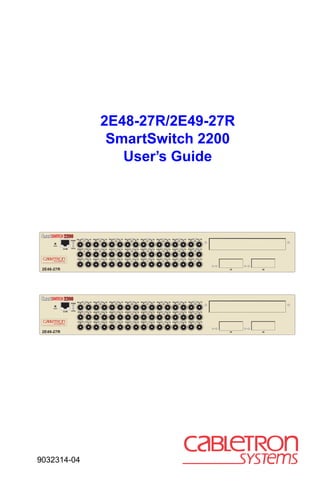
Manual smart switch 2200
- 1. 2E48-27R/2E49-27R SmartSwitch 2200 User’s Guide RX TX RX TX RX TX RX TX RX TX RX TX RX TX RX TX PWR 17 18 19 20 21 22 23 24 RESET COM CPU RX TX RX RX TX RX RX TX RX RX RX TX TX TX TX TX 9 10 11 12 13 14 15 16 RX TX RX TX RX TX RX TX RX TX RX TX RX TX RX TX 1 2 3 4 5 6 7 8 2E48-27R 25 26 RX TX RX TX RX TX RX TX RX TX RX TX RX TX RX TX PWR 17 18 19 20 21 22 23 24 RESET COM CPU RX TX RX TX RX TX RX TX RX TX RX TX RX TX RX TX 9 10 11 12 13 14 15 16 RX TX RX TX RX TX RX TX RX TX RX TX RX TX RX TX 1 2 3 4 5 6 7 8 2E49-27R 25 26 9032314-04
- 3. Only qualified personnel should perform installation procedures. NOTICE Cabletron Systems reserves the right to make changes in specifications and other information contained in this document without prior notice. The reader should in all cases consult Cabletron Systems to determine whether any such changes have been made. The hardware, firmware, or software described in this manual is subject to change without notice. IN NO EVENT SHALL CABLETRON SYSTEMS BE LIABLE FOR ANY INCIDENTAL, INDIRECT, SPECIAL, OR CONSEQUENTIAL DAMAGES WHATSOEVER (INCLUDING BUT NOT LIMITED TO LOST PROFITS) ARISING OUT OF OR RELATED TO THIS MANUAL OR THE INFORMATION CONTAINED IN IT, EVEN IF CABLETRON SYSTEMS HAS BEEN ADVISED OF, KNOWN, OR SHOULD HAVE KNOWN, THE POSSIBILITY OF SUCH DAMAGES. © 1998 by Cabletron Systems, Inc., P.O. Box 5005, Rochester, NH 03866-5005 All Rights Reserved Printed in the United States of America Order Number: 9032314-04 September 1998 Cabletron Systems, SPECTRUM, LANVIEW, QuickSET, and SecureFast are registered trademarks and SmartSwitch is a trademark of Cabletron Systems, Inc. All other product names mentioned in this manual may be trademarks or registered trademarks of their respective companies. FCC NOTICE This device complies with Part 15 of the FCC rules. Operation is subject to the following two conditions: (1) this device may not cause harmful interference, and (2) this device must accept any interference received, including interference that may cause undesired operation. NOTE: This equipment has been tested and found to comply with the limits for a Class A digital device, pursuant to Part 15 of the FCC rules. These limits are designed to provide reasonable protection against harmful interference when the equipment is operated in a commercial environment. This equipment uses, generates, and can radiate radio frequency energy and if not installed in accordance with the operator’s manual, may cause harmful interference to radio communications. Operation of this equipment in a residential area is likely to cause interference in which case the user will be required to correct the interference at his own expense. WARNING: Changes or modifications made to this device which are not expressly approved by the party responsible for compliance could void the user’s authority to operate the equipment. Printed on Recycled Paper 2E48-27R/2E49-27R User’s Guide i
- 4. Notice INDUSTRY CANADA NOTICE This digital apparatus does not exceed the Class A limits for radio noise emissions from digital apparatus set out in the Radio Interference Regulations of the Canadian Department of Communications. Le présent appareil numérique n’émet pas de bruits radioélectriques dépassant les limites applicables aux appareils numériques de la class A prescrites dans le Règlement sur le brouillage radioélectrique édicté par le ministère des Communications du Canada. VCCI NOTICE This is a Class A product based on the standard of the Voluntary Control Council for Interference by Information Technology Equipment (VCCI). If this equipment is used in a domestic environment, radio disturbance may arise. When such trouble occurs, the user may be required to take corrective actions. CABLETRON SYSTEMS, INC. PROGRAM LICENSE AGREEMENT IMPORTANT: Before utilizing this product, carefully read this License Agreement. This document is an agreement between you, the end user, and Cabletron Systems, Inc. (“Cabletron”) that sets forth your rights and obligations with respect to the Cabletron software program (the “Program”) contained in this package. The Program may be contained in firmware, chips or other media. BY UTILIZING THE ENCLOSED PRODUCT, YOU ARE AGREEING TO BECOME BOUND BY THE TERMS OF THIS AGREEMENT, WHICH INCLUDES THE LICENSE AND THE LIMITATION OF WARRANTY AND DISCLAIMER OF LIABILITY. IF YOU DO NOT AGREE TO THE TERMS OF THIS AGREEMENT, PROMPTLY RETURN THE UNUSED PRODUCT TO THE PLACE OF PURCHASE FOR A FULL REFUND. CABLETRON SOFTWARE PROGRAM LICENSE 1. LICENSE. You have the right to use only the one (1) copy of the Program provided in this package subject to the terms and conditions of this License Agreement. You may not copy, reproduce or transmit any part of the Program except as permitted by the Copyright Act of the United States or as authorized in writing by Cabletron. 2. OTHER RESTRICTIONS. You may not reverse engineer, decompile, or disassemble the Program. 3. APPLICABLE LAW. This License Agreement shall be interpreted and governed under the laws and in the state and federal courts of New Hampshire. You accept the personal jurisdiction and venue of the New Hampshire courts. ii 2E48-27R/2E49-27R User’s Guide
- 5. Notice EXCLUSION OF WARRANTY AND DISCLAIMER OF LIABILITY 1. EXCLUSION OF WARRANTY. Except as may be specifically provided by Cabletron in writing, Cabletron makes no warranty, expressed or implied, concerning the Program (including its documentation and media). CABLETRON DISCLAIMS ALL WARRANTIES, OTHER THAN THOSE SUPPLIED TO YOU BY CABLETRON IN WRITING, EITHER EXPRESSED OR IMPLIED, INCLUDING BUT NOT LIMITED TO IMPLIED WARRANTIES OF MERCHANTABILITY AND FITNESS FOR A PARTICULAR PURPOSE, WITH RESPECT TO THE PROGRAM, THE ACCOMPANYING WRITTEN MATERIALS, AND ANY ACCOMPANYING HARDWARE. 2. NO LIABILITY FOR CONSEQUENTIAL DAMAGES. IN NO EVENT SHALL CABLETRON OR ITS SUPPLIERS BE LIABLE FOR ANY DAMAGES WHATSOEVER (INCLUDING, WITHOUT LIMITATION, DAMAGES FOR LOSS OF BUSINESS, PROFITS, BUSINESS INTERRUPTION, LOSS OF BUSINESS INFORMATION, SPECIAL, INCIDENTAL, CONSEQUENTIAL, OR RELIANCE DAMAGES, OR OTHER LOSS) ARISING OUT OF THE USE OR INABILITY TO USE THIS CABLETRON PRODUCT, EVEN IF CABLETRON HAS BEEN ADVISED OF THE POSSIBILITY OF SUCH DAMAGES. BECAUSE SOME STATES DO NOT ALLOW THE EXCLUSION OR LIMITATION OF LIABILITY FOR CONSEQUENTIAL OR INCIDENTAL DAMAGES, OR ON THE DURATION OR LIMITATION OF IMPLIED WARRANTIES, IN SOME INSTANCES THE ABOVE LIMITATIONS AND EXCLUSIONS MAY NOT APPLY TO YOU. UNITED STATES GOVERNMENT RESTRICTED RIGHTS The enclosed product (a) was developed solely at private expense; (b) contains “restricted computer software” submitted with restricted rights in accordance with Section 52227-19 (a) through (d) of the Commercial Computer Software - Restricted Rights Clause and its successors, and (c) in all respects is proprietary data belonging to Cabletron and/or its suppliers. For Department of Defense units, the product is licensed with “Restricted Rights” as defined in the DoD Supplement to the Federal Acquisition Regulations, Section 52.227-7013 (c) (1) (ii) and its successors, and use, duplication, disclosure by the Government is subject to restrictions as set forth in subparagraph (c) (1) (ii) of the Rights in Technical Data and Computer Software clause at 252.227-7013. Cabletron Systems, Inc., 35 Industrial Way, Rochester, New Hampshire 03867-0505. 2E48-27R/2E49-27R User’s Guide iii
- 6. Notice SAFETY INFORMATION CLASS 1 LASER TRANSCEIVERS THE FE-100F3 FAST ETHERNET INTERFACE MODULE, FPIM-05 AND FPIM-07 FDDI PORT INTERFACE MODULES, AND APIM-29 ATM PORT INTERFACE MODULE USE CLASS 1 LASER TRANSCEIVERS. READ THE FOLLOWING SAFETY INFORMATION BEFORE INSTALLING OR OPERATING THESE MODULES. The Class 1 laser transceivers use an optical feedback loop to maintain Class 1 operation limits. This control loop eliminates the need for maintenance checks or adjustments. The output is factory set, and does not allow any user adjustment. Class 1 Laser transceivers comply with the following safety standards: • 21 CFR 1040.10 and 1040.11 U.S. Department of Health and Human Services (FDA). • IEC Publication 825 (International Electrotechnical Commission). • CENELEC EN 60825 (European Committee for Electrotechnical Standardization). When operating within their performance limitations, laser transceiver output meets the Class 1 accessible emission limit of all three standards. Class 1 levels of laser radiation are not considered hazardous. SAFETY INFORMATION CLASS 1 LASER TRANSCEIVERS LASER RADIATION AND CONNECTORS When the connector is in place, all laser radiation remains within the fiber. The maximum amount of radiant power exiting the fiber (under normal conditions) is -12.6 dBm or 55 x 10-6 watts. Removing the optical connector from the transceiver allows laser radiation to emit directly from the optical port. The maximum radiance from the optical port (under worst case conditions) is 0.8 W cm-2 or 8 x 103 W m2 sr-1. Do not use optical instruments to view the laser output. The use of optical instruments to view laser output increases eye hazard. When viewing the output optical port, power must be removed from the network adapter. iv 2E48-27R/2E49-27R User’s Guide
- 7. Notice DECLARATION OF CONFORMITY Application of Council Directive(s): 89/336/EEC 73/23/EEC Manufacturer’s Name: Cabletron Systems, Inc. Manufacturer’s Address: 35 Industrial Way PO Box 5005 Rochester, NH 03867 European Representative Name: Mr. J. Solari European Representative Address: Cabletron Systems Limited Nexus House, Newbury Business Park London Road, Newbury Berkshire RG13 2PZ, England Conformance to Directive(s)/Product Standards: EC Directive 89/336/EEC EC Directive 73/23/EEC EN 55022 EN 50082-1 EN 60950 Equipment Type/Environment: Networking Equipment, for use in a Commercial or Light Industrial Environment. We the undersigned, hereby declare, under our sole responsibility, that the equipment packaged with this notice conforms to the above directives. Manufacturer Legal Representative in Europe Mr. Ronald Fotino ___________________________________ Mr. J. Solari ___________________________________ Full Name Full Name Principal Compliance Engineer ___________________________________ Managing Director - E.M.E.A. ___________________________________ Title Title Rochester, NH, USA ___________________________________ Newbury, Berkshire, England ___________________________________ Location Location 2E48-27R/2E49-27R User’s Guide v
- 8. Notice vi 2E48-27R/2E49-27R User’s Guide
- 9. CONTENTS CHAPTER 1 INTRODUCTION 1.1 Using This Guide ......................................................................... 1-1 1.2 Structure of This Guide................................................................ 1-1 1.3 2E4X-27R Overview .................................................................... 1-2 1.3.1 Connectivity .................................................................... 1-4 1.3.2 Full Duplex Switched Ethernet........................................ 1-4 1.3.3 SmartTrunk ..................................................................... 1-4 1.3.4 Runtime IP Address Discovery ....................................... 1-5 1.3.5 Management ................................................................... 1-5 1.3.6 Switching Options ........................................................... 1-6 1.3.7 Standards Compatibility .................................................. 1-6 1.3.8 Year 2000 Compliant ...................................................... 1-6 1.3.9 LANVIEW Diagnostic LEDs ............................................ 1-6 1.3.10 Optional Features ........................................................... 1-7 1.4 Document Conventions ............................................................... 1-8 1.5 Getting Help................................................................................. 1-9 1.6 Related Manuals........................................................................ 1-10 CHAPTER 2 NETWORK REQUIREMENTS 2.1 SmartTrunk.................................................................................. 2-1 2.2 10BASE-F Network ..................................................................... 2-1 2.3 FOIRL Fiber Optic Network ......................................................... 2-2 2.4 100BASE-TX Network ................................................................. 2-2 2.5 100BASE-FX Fiber Optic Network .............................................. 2-2 CHAPTER 3 INSTALLATION 3.1 Unpacking the 2E4X-27R ............................................................ 3-1 3.2 Installing Options ......................................................................... 3-2 3.3 Installing the Device .................................................................... 3-3 3.3.1 Tabletop or Shelf Installation .......................................... 3-3 3.3.2 Rackmount Installation ................................................... 3-4 3.3.3 Connecting Power to the 2E4X-27R ............................... 3-7 3.4 Connecting to the Network .......................................................... 3-8 3.4.1 Connecting Fiber Optic Cables to Ports 1 Through 24 ..................................................................... 3-9 3.4.2 Connecting a UTP Segment to the FE-100TX.............. 3-10 3.4.3 Connecting a Fiber Optic Segment to the FE-100FX and FE-100F3 ............................................. 3-12 3.5 Completing the Installation ........................................................ 3-14 2E48-27R/2E49-27R User’s Guide vii
- 10. Contents CHAPTER 4 TROUBLESHOOTING 4.1 Using LANVIEW...........................................................................4-1 4.2 FE-100TX LED.............................................................................4-4 4.3 Troubleshooting Checklist............................................................4-6 4.4 Using the RESET Button .............................................................4-7 CHAPTER 5 LOCAL MANAGEMENT 5.1 Overview ......................................................................................5-1 5.2 Local Management Keyboard Conventions .................................5-2 5.3 Management Terminal Setup.......................................................5-3 5.3.1 Console Cable Connection..............................................5-4 5.3.2 Management Terminal Setup Parameters ......................5-5 5.3.3 Telnet Connections .........................................................5-6 5.3.4 Monitoring an Uninterruptible Power Supply ...................5-7 5.4 Accessing Local Management .....................................................5-8 5.4.1 Navigating Local Management Screens..........................5-9 5.4.2 Selecting Local Management Menu Screen Items........5-11 5.4.3 Exiting Local Management Screens..............................5-11 5.5 Device Menu Screen..................................................................5-13 5.6 Device Configuration Menu Screen ...........................................5-14 5.7 General Configuration Screen ...................................................5-17 5.7.1 Setting the IP Address...................................................5-20 5.7.2 Setting the Subnet Mask ...............................................5-21 5.7.3 Setting the Default Gateway..........................................5-23 5.7.4 Setting the TFTP Gateway IP Address .........................5-23 5.7.5 Setting the Device Date.................................................5-24 5.7.6 Setting the Device Time ................................................5-25 5.7.7 Entering a New Screen Refresh Time...........................5-25 5.7.8 Setting the Screen Lockout Time ..................................5-26 5.7.9 Setting the Operational Mode........................................5-26 5.7.10 Configuring the COM Port .............................................5-28 5.7.10.1 Changing the Com Port Application..............5-30 5.7.11 Clearing NVRAM ...........................................................5-31 5.7.12 Enabling/Disabling IP Fragmentation ............................5-32 5.8 SNMP Community Names Screen.............................................5-33 5.8.1 Establishing Community Names ...................................5-35 5.9 SNMP Traps Screen ..................................................................5-36 5.9.1 Configuring the Trap Table............................................5-37 5.10 Switch Configuration Screen......................................................5-38 5.10.1 Setting the STA .............................................................5-40 5.10.2 Setting the Age Time Field ............................................5-41 5.10.3 Setting (Enabling or Disabling) the Port Status .............5-41 viii 2E48-27R/2E49-27R User’s Guide
- 11. Contents 5.11 Ethernet Full Duplex Configuration Screen ............................... 5-42 5.11.1 Setting the Operation Mode .......................................... 5-44 5.12 Device Specific Configuration Menu Screen ............................. 5-45 5.13 System Resources Screen ........................................................ 5-47 5.13.1 Setting the Reset Peak Switch Utilization ..................... 5-48 5.14 High Speed Interface Configuration Menu Screen .................... 5-49 5.15 High Speed Interface Configuration Screen .............................. 5-50 5.15.1 Configuring an FE-100FX or FE-100F3 ........................ 5-53 5.15.1.1 Setting the FE-100FX or FE-100F3 Operational Mode......................................... 5-53 5.15.2 Configuring an FE-100TX ............................................. 5-54 5.15.2.1 Setting the FE-100TX Operational Mode ..... 5-54 5.15.2.2 Setting the FE-100TX Advertised Ability ...... 5-54 5.16 FLASH Download Screen.......................................................... 5-55 5.16.1 Image File Download Using BootP ............................... 5-58 5.16.2 Image File Download Using TFTP ................................ 5-58 5.16.3 Image File Download Using Runtime ........................... 5-59 5.17 Port Redirect Function Screen .................................................. 5-60 5.17.1 Displaying the Source and Destination Entries............. 5-62 5.17.2 Changing Source and Destination Ports....................... 5-63 5.18 Broadcast Suppression Screen ................................................. 5-64 5.18.1 Setting the Threshold.................................................... 5-65 5.18.2 Setting the Reset Peak ................................................. 5-66 5.19 Device Statistics Menu Screen.................................................. 5-66 5.20 Switch Statistics Screen ............................................................ 5-68 5.20.1 Using the Clear Counters Command ............................ 5-69 5.21 Interface Statistics Screen......................................................... 5-70 5.21.1 Displaying Interface Statistics ....................................... 5-73 5.21.2 Using the Clear Counters Command ............................ 5-74 5.22 RMON Statistics Screen............................................................ 5-74 5.22.1 Displaying RMON Statistics .......................................... 5-78 5.22.2 Using the Clear Counters Command ............................ 5-78 5.23 Network Tools............................................................................ 5-79 5.23.1 Built-in Commands ....................................................... 5-81 5.23.2 Special Commands....................................................... 5-89 APPENDIX A SPECIFICATIONS A.1 Device Specifications ..................................................................A-1 A.2 Physical Properties......................................................................A-1 A.3 Electrical Specifications...............................................................A-1 A.4 Environmental Requirements ......................................................A-2 A.5 Input/Output Ports .......................................................................A-2 A.6 COM Port/Pin Assignments.........................................................A-3 A.7 Regulatory Compliance ...............................................................A-3 2E48-27R/2E49-27R User’s Guide ix
- 12. Contents APPENDIX B FE-100TX, FE-100FX, AND FE-100F3 SPECIFICATIONS B.1 FE-100TX.................................................................................... B-1 B.1.1 Auto-Negotiation ............................................................. B-2 B.2 FE-100FX.................................................................................... B-3 B.3 FE-100F3 .................................................................................... B-4 APPENDIX C OPTIONAL INSTALLATIONS AND MODE SWITCH BANK SETTINGS C.1 Required Tools............................................................................ C-2 C.2 Removing the Chassis Cover ..................................................... C-2 C.2.1 Setting the Mode Switches ............................................. C-4 C.3 Installing Optional Fast Ethernet Interface Modules ................... C-7 INDEX x 2E48-27R/2E49-27R User’s Guide
- 13. CHAPTER 1 INTRODUCTION Welcome to the 2E48-27R/2E49-27R SmartSwitch 2200 User’s Guide. This guide describes the 2E48-27R and 2E49-27R SmartSwitch 2200 devices and provides information concerning network requirements, installation, troubleshooting, and the use of Local Management. 1.1 USING THIS GUIDE Read through this guide completely to understand the 2E48-27R and 2E49-27R features, capabilities, and Local Management functions. A general working knowledge of Ethernet and IEEE 802.3 type data communications networks and their physical layer components is helpful when using this device. Unless noted differently, the information in this guide applies to NOTE both of the SmartSwitch 2200 devices, which are referred to as either “2E4X-27R” or “device.” 1.2 STRUCTURE OF THIS GUIDE This guide is organized as follows: Chapter 1, Introduction, outlines the contents of this manual and briefly describes the 2E4X-27R features. Directions about how to obtain additional help and a list of related manuals are also included. Chapter 2, Network Requirements, explains the network requirements to consider before installing the 2E4X-27R. Chapter 3, Installation, provides instructions on how to install the 2E4X-27R and connect segments to the device. Chapter 4, Troubleshooting, describes the function of the LANVIEW LEDs, which can help to quickly diagnose network/operational problems. Chapter 5, Local Management, describes how to access Local Management and use the Local Management screens to manage the 2E4X-27R. 2E48-27R/2E49-27R User’s Guide 1-1
- 14. Chapter 1: Introduction Appendix A, Specifications, contains information on functionality and operating specifications, connector pinouts, environmental requirements, and physical properties. Appendix B, FE-100TX, FE-100FX, and FE-100F3 Specifications, contains information about FE-100TX pinouts and information concerning cable types used with the FE-100FX and FE-100F3. Appendix C, Optional Installations and Mode Switch Bank Settings, describes how to install optional Fast Ethernet Interface Modules and how to set the Mode Switch. 1.3 2E4X-27R OVERVIEW The 2E4X-27R devices are 24-port (plus three optional) high-speed network switching devices that support traditional switching (bridging) and Cabletron Systems SecureFast Switching Virtual Network technology. The 2E4X-27R can connect individual high-bandwidth user devices, such as workstations, and provide a central switching point for multiple Ethernet segments built using devices such as Cabletron Systems HubSTACK or other third party stackable devices. The 2E4X-27R devices also have redundant power supplies. The 2E48-27R and 2E49-27R, shown in Figure 1-1, are identical products except that ports 1 through 24 of the 2E48-27R support multimode fiber optic cabling while ports 1 through 24 of the 2E49-27R support single mode fiber optic cabling. Ports 25 and 26 on the 2E4X-27R support optional Fast Ethernet Interface Modules and can provide uplinks to 100BASE-TX or 100BASE-FX Fast Ethernet networks. Port 27 supports an optional High Speed Interface Module (HSIM) that provides additional connectivity to various networking technologies such as Asynchronous Transfer Mode (ATM) and Fiber Distributed Data Interface (FDDI), Gigabit Ethernet, and Wide Area Network (WAN). 1-2 2E48-27R/2E49-27R User’s Guide
- 15. 2E4X-27R Overview RESET Button Port Status LEDs Optional HSIM Slot RX TX RX TX RX TX RX TX RX TX RX TX RX TX RX TX PWR 17 18 19 20 21 22 23 24 RESET COM CPU RX TX RX TX RX TX RX TX RX TX RX TX RX TX RX TX 9 10 11 12 13 14 15 16 RX TX RX TX RX TX RX TX RX TX RX TX RX TX RX TX 1 2 3 4 5 6 7 8 2E48-27R 25 26 Network Ports 1 - 24 System LEDs (ST connectors), COM Port Supports Optional Fast Ethernet Interface Multimode Module Ports 25 and 26 2E48-27R Fiber Optics RESET Button Port Status LEDs Optional HSIM Slot RX TX RX TX RX TX RX TX RX TX RX TX RX TX RX TX PWR 17 18 19 20 21 22 23 24 RESET COM CPU RX TX RX TX RX TX RX TX RX TX RX TX RX TX RX TX 9 10 11 12 13 14 15 16 RX TX RX TX RX TX RX TX RX TX RX TX RX TX RX TX 1 2 3 4 5 6 7 8 2E49-27R 25 26 Network Ports 1 - 24 System LEDs (ST connectors), COM Port Supports Optional Fast Ethernet Interface Single Mode Module Ports 25 and 26 2E49-27R Fiber Optics 23141_01 Figure 1-1 The 2E48-27R and 2E49-27R The 2E4X-27R is a tabletop unit that can be installed in a standard 19-inch rack using the supplied rack mounting hardware. The 2E4X-27R has two power supplies. The power supplies load share 50% (+/-5%) of the power required by the device. If one power supply fails, the remaining power supply assumes the entire load of the device without interruption to network traffic. Each power supply module supports its own ac input connection, which allows the user to connect each power supply to a different ac power circuit. 2E48-27R/2E49-27R User’s Guide 1-3
- 16. Chapter 1: Introduction 1.3.1 Connectivity The 2E48-27R connects to Ethernet networks or workstations through 24 ST fiber optic ports on the front panel. These ports support multimode fiber optic cables at lengths up to 2 kilometers. The ports are IEEE 802.3 10BASE-F compliant. The 2E49-27R connects to Ethernet networks or workstations through 24 ST fiber optic ports on the front panel. These ports support single mode fiber optic cables at lengths up to 5 kilometers. The ports are FOIRL compliant. All of the devices have two front panel slots (ports 25 and 26) for optional Fast Ethernet Interface Modules to support an uplink to 100 Mbps Fast Ethernet backbones or a high speed connection to a local server. There is also space for an optional HSIM to provide additional connectivity to various networking technologies. 1.3.2 Full Duplex Switched Ethernet Each switched Ethernet port supports full wire-speed Ethernet communications and can be configured to operate in Full Duplex Switched Ethernet (FDSE) mode. FDSE allows each port to provide a dedicated 20 Mbps bandwidth for file server or high-end workstation connections. The optional Fast Ethernet ports provide up to 200 Mbps of bandwidth. 1.3.3 SmartTrunk SmartTrunk, also referred to as SmartTrunking, is Cabletron Systems’ terminology for load balancing or load sharing. SmartTrunk technology provides an easy-to-implement mechanism to group, or aggregate, multiple physical links together to scale the backbone bandwidth beyond the limitations of a single link. All links are user-configurable so administrators can scale the backbone bandwidth by adding SmartTrunk links. The SmartTrunk benefits are as follows: • All purchased bandwidth is used. • Distributed, resilient links increase reliability and performance. • Multiple technologies are supported within a single trunk for maximum flexibility. 1-4 2E48-27R/2E49-27R User’s Guide
- 17. 2E4X-27R Overview For more information about SmartTrunk, refer to the Cabletron Systems SmartTrunk User’s Guide. 1.3.4 Runtime IP Address Discovery This feature enables the 2E4X-27R to automatically accept an IP address from a Boot Strap Protocol (BootP) server on the network into NVRAM without requiring a user to enter an IP address through Local Management. When the 2E4X-27R is connected to the network and powered up, Runtime IP Address Discovery (RAD) checks the 2E4X-27R for an IP address. If one has not yet been assigned (2E4X-27R IP address set to 0.0.0.0), RAD checks to see if any of the 2E4X-27R interfaces have a link. If so, RAD sends out Reverse Address Resolution Protocol (RARP) and BootP requests to obtain an IP address from a BootP or RARP server on the network. The RAD requests start out at an interval of 1 second. The interval then doubles after every transmission until an interval of 300 seconds is reached. At this point, the interval remains at 300 seconds. The RAD requests continue until an IP address is received from a BootP or RARP server, or an IP address is entered using Local Management. 1.3.5 Management Management of the 2E4X-27R is accomplished using SNMP compliant management tools for in-band management. Out-of-band Local Management is provided through the RJ45 COM port on the front panel using a VT100 terminal or a VT100 terminal emulator. Local Management can also be accessed through a Telnet connection to the RJ45 COM port. Local Management provides the ability to manage the 2E4X-27R and any of the optional Fast Ethernet Interface Modules installed in ports 25 and 26 and the optional High Speed Interface Module (HSIM). The user’s guide for the HSIM provides detailed information about Local Management for the HSIM. Information about how to access and use Local Management is contained in Chapter 5. 2E48-27R/2E49-27R User’s Guide 1-5
- 18. Chapter 1: Introduction 1.3.6 Switching Options The 2E4X-27R provides IEEE 802.1D switching, IEEE 802.1Q switching, or SecureFast Switching Virtual Network Services between all of the front panel interfaces including Fast Ethernet Interface Modules and High Speed Interface Modules (HSIMs). 802.1Q switching and SecureFast switching allow for future migration to Virtual Network technologies without requiring the replacement of existing equipment. 1.3.7 Standards Compatibility The 2E4X-27R is fully compliant with the IEEE 802.3 standard. The optional Fast Ethernet Interface Modules are fully compliant with the IEEE 802.3u standard.The 2E4X-27R provides IEEE 802.1D Spanning Tree Algorithm (STA) support to enhance the overall reliability of the network and protect against “loop” conditions. The 2E4X-27R supports a wide variety of industry standard MIBs including RFC 1213 (MIB II), RFC 1757 (RMON), RFC 1493 (Bridge MIB) and RFC 1354 (FIB MIB). A full suite of Cabletron Systems Enterprise MIBs provide a wide array of statistical information to enhance troubleshooting. 1.3.8 Year 2000 Compliant The 2E4X-27R has an internal clock that can maintain the current time and date beyond the year 1999. 1.3.9 LANVIEW Diagnostic LEDs LANVIEW diagnostic LEDs serve as an important troubleshooting aid by providing an easy way to observe the status of individual ports and overall network operations. Chapter 4 provides details about the 2E4X-27R LANVIEW LEDs. 1-6 2E48-27R/2E49-27R User’s Guide
- 19. 2E4X-27R Overview 1.3.10 Optional Features Options for the 2E4X-27R are Fast Ethernet Interface Modules and High Speed Interface Modules, which add remote uplink capability. Cabletron Systems provides Fast Ethernet Interface Modules to support uplinks to 100 Mbps Ethernet backbones or high speed connections to local servers. Table 1-1 provides a list of the Fast Ethernet Interface Modules. . Table 1-1 Fast Ethernet Interface Modules P/N Description Application Supports Category 5 Unshielded Twisted Pair Uses RJ45 (UTP) cabling, which has an impedance of 85 to FE-100TX connector 111 ohms, and type 1A Shielded Twisted Pair (STP) cabling. Uses SC FE-100FX Supports multimode fiber optic cabling. connector Uses SC FE-100F3 Supports single mode fiber optic cabling. connector High Speed Interface Modules (HSIMs) are available from Cabletron Systems for additional connectivity to various networking technologies. The HSIMs available for the 2E4X-27R are listed in the Release Notes. 2E48-27R/2E49-27R User’s Guide 1-7
- 20. Chapter 1: Introduction 1.4 DOCUMENT CONVENTIONS The following conventions are used throughout this document: Note symbol. Calls the reader’s attention to any item of NOTE information that may be of special importance. Tip symbol. Conveys helpful hints concerning procedures or TIP actions. Caution symbol. Contains information essential to avoid ! CAUTION damage to the equipment. Electrical Hazard Warning symbol. Warns against an action that could result in personal injury or death due to an electrical hazard. Warning symbol. Warns against an action that could result in WARNING personal injury or death. 1-8 2E48-27R/2E49-27R User’s Guide
- 21. Getting Help 1.5 GETTING HELP For additional support related to this device or document, contact the Cabletron Systems Global Call Center: World Wide Web http://www.cabletron.com/ Phone (603) 332-9400 Internet mail support@cabletron.com FTP ftp://ftp.cabletron.com/ Login anonymous Password your email address To send comments or suggestions concerning this document, contact the Cabletron Systems Technical Writing Department via the following email address: TechWriting@cabletron.com Make sure to include the document Part Number in the email message. Before calling the Cabletron Systems Global Call Center, have the following information ready: • Your Cabletron Systems service contract number • A description of the failure • A description of any action(s) already taken to resolve the problem (e.g., changing mode switches, rebooting the unit, etc.) • The serial and revision numbers of all involved Cabletron Systems products in the network • A description of your network environment (layout, cable type, etc.) • Network load and frame size at the time of trouble (if known) • The device history (i.e., have you returned the device before, is this a recurring problem, etc.) • Any previous Return Material Authorization (RMA) numbers 2E48-27R/2E49-27R User’s Guide 1-9
- 22. Chapter 1: Introduction 1.6 RELATED MANUALS The following manuals may help to set up, control, and manage the 2E4X-27R: Cabletron Systems HSIM-A6DP User’s Guide Cabletron Systems HSIM-F6 User’s Guide Cabletron Systems HSIM-FE6 User’s Guide Cabletron Systems HSIM-W87 User’s Guide Cabletron Systems HSIM-G01/G09 User’s Guide Cabletron Systems Ethernet Technology Guide Cabletron Systems Cabling Guide Cabletron Systems Port Based VLAN User’s Guide Cabletron Systems SmartTrunk User’s Guide These manuals can be obtained from the World Wide Web in Adobe Acrobat Portable Document Format (PDF) at the following site: http://www.cabletron.com/ All documentation for the Cabletron Systems SecureFast VLAN NOTE Manager software is contained on the VLAN Manager CD-ROM. Documents for the Cabletron Systems HSIM-W6 and HSIM-W84 devices are contained on the QuickSET CD-ROM and are also available on the World Wide Web at: http://www.cabletron.com/ 1-10 2E48-27R/2E49-27R User’s Guide
- 23. CHAPTER 2 NETWORK REQUIREMENTS Before installing the 2E4X-27R or Fast Ethernet Interface Module (FE-100TX, FE-100FX, or FE-100F3), review the requirements and specifications referred to in this chapter concerning the following: • SmartTrunk (Section 2.1) • 10BASE-F Fiber Optic Network (Section 2.2) • FOIRL Fiber Optic Network (Section 2.3) • 100BASE-TX Twisted Pair Network (Section 2.4) • 100BASE-FX Fiber Optic Network (Section 2.5) The network installation must meet the guidelines to ensure satisfactory performance of this equipment. Failure to follow the guidelines may produce poor network performance. The Cabletron Systems Cabling Guide and SmartTrunk User’s NOTE Guide, referred to in the following sections, can be found on the Cabletron Systems World Wide Web site: http://www.cabletron.com/ 2.1 SmartTrunk To connect the 2E4X-27R to a network so it can take advantage of the SmartTrunk feature, there are certain rules concerning port connections and configurations that must be followed for proper operation. Refer to the Cabletron Systems SmartTrunk User’s Guide for additional information. 2.2 10BASE-F NETWORK When connecting a 10BASE-F segment to any of the 2E48-27R ports (Interfaces 1 through 24), ensure that the network meets the Ethernet network requirements of the IEEE 802.3 standard for 10BASE-F. Refer to the Cabletron Systems Cabling Guide for details. 2E48-27R/2E49-27R User’s Guide 2-1
- 24. Chapter 2: Network Requirements 2.3 FOIRL FIBER OPTIC NETWORK When connecting an FOIRL segment to any of the 2E49-27R ports (Interfaces 1 through 24), ensure that the network meets the Ethernet network requirements for FOIRL. Refer to the Cabletron Systems Cabling Guide for details. 2.4 100BASE-TX NETWORK The 2E4X-27R, with an FE-100TX installed in ports 25 and 26, provides an RJ45 connection that supports UTP cabling, which has an impedance of 85 to 111 ohms. The device at the other end of the twisted pair segment must meet IEEE 802.3u 100BASE-TX Fast Ethernet network requirements for the devices to operate at 100 Mbps. Refer to the Cabletron Systems Cabling Guide for details. The 2E4X-27R with an FE-100TX installed is capable of NOTE operating at either 10 or 100 Mbps. The FE-100TX can automatically sense the speed of the other device and adjust its speed accordingly. 2.5 100BASE-FX FIBER OPTIC NETWORK Ports 25 and 26 of the 2E4X-27R support the Cabletron Systems FE-100FX and FE-100F3 fiber optic interface modules. The device at the other end of the fiber optic segment must meet the 100BASE-FX Fast Ethernet network requirements to operate at 100 Mbps. Refer to the Cabletron Systems Cabling Guide for details. Multimode Mode Fiber Optic Cable Length The maximum multimode fiber optic cable length of a 100BASE-FX segment is covered in the Cabletron Systems Cabling Guide. Single Mode Fiber Cable Lengths The maximum single mode fiber optic length of a 100BASE-FX segment may be no more than 5 km between Data Terminal Equipment (DTE to DTE) in half duplex mode or 20 km (DTE to DTE) in full duplex mode. 2-2 2E48-27R/2E49-27R User’s Guide
- 25. CHAPTER 3 INSTALLATION Only qualified personnel should install the 2E4X-27R. This chapter provides all instructions required to install the 2E4X-27R. A Phillips screwdriver is required to install options into the device or install the device into a rack. Follow the order of the sections listed below to correctly install the 2E4X-27R. • Unpacking the 2E4X-27R (Section 3.1) • Installing Options (Section 3.2) • Installing the 2E4X-27R (on a shelf or tabletop, or into a standard rack) (Section 3.3) • Connecting to the Network (Section 3.4) • Completing the Installation (Section 3.5) 3.1 UNPACKING THE 2E4X-27R Unpack the 2E4X-27R as follows: 1. Open the box and remove the packing material protecting the 2E4X-27R. 2E48-27R/2E49-27R User’s Guide 3-1
- 26. Chapter 3: Installation 2. Verify the contents of the carton as listed in Table 3-1. Table 3-1 Contents of 2E4X-27R Carton Item Quantity 2E4X-27R 1 Antistatic wrist strap 1 Console Cable Kit 1 Rackmount Kit 1 Strain-Relief Bracket 1 Manual Accessory Kit 1 Power Cord (2E48-27R or 2E49-27R) 2 3. Remove the black and amber tape seal on the non-conductive bag to remove the 2E4X-27R. 4. Perform a visual inspection of the device for any signs of physical damage, and contact the Cabletron Systems Global Call Center if there are any signs of damage. Refer to Section 1.5 for details. 3.2 INSTALLING OPTIONS Install any optional equipment before proceeding to NOTE Section 3.3. If the 2E4X-27R is to be installed with an optional Fast Ethernet Interface Module, refer to Appendix C for installation instructions. The installation instructions for the HSIMs are in the associated HSIM user’s guide. 3-2 2E48-27R/2E49-27R User’s Guide
- 27. Installing the Device 3.3 INSTALLING THE DEVICE The 2E4X-27R may be installed on a tabletop, shelf, or in a 19-inch rack. Section 3.3.1 describes a tabletop or shelf installation and Section 3.3.2 describes the rackmount installation. To prevent possible personal injury and/or damage to the unit, do NOT connect power to the 2E4X-27R until instructed to do so. 3.3.1 Tabletop or Shelf Installation The following two subsections provide guidelines for installation on a tabletop or shelf. Guidelines for Tabletop and Shelf Installations Tabletop and shelf installations must be within reach of the network cabling and meet the requirements listed below: • Locate the 2E4X-27R within seven feet of an appropriately grounded power receptacle that meets the power supply requirements listed in Appendix A. • In a shelf installation, the shelf must support 13.6 kg (30 lb) of static weight for each 2E4X-27R. • Maintain a temperature of between 5°C (41°F) and 40°C (104°F) at the installation site with fluctuations of less than 10°C (18°F) per hour. • Maintain a 2-inch clearance from the left, right, and rear sides of the device to provide adequate ventilation. Installation For a tabletop or shelf installation, locate the 2E4X-27R within seven feet of its power source and on an unrestricted free surface area as shown in Figure 3-1. Proceed to Section 3.3.3 for power connection instructions. To ensure proper ventilation and prevent overheating, leave a ! CAUTION minimum clearance space of 5.1 cm (2.0 in) at the left, right, and rear of the 2E4X-27R. 2E48-27R/2E49-27R User’s Guide 3-3
- 28. Chapter 3: Installation C B RX TX RX TX RX TX RX TX RX TX RX TX RX TX RX TX PWR 17 18 19 20 21 22 23 24 RESET COM CPU RX TX RX TX RX TX RX TX RX TX RX TX RX TX RX TX 9 10 11 12 13 14 15 16 A 2E48-27R RX 1 TX RX 2 TX RX 3 TX RX 4 TX RX 5 TX RX 6 TX RX 7 TX RX 8 TX 25 26 D A = 15 cm (6 in) B = 45 cm (22.5 in) C = 53 cm (21 in) D = 213 cm (84 in) 23142-06 Figure 3-1 Tabletop or Shelf Installation 3.3.2 Rackmount Installation To install the 2E4X-27R in a 19-inch rack, Cabletron Systems includes an accessory kit containing the rackmount brackets, mounting screws, and a strain-relief bracket for cable management. Guidelines for the Rackmount Installation The installation site must be within reach of the network cabling and meet the requirements listed below: • An appropriate grounded power receptacle must be located within seven feet of the location. • Maintain a temperature of between 5°C (41°F) and 40°C (104°F) at the installation site with fluctuations of less than 10°C (18°F) per hour. To ensure proper ventilation and prevent overheating, leave a ! CAUTION minimum clearance space of 5.1 cm (2.0 in) at the left, right, and rear of the 2E4X-27R. Before installing the 2E4X-27R into a rack, ensure that the rack WARNING supports the device(s) without compromising the stability of the rack. Otherwise, personal injury and/or equipment damage may result. 3-4 2E48-27R/2E49-27R User’s Guide
- 29. Installing the Device Installation Rack mounting the 2E4X-27R involves the following: • Attaching the strain-relief bracket • Rack mounting the 2E4X-27R (attaching the mounting brackets and fastening the 2E4X-27R to the rack) Attaching the Strain-Relief Bracket Attach the strain-relief bracket to the front of the 2E4X-27R as follows: 1. Locate the strain-relief bracket and four 8-32 x 3/8-inch pan-head screws in the rackmount kit. Do not attempt to attach the strain-relief bracket with screws ! CAUTION other than the 8-32 x 3/8-inch screws included with the 2E4X-27R. Use of longer screws may damage the unit. 2. Place the 2E4X-27R upside down (as shown in Figure 3-2) on a clean flat surface. Then attach the strain-relief bracket to the bottom of the 2E4X-27R using the four 8-32 x 3/8-inch pan-head screws. Screws (4) Strain-Relief Bracket 26 25 2E48-27R 8 7 6 5 4 3 2 1 TX TX RX TX RX TX RX TX RX TX RX TX RX TX RX RX 16 15 14 13 12 11 10 9 TX TX RX TX RX TX RX TX RX TX RX TX RX TX RX RX COM CPU RESET 24 23 22 21 20 19 18 17 PWR TX TX RX TX RX TX RX TX RX TX RX TX RX TX RX RX 23141-47 Figure 3-2 Attaching the Strain-Relief Bracket 2E48-27R/2E49-27R User’s Guide 3-5
- 30. Chapter 3: Installation Rack Mounting the 2E4X-27R Proceed as follows to install the 2E4X-27R into a 19-inch rack: 1. Remove and discard the four cover screws (two from each side) located along the front edges of each side of the 2E4X-27R. 2. Locate the four 6-32 x 3/8-inch flathead cover replacement screws in the rackmount kit. Use these screws to attach the rackmount brackets to the 2E4X-27R as shown in Figure 3-3. Rackmount Brackets (2) RX TX RX TX RX TX RX TX RX TX RX TX RX TX RX TX PWR 17 18 19 20 21 22 23 24 RESET COM CPU RX TX RX TX RX TX RX TX RX TX RX TX RX TX RX TX 9 10 11 12 13 14 15 16 RX TX RX TX RX TX RX TX RX TX RX TX RX TX RX TX 1 2 3 4 5 6 7 8 2E48-27R 25 26 Screws (4) 23141-04 Figure 3-3 Installing the Rackmount Brackets 3. With the mounting brackets installed, position the 2E4X-27R between the vertical frame members of the 19-inch rack and fasten it securely with mounting screws as shown in Figure 3-4. 19-Inch Rack RX TX RX TX RX TX RX TX RX TX RX TX RX TX RX TX PWR 17 18 19 20 21 22 23 24 RESET COM CPU RX TX RX TX RX TX RX TX RX TX RX TX RX TX RX TX 9 10 11 12 13 14 15 16 RX TX RX TX RX TX RX TX RX TX RX TX RX TX RX TX 1 2 3 4 5 6 7 8 2E48-27R 25 26 Screws (4) 23141-03 Figure 3-4 Installing the 2E4X-27R in a Rack 3-6 2E48-27R/2E49-27R User’s Guide
- 31. Installing the Device 3.3.3 Connecting Power to the 2E4X-27R The 2E4X-27R has two power supplies with automatic voltage NOTE sensing that allows connection to power sources ranging from 100–125 Vac or 200–250 Vac, 50/60 Hz. To connect the 2E4X-27R to the power sources, proceed as follows: 1. Plug each power cord into a grounded wall outlet, see Figure 3-5. To take advantage of the load sharing and redundancy capabilities, each power cord must be plugged into a dedicated ac outlet. The POWER LED turns ON (green) and the CPU LED turns ON (green) briefly. R 2E48-27 Primary Redundant 2314-62 Figure 3-5 2E4X-27R Rear View It takes approximately one minute for the 2E4X-27R to boot up. NOTE 2. Observe the LANVIEW LEDs. After a successful boot, the CPU LED turns ON (green). If the CPU LED is not green after one minute and turning amber, there is no power redundancy. Check the power cord connections and the power source. If there are no problems with the power cord connections or power source and the CPU LED is still not green, contact the Cabletron Systems Global Call Center. Refer to Section 1.5 for details. 2E48-27R/2E49-27R User’s Guide 3-7
- 32. Chapter 3: Installation 3.4 CONNECTING TO THE NETWORK This section provides the procedures for connecting unshielded twisted pair (UTP) and fiber optic segments from the network or other devices to the 2E4X-27R. If the 2E4X-27R is being installed in a network using NOTE SmartTrunking, there are rules concerning the network cable and port configurations that must be followed for SmartTrunking to operate properly. Before connecting the cables, refer to the SmartTrunk User’s Guide for the configuration information. Ports 1 through 24 on the 2E48-27R has ST connectors for multimode fiber optic cable connections. Ports 1 through 24 on the 2E49-27R has ST connectors for single mode fiber optic cable connections. On all of these devices, ports 25 and 26 support FE-100TX, FE-100FX, or FE-100F3 Fast Ethernet Interface Modules. The FE-100TX has an RJ45 connector for a twisted pair cable connection. The FE-100FX and FE-100F3 have SC connectors for multimode and single mode fiber optic cable connections, respectively. To connect ST fiber optic cables to ports 1 through 24, refer to Section 3.4.1. To connect a twisted pair cable to an optional FE-100TX in port slot 25 or 26, refer to Section 3.4.2. To connect an SC fiber optic cable to an optional FE-100FX or FE-100F3 in port slot 25 or 26, refer to Section 3.4.3. 3-8 2E48-27R/2E49-27R User’s Guide
- 33. Connecting to the Network 3.4.1 Connecting Fiber Optic Cables to Ports 1 Through 24 Each fiber optic link consists of two strands of fiber optic cabling: the transmit (TX) and the receive (RX). The transmit strand from a 2E4X-27R port connects to the receive port of a fiber optic Ethernet device at the other end of the segment. The receive strand of the applicable port on the 2E4X-27R connects to the transmit port of the fiber optic Ethernet device. Cabletron Systems recommends labeling fiber optic cables to indicate receive and transmit ends. Many cables are prelabeled, providing matching labels or tapes at both ends of each strand of cable. The following instructions detail the process used to connect an ST connector to a 2E4X-27R port. 1. Remove the protective plastic covers from the fiber optic ports on the applicable port on the module, and from the ends of the connectors on each fiber strand. Leave the protective rubber covers in place when the NOTE connectors are not in use to prevent contamination. Do not touch the ends of the fiber optic strands, and do not let ! CAUTION the ends come in contact with dust, dirt, or other contaminants. Contamination of cable ends causes problems in data transmissions. If the ends of the fiber optic strands become contaminated, use a canned duster to blow the surfaces clean. A fiber port cleaning swab saturated with optical-grade isopropyl alcohol may also be used to clean the ends. 2. Refer to Figure 3-6 and attach one fiber to the applicable receive (RX) port on the 2E4X-27R. Insert the ST connector into the port with the alignment slot on the connector inserted over the locking key on the port. Turn the connector clockwise to lock it in place. 3. Attach the other fiber of the pair to the applicable transmit (TX) port on the 2E4X-27R using the same procedure to insert the ST connector. 2E48-27R/2E49-27R User’s Guide 3-9
- 34. Chapter 3: Installation 4. At the other end of the fiber optic cable, attach the fiber pair to the transmit and receive ports of the device. . Receive (RX) LED RX TX 23141-07 Figure 3-6 Fiber Optic Connection 5. Verify that a link exists by checking that the port RX LED is on (flashing amber, blinking green, or solid green). If the RX LED is off, perform the following steps until it is on: a. Verify that the device at the other end of the segment is ON and connected to the segment. b. Check the crossover of the cables. Swap the cable connections if necessary. c. Check the cable for continuity. d. Check that the fiber optic connection meets the dB loss and cable specifications outlined in Section 2.2 or Section 2.3 for multimode or single mode cabling, respectively. If a link is not established, contact Cabletron Systems Global Call Center. Refer to Section 1.5 for details. 6. Repeat steps 1 through 5, above, until all connections have been made. 3.4.2 Connecting a UTP Segment to the FE-100TX To ensure proper operation, use only Category 5 Unshielded NOTE Twisted Pair (UTP) cabling that has an impedance between 85 and 111 ohms. 3-10 2E48-27R/2E49-27R User’s Guide
- 35. Connecting to the Network An FE-100TX installed in port slot 25 and/or 26 has an internal crossover switch. When connecting a workstation, use a straight-through cable and set the Fast Ethernet Interface Module crossover switch shown in Figure 3-7 to the crossed over position marked with X. When connecting networking devices, such as another bridge, repeater, or router, use a straight-through cable and set the Fast Ethernet Interface Module crossover switch shown in Figure 3-7 to the not crossed over position, marked with =. Position X Position = (crossed over) (not crossed over) 1. RX+ 5. NC x = 1. TX+ 5. NC 2. RX- 6. TX- 10 2. TX- 6. RX- 100 3. TX+ 7. NC FE-100TX 3. RX+ 7. NC 4. NC 8. NC 4. NC 8. NC 16651_05 Figure 3-7 FE-100TX Crossover Switch A schematic of a crossover cable is shown in Figure 3-8. If the wires do not cross over, use the switch on the FE-100TX to internally cross over the RJ45 port. Figure 3-7 shows how to properly set the FE-100TX crossover switch. TO TO RJ45 Port 10BASE-T Device Port RX+ 1 1 RX+ RX– 2 2 RX– NOTE: RX+/RX– and TX+/TX– must share a common color pair. TX+ 3 3 TX+ TX– 6 6 TX– RJ45 to RJ45 2251-31 Figure 3-8 Schematic of Crossover Cable Connect an FE-100TX to a twisted pair segment as follows: 1. Ensure that the device connected to the other end of the segment is powered ON. 2E48-27R/2E49-27R User’s Guide 3-11
- 36. Chapter 3: Installation 2. Connect the twisted pair segment to the module by inserting the RJ45 connector on the twisted pair segment into the RJ45 port on the module shown in Figure 3-7. 3. Verify that a link exists by checking that the port RX LED is on (flashing amber, blinking green, or solid green). If the RX LED is off and the TX LED is not blinking amber, perform the following steps until it is on: a. Verify that the 100BASE-TX device at the other end of the twisted pair segment is powered up. b. Verify that the RJ45 connector on the twisted pair segment has the proper pinouts. c. Check the cable for continuity. d. Make sure that the twisted pair connection meets the db loss and cable specifications outlined in Section 2.4. e. Confirm that the crossover switch is in the correct position. If a link is not established, contact the Cabletron Systems Global Call Center. Refer to Section 1.5 for details. 3.4.3 Connecting a Fiber Optic Segment to the FE-100FX and FE-100F3 The FE-100FX and FE-100F3 have an SC style network port (see Figure 3-9). Cabletron Systems supplies fiber optic cable that uses SC style connectors, which are keyed to ensure proper crossover of the transmit and receive fibers. An odd number of crossovers (preferably one) must be NOTES maintained between devices so that the transmit port of one device is connected to the receive port of the other device and vice versa. If the fiber optic cable being used has SC style connectors that do not resemble MIC style connectors, or has SC connectors on one end and a different type on the other, such as ST connectors, ensure that the proper crossing over occurs. 3-12 2E48-27R/2E49-27R User’s Guide
- 37. Connecting to the Network Fiber Optic Network Connection 1. Remove the protective plastic covers from the fiber optic ports on the applicable port on the module and from the ends of the connectors. The FE-100F3 uses Class 1 lasers. Do not use optical ! CAUTION instruments to view the laser output. The use of optical instruments to view laser output increases eye hazard. When viewing the output optical port, power must be removed from the network adapter. Do not touch the ends of the fiber optic strands, and do not let ! CAUTION the ends come in contact with dust, dirt, or other contaminants. Contamination of the ends causes problems in data transmissions. If the ends of the fiber optic strands become contaminated, use a canned duster to blow the surfaces clean. A fiber port cleaning swab saturated with optical-grade isopropyl alcohol may also be used to clean the ends. 2. Insert one end of the SC connector into the FE-100FX or FE-100F3 installed in the 2E4X-27R. See Figure 3-9. 3. At the other end of the fiber optic cable, attach the SC connector to the other device. 26 25 SC Connector TX LED RX LED 23141-34 Figure 3-9 FE-100FX or FE-100F3 Port Connection 2E48-27R/2E49-27R User’s Guide 3-13
- 38. Chapter 3: Installation 4. Verify that a link exists by checking that the port RX LED is ON (flashing amber, blinking green, or solid green). If the RX LED is OFF and the TX LED is not blinking amber, perform the following steps until it is on: The port RX LED flashes green and amber during bootup. NOTE a. Check that the power is turned on for the device at the other end of the link. b. Verify proper crossover of fiber strands between the applicable port on the 2E4X-27R and the fiber optic device at the other end of the fiber optic link segment. c. Verify that the fiber connection meets the dB loss specifications outlined in Section 2.5. If a link has not been established, contact the Cabletron Systems Global Call Center. Refer to Section 1.5 for details. 3.5 COMPLETING THE INSTALLATION After installing the 2E4X-27R and any optional Fast Ethernet Interface Modules and HSIM as appropriate, and making the connections to the network, proceed as follows: 1. Secure the cables by running the cables along the strain-relief bracket and tying them to the strain-relief bracket using cable ties. 2. The 2E4X-27R is now ready to be set up through Local Management. Refer to Chapter 5 for information on how to access and use Local Management to configure the 2E4X-27R. 3-14 2E48-27R/2E49-27R User’s Guide
- 39. CHAPTER 4 TROUBLESHOOTING This chapter provides information concerning the following: • Using LANVIEW (Section 4.1) • FE-100TX LED (Section 4.2) • Troubleshooting Checklist (Section 4.3) • Using the RESET Button (Section 4.4) 4.1 USING LANVIEW The 2E4X-27R uses the Cabletron Systems built-in visual diagnostic and status monitoring system called LANVIEW. The LANVIEW LEDs (Figure 4-1) allow quick observation of the network status to aid in diagnosing network problems. Refer to Table 4-1 for a description of the LEDs. For a functional description of the LANVIEW LED on the optional Fast Ethernet Interface Module (FE-100TX), refer to Section 4.2. All LEDs for the High Speed Interface Module (HSIM) are located on the HSIM and are described in the associated HSIM user’s guide. RX PWR CPU TX RX TX RX TX HSIM-ASDP PWR 17 18 RESET COM CPU RX TX RX TX 9 10 RX TX RX TX 1 2 2E48-27R 26 RX TX 23141-36 Figure 4-1 LANVIEW LEDs 2E48-27R/2E49-27R User’s Guide 4-1
- 40. Chapter 4: Troubleshooting The terms flashing, blinking, and solid used in the following NOTE tables indicate the following: Flashing indicates an LED is flashing randomly. Blinking indicates an LED is flashing at a steady rate (approximately 50% on, 50% off). Solid indicates a steady LED light. No pulsing. Table 4-1 LANVIEW LEDs LED Color State Recommended Action PWR OFF Device electronics not 1. Ensure that the power cords receiving power from are plugged in correctly and power supply(ies). that there is power at the power source. 2. Contact the Cabletron Systems Global Call Center (GCC). Green Functional. Power No action. supply(ies) operating normally. Amber Indicates loss of power 1. Ensure that the power cords supply redundancy. are plugged in correctly and that there is power at the power source. 2. Contact the Cabletron Systems GCC. CPU Off Power off. Power up device. Red Blinking. Hardware Contact the Cabletron failure has occurred. Systems GCC. Solid. Resetting, If the LED remains Red for normal power up reset. several minutes, Contact the Cabletron Systems GCC. Amber Blinking. Crippled. Contact the Cabletron Systems GCC. Solid. Testing. If the LED remains Amber for several minutes, contact the Cabletron Systems GCC. Green Solid. Functional. No action. Amber Booting. Blinks amber No action. and and green while Green booting. 4-2 2E48-27R/2E49-27R User’s Guide
- 41. Using LANVIEW Table 4-1 LANVIEW LEDs (Continued) LED Color State Recommended Action RX Off No link. No activity. No error. (Receive) Port enabled or disabled. Green Solid. Port enabled, No error. link, no activity. Blinking. Port No error. disabled, link. Amber Flashing. Port No error. enabled, link, activity. Red Diagnostic failure. Contact the Cabletron Systems GCC for assistance. TX Off Port enabled, and no 1. Ensure that the STA is (Transmit) activity. enabled and that there is a Should flash green valid link. every two seconds 2. Contact the Cabletron indicating BPDUs Systems GCC for being sent if STA is assistance. enabled and there is a valid link. Green Flashing. Indicates No action. activity. Rate indicates data rate. Amber Blinking. Port in 1. Ensure that the port is not standby. disabled. Port may be disabled 2. Contact the Cabletron due to Spanning Tree. Systems GCC for assistance. Red Flashing. Indicates No action. collision rate. Solid. Diagnostic Contact the Cabletron failure. Systems GCC for assistance. 2E48-27R/2E49-27R User’s Guide 4-3
- 42. Chapter 4: Troubleshooting 4.2 FE-100TX LED The optional FE-100TX has one LED labeled 10/100. The 10/100 LED together with the receive LED allows the user to determine the link status and the operating speed of the Fast Ethernet Interface Module. The 10/100 LED and the Receive (RX) LED are shown in Figure 4-2. Table 4-2 and Table 4-3 provide a functional description of the 10/100 LED when the RX LED is on or off, respectively. 10 100 LED x = Receive (RX) 10 100 LED FE-100TX 25 226 19602-41 Figure 4-2 RX and 10/100 LEDs A link exists if the associated port (25 or 26) RX (Receive) LED NOTE is on. Table 4-2 10/100 LED Indications When RX LED Is On LED Color Indication 10/100 Off FE-100TX is operating at 10 Mbps. Green FE-100TX is operating at 100 Mbps. 4-4 2E48-27R/2E49-27R User’s Guide
- 43. FE-100TX LED No link exists if the associated port (25 or 26) RX (Receive) NOTE LED is off. Table 4-3 10/100 LED Indications When RX LED Is Off LED Color Indication 10/100 Off No link or no cable attached. FE-100TX forced to 10 Mbps operation, or is manually set to “auto-negotiate” mode. Green No link or no cable attached. FE-100TX is forced to 100 Mbps operation. 2E48-27R/2E49-27R User’s Guide 4-5
- 44. Chapter 4: Troubleshooting 4.3 TROUBLESHOOTING CHECKLIST If the 2E4X-27R is not working properly, refer to Table 4-4 for a checklist of possible problems, causes, and recommended actions to resolve the problem. Table 4-4 Troubleshooting Checklist Problem Possible Cause Recommended Action All LEDs are OFF. Loss of power. Check for proper connection of the power cable and its access to a live outlet. Installed improperly. Check the installation. No Local Autobaud is enabled, but Press ENTER (RETURN) Management the baud rate has not yet (may take up to four times). Password screen. been sensed. Terminal setup is not Refer to Chapter 5 for proper correct. setup procedures. Improper console cable Refer to Appendix A for pinouts. proper console port pinouts. Cannot contact the Improper Community Refer to Chapter 5 device from in-band Names Table. for Community Names Table management. setup. IP address not assigned. Refer to Chapter 5 for IP address assignment procedure. Port is disabled. Enable port. No link to device. Check link to device. Port(s) goes into Loop condition detected. 1. Review network design standby for no and delete unnecessary apparent reason. loops. 2. Call the Cabletron Systems GCC if the problem continues. User parameters (IP Mode switch (7), NVRAM 1. Reenter the lost address, Device and Reset, was changed parameters as necessary. Module name, etc.) sometime before either 2. Call the Cabletron Systems were lost when the cycling power or GCC if the problem 2E4X-27R power pressing the RESET continues. was cycled or the button causing the front panel RESET user-entered parameters button was pressed. to reset to factory default settings. 4-6 2E48-27R/2E49-27R User’s Guide
- 45. Using the RESET Button 4.4 USING THE RESET BUTTON The RESET button shown in Figure 4-3 resets the 2E4X-27R processor without affecting the NVRAM. Pressing the RESET button resets the device, and all current ! CAUTION switching being performed by the device is halted. A network downtime of up to two minutes will result from this action. RESET Button RX TX RX TX PWR 17 18 RESET COM CPU RX TX RX TX 9 10 RX TX RX TX 1 2 2E48-27R 23141-37 Figure 4-3 RESET Button To reset the 2E4X-27R processor, press and release the RESET button. The 2E4X-27R goes through a reset process for approximately 45 seconds. Additional downtime may result as the device reenters the network. 2E48-27R/2E49-27R User’s Guide 4-7
- 46. Chapter 4: Troubleshooting 4-8 2E48-27R/2E49-27R User’s Guide
- 47. CHAPTER 5 LOCAL MANAGEMENT This chapter explains how to set up a management terminal to access Local Management. It also explains how to use the Local Management screens and commands. 5.1 OVERVIEW Local Management for the 2E4X-27R consists of a series of screens that allow the management of the 2E4X-27R. The screens allow the user to do the following tasks: • Assign IP address and subnet mask. • Select a default gateway. • Control access by establishing community names. • Download a new operation firmware image. • Designate which Network Management Workstations receive SNMP traps from the device. • View switch, interface, and RMON statistics. • Configure ports. • Control the number of receive broadcasts that are switched out to the other interfaces. • Clear NVRAM. There are three ways to access Local Management: • Locally using a VT type terminal connected to the COM port. • Remotely using a VT type terminal connected through a modem. • In-band through a Telnet connection. 2E48-27R/2E49-27R User’s Guide 5-1
- 48. Chapter 5: Local Management 5.2 LOCAL MANAGEMENT KEYBOARD CONVENTIONS All key names appear as capital letters in this manual. Table 5-1 explains the keyboard conventions and the key functions that are used. Table 5-1 Keyboard Conventions Key Function These are selection keys that perform the same Local Management function. For example, “Press ENTER Key ENTER” means that you can press either ENTER RETURN Key or RETURN, unless this manual specifically instructs you otherwise. This key allows an escape from a Local Management screen without saving changes. For ESCAPE (ESC) Key example, “Press ESC twice” means the ESC key must be pressed quickly two times. These keys cycle through selections in some Local SPACE Bar Management fields. Use the SPACE bar to cycle BACKSPACE Key forward through selections and use BACKSPACE to cycle backward through selections. These are navigation keys. Use the UP-ARROW, DOWN-ARROW, LEFT-ARROW, and RIGHT-ARROW keys to move the screen cursor. Arrow Keys For example, “Use the arrow keys” means to press whichever arrow key moves the cursor to the desired field on the Local Management screen. This key decreases values from a Local [–] Key Management increment field. For example, “Press [–]” means to press the minus sign key. The DEL (Delete) key removes characters from a DEL Key Local Management field. For example, “Press DEL” means to press the Delete key. 5-2 2E48-27R/2E49-27R User’s Guide
- 49. Management Terminal Setup 5.3 MANAGEMENT TERMINAL SETUP Use one of the following systems to access Local Management: • An IBM or compatible PC running a VT series emulation software package • A Digital Equipment Corporation VT100 type terminal • A VT type terminal running emulation programs for the Digital Equipment Corporation VT100 series • A remote VT100 type terminal via a modem connection • In-band via a Telnet connection 2E48-27R/2E49-27R User’s Guide 5-3
- 50. Chapter 5: Local Management 5.3.1 Console Cable Connection Use the Console Cable Kit provided with the 2E4X-27R to attach the management terminal to the 2E4X-27R COM port as shown in Figure 5-1. Connect an IBM PC or compatible device, running the VT terminal emulation, to the 2E4X-27R as follows: 1. Connect the RJ45 connector at one end of the cable (supplied in the kit) to the COM port on the 2E4X-27R. 2. Plug the RJ45 connector at the other end of the cable into the RJ45-to-DB9 adapter (supplied in the kit). 3. Connect the RJ45-to-DB9 adapter to the communications port on the PC. RX TX RX TX RX TX RX TX RX TX RX TX RX TX RX TX PWR 17 18 19 20 21 22 23 24 RESET COM CPU RX TX RX RX TX RX RX TX RX RX RX TX TX TX TX TX 9 10 11 12 13 14 15 16 RX TX RX TX RX TX RX TX RX TX RX TX RX TX RX TX 1 2 3 4 5 6 7 8 2E48-27R 25 26 RJ45 COM Port UTP Cable with RJ45 Connectors RJ45-to-DB9 PC PC Adapter 23141-50 Figure 5-1 Management Terminal Connection 5-4 2E48-27R/2E49-27R User’s Guide
- 51. Management Terminal Setup 5.3.2 Management Terminal Setup Parameters Table 5-2 lists the setup parameters for the local management terminal. Table 5-2 VT Terminal Setup Display Setup Menu Columns -> 80 Columns Controls -> Interpret Controls Auto Wrap -> No Auto Wrap Scroll -> Jump Scroll Text Cursor -> Cursor Cursor Style -> Underline Cursor Style General Setup Menu Mode -> VT100, 7 Bit Controls ID number -> VT100ID Cursor Keys -> Normal Cursor Keys Power Supply -> UPSS DEC Supplemental Communications Setup Menu Transmit -> 2400, 4800, 9600, 19200 Receive -> Receive=Transmit XOFF -> XOFF at 64 Bits -> 8 bits Parity -> No Parity Stop Bit -> 1 Stop Bit Local Echo -> No Local Echo Port -> DEC-423, Data Leads Only Transmit -> Limited Transmit Auto Answerback -> No Auto Answerback Keyboard Setup Menu Keys -> Typewriter Keys Auto Repeat -> any option Keyclick -> any option Margin Bell -> Margin Bell Warning Bell -> Warning Bell 2E48-27R/2E49-27R User’s Guide 5-5
