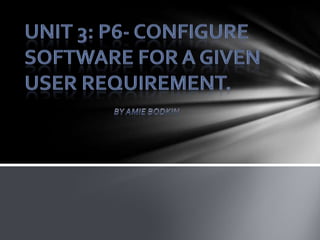
Amie:Unit 3 P6
- 2. Next Slide
- 4. Before starting the installation process, it is important to back up the computer as a precaution, just in case during the process, data and files are lost. This can be done, simply by using a blank disk or a USB stick. To complete this task, I used a program called ‘Virtual Box’ which allows you to use a Windows Computer and operating system. First of all, I created a file in ‘Notepad’, renamed it and saved it onto the Desktop. After, I went to the ‘Start Menu’, clicked on the link for ‘Control Panel’ and then clicked on ‘Backup and Restore Centre.’ When I had reached that step, I followed the steps and on each stage, I took a screenshot, which can be found on the two previous slides.
- 7. These two pictures shows AVG (the anti-virus software that was installed) performing a scan after it was installed, to see whether there were any viruses or security threats on the computer.
- 8. It is extremely important to download anti-virus software onto the computer, in order to protect data and files from being corrupted or destroyed. It is better to install the full version of the software to ensure maximum protection, but there are basic versions which still protect your computer, and you can find them on their original websites. There are many security threats that can be found which can damage data and files, and even your computer. Threats such as viruses, malware, adware, Trojans and Phishing sites are the most common type, so it is the best idea to protect your computer. Viruses- They can be found on different websites and even sent in emails, which can reproduce to cause harm to files and data found on the computer. Malware- This software is programmed to damage the computer or it’s system. Trojans- This computer threat hides itself within files or data on the computer, in order to damage the computer. Phishing Websites- These are websites that act like the original websites, with the intention of getting your credit/debit card details or your bank details.
- 11. If for any reason, during the installation process, the files were deleted or corrupted, the back-up from the disk or USB stick can be restored onto the computer. They will be exactly the same and unharmed when they are restored. This can be done in the same way as backing up the files. First of all, you insert the Disk or the USB stick in the correct place, and then you go to ‘Control Panel’, just like with the back-up, and click on ‘Back-up and Restore Centre’ and click on ‘Restore Files’ and then just follow the steps. The screenshots on the previous slides were taken when I was doing the task.
- 12. A scan can be scheduled at a certain time in order to the latest updates and to see whether there are any security threats found on the computer.
- 14. After installing the Wireless NIC, you need to install the Network Driver in order for it to work and connect to the internet. In order to do this, you need to insert the disk and follow the on-screen instructions. After the set-up has been completed, you can check by clicking on the little network icon, located at the bottom of the screen.