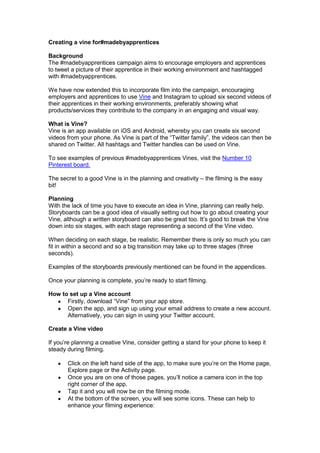
How to make a #madebyapprentices Vine
- 1. Creating a vine for#madebyapprentices Background The #madebyapprentices campaign aims to encourage employers and apprentices to tweet a picture of their apprentice in their working environment and hashtagged with #madebyapprentices. We have now extended this to incorporate film into the campaign, encouraging employers and apprentices to use Vine and Instagram to upload six second videos of their apprentices in their working environments, preferably showing what products/services they contribute to the company in an engaging and visual way. What is Vine? Vine is an app available on iOS and Android, whereby you can create six second videos from your phone. As Vine is part of the “Twitter family”, the videos can then be shared on Twitter. All hashtags and Twitter handles can be used on Vine. To see examples of previous #madebyapprentices Vines, visit the Number 10 Pinterest board. The secret to a good Vine is in the planning and creativity – the filming is the easy bit! Planning With the lack of time you have to execute an idea in Vine, planning can really help. Storyboards can be a good idea of visually setting out how to go about creating your Vine, although a written storyboard can also be great too. It‟s good to break the Vine down into six stages, with each stage representing a second of the Vine video. When deciding on each stage, be realistic. Remember there is only so much you can fit in within a second and so a big transition may take up to three stages (three seconds). Examples of the storyboards previously mentioned can be found in the appendices. Once your planning is complete, you‟re ready to start filming. How to set up a Vine account Firstly, download “Vine” from your app store. Open the app, and sign up using your email address to create a new account. Alternatively, you can sign in using your Twitter account. Create a Vine video If you‟re planning a creative Vine, consider getting a stand for your phone to keep it steady during filming. Click on the left hand side of the app, to make sure you‟re on the Home page, Explore page or the Activity page. Once you are on one of those pages, you‟ll notice a camera icon in the top right corner of the app. Tap it and you will now be on the filming mode. At the bottom of the screen, you will see some icons. These can help to enhance your filming experience:
- 2. o 1st icon – swaps cameras from forward facing to back facing o 2nd icon – provides gridlines to adjust your image. o 3rd icon – focuses the image. As you record, you can click that button to hone in on a specific part of the picture. o 4th icon –the ghosting feature overlays the last image over what you are currently shooting. This helps create a flawless finish on stop motion films. o 5th icon – you can shoot more than video on Vine. This icon represents your bank of saved vines (you can have up to 9). You‟re now ready to film. To capture the image, tap and hold the screen. As you hold, you‟ll notice a green bar moving across the screen. This represents how far into the filming you are, and how much time you have left. As you tap the screen and release, you‟ll create a stop-go effect. The quicker you tap, the shorter the footage you capture will be. The benefits of this are that it creates a stop-motion effect. Remember – you only have six seconds of footage to capture. Once you have reached three seconds, an arrow on the right hand side corner of you screen will appear. This means you can finish your vine at any point thereafter. Once you click the arrow, you will be put through to the editing suite. This will play your vine as it will appear. In the top right corner, there is a basic editing feature, where you can cut out any frames that you don‟t want to be used. To remove them, drag the frame to the top of the screen where a bin icon will appear and drop it in there. o If you do need to make an edit, click the edit button and make your edits. Once finished, click save in the top right corner or cancel in the left hand corner, to undo any edits you may have made. Either icon will then take you back to the previous screen, which shows you the finished video. Once ready, hit the white tick in the green circle icon in the middle bottom of your screen. o If you don‟t have any edits to make, hit the white tick in the green icon in the middle bottom of your screen. The next screen is about how you would like to distribute your content. You can add a caption (for the #madebyapprentices campaign, you will need to include the hashtag #madebyapprentices in this bit to make sure we pick it up). o You can add your location o Add it to a channel (to increase Vine user views) o You can post it to Vine, Twitter and Facebook The last step is publishing your Vine video by clicking done. It will be live on the networks you‟ve chosen to publish to. #madebyapprentices Vines When creating a vine for the #madebyapprentices activity, you will need to remember to include the hashtag. This will need to be in the description of your Vine video. What is Instagram? Instagram is another social media platform available on iOS and Android, whereby you can share photos and short videos. All content on Instagram can be shared on Twitter and other social media networks. Set up an Instagram account Download “Instagram” from your app store. Click “Register”
- 3. Fill in your details, including a username. Create an Instagram video Click the icon in the middle bottom of the screen. This will bring you to the screen where you can take photos. Click the camera icon in the lower right of your screen to go onto filming. There are a few icons on this screen: o The X in the upper left corner to exit the filming o The camera with reverse arrows in the upper middle of the screen to switch cameras (from forward facing to backwards facing) o The “NEXT” icon once you‟ve finished filming o Your most recent video in the lower right corner – you can use a video you‟ve made already and insert it into Instagram videos You‟re now ready to film. To capture the image, click and hold the screen. As you hold, you‟ll notice a blue bar moving across the screen. This represents how far into the filming you are, and how much time you have left. As you tap the screen and release, you‟ll create a stop-go effect. The quicker you tap, the shorter the footage you capture will be. The benefits of this are that it creates a stop-motion effect. Once you have finished making your film, click “NEXT”. From there, you will be able to add a filter. Once you‟re ready, you can click “NEXT” again to move onto the next screen, which will allow you to pick your cover. Your cover is the first thing someone will see when they scroll through their Instagram feed and so it‟s best to choose an image that will reflect the rest of the video. From there, click “NEXT”. You can then give your video a description, add it to a photomap and share it across other networks. When creating an Instagram video for the #madebyapprentices campaign, remember to use the hashtag “#madebyapprentices” so it can be picked up by us and re-shared. Once finished, click “share” Professional film crew instructions If you wanted to use a camera instead of your smart phone, you can do so too. You would need to make sure the film is in a 480 x 480 format and the finished product is under 5MB.It will also need to be less than 6.2 seconds and in one of the following formats: 3GP 3GP2 AVI FLV M1V M2V M4V MKV MOV MP4 MPEG OGG WMV
- 4. You will then need to download VineClient, an extension from Google Chrome. *Please note: this will only work if you have the latest update from Google Chrome. From there, you can create an account (see below), or upload your own videos. *Please note: We cannot be sure of how long this extension will be out for as Twitter regularly removes these types of accounts. Creating a VineClient account Once you‟ve downloaded your VineClient extension, you will be asked to sign in with your Vine username and password. If you made your Vine account using Twitter, you will be prompted to follow the online instructions to get an email address to sign in with. These instructions are very simple and really quick to complete too. Uploading content Scroll over the home icon in the top right corner Click on the upload tab Then click on the “choose” tab to choose your video Add a caption and make sure to caption it with #madebyapprentices so we can pick it up. Select a channel (category) and then click “start upload”
- 5. Appendices An example of a written storyboard NAS – Walter Smith Fine Foods Apprentice: Jack Fisher 1. Vine Video SHOTS 1. MS: High Angle. Jack lies looking straight at the camera, it feels like he is standing. “I am a Butcher Apprentice and this is what I do”. He moves away from the camera and a Pork Pie base is placed where he was lying. Stop- frame animation begins of a Pork Pie being made. a. White or otherwise flat and light background that contrasts against the pie. b. Slow push in as the pie is being made. c. Once the pie is finished it reveals the tag #madebyapprentices toasted onto its upper crust. Sound option: bell rings as if cooking time had finished -> „Perfect timing‟. d. Ending Option: A bite is taken from the pie.
- 6. An example of a visual storyboard
