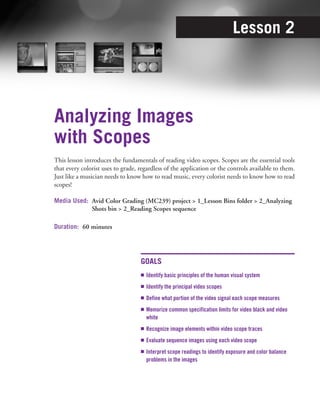
Color Grading with Media Composer® and Symphony™ 6 (Lesson 2)
- 1. Lesson 2 Analyzing Images with Scopes This lesson introduces the fundamentals of reading video scopes. Scopes are the essential tools that every colorist uses to grade, regardless of the application or the controls available to them. Just like a musician needs to know how to read music, every colorist needs to know how to read scopes! Media Used: Avid Color Grading (MC239) project > 1_Lesson Bins folder > 2_Analyzing Shots bin > 2_Reading Scopes sequence Duration: 60 minutes GOALS n Identify basic principles of the human visual system n Identify the principal video scopes n Define what portion of the video signal each scope measures n Memorize common specification limits for video black and video white n Recognize image elements within video scope traces n Evaluate sequence images using each video scope n Interpret scope readings to identify exposure and color balance problems in the images
- 2. 28 Color Grading with Media Composer and Symphony 6 Video Scopes, Color Science, and Speed Dating Color grading is a unique blend of art and science. The artistic side is reflected in how you manipulate the image to evoke a mood to further the story. The scien- tific side is rooted in understanding the human visual system and the technicali- ties of video signal, compression, and image sampling. Our biology dictates how we perceive the world. Brightness is the dominant visual stimulus. It is the contrast in brightness, the relative values of light and dark, that informs us of the objects and textures in the world around us. Color is perceived on top of those details, almost as a wash, providing additional information to our brains. You use your color perception to determine additional information about those objects. Contrast defines the objects; color describes it. What is it? A banana. What it like? It’s yellow and ripe. The combination of photoreceptors found in the human eye explains two other phenomena that we see in the world. The receptors that are used in low light don’t convey much color information. As the light dims, so does your color perception. The receptors that respond to bright light are most sensitive to the colors found in skin tones—yellows and reds. As such, it only takes a moment to look at a per- son and decide whether they look healthy or sickly. (Of course, if good skin color was the only criteria for a good mate, speed dating could get a whole lot faster!) Tip: Because people are more sensitive to changes in brightness than color, increasing contrast appears to sharpen an image and attracts the eye. Not surprisingly, video systems are built on these fundamental concepts of how people perceive the world. Analog video signal is a series of voltages. Luma (light) information forms the backbone of the signal, while chroma (color) information is a subset of that. The higher the voltage, the brighter, or whiter, the pixel. The lower the voltage, the darker, or blacker the pixel. As the voltages approach either extreme, of black or white, the pixel becomes desaturated. As a result, the midtone range is where maximum saturation is possible. When you increase gamma, rais- ing the color values for an object in your image from shadow to midtone, it not only makes it brighter, but usually increases the apparent color saturation. Digital signals, recorded as samples, behave in the same fashion. Although the signal pro- cessing is different, the underlying color science of human perception is not. Controlling the values of luminance (brightness) and chrominance (color) within an image and matching the values of one shot to another is the job of the colorist.
- 3. Lesson 2 n Analyzing Images with Scopes 29 As stated, your role is both artistic and technical. You are tasked with realizing the vision of the client or director, while ensuring that the program technically meets the delivery specifications. Video scopes are the essential tools to accomplish these goals. They enable you to objectively view component parts of the image, with- out being influenced by the subjective interpretations of your brain. With scopes, you’re not left to guess what the difference in brightness is between shots, or in which direction you need to shift colors to match skin tones. If you can measure it, you can control it. Artistically, you may choose to “crush” the blacks, losing detail in the shadowy parts of the image, or conversely to “blow out” the high- lights, losing detail in the bright parts of the image. These can be valid choices, but could easily push your signal into illegal values. Using your scopes, however, you can do it consistently while still adhering to the delivery specification. As a final note, as critical as scopes are, remember that they are a tool, not a taskmaster. You shouldn’t blindly adjust to the signal displayed on your scopes. You can’t simply assume that the brightest area in the image must be video white and the darkest area must be video black. Color as a Storytelling Tool People have almost universal emotional associations with light and color, regardless of cul- ture or nationality. Bright, lively, vibrant colors are associated with happiness, energy, youth, etc. Dark, dull, muted colors are associated with melancholy, death, and decay. Perhaps this is rooted in people’s universal experience with the changes in the quality of sunlight as the weather changes or with the life cycle of seasons. Whatever the root cause, understanding these associations will empower you to manipulate them, using color as another powerful tool in the storytelling process. In some productions, the use of color is a core component in the story, clearly defining place, mood, or the presence of a character. In others, it merely supports the emotional tone of the scene. This is very similar to music as a storytelling device. As you become more aware of color, you will begin to watch TV and movies with a different set of eyes. Informed observa- tion is a valuable learning tool, and can help you quickly hone your color awareness. On his blog Outside-Hollywood, Isaac Botkin has an excellent analysis of the use of color in the 2001 film Black Hawk Down, directed by Ridley Scott. Check it out On the Web at http://www.outside-hollywood.com/2009/03/color-theory-for-cinematographers.
- 4. 30 Color Grading with Media Composer and Symphony 6 Types of Scopes You can perform color correction using Avid internal software–based scopes or external scopes. Professional colorists—those who make their living from color grading—work with external scopes. These dedicated pieces of equipment are by far the most accurate way to measure video signals. External scopes can be broadly defined into two categories: hardware-based scopes and software-based scopes. External scopes require you to have video output hardware, not a software-only configuration. This can be Avid DX hardware or an I/O box from any of the third- party companies that offer Avid-compatible products. Hardware-based scopes also require careful calibration to ensure accuracy. External scopes enable you to view details of the output signal that are recorded back to tape or sent to some other distribution mechanism in your facility. They also enable you to validate the sig- nal quality of a particular device or to calibrate a particular device, such as your video monitor. Note: This course concentrates on the Avid internal software–based scopes. If you have external scopes available, it is recommended that you use those instead. Dedicated Hardware Scopes The most respected name in hardware scopes is Tektronix. For years, Tektronix equipment has been standard in color suites. Tektronix offers a range of products, with differing capabilities. The top-of-the-line WVR8000 series includes power- ful devices with a wide range of features for grading everything up to 3D stereo- scopic images and digital cinema mastering in the XYZ (DCI-P3/SMPTE-431-2) color space. Their capabilities justify the premium price. In addition to producing high-quality components, one of the reasons Tektronix has remained a leader in the industry is the company’s innovative, proprietary dis- plays such as the Arrowhead, Diamond, and Spearhead displays. These scopes display the composite luma and chroma signals so that the colorist can verify gamut compliance with just a glance. (See Figure 2.1.) For in-depth information on Tektronix’s proprietary displays, watch the free webinar, “Color Gamut Monitoring,” at http://www.tek.com/ webinar/color-gamut-monitoring-webinar. It also includes excellent On the Web information on your perception of color, the graphical representation of color, and the measurement of video signals.
- 5. Lesson 2 n Analyzing Images with Scopes 31 Figure 2.1 The Tektronix Arrowhead, Split Diamond, and Spearhead gamut displays. (© Tektronix. All Rights Reserved. Reprinted with permission.) Dedicated Software Scopes In recent years, a number of dedicated software packages and hardware-software hybrid systems have come on the market. These applications typically require a separate computer that can be connected to the output signal from your Avid I/O hardware. (Rather than purchase a new one, many editors repurpose their old CPU.) Two excellent examples include the following: n ScopeBox from Divergent Media. ScopeBox is a software-only system that can use a wide range of input signals, including third-party cards, devices, or even FireWire. It also reads video files, such as QuickTime movies. ScopeBox can even be used to ingest media while recording. Most importantly, ScopeBox has a respectable range of highly accurate scopes and a flexible interface that makes it easy to see the scopes you need, where you want them. As a software-only package, ScopeBox has a low price point, making it a great choice for students and professionals alike. n UltraScope by Blackmagic Design. UltraScope is a hybrid system that comes in two flavors: workstation-based and laptop-based. The one you choose depends on which hardware option fits your production needs bet- ter. Because you’re buying the hardware with the software, the price point is a bit higher than ScopeBox, but still very reasonable. UltraScope more closely matches the feature set of dedicated hardware scopes, including, for instance, the ability to zoom in on a region of a scope display. This is quite helpful when doing critical work.
- 6. 32 Color Grading with Media Composer and Symphony 6 Working with the Avid Internal Scopes Avid’s internal software–based scopes are convenient, accurate, and require no cal- ibration. They are always available to you, even when working in a software-only configuration. Note: One challenge of using the built-in scopes is that they do not update in real time as adjustments are made with the mouse. If you use an Avid Artist Color console, however, the internal scopes update continuously as you adjust the grade with the console, making the internal scopes much more useful. As mentioned, Color Correction mode gives you three monitors with which to work. You can use them to compare different segments in your sequence and to display scopes to help you adjust the color and brightness of the image. To change the image or scope displayed in one of the Composer monitors, use the drop-down menu at the top of the monitor, as shown in Figure 2.2. Figure 2.2 The drop-down menu in each monitor includes scope and shot-selection options. The Avid system includes seven video scope displays. This course covers the four most useful ones and their primary functions. For luma adjustments, you use the following scope: n Y Waveform. This enables you to adjust setup (black level), gain (white level), and gamma (midtones).
- 7. Lesson 2 n Analyzing Images with Scopes 33 For color adjustments, you use a mix of the following scopes: n RGB Parade. This enables you to balance blacks and whites, as well as adjust color cast. n Vectorscope. This enables you to adjust skin color (no matter what the color of the skin) and other color casts. n YC Waveform. This enables you to make sure that chroma doesn’t exceed broadcast limits. Note: For information about the other scopes, see the Avid Media Composer and NewsCutter Effects and Color Correction Guide. Notes from the Colorist: Why You Must Blindfold Your Brain When Color Correcting It sounds counterintuitive, doesn’t it? Blindfolding your brain. But vision scientists have proven that the human visual system isn’t passive. What you see isn’t objective reality. The raw retinal data that’s sent to your brain is manipulated before it becomes the image that you see. This process happens at a very low level. It’s as difficult to regulate as your heartbeat. You don’t have to take my word for it. I can prove it to you. Take a look at the optical illusion in Figure 2.3. The cool thing about optical illusions is that they reveal the inner workings of your visual system. They let you peek into processes that you can’t intuit any other way. This one is one of the most important when it comes to color correction. Take notice of the center gray boxes. Which one looks brighter to you? The gray box on the left or the gray box on the right? Figure 2.3 Which gray box is brighter?
- 8. 34 Color Grading with Media Composer and Symphony 6 Almost everyone says the gray box on the right is brighter. And if 98% of you see it that way, can you all be wrong? YES! Those two gray boxes are perfectly identical. Yet everyone who looks at it sees exactly the same thing. Seeing it any other way is like trying to stop your heart with your thoughts…only Zen masters and savants have that kind of internal control. Vision scientists call this illusion the simultaneous contrast effect. It demonstrates that raw RGB data received at your retina is intercepted and re-interpreted. Your brain sees the gray boxes in the context of the white and black surroundings, making all sorts of assumptions about this image including that they have the same light source and they are made of different materials with different reflective properties. Only the former is true. So how does this affect your jobs when color correcting? Almost everything you read about room setup is designed to minimize the brightness contrast effect. Replace those two gray boxes with your reference monitor, and you can see how you’ll make very different color- correction choices depending on the brightness (and color) of what’s behind and surrounding your monitor. This effect also describes why you need vectorscopes and waveform monitors. As I’ll explain later, you use these tools to bypass your visual system. As you read this chapter, remember this: The human visual system is active and makes all sorts of assumptions about the raw data hitting your retina. It’s a fundamental truth: Your eyes mislead you. When color correcting, you must find ways around this truth. I call the act of learning how to do this “blindfolding your brain.” Many parts of this book are devoted to doing just that! Journey onward…. —pi Overview of Scope Displays This section provides an overview of the four principal scopes identified earlier. These four are typically available in any set of scopes, both hardware and software. This lesson introduces you to each scope and its usage. You will become more familiar with them as you continue working with them through the rest of this course. To prepare for this lesson: 1. If it’s not already open, launch Media Composer or Symphony. 2. Open the project AVID COLOR GRADING (MC239). 3. Open the bin 2_EVALUATING IMAGES and load the sequence 2_READING SCOPES. This sequence includes a series of duplicate shots. The first instance of each is unaltered; the second is graded.
- 9. Lesson 2 n Analyzing Images with Scopes 35 4. Move the position indicator to the first segment, BWRAMP. 5. Enter COLOR CORRECTION mode. 6. Set the left monitor to Y WAVEFORM, the center monitor to CURRENT, and the right monitor to EMPTY. Understanding the Y Waveform A waveform monitor is a visual display that shows the electronic pattern of the video signal, or trace, over a measurement graph, known as a graticule. The Y Waveform displays luma, which is the core of the video signal. You use the Y Waveform scope to analyze whether blacks and whites are too low or too high, and determine whether the image has a good balance of blacks, whites, and mid- tones. This scope is key to the first stage of the grading process: opening up the tonal range. Tip: The Y Waveform is also useful for matching scene brightness from one shot to another. The Y Waveform displays all the luma information for the current video field over- laid in the waveform. (Luma is often referred to as Y.) Each left-to-right trace in the waveform represents one (horizontal) scan line. If you see a bright object on the left side of the image, you will see its peak on the left side of the waveform. (The higher the green trace, the brighter that part of the image.) A bright object on the left of the image produces the same trace on the waveform whether it is in the top-left or bottom-left area of the image. This light-dark relationship is clearly seen when you look at test patterns on the Y Waveform monitor, as shown in Figure 2.4 and Figure 2.5. Figure 2.4 The Y Waveform monitor displaying a B/W ramp.
- 10. 36 Color Grading with Media Composer and Symphony 6 On the Y Waveform, the trace of the B/W ramp forms a straight line up and to the right, in the direction of the gradient, dark to bright. Now look at the Y Waveform for a set of standard color bars. Click the Fast Forward button in the center Composer window. The position indicator jumps to the first frame of the next segment in the sequence, ColorBars_100.pct. The Composer display should match the image shown in Figure 2.5. Figure 2.5 The Y Waveform displaying 100% color bars. The Y Waveform now forms a stair-step pattern, moving down to the right. Again, the direction of the slope matches the luminance of the color bars, moving from white to black. Luma Measurements on the Y Waveform On the Avid internal scope, the scale on the left is a digital level scale using a 256- step (8-bit) range; 16 bits is the level for video black and 235 bits is the level for video white. The scale on the right shows the amount of white in the image as a percentage; 0% represents video black and 100% represents video white. A reference black of 0% corresponds to a digital level of 16; an analog NTSC level of 7.5 IRE; and a PAL, HD, and digital NTSC level of 0mV (millivolts). A reference white of 100% corresponds to a digital level of 235; an analog NTSC level of 100 IRE; and a PAL, HD, and digital NTSC level of 700mV. Table 2.1 summarizes the correspondences among various types of measurements for the SMPTE REC.601/709 standard, which has been adopted as the broadcast standard inter- nationally.
- 11. Lesson 2 n Analyzing Images with Scopes 37 Table 2.1 Measurements of Video Black and Video White Equivalent Digital Bits Percent NTSC Analog NTSC Digital/ Measurements Scope PAL/HD Scope on the Waveform Monitor Video Black 16 0 7.5 IRE 0mV Video White 235 100 100 IRE 700mV Parts of an image can have values outside the 0%–100% range, but you should deliver a signal within this range. The digital video standard allows for headroom and footroom so that you can correct a mistake in level in the post-production process. The minimum is digital 0 or –7%, and the maximum is digital 255 or 108%. For ease of reference, throughout this book, I refer to values on the per- cent scale. Shot Analysis with the Y Waveform Let’s analyze some real images on the Y Waveform. As you analyze each image, you have two goals: n To see how the content of the waveform corresponds to the content of the image n To analyze the waveform so you can determine what you will need to adjust To continue analyzing shots with the Y Waveform: 1. Continue working with the same sequence, 2_READING SCOPES. 2. Click the FF button under the center Composer monitor. The position indicator jumps to the first frame of the next shot, the uncorrected version of ZERO_ROOFTOP1. 3. Drag the position indicator to scrub through the shot. The camera pushes in on Agent Zero during the shot. 4. Park the position indicator in the middle of the segment. The exact frame is unimportant right now. (The reference frame used for the following figures is indicated with a marker, if you’d like to use it.) Figure 2.6 shows the image and its corresponding Y Waveform display.
- 12. 38 Color Grading with Media Composer and Symphony 6 Figure 2.6 The Y Waveform of Shot Zero_Rooftop1. What does the Y Waveform tell you about the image? You are looking at it for luma—that is, for the range of darkest (or blackest) tones to brightest (or whitest). 5. Look carefully at the overall image, and the Y Waveform. As you do, consider each of the following points, and identify the elements and characteristics described, and as shown in Figure 2.7. Sky Body Smokestacks Figure 2.7 The picture elements are easily identified on this Y Waveform.
- 13. Lesson 2 n Analyzing Images with Scopes 39 l Overall, the image has good luminance levels. The traces cover the full contrast range, with values that range from 0% to 100%. Locate the bright- est and darkest values on the scope. l One of the first things your eye will probably go to is the upside-down sil- houette of Agent Zero in the center of the scope. The dark body of the actor punches a hole in the otherwise bright band that represents the back- ground sky. Similarly, the buildings in the background can be seen punched out of the sky band. This is because the sky itself is a gradient. If it were a uniform tone, these shapes would not be visible. l Below the silhouette are two small bands, ranging in values from 0% to 5% and 10% to 15%. These represent Agent Zero’s body. His gray shirt is the upper band, his black pants the lower band. Banding occurs when there is a concentration of pixels with similar luma levels. Recommended adjustments to the luma range based on the Y Waveform: None. 6. Click the NEXT UNCORRECTED button under the center Composer window. The position indicator moves to the first frame of the shot BURLESQUE_2. 7. Scrub the shot to see how it changes over time. The stage lighting changes dramatically after the first couple seconds before changing to a dark shot with minimal lighting. This will appear very different on the waveform from the previous shot, as shown in Figure 2.8. Figure 2.8 A dark shot appears very different on the Y Waveform. 8. Park the position indicator halfway into the shot. 9. Look at the Y Waveform to analyze the shot and identify the elements and characteristics described, and as shown in Figure 2.9.
- 14. 40 Color Grading with Media Composer and Symphony 6 Body Curtain Spotlight Figure 2.9 The picture elements are also easily identified on this Y Waveform. l Overall, the image is very dark. As a result, there is a thick band of traces along the bottom of the waveform. These correspond to the black shadow areas of the background. l The actress on the left and the spotlight on the right are the brightest points in the image, and are clearly visible in the waveform as distinct rises in the traces. However, even these bright areas only reach 50% to 75%, meaning the full tonal range is not being used. l The “strings” of traces that look a bit like the Matrix represent the light beams and sparkles in the stage curtain. Note: The traces in Avid’s Y Waveform scope turn from green to white when they exceed the legal limits of broadcast, as shown in Figure 2.9. Recommended adjustments to the luma range based on the Y Waveform: Increase the tonal range by bringing up the bright tones while maintaining the dark tonalities. 10. Click the FF button to advance to the corrected version of the BURLESQUE_2 shot. The shot is vastly improved. There is a clear difference in the luma levels visible on the Y Waveform. Highlights now approach 100%. (See Figure 2.10.) Additional improvements to this shot were made in color balance and saturation. To see these, you need other scopes. Key Concept: The Y Waveform is used to determine the corrections needed in the luma range.
- 15. Lesson 2 n Analyzing Images with Scopes 41 Figure 2.10 The corrected version shows an expanded luma range. Understanding the RGB Parade The RGB Parade is the rock star scope. If pressed to choose one scope, most col- orists would universally choose the RGB Parade over any other. Simply put, no other scope is more versatile. Note: A parade display, by definition, arranges component signals side by side. The RGB Parade contains three panels. From left to right, these are the red, green, and blue panels. You read the content within each panel as you read the entire Y Waveform: from left to right. The value of seeing the component signals side by side is to easily compare their relative voltages. Comparing the voltages enables you to determine the color balance of blacks and whites in the image, and to check for an overall color cast. As such, this scope is key to the second part of stage 1 of the color-correction process: improving color accuracy by removing a color cast. You also use RGB Parade to check the peaks in the RGB channels. Regardless of the delivery format, signals that exceed the delivery spec are likely to be clipped, or chopped off. This can result in degraded image quality in those regions. This is equally true for the overall composite signal as for each individual color channel. Tip: As a rule of thumb, keep RGB levels between 0 and 700mV, even if you have to clip the signal yourself. At least you’ll do it intentionally and can verify the impact on the image rather than leaving it to chance. You never want to be surprised by the results of clipping when a show is going to air or in the screening room with the director.
- 16. 42 Color Grading with Media Composer and Symphony 6 Because the RGB Parade can be used to determine the luma range, peak color values, the overall color balance of the image, and the color balance of individual elements within the image, it is perhaps the single most useful scope. As Patrick (pi) says, “I make my living in the RGB Parade.” Tip: After skin tones, viewers will unconsciously hone in on white objects. If they change from one shot to another or don’t match the lighting of the scene, it will break their suspension of disbelief. The RGB Parade is key to being able to verify that the whites in a scene are balanced. Shot Analysis with the RGB Parade To begin working with the RGB Parade: 1. Continue working with the same sequence, 2_READING SCOPES. 2. Open the SOURCE menu in the right Composer monitor and select RGB PARADE. Leave the Y Waveform in the left monitor for now. 3. Press the HOME key or manually move the position indicator back to the first shot in the sequence, B/W_RAMP.PCT. 4. Compare the waveform displays in the Y Waveform and the RGB Parade. They match, as shown in Figure 2.11. Figure 2.11 The waveform slope matches between the two scopes. RGB signals together create all other colors. When they are in perfect bal- ance, the resulting color is on the gray scale, ranging from black to white depending on the given voltage.
- 17. Lesson 2 n Analyzing Images with Scopes 43 5. Look at the RGB Parade for the B/W Ramp, as shown in Figure 2.11. This principle is what enables you to use the RGB Parade to determine the color balance of color neutral (black, white, or gray) objects. If their traces line up on all three channels, they are balanced; if they don’t, they’re not. It’s just that simple. Tip: The key to using RGB Parade to determine color balance lies in being able to identify the traces for black and white objects in the scopes. If you identify them first in the Y Waveform, you can pick them out more easily on RGB Parade. 6. Navigate to the shot ZERO_ROOFTOP1. 7. Take a moment to identify traces in the Y Waveform of key elements within the image, such as Zero’s black pants, gray shirt, and the (presumably) gray buildings. 8. Look at the RGB Parade for this shot. Identify those same elements in the RGB Parade. 9. Compare your conclusions to the identifications revealed in Figure 2.12. Figure 2.12 Could you identify these picture elements in the RGB Parade? 10. Carefully examine the levels of the R, G, and B traces of Zero’s pants. Are they identical? You’re right—they’re not! The green channel is lowest, and the red channel slightly higher than blue. Therefore, because red and blue combine to create magenta, it can be said that the blacks have a slight magenta cast. Also note that the traces representing the buildings don’t show the same cast. It is not uncommon to see a color cast in one portion of the luma range that is absent in others.
- 18. 44 Color Grading with Media Composer and Symphony 6 Recommended correction based on reading the RGB Parade: Increase green (or reduce red and blue) in the shadows to balance the blacks; make no change to the midtones or highlights. Note: A deeper analysis, and further corrections will be made to this image in a later chapter. 11. Move the position indicator to the next segment, the corrected version of the ZERO_ROOFTOP1 shot. 12. Again, examine the values of the black traces, as shown in Figure 2.13. The image has been balanced, so the traces are now relatively even. Figure 2.13 The corrected image shows balanced blacks. Slight variations in the shape of the traces between the color channels are normal. The important thing to determine if an object is color neutral is that the trace group covers the same range of values. Blacks are balanced when the bottoms of all waveforms are equivalent. Likewise, whites are balanced when the tops of all waveforms are equivalent. Analyze another shot before you leave the RGB Parade: 1. Continue working with the same sequence, 2_READING SCOPES. 2. Advance the position indicator to the shot AERIAL_CITYSCAPE1.MOV. This shot is an aerial shot taken out the door of a helicopter, showing downtown Los Angeles. 3. Look at both the Y Waveform and RGB Parade to analyze the shot and identify the elements and characteristics described, and as shown in Figure 2.14. For ease of reference, I have divided the image in Figure 2.14 into three panels.
- 19. Lesson 2 n Analyzing Images with Scopes 45 White towers Black towers, washed-out blacks Sloping values indicate color cast Figure 2.14 The Y Waveform and RGB Parade of the uncorrected Aerial_Cityscape1.mov. l Notice the waveforms of this image are much busier. There aren’t the same simple, distinctive elements seen in the previous shots. l There is a heavy band at 80%–85% that represents the sky. l The bright tower exiting the top of the frame is discernible in the center of the waveform, in the second panel. Likewise, the cross-shaped tower in the first panel is visible as a double peak in the waveform. Numerous groups of shadow traces along the bottom correspond to the black towers, and the shadowed side of brighter towers. l Overall, the image has a broad luma range and bright whites. The white point (the highest trace) reaches the maximum of 100%. l The blacks are washed out. The black point (the lowest trace) technically does reach 0%, but this is the doorframe of the helicopter. It has no relation to the scene, nor any detail to lose. If you discount that—as you would with a matte box, for instance—the black point would be too high, sitting at only 15%. l A cursory glance at the RGB Parade tells you that the entire image is tilted toward blue. This blue cast is also visible in the image itself. l Look at a few areas of the Parade and you can see specific patterns emerge. If you look at traces for most of the other objects in the image, you find a similar pattern: The blue trace is consistently higher than the corre- sponding green and red traces. Recommended correction based on reading the Y Waveform and RBG Parade: Adjust the black level to darken the shadows. Balance the image by boosting red and reducing blue across the entire luma range.
- 20. 46 Color Grading with Media Composer and Symphony 6 4. Click the FF button to advance the position indicator to the corrected version of the AERIAL_CITYSCAPE1.MOV shot, shown in Figure 2.15. 5. Compare the relative position of the overall patterns within the traces. Figure 2.15 After color correction, the trace patterns are well-balanced. Red and green channels are nearly identical across the luma range. In the shadows, the blue channel matches the others, but the highlighted blue voltages are higher than the others. In this image, that is the natural blue haze of the atmosphere as seen on the mountains and clouds in the distance. Key concept: The RGB Parade is used to determine the overall color balance as well as the balance within portions of the luma range. Understanding the Vectorscope The Vectorscope is a visual display that shows the electronic pattern of the color portion of the video signal. It does not display luma. The Vectorscope is to chroma what the Y Waveform is to luma. The Vectorscope trace represents the blend of red, green, and blue throughout the image. It is presented on a circular graph, where the center represents no chroma and chroma increases in saturation (or intensity, or energy) as the trace moves away from the center. The Vectorscope is used to determine two things: the saturation of colors in the image and the overall color balance of an image (especially the accuracy of skin tones). In addition to RGB Parade, this scope is key to the second part of stage one of the color-correction process.
- 21. Lesson 2 n Analyzing Images with Scopes 47 Note: The Vectorscope, like the waveform scopes, is useful for validating the integrity of video signals. For more on this, see the Help article, “Using the Waveform and Vectorscope Information.” Hue values are mapped around the circumference of the color wheel. Moving clockwise around the wheel, the colors are red, magenta, blue, cyan, green, yellow, and then back to red. All white, black, and gray parts of the image appear at the center. In fact, if you look again at the B/W ramp on the Vectorscope, no trace what- soever is visible. (See Figure 2.16.) (Feel free to follow along in your sequence.) Figure 2.16 The Vectorscope, which shows color information only, is empty on a B/W image. Saturation specifies the amount, intensity, or richness of the color; values are mapped along the radius of the wheel. The center point of the wheel represents zero saturation (neutral gray); the edge of the wheel represents maximum satura- tion. In other words, the farther out a trace extends, the more saturated are those colors. Figure 2.17 shows the Vectorscope reading for 100% color bars. Each color reaches the corresponding 100% vector on the scope. Figure 2.17 Color bars with 100% saturation form a precise pattern on the Vectorscope.
- 22. 48 Color Grading with Media Composer and Symphony 6 To better understand the display of the Vectorscope and how it might relate to a real image, let’s look at the trace of a real video image. Figure 2.18 shows the Vectorscope trace and superimposes a color wheel on the Vectorscope display. As you can see, the color relationships between the Vectorscope and color wheel are the same. Not only does this make it easy to identify the colors represented by the trace concentrations, it also makes it easy to correct them because they match the color wheels of the Hue Offset controls in the HSL group. Figure 2.18 The Vectorscope matches the color orientation of a standard video color wheel. The trace in this image shows very saturated reds and yellows, with less saturated (but still strong) blues. The Vectorscope doesn’t tell you where in the image those colors are, simply that they are present. Figure 2.19 shows the video frame and a normal view of the Vectorscope. Figure 2.19 The bold colors in the image are seen as branching arms in the Vectorscope.
- 23. Lesson 2 n Analyzing Images with Scopes 49 The Vectorscope is relied on heavily when grading shots with faces. If you imag- ine a clock face on the Vectorscope, the traces of a proper skin tone, regardless of race or complexion, will line up approximately at the 11 o’clock position. Many Vectorscope displays include a dedicated line, known as the I-line, for visual guid- ance. Figure 2.20 shows the Vectorscope display found in ScopeBox, complete with an I-line. Figure 2.20 ScopeBox’s Vectorscope, with I-line display. Note: People are keenly aware of skin tones. If skin tones are not correct, viewers will pick up on it immediately. If the actor is in an unusual situation—in front of the lights of a police car, a tornado, a fire, a transporter beam, etc.—the viewer will excuse skin tones that look unnatural. Otherwise, it is the single most important tone in a scene. To get it right while portraying the other tones in the scene as desired, secondary color correction is often used. You’ll learn more about this in a later chapter. For now, don’t under- estimate its importance.
- 24. 50 Color Grading with Media Composer and Symphony 6 Shot Analysis with the Vectorscope To begin working with the Vectorscope: 1. Continue working with the same sequence, 2_READING SCOPES. 2. Using the SOURCE menus, change the Composer monitors to display the RGB PARADE on the left and the VECTORSCOPE on the right. 3. Move the position indicator back to the uncorrected version of the AERIAL_CITYSCAPE1 shot and look at the Vectorscope. (See Figure 2.21.) It was already determined that there was a blue color cast to this image. This is shown on the Vectorscope as a shift in the trace blob toward the blue. Figure 2.21 The trace is not centered. Rather, it is shifted toward blue, indicating a color cast. 4. Move the position indicator to the corrected version of the AERIAL_CITYSCAPE1 shot. Notice how the Vectorscope changes. The trace is now centered. 5. You may wish to jump between the corrected and uncorrected versions several times, watching the Vectorscope, until the differences are clear to you. 6. Repeat the process of comparing the corrected and uncorrected versions of a shot with both ZERO_ROOFTOP1 and BURLESQUE_2. Note: The Vectorscope doesn’t provide luma or gamut information, so it doesn’t tell you whether your signal is within valid limits. You may be tempted to interpret what’s inside the circle as a valid signal and what’s outside the circle as unacceptable. Do not do this! Instead, use the YC Waveform and a gamut display for this purpose. YC Waveform is covered later in this lesson. 7. Move the position indicator to the shot ZERO_ROOFTOP2. 8. Look at the Vectorscope to analyze the shot. Identify the characteristics described here and shown in Figure 2.22.
- 25. Lesson 2 n Analyzing Images with Scopes 51 Figure 2.22 Shot Zero_Rooftop2 and its Vectorscope display. l There is relatively low saturation in the image. The blob, or trace con- centration, is compacted toward the center. l The trace has only one significant color arm, which extends toward the blue vector. This is presumably the sky. l Looking closer, the main trace concentration is not centered, indicating a color cast. It appears weighted toward magenta, but likely includes some blue (hidden by the valid sky tones). When you start manipulating the image, it will become clear which part of the trace is sky versus color cast. l If you have a waveform display up, you’ll notice that the image is also very flat, with a limited luma range that doesn’t exceed 60% at the highlights. Recommended correction based on reading the Vectorscope: Neutralize the blue/magenta color cast; increase saturation. 9. Move the position indicator to the corrected version of the ZERO_ROOFTOP2 shot. Examine the Vectorscope, as shown in Figure 2.23. Figure 2.23 The corrected Zero_Rooftop2 and its Vectorscope display.
- 26. 52 Color Grading with Media Composer and Symphony 6 Analysis of the corrected image: l The traces are now balanced, passing through the center point of the Vectorscope. l The correction has changed the shape of the trace, giving it two distinct branches. One is a more refined branch for the blue sky; the other stretches up along the I-line. Naturally, these are the skin tones. l It is worth mentioning that this correction did not include any adjust- ment to saturation levels. The colors naturally become more saturated through the correction process, as is frequently the case. Key concept: The Vectorscope is used to determine the overall color balance of a shot, saturation levels, and proper flesh tone. Understanding the YC Waveform The YC Waveform displays the total composite video signal: the chroma (C) wave- form laid on the luma (Y) waveform. The YC Waveform is Avid’s only gamut dis- play. This scope is useful when checking that color and luma are within safe limits, according to the delivery specification. If you are delivering to another spec, you can adjust the safe limit values the YC Waveform references in the project setting, Safe Colors. (The Safe Colors setting is covered in detail in a later chapter.) Note: Media Composer and Symphony are configured by default to use SMPTE REC.601/709 as the Safe Colors reference standard. Figure 2.24 shows a familiar shot, with the Y Waveform and the YC Waveform displayed. You see the luma waveform displayed on its own in the Y Waveform monitor; its trace is green. This same luma trace is visible in the YC Waveform, and it’s identical in both scopes. The chroma waveform shows color difference signals for CB (derived from the B–Y digital video signal) and CR (derived from the R–Y digital video signal) components; its trace is cyan (blue plus green). The left side of the YC Waveform shows a scale marked either for NTSC or PAL, depending on your project. NTSC black is 7.5 IRE (except in Japan) and NTSC white is 100 IRE. PAL black is 0mV and PAL white is 700mV. The scale on the right shows the amount of white in the image as a percentage; 0% represents black and 100% represents white. (Refer to Table 2.1 earlier in this chapter.)
- 27. Lesson 2 n Analyzing Images with Scopes 53 Figure 2.24 Shot Zero_Rooftop1 and its Vectorscope display. To make sure you do not have too much bright chroma (or luma plus chroma out of limit), refer to the following guidelines: n The C (blue-green) Waveform should not exceed 110 IRE (NTSC) or 850mV (PAL). Any chroma above these numbers will be displayed as yellow. n The C Waveform should not fall below –20 IRE (NTSC) or –200mV (PAL). Any chroma below these numbers will be displayed as white. n Composite (chroma plus luma) video values above or below acceptable lim- its are indicated by a red edge on the display. It is best to grade the image to be within spec. However, there are times when it is realized too late in the post process that an image has illegal levels. Rather than regrade the image and risk missing a deadline, you can use a Safe Color Limiter effect to clamp the levels to a specification. This is not an ideal solution by any stretch, but will get you through in a pinch. The Safe Color Limiter is discussed in depth in a later chapter. For now, you should understand the principle behind using it. If there are gross overages in the signal, it is better to grade them out. If there are minor ones, the Safe Color Limiter is a safe choice. This is the same principle mentioned earlier about clip- ping. You never want to be surprised by how an image looks when it’s going to air or screened by the director. Tip: The YC Waveform is useful to evaluate the combination of chroma and luma. Don’t use it to evaluate luma alone. Because the two parts of the signal are overlaid, the display is too cloudy to be useful for that purpose. Instead, stick with the Y Waveform to evaluate luma.
- 28. 54 Color Grading with Media Composer and Symphony 6 Shot Analysis with the YC Waveform It is far more likely that images will exceed specification after the grading process than in their raw state. In this section, you’ll analyze the graded images in the Timeline. To begin working with the Vectorscope: 1. Continue working with the same sequence, 2_READING SCOPES. 2. Using the SOURCE menus, change the Composer monitors to display the Y WAVEFORM on the left and the VECTORSCOPE on the right. 3. Advance the playhead to the corrected version of the ZERO_ROOFTOP2 shot. 4. Analyze the YC Waveform, as shown in Figure 2.25. You read the YC Waveform much like the Y Waveform, but in this case the blue-green trace (chroma) overlays the green trace (luma). For the chroma, as with luma, you see a range of values, representing all shades of colors in the image. Figure 2.25 Shot Zero_Rooftop2 and its YC Waveform display. 5. Examine the top and bottom of the YC Waveform, looking at the C waveform values to see whether the chroma is too high or too low. Are there any red lines? Because there are no red lines at the top or bottom of the monitor, you know that chroma is within acceptable limits. Recommended correction based on reading the YC Waveform: No adjustment necessary. 6. Move the playhead to the corrected version of the BURLESQUE_2 shot. 7. Analyze the YC Waveform, as shown in Figure 2.26. Remember, this shot has dramatic variations in color and lighting. It will be important to scrub through the shot to verify compliance on all frames.
- 29. Lesson 2 n Analyzing Images with Scopes 55 Figure 2.26 Shot Burlesque_2 and its YC Waveform display. 8. Carefully examine the top and bottom of the YC Waveform as you scrub through the shot. A number of frames show red bars at the peaks associated with the singer and the background light visible at the top of the image frame. (See Figure 2.27.) Figure 2.27 Shot Burlesque_2 has illegal chroma values. Recommended correction based on reading the YC Waveform: Adjust the grade or apply a Safe Color Limiter to clamp the excessive signal. Key concept: The YC Waveform is used to determine whether the composite signal is legal for the intended delivery specification.
- 30. 56 Color Grading with Media Composer and Symphony 6 Summary As you have seen, each scope is a valuable and unique tool. As you grade, you will need to use each one. To grade efficiently, you must seamlessly move back and forth between the scopes, using the scope that is best at providing the informa- tion you need at that moment. Most colorists grade with four scopes displayed at all times—another advantage of using external scopes. If you are using the Avid internal scopes, you will simply need to switch back and forth between scopes as you grade. Fortunately, the versatility of the Composer windows should enable you to find a setup that works efficiently for you. For example, if you are using a calibrated client monitor, you can use all three Composer windows for scopes, looking at the shot exclusively in the client monitor. Tip: The Artist Color controller makes it very easy to switch scopes. Each window’s Source menu is mapped to a soft knob. Turn the knob, and you scroll through the various scopes and Source menu options. Notes From The Colorist: How the 60-Second Rule Will Make You A Better Colorist Earlier, I talked about blindfolding your brain. It’s built on the proven premise that the human visual system is an active participant in analyzing the raw retinal data it receives. I break this concept down into two parts: n Part 1: Your eyes lie to you. Or more precisely, they actively try to help you make sense of the world even if your brain has to distort the raw data to do so. The brightness contrast effect is proof of this. The two gray boxes shown earlier look different precisely because they are the same! Your brain alters your perception of them based on many factors, including the context of the entire scene, real-world physics, and a lifetime of visually interacting with the world around you. Your brain is a comparative beast and doesn’t have much use for absolute values. (If this notion is driving you crazy, you’re not alone! Welcome to the world of color correction.) n Part 2: The more you look at something, the more correct it looks. I don’t have an optical illusion that can prove this to you, but I do have another reference: The Art and Technique of Digital Color Correction by Steve Hullfish. It’s a terrific book with a unique angle and is absolutely worth reading. For it, Hullfish interviewed more than a dozen colorists and gave them the same project to color correct. While interviewing those colorists, he noticed that they all said the same thing: They had to make their initial corrections (their primary grades) very quickly. They didn’t have much time to look at an image before their eyes would fool them. After a certain amount of time, their brains take over and the images looked just fine!
- 31. Lesson 2 n Analyzing Images with Scopes 57 The 60-Second Rule Steve dubbed this effect the 60-second rule. And Steve is dead on. Colorists the world over will confirm that you have under a minute to do the following: n Judge the initial quality of an image. n Identify its problems. n Execute your solution to the problems. n Judge the effectiveness of your solution. Universally, colorists agree that after 45–60 seconds, your internal white-balance takes over. Your brain auto-corrects the image for you and you can no longer trust your eyes. You need to (you guessed it) blindfold your brain. Stretching Out Those 60 Seconds And that is the point of using vectorscopes, waveforms, and histograms. These visual repre- sentations bypass your normal visual processes. They look nothing like the images you’re evaluating. They’re abstract representations, which engage a completely different part of your brain. By using scopes as your main evaluation tools—and only cheating a quick glance here and there—you can put those 60 seconds in your wallet and buy yourself more time. Learning to read scopes to make your initial color-correction decisions will make you a better colorist. And once you’ve made your initial fixes? After the 60-Second Rule, It’s All You After making your initial corrections, don’t forget to take the blindfold off your brain and use your eyes. The scopes may say everything looks good, but does it actually look good ? Remember, your visual system is active—it’s a comparative system. The raw values might be where you want them, but in context they may be off. Don’t be disheartened by this thought. You should be happy! I’m saying that after a certain point, you should trust your gut! You know what the world looks like. And you know what you want this world—the one you’re color correcting—to look like. But what if you get lost? What if you’ve been looking at an image too long and no longer know what to do with it? Take a note of the timecode number and move on. Come back to it later, when you can again see that shot with fresh eyes. Chances are, you’ll fix it much more quickly the second time around. My advice: Heed the 60-second rule to get to an evenly balanced image that generally feels the way you want it to feel. Once you’re there, you’re in control, baby! Revel in it. —pi
- 32. 58 Color Grading with Media Composer and Symphony 6 Review/Discussion Questions 1. What effect does increasing contrast have on an image? 2. What happens to saturation as luminance approaches the extremes of black or white? 3. What does the Y Waveform scope display? a. Luma b. Chroma c. Luma + Chroma composite d. Saturation e. All of the above 4. What does the RGB Parade display? 5. How can the RGB Parade be used to determine the balance of the black point or white point? 6. How is the Vectorscope useful for correcting skin tones? 7. Look at the following figure. Which statement is true? a. The image is well balanced b. The image has a magenta cast c. The image has a red cast d. The image has a blue cast e. None of the above
- 33. Lesson 2 n Analyzing Images with Scopes 59 8. Look at the following figure. Which statement is true? a. The image has a broad luma range b. The image is balanced c. The image has proper skin tones d. The image has good saturation e. All of the above 9. What is the YC Waveform used for? 10. What are two ways out-of-range chroma and luma values can be corrected?
- 34. 60 Color Grading with Media Composer and Symphony 6 Lesson 2 Keyboard Shortcuts The functions in this table can be mapped to the key of your choice. For infor- mation on how to map your keyboard, see the article “Mapping User-Selectable Buttons” in the Media Composer or Symphony Help. Lesson 2 Keyboard Shortcuts Function Action Play Play the current segment only. Fast Forward Move the position indicator to the next segment in the sequence. Rewind Move the position indicator to the previous segment in the sequence. Next Uncorrected Move the position indicator to the next segment in the sequence without a correction effect. Previous Uncorrected Move the position indicator to the previous segment in the sequence without a correction effect. Dual Split Activates a resizable panel over the current that reveals the uncorrected image; useful for comparison against the corrected image.
- 35. Exercise 2 Analyzing Images with Scopes In the last exercise, you made notes on your visual impressions of a shot. In this exercise, you analyze color and luminance problems using scopes. Some of the shots you analyze here, you will correct in later exercises. Don’t worry, your efforts won’t go to waste. Media Used: Avid Color Grading (MC239) project > 2_Exercise Bins folder > Ex2_Analyzing Images bin > Ex2_Analyzing Images sequence Duration: 20 minutes GOALS n Use each of the internal video scopes to analyze images n Identify image elements in the waveform scopes n Evaluate the luma range of an image n Identify color casts in an image n Evaluate skin tones for color casts
- 36. 62 Color Grading with Media Composer and Symphony 6 Overview Analyze each shot in the sequence visually and technically, using the broadcast monitor (if you have one) and the various scopes. Take a moment to glance at the image first; it will give you context as you look at the scopes. Remember the 60- second rule, though, and don’t look too long. As you analyze the images, use each scope to answer the following questions. Write your analysis in the spaces provided below each shot listed on the next page. n Does the luma cover the full range? n Does the gamma need to be adjusted to set the proper mood for the shot? n Is there detail in the shadows and highlights? Is this detail important? n Does the black point need to be adjusted? Does the white point? If so, to what value would you set it? n Does the image have illegal luma or chroma values? n Does the image have a color cast? If so, what is the color of the cast? In the direction of which color would the image need to be adjusted to remove the cast? n If there is a cast, does it cover the image equally, or is it confined to one area of the luma range? n Are the flesh tones accurate?
- 37. Exercise 2 n Analyzing Images with Scopes 63 Shot Notes Use the spaces on this page to write your notes. Agent Sierra_XCU: Agent Sierra_typing hands CU: Zero_helicopter flight 1: Ext.Helicopter_landing fisheye:
- 38. 64 Color Grading with Media Composer and Symphony 6 Zero_Dramatic entry: Phantom Zero_CU: Note: If you are using this book in the classroom, plan to discuss your analysis as a group.
