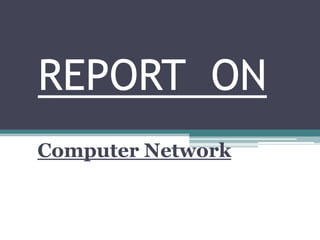
Computer network
- 2. Understanding Networking Jobs • Network Administrator ▫ Network administrators are responsible for the operations of a network or, in larger companies, for the operations of key parts of the network. In a smaller company that has only one network administrator, duties include the following: Creating, maintaining, and removing user accounts. Ensuring that necessary backups are made on a regular basis Managing the “keys” to the network, such as the administrative accounts and their passwords. Managing network security policies. Adding new networking equipment, such as servers, routers, hubs, and switches, and managing that equipment. Troubleshooting network problems Also known as System Administrators, LAN Administrators.
- 3. Understanding Networking Jobs • Network Engineer Network engineers are more deeply involved in the bits and bytes of a network. They are expected to be expert in the network operating systems with which they work, especially in the network’s key hardware, such as its hubs, routers, switches, and so forth. Network engineers are also usually the troubleshooters of last resort, who are brought in to diagnose and fix the most vexing problems that surpass the ability of the network administrator to resolve. Aside from often holding a degree in electrical engineering or computer science, network engineers typically have at least five years’ experience running and troubleshooting complex networks. Also, network engineers typically carry certifications from networking equipment companies, such as Cisco’s well-regarded certification program.
- 4. Understanding Networking Jobs • Network Architect/Designer Network architects (sometimes also called network designers) usually work for companies that sell and support networks or for organizations with large networks that are constantly changing and expanding. Essentially, network architects design networks. They must know the business requirements that the network needs to meet and have a thorough understanding of all of the networking products available, as well as how those products interact. Network architects are also important when growing a sophisticated network and helping to ensure that new additions to the network don’t cause problems elsewhere in the network.
- 5. Understanding Networking Jobs • Other Network-Related Jobs There are a wide variety of other network-related jobs, including some that do not involve working directly with the network, such as the job of database administrator. Organizations employ e-mail administrators, webmasters, web designers, network support technicians, and so on. In fact, a dizzying number of different jobs are available in the networking field.
- 6. Understanding Networking: The Corporate Perspective • What Does the Company Need? • How Will the Network Benefit the Company?
- 7. Networking Speeds • Basic Terminology to Describe Networking Speeds The business of networking is almost entirely about moving data from one point to another. Accordingly, one of the most important things that you need to understand about any network connection is how much data it can carry. Broadly, this capacity is called bandwidth, which is measured by the amount of data that a connection can carry in a given period of time. The most basic measurement of bandwidth is bits per second, abbreviated as bps. Bandwidth is how many bits the connection can carry within a second. More commonly used are various multiples of this measurement, including thousands of bits per second (Kbps), millions of bits per second (Mbps), or billions of bits per second (Gbps). • Remember that bits per second is not bytes per second. To arrive at the bytes per second when you know the bits per second (approximately), divide the bps number by 8.
- 8. Networking Speeds A closely related measurement that you will also see bandied about is hertz, which is the number of cycles being carried per second. Hertz is abbreviated as Hz. Just as with bps, it is the multiples of hertz that are talked about the most, including thousands of hertz (KHz, or kilohertz) and millions of hertz (MHz, or megahertz). For example a microprocessor running at 100 MHz is running at 100 million cycles per second. The electricity in the United States runs at 60 Hz; in Europe, the speed is 50 Hz. Hertz and bits per second are essentially the same and are sometimes intermixed. For example, thin Ethernet cable is said to run at 10 MHz and also to carry 10 Mbps of bandwidth.
- 9. Understanding Networking • The term network relationships refers to how one computer makes use of another computer’s resources over the network. Two fundamental types of network relationships exist: ▫ Peer-to-Peer . ▫ Client/Server. A peer-to-peer network is much like a company with a decentralized management philosophy, where decisions are made locally and resources are managed according to the most immediate needs. A client/server network is more like a company that uses centralized management, where decisions are made in a central location by a relatively small group of people. Circumstances exist where both peer-to-peer and client/server relationships are appropriate, and many networks incorporate aspects of both types.
- 10. Peer to Peer Network
- 11. • Pros for Peer-to-Peer Networks ▫ Peer-to-peer networks offer a number of advantages, particularly for smaller firms, as follows: Use less expensive Computer Hardware Easy to Administer No Network Operating System required. More built-in redundancy.
- 12. • Cons for Peer-to-Peer Networks There are also various drawbacks to peer-to-peer networks, particularly for larger networks or for networks that have more complex or sophisticated requirements. The disadvantages include the following: Might impact user’s performance. Not very secure. Difficult to back up. Hard to maintain version control.
- 14. • Pros for Client/Server Networks Client/server networks offer the opportunity for centralized administration, using equipment suited to managing and offering each resource. Client/server networks are the type commonly used for networks larger than about ten users, and there are quite a few good reasons for this, as follows: Very secure Better performance Centralized backup Very reliable
- 15. • Cons for Client/Server Networks Client/server networks have some drawbacks, particularly for companies that don’t have their own in-house network administration or that want to minimize the expense of the network as much as possible. The following are the disadvantages of client/server networks: Require professional administration More hardware-intensive
- 16. Learning Network Features • File Sharing • Printer Sharing • Application Services • E-mail • Remote Access • Wide Area Networks • Internet and Intranet • Network Security
- 17. Learning About Network Hardware Components • Servers ▫ A server is any computer that performs network functions for other computers. These functions fall into several categories, including the following: • File and print servers, which provide file sharing and services to share network-based printers. • Application servers, which provide specific application services to an application. An example is a server that runs a database that a distributed application uses. • E-mail servers, which provide e-mail storage and interconnection services to client computers. • Networking servers, which can provide a host of different network services. Examples of these services include the automatic assignment of TCP/IP addresses (DHCP servers), routing of packets from one network to another (routing servers), encryption/decryption and other security services, and VPN access. • Internet servers, which provide Web, Usenet News (NNTP), and Internet e-mail services. • Remote access servers, which provide access to a local network for remote users. • Servers typically run some sort of network operating system, such as Windows Server 2000, 2003, 2008, Linux, or UNIX.
- 18. • A number of features distinguish a true server-class computer from a more pedestrian client computer, including the following: ▫ Built-in redundancy with multiple power supplies and fans (for instance) to keep the server running if something breaks. ▫ Special high-performance designs for disk subsystems, memory, and network subsystems to optimize the movement of data to and from the server, the network, and the client computers. ▫ Special monitoring software and hardware that keeps a close watch on the health of the server, warning of failures before they occur. ▫ For example, most servers have temperature monitors; if the temperature starts getting too high, a warning is issued so the problem can be resolved before it causes failure of any of the hardware components in the server.
- 20. Cabling and Cable Plants • The term cable plant refers to the entire installation of all your network cable. • It includes not only the cable run throughout a building, but also the connectors, wall plates, patch panels, and so forth. • It’s extremely important that a new installation of a cable plant be performed by a qualified contractor trained to install that type of cable. • Cable may appear simple, but it is actually quite complicated, and its installation is also complex. • Moreover, if problems develop in a cable plant, they can be expensive to resolve. It’s best to get it right the first time!
- 21. Workstation Hardware • Any computer on a network that is used by people is usually referred to as a network workstation. Sometimes such workstations are also called network clients. • Usually, a network client is an Intel-based PC running some version of Windows, which has a NIC and network client software installed, allowing the workstation to participate on the network. • Network workstations can also be any other type of computer that includes the necessary network hardware and software, such as an Apple Macintosh or some form of UNIX-based computer.
- 22. Tips • Even in a pure peer-to-peer network, using a dedicated computer for certain frequently accessed resources is possible. For example, you might host the application and data files for an accounting system on a single workstation, and not use that computer for typical workstation tasks, such as word processing, so that all of the computer’s performance is available for the accounting system. The computer is still working in a peer-to-peer fashion; it’s just used for a single purpose. • Make sure any applications you host on a network server are licensed appropriately. Most software licenses do not let you run an application on multiple computers. Even if you need only one actual copy of the application to set up the files on the server, you still must have a license for every user. Different applications have different fine print regarding licensing—some require one license per user, some require one license per computer, some allow your network users to use a copy at home freely, and so forth. Make sure to carefully read the license agreements for your business software and adhere to their terms and conditions. • Most database programs do allow multiple users to access a database simultaneously. Often, this is done using a technique called row locking, which restricts changes to any given record to only one user at a time.
- 23. Tips • DEFINE-IT! xAN A myriad of terms refer to what are essentially wide area networks, all with variations on the xAN acronym scheme. Some examples include metropolitan area network (MAN), distance area network (DAN), campus area network (CAN), and even—I’m not making this up—personal area network (PAN), which was an IBM demonstration technology where two people shaking hands could exchange data through electrical signals carried on the surface of their skin. Just stick with the two core terms: LAN and WAN. • Server computers can be nearly any type of computer, but today they are usually high-end Intel-based PCs. You might also see certain types of servers that use a different platform. For instance, many dedicated web servers run on UNIX-based computers, such as those from Sun Microsystems, IBM, Hewlett-Packard, and other vendors. • The twisting of each pair in the cable jacket reduces the chances of the cable picking up electrical interference.
- 24. Tips • It is possible to run a Cat-3 network connection over Cat-5 cable. Because of this, many companies installed the higher-grade cable, even if they didn’t immediately need it, because the cost of rewiring an entire building is very high. • Don’t confuse network workstations (a generic term) with workstation- class computers. Workstation-class computers are higher-end desktop computers used for computer-aided design, engineering, and graphics work. • Don’t confuse client/server networks with client/server database systems. While the two mean essentially the same thing (conceptually), a client/server database is one where the processing of the database application is divided between the database server and the database clients. The server is responsible for responding to data requests from the clients and supplying them with the appropriate data, while the clients are responsible for formatting, displaying, and printing that data for the user. For instance, Windows Server 2008 is a client/server network operating system, while Oracle’s database or Microsoft’s SQL Server are client/server database systems.
- 25. Making WAN Connections • Many companies have multiple locations that need to share network resources. • Some companies have offices all around the globe, and each office has different requirements both to access and update data in other locations. • All of these are situations in which a wide area network (WAN) can be useful.
- 26. Determining WAN Needs • WAN links are almost always fairly expensive to maintain. • Bandwidth needs increase over time; and these upgrades are costly. Also, WAN links are generally much more prone to trouble than LANs, because many additional possible points of failure exist. • For these reasons, it’s important to assess the need for a WAN carefully, and then study the different options available, their costs, and the trade-offs involved. • Costs can vary wildly between different technologies, speeds, and other factors (including your location), so you need to rely heavily on cost and availability data from local providers for your own WAN analysis.
- 27. VPN • Often, the need for a WAN can be satisfied using a technology called virtual private networks (VPNs). A VPN is a private network created through a public network, typically the Internet. • A VPN is called “private” because all of the packets between two points are encrypted, so even though the packets are transmitted over a public network, their information remains secure. • And because VPNs use the Internet, they’re usually much cheaper than dedicated WAN links, and they often can make use of existing Internet connections for two (or more) locations.
- 28. Analyzing Requirements • What are the locations that will participate in the WAN and what kind of WAN services are available to them? • How much data needs to be transferred from each site to each other site, and in what time frame? • How quickly does the data need to be transferred? • Does the data transfer need to be synchronous or can it be asynchronous? • When do the data transfers need to be accomplished? Do they need to occur 24hours a day, 7 days a week? Or do they need to occur once every 30 minutes, or follow some other schedule? • What are the budget constraints, and what are the costs of the different available alternatives?
- 29. Switched or Dedicated? • A switched WAN link is one that is not active all the time. • For instance, a dial-up modem connection or an ISDN connection from one location to another is a switched connection. These are connections that are formed only when you need them, and you usually pay for the time the connection is open, rather than the amount of data you’re able to transmit over the connection.
- 30. • Switched links can be either connection-based or packet-based. • A connection-based switched link forms a connection as needed and makes a fixed amount of bandwidth available over that link. • A packet-based switched link sends data packets into a network cloud in which they can follow a number of paths to their destination, and then emerge from the cloud. • Packet-switched networks can be more reliable because the data can take many different paths, but you are not guaranteed that each packet will arrive in a certain amount of time.
- 31. • A connection-based switched link just gives you one “pipe” from your source to your destination, but you can control what goes into the pipe and how long it will take to get to its destination.
- 32. • A dedicated WAN link is one that is always up and running. • Examples of dedicated WAN connections are DS1 (T-1) lines, xDSL lines, and leased telephone lines. • You use a dedicated connection when you need the connection to be up all the time or when the overall economics show that such a connection is cheaper than a switched link.
- 34. Private or Public? • A private network is one that is exclusive to a particular company. • No other company’s data is sent over the private network. The advantages are that the data is secure, you can control how the network is used, and you can predict how much bandwidth you have available. • A public network (or external network), such as the Internet, is a network through which many companies’ data passes. • Public networks are less secure than private networks, but the advantages are that public networks are less expensive to use and you don’t need to maintain the external network yourself.
- 35. Public Network • You don’t care if data occasionally takes longer to reach its destination or if the delay between sites is relatively unpredictable. • You want the lowest cost network connection possible. • The data does not need to be secure or you have the ability to make it secure over the public network. • Technologies such as virtual private networks or some types of data encryption can provide such security.
- 36. Private Network • Data security is of utmost concern. • You have a large, experienced staff to set up and maintain the public network. • Cost is unimportant relative to the benefits that the network brings. • You need full, reliable control over the network’s bandwidth use.
- 37. Comparing WAN Connection Types • Plain Old Telephone Service (POTS) • Integrated Services Digital Network (ISDN) • Digital Subscriber Line (DSL)
- 38. • POTS? Plain old telephone service (POTS) is the telephone service everyone knows. • While it does not technically qualify as a WAN connection, POTS can still serve to link two or more sites together for certain low bandwidth needs. Although it is among the slowest methods of establishing a network connection. • POTS is ubiquitous and easily used throughout the world. • POTS is carried over one set of twisted-pair wires (in other words, just two wires). • In some cases, two sets of twisted-pair wires are used, but only the two main wires carry the telephone signal and ring signals. • The maximum theoretical speed of basic analog POTS is 33.6 Kbps. Many factors can decrease this speed; chief among them is line quality. Telephone lines with static typically do not connect at the top speed of 33.6 Kbps, and they might lose their connections unexpectedly, lose data being transmitted, or pause for excessive periods of time as bursts of static inhibit the ability to transfer data. • When you are using POTS to establish a network connection, having matched modems at both ends is optimal. Matched modems from the same manufacturer more easily negotiate the highest possible data transmission rates and often can support “step-down” modes, which automatically use a slower speed when line noise unexpectedly becomes a problem. • With much higher speed Internet connections being ubiquitous these days, POTS is not often used for transmitting data, except in extremely rare cases. However, given its heavy past use, and the remote chance that you might run into a system using a POTS connection for some type of data transmission, you should be familiar with it.
- 39. Digital Subscriber Line (DSL) • The digital subscriber line (DSL) connection type has become widely available. A number of different flavors of DSL exist. Each of these types begins with a different initial or combination of initials, which is why DSL is often called xDSL.
- 40. • ADSL Asymmetric DSL (ADSL) allows for up to 8 Mbps of data to be received and up to 1 Mbps of data to be sent. • However, many Companies offer only up to 1.5 Mbps to be received (which is called the downstream direction) and 256 Kbps to be sent (called the upstream direction). • At further distances, connections might be available only at much slower speeds (although in all cases, ADSL is still faster than POTS connections using a modem).
- 41. • HDSL High-speed DSL (HDSL) allows from 768 Kbps to 2.048 Mbps connections between two sites. HDSL is symmetric, meaning that the available upstream bandwidth and downstream bandwidth are the same. • RADSL Rate-adaptive DSL (RADSL) allows for 600 Kbps to 12 Mbps of data to be received and 128 Kbps to 1 Mbps of data to be sent. RADSL is asymmetric. • SDSL Symmetric DSL (SDSL) allows bidirectional rates varying from 160 Kbps to 2.048 Mbps. • VDSL Very-high-speed DSL (VDSL) allows up to approximately 52 Mbps of bandwidth. VDSL can be either symmetric or asymmetric. • IDSL ISDN-based DSL (IDSL) speed is about the same as ISDN. IDSL is used for data almost exclusively, because it’s an always-on connection to a single destination.
- 42. Why Asymmetric DSL? • Many data access needs are asymmetrical. In other words, at any given time, a system often needs to receive more data than it needs to send, or vice versa. Most remote access connections, particularly Internet connections, are asymmetrical. • The emphasis is on being able to receive data rapidly, rather than on sending data rapidly. Because of this, ADSL is the most popular among the xDSL implementations, simply because it offers more benefits within the same amount of total frequency bandwidth. • Many applications will work far better with the data rate being faster downstream than upstream. • Some xDSL implementations are symmetric, such as SDSL and HDSL. These connection types are more suited to uses where the exchange of data is roughly equal in both directions, such as two remote LANs that are connected to one another.
- 43. T-1/T-3 (DS1/DS3) Connections • More than 40 years ago, Bell Laboratories developed a hierarchy of systems that can carry digital voice signals. • At the lowest level in this hierarchy is a DS0 connection (DS stands for Digital Signal), which carries 64 Kbps of bandwidth. • A DS1 connection aggregates 24 DS0 channels and can carry up to 1.544 Mbps when all channels are in use. • The next-common level is called a DS3, which carries 672 DS0 channels, for an aggregate total of 44.736 Mbps.
- 44. • The DS1 connection is commonly called a T-1 connection, which actually refers to the system of repeaters that can carry the DS1 traffic over a four-wire twisted-pair connection. • A DS1 connection can handle up to 24 voice calls or as many as 24 data connections simultaneously. • Or, using a multiplexer and a DS1, you can form one big 1.544 Mbps connection. • A popular technology called fractional T-1 also exists, where a full DS1 is installed, but only the number of channels you pay for are turned on and available for use. • Fractional T-1 is great because you can buy just the bandwidth you need, and increasing the bandwidth (up to the maximum for a DS1) is just a phone call (and some more money!) away.
- 45. Asynchronous Transfer Mode (ATM) • Asynchronous Transfer Mode, commonly called just ATM, is a very high-speed technology for transmitting data between locations. • ATM is a multiplexed, cell-based networking technology that collects data into entities called cells and then transmits the cells over the ATM network connection. • ATM networks can carry both voice and data. ATM is very fast, with speeds ranging from 155 Mbps to 622 Mbps, and in some cases can go as high as 10 Gbps. • Usually, ATM is used only by relatively large companies that need ATM’s speed for their WAN links, or by companies that need to send enormous amounts of data through a network connection, such as a lot of video data.
- 46. How xDSL Works • The twisted-pair copper wire that carries POTS is capable of carrying signals with up to a 1 MHz spread of frequencies. • However, POTS uses only 8 KHz of that potential frequency bandwidth. • The CO switch contains a card that interfaces with the analog signal that the twisted-pair wire sends to the phone company’s digital network. • This interface card allows only 4 KHz of signaling frequencies in each direction, even though the wire itself is capable of carrying a far broader frequency range. This limitation exists for standard telephone service because 4 KHz provides reasonable clarity for voice communications, and much of the telephone system is designed around those types of circuits.
- 47. • xDSL works by opening up that 1 MHz maximum capability through the use of new xDSL interface cards, which the Companies install in their CO switch in place of the cards used for voice lines. • The distance from the computer equipment to the CO switch limits the data rate, however. • Most xDSL implementations function optimally at up to 3,600 meters (12,000 feet, or about 2 miles). • In particular, the 8 Mbps downstream and 1 Mbps upstream data rates of ADSL are possible only within the 3600-meter distance to the CO. Longer distances are possible, but not at that full possible data rate.
- 48. Connections from Afar: Remote Network Access
- 49. Why Remote Access ? • With today’s travel-happy corporate cultures, and with companies needing to support such things as working from home and small remote offices, remote access has become more important than ever. • Unfortunately, it’s also one of the most difficult parts of a network to get right.
- 50. • One of the big problems with remote access is that it can seem as though all the remote users have different requirements, the various solutions address different needs, and none of those solutions takes care of all the needs. • Finding solid solutions that meet those needs is usually nontrivial and requires a fair amount of time and effort.
- 51. • Understanding Application Implications for Remote Access • Client/server applications consist of processes (programs) that run on both the server side and the client side, and work in concert. For example, a database server performs queries for the client, and then transmits to the client only the results of that query. The client’s job is just to display the results and maybe format them for printing. • A monolithic application, on the other hand, performs all of its work on one computer, typically the client computer. The server for a monolithic application serves up only the files needed for the application to run and the data files that the application manipulates. • Generally, client/server applications require much less bandwidth to work at acceptable speeds than monolithic applications. A slow network connection might be adequate for a client/server application, such as an accounting system, whereas that connection would be totally inadequate for that same application designed to be monolithic.
- 52. What Types of Remote Users Do You Need to Support? • Users who require remote access generally fall into one of the following four categories: • Broad traveler • Narrow traveler • Remote office user • Remote office group
- 53. Broad Traveler • The broad traveler is the most common type of remote access user. This is someone who normally is based in an office that has LAN access, but also travels on business. • Travel takes this person to virtually any place in the world, so the traveler must contend with different telephone systems, long-distance carriers, and other geographic Challenges. • Often, this type of user mostly needs e-mail access, with occasional access to stored or e-mailed files. The user might normally use a desktop computer on the LAN but have a laptop computer for traveling, might use a single laptop both on the LAN and when traveling, might check out laptop computers from a shared pool when travel needs arise, or might even rent a laptop computer for an occasional travel need. These different approaches further complicate providing services to the broad traveler.
- 55. Narrow Traveler • The narrow traveler is someone who travels to relatively few locations, such as from corporate headquarters to the company’s manufacturing plants or distribution centers. • Since you can predict the sites from which the user might need to access data, local support may be available to help. • For instance, you might have a way for the user to log in to the distribution center’s LAN and access e- mail and files at the headquarters location through an existing WAN link. This type of user needs e- mail, file access, and possibly access to a centralized application, such as an accounting system.
- 57. Remote Office User • The remote office user is in a single location and needs access to the corporate LAN for e-mail and possibly for application access. • This person usually does not need file access, except to send files through the e-mail system, because this person maintains local file storage. • This user is in a single location, so you can pursue certain high-speed links that are not feasible for the travelers. A person telecommuting from home would fall into the category of remote office user.
- 59. Remote Office Group • Sometimes a small group (two to five people) stationed in a remote location needs certain services from the corporate LAN. These services are not cost- effective for this group to have locally, yet these users have a small local LAN for printer and file sharing. • These users fall into the remote office group category, which needs a combination of services. Partly they are like any user of a remote LAN, and partly they are like a remote office user. They usually require a mixture of both types of solutions for proper support.
- 61. What Types of Remote Access Are Required? • Easy remote access to e-mail and to files stored in e-mail. • Remote access to stored private or shared files on the LAN. • Remote access to a centralized application, such as an accounting system or a sales order system. • Remote access to groupware programs or custom applications • Internet access • Intranet/extranet access, including any hosted web-based applications on those systems • Remote access to any of the previous features from a fixed location, such as a remote sales office • Remote access to any of the previous features from anywhere in the world
- 62. How Much Bandwidth Do You Need? • When examining remote access needs, you need to estimate bandwidth requirements and tolerances for the different users. This is important for planning and also for appropriately setting user expectations. • On the LAN, you can monitor the amount of data being sent to a particular node that uses the application in the way it would be used remotely. You can measure the data in a number of ways. • For a Windows PC, you can run System Monitor or Performance Monitor on the client and look at the network traffic that the PC is consuming. You can also measure the volume of data from the server. • For a Windows server, you can use Performance Monitor to measure bytes transmitted to and from the client. • For a Novell server, you can use the console Monitor application and watch the amount of data being sent and received by the client’s server connection.
- 64. • If the bandwidth requirements of an application are simply too great to handle over the type of remote connection that you have available (such as a 33.6 Kbps modem connection), you need to explore other alternatives. • These include using a remote control solution or using the application in a different way. • For example, you might load the application onto the remote computer rather than use it across the LAN. • Also, perhaps the user does not need the data to be updated so frequently, and you can set up a procedure whereby the user receives weekly data updates on a CD-R disc or an overnight download.
- 65. Learning Remote Access Technologies • A variety of different ways exist to accomplish remote access connections for users. • Sometimes these different technologies are appropriate for some users but not for others. • Sometimes the choices you have are restricted by how the remote user needs to access the data.
- 66. Remote Node Versus Remote Control • A remote node connection is one in which the remote computer becomes a node on the network. Data flows between the remote node and the network much as it would for a LAN-connected user, albeit usually at much slower rates. When you connect to an Internet service provider (ISP) to access the Internet, you are using a remote node connection. • A remote control connection is one in which a remote user takes control of another computer directly connected to the LAN, with only the screen, keyboard, and mouse information being transmitted through the connection. Because the remote control computer is directly connected to the LAN, its network performance is just as fast as that of any other LAN workstation. The information actually transmitted—the screen information, keyboard data, and mouse data—usually doesn’t require much bandwidth. • Remote control connections also have ways to transfer files back and forth from the remote computer to the controlled computer, so files can still be downloaded from the LAN to the remote computer and vice versa.
- 67. • Two types of remote control applications are available. The first runs on a single computer and supports a single remote computer at a time. pcAnywhere and GoToMyPC are examples of this type. • Another type allows multiple sessions to run on a single computer, so you can allow more than one user making use of a single computer connected to the LAN. Windows NT Terminal Server, Windows Terminal Services, and Citrix XenServer are examples of this type. The ultiuser solutions use the LAN computer’s multitasking capabilities to construct multiple virtual PCs, windows, and desktops, sort of like a mainframe with multiple terminal sessions.
- 68. • When a remote user needs only LAN file access and e-mail access, a remote node connection can meet these needs and is often simpler to set up and maintain on both sides of the connection. • If a remote user needs to run an application that is LAN-connected, choose remote control. A few applications might be able to run reasonably well over a remote node connection, provided the application itself is already installed on the remote computer and the application must access only relatively small amounts of data through the remote link. E.g. MS Outlook • Many applications are now web-enabled, so a remote user can use a web browser to access and use such applications. These types of applications run equally well—more or less—over a remote node or remote control connection. • If you need to maintain an application directly for the users, remote control might be the way to go, because it leaves the application on the LAN-connected machine, where you can easily access it to make configuration changes or perform other maintenance. The remote user runs only the remote control software and instantly benefits from any work you do on the LAN-connected machine. This capability can provide a real advantage if your network’s users are not comfortable doing their own maintenance or troubleshooting on the software. With such a connection, you can more easily handle any problems that arise, without needing to travel to some remote location or requiring users to ship their computers to you for repair or maintenance.
- 69. Virtual Private Networks • A virtual private network (VPN) is a network link formed through the Internet between the remote user connected to an ISP and the company LAN. • A VPN connection is carried over a shared or public network—which is almost always the Internet. • VPNs use sophisticated packet encryption and other technologies, so the link from the user to the LAN is secure, even though it may be carried over a public network.
- 70. • VPN solutions range from simple ones that can be implemented on a Windows server essentially for free—using the Remote Access Service (RAS) included with Windows NT Server or the equivalent Routing and Remote Access Service (RRAS) in Windows 2000 Server or later—to stand-alone specialized VPN routers that can support hundreds of users. • VPN connections are used in two important ways: • To form WAN connections using VPN technology between two networks that might be thousands of miles apart but which each have some way of accessing the Internet • To form remote access connections that enable remote users to access the LAN through the Internet
- 72. • A VPN connection has several requirements: • Both sides of the VPN connection must be connected to the Internet, usually using the Point-to-Point Protocol (PPP). • Both sides must have a networking protocol in common. This protocol is usually TCP/IP, but can also be IPX, NetBEUI, or AppleTalk. • Both sides must establish a tunnel through their existing PPP connections, through which their data packets will pass. The tunnel is formed using a tunneling protocol. • Both sides must agree on an encryption technique to use with the data traversing the tunnel. A variety of different encryption techniques are available.
- 73. VPN Protocols • The three most popular tunneling protocols used for VPNs are Point-to-Point Tunneling Protocol (PPTP), Layer 2 Tunneling Protocol (L2TP), and Internet Protocol Security (IPSec). • PPTP is a Microsoft-designed protocol that can handle IP, IPX, NetBEUI, and AppleTalk packets. PPTP is included with Windows, starting with Windows 95, and is also supported by Windows RRAS (a free upgrade to RAS) and by later versions of Windows servers. For a Windows-oriented network, PPTP is the way to go. • L2TP is a newer protocol that is an Internet Engineering Task Force standard. It will probably become the most widely supported tunneling protocol because it operates at layer 2 of the OSI model, and thus can handle all layer 3 protocols, such as IP, IPX, and AppleTalk. • IPSec, while probably the most secure tunneling protocol, seems to be most popular for LAN-to-LAN VPNs and for UNIX-oriented VPNs, due to its reliance on IP. IPSec is a layer 3 protocol and is limited to handling only IP traffic.
- 74. Types of VPNs • Four major types of VPNs are in use today. • One type uses a router with added VPN capabilities. VPN routers not only can handle normal routing duties, but they can also be configured to form VPNs over the Internet to other similar routers, located on remote networks. This method is used to create VPN WAN links over the Internet, usually between multiple company locations.
- 75. • Another major type of VPN is one built into a firewall device. Most popular firewalls, such as Check Point’s Firewall-1 or WatchGuard’s Firebox, serve not only as firewall devices, but also as VPN hosts. Firewall VPNs can be used both to support remote users and also to provide WAN VPN links. The benefit of using a firewall- based VPN is that you can administer your network’s security—including both standard firewall security and VPN security—entirely within the firewall.
- 76. • The third major type of VPN includes those offered as part of a network operating system. The best example of this type is Windows RRAS, and Novell’s Border Manager software. These VPNs are most often used to support remote access, and they are generally the least expensive to purchase and install. • The fourth major type is the SSL VPN, a relatively new category. An SSL VPN takes advantage of the Secure Sockets Layer (SSL) encryption technology built into most web browsers to offer VPN services through the web browser. SSL is the same Technology used to encrypt information in web pages that use the https:// prefix, such as for shopping or online banking web sites.
- 77. • SSL VPNs bring a number of attractive benefits to supporting remote access: • No client software needs to be installed on the remote computer, except for • usually an ActiveX or Java add-in that installs into the browser automatically. • There is essentially no configuration or management required on the remote system. This is an important point, because most VPN client software is very difficult to support. • Provided the users know the web address of the SSL VPN server and have the correct information to authenticate (log in) to the system, they can log in from almost any Internet-connected computer in the world and access a wide range of network services through simple web pages. • Because many common functions, such as file management, can be performed using web pages, SSL VPNs work much better over lower-bandwidth connections than other VPN alternatives. HTML was designed to be stingy in its use of network bandwidth, so many tasks that are slow over a traditional VPN connection are much faster with an SSL VPN. • Most SSL VPNs, in addition to their web-based access features, also allow the user to start a remote node connection on demand, and this remote node connection runs using automatically installing and configuring browser plug-ins.
- 78. • SSL VPNs are typically offered as an appliance— a rack-mountable piece of equipment that contains all of the hardware and software needed to run the VPN. • This gives rise to the only real drawback to SSL VPNs: They are still fairly expensive for smaller companies, with the smallest configurations starting at $8,000 to $10,000 to support up to 100 simultaneous users. Still, even if you need to support only 20 to 30 remote users, you may find this to be a small price to pay to reduce the administrative burden of a traditional VPN, which is often considerable.
- 79. • There are a number of SSL VPN vendors. • The pioneer in this space is the NetScreen product family from Juniper Networks (which acquired a product originally launched by a company called Neoteris, which pioneered SSL VPNs). • Another leader is the FirePass line of products from F5 Networks. • AEP Networks, SonicWALL, and Nokia are some other firms that offer SSL VPNs.
- 81. • SSL VPNs can authenticate users using a variety of different techniques, including the following: • Through user names and passwords defined in the SSL VPN for each user. • Through integration with an existing authentication system, such as Windows Active Directory. Choosing this option lets remote users use their normal network user name and password, and the SSL VPN then integrates with the preexisting authentication system on the network. • Through the integration of a two-factor authentication system. Two-factor authentication systems usually include a small device for each user that displays a number that changes every minute or so. Users log in by typing the number on the device at the time they are logging on, plus an additional number that is known only to them (sort of like an ATM PIN). Two-factor authentication systems are extremely secure, because the devices use a randomized sequence of numbers known only to a secure server installed in the network.
- 82. • Once users log in to an SSL VPN, they are shown a home page that displays all of the connection options available to them. • The choices available to a remote user may include the following: • Access to a remote node connection through the SSL VPN • Access to other web servers on the company’s network, such as a corporate intranet site, which are not normally accessible through the Internet • Access to e-mail, either through an application like Web Outlook or through a web-enabled e-mail client provided by the SSL VPN • The ability to perform web-based file management through the SSL VPN; files that are managed might be hosted on Windows- or UNIX-based servers. • Access to shared corporate applications that have been set up to work through the SSL VPN, such as an accounting system • Access to Windows Terminal Services or Citrix sessions via the SSL VPN . • Access to mainframe terminal sessions
- 85. Important to Remember • Remote users can connect to your network in two ways: through devices connected to the network in some fashion, or by connecting to an ISP and then accessing the network over the LAN’s Internet connection. • For small networks, it can often be easiest to simply add a modem or two to a computer set up to accept remote connections, and then let the users use those modems to connect. You can set up the modems on individual PCs that run remote control software, on PCs that run remote node software (such as Windows Routing and • Remote Access Service), or on special LAN-connected interfaces built for the purpose of providing remote node connections. • You can also build your own “modem farms” with tens or hundreds of modems, using special hardware that supports such uses. • However, it can be a real hassle to manage your own modems—not only do you need to manage the modems themselves, but also the remote node software and hardware, the telephone lines used, and all the problems that can occur at any time.
- 86. • If a LAN already has a high-speed link to the Internet, such as through a fractional or full T-1, it can be easier to let the remote users dial in to a local ISP and then connect to the LAN through the Internet. • No need to support modems directly • No long-distance tolls • Minimal impact on LAN performance • High-speed connections • Better global access
- 87. Securing Your Network
- 88. Network Jobs vs. Security • Most networking tasks are relatively straightforward. Do you want a new file and print server? You install it and set it up, and it either works or it doesn’t. If it doesn’t work, you proceed to troubleshoot it, fix any issues, and ultimately complete the task • Network security, on the other hand, is a horse of a different color. You can never really finish the project of securing a network, and you can never be certain that a network is completely secure.
- 89. • Network Security is one of the most important jobs facing any network administrator. • Good network security helps prevent the following: ▫ Company secrets, such as proprietary designs or processes, falling into the wrong hands (both internally and externally) ▫ Personal information about employees falling into the wrong hands ▫ Loss of important information and software ▫ Loss of use of the network itself or any part of the network ▫ Corruption or inappropriate modification of important Data
- 90. Understanding Internal Security • Internal security is the process of securing your network from internal threats, which are generally much more common than external threats. • Examples of internal threats include the following: • Internal users inappropriately accessing information such as payroll records, accounting records, or business development information. • Internal users accessing other users’ files to which they should not have access. • Internal users impersonating other users and causing mischief, such as sending e-mail under another person’s name. • Internal users accessing systems to carry out criminal activities, such as embezzling funds. • Internal users compromising the security of the network, such as by accidentally (or deliberately) introducing viruses to the network. • Internal users “sniffing” packets on the network to discover user accounts and passwords.
- 91. • One of the more unpleasant parts of managing security is that you need to expect the worst of people, and then you must take steps to prevent those actions you expect. • Remember, too, that you’re likely to get better results if you hire an outside firm to help manage the network’s security. Not only should the outside firm have a higher skill level in this area, but its workers will be used to thinking as security people, and they will have invaluable experience gained from solving security problems at other companies. • Perhaps even more important, using an external firm doesn’t put employees in the position of being in an adversarial relationship with other employees.
- 92. Account Security • Account security refers to the process of managing the user accounts enabled on the network. A number of tasks are required to manage user accounts properly, and the accounts should be periodically audited to ensure that no holes exist. • Most network operating systems start up with a user account called Guest. You should remove this account immediately, because it is the frequent target of crackers. • Most network operating systems start up with a default name for the administrative account. Under Windows server operating systems, the account is called Administrator; under NetWare, it is called either Supervisor or Admin (depending on which version you are using). You should immediately rename this account to avoid directed attacks against the account.
- 93. • You should know the steps required to remove access to network resources quickly from any user account and be sure to explore all network resources that might contain their own security systems. • Work closely with the human resources (HR) department. Make sure that the HR staff is comfortable working with you on handling security issues related to employee departures, and develop a checklist to use for standard employment changes that affect IT. • Consider setting up a program whereby new users on the network have their assigned permissions reviewed and signed off by their supervisor.
- 94. Password Security • Another important aspect of account security is account password security. • Most network operating systems enable you to set policies related to password security. • These policies control how often the system forces users to change their passwords, how long their passwords must be, the complexity of the password (alphanumeric, capital letters, or symbols), whether users can reuse previously used passwords, and so forth. • At a minimum, consider these suggestions for password policies: • Require users (through network password policy settings) to change their main network password every 90 to 180 days. (Actually, 30 days is a common recommendation, but this might be too frequent in most environments.) • Set the reuse policy so that passwords cannot be reused for at least a year. • Require passwords that are at least eight characters long. For case-insensitive passwords that do not allow special characters, this yields potentially 368 possible permutations, or almost 3 trillion possibilities. And if the network operating system uses case-sensitive passwords, the possibilities are much larger: 628 (218 trillion). • For systems that allow special characters to be part of the password (characters like a space, comma, period, asterisk, and so forth), the number of possible combinations is even higher still.
- 95. • Even 2 billion possible combinations for passwords is a lot. If crackers were able to try one password a second, they would need to spend 63 years to try that many permutations. • Or, with an optimized program that can try 5 million possibilities a second, it would take about a year to crack an eight-character mixed- case password using brute force.
- 96. Brute-force attack • In cryptography, a brute-force attack or exhaustive key search is a strategy that can in theory be used against any encrypted data by an attacker who is unable to take advantage of any weakness in an encryption system that would otherwise make his/her task easier. It involves systematically checking all possible keys until the correct key is found. In the worst case, this would involve traversing the entire search space. • The key length used in the encryption determines the practical feasibility of performing a brute-force attack, with longer keys exponentially more difficult to crack than shorter ones. Brute- force attacks can be made less effective by obfuscating the data to be encoded, something that makes it more difficult for an attacker to recognize when he/she has cracked the code. One of the measures of the strength of an encryption system is how long it would theoretically take an attacker to mount a successful brute-force attack against it.
- 97. Other Tips • Encourage users to create passwords that are not words in any language or, if they are words, that they have numbers and other non alphanumeric characters inserted somewhere in the word, so a “dictionary attack” won’t easily work. • Make sure that you turn on any policies that monitor for and deal with people entering in wrong passwords. Often called intruder detection, this type of policy watches for incorrect password attempts. If too many attempts occur within a set period of time, the system can lock out the user account, preventing further attempts.
- 98. • Novell NetWare and Windows servers enable you to establish limits on when and where a user can log in to the network. You can establish times of day that a user is allowed to log in, and you can also restrict a user account to particular network computers. • There’s an interesting catch-22 concerning network security policies.
- 99. Are There Alternatives to Passwords? • There are a number of emerging alternatives to passwords that should make networks more secure, and also make network security easier on the users. The first alternative is something called two-factor identification. This is a system whereby the user carries around a small electronic device called a fob, which is about the size of a USB key. The fob displays a constantly changing set of numbers that are specific to that particular fob. The user remembers just a four-digit PIN. When users log in to the system, they enter in whatever number is currently displayed on the fob, plus their PIN. • Because the network side of the system has a matching inventory of fobs and their sequence of numbers, and also has the user’s PIN, the user can be very securely identified. If a fob is lost, it can be easily deactivated in the system and a new one issued. Two-factor identification is often used for remote access identification. • Another emerging alternative to passwords is the use of biometric data, such as fingerprint readers. Some notebook computers now come with integrated fingerprint readers that can quickly scan users’ fingerprints and log them in to a system. Other companies sell similar stand-alone devices. However, the vendors specifically state that they are not intended for corporate use. So, although such devices are not yet suitable for corporate use, security is rapidly moving in this direction.
- 100. File and Directory Permissions • Another type of internal security that you need to maintain for information on your network involves the users’ access to files and directories. • These settings are actually a bit tougher to manage than user accounts, because you usually have at least 20 directories and several hundred files for every user on the network. • The sheer volume of directories and files makes managing these settings a more difficult job. • The solution is to establish regular procedures, follow them, and then periodically spot-audit parts of the directory tree, particularly areas that contain sensitive files. • Also, structure the overall network directories so that you can, for the most part, simply assign permissions at the top levels. These permissions will “flow down” to subdirectories automatically, which makes it much easier to review who has access to which directories.
- 101. • Network operating systems allow considerable flexibility in setting permissions on files and directories. Using the built-in permissions, you can enable users for different roles in any given directory. These roles control what the user can and cannot do within that directory. Examples of generic directory roles include the following: • Create only • Read only • Change • Full control
- 102. Tip • For a network of any size, recommendation is to avoid the use of file-specific network permissions, except in very rare cases. It can quickly become an unmanageable mess to remember to which files each user has special permissions and to which files a new hire needs to be given specific permission.
- 103. Understanding External Threats • External security is the process of securing the network from external threats. Before the Internet, this process wasn’t difficult. Most networks had only external modems for users to dial in to the network, and it was easy to keep those access points secure. • However, now that nearly all networks are connected to the Internet, external security becomes much more important and also much more difficult.
- 104. Types of External Threats • Front-door threats • Back-door threats • Denial of service (DoS) • Another type of external threat exists: computer viruses, Trojan horses, worms, and other malicious software from outside the company.
- 105. Important Network Security Devices • A firewall is s system that enforces a security policy between two networks, such as between a local area network (LAN) and the Internet. Firewalls can use many different techniques to enforce security policies. • A proxy server acts as a proxy (an anonymous intermediary), usually for users of a network. For example, it might stand in as a proxy for browsing web pages, so that the user’s computer isn’t connected to the remote system except through the proxy server. In the process of providing proxy access to web pages, a proxy server might also speed web access by caching web pages that are accessed so that other users can benefit from having them more quickly available from the local proxy server, and might also provide some firewall protection for the LAN. • Usually built into a router or a firewall, a packet filter enables you to set criteria for allowed and disallowed packets, source and destination IP addresses, and IP ports
- 106. • An important aspect of both internal and external security is physical security. Make sure that the room in which your servers are located is physically locked and secure. • Don’t rely on the vendor’s web site for the best information about software security holes. A good web site to use to stay current on security holes is the one maintained by the Computer Emergency Response Team (CERT), located at http://www.cert.org. Aside from finding advisories on security holes, you can also discover much valuable security information on the site.
- 107. Demilitarized Zone • When you place computers between your firewall (on the other side of the firewall from your network) and your connection to an external network, such as the Internet, the area between those two devices is called the demilitarized zone, or DMZ for short. • Usually, an organization will place its public web server in the DMZ, and that computer will not have any sort of confidential information on it. This way, if the security of that computer is broken, the attacker hasn’t gained entry to the network itself.
- 108. Viruses and Other Malicious Software • Viruses • A computer virus is a program that spreads by infecting other files with a copy of itself. Files that can be infected by viruses include program files (COM, EXE, and DLL) and document files for applications that support macro languages sophisticated enough to allow virus behavior. (Microsoft Word and Excel are common targets of macro-based viruses.) Sometimes even data files like JPEG image files can be infected by sophisticated viruses. • Worms • A worm is a program that propagates by sending copies of itself to other computers, which run the worm and then send copies to other computers. Recently, worms have spread through e-mail systems like wildfire. One way they spread is by attaching to e-mail along with a message that entices the recipients to open the attachment. The attachment contains the worm, which then sends out copies of itself to other people defined in the user’s e-mail address book, without the user knowing that this is happening. Those recipients then have the same thing happen to them. A worm like this can spread rapidly through the Internet in a matter of hours.
- 109. • Trojan horses • A Trojan horse is a program that purports to do something interesting or useful and then performs malicious actions in the background while the user is interacting with the main program. • Logic bombs • Logic bombs are malicious pieces of programming code inserted into an otherwise normal program. They are often included by the program’s original author or by someone else who participated in developing the source code. Logic bombs can be timed to execute at a certain time, erasing key files or performing other actions.
- 110. • Consider using antivirus software from different companies for different parts of your network. • For example, you might use one company’s antivirus software for your e-mail server and some other company’s software for your other computers. • While rare, cases have been seen where one company’s offerings do not detect certain viruses, while a different company’s offering does.
- 111. External Threats • Control which users can access the LAN from outside the LAN. • For example, you might be running VPN software for your traveling or home- based users to access the LAN remotely through the Internet. You should enable this access only for users who need it and not for everyone. • Consider setting up remote access accounts for remote users who are separate from their normal accounts, and make these accounts more restrictive than their normal LAN accounts. This might not be practicable in all cases, but it’s a strategy that can help, particularly for users who normally have broad LAN security clearances. • For modems that users dial in to from a fixed location, such as from their homes, set up their accounts to use dial-back. Dial-back is a feature whereby you securely enter the phone number of the system from which users are calling (such as their home phone numbers). When the users want to connect, they dial the system, request access, and then the remote access system terminates the connection and dials the preprogrammed phone number to make the real connection. Their computer answers the call and then proceeds to connect them normally. Someone trying to access the system from another phone number won’t be able to get in if you have dial-back enabled. • If employees with broad access leave the company, review user accounts where they might have known the password. Consider forcing an immediate password change to such accounts once the employees are gone.
- 112. Back Door Threats • You’re better off if you can host the company’s web site on an external server, such as an Internet service provider’s (ISP’s) system, rather than on your own network. Not only is an ISP better able to provide the server service 24 hours a day, 7 days a week, but it also probably has better security. Also, you don’t need to worry about allowing web server access to your LAN from outside the company, which can sometimes leave open other holes. • Make sure that you implement a strong firewall router for your network. You should also have someone knowledgeable about the specific firewall and web server you implement test your configuration or help with the configuration. Remember that firewalls also need to have their software kept current. • Make absolutely certain that you’ve carefully reviewed the security settings appropriate for your web server and have implemented all of them, and that you audit these settings occasionally. • Consider placing a web server designed for people outside the company outside your firewall (in other words, between the firewall and the router that connects you to the Internet—this area is called a demilitarized zone). This way, even if crackers are able to break into the web server, they won’t have an easy time getting to the rest of your network. • Safely guard your e-mail traffic. E-mail is one of the most commonly used means to get viruses or Trojan horse programs into a company. Make sure you run virus-scanning software suitable for your e-mail server, and that the virus signatures are updated at least daily.
- 113. DOS • Make sure to keep your various network software current. • Use settings on your firewall to disallow Internet Control Message Protocol (ICMP) traffic service (which handles ping requests) into the network. • Deny access to servers from outside the LAN that do not need to be accessed from outside the LAN. For example, the company’s accounting system server probably does not need to be accessed from outside the LAN. In such a case, you would configure the firewall or packet-filtering router to deny all outside traffic to or from that server’s IP address.
- 114. Network Disaster Recovery
- 115. Disaster Recovery Plans • A disaster recovery plan is a document that explores how a network recovers from a disaster that either imperils its data or stops its functioning. • A company’s external financial auditors often require annual disaster recovery plans, because of the data’s importance to the business and the effect that such a network failure would have on a company.
- 116. Considering Disaster Scenarios • A fire in your server room—or somewhere else in the building— destroys computers and tapes. • Flooding destroys computers and backup batteries low enough to the server room floor to be affected. Remember that floods may be caused by something within the building itself, such as a bad water leak in a nearby room or a fire that activates the fire sprinklers. • An electrical problem of some kind causes power to fail. • Some problem causes total loss of connectivity to the outside world. For example, a critical wide area network (WAN) or Internet link may go down. • A structural building failure of some kind affects the network or its servers. • Any of the preceding problems affects computers elsewhere in the building that are critical to the company’s operations. For example, such an event may happen in the manufacturing areas, in the customer service center, or in the telephone system closet or room.
- 117. • The motherboard in your main server fails, and the vendor cannot get a replacement to you for three or more days. • Disks in one of your servers fail in such a way that data is lost. • Your tape backup drive fails and cannot be repaired for one to two weeks. While this doesn’t cause a loss of data in and of itself, it certainly increases your exposure to such an event.
- 118. Planning Off-Site Storage • Off-site storage is an important way of protecting some of your backup tapes in the event that a physical disaster, such as a fire, destroys all of your on-site copies. Because off-site storage is such an important aspect of disaster protection, it should be discussed in your disaster recovery plan.
- 119. • Companies that provide off-site storage of files often also offer standardized tape storage practices. These usually work on a rotation basis, where a storage company employee comes to your office periodically—usually weekly—and drops off one set of tapes and picks up the next set of tapes. • The companies typically use stainless steel boxes to hold the tapes, and the network administrator is responsible for keeping the boxes locked and safeguarding the keys. You need to decide which tapes you should keep on-site and which ones to send off-site. • One rule of thumb is always to keep the two most recent complete backups on-site (so that they’re available to restore deleted files for users) and send the older tapes off-site. This way, you keep on hand the tapes that you need on a regular basis, and you minimize your exposure to a disaster. • After all, if a disaster destroys your server room and all of the tapes in it, you probably won’t be too worried about losing just a week’s worth of data.
- 120. Tips • The amount of data that you can accept exposing to a disaster will vary widely depending on the nature of your company’s business and the nature of the data. Some operations are so sensitive that the loss of even a few minutes’ worth of data would be catastrophic. • For example, a banking firm simply cannot lose any transactions. Businesses that need to protect supersensitive data sometimes enlist a third-party vendor to provide off-site online data storage. • Such a vendor replicates a business’s data onto the vendor’s servers over a high-speed connection, such as a T-1 or T-3. These vendors usually also offer failover services, where their computers can pick up the jobs of your computers should your computers fail. • Alternatively, if a business runs multiple sites, it might set up software and procedures that enable it to accomplish the same services using its own sites.
- 121. Network Backup and Restore Procedures • A network disaster recovery plan is worthless without some way of recovering the data stored on the server. This is where network backup and restore procedures come in.
- 122. Assessing Backup Needs • How dynamic is the data stored on the servers? How often does it change, and in what ways does it change? • How much data needs to be backed up, and at what rate is the amount of data growing? • How much time is available to make the backup? Make sure that you avoid situations where you need to back up terabytes of data using a system that can handle only megabytes per hour. • If a partial or complete restoration from a backup is required, how quickly must it take place? • How coherent does the backed up data need to be? In other words, does a collection of data files need to be handled as a single unit? • What is the required trade-off between cost and recoverability? • How many levels of redundancy does the company need in its backups?
- 123. Acquiring Backup Media and Technologies • Reliability of the hardware and the media • Cost of the hardware and the media • Storage capacity • Likely frequency of restorations • The importance of fitting the entire backup onto a single piece of media
- 124. • If your company can afford digital linear tape (DLT) or Linear Tape-Open (LTO) systems and can make use of their capacities, you should definitely look into purchasing this technology. DLT and LTO tapes are rock solid, can be used a rated million times, and are said to have a shelf life of 30 years. • Moreover, the drives are fast for both backups and restorations. Finally, robotic auto changers are available for DLT and LTO drives, which means that there is plenty of head room if you outgrow the size of your drive. • Also, the robotic systems are relatively inexpensive and range from small systems that can hold five tapes up to large libraries that can hold tens or hundreds of tapes. Some newer backup technologies, such as Super DLT S4 (600GB per tape) and LTO-4 (800GB per tape), promise to up DLT’s ante. For larger networks, these emerging technologies may make sense. Both DLT and LTO are reliable tape formats with a lot of support from various computer equipment vendors.
- 125. Choosing Backup Strategies • Backup rotations are designed to accomplish the following goals: • Rebuild the system with the most recent data possible, in case of a catastrophic failure • Restore files from older tapes that may have been accidentally erased or damaged without anyone noticing the potential loss of data immediately • Protect against backup media failure • Protect the data from an environmental failure, such as a fire, that destroys the original system and data
- 126. • A full backup, where all selected directories and files are backed up, regardless of their archive bit state. Full backups clear the archive bit on all of the backed-up files when they are finished. • An incremental backup, where only files with their archive bit set are backed up. This backs up all files changed since the last full or incremental backup. Incremental backups clear the archive bit of the backed-up files; those files will not be backed up during the next incremental backup unless they are modified again and their archive bits are reset to the on state. Incremental backups generally minimize the amount of time needed to perform each daily backup, but they take longer to restore and pose a greater risk of media failure. • A differential backup, which is similar to the incremental backup in that it backs up only files with their archive bits set. The key difference in a differential backup is that the archive bits are left turned on. Subsequent differential backups will back up those same files again, plus any new ones that have been modified. Differential backups take longer to make, but reduce the time required to restore and reduce the risk of media failure
- 127. • Full backup Friday nights and incremental backups on Monday–Thursday • If the system fails Monday morning before any data is entered, you need to restore only the full backup from the previous Friday night. If the system fails on Thursday morning, you need to restore four tapes sequentially in order to retrieve all of the data: the full backup from the previous Friday, then the incremental tapes from Monday, Tuesday, and Wednesday nights. • Moreover, to guarantee the integrity of the data, you must be able to restore all of those tapes, and in their proper sequence. Otherwise, you run the risk of ending up with mismatched data files. In this scenario, you have four media-based points of failure, which might entail more risk than you care to take.
- 128. • Full backup Friday night and differential backups Monday–Thursday • In this scenario, if the system fails Monday morning, you just restore the tape from the previous Friday night. However, if the system fails on Thursday morning, you need to restore only two tapes: the last full backup from Friday night, plus the differential backup from Wednesday night. • Because differential backups back up all changed files since the last full backup, you never need to restore more than two tapes, thereby reducing the number of possible points of media failure.
- 129. • The most common backup rotation scheme is called grandfather-father-son (GFS). A common way to implement this scheme is to use at least eight tapes. You label four of the tapes as “Monday” through “Thursday,” and four others “Friday 1,” “Friday 2,” “Friday 3,” and “Friday 4.” • Every Monday through Thursday, you use one of those labeled tapes, replacing the data stored the previous week. Each Friday tape corresponds to which Friday in the month you are on: for the first Friday, you use Friday 1, and so forth. • Finally, on the last day of each month, you prepare a month-end tape, which you do not reuse, but instead keep off-site in case an environmental failure destroys the system and all locally stored tapes.
- 130. • There are three main variations of the GFS scheme. In the first, you simply make a full backup of the system each time you perform a backup. This variation offers the greatest amount of media redundancy and the minimum amount of restoration time. • In the second, you perform a full backup on each of the Friday tapes and the monthly tape, but perform only incremental backups during the week. • In the third, you do much the same thing, but use differential backups instead of incremental backups.
- 131. • Granularity and Data Corruption: A Tricky Balance • One reason to consider granularity carefully is the possibility of data becoming corrupted and the situation not being noticed. For instance, there can be a database file that had been corrupted several weeks earlier, but had continued to function and seemed normal. • After problems started to develop, however, the database vendor’s technical support staff discovered that a portion of the database that wasn’t regularly used had become lost and wasn’t repairable. The problem was caused by a bad sector on the database’s hard disk. The only way that the support people could recover the database and ensure that it was clean was to restore backups, going further and further back in time, until they found a copy of the database that didn’t have the damage. • They then reentered the data that had been added since the non damaged copy was made. Because of the increasing time span between backups as the support people dug further and further back in time, the amount of data that we needed to reenter grew rapidly.
- 132. Tip • If your data is extremely critical and not easily reconstructed, you can often perform full backups every night and also squeeze in a quick incremental backup midday. This way, you can’t lose more than a half day’s worth of data.
- 133. Purchasing and Managing Client Computers
- 134. • Desktop computers are really where the “rubber meets the road” when it comes to networks. These machines are the users’ primary interface to the network and the resource on which users most rely to get their jobs done. • In fact, the network is designed to support the desktop computers’ work, rather than the other way around. Maintaining desktop computers is also the task on which you often spend the most time in managing a network, so their purchase, implementation, and management are important. • You can have the best network in the world, but if your desktop computers aren’t up to the task, the network’s users won’t be productive.
- 135. Desktop Platforms • You need to know which desktop computer platform you will use. Generally, companies tend to gravitate toward either PC- or Macintosh- based desktop computers. • In a few rare cases, companies might alternatively gravitate toward Linux- or UNIX- based desktop computers, but you’ll usually choose between PCs and Macintoshes.
- 136. Supporting Two platforms or One • You need to maintain expertise in two platforms, as well as expertise in their applications and platform-specific peculiarities. In a small company, you need more people to keep the requisite levels of expertise on both platforms than you would need if you had to support only one platform. • You need to stock more spare parts and expansion hardware. Generally, components that work in a PC won’t work in a Macintosh, and vice versa. • You need to license and inventory more software titles (on average, twice as many).
- 137. • Problems that would never occur with one platform or another occur when you must support both, even in the network itself. Supporting two platforms is more complex than supporting one, so the servers must run additional software, must allow for the different ways that each platform works, and so forth. All this increases the complexity of the network, and increased complexity means less reliability for everyone. • Inter platform incompatibilities cause problems for users who must work together. Even if they use the same application (such as Microsoft Word) on both PCs and Macintoshes, platform differences still exist. For example, Adobe fonts with the same name may look and paginate differently on Macs and PCs. Users might painstakingly format a document in Word, Excel, In Design, or another application available on both platforms, only to find that the other platform doesn’t present their work in exactly the same way. When users who frequently interact with one another have their files formatted for a variety of platforms, the incompatibilities become a real problem. • In some cases, you might be unable to find software titles with matching versions available for both platforms. This usually means users who are using a particular application won’t be able to interact with users who are using the other platform’s functionally equivalent application. For example, Microsoft Access is available only for Windows.
- 138. Reliability • The most important features to look for in any desktop computer are its reliability and serviceability. Studies have shown that the actual price of a desktop computer is a small percentage of its lifetime cost, which includes software costs, training costs, and support costs. • The computer uses tested, high-quality components. • Those components are engineered to work well together. Even the best components don’t always work well together. • Top-tier manufacturers test all the components that go into their systems and ensure that they’re compatible with one another. A reliable combination of software is used on the unit, and whenever possible, the software has been certified on the computer.
- 139. Serviceability • Serviceability is closely related to reliability. Serviceability simply means that working on or repairing a particular computer is relatively fast and easy. • Features that enhance serviceability include cases that are easy to open (requiring no tools), quickly replaceable internal components (such as hard disks, memory, or video cards that require simple or no tools), and Basic Input Output System (BIOS) that is easy to update.
- 140. • Does the computer manufacturer stay current in offering updates to its computers? • Does its web site offer a lookup that lets you determine the configuration of a computer based on its serial or service ID numbers? • Is technical information about its systems readily available, or does the vendor tend to gloss over any discovered problems? • How quickly can you get replacement parts? • Does the manufacturer include on-site service for a period of time that reduces your support burden? • What is the warranty on any given computer? • Is the vendor sufficiently successful and stable that you can expect the company to be around for the entire useful life of the unit? • What other value-added services are offered if problems occur?
- 141. Tip • Always go for Top Tier Manufacturers with top selling model. • If you support many computers, make sure that they are as consistent as possible. Not only do you want to ensure (as much as possible) that they are the same model and the same configuration, you also want to make sure the manufacturer uses the same components for all computers of a particular model. • Some manufacturers are not careful about this; they will slip in different motherboards or network interface cards (NICs) without any notice. • For someone buying a single computer, this isn’t a problem. When you need to support 500 or 5,000 computers that are all supposed to be exactly the same but aren’t, it becomes a huge problem, because then you also must keep track of different drivers and configuration information. • Also, if you install and maintain computers through the use of disk images (such as those made by Norton Ghost), you will need to maintain different images for all of the different sub models of the computer.
- 142. Price and Performance • Once the preceding priorities are satisfied, you can then strike the appropriate balance between performance and price. You need to take into account the useful life that you plan for new computers and make certain to purchase systems that will be productive over that useful life. In determining this balance, don’t look at how well a particular configuration can handle today’s needs; look at how well it can handle tomorrow’s needs. • Some people might disagree, but it is firmly believed that price should be your last priority when you purchase computers. Although purchase price is important, you first need to determine your needs and then find the most reasonably priced computers that best fulfill those needs. • Different strategies exist for getting the best price. These strategies range from straightforward bargaining and competitive bids, to slightly under-purchasing on the performance side but planning to upgrade the existing computers when needed (at least in terms of RAM and hard disk space, both of which decrease pretty rapidly in price over time). • Don’t forget to estimate the cost involved to replace a computer or to upgrade a computer when you choose a system. It might be less expensive overall to purchase a more capable computer that you won’t need to upgrade or replace as quickly, when you factor in the labor costs and user productivity impact from installing a replacement.
- 143. DEFINE-IT! Useful Life • The term useful life refers to the length of time a particular asset, such as a computer, will be able to perform useful work. • The useful life of a computer will change depending on the computer, the software it needs to run, the user who uses it, and the budget available to upgrade or replace it. • A programmer who needs the latest and greatest hardware and software all the time will get a relatively short useful life out of a computer, while a person who uses a computer only for word processing or e-mail and doesn’t care about running the latest software will get a much longer useful life out of a computer. • For most desktop computers, the useful life is around three to four years, although exceptions to this rule of thumb are easy to find.
- 144. • As a rule of thumb, you can estimate that the demands placed on a desktop computer will double every 24 months or so, taking into account your planned useful life. Set your performance levels to meet that need. (People used to assume performance requirements doubled every 18 months, but this seems to be slowing a bit in recent years.) • For example, suppose that you’ve determined that today’s user requires 40GB of disk space, 2GB of RAM, and a Pentium 2.8 GHz processor. In 24 months, your users are likely to be clamoring for 80GB of disk space, 4GB of RAM, and a Pentium quad-core 3 GHz processor. In another 24 months (about four years from purchase), these demands will double again, to 160GB of disk space, 8GB of RAM, and the equivalent of a Pentium 8-core processor. These projected demands might seem unlikely today, but when you look back at the needs of four years ago, such projections seem reasonable.
- 145. Understanding Network Workstation Requirements • All network computers need an installed network interface to connect to the network. • Generally, most desktop computers these days have an integrated Ethernet network interface built-into them. And if a computer does not, then it can be added as a network interface card. • NICs are also usually specific to the cable media you have installed. For example, Ethernet NICs are available for 10Base-2, 10Base-T, 100Base-T, and 1000Base-T media. Some NICs also support multiple media types, which can be a blessing if you’re in the middle of migrating from one media type to another. For example, a single Ethernet NIC may support 10Base-2, 10Base-T, and 100Base-T. These days generally most business computers come with integrated Ethernet ports capable of 100Base-T or 1000Base-T.
- 146. Network Workstation Software • Network workstations also need networking software to work with the network. This software consists of several components: a driver for the NIC, driver software for the protocols being used, and a network requestor (sometimes called a network redirector). • Workstations acting in a peer-to-peer fashion also have peer software that provides network services to other workstations. Additionally, network service software might be needed, such as that required to use a particular network directory service (for example, Novell’s eDirectory). • For Windows-based computers, you can choose to use software that is included with Windows to connect to both Novell networks and to Windows-based networks. You can also use Novell’s network software for Novell-based networks. Both sets of network software work well, although differences exist. • For Novell-based networks, Microsoft’s networking software consumes less memory than Novell’s, but it doesn’t offer as many features and doesn’t integrate with the Novell servers quite as well. Still, it’s reliable and performs well. Novell’s client software (called Novell Client) works well and makes good use of the Novell server’s features, and is also more secure than Microsoft’s Novell network software.
- 147. • When using the Microsoft software with NetWare 4.x or later servers, you must also run service software to access Novell’s directory service. This software is included both with Windows and Novell Client. • Under Windows, you manage the network software through the network Properties dialog box for Network Neighborhood or through the Network object in the Control Panel (which also accesses the network Properties dialog box).
- 148. • The network Properties dialog box contains a number of entries, including the following main categories: • Client ▫ You might have client software installed for Novell networks or Microsoft networks. This client software interacts with the servers to request network services. • Network interface ▫ This entry represents the driver software that is installed for any installed NICs or for “virtual NICs” used to connect to a network through a modem. • Protocols ▫ This software adds support for any needed networking protocols, such as TCP/IP, IPX/SPX, or NetBEUI. • Services ▫ Any additional network service software, such as that used for Novell eDirectory, also appears in the network Properties dialog box.
- 150. Designing a Network
- 151. • Networking professionals rarely have the opportunity to walk into a company and design a new network from the ground up, but those who do are certainly lucky. • It’s true that such an effort involves long hours, stress, deadlines, and the nagging worry that maybe you’re forgetting something. • In practice, you usually start with some sort of network already in place. Networks start small and simply grow over time. Networks are almost like skin, where you’re sure to replace each and every cell every few years, but only a few at a time. The process is usually evolutionary rather than revolutionary.
- 152. • Regardless of whether you’re building a brand-new network from scratch or renovating an existing network, the tools you use are much the same, and the process of designing the network is also much the same. • The concept is actually simple: You assess the needs that the network must meet and then you design to meet those needs. In practice, this process is much more involved, but the idea is straightforward. • Even in an evolving network, using network planning to formulate a long-term plan to renovate the network makes sense.
- 153. The Network Design Process • Network design is not an exact science. Getting it exactly right the first time is nearly impossible, even with the best design tools and resources available. • This is because every network has different demands placed on it, and these demands often interact in surprising ways. • Moreover, predicting what new demands will be placed on the network over time, how users will use the network resources, and what other changes you might need to make is almost impossible. • The entire situation is both fluid and chaotic. The trick is to do a good job of estimating needs, and then do the best job possible to create a design to meet those needs.
- 154. • Having fallback plans is also important, once the network is up and running, you might find that the distribution of bandwidth across segments is poor. • You want to know in advance how you can measure and address these types of problems. • You might also find storage requirements are much higher or lower than you expected. • You need to know what to do if this happens. • The point is that network design is a process, often an iterative one. Your job as a network designer is to get as close as possible to the needed design, and then fine-tune the design as needed
- 155. Assessing Network Needs • “Measure twice and cut once” is a common adage that conveys the importance of planning. • Before you even think about any specifics—network topology; network operating system (NOS) platform; a structure for hubs, bridges, and routers; or the grade of wiring—you must first know what the network needs to accomplish. • Doing a proper job can be tedious, but assessing needs is where you should place the most emphasis during a design process.
- 156. • When assessing needs, you are trying to come up with detailed answers to the following questions: • How much storage space is required? • How much bandwidth is required? • What network services are required? • What is the budget for the project?
- 157. • For example, it might be easy to determine that the network must be able to support up to 100 Mbps of bandwidth, but you need to know how, when, and where that bandwidth is used. • If the accounting department is using 90 percent of the bandwidth when communicating to the accounting server, for example, then naturally you want to put the accounting system’s server and its users on their own network segment. • You won’t recognize such issues and how to address them unless your assessment leads you to determine with some degree of detail how the network resources will be used.
