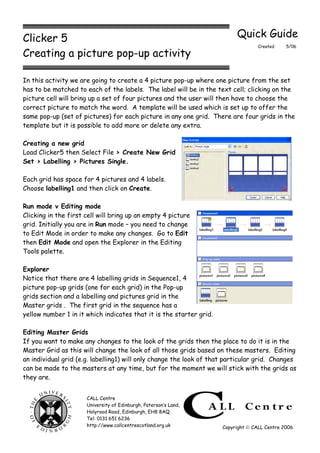
Clicker 5: Creating picture pop-up activity.
- 1. Clicker 5 Quick Guide Created 5/06 Creating a picture pop-up activity In this activity we are going to create a 4 picture pop-up where one picture from the set has to be matched to each of the labels. The label will be in the text cell; clicking on the picture cell will bring up a set of four pictures and the user will then have to choose the correct picture to match the word. A template will be used which is set up to offer the same pop-up (set of pictures) for each picture in any one grid. There are four grids in the template but it is possible to add more or delete any extra. Creating a new grid Load Clicker5 then Select File > Create New Grid Set > Labelling > Pictures Single. Each grid has space for 4 pictures and 4 labels. Choose labelling1 and then click on Create. Run mode v Editing mode Clicking in the first cell will bring up an empty 4 picture grid. Initially you are in Run mode – you need to change to Edit Mode in order to make any changes. Go to Edit then Edit Mode and open the Explorer in the Editing Tools palette. Explorer Notice that there are 4 labelling grids in Sequence1, 4 picture pop-up grids (one for each grid) in the Pop-up grids section and a labelling and pictures grid in the Master grids . The first grid in the sequence has a yellow number 1 in it which indicates that it is the starter grid. Editing Master Grids If you want to make any changes to the look of the grids then the place to do it is in the Master Grid as this will change the look of all those grids based on these masters. Editing an individual grid (e.g. labelling1) will only change the look of that particular grid. Changes can be made to the masters at any time, but for the moment we will stick with the grids as they are. CALL Centre University of Edinburgh, Paterson’s Land, Holyrood Road, Edinburgh, EH8 8AQ Tel: 0131 651 6236 http://www.callcentrescotland.org.uk Copyright CALL Centre 2006
- 2. Creating the first pop-up Decide what your activity is going to be and ensure that you have pictures to use. In this example I will create a time telling activity but you can use whatever you want. There is an extensive clip art library but you could also use your own photographs or clipart. Inserting pictures to the pop-up In Explorer, double click on the pictures1 pop-up. To insert a picture in the first pop-up click on the Pictures tab in the Editing Tools bar. Use the Browse Picture Files tab to get to the folder with the pictures you need then select the file. Use shift-click then drag the picture across to ensure you only have the picture and not the text. Alternatively, you can right-click on the cell, select Properties then Choose Picture>Browse Libraries then locate the folder and file you want. Choose Open to insert the picture then select and delete the text. If you forget to use shift-click when dragging across and the text appears, just shift-click in the picture box, delete the text then press enter and the picture will fill the cell. Drag across three other pictures then choose Close on the Picture Palette. Finally, close the pictures1 pop-up. Inserting labels to the grid Complete this grid by entering the labels below each of the empty picture cells. Use Shift-click to enter text then tab across to the next one. If you forget what you have in the pop-up, click on the Explorer then double click on the pictures1 grid. Using your pop-up activity Close the Editing Tools to run the activity and click on the first picture cell. The pop-up will appear; clicking on any of the pictures will insert that picture into the first cell. Choosing the wrong picture is not a problem as you can just insert another one and the existing picture will be replaced. Page 2 of 5
- 3. Editing the master grid Many users need the additional support that a voice prompt provides but this template is not set to speak the right button sound in the label cell. If we want to change this for all the grids then it should be done on the master grid. Just changing it in any one grid in the sequence will only change it for that particular cell or grid. Check that you are in Editing mode then move to the Explorer and double click on the labelling grid in the Master Grid set. Making changes to more than one cell at a time As each of the four labels need to be able to speak it is easier to change all four in one move. To do this, hold down the control key and left-click on each of the label cells. Right-click and choose Properties. Select the Sound & Video tab then click on Speak text shown in cell in the right button box and OK. Go back to Explorer, load the labelling1 grid and test it to ensure that all the labels are spoken. To do this either right-click on a cell in Editing Mode and choose Listen or go to Run mode and right-click on the cell. Saving your grid At this point you should save your grid. As this activity is likely to be used by more than one person you can save it as a template, this also avoids accidental overwriting by yourself and keeps the labels and pop-ups the same and the cells empty. When the activity is opened the user then saves it as a Clicker5 file. Go to File and Save the grid as normal but once completed you could choose to Save Grid As then choose Clicker5 Template in the Save as type: pull-down menu. Select the folder where you wish to store the file and click on Save. If you wish you could use the new folder button to create a folder for these tasks, name it and then save the file in that folder. Page 3 of 5
- 4. Completing the rest of the grids In Edit Mode, open the Explorer and notice that there are arrows leading between each of the four grids in Sequence1. These ensure that clicking on the forward or back arrows in an activity will move the user between grids. Load each of the labelling activities in turn and complete as before, checking that the sound works on each one. Notice that the pictures2 pop-up opens in labelling2, pictures3 in labelling3 etc. so you need to create the pop-ups for each of these too. Adding a grid to the sequence If you wish to add more activities to this sequence, while in Explorer just click and drag on the labelling grid in the master grids and place it in Sequence1. The grid will automatically be renamed correctly in the sequence. Deleting a grid from the sequence If you have extra grids not being used you can remove them by right-clicking on the grid in Explorer then choosing Delete. To delete more than one grid at a time use control and click on each grid then choose Delete this grid from the Grid Tasks pane. You will be asked if you are sure and you then choose Yes or No. Using your activity When you first load Clicker5 you see all the folders in Clicker5 Shared Documents. You need to navigate to where the file is located then double-click on it. Deleting items / Fixing mistakes When a user clicks in the label cell the pop-up appears with the pictures in it. Clicking on a picture in the pop-up sends that picture to the cell. If a picture is sent which the user then realises is a mistake they can remove that item by clicking in the cell again; the picture cell is blank and a new choice can be made. Page 4 of 5
- 5. Page 5 of 5
