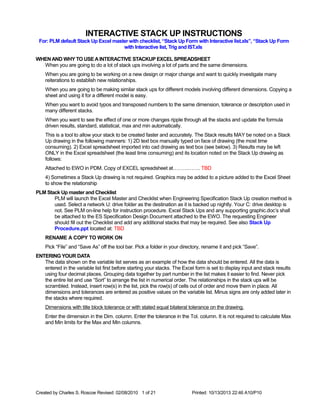
Read me stack up copy
- 1. INTERACTIVE STACK UP INSTRUCTIONS For: PLM default Stack Up Excel master with checklist, “Stack Up Form with Interactive list.xls”, “Stack Up Form with Interactive list, Trig and IST.xls WHEN AND WHY TO USE A INTERACTIVE STACKUP EXCEL SPREADSHEET When you are going to do a lot of stack ups involving a lot of parts and the same dimensions. When you are going to be working on a new design or major change and want to quickly investigate many reiterations to establish new relationships. When you are going to be making similar stack ups for different models involving different dimensions. Copying a sheet and using it for a different model is easy. When you want to avoid typos and transposed numbers to the same dimension, tolerance or description used in many different stacks. When you want to see the effect of one or more changes ripple through all the stacks and update the formula driven results, standard, statistical, max and min automatically. This is a tool to allow your stack to be created faster and accurately. The Stack results MAY be noted on a Stack Up drawing in the following manners: 1) 2D text box manually typed on face of drawing (the most time consuming). 2) Excel spreadsheet imported into cad drawing as text box (see below). 3) Results may be left ONLY in the Excel spreadsheet (the least time consuming) and its location noted on the Stack Up drawing as follows: Attached to EWO in PDM. Copy of EXCEL spreadsheet at……………. TBD 4) Sometimes a Stack Up drawing is not required. Graphics may be added to a picture added to the Excel Sheet to show the relationship PLM Stack Up master and Checklist PLM will launch the Excel Master and Checklist when Engineering Specification Stack Up creation method is used. Select a network U: drive folder as the destination as it is backed up nightly. Your C: drive desktop is not. See PLM on-line help for instruction procedure. Excel Stack Ups and any supporting graphic.doc’s shall be attached to the ES Specification Design Document attached to the EWO. The requesting Engineer should fill out the Checklist and add any additional stacks that may be required. See also Stack Up Procedure.ppt located at: TBD RENAME A COPY TO WORK ON Pick “File” and “Save As” off the tool bar. Pick a folder in your directory, rename it and pick “Save”. ENTERING YOUR DATA The data shown on the variable list serves as an example of how the data should be entered. All the data is entered in the variable list first before starting your stacks. The Excel form is set to display input and stack results using four decimal places. Grouping data together by part number in the list makes it easier to find. Never pick the entire list and use “Sort” to arrange the list in numerical order. The relationships in the stack ups will be scrambled. Instead, insert row(s) in the list, pick the row(s) of cells out of order and move them in place. All dimensions and tolerances are entered as positive values on the variable list. Minus signs are only added later in the stacks where required. Dimensions with title block tolerance or with stated equal bilateral tolerance on the drawing. Enter the dimension in the Dim. column. Enter the tolerance in the Tol. column. It is not required to calculate Max and Min limits for the Max and Min columns. Created by Charles S. Roscoe Revised: 02/08/2010 1 of 21 Printed: 10/13/2013 22:46 A10/P10
- 2. Converting unequal bilateral tolerances to an equal bilateral tolerance: Enter dimensions with an equal bilateral tolerance, i.e. 63.465 ±0.165 not 63.5 +0.13 / -0.2, as in the case of a Ring Gear mounting distance. Enter 25.4 MIN as 25.4 ± .0.0. Enter 25.4 MAX as 25.4 ± .0.0. Limits dimensions: Enter Max and Min limits in the Max and Min columns just as they appear on the drawing. Use this formula in the Dim. Column cell =(Link to Max value+link to Min value)/2 to derive the mean . Use this formula in the Tol. column cell =Link to Dim value-Link to Min value to derive the tolerance. Use Excel to calculate the Dim and Tol. values instead of a hand calculator. Max or Min only dimensions 14.7 Min Full Thread, Enter 14.7000±0.0000 not 7.5000±7.5000 because it can be more 14.7 but is not defined. 0.5 Max chamfer. Enter 0.2500±0.2500 or 0.5000±0.0000 because 0.0000 is the minimum. Thread tables, Spline Summaries and USS Steel gage dimensions are usually limits dimensions and some are Max or Min only dimensions. Check the standard or spec. and enter accordingly. Reference dimensions A reference dimension on a upper level drawing means the tolerance is controlled on a lower level drawing and the sum shown may involve several dimensions. Do not enter the reference dimension with no tolerance or use the title lock tolerance. A good example is the CL of Pinion to Cl of Diff dimension on a Axle Assy. The (12.7) and ±0.25 title block tolerance does not locate the Differential. The Ring Gear Mtg. distance and Diff Case flange to Shaft hole Basic dimension and associated Postional tolerance does. Bracketed Dimensions Usually on an upper level drawing and are provided for customer or manufacturing knowledge only and are controlled on a lower level drawings or indicate an alternate method of manufacture. An example is the second referenced Axle Assy press up limits dimension samples uses when they can not press both tubes into a carrier at the same time in the lab like the assembly plant does. Use the lower level dimensions and primary manufacturing process unless otherwise specified. BASIC dimensions Basic dimensions have no tolerance. The tolerance is the GDT value with the feature the Basic dimension locates. In the Input list identify the location description as Basic. Enter the dimension in the Dim. Column and enter 0.0000 in the Tol. column. Such as: 95.5000±0.0000 GDT - Form Tolerances - Straightness, Flatness, Circularity, Cylindricity Usually not used in axial stacks. Rules for Flatness when “Thru” or “To” features are quite detailed as to when they do apply. Others sometime used in radial Stacks. Consult Stack Up manual Jason Stanley has in library for examples. GDT - Profile tolerances - Profile Of A Line, Profile Of A Surface Enter the Basic dimension as described above. In the next row identify the feature and GDT tolerance such as: COVER – FIN Inner bowl offset (1/2 1.5 Profile. Tol.). Next to it in the Dim column enter 0.0000. In the Tol. Column enter 0.7500. GDT - Orientation tolerances – Angularity, Perpendicularity, Parallelism Usually not used in axial stacks when mating surfaces are of equal size. Tec-ease, Inc. sells an excellent self instruction workbook that discusses the creation of Orientation Stack ups called GEOMETRIC TOLERANCING – STACKS and ANALYSIS WORKBOOK for $46.00. Jason Stanley has purchased copy for the library. See this for examples. Charlie Roscoe has a personal copy. Created by Charles S. Roscoe Revised: 02/08/2010 2 of 21 Printed: 10/13/2013 22:46 A10/P10
- 3. http://www.tec-ease.com/store/merchant.mv? Screen=PROD&Store_Code=tecease&Product_Code=3500&Category_Code=STACK GDT - Location tolerances - Position, Concentricity and Symmetry Identify the feature and GDT tolerance such as: CASE – FIN Drive screw hole ID (1/2 0.18 Pos. Tol.). Next to it in the Dim column enter 0.0000. In the Tol. Column enter 0.0900. Bonus tolerance may apply when MMC and LMC modifiers are used. When RFS is used Bonus tolerance does not apply. Build Dimension A stated design goal typically achieved by selecting shim(s) to meet the requirement. The design goal may be: • A refined feature surface location WRT to another feature. A Mounting Distance. • A clearance condition. • A interference condition. • Examples include: Pinion mounting distance. Achieved by measuring CL of Diff Bore to Carrier Brg. Bore and selecting shim to meet the requirement. Once achieved this Pinion "Build Dimension" or Mounting Distance is used in all the fore/aft Pinion axial stacks. The shims are not. • Ring Gear mounting distance. Achieved by measuring CL of Pinion to LH and RH Diff. Brg. Bore selecting shim(s) to meet the preload requirement. Once achieved this Ring Gear "Build Dimension" or Mounting Distance is used in all the cross car axial stacks. The shims are not. • Hydra-Lok Diff Gear Axial Movement per ES-289. See SU1127 and SU1135. • Hydra-Lok Pressure Plate Total Pack Build Dimension. See SU1127 and SU1135. When Dana does not have design control Do not use the Dana title block tolerance for purchased part features, ie, Bearings, Seals, Screws etc.. The supplier or appropriate industry standard controls the tolerance. Our Title Block tolerances do not apply and should be omitted unless we are modifying the purchased part in some way. Such as a standard Hex Head Cap screw XXXXXXX except with anti-rotation flat machined to dimension shown. Special Characters Use the Character Map under: Start/Programs/Accessories/System Tools, to copy symbols such as ±, π, α,÷, ≈, ≥ and ∅. The Font of the character must be changed to Symbol after you paste it into your Excel sheet text string. STARTING YOUR STACKUP FINDING PRIOR ART (to use as a reference guide) See Stack Ups - Cross Reference.xls Larry Sparks created at: TBD When a new stack up is created please add it to keep this Cross reference up to date. Search it using key words to find prior art relevant to your Stack Up. PASTE SPECIAL FUNCTION First copy a line from the variable list that contains the dimension that begins at the Zero line of the stack up. Click on the left most cell in the row you wish to copy and drag across that row to the cell containing the tolerance at the right. Click on the copy icon or type “Ctrl C”. Go to the same left most cell in the first line of the blank stack format up that it corresponds to and click on it. You will always copy and paste starting in the same column. Go to Edit, Paste Special and select “Retain links”. Do not hit enter. Click away from the cell or row you just pasted on in any other cell. The pasted data now is linked to the variable list. Check by selecting a cell that you just pasted special. It should list the cell you want it to reference along with a = sign in front of it. If it does not have the equal sign it is not referencing the cell. Any change to that data in the variable list will update the stack ups where it is used automatically. It is also possible to use a literal text expression that begins with a “ = “ sign that is not a Created by Charles S. Roscoe Revised: 02/08/2010 3 of 21 Printed: 10/13/2013 22:46 A10/P10
- 4. formula, such as “ = PITCH DIA “. Type “ ‘= ” in front of your text expression and the equal sign will appear in front of your text. The “ ‘ “ symbol will not appear. CHANGING THE SIGN OF A DIMENSION TO MINUS Click on the dimension ONLY in the stack up, Not in the variable list. In the edit bar at the top of the window click between the “=” sign and the dimension. Insert a “-“ sign. The sum formula at the bottom of the stack will subtract the value. Do not give tolerances in the variable list or in the stack ups a minus value. CHANGING A DATA ENTRY - TEXT, DIMENSION or TOLERANCE Make a change only on the variable list, NOT in a stack up. Every place else a line is used it is to be a linked reference back the variable list. Descriptions are also a cell reference when you copy a line and paste special and select retain links. USING CHANGE FORMULAS TO MODIFY SEVERAL VALUES AT ONCE I find it best to make a change to a value a formula in the variable list. If you want to see the affect of changing one or more dimensions by a new factor without destroying the original value, do this. In the Excel Stack Up document:, Stack Up Form with Trig and Interactive list.xls the original value in cell E15 is 13.95. The change factor to apply is -0.7 and is entered in the column called CHANGE in cell J15. 13.95 is turned into a formula by typing “=13.95+J15” in its place. Now it is a formula, (E15+(-J15) or (13.95-0.7). The value returned every where that cell is referenced is now 13.25. The same change value, 0.7, can be made a cell reference in other rows in the variable list. In Row 21, cell J21,”=-I3” was entered. The value returned is now a positive 0.7. The value returned every where that change value is referenced would be changed by 0.7, + or -, as desired by the sign applied in the CHANGE column or in the formula. TO INSERT A ROW IN THE VARIABLE LIST OR IN A STACK UP BOX Click on the Row heading number where you want to insert a new row. Select “Insert” and “Row” off the tool bar. Be sure to copy and paste any formulas required in the new stack up box row that are used to calculate the results. TO ADD CELL LOCATION IN REVISION BLOCK THAT WILL UPDATE – Mike Scharf found this. Here is the example of how to use the Excel “address” function to record the location of a revised cell when recording changes. The dollar sign “Absolute Cell Reference” $X$XX display in the CELL LOC. column means it will automatically update even if you add more rows later. Use the formula bar to create the link in the revision block to the cell as shown below in the example. See Excel Online help for more information about the Excel “address” function. Created by Charles S. Roscoe Revised: 02/08/2010 4 of 21 Printed: 10/13/2013 22:46 A10/P10
- 5. TO DELETE A ROW IN THE VARIABLE LIST OR IN A STACK UP BOX Click on the Row heading number of the row you want to delete. Select “Edit” and “Delete” off the tool bar. Use Edit Find to find every instance of that row by key word or dimension. TO SEARCH FOR ORIGINS OR USES OF LINKED DATA USING EDIT FIND You can find where A dimension or tolerance is used elsewhere by using Edit Find in the tool bar at he top. Type “XX.XX - (any value)” in the box at top. Select “by rows” in the “Search” box. Select “Values” not “Formulas” from the “Look in” box. Pick “Find next” and the cursor will jump to the next cell where that “XX.XX” is used. Keep picking it and it will cycle through the spreadsheet top to bottom and back again to the top where you started. If different parts have the same value it will find those as well. Created by Charles S. Roscoe Revised: 02/08/2010 5 of 21 Printed: 10/13/2013 22:46 A10/P10
- 6. CHECKING EXCEL STACK UPS The default page size is Letter, 8-1/2 x 11, and the Scaling is set to 65%. The Excel is in Page Break preview mode so you see the dotted and solid blue Page Break lines. To print a larger copy for checking mark up purposes, change the page size to 11 x 17 and the Scaling to 85%. You must change it back before checking in the Design Document to PLM. PLM will not recognize the changes. If you do not, PLM will render the .pdf version at the default setting and it will be all messed up. Changing column widths to accommodate a longer part number may cause the page width to spill over and create extra sheets containing the last column(s) that no longer fit. If you make one column wider make the description column narrower by the same amount. Always do a print preview of the Excel sheet and the rendered .pdf version before competing the EWO to see that Page Breaks are where you want them and they both display correctly. Delete the Graphic Aids tab on the completed stack up also, otherwise it will appear on the rendered .pdf version. USING THE AUDITING TOOL BAR If it is not on your menu bar go to Tools, Customize and pick Auditing in the Toolbars box. Pick on the blue bar at the top and drag it up to the menu bar at the top of the screen above the spreadsheet. Click on any cell in a stack up containing linked data. To trace the links back to where it came from click the first box called “Trace Precedents”. If the cell contains a formula all the cells that are involved in the result will highlight in blue with a blue line and dot identifying each cell. Click again and the blue line will trace back to the next level, and the next until a single beep (if your PC has speakers) signifies that you have reached the origin of all the data. Examples of use: Stack 6MAX row correctly linked back to list… Created by Charles S. Roscoe Revised: 02/08/2010 6 of 21 Printed: 10/13/2013 22:46 A10/P10
- 7. Stack 1 Row not linked to Stack 3. No Audit arrows appeared. Stack 1 “± sign ” linked incorrectly to another dimension in the list, not Stack 3. In Stack 1 - The range of cells included in the Statistical Tol. formula in cell G74 DOES NOT include the 0.4000 tolerance in cell G70. Note that the blue Audit boundary box does not include the 0.4000 value. Results will update automatically when it is corrected………….as shown at right. USING CONTROL F Select keys Ctrl and F and the following dialog box will open allowing you to search for specific text or a value. Use the Replace button if you want to replace text in multiple places with something else. Four corrections were done below in example this way. Change Look in: to Values using drop down arrow at right if looking for a number. Created by Charles S. Roscoe Revised: 02/08/2010 7 of 21 Printed: 10/13/2013 22:46 A10/P10
- 8. EXCEL TO CAD - SDRC It is now possible to import an Excel stack up into a SDRC drawing. Joe Hamilton and Mike Howard developed this method. It may be possible to use a similar method on a Catia drawing. Procedure to follow at a later date. 1. Open Excel file. 2. Save As Type: Formatted text (space delimited). Creates name.prn file. 3. Open Command Prompt: (citrix, start, programs, command prompt) At prompt type: ftpfw24sg##(workstation##) enter user and password put name.prn 4. In a file manager or unix, rename name.prn to name.txt 5. Import name.txt file into CAD drawing. Once placed it is possible to use the editor add spaces between lines and change the text size. CAUTION: Any change to a value here will not change the sums at the bottom of the stack up. The editor does not act the same as a spreadsheet. EXCEL TO CAD - Pro/E Subject: pro-user: Summary Excel importing to Pro/E Author: rpeterson@Minntech.com at Internet Date: 11/24/99 6:34 PM, Roger Peterson Two methods worked: Method (1) (This is what most replies referenced) This is directly from the PTC knowledge base: In the existing MS Excel spreadsheet, add the following columns: 1) Add a column to the left of the existing columns, and enter @[ preceded by a single quote. 2) Between each column of text, enter @]@[ preceded by a single quote. 3) Add an extra column to the right of the existing columns, and enter @] preceded by a single quote. Save the file as a space delimited (*.prn) file, and then modify the file name to have a (*.txt) extension. This text file can then be used in a drawing note, by selecting #detail; #create; #note; using the #file option. Method (2) (This worked the best for me) In the existing MS Excel spreadsheet, add the following columns: 1) Add a column to the left of the existing columns, and enter '@ 2) Between each column of text, enter '@@ 3) Add an extra column to the right of the existing columns, and enter '@ Save the file as a space delimited (*.prn) file, and then modify the file name to have a (*.txt) extension. This text file can then be used in a drawing note, by selecting #detail; #create; #note; using the #file option. EXCEL TO CAD - Catia See “CATIA IMPORT TEXT.doc” created by S. Campbell for method. Located at: TBD EXCEL TO CAD - Unigraphics See “IMPORTING STACKUP INTO UNIGRAPHICS.doc” created by E. Grosvenor for method. Located at: TBD Created by Charles S. Roscoe Revised: 02/08/2010 8 of 21 Printed: 10/13/2013 22:46 A10/P10
- 9. Stack Up Drawings Showing part numbers, revision levels, dimension locations, stack up loop path, ID numbers, special enlarged drawing views and cross section(s) on a stack up drawing is extremely helpful to document the design status at that moment in time. The 2D and 3D will not exist later after extensive revisions have been made and will be hard to trace what happened. The stack up drawing makes it easy for the Engineers to follow and serves as an instructional aid for new Designers and Checkers. However, the Supervisors now feel a CAD drawing is not required, only the Excel spreadsheet with simple point A to B graphics is sufficient. This may suffice on a simple stack up but not for a full blown Axle Assembly or one of high complexity. Expediency at the expense of clarity is not my choice. TO COPY A STACK UP INTO A E-mail (as a picture that can not be changed) 1. With left mouse button drag across stack(s) from upper left to bottom right in Excel spreadsheet. 2. At the Excel tool bar at top pick “Edit”, “Copy”. A dark shimmering border will appear around it. 3. Click any where in field of E-mail text to select insertion point. 4. At the Lotus Notes tool bar at top pick “Edit”, “Paste Special” and “Picture” from the dialog box that appears. After it appears it will be wider than the page and it will not all print. To change the scale of the picture on the page 5. First pick the picture. 6. A dark border will appear around it. At the Lotus Notes toolbar bar at the top notice that the word “Text” has changed to “Picture”. 7. At the Lotus Notes tool bar at top pick “Picture”, “Picture Properties”. A dialog box will appear. 8. To modify, adjust BOTH the scaling percentages downward from 100%. Usually 50/50 to 70/70 will be the scaling range that fits the picture to the page the best. To see a print preview of the adjustments before sending E-mail 9. At the Lotus Notes tool bar at top pick “File”, “Print” and the “Preview” button at the bottom of the dialog box that appears. 10. To adjust scaling, select “Cancel”, and go back to step 5. Or 11. Select “Done” and “OK” from the first dialog box to print. 12. Send E-mail in usual manner. Created by Charles S. Roscoe Revised: 02/08/2010 9 of 21 Printed: 10/13/2013 22:46 A10/P10
- 10. Using Trigonometry in Excel In Excel the default result returned is in Radians. (See formula1 in chart) There are two ways to modify the base formula to have the result display in Degrees. (See formulas 2 and 3 below in the chart) COLUMN E ANGLE D B 33.7800 A E = COLUMN G ArcTan A / B BASIC FORMULA A TRIG ID 13.5000 ROW 95 FORMULA 1 ANGLE D D =ATAN(G95/E95) 0.3802001 RESULT IN RADIANS = =ATAN(G95/E95)*180/PI() 21.783861 RESULT IN DEGREES FORMULA 3 ANGLE D C = FORMULA 2 ANGLE D B = =DEGREES(ATAN(G95/E95)) 21.783861 RESULT IN DEGREES The best way to display the result of an Trig. Calculation is to first construct a matrix and input the (max/max, nom/nom, min/min) limits from the two variables and calculate the needed results to fill in as much of the matrix as needed. The max and min limits from the matrix are added together and divided by two to get the adjusted mean and an equal bilateral tolerance for ease in calculation purposes in later stack ups. See the example below from Stack Up Form with Interactive list, Trig and IST.xls. ANGLE D P/N 1234567 1234567 1234567 1234567 DESCRIPTION OF TRIG CALCULATION - EXAMPLE SHOWN REV DESCRIPTION A LENGTH 1 A LENGTH 2 A A TRIG ID A B LENGTH 1 LENGTH 2 A E B C D Created by Charles S. Roscoe Revised: 02/08/2010 10 of 21 DIM. 13.25 33.74 SUM SQS SQ RT 0.062500 0.001600 0.2532 0.064100 A 13.25 ± 0.2183 = STAT TOTAL/(SUM/TOL) B 33.74 ± 0.0349 = STAT TOTAL/(SUM/TOL) 0.2532 = SUM AGREES W/ SQ RT ANGLE D = ArcTan A / B A MAX A NOM A MIN STANDARD TOLERANCE 13.5000 13.2500 13.0000 B MAX 33.7800 21.78386 21.0489 B NOM 33.7400 21.4404 B MIN 33.7000 21.8307 21.09445 MAX NOM MIN ANGLE D + 0.3903 ACTUAL STANDARD 21.4404 0.3915 BI-LATERAL TOL. TOLERANCE 21.4398 ± 0.3453 ADJ MEAN & TOL. A MAX A NOM A MIN STATISTICAL TOLERANCE 13.4683 13.2500 13.0317 B MAX 33.7749 21.74039 21.0986 B NOM 33.7400 21.4404 B MIN 33.7051 21.7812 21.13851 MAX NOM MIN ANGLE D + 0.3408 ACTUAL STATISTICAL 21.4404 0.3417 BI-LATERAL TOL. TOLERANCE 21.4399 ± 0.3413 ADJ MEAN & TOL. ± ± TOL. 0.2500 0.0400 Printed: 10/13/2013 22:46 A10/P10
- 11. Individual Statistical Tolerance (IST) Formula Assume that a standard stack up with at least two dimensions, ALL with the same tolerance, shows interference in the worst case. Assume now that you want to use two individual statistical tolerance's in a statistical worst case relationship, How do you calculate it? How do you calculate the statistical tolerance for the individual dimensions that will have to be controlled using SPC? The dimensions must be flagged with the ASME Y14.5M - 1994 symbol on the drawing. ST To calculate the individual statistical tolerance's in a stack up, with at least two individual dimensions, with the same tolerance is easy. Divide the SQ. RT. of the SUM OF THE SQUARES by the number of identical entries used. DIMTOL CALC. SUM OF THE SQS 15 ± 0.75 0.75 X 0.75 = 0.5625 10 ± 0.75 0.75 X 0.75 = 0.5625 STANDARD ----------- 1.125 each dimension to be controlled using SPC. SQ. RT = 1.060660 /2 = 0.530330 Is the statistical tolerance for DIMTOL 15 ± 0.53 ST to be controlled by SPC 10 ± 0.53 ST to be controlled by SPC STATISTICAL To calculate the individual statistical tolerance's in a stack up with at least two individual dimensions with different tolerance's requires a different formula. DIMTOL CALC. SUM OF THE SQS 15 ± 1.5 1.5 X 1.5 = 2.25 10 ± 0.75 0.75 X 0.75 = 0.5625 STANDARD -----------2.8125 SQ. RT = 1.677051 This can not be divided by two as it was above. DIMTOL STAT TOTAL/(SUM/TOL) = INDIVIDUAL STATISTICAL TOLERANCE 15 ± 1.5 1.677051/((1.5+0.75)/1.5) = 1.118034 10 ± 0.75 1.677051/((1.5+0.75)/0.75) = 0.559017 STANDARD ------------1.677051 NOTE: SUM equals SQ. RT. above. 15 ± 1.12 ST to be controlled by SPC 10 ± 0.56 ST to be controlled by SPC STATISTICAL Created by Charles S. Roscoe Revised: 02/08/2010 11 of 21 Printed: 10/13/2013 22:46 A10/P10
- 12. My Conclusion from the above examples: Statistical Tolerances and SPC may be used to control greater individual arithmetic tolerances in an assembly that cause interference to the lesser individual statistical tolerance values to permit assembly. The lesser individual statistical tolerance must be identified with the ST symbol. The definition and examples in ANSI Y14.5M-1994 argue the reverse application. The 2.16.1 definition assumes that assembly tolerances fit correctly but are found to be to restrictive. Then Statistical Tolerances and SPC may also be used to permit increased individual feature tolerance. The Greater individual statistical tolerance must be identified with the ST symbol. See excerpt from ANSI Y14.5M-1994, 2.16 below. Created by Charles S. Roscoe Revised: 02/08/2010 12 of 21 Printed: 10/13/2013 22:46 A10/P10
- 13. Validity of Statistical and Realistic results See SAE Article 680490.pdf at: TBD My question to Don Day, President of Tec Ease. Applying 1.5 x Statistical to get the Realistic tolerance I sometimes get limits that are greater than the Standard limits or WOW. I have a rough time believing, let alone trying to explain that MAX MRSS and MIN MRSS limits can do that. This usually happens when a few dimensions are in the stack and there is a great difference between the tolerance values. 1.5 appears to be just a ARBITRARY fudge factor really. I have purchased and read your book GEOMETRIC TOLERANCING STACKS and ANALYSIS WORKBOOK. On page 8-6 you say that the MRSS correction factor is between 1.4 and 1.6. Reply from Don Day of TecEase. Hi Charles, Correct!! With only a few vectors most companies should stay away from statistical tolerancing. My recommendation is that you want to have 5 or more tolerances involved. Worst on Worst RSS MRSS # of vectors (% of WOW) (% of WOW) 2 70.71% X 1.5 = 106.065% 3 57.74% X 1.5 = 86.61% 4 50% X 1.5 = 75.00% 5 44.72% X 1.5 = 67.08% With 4 vectors, for example 1.5 times RSS = 75% of WOW. For most companies, when several vectors are involved WOW is extremely pessimistic while pure RSS is very optimistic. The 1.4 to 1.6 values are derived from empirical data and are not exact. In fact, none of statistical and probability tolerancing is exact. We should always remember that statistics was first developed for the kings of Europe to gain an edge on the other kings when they gambled. So, I always like to point out that when using statistical tolerancing it is a gamble. It is avoided by companies in the nuclear industry because they are not willing to take a gamble. Thanks for the email. I hope this clears this up a bit. Best regards, Don Day My reply Hi Don, It finally happened. I needed to explain RSS/WOW tolerance relationships to someone else. I had to understand how you came up with the calculations you sent earlier. I agree completely. I discovered a couple other relationships in the process. The PROOF results below in stacks 1 thru 4 agree with your calculations when stack up tolerances are all the same value. Created by Charles S. Roscoe Revised: 02/08/2010 13 of 21 Printed: 10/13/2013 22:46 A10/P10
- 14. 1 P/N 111111 222222 TWO IDENTICAL TOLERANCES REV DESCRIPTION - TEST 1 - TEST 2 PROOF: 1.06066 ÷ 1.00000 106.06602 % STANDARD STATISTICAL REALISTIC 2 P/N 111111 222222 333333 STATISTICAL REALISTIC MM INCH MM INCH MM INCH DIM. 20.00000 6.00000 0.80000 34.00000 9.00000 MEAN 69.80000 2.74803 69.80000 2.74803 69.80000 2.74803 ± ± ± TOL. 0.50000 0.50000 TOL 1.00000 0.03937 0.70711 0.02784 1.06066 0.04176 MAX 27.00000 1.06299 26.70711 1.05146 27.06066 1.06538 MIN 25.00000 0.98425 25.29289 0.99578 24.93934 0.98186 % Tol 50.00000 50.00000 % SUM 100.00000 ± ± ± ± ± ± TOL. 0.50000 0.50000 0.50000 TOL 1.50000 0.05906 0.86603 0.03410 1.29904 0.05114 MAX 28.30000 1.11417 27.66603 1.08921 28.09904 1.10626 MIN 25.30000 0.99606 25.93397 1.02102 25.50096 1.00397 % Tol 33.33333 33.33333 33.33333 % SUM 100.00000 FOUR IDENTICAL TOLERANCES REV - DESCRIPTION TEST 1 TEST 2 TEST 3 TEST 4 PROOF: 1.50000 ÷ 2.00000 75.00000 % STANDARD STATISTICAL REALISTIC 4 PROOF: 1.67705 ÷ 2.50000 67.08204 % MM INCH MM INCH MM INCH DIM. 20.00000 6.00000 0.80000 34.00000 MEAN 60.80000 2.39370 60.80000 2.39370 60.80000 2.39370 DESCRIPTION TEST 1 TEST 2 TEST 3 STANDARD 3 P/N 111111 222222 333333 444444 555555 MM INCH MM INCH MM INCH DIM. 20.00000 6.00000 0.80000 MEAN 26.80000 1.05512 26.80000 1.05512 26.80000 1.05512 ± ± THREE IDENTICAL TOLERANCES REV - PROOF: 1.29904 ÷ 1.50000 86.60254 % P/N 111111 222222 333333 444444 MM INCH MM INCH MM INCH DIM. 20.00000 6.00000 MEAN 26.00000 1.02362 26.00000 1.02362 26.00000 1.02362 ± ± ± ± ± ± ± TOL. 0.50000 0.50000 0.50000 0.50000 TOL 2.00000 0.07874 1.00000 0.03937 1.50000 0.05906 MAX 62.80000 2.47244 61.80000 2.43307 62.30000 2.45276 MIN 58.80000 2.31496 59.80000 2.35433 59.30000 2.33465 % Tol 25.00000 25.00000 25.00000 25.00000 % SUM 100.00000 FIVE IDENTICAL TOLERANCES REV - DESCRIPTION TEST 1 TEST 2 TEST 3 TEST 4 TEST 5 STANDARD STATISTICAL REALISTIC Created by Charles S. Roscoe Revised: 02/08/2010 14 of 21 ± ± ± ± ± ± ± ± TOL. 0.50000 0.50000 0.50000 0.50000 0.50000 TOL 2.50000 0.09843 1.11803 0.04402 1.67705 0.06603 MAX 72.30000 2.84646 70.91803 2.79205 71.47705 2.81406 MIN 67.30000 2.64961 68.68197 2.70401 68.12295 2.68201 % Tol 20.00000 20.00000 20.00000 20.00000 20.00000 % SUM 100.00000 Printed: 10/13/2013 22:46 A10/P10
- 15. 5 P/N 111111 222222 333333 444444 555555 666666 SIX IDENTICAL TOLERANCES REV - DESCRIPTION TEST 1 TEST 2 TEST 3 TEST 4 TEST 5 TEST 6 PROOF: 1.83712 ÷ 3.00000 61.23724 % STANDARD STATISTICAL REALISTIC 6 P/N 111111 222222 333333 444444 555555 666666 777777 MM INCH MM INCH MM INCH DIM. 20.00000 6.00000 0.80000 34.00000 9.00000 100.00000 MEAN 169.80000 6.68504 169.80000 6.68504 169.80000 6.68504 MM INCH MM INCH MM INCH DIM. 20.00000 6.00000 0.80000 34.00000 9.00000 100.00000 15.00000 MEAN 184.80000 7.27559 184.80000 7.27559 184.80000 7.27559 ± ± ± ± ± ± ± ± ± TOL. 0.50000 0.50000 0.50000 0.50000 0.50000 0.50000 TOL 3.00000 0.11811 1.22474 0.04822 1.83712 0.07233 MAX 172.80000 6.80315 171.02474 6.73326 171.63712 6.75737 MIN 166.80000 6.56693 168.57526 6.63682 167.96288 6.61271 % Tol 16.66667 16.66667 16.66667 16.66667 16.66667 16.66667 % SUM 100.00000 SEVEN IDENTICAL TOLERANCES REV - DESCRIPTION TEST 1 TEST 2 TEST 3 TEST 4 TEST 5 TEST 6 TEST7 PROOF: 1.98431 ÷ 3.50000 56.69467 % STANDARD STATISTICAL REALISTIC ± ± ± ± ± ± ± ± ± ± TOL. 0.50000 0.50000 0.50000 0.50000 0.50000 0.50000 0.50000 TOL 3.50000 0.13780 1.32288 0.05208 1.98431 0.07812 MAX 188.30000 7.41339 186.12288 7.32767 186.78431 7.35371 MIN 181.30000 7.13780 183.47712 7.22351 182.81569 7.19747 % Tol 14.28571 14.28571 14.28571 14.28571 14.28571 14.28571 14.28571 % SUM 100.00000 If stack up tolerance values vary greatly, as in stacks 7 thru 12, the RSS/WOW percentage changes. Even with more than 5 tolerances, the RSS Realistic tolerance may exceed WOW Standard tolerance. Note in stacks 8 thru 12, those with more than 3 different tolerances. If any one tolerance is more than 60% of the total, the RSS tolerance may begin to exceed the WOW tolerance. 7 P/N AAAAAA BBBBBB TWO DIFFERENT TOLERANCES REV DESCRIPTION - TEST A - TEST B PROOF: 0.08112 ÷ 0.07500 108.16654 % STANDARD STATISTICAL REALISTIC 8 AAAAAA BBBBBB CCCCCC PROOF: 0.19062 ÷ 0.19000 100.32841 % MM INCH MM INCH MM INCH DIM. 20.00000 6.00000 MEAN 26.00000 1.02362 26.00000 1.02362 26.00000 1.02362 MM INCH MM INCH MM INCH DIM. 20.00000 6.00000 0.80000 MEAN 26.80000 1.05512 26.80000 1.05512 26.80000 1.05512 ± ± ± ± ± TOL. 0.03000 0.04500 TOL 0.07500 0.00295 0.05408 0.00213 0.08112 0.00319 MAX 26.07500 1.02657 26.05408 1.02575 26.08112 1.02682 MIN 25.92500 1.02067 25.94592 1.02149 25.91888 1.02043 % Tol 40.00000 60.00000 % SUM 100.00000 THREE DIFFERENT TOLERANCES REV - DESCRIPTION TEST A TEST B TEST C STANDARD STATISTICAL REALISTIC Created by Charles S. Roscoe Revised: 02/08/2010 15 of 21 ± ± ± ± ± ± TOL. 0.03000 0.04500 0.11500 TOL 0.19000 0.00748 0.12708 0.00500 0.19062 0.00750 MAX 26.99000 1.06260 26.92708 1.06012 26.99062 1.06262 MIN 26.61000 1.04764 26.67292 1.05011 26.60938 1.04761 % Tol 15.78947 23.68421 60.52632 % SUM 100.00000 Printed: 10/13/2013 22:46 A10/P10
- 16. 9 P/N AAAAAA BBBBBB CCCCCC DDDDDD FOUR DIFFERENT TOLERANCES REV - DESCRIPTION TEST A TEST B TEST C TEST D PROOF: 0.4956 ÷ 0.4950 100.1262 % STANDARD STATISTICAL REALISTIC 10 P/N AAAAAA BBBBBB CCCCCC DDDDDD EEEEEE STATISTICAL REALISTIC MM INCH MM INCH MM INCH DIM. 20.00000 6.00000 0.80000 34.00000 9.00000 100.00000 15.00000 MEAN 184.80000 7.27559 184.80000 7.27559 184.80000 7.27559 ± ± ± TOL. 0.03000 0.04500 0.11500 0.30500 TOL 0.49500 0.01949 0.33042 0.01301 0.49562 0.01951 MAX 61.29500 2.41319 61.13042 2.40671 61.29562 2.41321 MIN 60.30500 2.37421 60.46958 2.38069 60.30438 2.37419 % Tol 6.06061 9.09091 23.23232 61.61616 % SUM 100.00000 ± ± ± ± ± ± ± ± TOL. 0.03000 0.04500 0.11500 0.30500 0.79500 TOL 1.29000 0.05079 0.86093 0.03389 1.29139 0.05084 MAX 71.09000 2.79882 70.66093 2.78193 71.09139 2.79887 MIN 68.51000 2.69724 68.93907 2.71414 68.50861 2.69719 % Tol 2.32558 3.48837 8.91473 23.64341 61.62791 % SUM 100.00000 SIX DIFFERENT TOLERANCES REV - DESCRIPTION TEST A TEST B TEST C TEST D TEST E TEST F PROOF: 3.36284 ÷ 3.36000 100.08467 % STANDARD STATISTICAL REALISTIC 12 PROOF: 8.77033 ÷ 8.76000 100.11795 % MM INCH MM INCH MM INCH DIM. 20.00000 6.00000 0.80000 34.00000 9.00000 100.00000 MEAN 169.80000 6.68504 169.80000 6.68504 169.80000 6.68504 DESCRIPTION TEST A TEST B TEST C TEST D TEST E STANDARD 11 P/N AAAAAA BBBBBB CCCCCC DDDDDD EEEEEE FFFFFF GGGGGG MM INCH MM INCH MM INCH DIM. 20.00000 6.00000 0.80000 34.00000 9.00000 MEAN 69.80000 2.74803 69.80000 2.74803 69.80000 2.74803 ± ± ± ± FIVE DIFFERENT TOLERANCES REV - PROOF: 1.29139 ÷ 1.29000 100.10811 % P/N AAAAAA BBBBBB CCCCCC DDDDDD EEEEEE FFFFFF MM INCH MM INCH MM INCH DIM. 20.00000 6.00000 0.80000 34.00000 MEAN 60.80000 2.39370 60.80000 2.39370 60.80000 2.39370 ± ± ± ± ± ± ± ± ± TOL. 0.03000 0.04500 0.11500 0.30500 0.79500 2.07000 TOL 3.36000 0.13228 2.24190 0.08826 3.36284 0.13240 MAX 173.16000 6.81732 172.04190 6.77330 173.16284 6.81743 MIN 166.44000 6.55276 167.55810 6.59678 166.43716 6.55264 % Tol 0.89286 1.33929 3.42262 9.07738 23.66071 61.60714 % SUM 100.00000 SEVEN DIFFERENT TOLERANCES REV - DESCRIPTION TEST A TEST B TEST C TEST D TEST E TEST F TEST G STANDARD STATISTICAL REALISTIC ± ± ± ± ± ± ± ± ± ± TOL. 0.03000 0.04500 0.11500 0.30500 0.79500 2.07000 5.40000 TOL 8.76000 0.34488 5.84689 0.23019 8.77033 0.34529 MAX 193.56000 7.62047 190.64689 7.50578 193.57033 7.62088 MIN 176.04000 6.93071 178.95311 7.04540 176.02967 6.93030 % Tol 0.34247 0.51370 1.31279 3.48174 9.07534 23.63014 61.64384 % SUM 100.00000 The difference of one tolerance value compared to the others used in the stack up, has as great an influence on the RSS/WOW percentage as the number of tolerances. Thx for you earlier explanation and historical context. Charlie Created by Charles S. Roscoe Revised: 02/08/2010 16 of 21 Printed: 10/13/2013 22:46 A10/P10
- 17. As a result of the above discussion on Statistical validity In stack ups with less than five tolerances, enter the following text as a warning. See example below. STATISTICAL STACK RESULTS USING LESS THAN FIVE TOLERANCES ARE NOT VALID REALISTIC STACK RESULTS USING LESS THAN FIVE TOLERANCES ARE NOT VALID 73 P/N 2011108 73A1 73B3 2009960 AXIAL DISTANCE - CIRCLIP TO DIFF GEAR VERTICAL GROOVE WALL. WITH RING EXPANDED AND CONTACTING DIFF GEAR GROOVE ID AND 34.5 DEGREE ANGLE IS THERE SIDE CLEARANCE? NO! INTERFERENCE TRANSITION FIT. CIRCLIP CAN NOT EXPAND FULLY INTO DIFF GEAR GROOVE AS GRAPHIC SHOWS. CIRCLIP WILL STOP SHORT AGAINST 34.5 DEGREE DIFF GEAR ANGLE. SEE STACK 74 GRAPHIC. REV DESCRIPTION A CIRCLIP (OD RADIUS) AXIAL DISTANCE - CL OF CIRCLIP TO CONTACT POINT ON DIFF GEAR GROOVE AXIAL DISTANCE - CIRCLIP CONTACT POINT ON DIFF GEAR GROOVE TO GROOVE OD CORNER C GEAR - NET FORMED DIFF FIN (CIRCLIP GROOVE AXIAL DISTANCE) STANDARD INTERFERENCE STATISTICAL STACK RESULTS USING LESS THAN FIVE TOLERANCES ARE NOT VALID REALISTIC STACK RESULTS USING LESS THAN FIVE TOLERANCES ARE NOT VALID DIM. -1.0000 ± % Tol 10.0458 -0.8217 ± MM INCH MM INCH MM INCH TOL. 0.0175 0.0218 12.5364 0.0349 0.1000 TOL 0.1742 0.0069 0.1095 0.0043 0.1643 0.0065 20.0131 57.4047 % SUM 100.0000 0.2990 1.4000 MEAN -0.1227 -0.0048 -0.1227 -0.0048 -0.1227 -0.0048 ± ± ± ± ± MAX 0.0515 0.0020 -0.0131 -0.0005 0.0416 0.0016 MIN -0.2969 -0.0117 -0.2322 -0.0091 -0.2870 -0.0113 OK CSR Realistic tolerances used to make Worst Case Layouts When many feature standard Worst of Worst (WOW) tolerances are used in a layout to construct worst case conditions of several parts and features, the opinion may a rise that the WOW and Statistical results are to extreme. The IST / IRT formula may be use to find the smaller IRT for all the parts feature tolerances. The parts are modified these IRT conditions in the layout. A less extreme worst case condition result will be found using this method. Caution: Use this only when the utmost faith is placed in the ability of the process or supplier to control the stated tolerances. Otherwise this method will give a false sense of security about the relationship in question. Created by Charles S. Roscoe Revised: 02/08/2010 17 of 21 Printed: 10/13/2013 22:46 A10/P10
- 18. Radial Stack Ups Two separate stacks with features representing worst case conditions must be performed when parts can move around WRT each other. An ABS Sensor Air Gap stack up is an example, see below. A Worst Case layout can be created as well to verify it as well. In Excel, either Max Min dimensions can be used (see examples below) or Mean +/- Tol. dimensions, you will get the same result. With Mean +/- Tol. Dimensions, the Minimum TIGHT fit gives the MIN result and the Maximum LOOSE fit gives the MAX result. Add together and divide by two for the mean value and tolerance.Mean +/- Tol. Dimensions in Excel will give you Statistical and Realistic results. Max Min dimensions will not. GDT in the Radial Stacks To find the worst case TIGHT fit all the GDT is MINUS, subtracted out. See 3B Min below. To find the worst case LOOSE fit all the GDT is PLUS, added in. See 3B Max below. Created by Charles S. Roscoe Revised: 02/08/2010 18 of 21 Printed: 10/13/2013 22:46 A10/P10
- 19. Orientation in Radial Stacks When the cumulative effect of stacked parts can cause the tilting of the total assembly use the Ratio or Proportional formula to calculate the effect. Ratio: The relative size of two quantities expressed as the quotient of one divided by the other; the ratio of a to b is written as a:b or a/b. Proportion: An equality between two ratios. This equality means the shared included angle is equal and this allows you to solve for any unknown of the four integers. 12 / 6 = 8 / 4, A / B = C / D ...are geometrical proportions. The latter is read, 'the ratio of A to B equals the ratio of C to D', or more concisely, 'A is to B, as C to D'. If "A" is the unknown then to solve for it you cross multiple and divide. (B x C)/D = A or (6 x 8)/4 = 12. The formula is reordered to solve for B, C, or D. Note in above graphic example above that the Sensor Adapter is screwed flush to an AS FORGED Knuckle surface. The Knuckle "as forged" Adapter mounting surface deviation tolerance is +1.5-0 WRT Datum A. This surface is NOT machined and flat. There is not a finished spot face or Perpendicularity to the Knuckle bearing bore. The Adapter Sensor MTG surface has no parallelism to the other side. The Adapter sensor mounting surface deviation is ±0.25. The feature tolerance is all that control parallelism to the mounting face. These surfaces can tilt to the limit of the feature tolerances. The effect is very great and will increase the interference. Use toleranced values for the two worst case tilt results in the Excel stack up so Statistical and Realistic results will be correct. Include at the bottom after the detail dimensions. Created by Charles S. Roscoe Revised: 02/08/2010 19 of 21 Printed: 10/13/2013 22:46 A10/P10
- 20. Parameters for Knuckle MTG surface tilt Proportional Formula calculation given as example. A = UNKNOWN TILT OF SENSOR TIP B = 38.0+/-0.3 SENSOR LENGTH C = 0.75+/-0.75 KNUCKLE SURFACE DEVIATION D = 25 +1.5/-0 ADAPTER BODY WIDTH A/B=C/D A/B=C/D A/B=C/D A = (Bmean X Cmean)/Dmean A = (38 X 0.75)/25.75 A = (Bmax X Cmax)/Dmin A = (38.3 X 1.5)/25 A = (Bmin X Cmin)/Dmax A = (37.7 X 0.00)/26.5 A = 1.11 Mean Sensor Tilt A = 2.30 Max Sensor Tilt A = 0.00 Min Sensor Tilt Excel format for Proportional Formula at: TBD There are four tabs. Each solves for one of four possible unknowns A, B, C, and D that finds the mean value with a tolerance. Copy, paste the desired calculation format box into your stack up to solve for Orientation tilt calculations. WORD Graphics Use Word and the Drawing tool bar to graphically represent your sketches and show the effects of GDT, diametral clearances and see the results. Inch is the default system used in the Drawing tool bar. An example is shown below, 25.4 X Size, that may be measured exactly using a inch scale to verify Metric dimensions. Word distorts very little when printed. Excel Graphics distort much more in one direction than in the other. For greatest accuracy make sketch on Word.doc then Copy and Paste in to Excel stack Up. Created by Charles S. Roscoe Revised: 02/08/2010 20 of 21 Printed: 10/13/2013 22:46 A10/P10
- 21. +0.04 RADIAL CLEARANCE @ MMC .250-20 CASE AND PIN THREADS ARE CONCENTRIC +0.143 RADIAL CLEARANCE @ MMC 0.065 X2 0.130 DIAMETER POSITIONAL TOLERANCE ZONE 0.038 X2 0.076 DIAMETER POSITIONAL TOLERANCE ZONE -0.063 RADIAL INTERFERENCE @ MMC +0.04 RADIAL CLEARANCE @ MMC DOUBLE CHECK 4.825±0.075 (4.75 Min shown) Case Pin Hole ID and ∅0.13 Pos. Tol. 4.620±0.050 (4.67 Max shown) Lock Pin OD and ∅0.076 Pos. Tol. 25.4 X SIZE REF: CASE ASSY – DIFF T/L X80579 X53090 DIFF - SHAFT X50391 CASE – FIN T/L 48148 LOCK – DIFF SHAFT +2.375 -0.065 -0.038 -2.335 -0.063 – CASE HOLE ID RADIUS ½ CASE POS. TOL. ½ LOCK PIN POS. TOL. LOCK PIN OD RADIUS MIN RADIAL INTERFERENCE +2.375 +0.065 +0.038 -2.335 +0.143 – CASE HOLE ID RADIUS ½ CASE POS. TOL. ½ LOCK PIN POS. TOL. LOCK PIN OD RADIUS MAX RADIAL CLEARANCE GDT STACK UP AT MMC – BEST CASE FIT GDT STACK UP AT MMC – WORST CASE FIT +4.825 +/- 0.075 – CASE PIN HOLE ID -4.620 +/- 0.050 – LOCK PIN OD +0.205 +/- 0.125 – DIAMETRAL CLEARANCE +4.825 +/- 0.075 – CASE PIN HOLE ID -4.620 +/- 0.050 – LOCK PIN OD +0.205 +/- 0.125 – DIAMETRAL CLEARANCE +0.330 - MAX @ LMC +0.330 - MAX @ LMC +0.080 +0.130 +0.076 +0.286 /2 +0.143 +0.080 -0.130 -0.076 -0.126 /2 -0.063 – – MAX @ MMC CASE ID POS. TOL. TO ¼-20 UNC-2B PIN OD POS. TOL. TO ¼-20 UNC-2A SUM – RADIAL CLEARANCE Created by Charles S. Roscoe Revised: 02/08/2010 21 of 21 – – MAX @ MMC CASE ID POS. TOL. TO ¼-20 UNC-2B PIN OD POS. TOL. TO ¼-20 UNC-2A SUM – RADIAL INTERFERENCE Printed: 10/13/2013 22:46 A10/P10
