Signaler
Partager
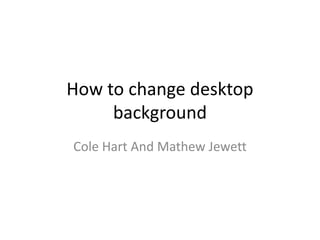
Recommandé
Recommandé
Contenu connexe
En vedette
En vedette (8)
Plus de Cole_Hart
Plus de Cole_Hart (15)
Desktop background
- 1. How to change desktop background Cole Hart And Mathew Jewett
- 2. Step 1. • You will need to go onto Google or any other search engine and search in which picture you would like to change your desktop screen to.
- 3. Step 2. • Now find a picture that you like, then click on it. You should be prompt with this screen.
- 4. Step 3. • Now, click on ‘Full-size image’ and you will be directed to this screen
- 5. Step 4 • Now you will want to right click on the picture and click on ‘Set As Background’
- 6. Step 5. • It will ask you ‘Are you sure that you want to replace your desktop wallpaper. Click “Yes”
- 7. Step 6. • Now you should have successfully changed your desktop background.