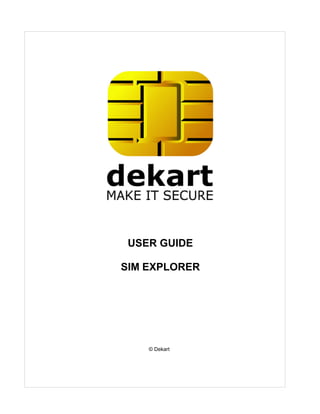Contenu connexe
Similaire à Sim explorer en
Similaire à Sim explorer en (20)
Plus de CompaniaDekartSRL
Plus de CompaniaDekartSRL (20)
Sim explorer en
- 2. I SIM Explorer Help
Table of Contents
License agreement 1
Contacting Dekart 3
Glossary 3
Introduction 8
SIM Explorer's purpose and feature highlights
1 ................................................................................................................................... 8
SIM Explorer's components
2 ................................................................................................................................... 8
System requirements................................................................................................................................... 8
3
Supported equipment................................................................................................................................... 9
4
Installing, updating and removing SIM
Explorer 9
Installing SIM Explorer
1 ................................................................................................................................... 9
Updating SIM Explorer
2 ................................................................................................................................... 16
Uninstalling SIM Explorer
3 ................................................................................................................................... 19
Using SIM Explorer 20
Starting the application
1 ................................................................................................................................... 20
Available operations................................................................................................................................... 21
2
Configuring SIM Explorer
3 ................................................................................................................................... 22
Operating with the files of a SIM card
4 ................................................................................................................................... 23
Reading the directory structure of a card using a template
.......................................................................................................................................................... 23
Creating a new template .......................................................................................................................................................... 24
Finding files on the SIM .......................................................................................................................................................... 25
Viewing a file in binary .......................................................................................................................................................... 26
Editing a file in binary .......................................................................................................................................................... 27
Backing up a file .......................................................................................................................................................... 28
Restoring a file from a backup
.......................................................................................................................................................... 28
SIM data files .......................................................................................................................................................... 29
Deactivating/Activating a file
.......................................................................................................................................................... 29
Increasing a cyclic file .......................................................................................................................................................... 30
Comparing two SIM cards .......................................................................................................................................................... 30
Manipulating file records on the SIM card
5 ................................................................................................................................... 31
Viewing a record .......................................................................................................................................................... 31
Editing a record .......................................................................................................................................................... 32
Operating with the SIM card
6 ................................................................................................................................... 34
Backing up a SIM card .......................................................................................................................................................... 34
Restoring a SIM card from..........................................................................................................................................................
a backup 35
Finding a SIM backup .......................................................................................................................................................... 37
© Dekart
- 3. Contents II
Scanning a SIM card .......................................................................................................................................................... 37
Interpreting the ATR of a SIM
.......................................................................................................................................................... 38
Operating with security codes
.......................................................................................................................................................... 40
Unblocking a PIN .......................................................................................................................................................... 43
Comparing a card with a 2G or 3G template
.......................................................................................................................................................... 43
Generating a SIM card report
.......................................................................................................................................................... 44
Managing smart-card readers
7 ................................................................................................................................... 44
Updating the list of smart-card readers
.......................................................................................................................................................... 44
Viewing the properties of a smart-card reader and of the current SIM card
.......................................................................................................................................................... 44
SIM Explorer's additional features
8 ................................................................................................................................... 45
Managing the library of PLMN codes
.......................................................................................................................................................... 45
Managing the library of language codes
.......................................................................................................................................................... 46
Viewing SIM Explorer's version information
9 ................................................................................................................................... 47
Exiting SIM Explorer................................................................................................................................... 48
10
Additional information 48
Registering SIM Explorer
1 ................................................................................................................................... 48
Error2messages ................................................................................................................................... 50
Files 3
SIM Explorer can handle
................................................................................................................................... 51
Index 55
© Dekart
II
- 4. 1 SIM Explorer Help
1 License agreement
Dekart.
http://www.dekart.com
END-USER SOFTWARE LICENSE AGREEMENT
IMPORTANT: THIS END-USER SOFTWARE LICENSE AGREEMENT ("AGREEMENT") IS A LEGAL
AGREEMENT BETWEEN YOU (EITHER AN INDIVIDUAL OR A SINGLE ENTITY) AND DEKART.
("DEKART") FOR THE SOFTWARE IDENTIFIED ABOVE. BY INSTALLING, COPYING, OR
OTHERWISE USING ALL OR ANY PORTION OF THE SOFTWARE YOU ACCEPT ALL THE
TERMS AND CONDITIONS OF THIS AGREEMENT. IF ANY OF THE TERMS AND CONDITIONS
ARE NOT ACCEPTABLE TO YOU, DO NOT USE THE SOFTWARE; INSTEAD, RETURN THE
PACKAGE TO THE COMPANY FROM WHICH YOU RECEIVED IT AND YOU WILL RECEIVE A
FULL REFUND IF YOU: (A) DO NOT USE THE SOFTWARE AND (B) RETURN IT WITH PROOF OF
PAYMENT WITHIN THIRTY (30) DAYS OF THE PURCHASE DATE.
1. DEFINITIONS. "Software" means (a) all of the contents of the files, disk(s), CD-ROM(s) or other
media with which this Agreement is provided, including but not limited to (i) Dekart or third party
computer information or software; (ii) related explanatory written materials or files ("Documentation");
and (iii) fonts; and (b) upgrades, modified versions, updates, additions, and copies of the Software, if
any, licensed to you by Dekart (collectively, "Updates"). "Use" or "Using" means to access, install,
download, copy or otherwise benefit from using the functionality of the Software in accordance with the
Documentation. "Dekart" means Dekart SRL, having its legal address at Alba Iulia 75, Chisinau, MD
2071, Moldova, and / or its affiliates/branches.
2. GRANT OF LICENSE. As long as you comply with the terms of this Agreement, Dekart grants to
You a non-exclusive, non-transferable right for Your internal use to Use the Software in a quantity
necessary for its intended purposes described in the Documentation. The Software may include or be
bundled with other software programs licenses under different terms and/or licensed by a vendor other
than Dekart. Use of any software programs accompanied by a separate license agreement is
governed by that separate license agreement. Any third party software that may be provided with the
Software is included for use at Your option. Dekart is not responsible for any third party's software and
shall have no liability for Your use of third party software.
2.1. With the STANDARD SINGLE-USER License Dekart grants you with the right to use the
accompanying Dekart Software and any of its updates that you may receive on a single terminal
connected to a single computer (i.e., with a single CPU). You may, however, install the Software on
more than one computer provided you do not operate the Software on more than one computer or
computer terminal at a time. In case the user needs to deploy the purchased software on several
computers simultaneously another license has to be purchased, namely Multi-User License or the user
may alternatively select to have a separate license key per each terminal.
2.2. MULTI-USER, NETWORK LICENSE. You may use the Software on a network only if a separate
copy of the Software has been licensed from Dekart for each terminal and/or CPU capable of
executing the Software. Otherwise, if you desire to use the Software on a network or multi-user
system, or to install the Software on multiple single-user CPUs, you must first obtain written multi-user
authorization (a "Multi-user License") from Dekart. Under a Multi-user License, you may install the
Software on networks and/or multiple single-user CPUs, provided the total concurrent network usage
or total number of network installations (whichever is greater), plus the total number of single-user
installations, does not exceed the total number of machines/users authorized by Dekart. The Multi-
User License Key consists of a standard combination of 25 symbols plus 5 more symbols which
© Dekart
- 5. License agreement 2
indicate the overall number of users authorized by Dekart with this particular license.
3. EVALUATION. If the Software is an evaluation version or is provided to You for evaluation
purposes, then Your license to use the Software is limited solely to internal evaluation purposes in
accordance with the terms of the evaluation offering under which You received the Software and
expires 30 days from installation (or such other period as indicated by the Software) and the Software
may cease to function. Upon expiration of the evaluation period, You must discontinue use of the
Software and delete the Software entirely from Your system. The Software may contain an automatic
disabling mechanism that prevents its use after a certain period of time, so You should back up Your
system and take other measures to prevent any loss of files or data.
4. REFUNDS. Products that can be downloaded prior to the purchase are NOT refundable. Optionally,
our technical support team can decide that an exception to the rule can be made, after an examination
of the problem. You have the chance to 'try before you buy'. We would like to emphasize that the
evaluation period is an important phase and we encourage you to explore the programs and try all their
options before the purchase. If you have not tested the fully-functional, free evaluation versions that
can be retrieved from our download site(s), PLEASE do so before you place your order to make sure
that the product you are ordering is the product you need.
5. INTELLECTUAL PROPERTY RIGHTS. The Software and any copies that You are authorized by
Dekart to make are the intellectual property of and are owned by Dekart. No title to or ownership of the
Software is transferred to You. Dekart owns and retains all title and ownership of all intellectual
property rights in the Software, including any adaptations or copies. You acquire only a license to use
the Software. The structure, organization and code of the Software are the valuable trade secrets and
confidential information of Dekart. The Software is copyright protected.
6. NON-DEKART PRODUCTS. The Software may include or be bundled with hardware or other
software programs licensed or sold by a vendor other then Dekart. Any such products are provided on
and "AS IS" basis and are not warranted by Dekart. Any warranty service for non-Dekart products is
provided by the product vendor in accordance with the applicable vendor warranty.
7. LIMITED WARRANTY. Dekart warrants to You that for ninety (90) days from date of purchase (the
"Warranty Period): (a) the media on which the Software is stored will be free of defects; (b) the
Software will substantially conform to the Documentation accompanying the Software. If the defective
item(s) are returned to Dekart or if You send an error report(s) to Dekart within the Warranty Period,
Dekart will at its sole discretion either resolve the problem(s), or replace the Software, or refund the
license fees You paid for the Software. Any misuse or unauthorized modification of the Software voids
this warranty. The warranty referenced above is Your sole and exclusive remedy and is in lieu of all
other warranties, express or implied. The warranty referenced above does not apply to Software
provided free of charge. Such Software is provided "AS IS" without any warranties of any kind. The
Software is not designed, manufactured or intended for use of distribution with on-line control
equipment in hazardous environments requiring fail-safe performance. Such as in the operation of
nuclear facilities, aircraft navigation, communication, or control systems, direct life support machines,
weapons systems, or other uses in which failure of the software could lead directly to death, personal
injury, or serve physical or environment damage.
8. LIMITATION OF LIABILITY. IN NO EVENT WILL DEKART BE LIABLE TO YOU FOR ANY
DAMAGES, CLAIMS OR COSTS WHATSOEVER OR ANY CONSEQUENTIAL, INDIRECT,
INCIDENTAL DAMAGES, OR ANY LOST PROFITS OR LOST SAVINGS, EVEN IF AN DEKART
REPRESENTATIVE HAS BEEN ADVISED OF THE POSSIBILITY OF SUCH LOSS, DAMAGES,
CLAIMS OR COSTS OR FOR ANY CLAIM BY ANY THIRD PARTY. THE LIMITATIONS AND
EXCLUSIONS REFERENCED ABOVE APPLY TO THE EXTENT PERMITTED BY APPLICABLE
LAW IN YOUR JURISDICTION. DEKART'S AGGREGATE LIABILITY UNDER OR IN CONNECTION
WITH THIS AGREEMENT SHALL BE LIMITED TO THE AMOUNT PAID FOR THE SOFTWARE, IF
ANY. The above exclusions and limitations will not apply to claims relating to death or personal injury.
In those jurisdictions that do not allow the exclusion or limitations damages, Dekart's liability shall be
limited or excluded to the maximum extent allowed within those jurisdictions.
© Dekart
- 6. 3 SIM Explorer Help
9. EXPORT RESTRICTION. You will comply fully with all applicable laws and regulations of United
States and other countries ("Export Laws") to assure that Software is not: (a) exported, directly or
indirectly, in violation of Export Laws; or (b) used for any purpose prohibited by Export Laws.
10. GOVERNING LAW. Any use of the program which is illegal under international or local law is
forbidden by this license. Any such action is the sole responsibility of the person committing the action.
11. TERM. This Agreement becomes effective on the date You legally acquire the Software and will
automatically terminate if You breach any of its terms. Upon termination of this Agreement, You must
destroy the original and all copies of the Software or return them to Dekart and delete the Software
from Your system(s).
12. NO SPYWARE. The Dekart software does not contain spyware of any kind. It does not install any
tracking software on your system, or collect personal information about you and your browsing habits.
Dekart software does not "spy" on other programs you run or web sites you visit. We also don't serve
monitor usage or serve ads from the client software. The Dekart software does not come bundled with
any third party software.
13. ROOT CERTIFICATE INSTALLATION. In order to offer our users a secure connection
environment a root CA certificate is installed into the Trusted Root Certificate Authorities store. Having
this certificate installed the users can safely access our website via SSL/HTTPS connection protocols
and send or receive any sensitive information (e.g. names, addresses, etc) without the threat for these
data being seen. This allows our users to securely register their license keys at Dekart website, submit
their support requests to Dekart and ensure the privacy of the information transmitted over the web.
DEKART CERTIFICATE POLICY. We hold ourselves fully liable to our customers for the privacy of
their personal information. You may rest assured that we will never, under any circumstances,
voluntarily or willingly disclose any information to any third party. That is our guarantee to you.
14. TRADEMARK ATTRIBUTIONS. All registered and unregistered trademarks are the sole property
of their respective owners.
2 Contacting Dekart
E-mail:
Purchasing or reselling the software: sales@dekart.com
Technical support: support@dekart.com
General feedback: info@dekart.com
WWW: www.dekart.com
3 Glossary
SIM Explorer - the name of the application.
GSM - Global System for Mobile communications.
PLMN - Public Land Mobile Network.
HPLMN - Home PLMN.
PIN/PIN2 - Personal Identification Number / Personal Identification Number 2 (obsolete terms for
CHV1 and CHV2, respectively).
© Dekart
- 7. Glossary 4
PUK/PUK2 - PIN Unblocking Key / PIN2 Unblocking Key (obsolete terms for UNBLOCK CHV1 and
UNBLOCK CHV2, respectively).
CHV - Card Holder Verification information; access condition used by the SIM for the verification of the
identity of the user.
ATR - Answer To Reset.
RFU - Reserved for Future Use.
ICC - Integrated Circuit(s) Card.
MSISDN - Mobile Station international ISDN number.
SoLSA - Support of Localised Service Area.
AC - Access Condition.
ACL - APN Control List.
ACM - Accumulated Call Meter
ADF - Application Dedicated File.
ADM - Access condition to an EF which is under the control of the authority which creates this file.
ADN - Abbreviated Dialling Number.
AHAG - Ad-Hoc Authentication Group.
AID - Application Identifier.
AK - Anonymity key.
A-Key - Authentication Key.
ALW – ALWays.
AMPS - Analogue Mobile Phone System.
ANSI - American National Standards Institute.
AoC - Advice of Charge.
APDU - Application Protocol Data Unit.
BCCH - Broadcast Control Channel.
BCD - Binary Coded Decimal.
BDN - Barred Dialling Number.
BTS - Base Transmitter Station.
CB - Cell Broadcast.
© Dekart
- 8. 5 SIM Explorer Help
CBMI - Cell Broadcast Message Identifier.
CCP - Capability/Configuration Parameter.
CLA – CLAss.
CLI - Calling Line Identifier.
CNL - Co-operative Network List.
CPBCCH - COMPACT Packet BCCH.
CTS - Cordless Telephony System.
DCK - De-personalization Control Keys.
DCS - Digital Cellular System.
DF - Dedicated File (abbreviation formerly used for Data Field).
DTMF - Dual Tone Multiple Frequency.
ECC - Emergency Call Code.
EF - Elementary File.
EIA - Electronics Industries Alliance (North America).
eMLPP - enhanced Multi-Level Precedence and Pre-emption Service.
ETSI - European Telecommunications Standards Institute.
etu - elementary time unit.
FDN - Fixed Dialling Number.
GMSI - Group Identity.
IC - Integrated Circuit.
ICI - Incoming Call Information.
ICT - Incoming Call Timer.
ID – Identifier.
IEC - International Electrotechnical Commission.
IK - Integrity key.
IMSI - International Mobile Subscriber Identity.
ISO - International Organization for Standardization.
Kc - Cryptographic key; used by the cipher A5.
© Dekart
- 9. Glossary 6
Ki - Subscriber authentication key; the cryptographic key used by the authentication algorithm.
KSI - Key Set Identifier.
LAI - Location Area Information; information indicating a cell or a set of cells.
lgth - The (specific) length of a data unit.
LI - Language Indication.
LND - Last Number Dialled.
LSA ID - Localised Service Area Identity.
LSA - Localised Service Area.
LSB - Least Significant Bit.
MAC - Message authentication code.
MCC - Mobile Country Code.
ME - Mobile Equipment.
MExE - Mobile Execution Environment.
MF - Master File.
MMI - Man Machine Interface.
MNC - Mobile Network Code.
MS - Mobile Station.
MSB - Most Significant Bit.
NAM - Numeric Assignment Module.
NET – NETwork.
NEV – NEVer.
NPI - Numbering Plan Identifier.
OCI - Outgoing Call Information.
OCT - Outgoing Call Timer.
OFM - Operational Feature Monitor.
OPLMN - Operator Controlled PLMN (Selector List).
OTA - Over The Air.
PDC - Personal Digital Communications.
© Dekart
- 10. 7 SIM Explorer Help
PPS - Protocol and Parameter Select (response to the ATR).
RAND - A RANDom challenge issued by the network.
SDN - Service Dialling Number.
SID - System Identity.
SIM - Subscriber Identity Module.
SMS - Short Message Service.
SRES - Signed RESponse calculated by a SIM.
SSC - Supplementary Service Control string.
SW1/SW2 - Status Word 1 / Status Word 2.
TETRA - TErrestrial Trunk RAdio the identity of the user.
TIA - Telecommunications Industries Association (North America).
TMSI - Temporary Mobile Subscriber Identity.
TON - Type Of Number.
TP - Transfer layer Protocol.
TPDU - Transfer Protocol Data Unit.
TS - Technical Specification.
UNBLOCK CHV1/2 - value to unblock CHV1/CHV2 UNBLOCK CHV2, respectively.
USAT - USIM Application Toolkit.
USIM - Universal Subscriber Identity Module.
VBS - Voice Broadcast Service.
VGCS - Voice Group Call Service.
VLR - Visitor Location Register.
VPLMN - Visited PLMN.
XRES - Expected user RESponse
© Dekart
- 11. Introduction 8
4 Introduction
4.1 SIM Explorer's purpose and feature highlights
Dekart SIM Explorer is an intelligent tool which allows you to process the contents of a 2G (GSM) or
3G (USIM) card.
SIM Explorer's quick feature list
1. View and edit the contents of a SIM card.
2. Powerful search mechanism.
3. Several scanning modes: smart scan is fast and able to find any standard GSM or USIM file; full
scan will find all the files on the card, even if they are not defined by the standards. The scanning
process can be paused and resumed.
4. View information about standard GSM and USIM files, as well as interpret their contents.
5. View detailed information about the SIM card and the smart card reader.
6. View the status and manage the SIM card's access codes (the state of PIN and PUK, the number of
code entering attempts remaining, change the PIN, enable or disable the PIN, unblock the card).
7. Enter the ADM code.
8. Backup and restore individual files, as well as the entire SIM card.
9. Activate or deactivate files (if you have sufficient privileges).
10.Increase cyclic files.
11.Manage ADF files.
12.Interpret and display SIM/USIM toolkit applications.
13.Interpret and display a SIM card's ATR
14.Comes with an extendable list of PLMN codes.
15.Comes with an extendable list of language codes.
SIM Explorer's highlights
1. Ease of use - a) the card is managed using the possibilities of a PC (full-sized keyboard, large
screen, etc), b) the information is displayed in a human-friendly form, c) the software can operate
with the card's contents directly.
2. Full control - a smart scanning mechanism allows you to find GSM and USIM files, as well as
non-standard files on the SIM card, while the ability to manually search for files that meet certain
criteria gives you even more flexibility.
3. Universal compatibility - the software works with SIM cards (of any vendor, issued by any mobile
operator) via a smart card reader.
4.2 SIM Explorer's components
SIM Explorer's package consists of the software modules, and this guide.
4.3 System requirements
Hardware requirements
· Personal computer with an available port (ex. COM, USB) for the smart card reader.
· A PC/SC compliant smart-card reader.
© Dekart
- 12. 9 SIM Explorer Help
Software requirements
· Windows 2000, XP, 2003, Vista, Seven.
· Smart card reader driver.
4.4 Supported equipment
SIM Explorer supports the following equipment:
SIM-cards
Phase 1, 2, 2+ SIM and USIM cards.
Smart card readers:
SIM Manager works with any PC/SC compliant smart card reader, such as:
Dekart SIM Card Reader.
Datakey DKR smart card reader series.
GemPlus GemPC smart card reader series.
OmniKey CardMan smart card reader series.
Schlumberger Reflex smart card reader series.
Towitoko CHIPDRIVE smart card reader series.
A full list of supported devices is available on our web-site:
http://www.dekart.com/products/supported_devices/
5 Installing, updating and removing SIM Explorer
· Installing SIM Explorer;
· Updating SIM Explorer;
· Uninstalling SIM Explorer.
5.1 Installing SIM Explorer
Make sure that the smart card reader's driver is installed before installing SIM Explorer.
1. Close your currently open applications before installing SIM Explorer.
2. Run SIMExplorer.exe to start the installation process.
3. Once the welcome screen is shown, click Next to continue the installation.
© Dekart
- 13. Installing, updating and removing SIM Explorer 10
5. Read the license agreement and accept its terms in order to continue the installation.
© Dekart
- 14. 11 SIM Explorer Help
6. Enter the registration details.
© Dekart
- 15. Installing, updating and removing SIM Explorer 12
7. Choose the folder in which SIM Explorer will be installed..
© Dekart
- 16. 13 SIM Explorer Help
8. Choose SIM Explorer's Start Menu entry.
© Dekart
- 17. Installing, updating and removing SIM Explorer 14
9. Additional installation options can be chosen at this step.
© Dekart
- 18. 15 SIM Explorer Help
10. Press Finish to complete the installation.
© Dekart
- 19. Installing, updating and removing SIM Explorer 16
5.2 Updating SIM Explorer
1. If SIM Explorer's installation program is started again, it will find an existing copy of the program
and offer to update it.
© Dekart
- 20. 17 SIM Explorer Help
2. Click Next to continue; you will be shown the license agreement, which must be accepted in order
to proceed with the installation.
3. SIM Explorer will collect the information it needs in order to update itself; click Next to continue.
© Dekart
- 22. 19 SIM Explorer Help
Note. The system needs to be restarted after the update.
5.3 Uninstalling SIM Explorer
1. Press StartPrograms, choose the folder you indicated at step 8 of SIM Manager's installation
process (see Installing SIM Explorer), and click Uninstall. An alternative way to do that is to go to
Control PanelAdd or remove programs, find SIM Explorer in the list, and press Uninstall. The
following window will be shown on the screen.
Click Yes if you wish to continue uninstalling the software.
1. The following window will be shown on the screen when SIM Explorer is uninstalled.
© Dekart
- 23. Installing, updating and removing SIM Explorer 20
6 Using SIM Explorer
6.1 Starting the application
The application can be started in one of the following ways:
Go to StartPrograms, choose the program's folder (see step 8 of Installing SIM Explorer),
and launch the application.
Open the folder to which the program was installed (see step 7 of Installing SIM Explorer), and
launch the application.
The program's main window will be shown on the screen. If no smart card readers were found, or if
there are multiple card readers available, SIM Explorer's window will look as follows:
© Dekart
- 24. 21 SIM Explorer Help
The top part contains the application's toolbar. You can perform an action by pressing the buttons on
the toolbar, or by finding the appropriate item in the menu (File, Record, View, SIM, Readers, Tools,
Help).
The left side of the window contains a list of available smart card readers. If a SIM card was scanned,
its directory structure will be shown under the list of readers.
The right side of the window displays information about the currently selected file or directory, as well
as an interpreted version of its contents.
Toopen a SIM card:
1. Plug the card into the card reader.
2. If there are multiple smart card readers in the system, choose one from the list.
6.2 Available operations
SIM Explorer provides the following functionality:
Files on the SIM card
Open Template read the directory structure of a SIM using a template file
Save Template save the directory structure of the SIM to a template file
Find File find file
Open file open a SIM card data file
View File Binary view the file in a Hex-editor
© Dekart
- 25. Using SIM Explorer 22
Edit File Binary edit the file in a Hex-editor
Backup File backup a file
Restore File restore file from a backup
Invalidate (Deactivate) File deactivate file
Rehabilitate (Activate) File activate file
Increase File (Cyclic) increase cyclic file
Compare compare two SIM cards
Managing records
View Record Binary view the record in a Hex-editor
Edit Record Binary edit the record in a Hex-editor
Managing a SIM card
Security Access Codes manage access codes (enter PIN or PUK, enable or disable PIN
protection, change PIN, unblock SIM)
Backup SIM backup the data of a SIM card
Restore SIM restore SIM from a backup
Find SIM backup find a backup copy of a SIM card
Save SIM report generate a printable report that shows the contents of the SIM card
ATR Details interpret the card's ATR
Scan scan SIM card
Smart-card reader related
operations
Refresh Readers List refresh the list of smart-card readers
Reader Attributes view information about a smart-card reader and the SIM card
plugged into it
Code references
PLMN Coding manage the PLMN codes list
Languages Coding manage the languages codes list
Application settings
View (File Summary, File Contents) enable or disable the display of SIM card's files or their contents
Customize customize SIM Explorer's appearance (interface language, and
whether security codes masking is enabled or disabled)
Viewing information about the
program
About view information about the program's version, as well as the
registration information
Exit quit the application
6.3 Configuring SIM Explorer
1. You can customize the appearance of SIM Explorer's main window by pressing View in the menu,
and checking the desired options:
© Dekart
- 26. 23 SIM Explorer Help
· File Summary - display brief information about the currently selected file;
· File Contents - display the contents of the currently selected file;
· You can check only one of the options, or both;
2. The application's interface language can be changed via Tools -> Customize.
3. Show security codes (PIN/PUK) allows you to control how security codes will be displayed on the
screen: masked by asterisks (more secure), or shown in a human-readable form (less likely to enter
an incorrect code).
4. Press to apply the new settings.
5. Go to Tools -> Save Settings to save the new settings.
6.4 Operating with the files of a SIM card
6.4.1 Reading the directory structure of a card using a template
When SIM Explorer is started, it will automatically read the currently plugged-in card, using the default
template. To choose a different template, press Open Template or go to File -> Open Template.
Choose the template file, then press Open.
© Dekart
- 27. Using SIM Explorer 24
Note. A template can be created in one of the following ways:
· Perform a full scan of the card;
· Find specific files on the card.
Then save the resulting directory structure to a new template file.
6.4.2 Creating a new template
When performing a full scan of the card, or finding specific files on the card, the file structure shown
by SIM Explorer is modified; this structure can be saved to a template file for future use. To save a
template, press Save Template or go to File -> Save Template.
© Dekart
- 28. 25 SIM Explorer Help
6.4.3 Finding files on the SIM
To find a specific file, or a group of files on the SIM, press Find File or go to File -> Find File.
Enter a file mask in the Search for field, and the name of the directory in which the file(s) should be
searched in the Search in field. Press Start Search to continue. The first file that matches the given
criteria will be shown; if you wish to find all the files, check Find all files.
Additional search criteria can be defined by pressing Show Advanced >>.
© Dekart
- 29. Using SIM Explorer 26
Depending on the chosen File type, the following criteria can be set: File struct, File size, Record len,
Record count. Press Start Search to continue.
6.4.4 Viewing a file in binary
In certain cases you may wish to view a record in a Hex-editor:
1. Open the SIM card.
2. Choose the desired file from the directory structure.
3. Go to File -> View File Binary (or press F3, or double-click the file).
© Dekart
- 30. 27 SIM Explorer Help
6.4.5 Editing a file in binary
SIM Explorer allows you to edit files in a Hex-editor.
Note 1. Some files can only be edited if you have the required access privileges.
Note 2. To increase cyclic files, use the Increase File (Cyclic) feature.
1. Open the SIM card.
2. Choose the desired file from the directory structure.
3. Go to File -> Edit File Binary (or press F4) to open the file editor.
4. To edit a byte, double-click it, then enter the new value.
5. Press Enter to confirm.
6. Press OK to close the editor.
© Dekart
- 31. Using SIM Explorer 28
6.4.6 Backing up a file
To backup a file on the SIM card, follow these steps:
1. Open the SIM card.
2. Choose the file (enter the access code if requested).
3. Go to File -> Backup File.
4. Choose the name and the path to the backup file.
5. Press Save.
6.4.7 Restoring a file from a backup
To restore a file from a previously made backup, follow these steps:
1. Open the SIM card.
2. Go to File -> Restore File.
3. Choose the backup file.
4. Press Open.
Note. Make sure the size of the SIM card is large enough to fit the contents of the backup file.
To check the available free space, view the properties of the 3F00 directory.
© Dekart
- 32. 29 SIM Explorer Help
6.4.8 SIM data files
SIM Explorer can store the contents of the SIM card in a data file, which can be used later, when the
SIM card is not available.
To use such a file press Open SIM File ore go to File -> Open SIM File and choose the SIM data file.
SIM Explorer will treat the file as if it were a SIM card - you can view and edit it, as well as save it
again.
6.4.9 Deactivating/Activating a file
To activate or deactivate a file, follow these steps:
1. Open the SIM card.
1. Choose the desired file from the directory structure.
2. Go to File -> Invalidate (Deactivate) File to deactivate a file; to activate it, go to File ->
Rehabilitate (Activate) File.
Note. Some files cannot be activated or deactivated unless you have the required access
privileges.
© Dekart
- 33. Using SIM Explorer 30
6.4.10 Increasing a cyclic file
To increase a cyclic file, follow these steps:
1. Open the SIM card.
2. Choose the desired file from the directory structure.
3. Go to File -> Increase File (Cyclic).
4. Double-click the word you wish to edit.
5. Press Enter.
6. Press OK to close the Hex-editor.
You will notice that the records of the cyclic files were shifted after the update.
Note. Some files cannot be modified unless you have the required access privileges.
6.4.11 Comparing two SIM cards
SIM Explorer can visually compare two SIM cards, displaying them side by side and highlighting the
difference in their contents. You can compare SIM cards as well as SIM card files saved previously. To
compare two cards:
1. Plug the SIM card into the card reader and read the card.
2. Alternatively, open a previously saved SIM file.
3. Press SIM -> Compare.
4. Choose which SIM file you want to compare the current one with.
The file structure of the SIM cards is shown on the edges of the window. The following colours are
used:
© Dekart
- 34. 31 SIM Explorer Help
· green - the files have identical names, contents and properties;
· yellow - the files have identical names, but different contents;
· red - the file does not exist on the other SIM card;
· blue - the file have identical names and contents, but different properties.
The file contents are highlighted with red if the bytes are different.
6.5 Manipulating file records on the SIM card
6.5.1 Viewing a record
To view a selected in the Hex-editor, follow these steps:
1. Open the SIM card.
2. Choose the desired file from the directory structure, then select the record you wish to view.
3. Go to Record -> View Record Binary (or press F3, or double-click the record).
© Dekart
- 35. Using SIM Explorer 32
6.5.2 Editing a record
Records can be edited in SIM Explorer's built-in Hex-editor.
Note. Some files can only be edited if you have the required access privileges.
1. Open the SIM card.
2. Choose the desired file from the directory structure, and then indicate the record you wish to edit.
3. Go to Record -> Edit Record Binary (or press F4) to open the Hex-editor.
4. To edit a byte, double-click it.
© Dekart
- 36. 33 SIM Explorer Help
3. Press Enter to apply the changed value.
© Dekart
- 37. Using SIM Explorer 34
4. Press to close the Hex-editor.
6.6 Operating with the SIM card
6.6.1 Backing up a SIM card
In case the mobile phone gets lost, or if the SIM card is damaged, you can lose all your data. To
avoid such cases, we strongly recommend you to use SIM Explorer's SIM backup feature.
To backup a SIM card, follow these steps:
1. Scan the SIM card.
2. Provide the PIN codes.
3. Go to SIM -> Backup SIM.
© Dekart
- 38. 35 SIM Explorer Help
Choose the name and the path to the backup file, then press Save. The progress of the backup
process will be shown on the screen. Once the backup is complete, a copy of a card is obtained, the
contents of which matches the contents of the directory structure on the left.
6.6.2 Restoring a SIM card from a backup
To restore a SIM card from a previously made backup, follow these steps:
1. Insert the SIM card into the reader.
Note. Make sure the size of the SIM card is large enough to fit the contents of the backup file.
2. Choose the smart card reader from the list.
3. Go to SIM -> Restore SIM.
Choose the SIM backup file and press Open.
© Dekart
- 39. Using SIM Explorer 36
4. The SIM card comparison window will be shown on the screen. You can compare the contents of
the cards before deciding to write the data to the SIM.
© Dekart
- 40. 37 SIM Explorer Help
5. Press Restore SIM to continue.
6.6.3 Finding a SIM backup
To find a previously saved backup of the SIM card:
1. Press SIM -> Find SIM backup.
2. Indicate the search criteria:
· path to the directory where the search should be performed;
· search in subdirectories;
· the card's ATR (you can also search for a part of the ATR, by entering its first bytes).
3. Press Search. The results window will show which SIM files match the given criteria; the following
colours are used:
· green - the SIM file matches the currently open SIM card;
· yellow - the SIM file does not match the currently open SIM card.
4. To view a detailed SIM card comparison, choose the desired SIM file and press Compare.
5. To open a SIM file, select it and press Open.
6. To a found SIM file to the SIM card, select the file and press Restore SIM.
6.6.4 Scanning a SIM card
The SIM card must be scanned in order to obtain detailed information about the contents of the SIM
card and its directory structure.
© Dekart
- 41. Using SIM Explorer 38
1. After you open a card, go to SIM -> Scan. You will be asked to choose a scan mode.
2. Choose the Smart mode if you are looking for files that are typical to SIM cards.
3. Choose the Full mode if you wish to find all the files that are located on the SIM card.
The scan process may take a while, especially if performed in the Full mode. The progress of the
procedure will be shown on the screen. Once the scan is complete, the file-structure on the left will be
updated, while SIM Explorer's log will contain information about the number of found files and the time
it took to complete the scan.
The scan process can be interrupted by pressing Cancel and confirming the intention. To resume the
process:
1. Follow the instructions of steps 1 - 3.
2. Click Yes when asked whether you want to resume scanning (pressing No will cause scanning to
start from the beginning).
6.6.5 Interpreting the ATR of a SIM
The ATR of a SIM card is shown in the bottom right corner of SIM Explorer's window. The ATR can be
interpreted by choosing SIM -> ATR Details.
© Dekart
- 42. 39 SIM Explorer Help
By pressing ATR in Hex Editor you can view and modify (if the card allows this) the ATR.
© Dekart
- 43. Using SIM Explorer 40
6.6.6 Operating with security codes
Some of the files on the SIM card are protected by access codes. You can enter the access codes that
correspond to a card via SIM -> Security Access Codes.
Note: to make sure you do not accidentally type in a wrong number, you can Show security codes
© Dekart
- 44. 41 SIM Explorer Help
(PIN/PUK).
1. To enter PIN1 or PIN2, enable the corresponding checkbox, then enter the PIN and press OK. If
you enter an invalid PIN multiple times, the "attempts left" counter will reach 0. In that case the card
can be used only after it is unblocked.
2. Click ADM codes if you wish to manage such codes.
Click Add to add a code, the enter the following parameters:
· Code name - a human-readable name for the code (ex: ADM1);
· Code - the value of the code itself, in hexadecimal;
· Code reference - a reference to the code (the value is defined by the card manufacturer. Usually, the
code reference 0x80 and 0x81 is used for PIN1 and PIN2 respectively).
After the data were entering, click Verify code to check the values; then, if verification is successful -
click Add to confirm.
3. To view additional details about the codes, click Show Details. You will see information about PIN
and PUK codes, as well as the number of code entry attempts remaining.
Note: if a USIM card is open in 3G mode, the remaining entry attempts will not be shown, because
© Dekart
- 45. Using SIM Explorer 42
this information can only be retrieved in 2G mode.
4. To enable the PIN, click Enable PIN and enter the PIN.
4. To change the PIN, click Enable PIN, enter the PIN, then press Change PIN. Enter the new code,
then confirm it.
5. To change PIN2, enter PIN2 then press Change PIN2. Enter the new code, then confirm it.
Note: if you attempt to change PIN2 without entering it first, SIM Explorer will prompt you to enter
the old PIN2.
6. If you don't wish to enter PIN and PUK codes every time, enable Cache security codes. In this case
the codes will be stored in a file, and used next time the card is processed.
Note: the codes are stored in plain-text, in the file will be named security[ICCID].ini.
© Dekart
- 46. 43 SIM Explorer Help
5. To view information about access codes every time a card is open, enable Show next time at
startup.
6.6.7 Unblocking a PIN
If an invalid PIN was entered multiple times, the number of PIN entering attempts will become 0. In this
case the SIM card cannot be accessed unless the PIN is unblocked. To unblock a PIN using SIM
Explorer:
1. Go to SIM -> Security Access Codes.
2. Press Show Details >>.
3. Enter PUK1 and press Unblock SIM to unblock the SIM card.
4. Enter PUK2 and press Unblock PIN2 to unblock PIN2.
5. Once the card is successfully unblocked, SIM Explorer will prompt you for a new PIN.
If an incorrect PUK is entered multiple times, the SIM card is permanently blocked!
6.6.8 Comparing a card with a 2G or 3G template
SIM Explorer can compare a card with a 2G or a 3G template, thus highlighting the files that exist on
the card, but are not specified in the standard, or vice-versa (present in the standard, but not on the
card).
1. Go to SIM -> 2G or SIM -> 3G.
2. SIM Explorer will compare the current card with the chosen template. See card comparison for more
details.
© Dekart
- 47. Using SIM Explorer 44
6.6.9 Generating a SIM card report
To generate a SIM card report:
1. Plug the SIM card into the card reader and read the card.
2. Alternatively, open a previously saved SIM file.
3. Press SIM -> Save SIM Report.
Choose the location and the name of the report and press Save. The report will be in plain-text format,
it will contain information about the file structure of the SIM card and its contents.
6.7 Managing smart-card readers
6.7.1 Updating the list of smart-card readers
When a new card reader is plugged into the system, the list of available readers will be updated
automatically.
If you wish to manually update the list, go to Readers -> Refresh Readers List.
6.7.2 Viewing the properties of a smart-card reader and of the current SIM card
To view the properties of the smart-card reader that is in use, as well as the properties of the SIM card
that is currently in use:
1. Open a SIM card.
2. Go to Readers -> Reader Attributes.
© Dekart
- 48. 45 SIM Explorer Help
6.8 SIM Explorer's additional features
6.8.1 Managing the library of PLMN codes
SIM Exporer comes with a built-in library of PLMN codes. The list can be viewed and updated via
Tools -> PLMN Coding.
© Dekart
- 49. Using SIM Explorer 46
The PLMN Coding window illustrates the current PLMN codes of the list. To add a new code, fill in the
fields (MCC, MNC, Operator, Network, Country) and press Add PLMN.
To delete an existing code, select it and press Delete Selected.
6.8.2 Managing the library of language codes
SIM Exporer comes with a built-in library of language codes. The list can be viewed and updated via
Tools -> Languages Coding.
© Dekart
- 50. 47 SIM Explorer Help
The Languages Coding window illustrates the current language codes of the list. To add a new
language code, fill in the fields (Language code, and Language Name) and press Add Language.
To delete an existing code, select it and press Delete Selected.
6.9 Viewing SIM Explorer's version information
To view details about the program's version, go to Help -> About....
The window that is shown on the screen will display detailed version information about each of SIM
Explorer's components.
© Dekart
- 51. Using SIM Explorer 48
If you are using an unregistered version of SIM Explorer, the About window will look slightly different,
see Registering SIM Explorer.
6.10 Exiting SIM Explorer
To quit SIM Explorer, go to File -> Exit, or click the program window's close button.
7 Additional information
7.1 Registering SIM Explorer
To register SIM Explorer, enter your registration information in the program's About window.
© Dekart
- 52. 49 SIM Explorer Help
If your unregistered copy of SIM Explorer has expired, the program registration window will be shown
next time you start the application.
© Dekart
- 53. Additional information 50
If you use a trial version of the program, please, use the Dekart Buy on-line page to purchase a
registration number. After your transaction is processed, you will receive an email with the registration
number.
7.2 Error messages
Error message Suggested actions
Providing all the access codes is not Try to free up some space on the SIM card by
mandatory, but this will ensure that you can deleting unused records, then attempt to perform the
read every accessible file on the card; operation again
otherwise some files will not be accessible.
New PIN and confirmation is different. Enter the PIN one more time, making sure that the
New PIN2 and confirmation is different original PIN and the confirmation PIN are identical
SIM card is blocked, click Details to enter The SIM card is blocked, to unblock it, go to SIM ->
PUK1 Security Access Codes -> Details and enter PUK1
PIN2 is blocked, click Details to enter PUK2 PIN2 is blocked, to unblock it, go to SIM -> Security
Access Codes -> Details and enter PUK2
PUK1 is blocked The SIM card is blocked
PUK2 is blocked
Verify PIN1 Error Perform the operation again, making sure that you
Verify PIN2 Error enter the right PIN
© Dekart
- 54. 51 SIM Explorer Help
Note. If you encounter error messages that are not listed above, contact Dekart's technical
support: http://www.dekart.com/support/howto/howto-contact-us/ .
7.3 Files SIM Explorer can handle
Below is a list of GSM and USIM files SIM Explorer can interpret.
File Description
0x2FE2 ICC Identification)
0x2F05 Extended language preference)
0x4F30 SAI (SoLSA Access Indicator) (if parent is 0x5F70)
0x4F30 Phone Book Reference file (if parent is 0x5F3A)
0x4F31 SoLSA LSA List
0x6F05 Language preference
0x6F07 International Mobile Subscriber Identity (IMSI).
0x6F20 Ciphering key Kc
0x6F30 PLMN selector
0x6F31 HPLMN search period
0x6F37 ACM maximum value
0x6F38 SIM service table (if parent is 0x7F20 or 0x7F21)
0x6F38 USIM Service Table (if parent is 0xADF0 or 0xFFF0)
0x6F39 Accumulated call meter
0x6F3E Group Identifier Level 1
0x6F3F Group Identifier Level 2
0x6F46 Service Provider Name
0x6F41 Price per unit and currency table
0x6F45 Cell broadcast message identifier selection
0x6F74 Broadcast control channels
0x6F78 Access control class
0x6F7B Forbidden PLMNs
0x6F7E Location information
0x6FAD Administrative data
0x6FAE Phase identification
0x6FB1 Voice Group Call Service
0x6FB2 Voice Group Call Service Status
0x6FB3 Voice Broadcast Service
0x6FB4 Voice Broadcast Service Status
© Dekart
- 55. Additional information 52
0x6FB5 Enhanced Multi Level Pre-emption and Priority
0x6FB6 Automatic Answer for eMLPP Service
0x6F48 Cell Broadcast Message Identifier for Data Download
0x6FB7 Emergency Call Codes
0x6F50 Cell broadcast message identifier range selection
0x6F2C De-personalization Control Keys
0x6F32 Co-operative Network List
0x6F51 Network's Indication of Alerting
0x6F52 GPRS Ciphering key KcGPRS
0x6F53 GPRS location information
0x6F54 SetUpMenu Elements
0x6F60 PLMN Selector with Access Technology
0x6F61 Operator controlled PLMN Selector with Access Technology
0x6F62 HPLMN Access Technology
0x6F63 CPBCCH Information
0x6F64 Investigation PLMN Scan
0x6F3A Abbreviated dialling numbers
0x6F3B Fixed dialling numbers
0x6F3C Short messages
0x6F3D Capability configuration parameters
0x6F40 MSISDN
0x6F42 Short message service parameters
0x6F43 SMS status
0x6F44 Last number dialled
0x6F49 Service Dialling Numbers
0x6F4A Extension1
0x6F4B Extension2
0x6F4C Extension3
0x6F4D Barred Dialling Numbers
0x6F55 Extension4
0x6F4E Extension4 (if parent is 0x7F10)
0x6F4E Extension5 (if parent is 0xADF0 or 0xFFF0)
0x6F47 Short message status reports
0x6F65 RPLMN Last used Access Technology
0x4F40 MExE-ST
0x4F41 ORPK
0x4F42 ARPK
© Dekart
- 56. 53 SIM Explorer Help
0x4F43 TPRPK
0x4F20 IMG (if parent is 0x5F50)
0x4F20 GSM Ciphering key Kc (if parent is 0x5F3B)
0x2F00 Application directory
0x2F06 Access rule reference
0x4F22 Phone book Synchronisation Counter
0x4F23 Change Counter
0x4F24 Previous Unique Identifier
0x4F52 GPRS Ciphering key KcGPRS
0x4F63 CPBCCH Information
0x4F64 Investigation PLMN Scan
0x6F06 Access Rule Reference
0x6F08 Ciphering and Integrity Keys
0x6F09 Ciphering and Integrity Keys for Packet Switched domain
0x6F56 Enabled Services Table
0x6F57 Access Point Name Control List
0x6F58 Comparison Method Information
0x6F5B Initialisation values for Hyperframe number
0x6F5C Maximum value of START
0x6F73 Packet Switched location information
0x6F80 Incoming Call Information
0x6F81 Outgoing Call Information
0x6F82 Incoming Call Timer
0x6F83 Outgoing Call Information
0x6FC3 Key for hidden phone book entries
0x6FC4 Network Parameters
Below is a list of USIM files SIM Explorer can interpret (ADFusim5F3Aphonebook).
ADN Abbreviated dialling numbers
IAP Index Administration Phone book
EXT1 Extension1
SNE Second Name Entry
ANR Additional Number
PBC Phone Book Control
GRP Grouping file
AAS Additional number Alpha String
© Dekart
- 57. Additional information 54
GAS Grouping information Alpha String
UID Unique Identifier
EMAIL e-mail address
CCP1 Capability Configuration Parameters 1
SIM/USIM toolkit applications
ADF Application Dedicated Files
© Dekart
- 58. 55 SIM Explorer Help
Index -L-
License agreement 1
-A-
Additional features
-N-
managing language codes 46 Notations 3
managing PLMN codes 45
ATR 3
Available operations 21 -P-
PIN 3, 40, 43
-C- PLMN 3, 45
PUK 3, 40, 43
Changing the PIN 40
CHV 3
Configuring the application 22 -R-
Contacting Dekart 3
Reading the file-structure using a template 23
Registering SIM Explorer 48
-D-
Disabling PIN protection 40 -S-
Saving a card file-structure template 24
-E- Security Access Codes 40
SIM Explorer
Enabling PIN protection 40 components 8
Error messages 50 features 8
Exit 48 highlights 8
Exiting 48 installation 9
uninstallation 9, 19
-F- update 9, 16
SIM-card
File on a SIM card activating a file 29
editing a record 32 backing up a card 34
viewing a record 31 backing up a file 28
compare 30
deactivating a file 29
-G- editing a file 27
file contents 51
Glossary 3
finding a file 25
full card scan 37
-I- increasing a cyclic file 30
interpreting the ATR 38
Index of terms 3 report 44
Information about SIM Explorer 47 restoring a file from a backup 28
restoring the data from a backup 35
© Dekart
- 59. Index 56
SIM-card
scanning a card 37
smart SIM card scan 37
unblocking a card 43
unblocking a PIN-code 43
viewing a file 26
viewing the card's properties 44
Smart-card reader
refreshing the list 44
viewing the properties of a reader 44
Starting the application 20
Supported equipment
SIM-cards 9
smart-card readers 9
USIM 9
System requirements
hardware 8
software 8
-T-
Template 23, 24
-V-
Verifying a PIN 40
© Dekart