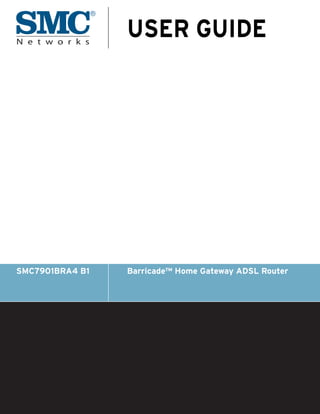
ADSL Home Gateway Router - User Guide
- 1. USER GUIDE SMC7901BRA4 B1 Barricade™ Home Gateway ADSL Router
- 2. SMC7901BRA4 B1 User Guide 20 Mason July 2009 Irvine, CA 92618 Pub. # 149100000006A Phone: (949) 679-8000 E072009-DT-R01
- 3. Information furnished by SMC Networks, Inc. (SMC) is believed to be accurate and reliable. However, no responsibility is assumed by SMC for its use, nor for any infringements of patents or other rights of third parties which may result from its use. No license is granted by implication or otherwise under any patent or patent rights of SMC. SMC reserves the right to change specifications at any time without notice. Copyright © 2009 by SMC Networks, Inc. 20 Mason Irvine, CA 92618 All rights reserved Trademarks: SMC is a registered trademark; and Barricade, EZ Switch, TigerStack, TigerSwitch, and TigerAccess are trademarks of SMC Networks, Inc. Other product and company names are trademarks or registered trademarks of their respective holders.
- 4. WARRANTY AND PRODUCT REGISTRATION To register SMC products and to review the detailed warranty statement, please refer to the Support Section of the SMC Website at http://www.smc.com. – 4 –
- 5. COMPLIANCES FEDERAL COMMUNICATION COMMISSION INTERFERENCE STATEMENT This equipment has been tested and found to comply with the limits for a Class B digital device, pursuant to Part 15 of the FCC Rules. These limits are designed to provide reasonable protection against harmful interference in a residential installation. This equipment generates, uses and can radiate radio frequency energy and, if not installed and used in accordance with the instructions, may cause harmful interference to radio communications. However, there is no guarantee that interference will not occur in a particular installation. If this equipment does cause harmful interference to radio or television reception, which can be determined by turning the equipment off and on, the user is encouraged to try to correct the interference by one of the following measures: ◆ Connect the equipment into an outlet on a circuit different from that to which the receiver is connected ◆ Consult the dealer or an experienced radio/TV technician for help This device complies with Part 15 of the FCC Rules. Operation is subject to the following two conditions: (1) This device may not cause harmful interference, and (2) this device must accept any interference received, including interference that may cause undesired operation. FCC Caution: Any changes or modifications not expressly approved by the party responsible for compliance could void the user's authority to operate this equipment. For product available in the USA/Canada market, only channel 1~11 can be operated. Selection of other channels is not possible. This device and its antenna(s) must not be co-located or operation in conjunction with any other antenna or transmitter. IMPORTANT NOTE: FCC RADIATION EXPOSURE STATEMENT This equipment complies with FCC radiation exposure limits set forth for an uncontrolled environment. This equipment should be installed and operated with minimum distance 20 cm between the radiator & your body. – 5 –
- 6. COMPLIANCES EC CONFORMANCE DECLARATION Marking by the above symbol indicates compliance with the Essential Requirements of the R&TTE Directive of the European Union (1999/5/EC). This equipment meets the following conformance standards: This device is intended for use in the following European Community and EFTA countries: ◆ Austria ◆ Belgium ◆ Cyprus ◆ Czech Republic ◆ Denmark ◆ Estonia ◆ Finland ◆ France ◆ Germany ◆ Greece ◆ Hungary ◆ Iceland ◆ Ireland ◆ Italy ◆ Latvia ◆ Liechtenstein ◆ Lithuania ◆ Luxembourg ◆ Malta ◆ Netherlands ◆ Norway ◆ Poland ◆ Portugal ◆ Slovakia ◆ Slovenia ◆ Spain ◆ Sweden ◆ Switzerland ◆ United Kingdom NOTE: The user must use the configuration utility provided with this product to ensure the channels of operation are in conformance with the spectrum usage rules for European Community countries as described below. DECLARATION OF CONFORMITY IN LANGUAGES OF THE EUROPEAN COMMUNITY Czech SMC tímto prohlašuje, že tento Radio LAN device je ve shodě se základními požadavky Česky a dalšími příslušnými ustanoveními směrnice 1999/5/ES. Estonian Käesolevaga kinnitab SMC seadme Radio LAN device vastavust direktiivi 1999/5/EÜ Eesti põhinõuetele ja nimetatud direktiivist tulenevatele teistele asjakohastele sätetele. English Hereby, SMC, declares that this Radio LAN device is in compliance with the essential requirements and other relevant provisions of Directive 1999/5/EC. Finnish Valmistaja SMC vakuuttaa täten että Radio LAN device tyyppinen laite on direktiivin 1999/ Suomi 5/EY oleellisten vaatimusten ja sitä koskevien direktiivin muiden ehtojen mukainen. Dutch Hierbij verklaart SMC dat het toestel Radio LAN device in overeenstemming is met de Nederlands essentiële eisen en de andere relevante bepalingen van richtlijn 1999/5/EG Bij deze SMC dat deze Radio LAN device voldoet aan de essentiële eisen en aan de overige relevante bepalingen van Richtlijn 1999/5/EC. French Par la présente SMC déclare que l'appareil Radio LAN device est conforme aux Français exigences essentielles et aux autres dispositions pertinentes de la directive 1999/5/CE Swedish Härmed intygar SMC att denna Radio LAN device står I överensstämmelse med de Svenska väsentliga egenskapskrav och övriga relevanta bestämmelser som framgår av direktiv 1999/5/EG. Danish Undertegnede SMC erklærer herved, at følgende udstyr Radio LAN device overholder de Dansk væsentlige krav og øvrige relevante krav i direktiv 1999/5/EF German Hiermit erklärt SMC, dass sich dieser/diese/dieses Radio LAN device in Deutsch Übereinstimmung mit den grundlegenden Anforderungen und den anderen relevanten Vorschriften der Richtlinie 1999/5/EG befindet". (BMWi) Hiermit erklärt SMC die Übereinstimmung des Gerätes Radio LAN device mit den grundlegenden Anforderungen und den anderen relevanten Festlegungen der Richtlinie 1999/5/EG. (Wien) – 6 –
- 7. COMPLIANCES Greek με την παρουσα SMC δηλωνει οτι radio LAN device συμμορφωνεται προσ τισ ουσιωδεισ Ελληνική απαιτησεισ και τισ λοιπεσ σχετικεσ διαταξεισ τησ οδηγιασ 1999/5/εκ. Hungarian Alulírott, SMC nyilatkozom, hogy a Radio LAN device megfelel a vonatkozó alapvetõ Magyar követelményeknek és az 1999/5/EC irányelv egyéb elõírásainak. Italian Con la presente SMC dichiara che questo Radio LAN device è conforme ai requisiti Italiano essenziali ed alle altre disposizioni pertinenti stabilite dalla direttiva 1999/5/CE. Latvian Ar šo SMC deklarē, ka Radio LAN device atbilst Direktīvas 1999/5/EK būtiskajām Latviski prasībām un citiem ar to saistītajiem noteikumiem. Lithuanian Šiuo SMC deklaruoja, kad šis Radio LAN device atitinka esminius reikalavimus ir kitas Lietuvių 1999/5/EB Direktyvos nuostatas. Maltese Hawnhekk, SMC, jiddikjara li dan Radio LAN device jikkonforma mal-ħtiġijiet essenzjali u Malti ma provvedimenti oħrajn relevanti li hemm fid-Dirrettiva 1999/5/EC. Spanish Por medio de la presente SMC declara que el Radio LAN device cumple con los requisitos Español esenciales y cualesquiera otras disposiciones aplicables o exigibles de la Directiva 1999/ 5/CE Polish Niniejszym SMC oświadcza, że Radio LAN device jest zgodny z zasadniczymi wymogami Polski oraz pozostałymi stosownymi postanowieniami Dyrektywy 1999/5/EC. Portuguese SMC declara que este Radio LAN device está conforme com os requisitos essenciais e Português outras disposições da Directiva 1999/5/CE. Slovak SMC týmto vyhlasuje, že Radio LAN device spĺňa základné požiadavky a všetky príslušné Slovensky ustanovenia Smernice 1999/5/ES. Slovenian SMC izjavlja, da je ta radio LAN device v skladu z bistvenimi zahtevami in ostalimi Slovensko relevantnimi določili direktive 1999/5/ES. CUSTOMER INFORMATION ◆ This equipment complies with Part 68 of the FCC rules and the requirements adopted by the ACTA. On bottom of this equipment is a label that contains, among other information, a product identifier of US: 1KRDL01BSMC7901R. If requested, this number must be provided to the telephone company. ◆ If this equipment SMC7901BRA4 B1 causes harm to the telephone network, the telephone company will notify you in advance that temporary discontinuance of service may be required. But if advance notice isn’t practical, the telephone company will notify the customer as soon as possible. Also you will be advised of your right to file a complaint with the FCC if you believe it is necessary. ◆ The telephone company may make changes in its facilities, equipment, operations or procedures that could affect the operation of the equipment. If this happens, the telephone company will provide advance notice in order for you to make necessary modification to maintain uninterrupted service. ◆ If you experience trouble with this equipment, you disconnect it from the network until the problem has been corrected or until you are sure that the equipment is not malfunctioning. ◆ Please follow instructions for repairing if any (e.g. battery replacement section); otherwise do not alternate or repair any parts of device except specified. – 7 –
- 8. COMPLIANCES ◆ Connection to party line service is subject to state tariffs. Contact the state public utility commission, public service commission or corporation commission for information. ◆ If the telephone company requests information on what equipment is connected to their lines, inform them of: a. The telephone number that this unit is connected to, b. The ringer equivalence number 0.1B c. The USOC jack required RJ-11 C/W, and d. The FCC Registration Number US: 1KRDL01BSMC7901R Item (b) and (d) are indicated on the label. The ringer equivalence number (REN) is used to determine how many devices can be connected to your telephone line. In most areas, the sum of the RENs of all devices on any one line should not exceed five (5.0). If too many devices are attached, they may not ring properly. ◆ If your home has specially wired alarm equipment connected to the telephone line, ensure the installation of this equipment does not disable alarm equipment, consult your telephone company or a qualified installer. SERVICE REQUIREMENTS In the event of equipment malfunction, all repairs should be performed by our Company or an authorized agent. It is the responsibility of users requiring service to report the need for service to our Company or to one of our authorized agents. Service can be facilitated through our office at: SMC Networks North America 20 Mason Irvine, CA 92618 USA – 8 –
- 10. ABOUT THIS GUIDE PURPOSE This guide gives specific information on how to install the ADSL Router and its physical and performance related characteristics. It also gives information on how to operate and use the management functions of the ADSL Router. AUDIENCE This guide is intended for use by network administrators who are responsible for installing, operating, and maintaining network equipment; consequently, it assumes a basic working knowledge of LANs (Local Area Networks), the Internet Protocol (IP), and Simple Network Management Protocol (SNMP). CONVENTIONS The following conventions are used throughout this guide to show information: NOTE: Emphasizes important information or calls your attention to related features or instructions. CAUTION: Alerts you to a potential hazard that could cause loss of data, or damage the system or equipment. WARNING: Alerts you to a potential hazard that could cause personal injury. RELATED PUBLICATIONS As part of the ADSL Router’s software, there is an online web-based help that describes all management related features. REVISION HISTORY This section summarizes the changes in each revision of this guide. JULY 2009 REVISION This is the first revision of this guide. It is valid for software release v1.4.0.1. – 10 –
- 11. CONTENTS WARRANTY AND PRODUCT REGISTRATION 4 COMPLIANCES 5 ABOUT THIS GUIDE 10 CONTENTS 11 FIGURES 16 TABLES 19 SECTION I GETTING STARTED 20 1 INTRODUCTION 21 Key Hardware Features 21 Description of Capabilities 21 Applications 22 Package Contents 23 Hardware Description 24 LED Indicators 25 Ethernet Port 26 Power Connector 26 Reset Button 26 2 INSTALLING THE ADSL ROUTER 27 System Requirements 27 Location Selection 27 Mounting on a Horizontal Surface 28 Mounting on a Wall 29 Connecting and Powering On 30 3 INITIAL CONFIGURATION 32 ISP Settings 32 – 11 –
- 12. CONTENTS Connecting to the Login Page 32 Home Page and Main Menu 33 Common Web Page Buttons 34 Wizard 35 Step 1 - Internet Connection Settings 35 Step 2 - LAN Settings 36 Step 3 - Apply Changes 38 SECTION II WEB CONFIGURATION 39 4 STATUS INFORMATION 41 System 42 WAN 43 LAN 44 Traffic Statistics 45 DSL Statistics 46 ARP Table 48 Bridging Table 49 Routing Table 49 5 WAN CONFIGURATION 51 Channel Configuration 51 Current ATM VC Table 52 Auto PVC Settings 55 ATM Settings 56 Current ATM VC Table 56 ADSL Settings 58 ADSL Modulation 58 AnnexL Option 59 AnnexM Option 59 ADSL Capability 59 ADSL Tone 60 6 LAN CONFIGURATION 63 LAN Interface 63 DHCP Settings 64 No DHCP 64 – 12 –
- 13. CONTENTS DHCP Relay 65 DHCP Server 66 7 FIREWALL CONFIGURATION 69 IP/Port Filtering 70 MAC Filtering 72 Port Forwarding 73 URL Blocking 75 Domain Blocking 77 DMZ 78 DoS 80 8 ADMINISTRATION SETTINGS 83 Commit/Reboot 83 Remote Access 84 Backup/Restore Settings 85 System Log 86 Password Setup 88 Upgrade Firmware 89 Access Control Lists 90 Time Zone 91 UPnP 92 9 ADVANCED CONFIGURATION 93 DNS Server 94 DDNS 95 Routing Configuration 97 RIP Configuration 99 IP QoS 100 IGMP Proxy Configuration 102 Bridge Configuration 103 IP Passthrough 104 SNMP Protocol Configuration 105 TR-069 Configuration 106 10 DIAGNOSTICS 109 Ping 109 ATM Loopback 110 – 13 –
- 14. CONTENTS ADSL Tone Diagnostics 111 Diagnostics Test 112 SECTION III APPENDICES 114 A TROUBLESHOOTING 115 Diagnosing LED Indicators 115 If You Cannot Connect to the Internet 115 Before Contacting Technical Support 116 B HARDWARE SPECIFICATIONS 117 C CABLES AND PINOUTS 119 Twisted-Pair Cable Assignments 119 10/100BASE-TX Pin Assignments 120 Straight-Through Wiring 120 Crossover Wiring 121 RJ-11 Ports 122 GLOSSARY 123 INDEX 127 – 14 –
- 15. CONTENTS – 15 –
- 16. FIGURES Figure 1: Top Panel 24 Figure 2: Rear Panel 25 Figure 3: LEDs 25 Figure 4: Attach Feet 28 Figure 5: Wall Mounting 29 Figure 6: Login Page 33 Figure 7: Home Page 33 Figure 8: Wizard - Step 1 - Internet Connection Settings 35 Figure 9: Wizard - Step 2 - LAN Settings 36 Figure 10: Wizard Settings Summary 38 Figure 11: Status - System 42 Figure 12: Status - WAN 43 Figure 13: Status - LAN 44 Figure 14: Status - Traffic Statistics 45 Figure 15: Status - DSL Statistics 46 Figure 16: Status - ARP Table 48 Figure 17: Status - Bridging Table 49 Figure 18: Status - IP Routing Table 49 Figure 19: WAN Configuration 51 Figure 20: Editing a bridged entry in the Current ATM VC Table 52 Figure 21: Editing an IP entry in the Current ATM VC Table 53 Figure 22: Confirm Delete 54 Figure 23: Auto PVC Settings 55 Figure 24: ATM Settings 56 Figure 25: ATM Settings 58 Figure 26: Tone Mask 60 Figure 27: LAN Configuration 63 Figure 28: No DHCP 64 Figure 29: DHCP Relay 65 Figure 30: DHCP Server 66 Figure 31: MAC-Based Assignment 67 – 16 –
- 17. FIGURES Figure 32: IP/Port Filtering Settings 70 Figure 33: MAC Filtering Settings 72 Figure 34: Port Forwarding Settings 73 Figure 35: Port Forwarding Settings 75 Figure 36: Domain Blocking Settings 77 Figure 37: DMZ Settings 78 Figure 38: DMZ Settings - Prompt for Saving to Configuration 78 Figure 39: DMZ Settings - Prompt for Saving to Configuration 79 Figure 40: DoS Settings 80 Figure 41: Commit/Reboot 83 Figure 42: Rebooting 84 Figure 43: Remote Access 84 Figure 44: Backup/Restore Settings 85 Figure 45: System Log 86 Figure 46: Password Setup 88 Figure 47: Upgrade Firmware 89 Figure 48: ACL Configuration 90 Figure 49: Time Zone and SNTP Configuration 91 Figure 50: UPnP 92 Figure 51: DNS Server Configuration 94 Figure 52: DDNS DynDns 95 Figure 53: DDNS TZO 95 Figure 54: Static Routing 97 Figure 55: Dynamic Routing 99 Figure 56: IP QoS 100 Figure 57: IGMP Configuration 102 Figure 58: Bridge Configuration 103 Figure 59: IP Passthrough 104 Figure 60: SNMP Configuration 105 Figure 61: TR-069 Configuration 106 Figure 62: Ping 109 Figure 63: Ping Results 110 Figure 64: ATM Loopback 110 Figure 65: ADSL Tone Diagnostics 111 Figure 66: Diagnostics Test 112 Figure 67: RJ-45 Connector 119 – 17 –
- 18. FIGURES Figure 68: Straight Through Wiring 121 Figure 69: Crossover Wiring 121 Figure 70: RJ-11 Wire Pairs 122 – 18 –
- 19. TABLES Table 1: Key Hardware Features 21 Table 2: LED Behavior 26 Table 3: LED Indicators 115 Table 4: 10/100BASE-TX MDI and MDI-X Port Pinouts 120 Table 5: RJ-11 Port Pinouts 122 – 19 –
- 20. SECTION I GETTING STARTED This section provides an overview of the ADSL Router, and describes how to install and mount the unit. It also describes the basic settings required to access the management interface and run the setup Wizard. This section includes these chapters: ◆ “Introduction” on page 21 ◆ “Installing the ADSL Router” on page 27 ◆ “Initial Configuration” on page 32 – 20 –
- 21. 1 INTRODUCTION The ADSL Router provides a built-in ADSL modem in one compact unit. The router enables multiple wired users to securely access the Internet through a single-user account with the ADSL service provider. KEY HARDWARE FEATURES The following table describes the main hardware features of the ADSL Router. Table 1: Key Hardware Features Feature Description LAN Port One 100BASE-T RJ-45 port. Phone Port One RJ-11 port for connection to a standard POTS telephone line. On/Off Button To power the unit on or off. Reset Button For restoring factory defaults. LEDs Provides LED indicators for system status, wireless radio status, and LAN port status. Mounting Options Can be mounted on any horizontal surface such as a desktop or shelf, or on a wall or ceiling using two screws. DESCRIPTION OF CAPABILITIES ◆ Internet connection via an RJ-11 WAN port. ◆ Local network connection via one 10/100 Mbps Ethernet port. ◆ DHCP for dynamic IP configuration, and DNS for domain name mapping. ◆ Firewall with Stateful Packet Inspection, client privileges, intrusion detection, and NAT. ◆ NAT also enables multi-user Internet access via a single user account, and virtual server functionality (providing protected access to Internet services such as Web, FTP, e-mail, and Telnet). ◆ VPN pass-through (IPSec-ESP Tunnel mode, L2TP, PPTP). – 21 –
- 22. CHAPTER 1 | Introduction Description of Capabilities ◆ User-definable application sensing tunnel supports applications requiring multiple connections. ◆ Easy setup through a Web browser on any operating system that supports TCP/IP. ◆ Compatible with all popular Internet applications. In addition, the access point functionality offers full network management capabilities through an easy to configure web interface, and support for Simple Network Management tools. APPLICATIONS Many advanced networking features are provided by the ADSL Router: ◆ Wired LAN — The ADSL Router provides connectivity to wired 10/100 Mbps devices, making it easy to create a network in small offices or homes. ◆ Internet Access — This device supports Internet access through a DSL connection. Since many DSL providers use PPPoE or PPPoA to establish communications with end users, the ADSL Router includes built-in clients for these protocols, eliminating the need to install these services on your computer. ◆ Shared IP Address — The ADSL Router provides Internet access for up to 253 users via a single shared IP address. Using only one ISP account, multiple users on your network can browse the Web at the same time. ◆ Virtual Server — If you have a fixed IP address, you can set the ADSL Router to act as a virtual host for network address translation. Remote users access various services at your site using a constant IP address. Then, depending on the requested service (or port number), the ADSL Router can route the request to the appropriate server (at another internal IP address). This secures your network from direct attack by hackers, and provides more flexible management by allowing you to change internal IP addresses without affecting outside access to your network. ◆ DMZ Host Support — Allows a networked computer to be fully exposed to the Internet. This function is used when NAT and firewall security prevent an Internet application from functioning correctly. ◆ Security — The ADSL Router supports security features that deny Internet access to specified users, or filter all requests for specific services the administrator does not want to serve. The ADSL Router’s firewall also blocks common hacker attacks, including IP Spoofing, Land Attack, Ping of Death, IP with zero length, Smurf Attack, UDP port loopback, Snork Attack, TCP null scan, and TCP SYN flooding. WEP (Wired Equivalent Privacy), SSID, and MAC filtering provide security over the wireless network. – 22 –
- 23. CHAPTER 1 | Introduction Package Contents ◆ Virtual Private Network (VPN) — The ADSL Router supports three of the most commonly used VPN protocols – PPTP, L2TP, and IPSec. These protocols allow remote users to establish a secure connection to their corporate network. If your service provider supports VPNs, then these protocols can be used to create an authenticated and encrypted tunnel for passing secure data over the Internet (i.e., a traditionally shared data network). The VPN protocols supported by the ADSL Router are briefly described below. ◆ Point-to-Point Tunneling Protocol — Provides a secure tunnel for remote client access to a PPTP security gateway. PPTP includes provisions for call origination and flow control required by ISPs. L2TP merges the best features of PPTP and L2F. Like PPTP, L2TP requires that the ISP’s routers support the protocol. ◆ IP Security — Provides IP network-layer encryption. IPSec can support large encryption networks (such as the Internet) by using digital certificates for device authentication. PACKAGE CONTENTS The SMC7901BRA4 B1 ADSL Router package includes: ◆ Barricade Broadband Router ◆ RJ-45 Category 5 network cable ◆ RJ-11 telephone cable ◆ Splitter ◆ AC power adapter ◆ Four rubber feet ◆ Quick Installation Guide ◆ Documentation CD ◆ SMC warranty information card Inform your dealer if there are any incorrect, missing or damaged parts. If possible, retain the carton, including the original packing materials. Use them again to repack the product in case there is a need to return it. – 23 –
- 24. CHAPTER 1 | Introduction Hardware Description HARDWARE DESCRIPTION The ADSL Router, contains an integrated DSL modem and connects to the Internet or to a remote site using its RJ-11 WAN port. It connects directly to your PC or to a local area network using its RJ-45 Fast Ethernet LAN port. Access speed to the Internet depends on your service type. Theoretically ADSL2+ provides up to 24 Mbps downstream and 3.5 Mbps upstream. However, this depends on the distance between your home and the central office (CO) of the service provider. Actual rates provided by specific broadband service providers may vary dramatically from these upper limits due to both distance and type of deployment of DSLAM equipment. Typically a modern domestic broadband connection can reach maximum download speeds dependent on your port capabilities and upload speeds usually set at a slower rate. This again is dependent on your service provider and what contract you sign with them. Using the ADSL Router data passing between devices connected to your local area network can run at up to 100 Mbps over the Fast Ethernet ports. The ADSL Router includes an LED display on the front panel for system power and port indications that simplifies installation and network troubleshooting. Figure 1: Top Panel LED Indicators – 24 –
- 25. CHAPTER 1 | Introduction Hardware Description Figure 2: Rear Panel DC Power Reset Button supply port RJ-11 Port RJ-45 Port Power Button LED INDICATORS The ADSL Router includes four status LED indicators, as described in the following figure and table. Figure 3: LEDs Power LAN ADSL ADSL Sync Data – 25 –
- 26. CHAPTER 1 | Introduction Hardware Description Table 2: LED Behavior LED Status Description Power On Green The unit is receiving power and is operating normally. Off There is no power currently being supplied to the unit, or it is switched off. LAN On Green The Ethernet port is connected to a PC or server. Blinking The Ethernet port is connected and is transmitting/receiving data. Off The Ethernet port is disconnected or has malfunctioned. ADSL Sync On Green The sync rate has been established. Blinking The unit is negotiating the data transfer rate on the line to your service provider. Off The ADSL loop is down and there is no connectivity. ADSL Data Blinking Data is being transmitted between your unit and the service provider. Off No data is currently being transmitted or received. ETHERNET PORT The ADSL Router has one 100BASE-TX RJ-45 port that can be attached directly to 10BASE-T/100BASE-TX LAN segments. This port supports automatic MDI/MDI-X operation, so you can use straight-through cables for all network connections to PCs, switches, or hubs. The ADSL Router appears as an Ethernet node and performs a bridging function by moving packets from the wired LAN to remote workstations on the wireless infrastructure. POWER CONNECTOR The ADSL Router has a power switch and is not automatically connected when the AC power adapter is attached, and the power adapter is connected to a power source. You must first depress the power switch to power the unit. The power adapter automatically adjusts to any voltage between 100~240 volts at 50 or 60 Hz, and supplies 12 volts DC power to the unit. No voltage range settings are required. RESET BUTTON This button is used to restore the factory default configuration. If you hold down the button for 5 seconds or more, any configuration changes you may have made are removed, and the factory default configuration is restored to the unit. – 26 –
- 27. 2 INSTALLING THE ADSL ROUTER This chapter describes how to install the ADSL Router. SYSTEM REQUIREMENTS You must meet the following minimum requirements: ◆ ADSL Internet service provider and Modem with Ethernet connection ◆ A web browser: Internet Explorer 5.5 or above, Netscape 4.7 or above, Mozilla Firefox 1.0 or above. LOCATION SELECTION Choose a proper place for the ADSL Router. The ADSL Router can be mounted on any horizontal surface, or a wall. – 27 –
- 28. CHAPTER 2 | Installing the ADSL Router Mounting on a Horizontal Surface MOUNTING ON A HORIZONTAL SURFACE To keep the ADSL Router from sliding on the surface, attach the four rubber feet provided in the accessory kit to the marked circles on the bottom of the unit. Figure 4: Attach Feet – 28 –
- 29. CHAPTER 2 | Installing the ADSL Router Mounting on a Wall MOUNTING ON A WALL To mount on a wall, follow the instructions below. Figure 5: Wall Mounting Mounting Slots The ADSL Router should be mounted only to a wall or wood surface that is at least 1/2-inch plywood or its equivalent. To mount the ADSL Router on a wall, always use its wall-mounting bracket. The ADSL Router must be mounted with the RJ-45 cable connector oriented upwards to ensure proper operation. 1. Mark the position of the two screw holes on the wall. For concrete or brick walls, you will need to drill holes and insert wall plugs for the screws. 2. Insert the included screws into the holes, leaving about 2-3 mm clearance from the wall. 3. Line up the two mounting points on the AP with the screws in the wall, then slide the AP down onto the screws until it is in a secured position. – 29 –
- 30. CHAPTER 2 | Installing the ADSL Router Connecting and Powering On CONNECTING AND POWERING ON Connect the power adapter to the ADSL Router, and the power cord to an AC power outlet. CAUTION: Use ONLY the power adapter supplied with this ADSL Router. Otherwise, the product may be damaged. 1. Observe the Self Test – When you power on the ADSL Router, verify that the Power indicator stops flashing and remains on, and that the other indicators start functioning as described under “LED Indicators” on page 25. If the PWR LED does not stop flashing, the self test has not completed correctly. Refer to “Troubleshooting” on page 115. 2. Connect the Ethernet Cable – The ADSL Router can be connected to a 10/100 Mbps Ethernet through a network device such as a hub or a switch. Connect your network to the RJ-45 port on the back panel with Category 5 or better UTP Ethernet cable. When the ADSL Router and the connected device are powered on, the Ethernet Link LED should light indicating a valid network connection. NOTE: The RJ-45 port on the ADSL Router supports automatic MDI/MDI-X operation, so you can use straight-through cables for all network connections to PCs, switches, or hubs. – 30 –
- 31. CHAPTER 2 | Installing the ADSL Router Connecting and Powering On – 31 –
- 32. 3 INITIAL CONFIGURATION The ADSL Router offers a user-friendly web-based management interface for the configuration of all the unit’s features. Any PC directly attached to the unit can access the management interface using a web browser, such as Internet Explorer (version 6.0 or above). ISP SETTINGS If you are not sure of your connection method, please contact your Internet Service Provider. There are several connection types to choose from: Static IP, DHCP, PPPoE, PPPoA, PPTP and L2TP. NOTE: If using the PPPoE option, you will need to remove or disable any PPPoE client software on your computers. CONNECTING TO THE LOGIN PAGE It is recommended to make initial configuration changes by connecting a PC directly to the ADSL Router’s LAN port. The ADSL Router has a default IP address of 192.168.2.1 and a subnet mask of 255.255.255.0. You must set your PC IP address to be on the same subnet as the ADSL Router (that is, the PC and ADSL Router addresses must both start 192.168.2.x). To access the ADSL Router’s management interface, follow these steps: 1. Use your web browser to connect to the management interface using the default IP address of 192.168.2.1. 2. Log into the interface by entering the default username “admin” and password “smcadmin,” then click Login. NOTE: It is strongly recommended to change the default user name and password the first time you access the web interface. For information on changing user names and passwords, See “Channel Configuration” on page 51. – 32 –
- 33. CHAPTER 3 | Initial Configuration Home Page and Main Menu Figure 6: Login Page HOME PAGE AND MAIN MENU After logging in to the web interface, the Home page displays. The Home page shows some basic settings for the unit, including System and DSL details, as well as the main menu. Figure 7: Home Page The web interface Main Menu menu provides access to all the configuration settings available for the ADSL Router. The following items are displayed on this page: – 33 –
- 34. CHAPTER 3 | Initial Configuration Common Web Page Buttons SYSTEM: ◆ Alias Name – An alias for the ADSL Router, enabling the device to be uniquely identified on the network. (Default: 11n_AP; Range: 1-32 characters) ◆ Uptime – The length of time in minutes that the unit has been powered on. ◆ Firmware Version – The current version of firmware running on the unit. ◆ DSP Version – The current hardware version of the digital signal processor (DSP). ◆ Name Servers – A list of DNS server names for which the unit can connect to. ◆ Default Gateway – The default gateway the unit uses to connect to a name server. DSL: ◆ Operational Status – Displays the status of the DSL connection. ◆ Upstream Speed – The current upload speed of the DSL connection. ◆ Downstream Speed – The current download speed of the DSL connection. COMMON WEB PAGE BUTTONS The list below describes the common buttons found on most web management pages: ◆ Apply Changes – Applies the new parameters and saves them to memory. Also displays a screen to inform you when it has taken affect. Clicking ‘OK’ returns to the web management page. ◆ Cancel – Cancels the newly entered settings and restores the originals. ◆ Next – Proceeds to the next step. ◆ Back – Returns to the previous screen. – 34 –
- 35. CHAPTER 3 | Initial Configuration Wizard WIZARD The Wizard menu is designed to help you configure the basic settings required to get the ADSL Router up and running. Click ‘Wizard’ in the main menu to get started. STEP 1 - INTERNET The first page of the Wizard configures the country settings, Internet CONNECTION service provider, protocol, connection type and username and password. SETTINGS Figure 8: Wizard - Step 1 - Internet Connection Settings The following items are displayed on the first page of the Quick Start wizard: ◆ Country — Choose your country of operation from the drop down menu. If your country is not listed, contact your service provider. ◆ Internet Service Provider — The chosen country will determine the list of available Internet Service Providers. Choose the service provider with which you have a contract. ◆ Protocol — The protocol used will be specified by your service provider. Choose from the following options: ■ PPP over ATM(PPPoA) — Point-to-Point Protocol over Asynchronous Transfer Mode (PPPoA). ■ PPP over Ethernet (PPPoE) — Point-to-Point Protocol over Ethernet (PPPoE). ■ 1483 MER — 1483 MER is an RFC standard MAC Encapsulated Routing protocol. – 35 –
- 36. CHAPTER 3 | Initial Configuration Wizard ■ 1483 Router (IPoA) — Dynamic IP over ATM (IPoA). ■ 1483 Bridged — The Bridged RFC 1483 Encapsulated Traffic over ATM feature allows you to send bridged RFC 1483 encapsulated packets over ATM switched virtual circuits (SVCs). ◆ Connection Type — Your connection type will also be specified by your service provider. Choose from the following options: ■ VC-Mux — Virtual circuit multiplexing (VC-Mux). ■ LLC/SNAP — Logical Link Control (LLC). ◆ MTU — This is a preset field and does not require configuration. For more information see “Current ATM VC Table” on page 64 ◆ VPI — This is a preset field and does not require configuration. For more information see “Channel Configuration” on page 59. ◆ VCI — This is a preset field and does not require configuration. For more information see “Channel Configuration” on page 59. ◆ Username — Enter the username provided by your service provider. ◆ Password — Enter the password provided by your service provider. ◆ Confirm Password — Re-enter your password. ◆ Next — Proceeds to the next step. STEP 2 - LAN The Step 2 page of the Wizard configures the LAN connection type for the SETTINGS ADSL Router. Figure 9: Wizard - Step 2 - LAN Settings – 36 –
- 37. CHAPTER 3 | Initial Configuration Wizard The following items are displayed on this page: ◆ IP Address — Specifies an IP address for management of the ADSL Router. Valid IP addresses consist of four decimal numbers, 0 to 255, separated by periods. (Default: 192.168.2.1.) ◆ Subnet Mask — Indicates the local subnet mask. Select the desired mask from the drop down menu. (Default: 255.255.255.0) ◆ Enable the secondary LAN IP — Enables/disables dual LAN IP addresses as a fallback measure. ◆ Enable DHCP Server — Enables/disables DHCP on the ADSL Router. (Default: disabled) ◆ Start IP Address — Specifies the start DHCP IP address. Valid IP addresses consist of four decimal numbers, 0 to 255, separated by periods. (Default: 192.168.2.1.) ◆ Terminal IP Address — Specifies the end DHCP IP address. ◆ Lease Time — When DHCP sends configuration information to a client, the information is sent with a lease time. This is the length of time that the client can use the IP address it has been assigned. The duration of the lease time can be changed according to your specific requirement. – 37 –
- 38. CHAPTER 3 | Initial Configuration Wizard STEP 3 - APPLY The following pages details the final step in the setup Wizard. CHANGES Figure 10: Wizard Settings Summary The following items are displayed on this page: WAN SETTING Details the WAN port settings chosen including VPI/VCI and connection type. LAN SETTING Details the LAN port settings chosen including LAN IP adress and DHCP server. WLAN SETTING Details the wireless radio settings chosen including status, SSID, radio channel and security method. ◆ Finish — Applies your changes and automatically prompts the system to reboot. – 38 –
- 39. SECTION II WEB CONFIGURATION This section provides details on configuring the ADSL Router using the web browser interface. This section includes these chapters: ◆ “Status Information” on page 41 ◆ “WAN Configuration” on page 51 ◆ “LAN Configuration” on page 63 ◆ “Firewall Configuration” on page 69 ◆ “Administration Settings” on page 83 ◆ “Advanced Configuration” on page 93 ◆ “Diagnostics” on page 109 – 39 –
- 40. SECTION | Web Configuration – 40 –
- 41. 4 STATUS INFORMATION The Status menu displays information on the current system configuration, the wireless interface, the system statistics, bridging information and routing information. Status Information includes the following sections: ◆ “System” on page 42 ◆ “WAN” on page 43 ◆ “LAN” on page 44 ◆ “Traffic Statistics” on page 45 ◆ “DSL Statistics” on page 46 ◆ “ARP Table” on page 48 ◆ “Bridging Table” on page 49 ◆ “Routing Table” on page 49 – 41 –
- 42. CHAPTER 4 | Status Information System SYSTEM The ADSL Router System window displays basic system configuration settings, as well as basic DSL settings. Figure 11: Status - System The following items are displayed on this page: SYSTEM: ◆ Alias Name – An alias for the ADSL Router, enabling the device to be uniquely identified on the network. (Default: ADSL Modem/Router; Range: 1-32 characters) ◆ Uptime – The length of time in minutes that the unit has been powered on. ◆ Firmware Version – The current version of firmware running on the unit. ◆ DSP Version – The current hardware version of the digital signal processor (DSP). ◆ Name Servers – A list of DNS server names for which the unit can connect to. ◆ Default Gateway – The default gateway the unit uses to connect to a name server. DSL: ◆ Operational Status – Displays the status of the DSL connection. – 42 –
- 43. CHAPTER 4 | Status Information WAN ◆ Upstream Speed – The current upload speed of the DSL connection. ◆ Downstream Speed – The current download speed of the DSL connection. WAN The ADSL Router WAN window displays basic WAN port settings. Figure 12: Status - WAN The following items are displayed on this page: ◆ Channel Mode — Displays the connection type in an abreviated form, e.g. “1483 Bridged” displays as “br1483.” ◆ Encapsulation — Displays the encapsulation type chosen, either LLC to VX-Mux. ◆ Local IP Address — Displays the local IP address of the WAN port. ◆ Remote IP Address — Displays the service provider WAN port IP address. ◆ Default Gateway — Displays the network route, or gateway used by the unit when no other known route exists for a given IP packet's destination address. ◆ Subnet Mask — Indicates the local subnet mask. ◆ First DNS Server — Specifies the IP address of the primary DNS server. ◆ Second DNS Server — Specifies the IP address of the secondary DNS server. – 43 –
- 44. CHAPTER 4 | Status Information LAN LAN The ADSL Router LAN window displays basic LAN port settings including DHCP information. Figure 13: Status - LAN The following items are displayed on this page: LAN STATUS Displays the basic information of the LAN port. ◆ IP Address — Displays an IP address for local area connection to the ADSL Router. ◆ Subnet Mask — Displays the local subnet mask. ◆ DHCP Server — Displays whether the DHCP server has been enabled or not. ◆ MAC Address — Displays the physical layer address of the LAN port. DHCP LEASED CLIENT Displays information on the DHCP configuration and lease time. ◆ IP Address — Displays the DHCP Client IP address. ◆ MAC Address — Displays the physical layer address of the DHCP Client. ◆ Time Expired (s) — Displays the duration of the lease time. – 44 –
- 45. CHAPTER 4 | Status Information Traffic Statistics ◆ Refresh — Updates the information for the entire screen should any changes have occured. TRAFFIC STATISTICS The ADSL Router Traffic Statistics - Interfaces window displays received and transmitted packet statistics for all interfaces on the ADSL Router. Figure 14: Status - Traffic Statistics The following items are displayed on this page: ◆ Interface — Displays the interface on which traffic is being monitored. ◆ Rx pkt — Displays the total number of packets received by the specified interface. ◆ Rx err — Displays the total number of packet errors received by the specified interface, if any. ◆ Rx drop — Displays the total number of received packets dropped by the specified interface. ◆ Tx pkt — Displays the total number of packets transmitted by the specifed interface. ◆ Tx err — Displays the total number of packet errors occured during transmission by the specified interface. ◆ Tx drop — Displays the total number of packets transmitted but dropped by the specified interface. ◆ Refresh — Updates the statistical table for all interfaces. – 45 –
- 46. CHAPTER 4 | Status Information DSL Statistics DSL STATISTICS The ADSL Router DSL Statistics window displays received and transmitted packet statistics for all interfaces on the ADSL Router. Figure 15: Status - DSL Statistics The following items are displayed on this page: ◆ Mode — Displays the connection mode for the ADSL Router, which is fixed at ADSL2+. ◆ Latency — Displays the hop-count - the number of routers your packets must navigate before they reach the destination. ◆ Trellis Coding — Displays Trellis modulation (also known as trellis coded modulation, or simply TCM) - a modulation scheme which allows highly efficient transmission of information over band-limited channels such as your telephone line. – 46 –
- 47. CHAPTER 4 | Status Information DSL Statistics ◆ Status — Displays the ADSL connection status (“activating”, “up” or null). ◆ Power Level — Displays the power level employed for ADSL port filtering. DOWNSTREAM/UPSTREAM Refers to statistics either downloaded or uploaded from the ADSL Router ◆ SNR Margin (dB) — Displays the current signal-to-noise margin expressed in decibels (dB). SNR is the ratio of signal power to the noise power corrupting the signal. ◆ Attentuation (dB) — Displays the amount of attenuation in signal strength due to conductive losses in transmission medium. Attenuation affects the propagation of waves and signals in electrical circuits, expressed in decibels (dB). ◆ Output Power (dBm) — Displays the current input/output power at the ADSL Router’s DSL interface, expressed in decibels (dB) of the measured power referenced to one milliwatt (mW). ◆ Attainable Rate (Kbps) — Displays the maximum attainable payload on the downstream and upstream channels, expressed in kilobits per second. ◆ Rate — Displays the actual payload carried on the downstream and upstream channels. ◆ K (number of bytes in DMT frame) — Displays the number of bytes in a DMT frame. DMT (discrete multi-tone modulation) - is a frequency- division multiplexing (FDM) scheme utilized as a digital multi-carrier modulation method. ◆ R (number of check bytes in RS code word) — Displays the number of redundancy bytes used for error correction. Redundancy bits are the number of bits used to transmit a message minus the number of bits of actual information in the message. ◆ S (RS code word size in DMT farme) — Displays the number of valid data symbols included by the RS code word in the DMT frame. ◆ D (interleaver depth) — Displays the actual depth of the interleaver used in the latency path in which the bearer channel is transported. Interleavers arrange data in a non-contiguous way in order to increase performance. ◆ Delay (nsec) — Displays interleave delay in nano-seconds (nsec). Interleave delay applies only to the interleave (slow) channel and defines the mapping (relative spacing) between subsequent input bytes at the interleaver input and their placement in the bit stream at the interleaver output. – 47 –
- 48. CHAPTER 4 | Status Information ARP Table ◆ FEC — Displays forward error correction (FEC), a system of error control for data transmission, whereby the sender adds redundant data to its messages, also known as an error correction code. ◆ CRC — Displays the CRC (cyclic redunancy check) - a type of function that takes as input a data stream of any length, and produces as output a value of a certain space, commonly a 32-bit integer. ◆ Total ES — Displays the total error seconds, the number of second intervals during which there was one or more CRC anomalies, or one or more Loss of Signal (LOS) or Loss of Framing (LOF) defects. ◆ Total SES — Displays the total severly errored seconds. The number of second intervals containing 18 or more CRC-8 anomalies, one or more Loss of Signal (LOS) defects, one or more Severely Errored Frame (SEF) defects, or one or more Loss of Power (LPR) defects. ◆ Total UAS — Displays the total unavailable errored seconds, the number of seconds during which the ADSL transceiver is powered up but not available. ARP TABLE The ARP page displays IP address to MAC address mapping entries determined by the Address Resolution Protocol. Figure 16: Status - ARP Table The following items are displayed on this page: ◆ IP Address — IP address of a local entry in the cache. ◆ MAC Address — MAC address mapped to the corresponding IP address. ◆ Refresh — Sends a request to update the current parameters. – 48 –
- 49. CHAPTER 4 | Status Information Bridging Table BRIDGING TABLE The Bridge Forwarding Database Table displays a list of learned MAC addresses for the ADSL Router. Figure 17: Status - Bridging Table The following items are displayed on this page: ◆ No. — Displays the sequence of learned MAC address entries. ◆ Port No. — Displays the port number used. ◆ MAC Address — Displays the MAC address learned. ◆ Is Local? — Displays if the MAC address is local or remote. ◆ Aging Timer — Displays the aging time used on the MAC address. ROUTING TABLE The Bridge Forwarding Database Table displays a list of learned MAC addresses for the ADSL Router. Figure 18: Status - IP Routing Table The following items are displayed on this page: – 49 –
- 50. CHAPTER 4 | Status Information Routing Table ◆ Destination — Displays the IP address of the destination network, subnetwork, or host. ◆ Subnet Mask — Displays the network mask for the associated IP subnet. This mask identifies the host address bits used for routing to specific subnets. ◆ NextHop — Displays the next hop for this route. ◆ Metric — Displays the cost for this interface. ◆ Iface — Displays the WAN interface through which traffic for this routing entry is sent. – 50 –
- 51. 5 WAN CONFIGURATION This chapter describes WAN configuration on the ADSL Router. The WAN pages are used to configure standard WAN services, including VPI, VCI, encapsulation, service type (PPPoE, IPoE, bridging), ATM settings and ADSL settings. It includes the following sections: ◆ “Channel Configuration” on page 51 ◆ “ATM Settings” on page 56 ◆ “ADSL Settings” on page 58 CHANNEL CONFIGURATION The Channel Configuration page configures channel operation modes of the ADSL Router. Figure 19: WAN Configuration The following items are displayed on this page: – 51 –
- 52. CHAPTER 5 | WAN Configuration Channel Configuration CURRENT ATM VC The Current ATM VC Table is a display only table of the configured TABLE parameters used to communincate with the remote ATM switch. ◆ Select — Selects the configured connection. ◆ Inf — Displays a virtual interface. ◆ Mode — Displays the channel mode employed by the link. ◆ VPI — Displays the virtual path identifyer (VPI) of the link. ◆ VCI — Displays the virtual vircuit identifyer (VCI) of the link. ◆ Encapt — Displays the encapsulation used. ◆ NAPT — Displays the network address port translation (NAPT). ◆ IP Addr — Displays the IP address of the link. ◆ Remote IP — Displays the remote IP address of the link. ◆ Subnet Mask — Displays the subnet mask. ◆ User Name — Displays the user name. ◆ DRoute — Dipslays if a default route (DRoute) has been enabled. ◆ Status — Displays if the link is enabled or disabled. ◆ Actions — Gives the options to edit the link information using the pencil icon, or delete the link using the trashcan icon. ACTIONS - EDIT Clicking the pencil icon in the Current ATM VC Table opens a new window that allows you to edit some of the parameters of the preconfigured link. The example shown below displays a bridged interface. Figure 20: Editing a bridged entry in the Current ATM VC Table – 52 –
- 53. CHAPTER 5 | WAN Configuration Channel Configuration The following items are displayed on this page: ◆ Bridged Interface — Displays a virtual interface. ◆ Protocol — Displays the protocol used for transmission of data packets. ◆ ATM VCC — Displays the virtual channel connection (VCC) to the remote ATM switch formed by the combination of the VCI and VPI. ◆ Status — Allows the user to enable or disable the link. ◆ Mode — Allows the user to select the connection protocol, such as PPPoE, or disable it. ◆ Apply Changes — Applies the user specified changes. ◆ Return — Returns to the previous creen without making changes. ◆ Undo — Undoes any changes to the connection made by the user and restores the originals. The example below shows an IP Interface. Figure 21: Editing an IP entry in the Current ATM VC Table The following items are displayed on this page: ◆ IP Interface — Displays the name of the virtual interface. – 53 –
- 54. CHAPTER 5 | WAN Configuration Channel Configuration ◆ Protocol — Displays the protocol used for transmission of data packets. ◆ ATM VCC — Displays the virtual channel connection (VCC) to the remote ATM switch formed by the combination of the VCI and VPI. ◆ Status — Allows the user to enable or disable the link. ◆ Use DHCP — Allows the user to disable fixed IP address and use DHCP. ◆ Local IP Address — Specifies a local IP address. ◆ Remote IP Address — Specifies a remote IP address on the ATM server. ◆ Subnet Mask — Specifies a subnet mask. ◆ Default Route — Enables/disables a default route. ◆ Bridge — Allows the user to select the connection protocol, such as PPPoE, or disable it. ◆ MTU — Sets the maximum transmission unit (MTU), the size of the largest packet that a network protocol can transmit. ◆ Apply Changes — Applies the user specified changes. ◆ Return — Returns to the previous creen without making changes. ◆ Undo — Undoes any changes to the connection made by the user and restores the originals. ACTIONS - DELETE Selecting the trashcan icon will open a window asking you to confirm if you want to delete the configured connection. Click “OK” to delete the connection, or “Cancel” to return to the previous screen. Figure 22: Confirm Delete – 54 –
- 55. CHAPTER 5 | WAN Configuration Channel Configuration AUTO PVC SETTINGS The Auto PVC Settings table allows the user to enable auto PVC searching and to add, or delete VPI and VCI entries to the Current Auto-PVC Table. Figure 23: Auto PVC Settings The following items are displayed on this page: ◆ Enable Auto PVC Search — Enables/disables auto PVC searching. ◆ VPI — Adds a VPI entry to the table. ◆ VCI — Adds a VCI entry to the table. – 55 –
- 56. CHAPTER 5 | WAN Configuration ATM Settings ATM SETTINGS The ATM Settings page is used to configure the settings between your ADSL Router and the remote ATM PVC switch, including connection mode (single or multiple service over one connection), and packet level QoS. The ATM Settings parameters form a Traffic Contract that informs the network what type of traffic is to be transported and the performance requirements of the traffic. Figure 24: ATM Settings The following items are displayed on this page: CURRENT ATM VC The Current ATM VC Table lists the current ATM settings configured on your TABLE ADSL Router. By selecting the connection using the radio button associated with it you may edit the connection parameters which are listed below. ◆ Select — Clicking the radio button associated with the connection makes the parameters editable. ◆ VPI (Virtual Path Identifier) — Adds a VPI entry to the table. (Range: 0-255; Default: 0) ◆ VCI (Virtual Channel Identifier) — Adds a VCI entry to the table. (Range: 32-65535; Default: 35) ◆ QoS — Selects packet level Quality of Service (QoS) for the connection. Options are: ■ UBR (Unspecified Bitrate): Configures a PVC with a Peak Cell Rate indicating the maximum number of ATM cells that can be sent in a burst. ■ CBR (Constant Bitrate): Configures a PVC at a constant bit rate. This option may be required for connections that depend on precise clocking to ensure undistorted delivery. – 56 –
- 57. CHAPTER 5 | WAN Configuration ATM Settings ■ nrt-VBR (non-realtime Variable Bitrate): Configures a PVC at a non-realtime variable bit rate. This option may be used for applications not sensitive to changes in available bandwidth, such as data. ■ rt-VBR (realtime Variable Bitrate): Configures a PVC at a real-time variable bit rate. This option may be used for applications that have a lot of variance in required bandwidth, such as voice. ◆ PCR (Peak Cell Rate) — Configures the maximum allowable rate at which cells can be transported along a connection in the ATM network. The PCR is the determining factor in how often cells are sent in relation to time in an effort to minimize jitter. ◆ CDVT (Cell Delay Variation Tolerance) — Configures the maximum amount of jitter permissable. ◆ SCR (Sustainable Cell Rate) — Configures the average allowable, long- term cell transfer rate on a specific connection. ◆ MBS (Maximum Burst Size) — Configures the maximum allowable burst size of cells that can be transmitted contiguously on a particular connection. ◆ Apply Changes — Applies the changes made to the connection. ◆ Undo — Undoes any altered parameters made if the Apply Changes button has not been clicked. – 57 –
- 58. CHAPTER 5 | WAN Configuration ADSL Settings ADSL SETTINGS The ADSL Settings page configures the ADSL modulation type, ADSL2+ related parameters, capabilities and the ADSL tone mask. Figure 25: ATM Settings The following items can be enabled on this page: ADSL MODULATION ADSL Modulation refers to a frequency-division multiplexing (FDM) scheme utilized as a digital multi-carrier modulation method for DSL. A large number of closely-spaced orthogonal sub-carriers are used to carry data. The data is divided into several parallel data streams or channels, one for each sub-carrier. Each sub-carrier is modulated with a conventional modulation scheme (such as G.lite, ADSL2, etc. or more commonly ADSL2+). ◆ G.lite — A standard that defines the more economical splitterless ADSL connection that transmits data at up to 1.5 Mbps downstream and 512 Kbps upstream. This ADSL option can be installed without an on-site visit by the service provider. ◆ G.dmt — A standard that defines full-rate ADSL, and utilizes Discrete Multi-Tone (DMT) signaling to transmit data at up to 8 Mbps downstream and 640 Kbps upstream. – 58 –
- 59. CHAPTER 5 | WAN Configuration ADSL Settings ◆ T1.413 — ANSI standard that defines the requirements for ADSL for the interface between the telecommunications network and the customer installation in terms of their interaction and electrical characteristics. (The Gateway complies with Issue 2 of this standard.) ◆ ADSL2 — This standard extends the capability of basic ADSL data rates to 12 Mbit/s downstream and 3 Mbit/s upstream (with a mandatory capability of ADSL2 transceivers of 8 Mbit/s downstream and 800 Kbit/s upstream. ◆ ADSL2+ — This standard extends the capability of basic ADSL data rates to 24 Mbit/s downstream and 1.4 Mbit/s upstream depending on the distance from the DSLAM to the customer's home. ANNEXL OPTION Annex L is an optional specification in the ITU-T ADSL2 recomendation G.992.3 titled “Specific requirements for a Reach Extended ADSL2 (READSL2) system operating in the frequency band above POTS.” It is often referred to as Reach Extended ADSL2 or READSL2. ◆ Enabled — Once enabled AnnexL increases the range of DSL service, enabling the link to work at a distance of 7 kilometers, or 23,000 feet. ANNEXM OPTION Annex M is an optional specification in ITU-T recomendations G.992.3 (ADSL2) and G.992.5 (ADSL2+), also referred to as ADSL2 M and ADSL2+ M. This specification extends the capability of commonly deployed Annex A by more than doubling the number of upstream bits. ◆ Enabled — Once enabled AnnexM increases upload speeds by the shifting the upstream/downstream frequency split from 138 kHz up to 276 kHz, allowing the maximum upstream bandwidth to be increased from 1.4 Mbit/s to 3.3 Mbit/s. ADSL CAPABILITY ADSL Capability refers to means of manipulating the bit loading of a connection to increase quality of signal or transmission rate. ◆ Bitswap — Enables bit swapping. Bit swapping is a way of swapping the bit-loading of a noisy tone with another tone in the symbol which is not as noisy. The bit loading from a specific tone can be increased or decreased. In addition, the TX power can be increased or decreased for a specific tone. However, there is no change in the overall payload rate after the bit swap operation. ◆ SRA — Enables seamless rate adaptation to set the optimal transmission rate based on existing line conditions. – 59 –
- 60. CHAPTER 5 | WAN Configuration ADSL Settings ADSL TONE DSL technology employs a discrete multi-tone apparatus over standard wired telephone lines. Tone levels can be masked to avoid overlap, crosstalk and help echo cancellation. ADSL is a duplexed signal that allows doubling of the standardized discrete multi-tone (DMT) system that uses 256 “tones” that are each 4.3125 kHz wide in the forward (downstream) direction. The ATIS (Alliance For Telecommunications Information Solutions) Asymmetric Digital Subscriber Lines standard allows a total of 512 subchannels or “tones.” Each of these can be masked. Figure 26: Tone Mask . . The following items can be enabled on this page: ◆ Tone number — The number of the tone (subchannel). (Range: 0~511) ◆ Select — Selects the tone to mask. ◆ Apply Changes — Clicking “Apply Changes” masks the specified tones. ◆ Mask All — Masks all tones, 0-511. ◆ UnMask All — Un-masks all checked tones. – 60 –
- 61. CHAPTER 5 | WAN Configuration ADSL Settings ◆ Close Page — Closes the pop-up window and returns to the main menu. – 61 –
- 62. CHAPTER 5 | WAN Configuration ADSL Settings – 62 –
- 63. 6 LAN CONFIGURATION This chapter describes LAN configuration on the ADSL Router. You can use the web browser interface to access IP addressing only if the ADSL Router already has an IP address that is reachable through your network. ◆ “LAN Interface” on page 63 ◆ “DHCP Settings” on page 64 LAN INTERFACE By default, the ADSL Router is configured with the IP address 192.168.2.1, subnet mask 255.255.255.0 and a default gateway of 192.168.2.1. Figure 27: LAN Configuration The following items are displayed on this page: ◆ Interface Name — Displays the name assigned to the interface. ◆ IP Address — Specifies an IP address for management of the ADSL Router. Valid IP addresses consist of four decimal numbers, 0 to 255, separated by periods. (Default: 192.168.2.1.) ◆ Subnet Mask — Indicates the local subnet mask. (Default: 255.255.255.0) – 63 –
- 64. CHAPTER 6 | LAN Configuration DHCP Settings ◆ Secondary IP Address — Specifies a secondary IP address for management of the unit. ◆ DHCP Pool — Selects either the primary or secondary IP address to enable DHCP under. ◆ Ethernet to Wireless Blocking — Enables/disables access to the Ethernet port by wireless clients. DHCP SETTINGS The ADSL Router includes a Dynamic Host Configuration Protocol (DHCP) server that can assign temporary IP addresses to any attached host requesting the service, as well as a DHCP relay serivce that will route the DHCP service to other subnets than that of the unit. NO DHCP By selecting none, you can disable DHCP on the ADSL Router. Figure 28: No DHCP The following items are displayed on this page: ◆ None — Disables DHCP on the unit. – 64 –
- 65. CHAPTER 6 | LAN Configuration DHCP Settings DHCP RELAY Dynamic Host Configuration Protocol (DHCP) can dynamically allocate an IP address and other configuration information to network clients that broadcast a request. To receive the broadcast request, the DHCP server would normally have to be on the same subnet as the client. However, when the access point’s DHCP relay agent is enabled, received client requests can be forwarded directly by the access point to a known DHCP server on another subnet. Responses from the DHCP server are returned to the access point, which then broadcasts them back to clients. Figure 29: DHCP Relay The following items are displayed on this page: ◆ DHCP Relay — Enables routing of the DHCP service to units on a different subnet. ◆ DHCP Server Address — Enter the address of the DHCP server for routing to other units. – 65 –
- 66. CHAPTER 6 | LAN Configuration DHCP Settings DHCP SERVER The unit can support up to 253 local clients. Addresses are assigned to clients from a common address pool configured on the unit. Configure an address pool by specifying start and end IP addresses. Be sure not to include the unit's IP address in the address pool range. Figure 30: DHCP Server The following items are displayed on this page: ◆ DHCP Server — Enables the ADSL Router to act as a DHCP server. ◆ LAN IP Address — Displays the LAN IP address for management of the ADSL Router. (Default: 192.168.2.1.) ◆ Subnet Mask — Displays the local subnet mask. (Default: 255.255.255.0) ◆ IP Pool Range — Configures the IP address pool for the DHCP server and determines how many IP addresses can be assigned. NOTE: Do not enter the ADSL Router’s LAN IP address as part of the IP Pool range. ◆ MAX Lease Time — Select a time limit for the use of an IP address from the IP pool. When the time limit expires, the client has to request a new IP address. The lease time is expressed in seconds. (Default: 86400 seconds; Range: 60~86400 seconds; -1 indicates an infinite lease time) ◆ Domain Name — Specifies the unique name used to identify the ADSL Router on the network. – 66 –
- 67. CHAPTER 6 | LAN Configuration DHCP Settings ◆ Gateway Address — Specifies the gateway address through which traffic is routed from. Usually the LAN IP address of the ADSL Router ◆ MAC-Base Assignment — Click on this option to assign a physical MAC address to the DHCP pool by mapping it to its corresponding IP address. The following screen displays: Figure 31: MAC-Based Assignment The following items are displayed on this page: ◆ Host MAC Address — Enter the MAC address to be assigned to a static IP address from the IP address pool. ◆ Assigned IP Address — Enter the IP address from the IP address pool to assign a MAC address to. ◆ Assign IP — Selecting this option will enter the mapped MAC address and IP address into the MAC-Based Assignment Table. ◆ Delete Assigned IP — Once you select and entry in the table by click ing its corresponding radio button this option deletes the entry. ◆ Close — Closes the window. ◆ Select — Selects an entry in the MAC-Based Assignment Table. – 67 –
- 68. CHAPTER 6 | LAN Configuration DHCP Settings – 68 –
- 69. 7 FIREWALL CONFIGURATION The ADSL Router provides extensive firewall protection by restricting connection parameters to limit the risk of intrusion, and defending against a wide array of common hacker attacks. Firewall Configuration contains the following sections: ◆ “IP/Port Filtering” on page 70 ◆ “MAC Filtering” on page 72 ◆ “Port Forwarding” on page 73 ◆ “URL Blocking” on page 75 ◆ “Domain Blocking” on page 77 ◆ “DMZ” on page 78 ◆ “DoS” on page 80 – 69 –
- 70. CHAPTER 7 | Firewall Configuration IP/Port Filtering IP/PORT FILTERING IP/Port filtering restricts connection parameters to limit the risk of intrusion and defends against a wide array of common hacker attacks. IP/Port filtering allows the unit to permit, deny or proxy traffic through its ports and IP addresses. Figure 32: IP/Port Filtering Settings The following items are displayed on this page: ◆ Outgoing Default Action — Sets the default filtering action for outgoing packets that do not match a rule in the filter table. (Default: Allow, maximum 32 entries are allowed.) ◆ Incoming Default Action — Sets the default filtering action for incoming packets that do not match a rule in the filter table. (Default: Deny, maximum 32 entries are allowed.) NOTE: The default incoming action denies all packets from the WAN port. ◆ Direction — Specifies the packet destination. (Default: Outgoing) ◆ Protocol — Specifies the destination port type, TCP, UDP or ICMP. (Default: TCP). – 70 –