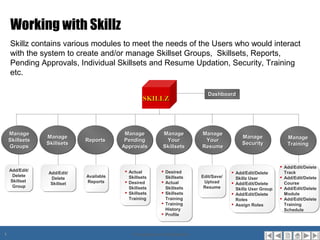
Training for Teachers
- 1. Working with Skillz Skillz contains various modules to meet the needs of the Users who would interact with the system to create and/or manage Skillset Groups, Skillsets, Reports, Pending Approvals, Individual Skillsets and Resume Updation, Security, Training etc. Dashboard Dashboard SKILLZ Manage Manage Manage Manage Manage Manage Manage Manage Manage Manage Manage Manage Manage Manage Skillsets Skillsets Reports Reports Pending Pending Your Your Your Your Skillsets Skillsets Security Security Training Training Groups Groups Approvals Approvals Skillsets Skillsets Resume Resume Add/Edit/Delete Add/Edit/Delete Add/Edit/ Add/Edit/ Actual Actual Desired Desired Add/Edit/ Add/Edit/ Add/Edit/Delete Add/Edit/Delete Track Track Delete Delete Available Available Skillsets Skillsets Skillsets Skillsets Edit/Save/ Edit/Save/ Add/Edit/Delete Delete Delete Skillz User Skillz User Add/Edit/Delete Skillset Skillset Reports Reports Desired Desired Actual Actual Upload Upload Skillset Skillset Add/Edit/Delete Add/Edit/Delete Course Course Group Group Skillsets Skillsets Skillsets Skillsets Resume Resume Add/Edit/Delete Skillz User Group Skillz User Group Add/Edit/Delete Skillsets Skillsets Skillsets Skillsets Add/Edit/Delete Add/Edit/Delete Module Module Training Training Training Training Roles Roles Add/Edit/Delete Add/Edit/Delete Training Training Assign Roles Assign Roles Training Training History History Schedule Schedule Profile Profile 1 Proprietary and Confidential
- 2. Skillz Modules Skillz is very flexible and highly configurable. The attributes related to an option item in the left navigation menu can be configured to meet the needs of the organization and match with the workflow pattern as needed. The options available to Create and/or Manage items in the left navigation are: Skillset Groups allows the addition, Manage Your Skillsets allows the modification and deletion of a skillset Users to Manage their Actual and group as required. A skillset group Desired skillsets. It also allows them contains a set of related skillsets to apply for training to upgrade skillsets and view training history. Skillsets allows the addition, Manage Your Resumes allows the modification and deletion of a Users to make changes to their skillset as required. A certain set of Resumes and upload them skills are categorized under a parent skillsets group Available set of Reports for Skillz Security allows the addition, Management Information modification and deletion of Users, User Groups, Roles. Pending Approvals allows managing Skillz Training allows the addition, the process of Approvals for Actual or modification and deletion of Tracks, Desired Skillsets of individuals and Courses, Modules and Schedules their Training needs 2 Proprietary and Confidential
- 3. Users of Skillz Skillz is built upon the needs of various categories of Users within an organization. People who would be using the Skillz system are likely to belong to the following categories: Administrators HR Managers Line Managers Training Managers Team Members HR Managers Line Managers Training Managers Other Users Team Members Administrator Other Users 3 Proprietary and Confidential
- 4. Roles and Responsibilities Administrator Ted Jones Administrator The Administrator manages all the modules of Skillz. It is the responsibility of the Administrator in Skillz to create and manage (Add, Edit or Delete): Skillset Groups Skillsets Roles User Groups Users The Administrator can grant specific data access privileges to specific Users, User Groups and Roles operating within the Skillz architecture. The accessibility, visibility, edit-ability of various features presented to each User operating within the Skillz modules depend on these permissions granted to the User Group to which they belong or the Role they have been assigned according to organization needs. Note: Example is indicative. Organizations have total flexibility to configure Skillz to suit their needs. 4 Proprietary and Confidential
- 5. Roles and Responsibilities Managers Manager The Manager may be assigned the Role of an Approver, and gains the rights to Approve / Disapprove Skillsets or Training Requests of Team Members in the Group. Skillz helps the Managers to identify competency levels and skill requirements of Team Members in the Group. Managers can manage their own Skillsets and Resumes Managers can create Training Tracks, Courses, Modules and Schedule training sessions if they have the appropriate rights to Manage Training Note: Example is indicative. Organizations have the total flexibility to configure Skillz to suit their needs. 5 Proprietary and Confidential
- 6. Roles and Responsibilities HR Managers HR Managers Skillz allows the HR to: Maintain team member information (personal and professional) Maintain a Skills inventory Understand capability levels of Team Members Know of any desire to undergo any training Search and track resources Review the current status of their involvement in various assignments Manage their Resumes and Skillsets Note: Example is indicative. Organizations have the total flexibility to configure Skillz to suit their needs. 6 Proprietary and Confidential
- 7. Roles and Responsibilities Training Managers Training Managers Skillz allows the Training Manager to: Create Training Tracks Create Courses Add Modules to Courses Schedule Training sessions Note: Example is indicative. Organizations have the total flexibility to configure Skillz to suit their needs. 7 Proprietary and Confidential
- 8. Roles and Responsibilities Team Members Team Members Skills allows Team Members to create and maintain a knowledge base of their skill-sets. Skillz lets Team Members examine and identify their strengths and learning opportunities in their core area. Team Members can file requests for Training to enhance their performance or upgrade their skills Note: Example is indicative. Organizations have the total flexibility to configure Skillz to suit their needs. 8 Proprietary and Confidential
- 9. Entering Data in Skillz – Skillz Users, Groups and Roles Users Description Attributes Required An individual identity that has been defined in the User Name Yes Skillz System Application. Users can be associated with single or multiple groups. They can also be User ID assigned single or multiple Roles. First Name Yes Last Name Yes Email Yes Department Contact No. Line Manager Domain Skillset Group Yes User Group Yes Role Yes Note: All fields marked with a * are required 9 Proprietary and Confidential
- 10. Entering Data in Skillz – Skillz Users, Groups and Roles Groups Description Attributes Required A set of authenticated users, classified by common Group Name Yes traits. Members of a group enjoy the same privileges within the same group. A User can be a Description member of more than one Group. In that case, the Skillz Roles Yes user shall enjoy the privileges of all the groups the user belongs to. Add User Note: All fields marked with a * are required 10 Proprietary and Confidential
- 11. Entering Data in Skillz – Skillz Users, Groups and Roles Roles Description Attributes Required A Role is associated with a set of pre defined Role Name Yes access Permissions to particular Resources in Skillz. A Role could be granted a single permission Description or a combination of multiple permissions as required Permission Yes to fulfill a certain task. For example, a Skillz Administrator would require access on the overall Skillz functionality. Hence, the Administrator Role would be granted all the permissions. Sample Roles Approvers Line, Training and HR Managers Skillz Users Registered Users Subscribers Supervisor Approver Subscriber Content Content Provider Provider Supervisor Note: All fields marked with a * are required 11 Proprietary and Confidential
- 12. Entering Data in Skillz – Roles and Permissions Permission Name Module Privileges allowed Roles Manage SkillSetGroup.Approve Skillset Can approve new skillset groups to activate it Approvers Groups Manage PersonalSkillSetProfile.Manage Skillset Can assign skillset groups to the users Administrator Groups Manage Skill SysSkillSetGroups.Manage Can Add, Edit and Delete Skillset Groups Administrator Group Manage Skill Administrator SysSkillSets.Manage Can Add, Edit and Delete Skillsets Sets Manage Can Add, Edit and Delete Users, User Groups Administrator SysSecurity.Manage Skillz and Roles Security Report.Manage Reports Can view Reports All Manage Administrator, Approval.Manage Pending Can Approve or Reject requests Managers, Approval Approvers Manage Approver.Edit Pending Can change the skillset ratings of the users Approval Manage Line.Manage Is assigned as Line Manager to other Users Users 12 Proprietary and Confidential
- 13. Entering Data in Skillz – Roles and Permissions Permission Name Module Privileges allowed Roles Can Add, Edit or Delete Training Tracks, Manage Training Training.Manage Courses, Modules and Schedule Training Training Managers Sessions Manage Your Skill Sets Can Add, Edit or Delete own Skillsets and System.Login (default) All Manage Your manage own Resume Resume 13 Proprietary and Confidential
- 14. Entering Data in Skillz – Skillz Skillset Groups, Skillsets Skillset Groups Description Attributes Required Skillset Groups are Logical Containers containing a Skillset Group Name Yes set of related Skillsets grouped together based on their category and type Parent Group Yes Approver Note: All fields marked with a * are required 14 Proprietary and Confidential
- 15. Entering Data in Skillz – Skillz Skillset Groups, Skillsets Skillsets Description Attributes Required Skillsets can be added and organized within Skillset Skillset Name Yes groups based on their category and type Description Skillset Value Type Yes Allowed Values Yes Parent Group Automatically selected Active Requires Approval Allow filing of Desired Value Allow filing of Training Add Attribute Attribute Name Yes Description Type Yes Allowed Values Yes Required Note: All fields marked with a * are required 15 Proprietary and Confidential
- 16. Entering Data in Skillz – Skillz Training Tracks, Courses, Modules Modules Description Attributes Required Modules can be added to become a part of a Module name Yes Course or multiple courses Description Note: All fields marked with a * are required 16 Proprietary and Confidential
- 17. Entering Data in Skillz – Skillz Training Tracks, Courses, Modules Courses Description Attributes Required Courses contain one or more modules on a Course name Yes particular subject. One or multiple courses would form a training track. Description Assign Modules Add Course References Heading Yes Attach file Yes Comment Note: All fields marked with a * are required 17 Proprietary and Confidential
- 18. Entering Data in Skillz – Skillz Training Tracks, Courses, Modules Tracks Description Attributes Required A training track contains one or multiple courses Track name Yes applicable to a particular skillset. Description Assign Skillset Yes Groups Assign Courses Yes Note: All fields marked with a * are required 18 Proprietary and Confidential
- 19. Entering Data in Skillz – Skillz Training Tracks, Courses, Modules Training Schedules Description Attributes Required Each list item in a Schedule contains the details of Title various training sessions Facilitators Description Track Course Add Schedule Item Add Reference Item Application Last Date Status Note: All fields marked with a * are required 19 Proprietary and Confidential
- 20. Configuration and Administration Manage Skillsets Group
- 21. Manage Skillset Group Ted clicks on Add to Add a new Skillset Group 21 Proprietary and Confidential
- 22. Add Skillset Group Enter a name for the new Skillset Group Personal Information Select None to add a top level Skillset Group which will contain sub groups Select one or more Approvers from the list of Users displayed Click on Add Group to complete the action All * fields are and return to the mandatory Parent screen 22 Proprietary and Confidential
- 23. Skillset Group Added “Personal Information” Group added successfully. User can continue to add more groups or click on Cancel to return to parent screen 23 Proprietary and Confidential
- 24. Edit Skillset Group Click on Edit to edit a Skillset Group – a list of existing Groups is displayed in the content area on the right Select the newly added Skillset Group 24 Proprietary and Confidential
- 25. Edit Skillset Group There is no Parent Group for this Skillset Group The Group name may be changed The Parent Group may be changed The Approvers can be changed Click on Update to Save the changes made 25 Proprietary and Confidential
- 26. Delete Skillset Group Click on Delete to remove the skillset group. It will be removed from the system along with any sub groups and related content 26 Proprietary and Confidential
- 27. Skillset Groups and Sub Groups Skillset Groups may contain sub Skillset Groups or a set of related Skillsets. Related Skillsets are grouped together and organized under each Skillset Group Sub groups may contain further sub groups. This forms the hierarchical Skillset Group tree If Parent Group is “None” the Skillset Group becomes a top level node in the Skillset Group hierarchy A sub group may contain further sub groups “Audit Specific Skill” contains a sub group “Credit Related” “Credit Related” is a sub group of “Audit Specific Skill” and contains a sub group “wholesale credit” “wholesale credit” is a sub group of “Credit Related” 27 Proprietary and Confidential
- 28. Edit Child Skillset Group Parent Group name Wholesale Credit Ted modifies the “w” & “c” in “wholesale credit” to caps and clicks on Update to save changes 28 Proprietary and Confidential
- 29. Skillset Group Modified “wholesale credit” is replaced by “Wholesale Credit” 29 Proprietary and Confidential
- 30. Configuration and Administration Manage Skillsets
- 31. Manage Skillsets A set of related Skillsets are grouped within a parent Skillset Group. Users clicks on Add to Add a new Skillset 31 Proprietary and Confidential
- 32. Add Skillset (has Parent) Select a Skillset Group node in the hierarchy to Add a new Skillset 32 Proprietary and Confidential
- 33. Add Skillset Parent Skillset Group is “Credit Related” Define a Skillset name Credit Experience Credit Experience Skillset Value type could be a Numeric range Enter allowed values for Skillset Value type Select single or multiple values for Parent group name is displayed Active/Requires Approval/ Allow Filing of Desired Value/ Allow Filing of Training Needs 33 Proprietary and Confidential
- 34. Add Skillset Options Description Active skillsets are visible to users and users can file new values for such Active skillsets. Deactivated skillsets cannot be viewed Skillsets with Requires Approval checkbox enabled require approval from Requires Approval the set of Approvers while users file values for such skillsets. Else, the skillset skips the approval process. Allow Filing of Desired Allows users to file their desired value for the skillset for which Allow Value Filing of Desired Value checkbox is enabled. Allows users to request training for the skillset for which Allow Filing of Allow Filing of Training Training checkbox is enabled. 34 Proprietary and Confidential
- 35. Add Skillset Skillset Value type could be a Boolean value Enter allowed values for Skillset Value type True or False 35 Proprietary and Confidential
- 36. Add Skillset Skillset Value type could be a Preset of Words Basic, interme Basic, inter Enter allowed values for Skillset Value type and click on arrows to move to the list box or discard them Note: This Skillset Value Type lets the User specify a preset of words as allowed values, each separated by comma (,). For example, the values basic, intermediate, advanced can be specified - separating each of them by comma. 36 Proprietary and Confidential
- 37. Add Skillset Options available to: • Add the Skillset • Change Parent Skillset Group • Cancel and discard the action • Add an Attribute for this Skillset 37 Proprietary and Confidential
- 38. Add Skillset User clicks on Add Skillset The Skillset has been created successfully 38 Proprietary and Confidential
- 39. Add Skillset – Change Skillset Group User clicks on Change Skillset Group 39 Proprietary and Confidential
- 40. Add Skillset – Change Skillset Group User clicks on “wholesale credit” to select this node as the parent skillset group now. Previously the “Credit Related” Group had been selected 40 Proprietary and Confidential
- 41. Add Skillset – Change Skillset Group The parent skillset group is now changed to “wholesale credit” 41 Proprietary and Confidential
- 42. Add Skillset – Add Attribute User clicks on Add Attribute and fills in the details and clicks on “Save Attribute” 42 Proprietary and Confidential
- 43. Add Skillset –Attribute Added Options to Edit or Delete the Attribute The new Attribute details are now Saved for this Skillset 43 Proprietary and Confidential
- 44. Add Skillset – Edit Attribute User can also User can make changes and Delete the Attribute by click on Save to save the clicking on this icon changes or discard them by clicking on Cancel 44 Proprietary and Confidential
- 45. Add Skillset – Delete Attribute A confirmation dialog box is displayed to confirm Deletion of the Attribute 45 Proprietary and Confidential
- 46. New Skillset Added The new Skillset now appears under “wholesale credit” in the Skillset Group hierarchy 46 Proprietary and Confidential
- 47. Edit Skillset User clicks on the Skillset “Credit Experience” to edit 47 Proprietary and Confidential
- 48. Edit Skillset Options available to: • Update and save changes • Cancel and discard the action • Delete this Skillset • Add an Attribute for this Skillset 48 Proprietary and Confidential
- 49. Edit Skillset User clicks on Save Attribute prematurely without entering data in the form 49 Proprietary and Confidential
- 50. Edit Skillset Empty form error alert is displayed 50 Proprietary and Confidential
- 51. Edit Skillset Attribute named A1 added for this Skillset 51 Proprietary and Confidential
- 52. Delete Skillset User clicks Delete to delete the Skillset. An alert pops up to confirm the action 52 Proprietary and Confidential
- 53. Configuration and Administration Manage Skillz Security
- 54. Skillz Security Security This module facilitates the creation, modification and deletion of User Groups, Users and Roles Users can belong to single or multiple User Groups Users and/or User Groups are assigned single or multiple Roles Each Role contains a specific set of privileges to access specific data or perform certain actions within the system The Administrator of Skillz can use this module to grant specific permissions to specific Users or User Groups by assigning single or multiple Roles to them This module effectively maintains the security of the system and the data contained within 54 Proprietary and Confidential
- 55. Manage Skillz Security Manage Skillz Security module allows the User to Manage Users, Groups & Roles. The options available are: 1) Add Skillz User 2) Edit/Delete Existing Skillz Users 3) Add Skillz User Groups 4) Edit/Delete Skillz User Groups 5) Add Skillz Roles 6) Edit/Delete Roles 7) Assign Role To Users 8) Add/Edit User Attributes To Add/Edit a new User Attribute, Ted selects the Add/Edit 55 User Attribute option from the Proprietary and Confidential left navigation
- 56. Add User Attribute Value for Attribute name is Required DOJ Date of joining 1 10 Note: After this the User would need to fill in details for the DOJ field at the time of creating a new User or editing an existing User 56 Proprietary and Confidential
- 57. Edit User Attribute The DOJ Attribute created is displayed in the grid. Edit/Delete icons are provided to make changes or remove the Attribute from the User details 57 Proprietary and Confidential
- 58. Delete User Attribute Delete confirmation popup dialog box is displayed if User clicks on the Delete icon 58 Proprietary and Confidential
- 59. Add Skillz Users Fill in Username jturner Joan Fill in First name, Last name & email Turner jturner@eforceglobal.com Select Line Manager Click Next 59 Proprietary and Confidential
- 60. Add Skillz Users Select single or multiple Skillset Group to which this User will belong 60 Proprietary and Confidential
- 61. Add Skillz Users Select single or multiple User Groups to which this User will belong 61 Proprietary and Confidential
- 62. Add Skillz Users Click Next to fill in User details for new User Attribute “doj” 62 Proprietary and Confidentialcreated earlier
- 63. Add Skillz Users Click link to Enter/Edit Attribute value. This field is mandatory 63 Proprietary and Confidential
- 64. Add Skillz Users Click on the Click Add User to Calendar icon to complete the action pick a date range as allowed for this date range type of Attribute 64 Proprietary and Confidential
- 65. Add Skillz Users Click Add User to complete the action 65 Proprietary and Confidential
- 66. Add Skillz Users Error messages if form is left empty 66 Proprietary and Confidential
- 67. Edit Skillz Users The newly added record is listed and User can click on the edit icon to make changes 67 Proprietary and Confidential
- 68. Edit Skillz Users Accounting Unit Department name “Accounting Unit” added User clicks Next to continue making further changes 68 Proprietary and Confidential
- 69. Edit Skillz Users User deselects Professional Information to remove User from this Skillset Group 69 Proprietary and Confidential
- 70. Edit Skillz Users No changes needed here. User clicks Next to continue 70 Proprietary and Confidential
- 71. Edit Skillz Users User can also click on Delete to remove the User from the system User may click on Update to submit the changes or click Next to continue. 71 Proprietary and Confidential
- 72. Edit Skillz Users The details for the User clicks on Update to new Attribute for the submit changes. User User are entered record is updated in the here. system 72 Proprietary and Confidential
- 73. Delete Skillz Users Delete confirmation dialog box pops up. User may click OK to confirm or Cancel to abort the action 73 Proprietary and Confidential
- 74. Add Skillz User Groups Content Provider Content Provider User enters a Group name and Description User clicks Next to continue User clicks on Add Skillz User Group 74 Proprietary and Confidential
- 75. Add Skillz User Groups User selects single or multiple Roles to assign to this Group of Users. The Role “Content Provider” is selected here Note: All Users belonging to this Group would automatically inherit the permissions granted to this Role 75 Proprietary and Confidential
- 76. Add Skillz User Groups User selects single or multiple Users to add to this new User Group and clicks on the movelist arrow Finally User clicks on Add User Group to complete the action 76 Proprietary and Confidential
- 77. Edit Skillz User Groups User selects the new User Group and clicks on the edit icon to make changes 77 Proprietary and Confidential
- 78. Edit Skillz User Groups Information Security Information Security User changes the User Group name to Information Security User clicks on Next to Continue making changes 78 Proprietary and Confidential
- 79. Edit Skillz User Groups User removes the Role of Content Provider associated with this User Group User selects the Role of Supervisor to associate with this User Group 79 Proprietary and Confidential
- 80. Edit Skillz User Groups Similarly an User may be selected and moved to the All Users box to remove from this user Group Users selected Single or multiple Users are selected and moved to the Selected Users list by clicking on the movelist arrow 80 Proprietary and Confidential
- 81. Edit Skillz User Groups User Group name changed to Information Security from Content Provider 81 Proprietary and Confidential
- 82. Delete Skillz User Group User selects the User Group and Content Provider and clicks on the edit icon to delete it 82 Proprietary and Confidential
- 83. Delete Skillz User Group Click Next Click Next 83 Proprietary and Confidential
- 84. Delete Skillz User Group A Delete Confirmation dialog Click Delete box pops up. Click OK to confirm the deletion or Cancel to abort the action 84 Proprietary and Confidential
- 85. Add Skillz Role Enter new Role Consultant Enter a description for the Consultant new Role Select single or multiple Permissions to decide what actions the User can perform within this system Selecting the System.Login permission means that this User can Login and has Read only access to the resources in the system 85 Proprietary and Confidential
- 86. Add Skillz Role Duplicate name check generates an error if same Role name already exists 86 Proprietary and Confidential
- 87. Edit Skillz Role User clicks on the Edit icon to make changes to this record New Role has been added successfully and appears in the listing 87 Proprietary and Confidential
- 88. Edit Skillz Role The Permission to Manage Reports is added to this Role 88 Proprietary and Confidential
- 89. Delete Skillz Role On clicking the Delete button to remove this Role, a dialog box opens up to confirm the deletion 89 Proprietary and Confidential
- 90. Assigning Roles to Users and/or Groups User User Role 1 User User 1 2 1 2 Permission A User User 3 3 Role 1 Users Role 2 Permission A, B Role 2 User User Role 3 4 5 Role 3 Permission C User 6 Group 1 Group 1 SKILLZ Application SKILLZ Application Create Users/Groups Define Roles in Skillz. Each Role Assign Roles to Users in Skillz is given specific permission/s and/or Groups pre defined in SKillz 90 Proprietary and Confidential
- 91. Assign Roles to Users To assign a Role to Users, click on the Edit icon for a Role from the list of Roles Displayed. The Role Approvers is selected here 91 Proprietary and Confidential
- 92. Assign Roles to Users The User jturner is now in the list of Users Assigned to this Role The User jturner is selected and moved to the list of Users Assigned to this Role 92 Proprietary and Confidential
- 93. Using Skillz Manage Your Skillsets
- 94. Manage Your Skillsets The User clicks on Manage Your Skillsets in the left navigation 94 Proprietary and Confidential
- 95. Manage Your Actual Skillsets The User selects Additional Personal Information from the Actual Skillsets tree. For the first time the status is “Not Filed” 95 Proprietary and Confidential
- 96. Create Skillset Revisited The Skillset name, description, value type (if applicable), parent group name, status, related attributes were defined at the time this Skillset was created by the Administrator Attributes related to this Skillset 96 Proprietary and Confidential
- 97. File Your Actual Skillsets Status “Not Filed” The Users need to fill in their own Rating if applicable for the Skillset. Any Comments entered will be stored for reference in the Comments History User needs to click on The Attributes are listed here. “Enter/Edit Attribute Value” to begin filing the skillset values 97 Proprietary and Confidential
- 98. Enter Edit Attribute Value Ted Jones User fills in Ted Jones in the editable textbox that appears here and clicks on Save to save the data or Cancel to abort 98 Proprietary and Confidential
- 99. Enter Edit Attribute Value – Required Field Error User clicked on the Update button prematurely resulting in error messages for Required fields 99 Proprietary and Confidential
- 100. Update Your Actual Skillsets After the Skillset is updated, the Status In the Audit Trail, the changes to “Approved” details of the Skillset as the Administrator is filed also the Approver for are recorded and this skillset displayed with date and time stamps Click on the expand/collapse 100 icon to hide/display Audit Trail Proprietary and Confidential
- 101. Update Your Actual Skillsets After changing the values for each attribute, User has the option to File for Approval Later or File for Approval Now. This sends the Update request to the Approver’s queue now or later 101 Proprietary and Confidential
- 102. Manage Your Skillsets - Pending Notifications If any Skillset Approval is pending User is notified with appropriate messages 102 Proprietary and Confidential
- 103. Manage Your Desired Skillsets User expands the Professional Information node n the Desired Skillset Tree and selects ASP.Net. 103 Proprietary and Confidential
- 104. File Your Desired Skillsets User fills in current Rating for this Skillset, File for Approval now and clicks Update 104 Proprietary and Confidential
- 105. Manage Your Skillsets Training Select a Training Track from the list Clicking on Course or Training Reference or Scheduling displays a popup with the relevant details. Scheduling Popup is displayed here 105 Proprietary and Confidential
- 106. Recommend an User for Training To recommend an User for Training, Select a Schedule. Select an User/s and move to the list box of Recommended Participants. Click OK when done or Cancel to Abort the action 106 Proprietary and Confidential
- 107. User Profiles User can make changes to his Profile and click on Update 107 Proprietary and Confidential
- 108. Using Skillz Manage Your Resume
- 109. Manage Your Resume User selects Manage Your Resume to upload resume for the first time or update the old version 109 Proprietary and Confidential
- 110. Upload Resume Currently Resume is not uploaded User selects Manage Your Resume to upload resume for the first time or update the old version. Older version uploaded gets over written by the new one. 110 Proprietary and Confidential
- 111. Upload Resume Error message if any file other than Word doc format is uploaded 111 Proprietary and Confidential
- 112. Using Skillz Manage Pending Approvals
- 113. Manage Pending Approvals User selects Actual Skillsets Inbox to view the Pending Approvals queue for Actual Skillsets 113 Proprietary and Confidential
- 114. Actual Skillsets Inbox User can view Pending Approvals queue for All or his own Approval/Rejection Comments go here Click this icon to view Details Approver may select the request submitted and Approve or Reject it with appropriate comments 114 Proprietary and Confidential
- 115. Details of Skillset Filed Status is Pending Comments can be entered here Past Comments appear here Approver may Update and Approve/Approve/Reject with appropriate comments or Cancel the action altogether 115 Proprietary and Confidential
- 116. Desired Skillsets Inbox User can view Pending Approvals queue for All or his ow Comments go here Click this icon to Approver may select the request submitted and view Details Approve or Reject it with appropriate comments 116 Proprietary and Confidential
- 117. Desired Skillset Details Status is Pending Comments can be entered here Comments appear here Approver may Update and Approve/Approve/Reject with appropriate comments or Cancel the action altogether 117 Proprietary and Confidential
- 118. Pending Approvals Queue Completed 118 Proprietary and Confidential
- 119. Skillsets Training Inbox Approver may Approve/Reject the Training Request with appropriate comments 119 Proprietary and Confidential
- 120. Using Skillz Manage Skillz Training
- 121. Manage Skillz Training Click on Manage Skillz Training to access the Training module. This module contains options to Add/Edit/Delete Training Tracks applicable to a single or multiple Skillset Groups, Add/Edit/Delete Courses within a Track, and Add/Edit/Delete Course Modules. Training Tracks can also be scheduled online with relevant details about the day, dates, time and location etc. 121 Proprietary and Confidential
- 122. Add Track Enter a Track name Project Management Enter a suitable Project Management Description Assign Skillset Groups from the available Skillset Groups list Click on Select available Add Track Courses to add to this Track or Add New Course by clicking n the “Add New Course” button 122 Proprietary and Confidential
- 123. Add Course Enter a Course name Basic Concepts Enter a suitable Basic Concepts Description Assign Modules from the available Modules list If needed, a new Module can be created from here 123 Proprietary and Confidential
- 124. Add Module Enter a Module name MS Project PM Tools Enter a suitable Description Click Save Module 124 Proprietary and Confidential
- 125. Edit Track Click this icon to view Track details 125 Proprietary and Confidential
- 126. Edit Track The User needs to add the Skillset Group Auditor to the Assigned Skillset Group The Skillset Group Auditor is selected and moved to the list box The User can Save/Delete the Track as needed. On Saving the Track the User will be navigated to the Tracks listing screen The User can where the new Track is listed Add more with an Edit icon as in the Courses previous slide 126 Proprietary and Confidential
- 127. Add Course A Heading is Options to Add a Required for the new Course are Reference file to the same as be uploaded demonstrated in slide 134 Ref File Basic Concepts Click on Attach Ref File.doc Nested if.txt to select and Basic Concepts upload a file from the local machine. Close Browse for the the window file and click on when done Upload. Close the window when done The User navigates to the The additional Add Course feature here is screen from the the ability to Add left menu option Course Reference by uploading a file 127 Proprietary and Confidential
- 128. Add Course Reference The Course reference added is displayed in this grid. Edit and Delete icons are provided to make any changes required or Delete it 128 Proprietary and Confidential
- 129. Edit Course Click on the Edit icon Click on Edit/Delete Course 129 Proprietary and Confidential
- 130. Edit Course Details The Edit Course screen has the options to edit Course name, description, change Assigned Modules, Add Reference file etc. or even add a new module. User can also Save or Delete the course. 130 Proprietary and Confidential
- 131. Add Module Click on Add Module to add a new Module and Save it. User can click Cancel to abort the operation 131 Proprietary and Confidential
- 132. Edit Module User clicks on the Edit icon for “Force Fuelling User selects the eCommerce” “Edit Module” module to make option from the the required left navigation changes 132 Proprietary and Confidential
- 133. Edit Module User can make the necessary changes and Save them or Delete the Module. Cancel will abort the action 133 Proprietary and Confidential
- 134. Notes Tracks, Courses and Modules are not dependent on each other and can exist independently as separate entities in the system It is not necessary to relate Tracks, Courses or Modules at the time of Creation When required Tracks can be associated with one or more Courses which in turn can contain a single or several modules To associate Modules with Courses, existing Modules or new Modules are created and assigned to a Course Similarly to relate one or more Courses to a particular Training Track, Courses are selected and assigned to the Track from the Available Courses list 134 Proprietary and Confidential
- 135. Notes After the inter-related Tracks, Courses and Modules are created successfully in the system it is important to create schedules for the training sessions to be conducted for interested Team Members This lets Team Members know the details of the training sessions being conducted so they can apply for the same and plan to attend it as per schedule The schedule helps to organize and run the sessions smoothly with attention to each detail about the Facilitators, days, dates, timings, duration and location etc. The last date for application is also published to enable Team Members to submit their training request in good time The Status field displays the current application status of this schedule. It may be Active or Closed 135 Proprietary and Confidential
- 136. Add Schedule Enter a title for the Schedule and Description (optional) Click the “+” icon to select PM Track Schedule the Facilitator for this session User selects this User to conduct the session To Add New Schedule click on the option “Add New Training Schedule” 136 Proprietary and Confidential
- 137. Add Schedule Induction Training Track is selected as the Track to be scheduled Click Calendar icon to select last application date Select Course from drop down 137 Proprietary and Confidential
- 138. Add Schedule Item To add a Module for this session click on Add Schedule Item. The Add Schedule Item popup will be displayed 138 Proprietary and Confidential
- 139. Add Schedule Select a date for the session by using the Calendar icon 09:30 Enter start and 05:30 end time as indicated HQ Select the Module to be conducted In this session from the drop down Enter the Location where the Training Note: Only the modules related to this will be conducted. Click Add Item Course will be listed here 139 Proprietary and Confidential
- 140. Add New Training Schedule Notes: Continue adding Modules by clicking the Add Schedule Item button Add Reference Item as required (refer to Slide 138) Once all the relevant Modules are added, click on “Save Training Schedule” to save the Schedule A message is displayed if the Schedule is saved successfully 140 Proprietary and Confidential
- 141. Edit Training Schedule Click on Edit icon to View and change details 141 Proprietary and Confidential
- 142. Edit Training Schedule Edit fields as needed and click on “Save Training Schedule” when completed. The Schedule Item details are displayed in the grid. Edit and Delete icons are provided to make necessary changes to the Schedule Items individually. 142 Proprietary and Confidential
- 143. Delete Training Schedule On selecting to Delete the Training Schedule or a Schedule Item, a popup is displayed to confirm the action or Cancel it. 143 Proprietary and Confidential
- 144. Using Skillz View and Export Reports
- 145. Skillz Reports Available Reports Approved Skillset for Users Matrix Get Skillsets For User Search User Resumes View Resource Report View Project Report People By Skillsets Report All Resource Report 145 Proprietary and Confidential
- 146. Skillz Reports About the Reports Approved Skillset for Allows generating User Skills Matrix Report for all Team Members having all Users Matrix SkillSets. Allows generating report listing Actual Skillset, Desired Skillset & Training History Get Skillsets for User of the selected user. Allows searching within user’s resumes for any particular word / phrase. It also Search User Resumes facilitates an advanced search option to go deeper into the resume document uploaded and further refining the search result. Allows viewing reports for a given date range based on the selected skillset group. View Resource Report Allows viewing reports based on the selected project within a specified date range. View Project Report People by Skillsets Allows generating reports for employees based on a given skillset and a defined value. Report Allows generating reports of employees belonging to all Skillset groups within a All Resource Report specified date range. Note: All reports may be printed out or exported to MS Excel file format 146 Proprietary and Confidential
- 147. Reports Available Reports 147 Proprietary and Confidential
- 148. Sample Users Skills Matrix Report Options to Export to Excel or Print the Report 148 Proprietary and Confidential
- 149. Search User Resumes User can run a simple Search on all the Resumes uploaded for some particular Text User may also opt for Advanced Search which allows filling in Choice of Search mode, Order the Search results by Highest Match/Title/Size/Author in Ascending or Descending order 149 Proprietary and Confidential
- 150. Search Results No Resumes found containing the Search keywords “DotNet” 150 Proprietary and Confidential
- 151. View Resource Report Click on Calendar icons to specify the Start and End dates Select Skillset Group 151 Proprietary and Confidential
- 152. Project Report 152 Proprietary and Confidential
- 153. People by Skillsets Report 153 Proprietary and Confidential
- 154. All Resource Report 154 Proprietary and Confidential
- 155. Summary Skillet Groups & Skillsets Skillsets are grouped under categorized Skillset Groups in a hierarchy Team Member Profiles and Skillsets Allow Team Members to maintain their own Profiles and attach specific Skillset Groups to their Profiles Allow Team Members to rate themselves on particular skill-sets and decide if these ratings need approval from their Managers Allow Team Members to express their desire to pick up a particular skill-set by letting them file “Desired Skill-set”. Resumes Allow Team Members to upload their resumes. Allows HR and Managers to run a Search on these resumes. Training Allow Employees to request a training. Approvals Enabled Approval workflows for training requests for each Team Member Security A highly flexible architecture allowing creation and maintenance of User Groups, Users and Roles having specific Permissions to be able to perform certain actions within the system 155 Proprietary and Confidential
- 156. Skinnable UI 156 Proprietary and Confidential
