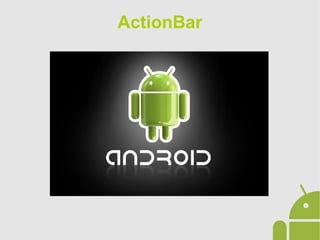
Android App Development - 05 Action bar
- 1. ActionBar
- 2. ActionBar The Action Bar is the graphical component of each application that identifies the navigated section, provide the user with the possible actions for that section and defines the type of navigation. Action Bar 1. Icon that identifies the application 2. Available Shares 3. Menu overflow to other actions
- 3. ActionBar The ActionBar has been added with Android 3.0. To make its functionality available for all versions of Android, you must: ● Integrate the support library v7 and use: import android.support.v7.app.ActionBar; instead of: import android.app.ActionBar; ● Extend ActionBarActivity class ● Declare a compatible theme for the Activity: <activity android:theme="@style/Theme.AppCompat.Light" > You can show or hide the ActionBar using: getSupportActionBar().show(); getSupportActionBar().hide(); Support Action Bar
- 4. ActionBar In order to add actions on the Action Bar actions must be defined in /res/menu folder with an .xml file: <menu xmlns:android="http://schemas.android.com/apk/res/android" > <item android:id="@+id/action_search" android:icon="@drawable/ic_action_search" android:title="@string/action_search"/> <item android:id="@+id/action_compose" android:icon="@drawable/ic_action_compose" android:title="@string/action_compose" /> </menu> In Activity class you must override the onCreateOptionMenu() method: @Override public boolean onCreateOptionsMenu(Menu menu) { getMenuInflater().inflate(R.menu.actions, menu); return true; } Action Items
- 5. ActionBar The management of the actions and their visibility are entrusted to the system which calculates the available space and adds them according to the definition of the xml file. Adding the showAsAction attribute in the menu you can manage the actions: ● never:it is never shown ● ifRoom: it's shown if there is enaough space available, otherwise it is added to the overflow ● always: it's always shown <item android:id="@+id/action_compose" android:icon="@drawable/ic_action_compose" android:showAsAction="ifRoom"/> Action Items
- 6. ActionBar When the user interacts with the Action Items the Activity.onOptionsItemSelected() method is invoked : @Override public boolean onOptionsItemSelected(MenuItem item) { switch (item.getItemId()) { case R.id.action_search: openSearch(); return true; case R.id.action_compose: composeMessage(); return true; default: return super.onOptionsItemSelected(item); } } Action Items Selection
- 7. ActionBar If the space for action is not enough, you can bring up an extension on the bottom of the display in which Action Items are shown. To do so, you must add the following attribute to the Activity in the Manifest: android:uiOptions="splitActionBarWhenNarrow" Split Action Bar
- 8. ActionBar You can enable the up navigation by enabling the user to return to a higher level of navigation. To do this, in onCreate() method it must be entered: getSupportActionBar().setDisplayHomeAsUpEnabled(true); This enables clicking on the home icon and show the arrow. Pattern: up the navigation and click on the back of the system do not always get the same result: ●Back navigation: it shows the order in reverse chronological navigation ●Up navigation: it shows hierarchically the higher level navigation Up Navigation
- 9. ActionBar In order to define the result of the up navigation through Activity, there are 2 alternatives: ● You can defines the ParentActivity in Manifest for each Activity: android:parentActivityName="com.example.myfirstapp.MainActivity" ● You can override: @Override public Intent getSupportParentActivityIntent() { return super.getSupportParentActivityIntent(); } Up Navigation
- 10. ActionBar The Action View is a widget that replaces the icon when the user interacts with it. In order to declare an Action View you must add the following in the menu file: ● android:actionLayout="@layout/search_view" ● android:actionViewClass="android.support.v7.widget.Sea rchView" Action View
- 11. ActionBar An Action Provider as a ActionView replaces the button, but it has complete control of the behavior of the Action. To insert a Action Provider on the Action Bar You must add the following attribute inside the menu xml file (there are predefined by the ActionProvider platform, as ShareActionProvider): android:actionProviderClass="android.support.v7.widget.ShareActionProvider" To define a custom Action Provider you must extend ActionProvider. In these cases it is not necessary to enter the event management in Activity.onOptionsItemSelected(), but you can use the ActionProvider.onPerformDefaultAction(). Action Provider
- 12. ActionBar In a Custom Action Provider you must: ● Pass the Context to the costructor: public CustomActionProvider(Context context) { super(context); } ● Define the Action View: @Override public View onCreateActionView() { LayoutInflater inflater = LayoutInflater.from(getContext()); View view = inflater.inflate(R.layout.activity_main, null); return view; } ● Define the action: @Override public boolean onPerformDefaultAction() { Intent intent = new Intent(Intent.ACTION_SEND); getContext().startActivity(intent); return true; } Action Provider
- 13. ActionBar The Action Bar allows you to define a 3-tier Application Navigation: ● Navigation Tabs: the user navigates between sections with horizontal swype ● Drop-Down Menu: the user selects the title of the Action Bar and a drop down menu appears with a list of available sections ● Navigation Drawer: the user selects the application icon on the Action Bar and an additional menu appears to the left where the developer can put any type of View. Navigation
- 14. ActionBar The graphical management of the placement of the Tab is given to the system that decides whether to include them as part of the Action Bar or in a separate space. Navigation - Tabs To integrate the Activity with this type of navigation: ● Declare the Tab Navigation in Activity.onCreate(): getSupportActionBar().setNavigationMode(ActionBar.NAVIGATION_MODE_TABS);
- 15. ActionBar Navigation - Tabs ● Implement ActionBar.TabListener interface: @Override public void onTabReselected(Tab arg0, FragmentTransaction arg1) { } @Override public void onTabSelected(Tab arg0, FragmentTransaction arg1) { } @Override public void onTabUnselected(Tab arg0, FragmentTransaction arg1) { } ● Add Tabs to the Action Bar in Activity.onCreate(): Tab tab = getSupportActionBar().newTab().setText(R.string.example) .setTabListener(this); getSupportActionBar().addTab(tab);
- 16. ActionBar Navigation – DropDown Menu The DropDown menu (or Spinner) is used when it is not frequently change the contents of the Activity.
- 17. ActionBar Navigation – DropDown Menu In order to integrate it: ● Declare List Navigation in Activity.onCreate(): getSupportActionBar().setNavigationMode(ActionBar.NAVIGATION_MODE_LIST); ● Create a SpinnerAdapter: SpinnerAdapter mSpinnerAdapter = ArrayAdapter.createFromResource(this, R.array.action_list, android.R.layout.simple_spinner_dropdown_item); ● Implements ActionBar.OnNavigationListener: @Override public boolean onNavigationItemSelected(int position, long itemId) { return true; } ● Set the callbacks to handle Action Bar click: getSupportActionBar().setListNavigationCallbacks(spinnerAdapter, navigationCallback);
- 18. ActionBar Navigation – Drawer The Navigation Drawer is a panel that appears to the left as the user selects the icon for the Action Bar and shows you the navigation options.
- 19. ActionBar Navigation – Drawer In order to integrate it: ● Insert a DrawerLayout as Activity layout root: <android.support.v4.widget.DrawerLayout xmlns:android="http://schemas.android.com/apk/res/android" android:id="@+id/drawer_layout" android:layout_width="match_parent" android:layout_height="match_parent" > <FrameLayout android:id="@+id/content_frame" android:layout_width="match_parent" android:layout_height="match_parent" /> <ListView android:id="@+id/left_drawer" android:layout_width="240dp" android:layout_height="match_parent" android:layout_gravity="start" /> </android.support.v4.widget.DrawerLayout>
- 20. ActionBar Navigation – Drawer ● Retrieve Activity DrawerLayout and ListView: DrawerLayout mDrawerLayout = (DrawerLayout) findViewById(R.id.drawer_layout); ListView mDrawerList = (ListView) findViewById(R.id.left_drawer); ● Set an Adapter to the list: mDrawerList.setAdapter(new ArrayAdapter<String>(this, R.layout.drawer_list_item, mPlanetTitles)); ● Handle the on item clicks of the list: mDrawerList.setOnItemClickListener(this); It is possible to handle the Navigation Drawer opening/closing events: ActionBarDrawerToggle mDrawerToggle = new ActionBarDrawerToggle(this, mDrawerLayout, R.drawable.ic_drawer, R.string.drawer_open, R.string.drawer_close) { public void onDrawerClosed(View view) { super.onDrawerClosed(view); } public void onDrawerOpened(View drawerView) { super.onDrawerOpened(drawerView); } }; mDrawerLayout.setDrawerListener(mDrawerToggle);
- 21. ActionBar Action Bar Style In order to customize the Action Bar you can use styles in /res/values file. <resources> <style name="CustomActionBarTheme" parent="@style/Theme.AppCompat.Light"> <item name="android:actionBarStyle">@style/MyActionBar</item> <item name="android:actionBarTabTextStyle">@style/TabTextStyle</item> <item name="android:actionMenuTextColor">@color/actionbar_text</item> <item name="actionBarStyle">@style/MyActionBar</item> <item name="actionBarTabTextStyle">@style/TabTextStyle</item> <item name="actionMenuTextColor">@color/actionbar_text</item> </style> <style name="MyActionBar" parent="@style/Widget.AppCompat.ActionBar"> <item name="android:titleTextStyle">@style/TitleTextStyle</item> <item name="android:background">@drawable/actionbar_background</item> <item name="android:backgroundStacked">@drawable/actionbar_background</item> <item name="android:backgroundSplit">@drawable/actionbar_background</item> <item name="titleTextStyle">@style/TitleTextStyle</item> <item name="background">@drawable/actionbar_background</item> <item name="backgroundStacked">@drawable/actionbar_background</item> <item name="backgroundSplit">@drawable/actionbar_background</item> </style> <style name="TitleTextStyle" parent="@style/TextAppearance.AppCompat.Widget.ActionBar.Title"> <item name="android:textColor">@color/actionbar_text</item> </style> <style name="TabTextStyle" parent="@style/Widget.AppCompat.ActionBar.TabText"> <item name="android:textColor">@color/actionbar_text</item> </style> </resources>
