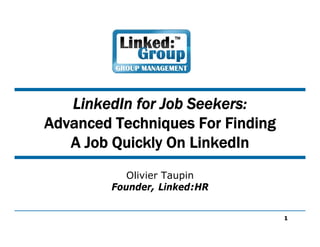
Linked In Advanced Job Seeking Techniques 1
- 1. LinkedIn for Job Seekers: Advanced Techniques For Finding A Job Quickly On LinkedIn Olivier Taupin Founder, Linked:HR 1
- 2. Presentation Content LinkedIn & Job Seeking: The fastest way to get a job! LinkedIn Lexicon: Understanding the Key Terms & Processes LinkedIn Profile: Do's & Don'ts LinkedIn Messaging: How to Connect through LinkedIn Joining Groups to Find Recruiters: Step-by- step Process Advanced Search: Maximizing Search Efficiency About Linked:Group: Your LinkedIn Group Management Team For More Information: Olivier Taupin - otaupin@linkedgroup.net
- 3. LinkedIn & Job Seeking The Fastest Way to Find a Job! 3
- 4. Why LinkedIn for Job Seeking? Because LinkedIn offers you a free way to promote yourself to 40M+ people worldwide Because Recruiters & Decision-Makers are on LinkedIn and it’s easy to contact them Because LinkedIn’s various features, when mastered, make it easy to be noticed by Recruiters Because your LinkedIn Profile can promote you far better than any resume Because your dream job is accessible through LinkedIn and if you don’t use LinkedIn to get it, somebody will!
- 5. Studying LinkedIn Statistics The Decision-Makers are on LinkedIn - See the Network Statistics on the following slides: They are IMPRESSIVE! The more people in your area who are on LinkedIn, the better chance you have to find a job on LinkedIn - See “LinkedIn Members by Region” Statistics - IT IS IN YOUR INTEREST TO PROMOTE LINKEDIN LOCALLY! If you are in a tech-savvy industry, you have a better chance to be recruited through LinkedIn - See statistics on Industries The higher your educational level is, the more chance you have to be hired through LinkedIn
- 6. Network Demographics 6
- 7. Global Reach
- 9. LinkedIn Lexicon Understanding the Key Terms & Processes 9
- 10. LinkedIn Search There are six types of Searches on LinkedIn: - Search People: Allows you to find people that are in your Network and in your Groups - Search Jobs: Allows you to find jobs posted on LinkedIn and on the Web (through SimplyHired) - Search Companies: Allows you to find Companies and their employees on LinkedIn - Search Answers: Allows you to find within the “Answers” feature Q&As related to the keyword you entered - Search Inbox: Allows you to find within your Inbox messages that include the keyword you entered. - Search Groups: Allows you to find the best Groups for you to network in. LinkedIn Search Engine Limitations: - Boolean Commands: only AND, OR, and NOT - If you type “Job” it won’t find “Jobs”: - Must type “job OR jobs”
- 11. Top Menu Account & Settings: Often overlooked, “Account & Settings” (top right) allows you to set up what People know about you and how they communicate with you. The default settings are rarely in sync with your needs to network. Defining your own settings is A MUST. People: All the people who have joined LinkedIn. Clicking on “People” gives you access to “Advanced Search”, the only way to find out who is on your LinkedIn Network. This presentation explains how to efficiently use this “Advanced Search.” Jobs: LinkedIn Job Portal to find jobs (free) and post jobs (for a fee). Answers: The best way to get Answers to any Question you may have. But more importantly, the best way to show your expertise on LinkedIn, since your Answers, when selected “Best Answer,” appear on your Profile. Companies: A great way to find quick information on companies and, more importantly, find People working there.
- 12. Left Menu (1) Groups: People can join up to 50 Groups. These Groups allow People to network easily around common interests. It is the MOST IMPORTANT feature on LinkedIn. Join as many Groups as you can! Profile: Your Profile is your personal ad, your resume, and the collection of keywords which will allow you to be found. It is essential to update it regularly. Recommendations: Essential for your personal and professional credibility. Get at least three of them! Connections: People who are directly connected (aka “1st Degree”) to someone through an “Invitation to Connect”. “Open Networkers” Connections are usually between people who do NOT know each other. Imported Contacts: Upload all your email contacts and see who is on LinkedIn. A great tool! Network Statistics: Your Network is your Connections (1st Degree), the Connections of your Connections (2nd Degree), and the Connections of your 2nd Degree Connections (3rd Degree).
- 13. Left Menu (2) Inbox: Logs all Received Messages Received/Sent Messages: Includes Messages (messages sent between 1st Degree Connections and the “OpenLink” messages), InMails, Introductions, Invitations, Profile, Q&A, Jobs, Recommendations, Group Messages, Group Invitations (see Types of Messages) Add Connections: Allows you to invite people you know (meaning you know their name and email address) to join your network as a 1st Degree Connection. We will explain later how to invite people when you don’t have an email address) Applications: LinkedIn offers a series of great applications that are powerful networking tools. Examples of such applications are Events, SlideShare and Google Presentations, Box.Net Files, LinkedIn Polls, Blog List, Reading List by Amazon, Company Buzz, My Travel…
- 14. Types of Messages (1) Messages: Defines at the same time (which is confusing) all types of messages as well as the messages sent between 1st Degree Connections and the “OpenLink” messages. OpenLink: OpenLink Members are LinkedIn Premium subscribers who have self-selected to be part of the “OpenLink Network” in Account & Settings” to get OpenLink messages from any LinkedIn user at no cost to the user. Surprisingly there are less than 50,000 OpenLink Members, certainly because Subscribers are not aware of this feature. InMails: Paid messages (purchased or granted through premium subscriptions) Introduction-related Messages: You request/reply to a Connection of yours to be introduced to someone THEY know. Valid between 1st Degree Connections only! Invitation-related Messages: “Invitation to Connect” receives or answers your Invitation to Connect.
- 15. Types of Messages (2) Profile-related Messages: Invitations (or replies to invitations) to review a Profile found by a Direct Connection. Valid between 1st Degree Connections only! Q&A-related Messages: Messages sent through the “Answers” feature and their replies. Valid only between the author of the Question and the author of the Answer! Jobs-related Messages: Messages sent through the “Jobs” feature and their answers. Valid between 1st Degree Connections only! Recommendation-related Messages: Messages sent through the Recommendations feature and their replies. Valid between 1st Degree Connections only! Group Messages: All messages between Group Members. BEST MESSAGING SYSTEM since messages are free between Group Members. Group Invitations: Invitations (or replies to invitations) to join a Group found by a Direct Connection. Valid between 1st Degree Connections only!
- 16. Other Essential Terms “I don’t know this user” (aka “IDK”): When an Invitation is sent, the recipient has the following choices: “Accept”, “I don’t know this user” or “Archive” Most people don’t realize “IDK” is trouble for the invitation sender: As a penalty for not knowing you, they may not be allowed to sent Invitations. This is why senders ask you to “Archive” not “IDK” the invitation if you do not wish to connect. “Open-Networker” (aka “LION”): Being a LION means you accept all Invitations, including those between people who have absolutely no relationship. It is not authorized by LinkedIn and has more drawbacks than benefits for most people. That said, the definition of “relationship” is very subjective: Does exchanging a few emails within a Group and discovering common interests constitute a relationship? Most people think it does. Profile Headline: The most important component of a Profile. Your Headline is visible in every message you send and when your Profile is found in a Search. It is worth spending time deciding what you should write in your Headline!
- 17. Your LinkedIn Profile Do’s & Don’ts 17
- 18. Profile Do’s Your Profile must be consistent with your resume and AT LEAST as good. - Find resume advices online. Example: http://tinyurl.com/starcandidate-resume - Your Headline should define you perfectly, i.e. “Telecom Sales Executive – currently looking for new opportunity” - Your Summary, just as a Cover Letter, should be a powerful presentation of who you are and what you will bring to your future employer - Your experience must focus on your accomplishments, not just be a job description Other Key Advice: - Get AT LEAST three great references from previous employers and/or co-workers - LinkedIn is keyword-oriented: Make sure your most important keywords are repeated at least ten times in your profile (discretely spread out)
- 19. Profile Don’ts Don’t select a picture which makes you look unprofessional (but do add a picture, since Profiles with pictures are far more successful) Don’t write about anything you are not ready to discuss during the upcoming interviews Be honest and candid: If you lie in your profile, it WILL come back to bite you! Don’t undersell yourself: Understatements and omissions of important accomplishments will make your profile appear weak Don’t ask for Recommendations from people you don’t know well: Any serious Recruiters WILL contact your Recommendations
- 20. “Answers” & Your Profile How to use Answers - Use Answers with a single goal in mind: To be selected as “BEST ANSWER” - Select Questions ONLY in the categories where you have strong expertise (FOCUS: Don’t waste time answering Questions that are not directly related to your Profile) - Answer in a professional manner: Do some research; respond clearly and thoroughly; check your spelling - Follow up with the Author of the Question: Don’t be afraid to ask to be selected as BEST ANSWER! Why are Answers so positive for your Profile? - Your BEST ANSWERS appear in your Profile, with a link to your Answer: Your Best Answers define you as an expert! - Answer is an excellent way to network with the authors of the question – This can lead to a job
- 21. Smart Tricks Video In Profile - Make a video presentation of yourself - Integrate this video in a document, such as PowerPoint - Use the SlideShare application on Linkedin to include your video presentation in your profile Presenting Your Work - Use SlideShare and Box.net Files to show your best work (white papers, presentations, press clips…) in your Profile - Check regularly for new LinkedIn Applications Sharing Your Interests - Make sure you complete the Interest section of your profile - Share what you read through the Amazon applications
- 22. LinkedIn Messaging How to Connect Through LinkedIn
- 23. The Problem: Hard to Connect LinkedIn makes connections difficult in order to limit Spam: - Search limited to 100 results (up to 700 with subscription). - Access only people who are less than 3 degrees away or share a Group. - Only 6 ways to contact people on LinkedIn (see below) - Harsh sanctions for unauthorized communications (see next) Only 6 ways to contact people on LinkedIn. - Between Direct Connections - Through Introductions - Invitations to connect - InMails - Between OpenLink Members - Between Group Members
- 24. Communications Safeguards Invitations: Multiple IDKs will result in losing the right to send Invitations. InMails: InMail Star Rating System let recipients know the percentage of people who selected “Not Interested”. Respondents are likely to not open your InMail if your rating is low. Introductions: If the message does not please the 1st or 2nd Degree person forwarding the Introduction it will be declined, preventing you from reaching the contact. Communications with Direct Connections: Any message that displeases a Connection of yours may result in being removed from your Connection’s network. Flagging: Recipients of any of your messages can send a complaint to LinkedIn Group Member Complaint: If a Group Member complains about one of your messages, you may be removed and blocked from the Group.
- 25. LinkedIn Messaging & Recruiting Messaging Efficiency Connections Very limited. Not sure you need LinkedIn to communicate with people you already know! OpenLink Less than 50,000 non-representative people (mostly Open Networkers), a huge limitation. Introductions At the mercy of the Degrees between you and the candidate: May never receive your offer. Invitations Beware of IDK! The best way to lose the right to send invitations! InMails Expensive and limited in the number you can send Groups THE BEST WAY TO COMMUNICATE (See Next)
- 26. Communicating Through Groups Groups are the best way to reach Recruiters: Groups are communities of interests: It makes it easy to target Recruiters interested in what you do Groups can help you reach Recruiters according to their location (i.e. Linked:Seattle), industry (i.e. Linked:Energy), function (i.e. Linked:HR), and specialty (i.e. Oil & Gas e-Transactions) Certain Groups are used by Recruiters to find candidates: The largest one is Star:Candidate (http://tinyURL.com/starcandidate) Advanced Search makes it easy to identify Recruiters within a Group Sending messages to Group Members is FREE!
- 27. Joining Groups to Find Recruiters Step-by-Step Process
- 28. Facts about Groups There are two types of Groups: Those who are “Open” (accept all requests to join) and those are not (your request will be pending until its is approved or not by a Group Manager) You can join up to 50 Groups and you are limited to only 10 “Pending Approvals” at any single time. Always join the Open Groups first. Otherwise, if you reach the 10-Pending Approval limit, you will have to wait to join even Open Groups. Select Groups carefully: Reaching the 50-Group limit will happen faster than you think, since Groups are such a powerful way to network. Do not stay in Groups that are not well managed: If the Group grows too slowly, does not attract VIPs, does not have interesting content in News, Jobs, and News, leave it! Don’t be afraid to join, leave, rejoin Groups later: Groups change: check them regularly
- 29. Which Groups to Join? As many as you can (up to 50) Join Star:Candidate to access the largest pool of candidates on LinkedIn: http://tinyURL.com/starcandidate Join every Group where targeted candidates have the greatest chances to be found: - Regional Groups (i.e. Linked:Seattle for WA jobs) - Industry Groups (i.e. Linked:Energy for Energy jobs) - Function-related Groups (i.e. Linked:HR for HR professionals) - Job Seekers Group (i.e. Star:Candidate) - Expertise-related Groups (i.e. Oil & Gas e-Transaction) Two types of Groups to focus on: - The largest in their categories - Very specialized Groups (you may have to convince the Group Manager To allow you to join)
- 30. Searching For Groups Enter Keywords in “Search Groups” Check results carefully: •Click on Group name to find out how old the Group is to estimate growth rate. •Check Group owner to find out if he/she has an agenda!
- 31. Which Group Would You Choose? The largest Group by only a few hundred. The slow growth indicates this Group is not very active! The fast growth indicates this Group will be soon the largest Group in its category.
- 32. Group Settings Display logo only if you think it belongs in your profile. Only get digest emails from Groups you want to actively participate in. DO allow Announcements and Messages
- 33. Manage your Groups Regularly check the Groups you belong to Go to Jobs to check for Job Postings Participate in the Group Discussions News--Read & comment Regularly try interesting Groups and leave Groups which do not help you. Respect the Group Rules
- 34. About Group Discussions Keep in mind a successful Discussion is a Discussion which generates Comments - Every time a Comment is added, the Discussion goes back to the top - The more Comments a Discussion has, the more it is visited - If a Discussion does not generate Comments it is quickly buried by new or more successful Discussions Discussions work best when: - They are related to the Group subject - They are written as a question, not as an announcement - They are written in a way which encourages Members to post an answer, an opinion, or a comment. More information at www.linkedgroup.net/group-facts
- 35. Participate in Discussions The more active you are in Discussions, the more chance you have of building new relationships Your best chance of being noticed is by posting Comments in Discussions related to your expertise Each Comment you write is an occasion to showcase your expertise and an opportunity for networking The more successful a Discussion is, the more your Comment will be read Start new Discussions only if you believe your Discussion will generate Comments Regularly starting Discussions that fail to generate Comments may hurt your image.
- 36. Advanced Search Maximizing Search Efficiency
- 37. Advanced Search Essentials The best way to find talent in the Groups you belong to is to use Advanced Search (People) Go to Advanced Search and check all the Groups which apply to the Search Limit your search to a geographic area (country or postal code) Limit your Search to those interested in “Potential Employees”
- 38. Advanced Search & Groups - Expertise Use Boolean commands in “Keywords” - “OR” to make sure you find all the right profiles (i.e. “hr OR human OR staffing OR talent OR talents OR recruiter OR recruiting OR recruitment” if you are looking for a recruiter) - “NOT” to exclude keywords - “AND” to reduce the Search results. Also use Boolean commands on “Title”, “Company”, and “Education”, if you want to reach someone with a specific title or from a specific company or school.
- 39. Advanced Search & Groups - Industry Use “Industry” carefully. You may miss recruiters who: - Chose to focus on their function rather than their industry (i.e. a recruiter for the Automotive Industry may select “Human Resources” rather than “Automotive”. - Chose the industry of his/her customers (i.e. a staffing agency executive specialized in the Automotive Industry may prefer “Automotive” to “Staffing and Recruiting.”
- 40. Advanced Search & Groups - Results “Expanded View” will make your search easier: If you have too many results, add some keywords using “AND” instead or “OR”. Each time you see a potential candidate, access his/her profile and click on “Send a message” to propose an opportunity. Be ready for a lot of copy/paste!
- 41. Example of Search Results
- 42. About Linked:Group Your LinkedIn Group Management Team 42
- 43. Mission Statement Linked:Group is committed to: Promoting social networking with the highest ethical standards and best practices Remaining the #1 LinkedIn Group Management company worldwide Leading the way in Networking Group Optimization/Networking Group Marketing Inventing social networking, viral marketing, and guerilla marketing techniques Developing the fastest-growing and largest Group on LinkedIn in each Group category Mentoring Fortune 500 companies in their discovery and mastership of the power of LinkedIn Groups for recruiting and lead- generation 43
- 44. Linked:Group’s Main Groups Linked:HR: Largest LinkedIn Group Worldwide: www.tinyURL.com/linkedhr Elite:HR: Largest LinkedIn Group for Top HR executives: www.tinyurl.com/elitehr Star:Candidate: Largest Job Seeker Group on LinkedIn: www.tinyURL.com/starcandidate Linked:Seattle: Largest regional Group in the Pacific Northwest: www.tinyURL.com/linkedseattle Linked:Golfers: Largest Golf Group on LinkedIn LinkedEnergy: Largest Energy Group on LinkedIn: www.tinyURL.com/linkedenergy Oil & Gas e-Transaction: Largest EDI Group on LinkedIn: www.tinyURL.com/oilgasedi 44
- 45. Best of Luck On Your Job Search! For more information: Olivier Taupin Email: otaupin@linkedgroup.net Tel: +1 (949) 637-1803 US Pacific Time