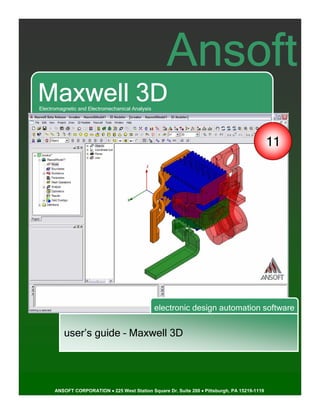
Ansoft Maxwell 3D v11 User Guide
- 1. Ansoft Maxwell 3D Electromagnetic and Electromechanical Analysis 11 electronic design automation software user’s guide – Maxwell 3D ANSOFT CORPORATION • 225 West Station Square Dr. Suite 200 • Pittsburgh, PA 15219-1119
- 2. The information contained in this document is subject to change without notice. Ansoft makes no warranty of any kind with regard to this material, including, but not limited to, the implied warranties of merchantability and fitness for a particular purpose. Ansoft shall not be liable for errors contained herein or for incidental or consequential damages in connection with the furnishing, performance, or use of this material. © 2005 Ansoft Corporation. All rights reserved. Ansoft Corporation 225 West Station Square Drive Suite 200 Pittsburgh, PA 15219 USA Phone: 412-261-3200 Fax: 412-471-9427 Maxwell, ePhysics and Optimetrics are registered trademarks or trademarks of Ansoft Corporation. All other trademarks are the property of their respective owners. New editions of this manual will incorporate all material updated since the previous edition. The manual printing date, which indicates the manual’s current edition, changes when a new edition is printed. Minor corrections and updates which are incorporated at reprint do not cause the date to change. Update packages may be issued between editions and contain additional and/or replacement pages to be merged into the manual by the user. Note that pages which are rearranged due to changes on a previous page are not considered to be revised. Edition: REV2.0 Date: 28 July 2006 Software Version: 11.1.1 Ansoft Maxwell 3D Field Simulator v11 User’s Guide 1
- 3. Contents Contents This document discusses some basic concepts and terminology used throughout the Ansoft Maxwell application. It provides an overview of the following topics: 0. Fundamentals Ansoft Maxwell Desktop Opening a Design Setting Solution Type 1. Parametric Model Creation 2. Solution Types 2.1 Magnetostatic 2.2 Eddy Current 2.3 Transient 2.4 Electrostatic 2.5 DC Conduction 3. Mesh Overview 3.1 Geometry Import & Healing 4. Data Reporting 4.1 Field Calculator 5. Examples – Magnetostatic 6. Examples – Eddy Current 7. Examples – Transient 8. Examples - Electric Ansoft Maxwell 3D Field Simulator v11 User’s Guide 2
- 4. Ansoft Maxwell Fundamentals What is Maxwell? Maxwell is a high-performance interactive software package that uses finite element analysis (FEA) to solve three-dimensional (3D) electric, magnetostatic, eddy current, and transient problems. Electric 3D fields: Electrostatic 3D fields in dielectrics caused by a user-specified distribution of voltages and charges. Additional computed quantities you can specify include torque, force, and capacitances. Electric 3D fields in conductors, characterized by a spatial distribution of voltage, electric field, and DC current density. The main additional quantity in this case is power loss. A combination of the first two with conduction solutions being used as boundary conditions for an electrostatic problem. Magnetostatic: Magnetostatic: Linear and nonlinear 3D magnetostatic fields caused by a user-specified distribution of DC current density, voltage, permanent magnets, or externally applied magnetic fields. Additional computed quantities you can specify include torque, force, and inductances (self and mutual). Eddy current: Harmonic (sinusoidal variation in time) steady state 3D magnetic fields with pulsation-induced eddy currents in massive (solid) conductors caused by one of the following: by a user-specified distribution of AC currents (all with the same frequency but with possibly different initial phase angles), or by externally applied magnetic fields. The eddy solution is a full wave solution that includes electromagnetic wave radiation effects. Transient: Time domain 3D magnetic fields caused by permanent magnets and windings supplied by voltage and/or current sources with arbitrary variation as functions of time; electrical circuits will be connected with the windings. Rotational or translational motion effects can also be included in the simulation. Ansoft Maxwell 3D Field Simulator v11 User’s Guide 3
- 5. Installing the Ansoft Maxwell Software System Requirements (Windows) Supported Platforms: Windows 2000 Professional Windows XP Professional Windows XP Professional x64 Edition Windows Server 2003 32- 32-Bit System Requirements Minimum System Requirements: Processor: All fully compatible 686 (or later) instruction set processors, 500 MHz Hard Drive Space (for Maxwell software): 200 MB RAM: 512 MB Recommended Minimum Configuration (for Optimal Performance): Processor: All fully compatible 786 (or later) instruction set processors, 1 GHz Hard Drive Space (for Maxwell software and temporary files): 500 MB RAM: 2 GB 64- 64-bit System Requirements Minimum System Requirements: Supported processors: AMD Athlon 64, AMD Opteron, Intel Xeon with Intel EM64T support, Intel Pentium 4 with Intel EM64T support Hard Drive Space (for Maxwell software): 200 MB RAM: 2 MB Recommended Minimum Configuration (for Optimal Performance): Supported processors: AMD Athlon 64, AMD Opteron, Intel Xeon with Intel EM64T support, Intel Pentium 4 with Intel EM64T support Video card: 128-bit SVGA or PCI Express video card Hard Drive Space (for Maxwell software and temporary files): 700 MB RAM: 8 GBPentium –based computer 512 MB RAM minimum 8MB Video Card minimum Mouse or other pointing device CD-ROM drive Ansoft Maxwell 3D Field Simulator v11 User’s Guide 4
- 6. Installing the Ansoft Maxwell Software System Requirements (Sun Solaris) Supported Platforms: Solaris 8 Solaris 9 Minimum System Requirements: Processor: UltraSparc v9 processor, 450 MHz Hard Drive Space (for Maxwell software): 550 MB RAM: 1 GB Recommended Minimum Configuration: Processor: UltraSparc v9 dual processor or better, 900 MHz Hard Drive Space (for Maxwell software and temporary files): 800 MB RAM: 4 GB Note: You must install Sun OpenGL libraries before installing and running Maxwell. This is available for free download at the following location: http://wwws.sun.com/software/graphics/opengl/download.html Note: Some older graphics cards may have minor display issues (such as check marks or a “t” appearing in a report title). Ansoft Maxwell 3D Field Simulator v11 User’s Guide 5
- 7. Installing the Ansoft Maxwell Software System Requirements (Red Hat Enterprise Linux v3) 32- 32-Bit System Requirements Minimum System Requirements: Processor: All fully compatible 686 (or later) instruction set processors, 500 MHz Hard Drive Space (for Maxwell software): 200 MB RAM: 512 MB Recommended Minimum Configuration (for Optimal Performance): Processor: All fully compatible 786 (or later) instruction set processors, 2GHz Hard Drive Space (for Maxwell software and temporary files): 700 MB RAM: 2 GB 64- 64-bit System Requirements Minimum System Requirements: Supported processors: AMD Athlon 64, AMD Opteron, Intel Xeon with Intel EM64T support, Intel Pentium 4 with Intel EM64T support Hard Drive Space (for Maxwell software): 200 MB RAM: 2 MB Recommended Minimum Configuration (for Optimal Performance): Supported processors: AMD Athlon 64, AMD Opteron, Intel Xeon with Intel EM64T support, Intel Pentium 4 with Intel EM64T support Video card: 128-bit SVGA or PCI Express video card Hard Drive Space (for Maxwell software and temporary files): 700 MB RAM: 8 GB Ansoft Maxwell 3D Field Simulator v11 User’s Guide 6
- 8. Installing the Ansoft Maxwell Software Installing the Ansoft Maxwell Software For up-to-date information, refer to the Maxwell Installation Guide Starting Ansoft Maxwell 1. Click the Microsoft Start button, select Programs, and select the Ansoft, Maxwell Programs 11 program group. Click Maxwell 11 11. 2. Or Double click on the Maxwell 11 icon on the Windows Desktop Ansoft Maxwell 3D Field Simulator v11 User’s Guide 7
- 9. Converting Older Files Converting Older Maxwell file to Maxwell v11 NOTE: NOTE You should make backup copies of all Maxwell projects created with a previous version of the software before opening them in Maxwell v11. Because of changes to the Maxwell files with the development of Maxwell v11, opening a Maxwell document from an earlier release may take more time than you are used to experiencing. However, once the file has been opened and saved, subsequent opening time will return to normal Ansoft Maxwell v11 provides a way for you to automatically convert your Maxwell projects from an earlier version to the Maxwell v11 format. To access Maxwell projects in an earlier version. From Maxwell v11, v11 1. Select the menu item File > Open 2. Open dialog 1. Files of Type: Ansoft Legacy EM Projects (.cls) (.cls cls) 2. Browse to the existing project and select the .cls file 3. Click the Open button Ansoft Maxwell 3D Field Simulator v11 User’s Guide 8
- 10. Getting Help Getting Help If you have any questions while you are using Ansoft Maxwell you can find answers in several ways: Ansoft Maxwell Online Help provides assistance while you are working. To get help about a specific, active dialog box, click the Help button in the dialog box or press the F1 key. Select the menu item Help > Contents to access the online help system. Tooltips Tooltip are available to provide information about tools on the toolbars or dialog boxes. When you hold the pointer over a tool for a brief time, a tooltip appears to display the name of the tool. As you move the pointer over a tool or click a menu item, the Status Bar at the bottom of the Ansoft Maxwell window provides a brief description of the function of the tool or menu item. The Ansoft Maxwell Getting Started guide provides detailed information about using Maxwell to create and solve 3D EM projects. Ansoft Technical Support To contact Ansoft technical support staff in your geographical area, please log on to the Ansoft corporate website, www.ansoft.com and select Contact Contact. Your Ansoft sales engineer may also be contacted in order to obtain this information. Visiting the Ansoft Web Site If your computer is connected to the Internet, you can visit the Ansoft Web site to learn more about the Ansoft company and products. From the Ansoft Desktop Select the menu item Help > Ansoft Corporate Website to access the Online Technical Support (OTS) system. From your Internet browser Visit www.ansoft.com Ansoft Maxwell 3D Field Simulator v11 User’s Guide 9
- 11. Getting Help For Technical Support The following link will direct you to the Ansoft Support Page. The Ansoft Support Pages provide additional documentation, training, and application notes. Web Site: http://www.ansoft.com/support.cfm Technical Support: 9-4 EST: Pittsburgh, PA (412) 261-3200 x0 – Ask for Technical Support Burlington, MA (781) 229-8900 x0 – Ask for Technical Support 9-4 PST: San Jose, CA (408) 261-9095 x0 – Ask for Technical Support Portland, OR (503) 906-7944 or (503) 906-7947 El Segundo, CA (310) 426-2287 – Ask for Technical Support Ansoft Maxwell 3D Field Simulator v11 User’s Guide 10
- 12. WebUpdate WebUpdate This new feature allows you to update any existing Ansoft software from the WebUpdate window. This feature automatically scans your system to find any Ansoft software, and then allows you to download any updates if they are available. Ansoft Maxwell 3D Field Simulator v11 User’s Guide 11
- 13. Ansoft Terms Ansoft Terms The Ansoft Maxwell window has several optional panels: A Project Manager which contains a design tree which lists the structure of the project. A Message Manager that allows you to view any errors or warnings that occur before you begin a simulation. A Property Window that displays and allows you to change model parameters or attributes. A Progress Window that displays solution progress. A 3D Modeler Window which contains the model and model tree for the active design. For more information about the3D Modeler Window, see chapter 1. Menu bar Toolbars 3D Modeler Window Project Manager with project tree Progress Message Window Manager Status bar Property Window Coordinate Entry Fields Ansoft Maxwell 3D Field Simulator v11 User’s Guide 12
- 14. Ansoft Terms Project Manager Project Manager Window Project Design Design Setup Design Automation •Parametric •Optimization •Sensitivity Design Results •Statistical Ansoft Maxwell 3D Field Simulator v11 User’s Guide 13
- 15. Ansoft Terms Property Window Property Window Property Property table buttons Property tabs Ansoft Maxwell 3D Field Simulator v11 User’s Guide 14
- 16. Ansoft Terms Ansoft 3D Modeler 3D Modeler Window Graphics area Model 3D Modeler design tree Context menu Edge Vertex Coordinate System (CS) Plane Origin Face Model Ansoft Maxwell 3D Field Simulator v11 User’s Guide 15
- 17. Ansoft Terms 3D Modeler Design Tree Material Object Object Command History Grouped by Material Object View Ansoft Maxwell 3D Field Simulator v11 User’s Guide 16
- 18. Design Windows Design Windows In the Ansoft Maxwell Desktop, each project can have multiple designs and each design is displayed in a separate window. You can have multiple projects and design windows open at the same time. Also, you can have multiple views of the same design visible at the same time. To arrange the windows, you can drag them by the title bar, and resize them by dragging a corner or border. Also, you can select one of the following menu options: Window >Cascade, Window >Tile Vertically, or Window > Tile Horizontally. To organize your Ansoft Maxwell window, you can iconize open designs. Click the Iconize ** symbol in the upper right corner of the document border. An icon appears in the lower part of the Ansoft Maxwell window. If the icon is not visible, it may be behind another open document. Resize any open documents as necessary. Select the menu item Window > Arrange Icons to arrange them at the bottom of the Ansoft Maxwell window. Select the menu item Window > Close All to close all open design. You are prompted to Save unsaved designs. Iconize Symbol Design icons Ansoft Maxwell 3D Field Simulator v11 User’s Guide 17
- 19. Toolbars Toolbars The toolbar buttons are shortcuts for frequently used commands. Most of the available toolbars are displayed in this illustration of the Ansoft Maxwell initial screen, but your Ansoft Maxwell window probably will not be arranged this way. You can customize your toolbar display in a way that is convenient for you. Some toolbars are always displayed; other toolbars display automatically when you select a document of the related type. For example, when you select a 2D report from the project tree, the 2D report toolbar displays. To display or hide individual toolbars: Right-click the Ansoft Maxwell window frame. A list of all the toolbars is displayed. The toolbars with a check mark beside them are visible; the toolbars without a check mark are hidden. Click the toolbar name to turn its display on or off To make changes to the toolbars, select the menu item Tools > Customize. See Customize and Arrange Toolbars on the Ansoft next page. Maxwell panels Toolbars Ansoft Maxwell 3D Field Simulator v11 User’s Guide 18
- 20. Toolbars Customize and Arrange Toolbars To customize toolbars: Select the menu item Tools > Customize, or right-click the Ansoft Maxwell window frame and click Customize at the bottom of the toolbar list. In the Customize dialog, you can do the following: View a Description of the toolbar commands 1. Select an item from the Component pull-down list 2. Select an item from the Category list 3. Using the mouse click on the Buttons to display the Description 4. Click the Close button when you are finished Toggle the visibility of toolbars 1. From the Toolbar list, toggle the check boxes to control the visibility of the toolbars 2. Click the Close button when you are finished Ansoft Maxwell 3D Field Simulator v11 User’s Guide 19
- 21. Overview Ansoft Maxwell Desktop The complex functionality built into the Maxwell 3D solvers is accessed through the main user interface (called the desktop). With the version 11 interface and later, you can model the problem in a fairly arbitrary order (rather than following the steps in a precise order as was required in previous versions of Maxwell). This flexibility allows experienced users to develop a modeling style that suits their preferences. Once the model is created, the automated Maxwell solution sequence takes over and fully controls the solution process without any interaction from the user. When the solution becomes available, the user can perform a variety of post-processing tasks as required by the design application. Modeling Process For users new to electromagnetic field simulation, Ansoft recommends the following sequence of modeling steps: 1. Based on your application, choose the type of electromagnetic analysis to be performed. 2. Draw the geometry of the model using the drawing space provided by the 3D Modeler menu and Draw menu commands available through the Maxwell desktop interface. 3. Assign the material properties to all solid objects in the model, and define new material properties if materials in the default library do not provide the needed material. Note: Note Always make sure the material properties assigned to an object correspond to the real properties of the materials in the electromagnetic device that is being simulated. Material properties supplied in the default library are generic properties and may not always be substituted for actual properties. 4. Specify the field sources (excitations) and boundary conditions for your unique solution. 5. Define additional global parameters that you want to calculate (such as force, torque, inductance/capacitance, etc.). 6. Define mesh operations for special applications (such as seeding in areas/objects of interest). 7. Specify solution options. 8. Start the solution process. 9. When the solution becomes available, perform post processing, such as plotting field quantities and calculating expressions. Ansoft Maxwell 3D Field Simulator v11 User’s Guide 20
- 22. Overview Parametric Adaptive Analysis 1. Parametric Model Generation – creating the geometry, boundaries and excitations 2. Analysis Setup – defining solution setup and frequency sweeps 3. Results – creating 2D reports and field plots 4. Solve Loop - the solution process is fully automated To understand how these processes co-exist, examine the illustration shown below (shown specifically for a Magnetostatic setup). Design Solution Type 2. Boundaries 1. Parametric Model Geometry/Materials 2. Excitations 3 Mesh Operations 2. Analysis Solution Setup Mesh Analyze Solve Refinement 4. Results 2D Reports NO Converged Fields 2. Solve Loop YES Update Finished Ansoft Maxwell 3D Field Simulator v11 User’s Guide 21
- 23. Opening a Design Opening a Maxwell project The basic modeling entity in Maxwell is the design (model). The next level up is the project. A project is a collection of one or more designs (models) that is saved in a single *.mxwl file. A new project is automatically created when Maxwell is launched. As many Maxwell designs as needed can be added to a single Maxwell project. Opening a New project To open a new project: 1. In an Ansoft Maxwell window, select the menu item File > New. To insert a Maxwell design: 1. In an Ansoft Maxwell window, select the menu item Project > Insert MaxwellDesign. Opening an Existing Maxwell project To open an existing project: 1. In an Ansoft Maxwell window, select the menu File > Open. Use the Open dialog to select the project. 2. Click Open to open the project Opening an Existing Project from Explorer You can open a project directly from the Microsoft Windows Explorer. following: To open a project from Windows Explorer, do one of the following: Double-click on the name of the project in Windows Explorer. Right-click the name of the project in Windows Explorer and select Open from the shortcut menu. Ansoft Maxwell 3D Field Simulator v11 User’s Guide 22
- 24. Set Solution Type Set Solution Type To set the solution type: 1. Select the menu item Maxwell > Solution Type 2. Solution Type Window: 1. Choose one of the following: 1. Magnetostatic 2. Eddy Current 3. Transient 4. Electric (Electrostatic, DC Conduction) 2. Click the OK button Ansoft Maxwell 3D Field Simulator v11 User’s Guide 23
- 28. 2.1 Magnetostatic Analysis Magnetostatic Analysis Magnetostatic Analysis is performed by choosing the Magnetostatic solution type. Applications that use Magnetostatic Analysis can be solenoids, inductors, motors, actuators, permanent magnets, stray field calculations and many others. Overview The magnetostatic solver computes static (DC) magnetic fields. All objects are stationary. The source of the static magnetic field can be: DC current in conductors Permanent magnets Static magnetic fields represented by external boundary conditions. The quantity solved is the magnetic field (H). Current density (J) and magnetic flux density (B) are automatically calculated from the magnetic field (H). Derived quantities such as forces, torques, energy, and inductances may be calculated from these basic field quantities. Material permeabilities can be nonlinear and/or anisotropic. Ansoft Maxwell 3D Field Simulator v11 User’s Guide 2.1-1
- 29. 2.1 Magnetostatic Analysis Setup The options in the project tree for a magnetostatic simulation control all the simulation setup parameters. Notice that right-clicking on any of the options will open a menu with important options for each step of the simulation setup. The Model definition refers to the geometry and material definition. Boundaries and Excitations refer to the specific boundaries and excitations available in a magnetostatic simulation. Parameters are values that the solver will automatically calculate after finding the field solution. Mesh Operations are discussed in a separate section. Analysis defines the solution setup. Optimetrics defines any automatic variational analyses. Results and Field overlays are discussed in a separate section. These options are displayed in an order that can be followed in creating a new Magnetostatic simulation. This is a general purpose order that goes linearly through simulation setup, analysis, and post-processing. However, in some cases it is acceptable to work out of the defined order. This is particularly true when defining results, field overlays, or calculated quantities. It is important to think of results when defining the problem setup so that the desired quantities may be obtained in a sufficient manner. Notice, however, that the field calculator is not available until a solution setup is defined. Ansoft Maxwell 3D Field Simulator v11 User’s Guide 2.1-2
- 30. 2.1 Magnetostatic Analysis Magnetostatic Material Definition In a Magnetostatic simulation, the following parameters may be defined for a material: Relative Permeability (can be Anisotropic and/or Nonlinear, or Simple) Relative permeability along with the Magnetic Coercivity determine the magnetic properties of the material. Bulk Conductivity (can be Anisotropic or Simple) Bulk Conductivity is used in determining the current distribution in current carrying conductors – it has no influence in the magnetic part of the solution process. Magnetic Coercivity (defined as a vector magnitude and direction) Magnetic Coercivity is used to define the permanent magnetization of magnetic materials. When a non-zero magnitude is entered, the directional entries are visible. The direction (like all directional material properties) are determined by the coordinate system type and the object orientation. Composition (can be Solid or Lamination) Setting Composition to Lamination creates an anisotropic magnetization effect. This is discussed in the Anisotropic Material example. Ansoft Maxwell 3D Field Simulator v11 User’s Guide 2.1-3
- 31. 2.1 Magnetostatic Analysis Magnetostatic Boundary Conditions Default – The default boundary conditions for the Magnetostatic solver are: Natural boundaries on the interface between objects. - This means that the H Field is continuous across the boundary. Neumann boundaries on the outer boundaries. - This means that the H Field is tangential to the boundary and flux cannot cross it. Zero Tangential H Field – This boundary is often used to model an applied uniform, external field. This would model outer boundaries of the Region that are perpendicular to the applied field. In this case, the boundary should be placed far from the structure so that the simulation is not over-defined. This is equivalent to the even symmetry boundary definition. Tangential H Field – This boundary is used primarily to model an applied uniform, external field. This would model outer boundaries of the Region that have a defined tangential magnetic field. This boundary should always be placed far from the structure so that the simulation is not over-defined. Faces must be planar and must be defined one at a time, due to the U-V field definition on each face. To apply a uniform field along any orthogonal axis of a bounding box, first, apply a Zero Tangential H Field on the top and bottom faces (with respect to the direction of the desired axis) of the box. Then apply a Tangential H Field to each side face – define each U vector to be parallel to the selected axis (the V vector does not matter because no field will exist in that direction), and assign the value of U with a constant value. The field will be in the direction of the selected axis (perpendicular to the top and bottom faces), and will have a constant value at the boundaries of the solution region. Note that it is very easy to create impossible field assignments with these boundary conditions. If your simulation does not converge when using these boundaries, try the boundary conditions without any objects included to see if the boundaries are assigned correctly (the simulation will have difficulties converging if boundaries are incorrect). Ansoft Maxwell 3D Field Simulator v11 User’s Guide 2.1-4
- 32. 2.1 Magnetostatic Analysis Magnetostatic Boundary Conditions (Continued) Insulating – This boundary defines a thin, perfectly insulating sheet between touching conductors. This is particularly useful to separate coils from magnetic steel (defined on surfaces between the two objects), but there are many other applications. Symmetry – There are two magnetic symmetries – odd symmetry (flux tangential) and even symmetry (flux normal). Odd symmetry defines H to be tangential to the boundary (this is equivalent to the default boundary condition on the outer boundary). Even symmetry defines H to be normal to the boundary (this is equivalent to the Zero Tangential H Field boundary condition). Remember that geometric symmetry may not mean magnetic symmetry in all cases. Symmetry boundaries enable you to model only part of a structure, which reduces the size or complexity of your design, thereby shortening the solution time. Other considerations for a Symmetry boundary condition: A plane of symmetry must be exposed to the background. A plane of symmetry must not cut through an object drawn in the 3D Modeler window. A plane of symmetry must be defined on a planar surface. Only three orthogonal symmetry planes can be defined in a problem Master/Slave – This boundary condition is also known as a matching boundary condition because it matches the magnetic field at the slave boundary to the field at the master boundary. The geometry must be identical on each face (the mesh needs to be identical, but the solver takes care of this requirement for matched geometries) and the faces need to be planar. It is required to define a U-V coordinate system along each face to properly map the matched boundary as desired. Master and Slave boundaries enable you to model only one period of a periodic structure, which will reduce the size of a design. Example applications are periodic rotational machines or infinite arrays. Ansoft Maxwell 3D Field Simulator v11 User’s Guide 2.1-5
- 33. 2.1 Magnetostatic Analysis Magnetostatic Excitations Typical sources for magnetostatic field problems include voltage, current, and current density. When applying the sources for the magnetic field problems, the applied current distribution must be divergence free in the entire space of the solution as it is physical for quasi-stationary conduction current density distributions. Thus, the conduction path(s) for the applied current distributions must be closed when totally contained within the solution space for the problem, or must begin and end at the boundaries. Permanent Magnets and externally applied magnetic fields can also act as sources for a magnetostatic analysis, however, those are defined elsewhere. Voltage Excitations - These are used in conjunction with the material conductivity to define the current through a solid conductor. Either multiple Voltage excitations can be used to define a voltage difference across two faces of a conductor (creating a current) or a Voltage Drop can be defined on a 2D sheet object to signify the voltage drop around a conductive loop. Current Excitations - This excitation can be assigned on any conductor to define the total current (amp-turns) through the cross-section of a loop or to define the current into and out of the opposing, external faces of a conducting object. This is a very general purpose excitation that comes in two flavors – Solid or Stranded. More information about Stranded Magnetostatic Current excitations (along with an example and explanation) can be found in the Magnetostatic Switched Reluctance Motor example. Current Density - These excitations are used to define a known current density throughout an object and must be used with a Current Density Terminal. The Current Density is defined on the 3D object, and the Terminal is defined on either an internal cross-sectional sheet, or on all external cross-sectional faces. Ansoft Maxwell 3D Field Simulator v11 User’s Guide 2.1-6
- 34. 2.1 Magnetostatic Analysis Parameters There are three parameters that can be automatically calculated in a Magnetostatic simulation – Force Force, Torque, Torque and Inductance Matrix Matrix. All three quantities are computed directly from the magnetic field solution. Force and torque can be calculated with two different methods - Virtual or Lorentz (Lorentz cannot be used on magnetic materials). Inductance Matrix has many post-processing options available – this is discussed in detail in the Magnetostatic Inductance Matrix example. The results of any parameters can be found by selecting Maxwell > Results > Solution Data… or by clicking on the Data… icon. Further results can be obtained manually through the field calculator. Mesh Operations Mesh operations are described in detail in the Mesh operations section. Remember that the Magnetostatic solver has an adaptive mesh solution, so excessive mesh operations are not usually required. It can often be worse to over-define the mesh than to not define mesh operations at all (it will take longer to solve, and it will be more difficult to adapt correctly). Ansoft Maxwell 3D Field Simulator v11 User’s Guide 2.1-7
- 35. 2.1 Magnetostatic Analysis Solution Setup The solution setup defines the parameters used for solving the simulation. Add a solution setup by selecting Maxwell > Analysis Setup > Add Solution Setup… or click on the Setup… icon. The following window appears with the General Setup parameters. You can Name the setup, and you can create multiple setups if you desire (by repeating this procedure). Maximum Number of Passes defines a limit to the number of adaptively refined passes that the solver performs (the default value is 10). Percent Error is the error goal for both the Error Energy and Delta Energy. Solve Fields Only ignores any defined parameters if checked. Solve Matrix has the options of calculating the matrix after the last solved pass or calculating the matrix only if the solution converges. An option is included to display one Force or Torque parameter in the Convergence table. Ansoft Maxwell 3D Field Simulator v11 User’s Guide 2.1-8
- 36. 2.1 Magnetostatic Analysis Solution Setup (Continued) The second tab of the Solution Setup contains information about Convergence. Refinement Per Pass defines the number of tetrahedral elements added during mesh refinement as a percentage of the previous pass (30% is the default). Minimum Number of Passes defines the minimum number of adaptive passes before the solution stops - if there is a conflict, this value is over-ridden by Maximum Number of Passes (the default value is 2). Minimum Converged Passes defines the minimum number of adaptive passes that have been converged (with respect to the Percent error) before the solution stops (the default value is 1). Use Output Variable Convergence is an option to include a defined output variable as an additional convergence criterion with a specified maximum percent change per pass (an output variable must be defined for this option to be available). Ansoft Maxwell 3D Field Simulator v11 User’s Guide 2.1-9
- 37. 2.1 Magnetostatic Analysis Solution Setup (Continued) The third tab of the Solution Setup contains information about the Solver. Nonlinear Residual defines how precisely the nonlinear solution must define the B-H nonlinear operating points (the default value is 0.01). Solver Type has options for the Direct or ICCG solvers (Direct is the default). Permeability Option allows the nonlinear B-H operating points either to be calculated by the solver from the Nonlinear B-H curve or to use frozen B- permeabilities From Link – the linked solution must have the exact same geometry as the current simulation (Nonlinear B-H curve is the default). Magnetization Option allows the permanent magnetization to be determined from the Nonlinear B-H curve or to use demagnetized values From Link - where the B- linked solution selected Compute demagnetized operating points - the linked solution must have the exact same geometry (Nonlinear B-H curve is the default). Import Mesh allows the initial mesh to be imported from another solution – the linked solution must have the exact same geometry as the current simulation. Setup Link must be defined when selecting From Link or Import Mesh Mesh. Ansoft Maxwell 3D Field Simulator v11 User’s Guide 2.1-10
- 38. 2.1 Magnetostatic Analysis Magnetostatic Solution Process Unlike pre-processing, the solution process is very automated. Once the problem has been defined properly, Maxwell will take over and step through several stages of the solution process. To start the solution process, right-click on Analysis in the Maxwell Project Tree and select Analyze. Initial Setup Adaptive Solution Nonlinear Convergence (Changing permeability) Force/Torque Calculation Solution Convergence ? Refine Mesh Converged or Number of Passes Stop Field Solution Calculate Parameters Ansoft Maxwell 3D Field Simulator v11 User’s Guide 2.1-11
- 40. 2.2 Eddy Current Analysis Eddy Current Analysis Eddy Current Analysis is performed by choosing the Eddy Current solution type. Applications that use Eddy Current Analysis can be solenoids, inductors, motors, stray field calculations and many others. Overview The eddy current solver computes steady-state, time-varying (AC) magnetic fields at a given frequency – this is a frequency domain solution. All objects are stationary. The source of the static magnetic field can be: Sinusoidal AC current (peak) in conductors. Time-varying external magnetic fields represented by external boundary conditions. The quantities solved are the magnetic field (H) and the magnetic scalar potential (Ω). Current density (J) and magnetic flux density (B) are automatically calculated from the magnetic field (H). Derived quantities such as forces, torques, energy, and inductances may be calculated from these basic field quantities. Material permeabilities and conductivities can be anisotropic, but must be linear. Ansoft Maxwell 3D Field Simulator v11 User’s Guide 2.2-1
- 41. 2.2 Eddy Current Analysis Setup The options in the project tree for a eddy current simulation control all the simulation setup parameters. Notice that right-clicking on any of the options will open a menu with important options for each step of the simulation setup. The Model definition refers to the geometry and material definition. Boundaries and Excitations refer to the specific boundaries and excitations available in a eddy current simulation. Parameters are values that the solver will automatically calculate after finding the field solution. Mesh Operations are discussed in a separate section. Analysis defines the solution setup. Optimetrics defines any automatic variational analyses. Results and Field overlays are discussed in a separate section. These options are displayed in an order that can be followed in creating a new Eddy Current simulation. This is a general purpose order that goes linearly through simulation setup, analysis, and post-processing. However, in some cases it is acceptable to work out of the defined order. This is particularly true when defining results, field overlays, or calculated quantities. It is important to think of results when defining the problem setup so that the desired quantities may be obtained in a sufficient manner. Notice, however, that the field calculator is not available until a solution setup is defined. Ansoft Maxwell 3D Field Simulator v11 User’s Guide 2.2-2
- 42. 2.2 Eddy Current Analysis Eddy Current Material Definition In an Eddy Current simulation, the following parameters may be defined for a material: Relative Permittivity (can be Anisotropic or Simple) Relative Permittivity effects the solution when displacement currents are considered in an object. Relative Permeability (can be Anisotropic or Simple) Relative Permeability along with the Bulk Conductivity determine the time-varying magnetic properties of the material. Bulk Conductivity (can be Anisotropic or Simple) Bulk Conductivity is used both in determining the current distribution in current carrying conductors and in calculating eddy currents and the resulting magnetic field solution. Dielectric Loss Tangent (can be Anisotropic or Simple) Dielectric Loss Tangent controls the ratio of imaginary and real permittivities. Magnetic Loss Tangent (can be Anisotropic or Simple) Magnetic Loss Tangent controls the ratio of imaginary and real permeabilities. Ansoft Maxwell 3D Field Simulator v11 User’s Guide 2.2-3
- 43. 2.2 Eddy Current Analysis Eddy Current Boundary Conditions Default – The default boundary conditions for the Eddy Current solver are: Natural boundaries on the interface between objects. - This means that the H Field is continuous across the boundary. Neumann boundaries on the outer boundaries. - This means that the H Field is tangential to the boundary and flux cannot cross it. Zero Tangential H Field – This boundary (similar to the Magnetostatic version) is often used to model an applied uniform, external field. This would model outer boundaries of the Region that are perpendicular to the applied field. In this case, the boundary should be placed far from the structure so that the simulation is not over-defined. This is equivalent to the even symmetry boundary definition. Tangential H Field – This boundary (similar to the Magnetostatic version) is used primarily to model an applied uniform, external field. This would model outer boundaries of the Region that have a defined tangential magnetic field. This boundary should always be placed far from the structure so that the simulation is not over-defined. Faces must be planar and must be defined one at a time, due to the U-V field definition on each face. To apply a uniform field along any orthogonal axis of a bounding box, first, apply a Zero Tangential H Field on the top and bottom faces (with respect to the direction of the axis) of the box. Then apply a Tangential H Field to each side face – define each U vector to be parallel to the selected axis (the V vector does not matter because no field will exist in that direction), and assign the real and imaginary values of U with constant values. The field will be in the direction of the selected axis (perpendicular to the top and bottom faces), and will have a constant value away from the defined objects in the simulation. Note that it is very easy to create impossible field assignments with these boundary conditions. If your simulation does not converge when using these boundaries, try the boundary conditions without any objects included to see if the boundaries are assigned correctly (the simulation will have difficulties converging if boundaries are incorrect). Ansoft Maxwell 3D Field Simulator v11 User’s Guide 2.2-4
- 44. 2.2 Eddy Current Analysis Eddy Current Boundary Conditions (Continued) Insulating – This boundary defines a thin, perfectly insulating sheet between touching conductors. This is particularly useful to separate coils from magnetic steel (defined on surfaces between the two objects), but there are many other applications. Symmetry – There are two magnetic symmetries – odd symmetry (flux tangential) and even symmetry (flux normal). Odd symmetry defines H to be tangential to the boundary (this is equivalent to the default boundary condition on the outer boundary). Even symmetry defines H to be normal to the boundary (this is equivalent to the Zero Tangential H Field boundary condition). Remember that geometric symmetry may not mean magnetic symmetry in all cases. Symmetry boundaries enable you to model only part of a structure, which reduces the size or complexity of your design, thereby shortening the solution time. Other considerations for a Symmetry boundary condition are the same as for a Magnetostatic symmetry boundary. Master/Slave – This boundary condition is also known as a matching boundary condition because it matches the magnetic field at the slave boundary to the field at the master boundary. The geometry must be identical on each face (the mesh needs to be identical, but the solver takes care of this requirement for matched geometries) and the faces need to be planar. It is required to define a U-V coordinate system along each face to properly map the matched boundary as desired. Master and Slave boundaries enable you to model only one period of a periodic structure, which will reduce the size of a design. Example applications are periodic rotational machines or infinite arrays. Radiation – This boundary condition is specific to the Eddy Current solver. See the discussion of the Radiation boundary in the Radiation Boundary example. Impedance – This boundary can model induced currents within excluded objects without explicitly solving within the objects. This can decrease simulation time because the difficult to mesh areas near the surface of objects can be ignored and approximated with this boundary. By excluding the object (accomplished by deselecting Solve Inside in the object properties), there will be no solution inside the object. This approximation is good for good conductors (where the skin depth is less than half the width of the excluded conductor). Ansoft Maxwell 3D Field Simulator v11 User’s Guide 2.2-5
- 45. 2.2 Eddy Current Analysis Eddy Current Excitations Typical sources for eddy current problems include current and current density. In applying the sources for the magnetic field problems, keep in mind that the applied current distribution must be divergence free in the entire space of the solution as it is physical for (quasi) stationary conduction current density distributions. Thus, the conduction paths(s) for the applied current distributions must be closed when totally contained within the solution space for the problem or must begin and end at the boundaries. The total current applied to conductors that touch the boundaries doesn't require the existence of terminals at the ends where the current is applied, the respective planar surfaces of the conductors in the plane of the region (background) can be used to apply the excitations. Current Excitations - This excitation can be assigned on any conductor to define the total peak current (amp-turns) through the cross-section of a loop or to define the current into and out of the opposing, external faces of a conducting object. This is a very general purpose excitation that comes in two flavors – Solid or Stranded. More information about Stranded Current excitations (along with a Magnetostatic example and explanation) can be found in the Magnetostatic Switched Reluctance Motor example. The only difference between the use of stranded and solid conductors between the magnetostatic solver and the eddy current solver, is that in the eddy current solver eddy effects are not considered in stranded conductors, but not in solid conductors. Current Density - These excitations are used to define a known current density throughout an object and must be used with a Current Density Terminal. The peak Current Density (magnitude and phase) is defined on the 3D object, and the Terminal is defined on either an internal cross-sectional sheet, or on all external cross-sectional faces. Ansoft Maxwell 3D Field Simulator v11 User’s Guide 2.2-6
- 46. 2.2 Eddy Current Analysis Parameters There are three parameters that can be automatically calculated in an Eddy Current simulation – Force Force, Torque, Torque and Inductance Matrix Matrix. All three quantities are computed directly from the magnetic field solution. Force and torque can be calculated with two different methods - Virtual or Lorentz (Lorentz cannot be used on magnetic materials). The results of any parameters can be found by selecting Maxwell > Results > Solution Data… or by clicking on the Data… icon. Further results can be obtained manually through the field calculator. Mesh Operations Mesh operations are described in detail in the Mesh operations section. Remember that the Eddy Current solver has an adaptive mesh solution, so excessive mesh operations are not always required. It can often be worse to over-define the mesh than to not define mesh operations at all (it will take longer to solve, and it will be more difficult to adapt correctly). However, it is very important to mesh properly to account for currents with small skin depths – this is important on solid conducting objects. Ansoft Maxwell 3D Field Simulator v11 User’s Guide 2.2-7
- 47. 2.2 Eddy Current Analysis Solution Setup The solution setup defines the parameters used for solving the simulation. Add a solution setup by selecting Maxwell > Analysis Setup > Add Solution Setup… or click on the Setup… icon. The following window appears with the General Setup parameters. You can Name the setup, and you can create multiple setups if you desire (by repeating this procedure). Maximum Number of Passes defines a limit to the number of adaptively refined passes that the solver performs (the default value is 10). Percent Error is the error goal for both the Error Energy and Delta Energy. Solve Fields Only ignores any defined parameters if checked. Solve Matrix has the options of calculating the matrix after the last solved pass or calculating the matrix only if the solution converges. An option is included to display one Force or Torque parameter in the Convergence table. Ansoft Maxwell 3D Field Simulator v11 User’s Guide 2.2-8
- 48. 2.2 Eddy Current Analysis Solution Setup (Continued) The second tab of the Solution Setup contains information about Convergence. Refinement Per Pass defines the number of tetrahedral elements added during mesh refinement as a percentage of the previous pass (30% is the default). Minimum Number of Passes defines the minimum number of adaptive passes before the solution stops - if there is a conflict, this value is over-ridden by Maximum Number of Passes (the default value is 2). Minimum Converged Passes defines the minimum number of adaptive passes that have been converged (with respect to the Percent error) before the solution stops (the default value is 1). Use Output Variable Convergence is an option to include a defined output variable as an additional convergence criterion with a specified maximum percent change per pass (an output variable must be defined for this option to be available). Ansoft Maxwell 3D Field Simulator v11 User’s Guide 2.2-9
- 49. 2.2 Eddy Current Analysis Solution Setup (Continued) The third tab of the Solution Setup contains information about the Solver. Linear Residual defines the residual limit of an iterative solver that is automatically used if necessary, but the default solver for eddy current simulations is the direct solver where this limit has no significance (the default value is 1e-8). Adaptive Frequency defines the frequency at which the mesh is constructed and adapted, and at which solution is obtained (the default value is 60 Hz). Import Mesh allows the initial mesh to be imported from another solution – the linked solution must have the exact same geometry as the current simulation. Setup Link must be defined when selecting Import Mesh Mesh. Ansoft Maxwell 3D Field Simulator v11 User’s Guide 2.2-10
- 50. 2.2 Eddy Current Analysis Solution Setup (Continued) The fourth tab of the Solution Setup contains information about an optional Frequency Sweep. Define the sweep (Type, Start, Stop, Step in the left panel. Type, Step) Check Save Fields (All Frequencies) to save the fields for all frequencies in this sweep definition. Select Add to List >> to place this sweep definition in the Sweep List (the Sweep List is displayed in the right panel). Edit any entries in the Sweep List to adjust solution frequencies or whether to save fields at specific frequencies in the list. Ansoft Maxwell 3D Field Simulator v11 User’s Guide 2.2-11
- 51. 2.2 Eddy Current Analysis Eddy Current Solution Process Unlike pre-processing, the solution process is very automated. Once the problem has been defined properly, Maxwell will take over and step through several stages of the solution process. To start the solution process, right-click on Analysis in the Maxwell Project Tree and select Analyze. Initial Setup Adaptive Solution Solution Convergence ? Refine Mesh Converged or Number of Passes Stop Field Solution Calculate Parameters Frequency Sweep ? Next Frequency Done Ansoft Maxwell 3D Field Simulator v11 User’s Guide 2.2-12
- 52. 2.3 Transient Analysis Transient Analysis Transient Analysis is performed by choosing the Transient solution type. Applications that use Transient Analysis can be solenoids, inductors, motors, actuators, permanent magnets and many others. Overview The Transient solver computes magnetic fields in the time domain (instantaneously at each time step). The solver formulation is based on a current vector potential in solid conductors, and a scalar potential over the entire field domain. The source of the static magnetic field can be: Arbitrary time-varying current in conductors. Permanent magnets. Field Quantities are strongly coupled with circuit equations to allow voltage sources and/or external driving circuits. The quantity solved is the magnetic field (H) and the current density (J) while magnetic flux density (B) is automatically calculated from the H-field. Derived quantities such as forces, torques, flux linkage and core loss may be calculated from these basic field quantities. Material permeabilities can be nonlinear and/or anisotropic. Permanent magnets are considered. Excitations can be sinusoidal or non-sinusoidal including: Voltages and currents applied to windings. External circuits attached to windings. Permanent magnets. Ansoft Maxwell 3D Field Simulator v11 User’s Guide 2.3-1
- 53. 2.3 Transient Analysis Setup The options in the project tree for a transient simulation control all the simulation setup parameters. Notice that right-clicking on any of the options will open a menu with important options for each step of the simulation setup. The Model definition refers to the geometry and material, as well as motion definitions. Boundaries and Excitations refer to the specific boundaries and excitations available in a transient simulation. Parameters are values that the solver will automatically calculate after finding the field solution. Mesh Operations are discussed in a separate section. Analysis defines the solution setup. Optimetrics defines any automatic variational analyses. Results and Field overlays are discussed in a separate section. These options are displayed in an order that can be followed in creating a new Transient simulation. This is a general purpose order that goes linearly through simulation setup, analysis, and post-processing. However, in some cases it is acceptable to work out of the defined order. This is particularly true when defining results, field overlays, or calculated quantities. It is important to think of results when defining the problem setup so that the desired quantities may be obtained in a sufficient manner. Notice, however, that the field calculator is not available until a solution setup is defined. Ansoft Maxwell 3D Field Simulator v11 User’s Guide 2.3-2
- 54. 2.3 Transient Analysis Transient Material Definition In a Transient simulation, the following parameters may be defined for a material: Relative Permeability (can be Anisotropic and/or Nonlinear, or Simple) Relative Permeability plays a large role in determining the magnetic field solution. Bulk Conductivity (can be Anisotropic or Simple) Bulk Conductivity is used both in determining the current distribution in current carrying conductors and in finding the eddy currents in solid conductors, which affect the magnetic solution. Magnetic Coercivity (defined as a vector magnitude and direction) Magnetic Coercivity is used to define the permanent magnetization of magnetic materials. When a non-zero magnitude is entered, the directional entries are visible. The direction (like all directional material properties) are determined by the coordinate system type and the object orientation. Core Loss Type (can be Electrical Steel, Power Ferrite, or None) Mass Density Composition (can be Solid or Lamination) Setting Composition to Lamination creates an anisotropic magnetization effect. This is discussed in the Magnetostatic Anisotropic Material example. Ansoft Maxwell 3D Field Simulator v11 User’s Guide 2.3-3
- 55. 2.3 Transient Analysis Transient Boundary Conditions Default – The default boundary conditions for the Transient solver are: Natural boundaries on the interface between objects. - This means that the H Field is continuous across the boundary. Neumann boundaries on the outer boundaries. - This means that the H Field is tangential to the boundary and flux cannot cross it. Zero Tangential H Field – This boundary acts equivalently on the field as the even symmetry boundary, but is used in special cases only. Use the even symmetry boundary to model symmetries with normal H fields to the symmetry plane. Insulating – This boundary defines a thin, perfectly insulating sheet between touching conductors. This is particularly useful to separate coils from magnetic steel (defined on surfaces between the two objects), but there are many other applications. Symmetry – There are two magnetic symmetries – odd symmetry (flux tangential) and even symmetry (flux normal). Odd symmetry defines H to be tangential to the boundary (this is equivalent to the default boundary condition on the outer boundary). Even symmetry defines H to be normal to the boundary (this is equivalent Zero Tangential H Field boundary condition). Remember that geometric symmetry may not mean magnetic symmetry in all cases. Symmetry boundaries enable you to model only part of a structure, which reduces the size or complexity of your design, thereby shortening the solution time. Other considerations for a Symmetry boundary condition are the same as for a Magnetostatic symmetry boundary. Master/Slave – This boundary condition is also known as a matching boundary condition because it matches the magnetic field at the slave boundary to the field at the master boundary. The geometry must be identical on each face (the mesh needs to be identical, but the solver takes care of this requirement for matched geometries) and the faces need to be planar. It is required to define a U-V coordinate system along each face to properly map the matched boundary as desired. Master and Slave boundaries enable you to model only one period of a periodic structure, which will reduce the size of a design. Example applications are periodic rotational machines or infinite arrays. Ansoft Maxwell 3D Field Simulator v11 User’s Guide 2.3-4
- 56. 2.3 Transient Analysis Transient Excitations Typical sources for transient field problems include coil terminals of type voltage, current or external circuit. When applying the sources for the magnetic field problems, the applied current distribution must be divergence free in the entire space of the solution as it is physical for quasi-stationary conduction current density distributions. Thus, the conduction path(s) for the applied current distributions must be closed when totally contained within the solution space for the problem, or must begin and end at the boundaries. Permanent Magnets can also act as sources for a transient analysis, however, those are defined elsewhere. Coil Terminals – Coil terminals are defined to designate the cross sectional faces of the 3D conductors. These can either be located internally to a closed loop, or on the external faces of a conduction path. The coil terminals are grouped into a Winding that controls the current in one or multiple conduction paths. The only things that are defined by the Coil Terminals are as follows: Number of conductors (solid windings require 1 conductor) Direction of the current A cross section of the conductor Windings – Windings control the current flowing through the conductors and are therefore crucial to the magnetic solution. There are three different types of winding: Current – defines a specified functional current through the conducting paths. Voltage – defines a specified functional voltage across the coil terminals (and a series resistance and inductance). External – defines that an external circuit will control the current and voltage associated with the conducting path. Coil terminals must be added to a Winding to complete the excitation setup. Coil terminals will automatically report flux linkage and induced voltage vs. time in the 2D reporter. Ansoft Maxwell 3D Field Simulator v11 User’s Guide 2.3-5
- 57. 2.3 Transient Analysis Winding Setup Assign a coil terminal to a winding by either: Right-clicking on the winding and choosing Add Terminals… Terminals… or Right-clicking on the terminal and choosing Add to Winding… Winding… Group coil terminals by adding them to the same winding. Grouped conductors are considered in series – the defined current goes through each conductor, voltage is defined across all conductors plus additional resistance and/or inductance – total winding inductance is treated as the sum of each coil’s inductance. In the Winding setup: Define the Winding to be the desired Type and Solid vs. Stranded. Then, define the necessary parameters – current or voltage can be a function of time in their respective source types. Resistance and inductance are available for voltage sources (to determine the current), and are considered in series with winding. Ansoft Maxwell 3D Field Simulator v11 User’s Guide 2.3-6
- 58. 2.3 Transient Analysis External Circuits Step1: Open Maxwell Circuit Editor (Windows Start Menu > Programs > Ansoft > Maxwell 11 > Maxwell Circuit Editor) Step 2: Create Circuit in Maxwell Circuit Editor Schematic In the editor, each winding should appear as a Winding element, with a matching name for each winding – i.e. Winding1 in the transient simulation would require Winding1 in the schematic (displayed as LWinding1 on the schematic sheet). Step 3: Export netlist from the circuit editor (Maxwell Circuit > Export Netlist). Save the Circuit Editor project so that you can edit your circuit later. Step 4: Import the netlist into Maxwell (Maxwell > Excitations > External Circuit > Edit External Circuit…) Circuit… Choose Import Circuit… to import the netlist. Circuit… You must re-import the netlist every time that you make a change to the circuit, otherwise the change will not take effect. Ansoft Maxwell 3D Field Simulator v11 User’s Guide 2.3-7
- 59. 2.3 Transient Analysis Parameters There are two parameters that can be automatically calculated in a Transient simulation – Force and Torque Torque. Both quantities are computed directly from the magnetic field solution. Force and torque are calculated with the Virtual work method. With the motion setup, a force or torque associated with the translational or rotational motion is automatically calculated – this force or torque (from the motion setup) may or may not be exactly equal to a similar parameter assigned on the same set of moving objects. The results of the parameters are not located in the solution results for a transient simulation – however, they can be obtained by creating a 2D report to find the parameter values as a function of time. Further results can be obtained manually through the field calculator. Mesh Operations Mesh operations are described in detail in the Mesh operations section. Remember that the Transient solver does not have an adaptive mesh solution, so significant, intelligent mesh operations are required. There are techniques to obtain a more defined mesh, such as linking a transient simulation to the mesh from a Magnetostatic simulation. Also, skin-depth meshing can be very important if solid conductors have significant eddy effects. Ansoft Maxwell 3D Field Simulator v11 User’s Guide 2.3-8
- 60. 2.3 Transient Analysis Solution Setup The solution setup defines the parameters used for solving the simulation. Add a solution setup by selecting Maxwell > Analysis Setup > Add Solution Setup… or click on the Setup… icon. The following window appears with the General Setup parameters. You can Name the setup, and you can create multiple setups if you desire (by repeating this procedure). Stop time indicates the transient simulation time at which the simulation will stop. Time step indicates the discrete lengths of time used in the transient simulation. Notice that the general information is related to the transient nature of this simulation – there is no information about convergence, because there is no adaptive solution to converge with. Choose the time steps appropriately for the physical time-constants of the simulation (about 20 timesteps per cycle). Ansoft Maxwell 3D Field Simulator v11 User’s Guide 2.3-9
