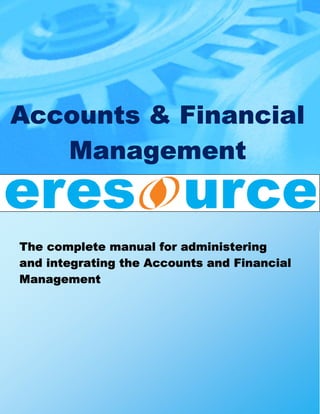
Working online with accounts and financial management
- 1. Accounts & Financial Management The complete manual for administering and integrating the Accounts and Financial Management
- 2. The complete manual for administering and integrating the Accounts & Financial Management Release 2.8 2 © 2010 eresource Infotech Private Limited. All rights reserved
- 3. Copyright © Copyright 2011 ERESOURCE. All rights reserved. No part of this publication may be reproduced or transmitted in any form or for any purpose without the express permission of eresource Infotech P. Ltd. The information contained herein may be changed without prior notice. Microsoft®, WINDOWS®, NT®, EXCEL®, Word®, PowerPoint® and SQL Server® are registered trademarks of Microsoft Corporation. HTML, DHTML, XML, XHTML are trademarks or registered trademarks of W3C®, World Wide Web Consortium, eresource, eresource Logo. Eresourceerp.com are trademarks or registered trademarks of eresource Infotech in India and several other countries all over the world. All other products mentioned are trademarks or registered trademarks of their respective companies. 3 © 2010 eresource Infotech Private Limited. All rights reserved
- 4. Table of Contents 1 Setting up Accounting Setup in eresource.............................................................................. 6 1.1 Introduction...................................................................................................................... 6 1.2 Voucher Setup .................................................................................................................. 8 1.3 Setting up the Ledger for Voucher type ........................................................................... 9 1.4 Group/ledger Or General Ledger:- ................................................................................. 10 1.5 Search/Edit of Ledgers / Group ...................................................................................... 13 1.6 Chart of Accounts: .......................................................................................................... 16 1.7 Subgroup:- ...................................................................................................................... 17 1.8 Import Outstanding:- ..................................................................................................... 18 1.9 Cost Centre:-................................................................................................................... 19 1.10 Schedule 6 Setup list:- ............................................................................................... 21 1.11 Stock Entry .................................................................................................................. 23 1.12 Account Inventory setup:- .......................................................................................... 24 2 INVOICE:-............................................................................................................................... 26 2.1 Sales Invoice ................................................................................................................... 26 2.2 Purchase Invoice:- .......................................................................................................... 28 2.3 JW Invoice:- .................................................................................................................... 30 2.4 Debit Note ...................................................................................................................... 32 2.5 Credit Note ..................................................................................................................... 34 2.6 Bank Reconciliation Statement:- .................................................................................... 35 3 Voucher:-............................................................................................................................... 38 3.1 Accounts Payable Voucher:- .......................................................................................... 38 3.2 Accounts Receivable voucher ........................................................................................ 40 3.3 Contra Entry Voucher;-. ................................................................................................. 43 3.4 Journal Voucher:- ........................................................................................................... 44 3.5 Sales voucher.................................................................................................................. 46 3.6 Purchase voucher ........................................................................................................... 48 3.7 Memorandum voucher list............................................................................................. 50 3.8 Advanced Adjustment:-.................................................................................................. 51 4 Report:- ................................................................................................................................. 53 4.1 Books of accounts reports:- ........................................................................................... 53 4.2 Cash/Bank book:- ........................................................................................................... 53 4.3 Petty Cash Report:- ........................................................................................................ 54 4.4 Journal Register:-............................................................................................................ 54 4.5 General Ledger:- ............................................................................................................. 56 4.6 Debtor Ledger:- .............................................................................................................. 57 4.7 Creditor Ledger:- ............................................................................................................ 58 4.8 Bank Ledger:-.................................................................................................................. 59 4.9 Cash ledger:-................................................................................................................... 60 4 © 2010 eresource Infotech Private Limited. All rights reserved
- 5. 4.10 Day book:- ................................................................................................................... 61 4.11 Bank reconciliation:- ................................................................................................... 62 4.12 Cost Centre Report:- ................................................................................................... 64 5 Statutory Reports:- ............................................................................................................... 65 5.1 Trial Balance:- ................................................................................................................. 65 5.2 Profit and loss account:-................................................................................................. 66 5.3 Balance Sheet:- ............................................................................................................... 67 5.4 Basic Statement of Accounts:- ....................................................................................... 67 5.4.1 Payable:-.................................................................................................................. 67 5.4.2 Receivable:- ............................................................................................................. 68 5.5 MIS report:- .................................................................................................................... 69 5.5.1 Branch wise sales comparison:- .............................................................................. 69 5.5.2 Branch wise purchase comparison:- ....................................................................... 70 5.5.3 Branch wise monthly sales report:- ........................................................................ 71 5.5.4 Item wise dispatch report:-..................................................................................... 72 5.5.5 Inflow Report:- ........................................................................................................ 73 5.5.6 Bank Transaction Report:- ...................................................................................... 75 5.5.7 Consolidated Chart of Account:-............................................................................. 76 5.5.8 Consolidated Trial Balance:- ................................................................................... 76 5.5.9 Consolidated Profit and loss account:- ................................................................... 77 5.5.10 Consolidated Balance Sheet:- ................................................................................. 78 5.5.11 Schedule 6 Report:-................................................................................................. 80 5.5.12 Cash Flow:- .............................................................................................................. 81 5.5.13 Funds flow:-............................................................................................................. 82 5 © 2010 eresource Infotech Private Limited. All rights reserved
- 6. 1 SETTING UP ACCOUNTING SETUP IN ERESOURCE 1.1 Introduction The accounting module in eresource is a web version integrated with the Sales, Purchase and Inventory module. It includes many new features that enables user to work easier and faster. The Financial Accounting module is designed to capture organizations business transactions in a manner that will satisfy external reporting requirements. Statutory and Regulatory requirement to standards are considered and the ability to manage and report on multiple companies in multiple countries with multiple currencies is part of standard functionality. Integration with Sales and Distribution, Purchasing and Materials Management allows for the ability to select any financial transaction and "Drill Down" to the originating transaction whether it is a purchase Order, Sales Order or material movement. Eresource lets you record, control and examine your finances, but quickly and easily through a modern web interface. So when you generate an invoice you fill in the details in a screen that actually looks like the invoice prints. And when you record a cheque payment, you fill in a cheque – on screen. Eresource is a totally integrated system, which means that as soon as you record a transaction into one ledger all of the other related ledgers are updated with that information immediately. Keeping track of your trading is easy because graphs, tables and built-in reports show at a glance where your money is coming from, going to and where it is right now. But before you start entering live transactions here is a checklist for you of the important things you should do now. 6 © 2010 eresource Infotech Private Limited. All rights reserved
- 7. Workflow of Accounts Module is: 7 © 2010 eresource Infotech Private Limited. All rights reserved
- 8. 1.2 Voucher Setup A voucher is an accounting document representing an internal intent to make a payment or receive payment. It is evident for the transaction recorded in the books. Generally, there are several types of Vouchers like • Sales Voucher • Purchase Voucher • Payment Voucher • Receipt Voucher • Journal Voucher • Adjustment Voucher In eresource, before you start the accounting transactions in different voucher, it is important that you set up the number sequence and conventions to each of these voucher types. For example, you can configure the Voucher number style and Sequence for Payment Voucher as “ ERES-0001-MUM”. You would notice in the number style outlined here, there are pre string defined as “ERES”, Number sequence as “0001” and post string defined as “MUM”. Also, in this number style each unit is separated with a hyphen “-“. Given this case, the First Voucher number would be ERES-0001-MUM, second would be ERES-00020-MUM, so on and so forth. The provision to define number sequence and convention in eresource can be configured from the below screen. To access this screen, click on Accounts module > setup >Voucher Setup. 8 © 2010 eresource Infotech Private Limited. All rights reserved
- 9. Image 1.1 1.3 Setting up the Ledger for Voucher type Every transaction type in accounts has some ledgers attached to it. Example in the case of Example, making accounts payable, the ledgers that is associated are creditors and expense group. Eresource enables the administrator to define the ledger types for different transactions. Gi Given this example, eresource allows to define the ledger type for each transaction type thus making it easy for the end users to search or select the ledger faster while making accounts payable voucher. The accounts payable voucher will only populate sundry creditor and expense ledgers. Similarly the ledger mapping for different voucher/transactions can be configured. Below is the screen of setting up the ledger for voucher type. 9 © 2010 eresource Infotech Private Limited. All rights reserved
- 10. Image 1.2 This form allows you to define ledgers information for any accounting voucher type. Select accounting Voucher type from the drop down, the default account is to be selected and then the include and exclude ledgers are to be selected. When the “include” or “exclude” ledgers are added, the drop down details gives details of only ” those ledgers selected in this setup through the include/exclude ledgers. hose All these details could be saved, cancelled or deleted. For the details of the accounts module of the Eresource Erp, click on the company name selected, click on the accounts section. This gives a list of group like the master, invoice, section. voucher, report and setup. On further getting on to the master, click on the master, a list appears, starting from Group/ledger. 1.4 Group/ledger Or General Ledger Ledger:- The general ledger is a collection of the group of accounts that supports the value items shown he in the major financial statements. It is built up by posting transactions recorded in the sales daybook, purchases daybook, cash book and general journals daybook. The general ledger can be supported by one or more subsidiary ledgers that provide details for accounts in the general ledger. For instance, an accounts receivable subsidiary ledger would contain a separate account for each credit customer, tracking that customer's balance separately. This subsidiary ledger 10 © 2010 eresource Infotech Private Limited. All rights reserved
- 11. would then be totaled and compared with its controlling account (in this case, Accounts Receivable) to ensure accuracy as part of the process of preparing a trial balance. balance Image 1.3 There are four basic categories in which all accounts are grouped. These categories in eresource is termed as Parent Group. 1. Assets 2. Liability 3. Revenue 4. Expense You can create multiple Sub-groups under each of these groups and create general ledgers groups under the group. The balance sheet and the income statement are both derived from the general ledger. The ledger general ledger is where posting to the accounts occurs. Posting is the process of recording amounts as credits, (right side), and amounts as debits, (left side), in the pages of the general ledger. 11 © 2010 eresource Infotech Private Limited. All rights reserved
- 12. The extraction of account balances is called a trial balance. The purpose of the trial balance is, at a preliminary stage of the financial statement preparation process, to ensure the equality of the total debits and credits. The general ledger should include the date, description and balance or total amount for each account. It is usually divided into at four main categories. These categories generally include assets, liabilities, revenue and expenses. The main categories of the general ledger may be further subdivided into sub ledgers to include additional details of such accounts as cash, accounts receivable, accounts payable, etc. The accounting equation is the mathematical structure of the balance sheet. Although a general ledger appears to be fairly simple, in large or complex organizations or organizations with various subsidiaries, the general ledger can grow to be quite large and take several hours or days to audit or balance. Eresource accounting module is flexible and allows to scale even complex chart of accounts. The group/ledger allows you to add, search/edit or view through the chart of accounts. Add:- • In the add option the software allows you to add a new group or ledger as required which would then appear in the chart of accounts under the different heads within the proper classification as if a ledger, then under a particular group and under a particular sub-group. • The mandatory information such as the name and group has to be appropriately selected and duly completed without which the group/ledger would not be created. Opening balance in FC could be inserted. • The bill breakup option gives an option to enter the details of all the bills pertaining to the party selected. This would help in knowing the outstanding due from the party, or in case of creditors, outstanding due to the party. This would further affect and have an influence on the ageing schedule. • The currency type could also be adequately selected from the drop down. 12 © 2010 eresource Infotech Private Limited. All rights reserved
- 13. • The opening balance if any could be inserted at this stage to the group/ledger showing either a debit balance or a credit balance. • Addresses up to three destinations could be shown along with the city, pin code and along country. • The Income Tax No. and the Sales Tax No. could also be filled in. • This information if adequately completed could be saved, else, deleted or cancelled or could also be printed. 1.5 Search/Edit of Ledgers / Group For Search/Edit, go to the masters and in that go to group/ledger and in that you can find rch/Edit, Search/Edit. • The search/edit option shows all the groups/ledgers as selected. For Eg: All the ledgers Eg:- would be displayed if the ledger option is selected and the search is given. If on the other search 13 © 2010 eresource Infotech Private Limited. All rights reserved
- 14. hand the group option is selected and the search is given, would display all the expenses and group wise details existing in the system. This also shows the group under which the ledger functions as a subgroup. • If with regard to a ledger, would show under which group, be it Sundry Debtors or Sundry Creditors etc. • This would help you know which party is under which group or sub sub-group. • This would help in passing proper error error-free accounting entries. • If with regard to a group, would show it is a sub group of which group. For eg. Admin sub-group expenses function as a subgroup of the group indirect expenses. 14 © 2010 eresource Infotech Private Limited. All rights reserved
- 15. • On further clicking on the group/ledger, the full group or ledger with regards to the opening balance, group etc. is available. , • Any modifications if required could be made with respect to the opening balance, address, etc. There is an option for bill breakup whereby the bill wise details could be entered. • Further, the changes made could either be updated, cancelled or printed with the requisite updated, options available. 15 © 2010 eresource Infotech Private Limited. All rights reserved
- 16. 1.6 Chart of Accounts: The chart of accounts is obtained by first clicking the accounts module then going to masters and in that the group and further in the group it would be Chart of Accounts. The system supports single or multiple charts of accounts providing the ability to record transactions and report financially in many different regulatory environments. A chart of accounts can support multiple Company Codes if necessary. The listing of the account names is called the chart of accounts. • The chart of accounts shows the complete detailed names of all the groups, sub- the sub groups, ledgers and sub sub-ledgers. • In fact it shows the complete details of all the ledgers and its groups existing presently in the accounts module. • This could be exported to excel either for further reference or to take a print out. 16 © 2010 eresource Infotech Private Limited. All rights reserved
- 17. 1.7 Subgroup:- Subgroup in eresource is the provision to effect the customers and suppliers into the ledger. Generally Customer Masters are created by the sales department and supplier masters are created by purchase department. No matter which department creates the customer master tment. and supplier master, only the accounts department (Module) has the permission to convert the Customer masters created by Sales department to Sundry Debtor and Suppliers master to Sundry creditor. The subgroup feature of eresource showcases all pending customers and . suppliers records that is not converted into debtor or creditor ledgers respectively. For accessing the subgroup, go to the accounts module of eresource then select masters, and eresource, in the masters, the subgroup can be viewed. • Sub-group under the masters shows all the party names with their respective categories group and addresses. • As soon as a party name is selected with a tick in the selection column as well as the specific group is selected, the particular party name functions as the subgroup of the particular ected, group selected. • This could either be saved or cancelled as the need arises. 17 © 2010 eresource Infotech Private Limited. All rights reserved
- 18. 1.8 Import Outstanding: Outstanding:- Import outstanding is the provision to import ledger (Debtors and creditors) outstanding data outst from legacy system to eresource ERP. This feature is generally used when eresource is implemented for the first time. The format to import is available in Import Outstanding form. To access this form log-in to accounts module > M in Masters > Import Outstanding. . • To attach Outstanding data of any ledger, attach the outstanding excel file. • Selet Ledger name (debtor or creditor) under the Party Name field. • Click on Save to Import the outstanding. • After being saved, this appears in the ledger details under the option bill breakup discussed in search/edit. 18 © 2010 eresource Infotech Private Limited. All rights reserved
- 19. 1.9 Cost Centre:- Cost Center is a very relative term, A department can be a cost center, division can be cost center, product could be a cost center, people could be a cost center, project could be a cost center Or even an order could be a cost center. Eresource allows creating a Category, which is user defined and Under the Category ability to create a cost center is provided. For this option, Select > Accounts > Masters > Cost Center. Cost centre generally means the centre where the cost is incurred. This could be with respect to certain cost objects selected specifically according to the line of business. Once the cost center is created, all the payables and receivables can be debited or credited in that cost center. In the Reports under Accounts module, there is a provision to view cost center wise report. The report shows Description of Cost, Cost debited, Cost Credited and difference. For Example, let us take a case where a Sales order (Order number 101) is defined as a cost center in the cost center master. Given this case, when any payment is made for this order for any expenses purpose or purchase purpose, then debit the value in the cost center against Order number 101. Similarly when any payment is received for this order, then in the receivable credit the cost center. When report for Sales order 101 cost center is generated, will show all debits and all credits and balance. This balance now determines the profit gained from the sales order number 101. Add:- Under this option, either the cost category or cost centre could be selected. The name and the category has to be specifically given. The allocation could be made with regards to the revenue items or non-revenue items. 19 © 2010 eresource Infotech Private Limited. All rights reserved
- 20. After the necessary cost centre or cost category details are entered, Save the Cost center master information by clicking on Save button. Search/Edit:- For the Search/Edit option of Cost Center, Select Accounts > Master > Cost Center > Search/Edit option. 20 © 2010 eresource Infotech Private Limited. All rights reserved
- 21. • This option allows you to search the cost centre details already created. To edit click on the respective cost center, make necessary corrections and click on Update button. 1.10 Schedule 6 Setup list: list:- Search/Edit:- Schedule 6 is a provision for accountant to define the presentation format of Balance sheet. Here the accountant can create numerous schedules and can define multiple groups under each of the schedules. To access Schedule 6, select Accounts > Masters > S Schedule 6 Include / Exclude will allow the accountant to Include or Exclude different group in the schedule. 21 © 2010 eresource Infotech Private Limited. All rights reserved
- 22. • Create the Schedule. Example the Schedule name could be “Schedule 1 – Capital Account 22 © 2010 eresource Infotech Private Limited. All rights reserved
- 23. • Given the above example, you can include Capital Account, Reserve and Surplus or any other group as desired by you. • Exclude are the group that is not grouped under the schedule. • Add:- • Under this option new schedules can be added from the list and saved to as a Schedule 6 item. • This provision is in addition to the Standard Balance sheet available in eresource. 1.11 Stock Entry In eresource there are two method through which stock value in balance sheet can be populated. 1) Stock value from the Inventory and 2) Stock value could be user defined. In the case of user defined stock valuation, this form is used to capture stock valuation as on date. For this option, go to the accounts module of the Eresource Erp, then go to the master section of the same and then in that there is an option for stock entry, click on the same inorder to get this option. 23 © 2010 eresource Infotech Private Limited. All rights reserved
- 24. • If in the Masters, in Accounts Inventory Setup, if accounts without inventory is selected, Setup, then, in stock entry, the entry for stock can be directly made through this stock entry sheet. • This would show the ledger name, stock date, amount, prepared by details and would also show the checked by and approved by details. • This would be the amount of closing stock and would be reflected in the revenue statement as well as the balance sheet. • But this sheet would be immaterial if, in the accounts inventory setup, accounts with inventory are selected. • In such a scenario the closing stock would automatically be reflected from the purchases made and sales effected at the purchase cost per unit multiplied by the quantity. multiplied 1.12 Account Inventory setup: setup:- For getting into the accounts inventory setup, the user must go to the Eresource Erp and in the erp, must go to the accounts module of the company selected. Then go to the master, and in the master, there is an option for account inventory setup. The option for the way the inventory needs to be maintained is done here. 24 © 2010 eresource Infotech Private Limited. All rights reserved
- 25. • This option allows to make a setup of inventory for the business. • There are two options, either to opt for account with inventory or to opt for accounts for without inventory. • When accounts with inventory is opted the inventory balance gets automatically calculated from the purchases and the sales. The system by itself takes up the inventory balance at the end of the year or the period as required. • On the other hand, when the accounts without inventory is adopted, the user has to put by himself the value or the closing balance of inventory. • And when this option is saved, the system follows the method adopted. 25 © 2010 eresource Infotech Private Limited. All rights reserved
- 26. 2 INVOICE:- 2.1 Sales Invoice Eresource gives you the functions you need to produce invoices and credit notes for your s products and services that fit pre printed stationery supplied by eresource. Even if you use your pre-printed stationery, don’t worry, because you can easily modify the supplied stationery temp templates to fit. And because invoicing is directly linked to your customer and product, the invoices you produce can automically update your records with the transactions details. Invoice in eresource is generated against the delivery order. Delivery order is created agains the is sales order. For example, a sales order can have multiple Delivery orders or one delivery order. Give that, multiple invoice can be generated against one sales order, as per the Delivery orders created. To create invoice in eresource, click on Accounts > Invoice > Add Invoice Add:- • Invoice number is generated automatically. However, there is also a provision to create user define Invoice number. • Select Invoice Date • Select Customer Name 26 © 2010 eresource Infotech Private Limited. All rights reserved
- 27. • On selection of customer name, all Open sales order for which either the invoice is generated partially or Sales order for which the invoice is pending will get populated in the Sales Order Number field • ON selection of the Sales Order the Delivery orders for which the invoice is not generated will be populated. Select the Delivery Orders to generate Invoice. • IF the sales order is in different currency, then the Currency details would be populated from the Sales order. However, eresource allows changing the currency and exchange rate. By default the exchange rate of the currency derives from the exchange master. change • Terms and condition appears from the terms and condition set in the sales order. The Terms and condition can be altered in the sales invoice screen. • Approved Invoice would hit the ledger and boo of accounts. book Search/Edit:- The search of the sales invoice and the editing of the same could be done using this option. • This option allows the user to search invoice number with different filters as shown in the above screen. • The search could either be sales invoice wise, customer name wise or date wise which e would have a range etc. • This further gives an option either to search or to cancel the search for a particular option. n 27 © 2010 eresource Infotech Private Limited. All rights reserved
- 28. 2.2 Purchase Invoice:- Purchase Invoice in eresource is generated against the GRN and GRN is generated against N Purchase Order. But in the case of Excisable Purchase Invoice, the system verifies if GRN entery is posted in RG23 Register. In the case of Captial goods purchase it checks for RG23 C Part I and Part II and in the case of Raw material it checks for RG23 A Part I and Part II. This process validates the Purchase Order information and material receipt information in the purchase Invoice. To create Purchase Invoice Select Accounts > Invoice > Purchase Invoice > Add Add:- • Invoice number is generated automatically. However, there is also a provision to create user define Invoice number. Please note, the invoice number in the Purchase is not supplier Invoice number. This is system generated transaction number. • Select Invoice Date • Select Supplier Name • Information of Supplier Invoice number is captured in Supplier Reference Number field. • On selection of Supplier name, all Open Purchase order for which either the GRN is received partially or Purchase order for which the invoice is pending will get populated is in the Purchase Order Number field 28 © 2010 eresource Infotech Private Limited. All rights reserved
- 29. • ON selection of the Purchase Order the GRN for which the invoice is not received from the supplier will be populated. Select the GRN numbers to generate Invoice. • IF the Purchase order is in different currency, then the Currency details would be different populated from the purchase order. However, eresource allows changing the currency and exchange rate. By default the exchange rate of the currency derives from the exchange master. • Terms and condition appears from the terms and condition set in the Purchase order. ppears The Terms and condition can be altered in the sales invoice screen. • Approved Invoice would hit the ledger and book of accounts. Search/Edit:- • The search of the sales invoice and the editing of the same could be done using this option. • This option allows the user to search invoice number with different filters as shown in the above screen. • The search could either be Purchase invoice wise, Supplier name wise or date wise which would have a rang etc. range 29 © 2010 eresource Infotech Private Limited. All rights reserved
- 30. • This further gives an option either to search or to cancel the search for a particular option. 2.3 JW Invoice:- In order to get into the JW Invoice, the user should initially click on the Eresource Erp, then go to the accounts module and in the accounts module should go to the invoice option and in the invoice option, there is an option for JW Invoice. There are options either to add a particular Job Work invoice or to search/edit for a particular Job Work invoice. Add:- • This option allows you to add a Job Work invoice with all the requirements as Job Work Invoice no. along with the date. • This also gives an option to select the supplier’s name and address. • This gives an option to put the inward item details. The charges details could also be added or if not required be cancelled. • Charges description gives details of amount after charges, discount and amount after discount. • Currency details give details of invoice currency, the exchange rate & the final amount. • The terms and conditions of payment such as the credit limit, payment terms and other terms could also be mentioned. • The reference details could also be mentioned as prepared by and approved by details. 30 © 2010 eresource Infotech Private Limited. All rights reserved
- 31. Search/edit:- • This option allows the user to search for a particular Job Work invoice. 31 © 2010 eresource Infotech Private Limited. All rights reserved
- 32. • This could be purchase invoice wise, supplier name wise or date wise within the range. • This would give full details of the particular job work invoice for which the search was on. 2.4 Debit Note A transaction that reduces Amounts Receivable from a customer is a credit memo. For eg. The credit customer could return damaged goods. A debit memo is a transaction that reduces Amounts Payable to a vendor because, you send damaged goods back to your vendor. Debit Note proves that a debit entry has been made to a debtor's or creditor's account. A customer or supplier can creditor's be debited for variety of reasons such as purchase return, wrong quantity or quality of product, rate difference, discount, commission, etc. When goods are returned to the supplier, a Debit Note is made out of his name. But if you want to record the stock also (in case of Purchase Return) then you must enter 'Purchase Return' voucher 'Purchase'. For rest of the cases (where stock is not affected) you can prepare a Debit Note. To access Debit Note, select Accoun > Invoice > Debit Note Accounts Add:- • The debit note entry gives an option to add a debit note to the system with the invoice no. and date. • The party to be debited and the address of the party could be input with the purchase return no. 32 © 2010 eresource Infotech Private Limited. All rights reserved
- 33. • Also the GRN number could be recorded. Supplier’s bill reference could also be recorded along with the account number and other references, if any. • The invoice currency and exchange rate could also be recorded. • Product details against which the debit note ought to be passed along with the amount could also be recorded. • Charge details records the amount after charges, discount and amount after discount etc. • Currency details allow recording the final amount in the invoice currency. • Other details if required and remarks if any c could also be recorded. • Reference details like prepared by, last modified by whom and the date when it was last modified could also be recorded. • This would affect the creditors balance and the purchases accordingly. Search/Edit:- • This option allows the user to search a particular debit note. ser • This could be searched either debit note number wise or date wise with the particular range. • The search could either be taken forward or could be cancelled. 33 © 2010 eresource Infotech Private Limited. All rights reserved
- 34. 2.5 Credit Note To access Credit Note, Select Accounts > Invoic > Credit Note Invoice Add:- • This credit note gives the user an opportunity to enter a credit note into the system. • This could be selected as a sales return or as for other purposes. The credit note number along with the party name and address etc could be recorded with the sales return recorded number if applicable. • The account could be suitably selected with the invoice no. or work order number with the date. • The invoice currency could be selected from the drop down with the exchange rate. • Product details could be fille in with regard to the amount. filled • Charge details could be entered with the amount after charges, discount and the amount after the discount. • Currency details could be entered with regard to the final amount and the equivalent value in terms of the invoice currency. • The other details could also be entered with remarks if any. • Reference details regarding prepared by, last modified by and the last modified date could also be recorded. 34 © 2010 eresource Infotech Private Limited. All rights reserved
- 35. • This would affect the debtors balance and may also have an effect on the sales. Search/Edit:- With this option a particular credit note could be searched for. It could further be edited if the user needs to. • This option allows the user to search for a particular credit note. • The search could be done either credit note no. wise or date wise given in a range. wise • This search could either be searched further or could be cancelled. 2.6 Bank Reconciliation Statement: Statement:- Bank Reconciliation Statement(BRS) is a statement. It shows compatibility of (reconciles) the difference of Bank Balance as per the Cash Book or Bank Book with the balance of Pass Book or s Banker's Statement on a particular date. It helps to find out the reasons of difference between Bank Books and Banker's Statement. Example: Suppose a cheque is received from a customer and it is entered in the Bank Book and then deposited in the Bank. However, it takes some days to go through the clearing process before it is reflected in the Bank statement. (uncleared cheques). 35 © 2010 eresource Infotech Private Limited. All rights reserved
- 36. Bank reconciliation is a process performed by a company to ensure that the company’s records ensure (check register, general ledger account, balance sheet, etc.) are correct and that the bank’s records are also correct. The bank reconciliation for a company’s checking account begins with the company noting the balance per the bank statement and then making some notations the about that balance. For example, the balance on the bank statement is probably not the amount that appears in the company’s records. In all likelihood the checks written by the company in the days immediately before the date of the bank statement will not have cleared immediately (been deducted from) the checking account. These are called outstanding checks. Another possibility is that the company received money on the closing date of the bank statement and properly recorded the amount in its records. However, the money was deposited into the bank rded too late in the day and will appear on the next bank statement. This is known as a deposit in transit. To Access Bank Reconciliation, select Accounts > Invoice > Bank Reconciliation. Reconciliation. Add:- • Select the bank for which the Bank Reconciliation needs to be done. • Select the period for which the Bank Reconciliation need to be performed. • Having done the above, all entries as per the bank book will be populated. Against each entry, there is a provision to capture Clearing date. Capture the clearing date. 36 © 2010 eresource Infotech Private Limited. All rights reserved
- 37. • The Total Summary at the footer will compute “Balance as per Company Book”, “Amount Not reflected in Bank” and “Balance as per book” t Search/edit:- • This option allows the user to search for a particular party from a particular bank with the cheque number. • Search can be performed using different combination and permutation as shown in the screen above. 37 © 2010 eresource Infotech Private Limited. All rights reserved
- 38. 3 VOUCHER:- Voucher is a document used to record basic data that will be posted to the accounting system. It is used as a part of a company's internal control system. Accounting Vouchers are used to record all accounts related transactions. Eresource comprises of the following predefined Vouchers, to suit different business requirements for recording various transactions. Tally also allows you to create user-defined Vouchers (Voucher Types) as per your requirements. • Contra Voucher • Payment Voucher • Receipt Voucher • Journal voucher • Sales Voucher / Invoice • Debit Note Voucher • Credit Note Voucher • Purchase Voucher / Invoice 3.1 Accounts Payable Voucher:- When the payment is made to supplier or vendor in the form of cash or cheque, the entry is made in Payment Voucher. It is also made if the firm or business pays for expenses in cash or cheque. To access Payment Voucher, Select Accounts > Voucher >Payment Voucher Add:- 38 © 2010 eresource Infotech Private Limited. All rights reserved
- 39. • This option allows the user to make an entry for a payment voucher. • The full details of the voucher such as the voucher no., voucher date can be entered. Voucher Number is generated automatically. However, there is also a provision to make voucher entries user defined. • The details of whether the payment is made in cash or was made from the bank could also be entered. • The register which it would update namely the payment register could also be selected. • The currency details, like the currency type could be selected from the drop down with the appropriate conversion rate could also be selected. • The cheque details regarding the cheque no., cheque date, cheque/cash amount could also be entered. • Item details would throw a light with respect to the payment made to the particular party, the type of payment whether outstanding or on account etc. could be aptly selected. outstanding • The invoice no. would be taken, the amount would also be taken by the system automatically. The narration could be provided giving details of what type of the payment it was. • Other details could be entered, as well as the reference details pertaining to prepared by, as last modified by and last modified date could be entered and saved. 39 © 2010 eresource Infotech Private Limited. All rights reserved
- 40. • This form further gives us an option to either save, save and print, to cancel or to delete the entire form. • This would have an effect on the bank or cash as the case may and to the other party to ffect whom the payment is made. Search/Edit:- • This option allows the user to search for a particular payment voucher. • The search could be made with regard to the voucher no., account wise i.e. it could either be bank, cash or all. • The search could also be ledger wise with the name of the ledger selected, it could also be date wise with a particular date range, day wise multiple printing vouchers with a particular date etc. • With all this taken into consideration, the search could either be made further or it nto could be cancelled. 3.2 Accounts Receivable voucher Receipt Voucher is the proof of money received on any account. When a firm receives money in cash or by cheque, D.D., etc. from a customer, supplier or on any other account, a Receipt supplier Voucher is prepared. Receipt voucher allows the user to record for the payments received. This could either be cash receipts or the receipts could come from the bank. 40 © 2010 eresource Infotech Private Limited. All rights reserved
- 41. To access Receipt Voucher, Select Accounts > Voucher > Receipt Voucher Add:- • This option allows the user to add a receipt voucher into the system with the voucher number and the date. Voucher number is auto generated. However, there is a provision to capture user defined voucher numbering. • The receipt could be recorded either as a cash transaction or as a bank transaction. eceipt • The selection should be made with regard to whether it is a cash receipt or a bank receipt. • Selection of register could be made with regards to the receipt register. • The currency details could be filled as to the type of currency along with the conversion ncy rate. • The cheque details such as the cheque no., cheque date, cheque/cash amount and the bank name could be made. This sheet could be updated with regard to the cost centre data also. 41 © 2010 eresource Infotech Private Limited. All rights reserved
- 42. • Item details could also be updated with regard to the name of the party making the payment, the type it belongs to whether outstanding, on account, advance, other or if it is plainly a memorandum receipt voucher. • It could further be updated with the invoice no., amount, narration, etc. The amount is the taken up automatically. • Other details as to the narration could be entered which would give the true phase of the transaction. • Reference details such as prepared by, last modified by and the person who last modified it could also be updated. • All this could either be saved, saved and printed, cancelled, deleted or printed. • This would increase the cash or bank balance as the case may be and also respectively the corresponding party account. Search/edit:- • A receipt voucher could be searched using this form by the user. • This could be with regards the voucher no., account wise which could be bank, cash or all. • The search could also be ledger wise, date wise with a particular range or day wise with respect to a particular day. 42 © 2010 eresource Infotech Private Limited. All rights reserved
- 43. 3.3 Contra Entry Voucher; Voucher;-. Contra Entries are made for transactions between Cash and Bank accounts. All deposits or withdrawals and transfers of cash (inter cash/inter bank) are made through Contra Entries Entries. Contra voucher records all the cash and bank transactions only, or only those transactions are ash recorded in the contra voucher, which involves only cash and bank. To access Contra Voucher, select Accounts > Voucher > Contra Voucher Add:- • This option allows the user to make an entry in the contra voucher. The general details the such as the voucher no., voucher date, register which would be the contra register could be selected. • The currency details could be selected at this point of time and also consideration as to the conversion rate could also be taken into consideration. • Bank details finds the next place in the contra entry voucher. The cheque details regarding the cheque number and the cheque date could be entered at this point. • Item details here would mean the journal entry for the contra entry voucher which could either be cash or bank. The narration could also be aptly provided. • Other details is with regard to the detailed narration of the transaction. 43 © 2010 eresource Infotech Private Limited. All rights reserved
- 44. • Reference details gives an option to enter the details as prepared by, last modified by and last modified on which date by the person making the modification. • This would have an effect on the bank and cash account accordingly. Search/edit:- • This form gives an option to the user to search for a particular voucher. • The voucher could be searched either with the help of the voucher number or with the help of the date. The search could further be continued or could be cancelled. 3.4 Journal Voucher:- Journal Entry is used for making the original records of those transactions which do not find a transactions place in any of the other voucher. Some transactions do not occur frequently or due to their importance they cannot be entered in any other vouchers. So these transactions are entered through Journal Voucher In computerized accounting, following entries are recorded through Journal Entry. 1. Closing entries 2. Rectification Entries 3. Transfer Entries 4. Adjustment Entries 44 © 2010 eresource Infotech Private Limited. All rights reserved
- 45. 5. Credit Purchase or Sale assets 6. Credit Purchase of expenses like Stationary To access Journal Voucher, Select Accounts > Voucher > Journal Voucher her, Add:- • The journal voucher could be added with the help of this form. • This could be done by adding the general details such as voucher no. and date, the register could be selected which is the journal register along with the amount. register • The cost centre details could also be entered at this point of time. • Currency details could be filled in which comprises of the type of currency which could be selected from the drop down as well as the conversion rate. • The item details here comprises of the journal entry which could be made. The type of tails entry could also be selected whether it pertains to an outstanding bill, it is others or it pertains to the opening balance should be accurately entered. The narration could be written which would explain the transaction in detail. ten • Other details gives a brief of the narration once again. • The reference details comprises of prepared by whom, last modified by whom and by when was it last modified. • All these details could either by saved, saved and printed or even cancelled. saved, 45 © 2010 eresource Infotech Private Limited. All rights reserved
- 46. • The Journal Voucher updates the respective ledgers for which the adjustment entry was passed. For Eg :- Provision for depreciation, etc. Search/edit:- • This option allows the user to search for a particular journal voucher or even to further edit it. • The voucher could be searched with either the voucher number or date wise which would be in the form of a range. • The user could further go to search the voucher or to cancel the search. • When the voucher is searched and if needed necessary edit to the form is done, it could be saved in the updated way and would appear so henceforth. 3.5 Sales voucher In addition to Sales Invoice, eresource ERP also offers a provision to capture Sales Voucher. Sales Voucher can be captured in the case of Cash Sales. d To Access Sales Voucher, Select Accounts > Voucher > Sales Voucher Add:- • The sales voucher could be entered with the help of this form. 46 © 2010 eresource Infotech Private Limited. All rights reserved
- 47. • The details of the customer such as the invoice no., date, customer’s name address etc, could be entered. Customer Invoice Number can be Auto Generated or can also be user defined. • The default account as applicable could be selected from the drop down. • Customer’s reference and other references could also be added. • The currency details could be entered namely the type of currency from the drop down and the corresponding exchange rate. The invoice amount could also thus be entered. • The details of charges could also be entered.This description could either be added or could also be cancelled. Further description of charges as to the total amount after Further charges, the discount amount with the percentage factor and the amount after discount and this would give you the final amount for the sales as per this specific voucher • The terms and conditions as applicable to a particular sales voucher entry could be applicable made with regard to the credit limit granted and payment terms in writing. The remarks could also be put up. • Reference details such as prepared by, last modified by which person could be entered. The system considers the time and date when the modification was made. • All these entries made could either be saved, cancelled or printed into the system. • The sales voucher effects the sales of the business. 47 © 2010 eresource Infotech Private Limited. All rights reserved
- 48. Search/edit:- • This allows the user to search for a particular sales voucher. • The search could be made either invoice no. wise, customer name wise, or it could also be date wise within the range. The search could either be proceeded with or it could be cancelled. 3.6 Purchase voucher In order to get into this voucher, the user has to enter into the Eresource Erp, then to the accounts module of the ERP, and then to voucher head whereby, you can find the purchase voucher in the drop down. Add:- • This option allows the user to make an entry for a purchase voucher. lows • The general details of the supplier could be filled in such as the invoice no., date, supplier’ s name and address etc. • The default account could also be selected from the drop down. The supplier’s references and other references could be entered. erences 48 © 2010 eresource Infotech Private Limited. All rights reserved
- 49. • The invoice currency could be selected from the drop down with the exchange rate and with this the invoice amount could also be entered. • The charges details like the description, percentage, charge value, remarks etc could be remarks entered. This further consists of the amount after charges, discount and the amount after the discount. • Then the currency details as to the final amount and in which currency it is present is maintained. • Further the terms and conditions of the payment are entered consisting of the credit limit and payment terms written down. • Further the reference details are shown consisting of prepared by, last modified by whom and on which date are aptly recorded. • All these details could further be saved, cancelled or printed by the user. further Search/Edit:- • This form gives the user an option to either search for a particular purchase voucher or to search and edit the same. 49 © 2010 eresource Infotech Private Limited. All rights reserved
- 50. • The search could be done either with the invoice no., supplier’s name wise or date wise of the date in the range. • Further the search could be made further or it could be cancelled. 3.7 Memorandum voucher list Memorandum Voucher list is used in the case of Post dated Cheque’s receivable or Payables. In order to get into the memorandum voucher list, the user has to enter through the Eresource ERP, then to the accounts module, and in the accounts module in the voucher list. The memorandum voucher list has two options either to add or to go for the search/edit. search/edit. 50 © 2010 eresource Infotech Private Limited. All rights reserved
- 51. • This option allows the user to search for a particular memorandum list. • The search could be either be voucher no. wise, ledger wise or date wise. • When the search option is given the list displays the memorandum voucher with the voucher no., voucher date, cheque no., cheque date, account name, particulars and amount. • The memorandum vouchers have no effect on the accounts of the business. These are generally for post dated cheques. nerally • When in the particular memorandum voucher, any other heads from the drop down as outstanding etc are selected, only then would there be an impact or effect on the particular ledger. 3.8 Advanced Adjustment: Adjustment:- All receivables and payables that are received/paid in advance or on account are required to be on-account adjusted against the Invoice. In the payable voucher and receivable voucher, there is a provision to select whether the payment is against invoice, Advance, On Account or Memorandum. The Advance and On Account payment can be adjusted against the Invoice from um. this screen. To access Advance adjustment, select Accounts > Voucher > Advance Adjustment 51 © 2010 eresource Infotech Private Limited. All rights reserved
- 52. • Under this option the user is able to make an adjustment against any advanced amo amount. • On Selection of the Voucher (Payable/Receivable) Number, the amount of voucher appears. • Below all Invoices for which the payment/Receipt is not made populates of the party. The last column of the grid is Adjustment Amount. The voucher amount can be adadjusted against the invoice by captured in the last column. Refer the above screen. • ccounts of the company. 52 © 2010 eresource Infotech Private Limited. All rights reserved
- 53. 4 REPORT:- 4.1 Books of accounts reports: ooks reports:- In order to get into this option, the user must Log-in Eresource Erp, and select Accounts > Reports 4.2 Cash/Bank book:- This option is obtained after clicking on the reports which is found in the accounts module of the Eresource Erp. • This form gives a report with regard to the cash/bank book. • The book name could be selected from the drop down, the report type could be selected as voucher no. wise, month wise, day wise etc. When the date range is given from date to a specific date, the currency also being selected and the go option is given, it searches the particular data or record. The search could either be continued or it could be cancelled. • This gives the detailed report right from the opening balance with respect to the date selected, all the transaction details and also with the closing details. • This report could be exported to excel. 53 © 2010 eresource Infotech Private Limited. All rights reserved
- 54. 4.3 Petty Cash Report: ty Report:- T • This gives details of the petty cash. The petty cash A/c or the bank A/c could be adequately selected from the drop down. • Later, the range for the date is to be given and when the go option is given the system searches the data and pro provides the report. • When the print option is given, this could be printed by the system. 4.4 Journal Register:- • This option gives an option to get a report of the journal register. • The report could be generated without narration or it could be with the narration 54 © 2010 eresource Infotech Private Limited. All rights reserved
- 55. • As soon as the date range is selected and the go option is selected the report arrives. • This report gives full details of the journal register. The search could further be continued or it could be cancelled or it could also be printed. 55 © 2010 eresource Infotech Private Limited. All rights reserved
- 56. 4.5 General Ledger:- • This option allows to review the ledger as a whole right from the opening balance to the transactions and then concluding with the closing balance. • The ledger name could be selected from the drop down, then the date range could be selected and then the currency from the drop down. You can either proceed with the ed search or it could be cancelled. • On continuing the search, the whole ledger appears which could either be exported to excel, could be printed or could be cancelled. 56 © 2010 eresource Infotech Private Limited. All rights reserved
- 57. 4.6 Debtor Ledger:- • In this option, the user gets the names of all the debtors in the drop down. • When one of them is selected, from the drop down and then chosen, would give a list of the details of the debtors ledger. • This gives the complete details of the opening balance, transactions during the year and balance, also giving due regards to the closing balance. 57 © 2010 eresource Infotech Private Limited. All rights reserved
- 58. 4.7 Creditor Ledger:- • This gives the list of all the creditors in the drop down, and when one of them is selected, and the go option is given, this gives the complete details pertaining to the details particular creditor ledger selected. • The details range from, the opening balance, down to the transactions during the year, or the transactions that have taken place during the year to the closing balance of that particular ledger. 58 © 2010 eresource Infotech Private Limited. All rights reserved
- 59. 4.8 Bank Ledger:- • In this option the user could select from a list of banks in the bank ledger. • When the name of the bank is selected from the drop down and the go option is given, all the details pertaining to that particular bank ledger comes into existen existence. • This starts from the opening balance to the transactions that have taken place during the year and then to the closing balance for the year of the particular bank account. 59 © 2010 eresource Infotech Private Limited. All rights reserved
- 60. 4.9 Cash ledger:- • Under this option, the user could select from the drop down for the cash ledger. • When this cash ledger is selected from the drop down, it gives the complete details of the ledger taken into picture. This consists of the opening balance, the transactions during the year and also the closing balance. • This could either be exported to excel or it could be cancelled. e 60 © 2010 eresource Infotech Private Limited. All rights reserved
- 61. 4.10 Day book:- • The day book could be selected with the help of/ the date range. The search could either be continued, be cancelled or could be printed. • This would give details of the day book like even the debit note or the credit note would be highlighted. 61 © 2010 eresource Infotech Private Limited. All rights reserved
- 62. • The changes if any needed could be done and updated. The changes made if required could also be cancelled or if needed deleted. 4.11 Bank reconciliation: reconciliation:- • This form gives the complete details of the bank reconciliation statement. • This could be done by selecting the name of the bank from the drop down and also selecting the date range. 62 © 2010 eresource Infotech Private Limited. All rights reserved
- 63. • When the search is done the Bank reconciliation statement pertaining to the particular time range appears in a report format giving complete details as per the bank book and also the rmat bank statement. 63 © 2010 eresource Infotech Private Limited. All rights reserved
- 64. 4.12 Cost Centre Report: Report:- • The cost centre report gives the cost centre wise report giving the cost category, the cost centre involved, the debit or credit amount and the closing balance. • This could be done by selecting from the date range and then continuing the search. On doing so all the details relating to the search is obtained. • This report could be exported to excel. 64 © 2010 eresource Infotech Private Limited. All rights reserved
- 65. 5 STATUTORY REPORTS:- 5.1 Trial Balance:- • This statutory report deals with the reporting requirement with respect to the deals trial balance selected within the date range. • The details could be selected as per the requirement as though you need either the closing summary, closing details, opening summary or the opening detail details. • The report is generated by the system as per the selection of the user. • This report could be exported to excel. 65 © 2010 eresource Infotech Private Limited. All rights reserved
- 66. 5.2 Profit and loss account: account:- • The profit and loss account report is generated by the system as per the date range selected by the user. • This report could be exported to excel. • There is an option to select the summary or the detailed form of the profit and loss account. The report would be generated accordingly. 66 © 2010 eresource Infotech Private Limited. All rights reserved
- 67. 5.3 Balance Sheet:- • The report of the balance sheet is generated as soon as the date range is selected. • The format of the balance sheet could either be horizontal or vertical. • There could also be the summary of the balance sheet or even a detailed balance sheet as per the selection of the user. 5.4 Basic Statement of Accounts: Accounts:- 5.4.1 Payable:- • This report gives details of the accounts payable of the business. • As soon as the supplier name is selected with the date range, the report is generated. • The report could be bill date wise or it could be due date wise. • If the day details are required, those could be entered from and to in the report and thus a report on the aging could be produced. 67 © 2010 eresource Infotech Private Limited. All rights reserved
- 68. • The search could further be done or the search could be cancelled. • If selected bill wise, the bill wise details would be available and if selected due date wise the same would be available. This could be exported to excel. 5.4.2 Receivable:- • This report gives the details about the accounts receivable of the business. • In this report, the client name could be selected from the drop down and also the date range is to be given. 68 © 2010 eresource Infotech Private Limited. All rights reserved
- 69. • The option for bill date wise or due date wise is to be given and when the go option is selected, the system produces the details of the accounts receivable report. • The day details could also be obtained from the from to range to know the aging and the delay in exact amount of days, the range being specified. 5.5 MIS report:- could be obtained. 5.5.1 Branch wise sales comparison: comparison:- This option could be obtained by further clicking on the MIS reports. On further clicking on the MIS reports, a list appears of which one of them is the Branch wise sales comparison. ports, 69 © 2010 eresource Infotech Private Limited. All rights reserved
- 70. • This option gives the comparison of the sales voucher of the different branches pertaining to a single company. • This could be done by selecting the date range in the range of from and to date. The report could be summary wise or it could be detail wise. • This gives the particulars of the party, the gross amount as well as the net amount. • This report could be exported to excel. 5.5.2 Branch wise purchase comparison: comparison:- This option could be obtained by further clicking on the MIS reports. On further clicking on the MIS reports, a list appears of which one of them is the Branch wise purchase comparison. 70 © 2010 eresource Infotech Private Limited. All rights reserved
- 71. • This report gives the comparison with regard to the purchase • This purchase report involves the particulars as well as the branch wise net and gross details. • This would further show the total net as well as the gross amount. • When the date range is selected and the summary or detail is selected and search is given, this report is generate generated. 5.5.3 Branch wise monthly sales report: report:- This option could be obtained by further clicking on the MIS reports. On further clicking on the MIS reports, a list appears of which one of them is the Branch wise monthly sales report. 71 © 2010 eresource Infotech Private Limited. All rights reserved
- 72. • This option gives the monthly sales report for the date range that was selected. monthly • The branch name, invoice type, the particulars of the same and the monthly details giving the net and the gross amounts are also adequately given. 5.5.4 Item wise dispatch report: report:- This option could be obtained by further clicking on the MIS reports. On further clicking on the ned MIS reports, a list appears of which one of them is the Item wise dispatch report. • This report gives the complete details of all the items that were dispatched. • Initially, the branch name is selected from the drop down, then the customer name name is selected from the list and then the date range is given. • This would give the complete details of the dispatch report. 72 © 2010 eresource Infotech Private Limited. All rights reserved
- 73. 5.5.5 Inflow Report:- This option could be obtained by further clicking on the MIS reports. On further clicking on the MIS MIS reports, a list appears of which one of them is the inflow report. 73 © 2010 eresource Infotech Private Limited. All rights reserved
- 74. • This report gives the complete details of the inflows during the selected period. • When the branch name is selected and the date is also aptly selected, this could be exported to excel. • When exported to excel, this gives a total excel format of the inflow which comprises of, the uncleared amount as well as the target and achieved dates. This also gives the complete details of the total target and the total achieved dates. 74 © 2010 eresource Infotech Private Limited. All rights reserved
- 75. 5.5.6 Bank Transaction Report: Report:- • This report gives the complete details of the banking transactions right from the entry no., entry date, the type of transaction etc to the details of debit, credit, the cheque clearing date etc. • When the branch name is selected from the drop down and also the bank is selected from the next drop down as also the date range is selected and the search option is given, the complete transactions pertaining to the bank are shown with even the type of transaction, the cheque no., particulars, the branch name, cheque clearing date etc. ction, with the further bifurcation of the debit or the credit amount. • This also gives the period end total of the complete set of transactions and this could also be exported to excel excel. 75 © 2010 eresource Infotech Private Limited. All rights reserved
- 76. 5.5.7 Consolidated Chart of Account: Account:- • This report gives the complete consolidation of the chart of accounts now into existence in the system. • This gives the primary group of the books of accounts starting from the Capital Accounts, Reserves and Surplus etc. • The heading for type gives the bifurcation as to whether the particular head of the primary group functions as a group or as a ledger. • This could further be exported to excel for more details. 5.5.8 Consolidated Trial Balance: Balance:- • This report gives the complete details of all the ledgers which are selected. details • In the screen shot given below,/ five companies were selected and the go option was exercised. • This would give the complete details of the sum total of all the companies which were selected. 76 © 2010 eresource Infotech Private Limited. All rights reserved
- 77. • This would be given in the format of the chart of accounts. • The selection could be made from the options given as closing summary, closing details, opening summary, opening details etc. The date range should also be selected and then the go option should be selected. 5.5.9 Consolidated Profit and loss account: onsolidated account:- • This report gives the summary or detailed form of the profit and loss A/c as selected. • The details of the amount is that, it is the sum total of all the companies that are selected. 77 © 2010 eresource Infotech Private Limited. All rights reserved
- 78. • This report gives the complete details of the profit and loss A/c in a horizontal details format giving due regard to all the direct and indirect incomes as well as direct and indirect expenses. • This takes into consideration all the expenses taken as a consolidated whole for the period and the ccompanies selected. 5.5.10 Consolidated Balance Sheet: Sheet:- • This report gives the complete details of the consolidated balance sheet in a consolidated manner for all the companies that are selected. • The amount given in the balance sheet is the sum total of all the co companies selected by the user. 78 © 2010 eresource Infotech Private Limited. All rights reserved
- 79. • The balance sheet could either be presented in horizontal format or the vertical format. • The balance sheet in the similar manner could be either in the summary or a detailed format. 79 © 2010 eresource Infotech Private Limited. All rights reserved
- 80. 5.5.11 Schedule 6 Report:- • This report gives details of the companies selected by the user in the date range. etails • This gives the horizontal form of the balance sheet as per the Schedule VI requirement of the Companies Act. • This report also gives the details of the balance sheet items appearing in the hori horizontal format. The description of the sub groups forming part of a larger group and also given. sub-groups 80 © 2010 eresource Infotech Private Limited. All rights reserved
- 81. 5.5.12 Cash Flow:- 81 © 2010 eresource Infotech Private Limited. All rights reserved
- 82. • The cash flow gives the complete details of the inflow and outflow of cash during the period selected within the date range. • The further selection could be either for cleared cheques, uncleared cheques or for all. • The selected data is classified for the quarterly period and then the go, option is selected. • The particulars gives the quarterly bifurcation in months. The inflow is recorded also the outflow is recorded and this finally gives the net flow of the data. This report could be further exported to excel. 5.5.13 Funds flow:- • This report shows the opening, closing and the funds flow for the period. The details given are the quarterly details. • When the details are further clicked, the sources and application of funds come into picture. Also the working capital statement is shown. This shows the opening and closing difference for each, i.e. the current assets and the current liabilities and the net result is the working capital. • This sheet could also be exported to excel for further analysis. 82 © 2010 eresource Infotech Private Limited. All rights reserved
- 83. 83 © 2010 eresource Infotech Private Limited. All rights reserved
