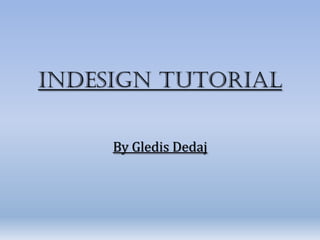
In design tutorial
- 1. InDesign Tutorial By Gledis Dedaj
- 2. What We have done so far… • Creating and setting up a new file • Windows & Dock • Multiple pages (master/none) • Using Rulers/Grids/Guides • Stroke and Colour Windows • Tools (in Tool Bar) : Black Arrow (How to select) Text Tool & Character Window (How to write and manipulate text) Pencil Tool Line Tool
- 3. Creating and setting up a new file To create a document click the ‘Document’ Icon.
- 4. Creating and setting up a new file When this box opens you must un-click ‘Facing Pages’ Then click ‘OK’
- 5. Windows & Dock Windows Dock Bar
- 6. Multiple pages (master/none) This opens up the pages tab. To create more pages click on To delete a page ‘Pages’ on the click the bin icon. Windows Bar. To increase number of pages click this icon.
- 7. Multiple pages (master/none) To create a page with the same content as the previous one, click ‘Master’.
- 8. Using Rulers • The rulers allow you to see the measurements of your layout . • You can change the ruler to whatever measurement unit you need. E.g. centimetres.
- 9. Using Guides & Grids To create guides you click the ruler at the top or the side and drag the mouse to the area where you want the guide line to be. The guide lines allow you to place your objects on the same line and do not appear when pages are printed.
- 10. Stroke and Colour Windows • When you click this icon a tab will open up. • This tab allows you to change the colour of your object or text.
- 11. Stroke and Colour Windows • You can change the stroke of the outline of your object. • When you click ‘Type’ a list of options will open up.
- 12. Tools (in Tool Bar) • Black Arrow – Allows you to select and move your object. • Creates text boxes that you can write inside. • To draw on the page. • Line Tool: To create lines on the page. • Creates boxes
- 13. Editing on InDesign • First I put guides onto the page to keep me aware of where everything should be on the layout. • Then I aligned all the boxes on this line.
- 14. Editing on InDesign • Then I inserted • Next I created drop-caps before text boxes on top the paragraphs. of the purple boxes. • For the text I used ‘Lorem Ipsum’.
- 15. Editing on InDesign • I added the rest of the text boxes, with black text and no box for the background. • Then I added the numbers on the page and changed the colour and font to look like the original.
- 16. Editing on InDesign • I then moved the images in closer to match the original layout of the advert. I brought the images and text • boxes in closer to the main Editing on InDesign then aligned them. image and
- 17. Final product Mine Original