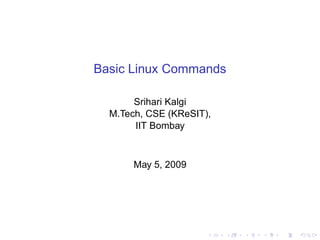
Basic linux commands
- 1. Basic Linux Commands Srihari Kalgi M.Tech, CSE (KReSIT), IIT Bombay May 5, 2009
- 2. General Purpose utilities Linux File System File Handling Commands Compressing and Archiving Files Simple Filters
- 3. General Purpose utilities Linux File System File Handling Commands Compressing and Archiving Files Simple Filters
- 4. Calender ◮ cal: Command to see calender for any specific month or a complete year ◮ cal [ [month] year] $ cal april 2009 April 2009 Su Mo Tu We Th Fr Sa 1 2 3 4 5 6 7 8 9 10 11 12 13 14 15 16 17 18 19 20 21 22 23 24 25 26 27 28 29 30
- 5. date ◮ date: displays the current date $ date Tue Apr 21 21:33:49 IST 2009 kuteer$ date +"%D %H:%M:%S" 04/21/09 21:35:02 ◮ Options: ◮ d - The da of the month (1-31) ◮ y - The last two digits of the year ◮ H,M,S - Hour Minute and second respectively ◮ D - the date in mm/dd/yy ◮ For more information see man date
- 6. echo and printf ◮ echo: Print message on the terminal ◮ usage: echo “<message>” $ echo "Welcome to the workshop" Welcome to the workshop ◮ printf: Print the formatted message on the terminal ◮ Syntax of printf is same as C language printf statement ◮ usage: printf “<formatted message” $ printf "the amount is %dn" 100 the amount is 100
- 7. Calculator ◮ bc: A text based calculator $ bc 2*10+20-9+4/2 [Input] 33 [Output] [ctrl+d] [Quit] ◮ xcalc is graphical based calculator
- 8. script: Record your session ◮ script command records your session and stores it in a file $ script Script started, file is typescript $ echo "this is a sample script" this is a sample script $ [ctrl+d] Script done, file is typescript ◮ By default if you dont specify any file name the contents will be stored in file name typescipt $ cat typescript Script started on Tuesday 21 April 2009 10:07:00 $ echo "this is a sample script" this is a sample script $ Script done on Tuesday 21 April 2009 10:07:34 PM
- 9. passwd: Changing your password ◮ passwd command allows you to change your password kuteer:˜/workshop$ passwd Changing password for srihari. (current) UNIX password: Enter new UNIX password: Retype new UNIX password: passwd: password updated successfully
- 10. WHO: Who are the users? ◮ who command tells you the users currently logged on to the system kuteer:˜$ who srihari pts/0 2009-04-15 11:58 (:10.129.41.3) nithin pts/1 2009-04-15 16:09 (:10.129.20.5) avadhut pts/2 2009-04-13 14:39 (:10.129.45.20) anil pts/3 2009-04-13 16:32 (:10.129.23.45)
- 11. man - The reference Manual ◮ man displays the documentation for a command ◮ usage: man <command name> ls - list directory contents SYNOPSIS ls [OPTION]... [FILE]... DESCRIPTION List information about the FILEs (the none of -cftuvSUX nor --sort.
- 12. General Purpose utilities Linux File System File Handling Commands Compressing and Archiving Files Simple Filters
- 13. Linux file system ◮ Standard directory structure ◮ / - the topmost ◮ /dev - all the devices are accessible as files ◮ /var - “variable” data such as mails, log files, databases ◮ /usr - almost all the packages installed ◮ /etc - configuration files ◮ /home - home directories for all the users ◮ /root - home directory of the privileged user root ◮ /mnt - used to mount other directories/partitions.
- 14. File Attributes ◮ To see the file attributes type ls -l on your terminal kuteer:˜$ ls -l $<$permissions$>$ $<$owner$>$ $<$group$>$ drwxr-xr-x 2 srihari srihari 144 2009-04-0 -rw-r--r-- 1 srihari srihari 1548 2009-03-2 drwxr-xr-x 2 srihari srihari 48 2009-03-1 -rw-r--r-- 1 srihari srihari 3570 2009-03-2 ◮ The file Testing.java has the following permissions -rw-r–r– ◮ It has 10 characters, first character is d if its directory and - if its file. ◮ Next 9 characters are divided into three groups with a set of 3 characters each
- 15. File Attributes Contd. . . ◮ First 3 characters - Owner of the file or directory ◮ Next 3 characters - Group ◮ Last 3 characters - Others ◮ r - Read i.e. File or directory is readable ◮ w - Write i.e. File or directory is writable ◮ x - Execute i.e. File or directory is executable ◮ -rw-r–r– means it has read, write but not execute permissions for the owner of the file, only read permissions for the group and only read permissions for others
- 16. File Attributes Contd. . . ◮ The third column of the command ls -l tells about the owner of the file, next column tells to which group it belongs -rw-r--r-- 1 srihari srihari 3570 2009-03- ◮ The file Testing.java has the owner as srihari and also belongs to a group called srihari
- 17. Changing the File attributes ◮ chmod Changing the permissions of the file kuteer:˜$ chmod o+x Testing.java kuteer:˜$ ls -l Testing.java -rw-r--r-x 1 srihari srihari 3570 2009-03-23 10: kuteer:˜$ chmod 655 Testing.java kuteer:˜$ ls -l Testing.java -rw-r-xr-x 1 srihari srihari 3570 2009-03-23 10:
- 18. Changing ownership ◮ chown command is used for changing the ownership and also group of the file kuteer:˜$ chown guest Testing.java kuteer:˜$ ls -l Testing.java -rw-r-xr-x 1 geust srihari 3570 2009-03-23 10:52 kuteer:˜$ chown guest:guest Testing.java kuteer:˜$ ls -l Testing.java -rw-r-xr-x 1 geust guest 3570 2009-03-23 10:52 T
- 19. File system commands ◮ Deleting Files - rm ◮ Copying and moving files - cp, mv ◮ Creating directories - mkdir ◮ Deleting Empty Directory - rmdir $ rm Testing.java //deletes the file Testing.java $ cp Testing.java Copy.java //creates the copy of Testing.java $ mv Testing.java Test.java //renames the file Testing.java to Test.java $ mkdir newDir //Creates directory newDir $ rmdir newDir //deletes directory newDir newDir should be empt
- 20. General Purpose utilities Linux File System File Handling Commands Compressing and Archiving Files Simple Filters
- 21. cat : Concatenate Files ◮ cat command is used to display the contents of a small file on terminal ◮ usage: cat <file name> $ cat sample3.txt Unix (officially trademarked as UNIX, sometimes ...... ◮ cat when supplied with more than one file will concatenate the files without any header information $ cat sample3.txt sample4.txt /*contents of sameple3.txt*/ /*Followed by contents of sample4.txt without an
- 22. tac : concatenate files in reverse ◮ tac command is used to display the contents of a small file in reverse order on terminal ◮ usage: tac <file name> $ tac sample3.txt /*displays sample3.txt in reverse order*/ ◮ tac when supplied with more than one file will concatenate the reverse contents of files without any header information $ tac sample3.txt sample4.txt /*print sample3.txt in reverse order*/ /*print sample4.txt in reverse order without any
- 23. more, less : paging output ◮ more and less commands are used to view large files one page at a time ◮ usage: more <file name> ◮ usage: less <file name> $ more sample1.txt /*sample1.txt will be displayed one page at a time */ $ less sample1.txt /*sample1.txt will be displayed one page at a time */ ◮ less is the standard pager for linux and in general less is more powerful than more
- 24. wc : statistic of file ◮ wc command is used to count lines, words and characters, depending on the option used. ◮ usage: wc [options] [file name] $ wc sample1.txt 65 2776 17333 sample1.txt ◮ Which means sample1.txt file has 65 lines, 2776 words, and 17333 characters ◮ you can just print number of lines, number of words or number of charcters by using following options: ◮ -l : Number of lines ◮ -w : Number of words ◮ -c : Number of characters
- 25. cmp: comparing two files ◮ cmp command is used to compare two files whether they are identical or not ◮ usage: cmp <file1> <file2> ◮ The two files are compared byte by byte and the location of the first mismatch is printed on the screen ◮ If two files are identical, then it doesnot print anything on the screen $ cmp sample1.txt sample2.txt sample1.txt sample2.txt differ: byte 1, line 1 $ cmp sample1.txt sample1_copy.txt $ /*No output prompt returns back*/
- 26. comm : what is common? ◮ comm command displays what is common between both the files ◮ usage: comm <file1> <file2> ◮ The input files to comm command should be sorted alphabetically $ comm sample5.txt sample6.txt anil barun dasgupta lalit shukla singhvi sumit
- 27. comm: contd. . . ◮ Column 1 gives the names which are present in sample5.txt but not in sample6.txt ◮ Column 2 gives the names which are not present in sample5.txt but present in sample6.txt ◮ Column 3 gives the names which are present in both the files
- 28. General Purpose utilities Linux File System File Handling Commands Compressing and Archiving Files Simple Filters
- 29. gzip and gunzip ◮ gzip command is used to compress the file, and gunzip is used to de-compress it. ◮ usage: gzip <file name> ◮ It provides the extension .gz and removes the original file $ wc sample_copy.txt 65 2776 17333 sample_copy.txt $ gzip sample_copy.txt $ wc sample_copy.txt.gz 26 155 7095 sample_copy.txt.gz ◮ The compression ratio depends on the type, size and nature of the file ◮ usage: gunzip <file name with.gz> $ gunzip sample_copy.txt.gz $ /*do ls and you can see the original file*/ ◮ If you want to compress the directory contents recursively, use -r option with gzip command and unzip it use the same option with gunzip command
- 30. tar : The archival program ◮ tar command is used to create archive that contains a group or file or entire directory structure. ◮ It is generally used for back ups. ◮ usage: tar [options] <output file.tar> <file1 or dir> . . . ◮ The following are the options: ◮ -c Create an archive ◮ -x Extract files from archive ◮ -t Display files in archive ◮ -f arch Name the archive arch $ tar -cvf compression.tar compression compression/ //v for verbose compression/temp/ compression/temp/sample2.txt compression/sample1.txt
- 31. tar contd. . . ◮ We can use tar and gzip command in succession to compress the tar file. $ tar -cvf compression.tar compression $ gzip compression.tar $ //will create compression.tar.gz file ◮ For un-compression the file first use gunzip command, which will create a tar file and then use tar command to untar the contents $ gunzip compression.tar.gz $ tar -xvf compression.tar ◮ To just view the contents of the tar file use -t option $ tar -tvf compression.tar $ tar -tvf compression.tar drwxr-xr-x srihari/srihari 0 2009-04-22 11:29 drwxr-xr-x srihari/srihari 0 2009-04-22 11:29 -rw-r--r-- srihari/srihari 17663 2009-04-22 11:2 -rw-r--r-- srihari/srihari 17333 2009-04-22 11:2
- 32. tar contd. . . ◮ Instead of doing tar first and then gzip next, we can combine both of them using the option -z $ tar -cvzf compression.tar.gz compression compression/ compression/temp/ compression/temp/sample2.txt compression/sample1.txt ◮ We can de-compress .tar.gz agin in a single command using the option -z with -x $ tar -xvzf compression.tar.gz
- 33. zip and unzip: compressing and archiving ◮ zip command can be used for archiving as well as compressing the contents of the directory or the file ◮ usage: zip [options] output.zip <files to be zipped or directory> $ zip sample1.zip sample1.txt //will create sample1.zip file ◮ Use -r option to recursively zip the contents of the directory $ zip -r compression.zip compression // will create compression.zip file ◮ To un-compress the file use unzip command $ unzip compression.zip // will uncompress the compression.zip file
- 34. General Purpose utilities Linux File System File Handling Commands Compressing and Archiving Files Simple Filters
- 35. Filters ◮ Filters are commands which accept data from standard input, manupulate it and write the results to standard output ◮ head command displays the top of the file, when used without any option it will display first 10 lines of the file $ head sample1.txt /*display first 10 lines*/ ◮ Similarly tail command displays the end of the file. By default it will display last 10 lines of the file $ tail sample1.txt /*display last 10 lines*/ ◮ tail or head with -n followed by a number will display that many number of lines from last and from first respectively $ head -n 20 sample1.txt /* will display first 20 lines*/ $ tail -n 15 sample1.txt /* will display last 15 lines */
- 36. cut : cutting columns ◮ cut command can be used to cut the columns from a file with -c option ◮ usage: cut -c [numbers delemited by comma or range] <file name> $ cut -c 1,2,3-5 students.txt 1 ani 2 das 3 shu 4 sin
- 37. cut : cutting fields ◮ With -f option you can cut the feilds delemited by some character $ cut -d" " -f1,4 students.txt 1 Mtech 2 Btech 3 Mtech ◮ -d option is used to specify the delimiter and -f option used to specify the feild number
- 38. paste : pasting side by side ◮ paste command will paste the contents of the file side by side $ paste cutlist1.txt cutlist2.txt 1 Mtech 1 anil H1 2 Btech 2 dasgupta H4 3 Mtech 3 shukla H7 4 Mtech 4 singhvi H12 5 Btech 5 sumit H13
- 39. sort : ordering a file ◮ sort re-orders lines in ASCII collating sequences- whitespaces first, then numerals, uppercase and finally lowercase ◮ you can sort the file based on a field by using -t and -k option. $ sort -t" " -k 2 students.txt /* sorts the file based on the second field using the delimiter as space*/
- 40. grep : searching for a pattern ◮ grep scans its input for a pattern, and can display the selected pattern, the line numbers or the filename where the pattern occurs. ◮ usage: grep options pattern filename(s)
