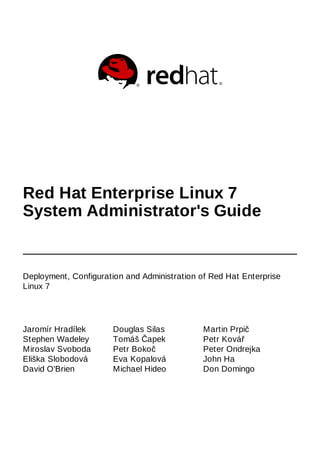
RHEL-7 Administrator Guide for RedHat 7
- 1. Jaromír Hradílek Douglas Silas Martin Prpič Stephen Wadeley Tomáš Čapek Petr Kovář Miroslav Svoboda Petr Bokoč Peter Ondrejka Eliška Slobodová Eva Kopalová John Ha David O'Brien Michael Hideo Don Domingo Red Hat Enterprise Linux 7 System Administrator's Guide Deployment, Configuration and Administration of Red Hat Enterprise Linux 7
- 3. Red Hat Enterprise Linux 7 System Administrator's Guide Deployment, Configuration and Administration of Red Hat Enterprise Linux 7 Jaromír Hradílek Red Hat Engineering Content Services jhradilek@redhat.com Douglas Silas Red Hat Engineering Content Services silas@redhat.com Martin Prpič Red Hat Engineering Content Services mprpic@redhat.com Stephen Wadeley Red Hat Engineering Content Services swadeley@redhat.com Tomáš Čapek Red Hat Engineering Content Services tcapek@redhat.com Petr Kovář Red Hat Engineering Content Services pkovar@redhat.com Miroslav Svoboda Red Hat Engineering Content Services msvoboda@redhat.com Petr Bokoč Red Hat Engineering Content Services pbokoc@redhat.com Peter Ondrejka Red Hat Engineering Content Services pondrejk@redhat.com Eliška Slobodová Red Hat Engineering Content Services eslobodo@redhat.com Eva Kopalová Red Hat Engineering Content Services John Ha Red Hat Engineering Content Services David O'Brien Red Hat Engineering Content Services Michael Hideo Red Hat Engineering Content Services Don Domingo Red Hat Engineering Content Services
- 4. Legal Notice Copyright © 2014 Red Hat, Inc. This document is licensed by Red Hat under the Creative Commons Attribution-ShareAlike 3.0 Unported License. If you distribute this document, or a modified version of it, you must provide attribution to Red Hat, Inc. and provide a link to the original. If the document is modified, all Red Hat trademarks must be removed. Red Hat, as the licensor of this document, waives the right to enforce, and agrees not to assert, Section 4d of CC-BY-SA to the fullest extent permitted by applicable law. Red Hat, Red Hat Enterprise Linux, the Shadowman logo, JBoss, MetaMatrix, Fedora, the Infinity Logo, and RHCE are trademarks of Red Hat, Inc., registered in the United States and other countries. Linux ® is the registered trademark of Linus Torvalds in the United States and other countries. Java ® is a registered trademark of Oracle and/or its affiliates. XFS ® is a trademark of Silicon Graphics International Corp. or its subsidiaries in the United States and/or other countries. MySQL ® is a registered trademark of MySQL AB in the United States, the European Union and other countries. Node.js ® is an official trademark of Joyent. Red Hat Software Collections is not formally related to or endorsed by the official Joyent Node.js open source or commercial project. The OpenStack ® Word Mark and OpenStack Logo are either registered trademarks/service marks or trademarks/service marks of the OpenStack Foundation, in the United States and other countries and are used with the OpenStack Foundation's permission. We are not affiliated with, endorsed or sponsored by the OpenStack Foundation, or the OpenStack community. All other trademarks are the property of their respective owners. Abstract The System Administrator's Guide documents relevant information regarding the deployment, configuration and administration of Red Hat Enterprise Linux 7. It is oriented towards system administrators with a basic understanding of the system.
- 5. . . . . . . . . . . . . . . . . . . . . . . . . . . . . . . . . . . . . . . . . . . . . . . . . . . . . . . . . . . . . . . . . . . . . . . . . . . . . . . . . . . . . . . . . . . . . . . . . . . . . . . . . . . . . . . . . . . . . . . . . . . . . . . . . . . . . . . . . . . . . . . . . . . . . . . . . . . . . . . . . . . . . . . . . . . . . . . . . . . . . . . . . . . . . . . . . . . . . . . . . . . . . . . . . . . . . . . . . . . . . . . . . . . . . . . . . . . . . . . . . . . . . . . . . . . . . . . . . . . . . . . . . . . . . . . . . . . . . . . . . . . . . . . . . . . . . . . . . . . . . . . . . . . . . . . . . . . . . . . . . . . . . . . . . . . . . . . . . . . . . . . . . . . . . . . . . . . . . . . . . . . . . . . . . . . . . . . . . . . . . . . . . . . . . . . . . . . . . . . . . . . . . . . . . . . . . . . . . . . . . . . . . . . . . . . . . . . . . . . . . . . . . . . . . . . . . . . . . . . . . . . . . . . . . . . . . . . . . . . . . . . . . . . . . . . . . . . . . . . . . . . . . . . . . . . . . . . . . . . . . . . . . . . . . . . . . . . . . . . . . . . . . . . . . . . . . . . . . . . . . . . . . . . . . . . . . . . . . . . . . . . . . . . . . . . . . . . . . . . . . . . . . . . . . . . . . . . . . . . . . . . . . . . . . . . . . . . . . . . . . . . . . . . . . . . . . . . . . . . . . . . . . . . . . . . . . . . . . . . . . . . . . . . . . . . . . . . . . . . . . . . . . . . . . . . . . . . . . . . . . . . . . . . . . . . . . . . . . . . . . . . . . . . . . . . . . . . . . . . . . . . . . . . . . . . . . . . . . . . . . . . . . . . . . . . . . . . . . . . . . . . . . . . . . . . . . . . . . . . . . . . . . . . . . . . . . . . . . . . . . . . . . . . . . . . . . . . . . . . . . . . . . . . . . . . . . . . . . . . . . . . . . . . . . . . . . . . . . . . . . . . . . . . . . . . . . . . . . . . . . . . . . . . . . . . . . . . . . . . . . . . . . . . . . . . . . . . . . . . . . . . . . . . . . . . . . . . . . . . . . . . . . . . . . . . . . . . . . . . . . . . . . . . . . . . . . . . . . . . . . . . . . . . . . . . . . . . . . . . . . . . . . . . . . . . . . . . . . . . . . . . . . . . . . Table of Contents Part I. Basic System Configuration Chapter 1. System Locale and Keyboard Configuration 1.1. Setting the System Locale 1.2. Changing the Keyboard Layout 1.3. Additional Resources Chapter 2. Configuring the Date and Time 2.1. Using the timedatectl Command 2.2. Using the date Command 2.3. Using the hwclock Command 2.4. Additional Resources Chapter 3. Managing Users and Groups 3.1. Introduction to Users and Groups 3.2. Using the User Manager Tool 3.3. Using Command Line Tools 3.4. Additional Resources Chapter 4 . Gaining Privileges 4.1. The su Command 4.2. The sudo Command 4.3. Additional Resources Part II. Package Management Chapter 5. Yum 5.1. Checking For and Updating Packages 5.2. Working with Packages 5.3. Working with Package Groups 5.4. Working with Transaction History 5.5. Configuring Yum and Yum Repositories 5.6. Yum Plug-ins 5.7. Additional Resources Part III. Infrastructure Services Chapter 6. Managing Services with systemd 6.1. Introduction to systemd 6.2. Managing System Services 6.3. Working with systemd Targets 6.4. Shutting Down, Suspending, and Hibernating the System 6.5. Controlling systemd on a Remote Machine 6.6. Additional Resources Chapter 7. OpenSSH 7.1. The SSH Protocol 7.2. Configuring OpenSSH 7.3. OpenSSH Clients 7.4. More Than a Secure Shell 7.5. Additional Resources Chapter 8. TigerVNC 8.1. VNC Server 8.2. VNC Viewer 8.3. Additional Resources Part IV. Servers 5 6 6 7 9 11 11 14 16 18 20 20 21 25 29 31 31 32 33 35 36 36 39 48 51 58 68 71 72 73 73 75 81 86 87 88 90 90 93 100 102 104 106 106 108 109 110 Table of Contents 1
- 6. . . . . . . . . . . . . . . . . . . . . . . . . . . . . . . . . . . . . . . . . . . . . . . . . . . . . . . . . . . . . . . . . . . . . . . . . . . . . . . . . . . . . . . . . . . . . . . . . . . . . . . . . . . . . . . . . . . . . . . . . . . . . . . . . . . . . . . . . . . . . . . . . . . . . . . . . . . . . . . . . . . . . . . . . . . . . . . . . . . . . . . . . . . . . . . . . . . . . . . . . . . . . . . . . . . . . . . . . . . . . . . . . . . . . . . . . . . . . . . . . . . . . . . . . . . . . . . . . . . . . . . . . . . . . . . . . . . . . . . . . . . . . . . . . . . . . . . . . . . . . . . . . . . . . . . . . . . . . . . . . . . . . . . . . . . . . . . . . . . . . . . . . . . . . . . . . . . . . . . . . . . . . . . . . . . . . . . . . . . . . . . . . . . . . . . . . . . . . . . . . . . . . . . . . . . . . . . . . . . . . . . . . . . . . . . . . . . . . . . . . . . . . . . . . . . . . . . . . . . . . . . . . . . . . . . . . . . . . . . . . . . . . . . . . . . . . . . . . . . . . . . . . . . . . . . . . . . . . . . . . . . . . . . . . . . . . . . . . . . . . . . . . . . . . . . . . . . . . . . . . . . . . . . . . . . . . . . . . . . . . . . . . . . . . . . . . . . . . . . . . . . . . . . . . . . . . . . . . . . . . . . . . . . . . . . . . . . . . . . . . . . . . . . . . . . . . . . . . . . . . . . . . . . . . . . . . . . . . . . . . . . . . . . . . . . . . . . . . . . . . . . . . . . . . . . . . Part IV. Servers Chapter 9. Web Servers 9.1. The Apache HTTP Server Chapter 10. Mail Servers 10.1. Email Protocols 10.2. Email Program Classifications 10.3. Mail Transport Agents 10.4. Mail Delivery Agents 10.5. Mail User Agents 10.6. Additional Resources Chapter 11. Directory Servers 11.1. OpenLDAP Chapter 12. File and Print Servers 12.1. Samba 12.2. FTP 12.3. Printer Configuration Chapter 13. Configuring NTP Using the chrony Suite 13.1. Introduction to the chrony Suite 13.2. Understanding chrony and Its Configuration 13.3. Using chrony 13.4. Setting Up chrony for Different Environments 13.5. Using chronyc 13.6. Additional Resources Chapter 14 . Configuring NTP Using ntpd 14.1. Introduction to NTP 14.2. NTP Strata 14.3. Understanding NTP 14.4. Understanding the Drift File 14.5. UTC, Timezones, and DST 14.6. Authentication Options for NTP 14.7. Managing the Time on Virtual Machines 14.8. Understanding Leap Seconds 14.9. Understanding the ntpd Configuration File 14.10. Understanding the ntpd Sysconfig File 14.11. Disabling chrony 14.12. Checking if the NTP Daemon is Installed 14.13. Installing the NTP Daemon (ntpd) 14.14. Checking the Status of NTP 14.15. Configure the Firewall to Allow Incoming NTP Packets 14.16. Configure ntpdate Servers 14.17. Configure NTP 14.18. Configuring the Hardware Clock Update 14.19. Configuring Clock Sources 14.20. Additional Resources Chapter 15. Configuring PTP Using ptp4 l 15.1. Introduction to PTP 15.2. Using PTP 15.3. Specifying a Configuration File 15.4. Using the PTP Management Client 15.5. Synchronizing the Clocks 15.6. Verifying Time Synchronization 15.7. Serving PTP Time with NTP 15.8. Serving NTP Time with PTP 15.9. Improving Accuracy 110 111 111 125 125 128 129 140 146 148 150 150 163 163 174 180 198 198 199 205 210 211 212 213 213 213 214 215 215 216 216 216 216 218 218 219 219 219 219 220 221 226 226 227 228 228 230 232 232 233 234 236 236 236 Red Hat Enterprise Linux 7 System Administrator's Guide 2
- 7. . . . . . . . . . . . . . . . . . . . . . . . . . . . . . . . . . . . . . . . . . . . . . . . . . . . . . . . . . . . . . . . . . . . . . . . . . . . . . . . . . . . . . . . . . . . . . . . . . . . . . . . . . . . . . . . . . . . . . . . . . . . . . . . . . . . . . . . . . . . . . . . . . . . . . . . . . . . . . . . . . . . . . . . . . . . . . . . . . . . . . . . . . . . . . . . . . . . . . . . . . . . . . . . . . . . . . . . . . . . . . . . . . . . . . . . . . . . . . . . . . . . . . . . . . . . . . . . . . . . . . . . . . . . . . . . . . . . . . . . . . . . . . . . . . . . . . . . . . . . . . . . . . . . . . . . . . . . . . . . . . . . . . . . . . . . . . . . . . . . . . . . . . . . . . . . . . . . . . . . . . . . . . . . . . . . . . . . . . . . . . . . . . . . . . . . . . . . . . . . . . . . . . . . . . . . . . . . . . . . . . . . . . . . . . . . . . . . . . . . . . . . . . . . . . . . . . . . . . . . . . . . . . . . . . . . . . . . . . . . . . . . . . . . . . . . . . . . . . . . . . . . . . . . . . . . . . . . . . . . . . . . . . . . . . . . . . . . . . . . . . . . . . . . . . . . . . . . . . . . . . . . . . . . . . . . . . . . . . . . . . . . . . . . . . . . . . . . . . . . . . . . . . . . . . . . . . . . . . . . . . . . 15.9. Improving Accuracy 15.10. Additional Resources Part V. Monitoring and Automation Chapter 16. System Monitoring Tools 16.1. Viewing System Processes 16.2. Viewing Memory Usage 16.3. Viewing CPU Usage 16.4. Viewing Block Devices and File Systems 16.5. Viewing Hardware Information 16.6. Monitoring Performance with Net-SNMP 16.7. Additional Resources Chapter 17. OpenLMI 17.1. About OpenLMI 17.2. Installing OpenLMI 17.3. Configuring SSL Certificates for OpenPegasus 17.4. Using LMIShell 17.5. Using OpenLMI Scripts 17.6. Additional Resources Chapter 18. Viewing and Managing Log Files 18.1. Locating Log Files 18.2. Basic Configuration of Rsyslog 18.3. Working with Queues in Rsyslog 18.4. Using Rsyslog Modules 18.5. Interaction of Rsyslog and Journal 18.6. Structured Logging with Rsyslog 18.7. Debugging Rsyslog 18.8. Using the Journal 18.9. Managing Log Files in Graphical Environment 18.10. Additional Resources Chapter 19. Automating System Tasks 19.1. Cron and Anacron 19.2. At and Batch 19.3. Additional Resources Chapter 20. Automatic Bug Reporting Tool (ABRT) 20.1. Introduction to ABRT 20.2. Installing ABRT and Starting its Services 20.3. Configuring ABRT 20.4. Detecting Software Problems 20.5. Handling Detected Problems 20.6. Additional Resources Chapter 21. OProfile 21.1. Overview of Tools 21.2. Using operf 21.3. Configuring OProfile Using Legacy Mode 21.4. Starting and Stopping OProfile Using Legacy Mode 21.5. Saving Data in Legacy Mode 21.6. Analyzing the Data 21.7. Understanding /dev/oprofile/ 21.8. Example Usage 21.9. OProfile Support for Java 21.10. Graphical Interface 21.11. OProfile and SystemTap 21.12. Additional Resources 236 236 238 239 239 242 244 244 249 252 262 263 263 264 265 270 308 309 310 310 310 326 331 334 335 338 338 344 347 34 9 349 354 358 359 359 359 361 366 368 370 372 372 373 376 381 381 382 386 387 387 388 391 391 Table of Contents 3
- 8. . . . . . . . . . . . . . . . . . . . . . . . . . . . . . . . . . . . . . . . . . . . . . . . . . . . . . . . . . . . . . . . . . . . . . . . . . . . . . . . . . . . . . . . . . . . . . . . . . . . . . . . . . . . . . . . . . . . . . . . . . . . . . . . . . . . . . . . . . . . . . . . . . . . . . . . . . . . . . . . . . . . . . . . . . . . . . . . . . . . . . . . . . . . . . . . . . . . . . . . . . . . . . . . . . . . . . . . . . . . . . . . . . . . . . . . . . . . . . . . . . . . . . . . . . . . . . . . . . . . . . . . . . . . . . . . . . . . . . . . . . . . . . . . . . . . . . . . . . . . . . . . . . . . . . . . . . . . . . . . . . . . . . . . . . . . . . . . . . . . . . . . . . . . . . . . . . . . . . . . . . . . . . . . . . . . . . . . . . . . . . . . . . . . . . . . . . . . . . . . . . . . . . . . . . . . . . . . . . . . . . . . . . . . . . . . . . . . . . . . . . . . . . . . . . . . . . . . . . . . . . . . . . . . . . . . . . . . . . . . . . . . . . . . . . . . . . . . . . . . . . . . . . . . . . . . . . . . . . . . . . . . . . . . . . . . . . . . . . . . . . . . . . . . . . . . . . . . . . . . . . . . . . . . . . . . . . . . . . . . . . . . . . . . . . . . . . . . . . . . . . . . . . . . . . . . . . . . . . . . . . . . . . . . . . . . . . . . . . . . . . . . . . . . . . . . . . . . . . . . . . . . . . . . . . . . . . . . . . . . . . . . . . . . . . . . . . . . . . . . . . . . . . . . . . . . . Part VI. Kernel, Module and Driver Configuration Chapter 22. Working with the GRUB 2 Boot Loader 22.1. Configuring the GRUB 2 Boot Loader 22.2. Customizing GRUB 2 Menu 22.3. GRUB 2 Password Protection 22.4. Reinstalling GRUB 2 22.5. GRUB 2 over Serial Console 22.6. Terminal Menu Editing During Boot 22.7. UEFI Secure Boot 22.8. Additional Resources Chapter 23. Manually Upgrading the Kernel 23.1. Overview of Kernel Packages 23.2. Preparing to Upgrade 23.3. Downloading the Upgraded Kernel 23.4. Performing the Upgrade 23.5. Verifying the Initial RAM Disk Image 23.6. Verifying the Boot Loader Chapter 24 . Working with Kernel Modules 24.1. Listing Currently-Loaded Modules 24.2. Displaying Information About a Module 24.3. Loading a Module 24.4. Unloading a Module 24.5. Setting Module Parameters 24.6. Persistent Module Loading 24.7. Signing Kernel Modules for Secure Boot 24.8. Additional Resources RPM A.1. RPM Design Goals A.2. Using RPM A.3. Finding and Verifying RPM Packages A.4. Practical and Common Examples of RPM Usage A.5. Additional Resources The X Window System B.1. The X Server B.2. Desktop Environments and Window Managers B.3. X Server Configuration Files B.4. Fonts B.5. Runlevels, targets, and X B.6. Additional Resources Revision History C.1. Acknowledgments Index 392 393 393 394 398 400 401 402 403 404 4 05 405 406 407 407 408 410 4 11 411 412 414 415 416 417 418 424 4 25 425 426 431 433 433 4 35 435 435 437 445 446 446 4 4 7 447 4 4 7 Red Hat Enterprise Linux 7 System Administrator's Guide 4
- 9. Part I. Basic System Configuration This part covers basic system administration tasks such as keyboard configuration, date and time configuration, managing users and groups, and gaining privileges. Part I. Basic System Configuration 5
- 10. Chapter 1. System Locale and Keyboard Configuration The system locale specifies the language settings of system services and user interfaces. The keyboard layout settings control the layout used on the text console and graphical user interfaces. These settings can be made by modifying the /etc/locale.conf configuration file or by using the localectl utility. Also, you can use the graphical user interface to perform the task; for a description of this method, see Red Hat Enterprise Linux 7 Installation Guide. 1.1. Setting the System Locale System-wide locale settings are stored in the /etc/locale.conf file, which is read at early boot by the systemd daemon.The locale settings configured in /etc/locale.conf are inherited by every service or user, unless individual programs or individual users override them. The basic file format of /etc/locale.conf is a newline-separated list of variable assignments. For example, German locale with English messages in /etc/locale.conf looks as follows: LANG=de_DE.UTF-8 LC_MESSAGES=C Here, the LC_MESSAGES option determines the locale used for diagnostic messages written to the standard error output. To further specify locale settings in /etc/locale.conf, you can use several other options, most relevant are summarized in Table 1.1, “Options configurable in /etc/locale.conf” See the locale(7) manual page for detailed information on these options. Note that the LC_ALL option, which represents all possible options, should not be configured in /etc/locale.conf. Table 1.1. Options configurable in /etc/locale.conf Option Description LANG Provides a default value for the system locale. LC_COLLATE Changes the behavior of functions which compare strings in the local alphabet. LC_CTYPE Changes the behavior of the character handling and classification functions and the multibyte character functions. LC_NUMERIC Describes the way numbers are usually printed, with details such as decimal point versus decimal comma. LC_TIME Changes the display of the current time, 24-hour versus 12-hour clock. LC_MESSAGES Determines the locale used for diagnostic messages written to the standard error output. 1.1.1. Displaying the Current Status The localectl command can be used to query and change the system locale and keyboard layout settings. To show the current settings, use the status option: localectl status Red Hat Enterprise Linux 7 System Administrator's Guide 6
- 11. Example 1.1. Displaying the Current Status The output of the previous command lists the currently set locale, keyboard layout configured for the console and for the X11 window system. ~]$ localectl status System Locale: LANG=en_US.UTF-8 VC Keymap: us X11 Layout: n/a 1.1.2. Listing Available Locales To list all locales available for your system, type: localectl list-locales Example 1.2. Listing Locales Imagine you want to select a specific English locale, but you are not sure if it is available on the system. You can check that by listing all English locales with the following command: ~]$ localectl list-locales | grep en_ en_AG en_AG.utf8 en_AU en_AU.iso88591 en_AU.utf8 en_BW en_BW.iso88591 en_BW.utf8 output truncated 1.1.3. Setting the Locale To set the default system locale, use the following command as a root: localectl set-locale LANG=locale Replace locale with the locale name, found with list-locales. With this command, you can also set options from Table 1.1, “Options configurable in /etc/locale.conf” Example 1.3. Changing the Default Locale For example, if you want to set British English as your default locale, first find the name of this locale by using list-locales. Then, as a root user, type the command in the following form: ~]# localectl set-locale LANG=en_GB.utf8 1.2. Changing the Keyboard Layout Chapter 1. System Locale and Keyboard Configuration 7
- 12. 1.2. Changing the Keyboard Layout The keyboard layout settings let the user to control the layout used on the text console and graphical user interfaces. 1.2.1. Displaying the Current Settings As mentioned before, you can check your current keyboard layout configuration with the following command: localectl status Example 1.4 . Displaying the Keyboard Settings In the following output, you can see the keyboard layout configured for the virtual console and for the X11 window system. ~]$ localectl status System Locale: LANG=en_US.utf8 VC Keymap: us X11 Layout: us 1.2.2. Listing Available Keymaps To list all available keyboard layouts that can be configured on your system, type: localectl list-keymaps Example 1.5. Searching for a Particular Keymap You can use grep to search the output of the previous command for a specific keymap name. There are often multiple keymaps compatible with your currently set locale. For example, to find available Czech keyboard layouts, type: ~]$ localectl list-keymaps | grep cz cz cz-cp1250 cz-lat2 cz-lat2-prog cz-qwerty cz-us-qwertz sunt5-cz-us sunt5-us-cz 1.2.3. Setting the Keymap To set the default keyboard layout for your system, use the following command as a root: localectl set-keymap map Red Hat Enterprise Linux 7 System Administrator's Guide 8
- 13. Replace map with the name of keymap taken from the output of list-keymaps. Unless the --no- convert option is passed, the selected setting is also applied to the default keyboard mapping of the X11 window system, after converting it to the closest matching X11 keyboard mapping. This also applies reversely, you can specify the both keymaps with the following command (as a root): localectl set-x11-keymap map If you want your X11 layout to differ from the console layout, use the --no-convert option localectl --no-convert set-x11-keymap map With this option, the X11 keymap is specified without changing the previous console layout setting. Example 1.6. Setting the X11 Keymap Separately Imagine you want to use German keyboard layout in the graphical interface, but for console operations you want to retain the US keymap. To do so, type (as a root): ~]# localectl --no-convert set-x11-keymap de Then you can verify if your setting was successful by checking the current status: ~]$ localectl status System Locale: LANG=de_DE.UTF-8 VC Keymap: us X11 Layout: de Apart from keyboard layout (map), three other options can specified: localectl set-x11-keymap map model variant options Replace model with the keyboard model name, variant and options with keyboard variant and option components, which can be used to enhance the keyboard behavior. These options are not set by default. For more information on X11 Model, X11 Variant and X11 Options see kbd(4) man page. 1.3. Additional Resources For more information on how to configure the keyboard layout on Red Hat Enterprise Linux, see the resources listed below. Installed Documentation localectl(1) — The manual page for the localectl command line utility documents how to use this tool to configure the system locale and keyboard layout. loadkeys(1) — The manual page for the loadkeys command provides more information on how to use this tool to change the keyboard layout in a virtual console. See Also Chapter 4, Gaining Privileges documents how to gain administrative privileges by using the su and sudo commands. Chapter 1. System Locale and Keyboard Configuration 9
- 14. Chapter 6, Managing Services with systemd provides more information on systemd and documents how to use the systemctl command to manage system services. Red Hat Enterprise Linux 7 System Administrator's Guide 10
- 15. Chapter 2. Configuring the Date and Time Modern operating systems distinguish between the following two types of clocks: A real-time clock (RTC), commonly referred to as a hardware clock, (typically an integrated circuit on the system board) that is completely independent of the current state of the operating system and runs even when the computer is shut down. A system clock, also known as a software clock, that is maintained by the kernel and its initial value is based on the real-time clock. Once the system is booted and the system clock is initialized, the system clock is completely independent of the real-time clock. The real-time clock can use either local time or Coordinated Universal Time (UTC). If you configure the real-time clock to use UTC, the system time is calculated by applying the offset for your time zone and if applicable, also daylight saving time (DST). In comparison, local time represents the actual time in your current time zone. In most cases, it is recommended that you use UTC. Red Hat Enterprise Linux 7 offers three command line tools that can be used to configure and display information about the system date and time: the timedatectl utility, which is new in Red Hat Enterprise Linux 7 and is part of systemd; the traditional date command; and the hwclock utility for accessing the hardware clock. 2.1. Using the timedatectl Command The timedatectl utility is distributed as part of the systemd system and service manager and allows you to review and change the configuration of the system clock. You can use this tool to change the current date and time, set the time zone, or enable automatic synchronization of the system clock with a remote server. For information on how to display the current date and time in a custom format, see also Section 2.2, “Using the date Command”. 2.1.1. Displaying the Current Date and Time To display the current date and time along with detailed information about the configuration of the system and hardware clock, run the timedatectl command with no additional command line options: timedatectl This displays the local, universal, and RTC time, the currently used time zone, the status of the Network Time Protocol (NTP) configuration, and additional information related to DST. Chapter 2. Configuring the Date and Time 11
- 16. Example 2.1. Displaying thee Current Date and Time The following is an example output of the timedatectl command on a system that does not use NTP to synchronize the system clock with a remote server: ~]$ timedatectl Local time: Mon 2013-09-16 19:30:24 CEST Universal time: Mon 2013-09-16 17:30:24 UTC Timezone: Europe/Prague (CEST, +0200) NTP enabled: no NTP synchronized: no RTC in local TZ: no DST active: yes Last DST change: DST began at Sun 2013-03-31 01:59:59 CET Sun 2013-03-31 03:00:00 CEST Next DST change: DST ends (the clock jumps one hour backwards) at Sun 2013-10-27 02:59:59 CEST Sun 2013-10-27 02:00:00 CET 2.1.2. Changing the Current Date To change the current date, type the following at a shell prompt as root: timedatectl set-time YYYY-MM-DD Replace YYYY with a four-digit year, MM with a two-digit month, and DD with a two-digit day of the month. Example 2.2. Changing the Current Date To change the current date to 2 June 2013, run the following command as root: ~]# timedatectl set-time 2013-06-02 2.1.3. Changing the Current Time To change the current time, type the following at a shell prompt as root: timedatectl set-time HH:MM:SS Replace HH with an hour, MM with a minute, and SS with a second, all typed in a two-digit form. By default, the system is configured to use UTC. To configure your system to maintain the clock in the local time, run the timedatectl command with the set-local-rtc option as root: timedatectl set-local-rtc boolean To configure your system to maintain the clock in the local time, replace boolean with yes. To configure the system to use UTC, replace boolean with no (the default option). Red Hat Enterprise Linux 7 System Administrator's Guide 12
- 17. Example 2.3. Changing the Current Time To change the current time to 11:26 p.m., run the following command as root: ~]# timedatectl set-time 23:26:00 2.1.4. Changing the Time Zone To list all available time zones, type the following at a shell prompt: timedatectl list-timezones To change the currently used time zone, type as root: timedatectl set-timezone time_zone Replace time_zone with any of the values listed by the timedatectl list-timezones command. Example 2.4 . Changing the Time Zone To identify which time zone is closest to your present location, use the timedatectl command with the list-timezones command line option. For example, to list all available time zones in Europe, type: ~]# timedatectl list-timezones | grep Europe Europe/Amsterdam Europe/Andorra Europe/Athens Europe/Belgrade Europe/Berlin Europe/Bratislava … To change the time zone to Europe/Prague, type as root: ~]# timedatectl set-timezone Europe/Prague 2.1.5. Synchronizing the System Clock with a Remote Server As opposed to the manual setup described in the previous sections, the timedatectl command also allows you to enable automatic synchronization of your system clock with a remote server using NTP. To enable or disable this feature, type the following at a shell prompt as root: timedatectl set-ntp boolean To configure your system to synchronize the system clock with a remote NTP server, replace boolean with yes (the default option). To disable this feature, replace boolean with no. Chapter 2. Configuring the Date and Time 13
- 18. Example 2.5. Synchronizing the System Clock with a Remote Server To enable automatic synchronization of the system clock with a remote server, type: ~]# timedatectl set-ntp yes 2.2. Using the date Command The date utility is available on all Linux systems and allows you to display and configure the current date and time. It is frequently used in scripts to display detailed information about the system clock in a custom format. For information on how to change the time zone or enable automatic synchronization of the system clock with a remote server, see Section 2.1, “Using the timedatectl Command”. 2.2.1. Displaying the Current Date and Time To display the current date and time, run the date command with no additional command line options: date This displays the day of the week followed by the current date, local time, abbreviated time zone, and year. By default, the date command displays the local time. To display the time in UTC, run the command with the --utc or -u command line option: date --utc You can also customize the format of the displayed information by providing the +"format" option on the command line: date +"format" Replace format with one or more supported control sequences as illustrated in Example 2.6, “Displaying the Current Date and Time”. See Table 2.1, “Commonly Used Control Sequences” for a list of the most frequently used formatting options, or the date(1) manual page for a complete list of these options. Table 2.1. Commonly Used Control Sequences Control Sequence Description %H The hour in the HH format (for example, 17). %M The minute in the MM format (for example, 30). %S The second in the SS format (for example, 24). %d The day of the month in the DD format (for example, 16). %m The month in the MM format (for example, 09). %Y The year in the YYYY format (for example, 2013). %Z The time zone abbreviation (for example, CEST). %F The full date in the YYYY-MM-DD format (for example, 2013-09-16). This option is equal to %Y-%m-%d. Red Hat Enterprise Linux 7 System Administrator's Guide 14
- 19. %T The full time in the HH:MM:SS format (for example, 17:30:24). This option is equal to %H:%M:%S Control Sequence Description Example 2.6. Displaying the Current Date and Time To display the current date and time in UTC, type the following at a shell prompt: ~]$ date --utc Mon Sep 16 17:30:24 CEST 2013 To customize the output of the date command, type: ~]$ date +"%Y-%m-%d %H:%M" 2013-09-16 17:30 2.2.2. Changing the Current Date To change the current date, type the following at a shell prompt as root: date +%F -s YYYY-MM-DD Replace YYYY with a four-digit year, MM with a two-digit month, and DD with a two-digit day of the month. Example 2.7. Changing the Current Date To change the current date to 2 June 2013, run the following command as root: ~]# date +%F -s 2013-06-02 2.2.3. Changing the Current Time To change the current time, run the date command with the --set or -s option as root: date +%T -s HH:MM:SS Replace HH with an hour, MM with a minute, and SS with a second, all typed in a two-digit form. By default, the date command sets the system clock in the local time. To set the system clock in UTC instead, run the command with the --utc or -u command line option: date +%T --set HH:MM:SS --utc Example 2.8. Changing the Current Time To change the current time to 11:26 p.m., run the following command as root: ~]# date +%T --set 23:26:00 Chapter 2. Configuring the Date and Time 15
- 20. 2.3. Using the hwclock Command hwclock is a utility for accessing the hardware clock. Hardware clock is independent of the operation system you use and works even when the machine is shut down. This program is used to find out the time from the hardware clock and set the system time at boot time. hwclock also contains facilities for compensating for systematic drift in the hardware clock. hwclock stores the values of: year, month, day, hour, minute, and seconds. It is not able to store the time standard, localtime or Coordinated Universal Time (UTC), nor set the Daylight Saving Time (DST). Note In Red Hat Enterprise Linux 6, the hwclock command was run automatically on every system shutdown or reboot, but it is not in Red Hat Enterprise Linux 7. 2.3.1. Displaying the Current Date and Time Running hwclock with no command line options as root returns a string of current date and time information: hwclock Example 2.9. Displaying the Current Date and Time The hwclock command returns the time on standard output. Even if you keep you hardware clock in UTC, the displayed time is by default the local time. You can check the default setting by opening the /etc/adjtime file. ~]# hwclock Tue 15 Apr 2014 04:23:46 PM CEST -0.329272 seconds CEST is a time zone abbreviation and stands for Central European Summer Time. In order to get UTC string with date and time information of the machine, execute: hwclock --utc Example 2.10. Using the --utc Option The output of the hwclock --utc command shows exactly the same as in Example 2.9, “Displaying the Current Date and Time” as it displays the current UTC specification. ~]# hwclock --utc Tue 15 Apr 2014 04:23:46 PM CEST -0.329272 seconds To display the local date and time, make use of the --localtime option. hwclock --localtime Red Hat Enterprise Linux 7 System Administrator's Guide 16
- 21. Example 2.11. Using the --localtime option To display the local date and time type the hwclock --localtime command: ~]# hwclock --localtime Tue 15 Apr 2014 02:23:46 PM CEST -0.329272 seconds Note The decision whether to keep your clock in UTC or local time is up to you. Just remember that if you run hwclock --localtime and your hardware clock is set to UTC, hwclock returns a time shift comprising the difference between UTC and local time. The original setting or RTC time will not change. 2.3.2. Setting and Synchronizing the Date and Time Besides viewing the date and time, you can manually set the hwclock utility to a specific time or to synchronize the system time to hardware clock or vice versa. When you need to change the hardware clock date and time, you can do so by appending --set and -- date options along with your specification: hwclock --set --date "dd mmm yyyy HH:MM" Replace dd with a day (a two-digit number), mmm with a month (a three-letter abbreviation), yyyy with a year (a four-digit number), HH with an hour (a two-digit number), MM with a minute (a two-digit number). Example 2.12. Setting the Hardware Clock to a Specific Date and Time If you wish to set the date and time to a specific value, for example, to "21:17, October 21, 2014", run the command in the following format: ~]# hwclock --set --date "21 Oct 2014 21:17" You can also set the hardware clock to the current system time making use of synchronization. The following command synchronizes the system time to hardware clock: hwclock --systohc There are two directions of readjustment: You can readjust the hardware clock to the system time to point to the local time: hwclock --systohc --localtime Or, you can readjust the hardware clock to the system time to point to UTC: hwclock --systohc --utc Chapter 2. Configuring the Date and Time 17
- 22. This command updates the rtc utility, which saves the new setting and displays it when you run hwclock --localtime or hwclock --utc respectively. The same function is provided by the hwclock --adjust command. This setting is particularly useful if you are booting multiple Linux distributions on the same machine and you face the problem of inconsistent time zone settings across the distributions. Example 2.13. Synchronizing System Time to Hardware Clock To synchronize the system time to hardware clock, run the following command as root: ~]# hwclock --systohc --localtime For the changes to take effect, reboot your system. In addition, you can carry out the inverse operation, to set the system time from the hardware clock, by executing: hwclock --hctosys Example 2.14 . Synchronizing Hardware Clock to System Time To synchronize hardware clock to system time, run the following command as root: ~]# hwclock --hctosys --localtime For the changes to take effect, reboot your system. 2.4. Additional Resources For more information on how to configure the date and time in Red Hat Enterprise Linux 7, see the resources listed below. Installed Documentation timedatectl(1) — The manual page for the timedatectl command line utility documents how to use this tool to query and change the system clock and its settings. date(1) — The manual page for the date command provides a complete list of supported command line options. hwclock(8) — The manual page for the hwclock command provides a complete list of supported command line options. See Also Chapter 1, System Locale and Keyboard Configuration documents how to configure the keyboard layout. Chapter 4, Gaining Privileges documents how to gain administrative privileges by using the su and sudo commands. Red Hat Enterprise Linux 7 System Administrator's Guide 18
- 23. Chapter 6, Managing Services with systemd provides more information on systemd and documents how to use the systemctl command to manage system services. Chapter 2. Configuring the Date and Time 19
- 24. Chapter 3. Managing Users and Groups The control of users and groups is a core element of Red Hat Enterprise Linux system administration. This chapter explains how to add, manage, and delete users and groups in the graphical user interface and on the command line, and covers advanced topics, such as enabling password aging or creating group directories. 3.1. Introduction to Users and Groups While users can be either people (meaning accounts tied to physical users) or accounts which exist for specific applications to use, groups are logical expressions of organization, tying users together for a common purpose. Users within a group can read, write, or execute files owned by that group. Each user is associated with a unique numerical identification number called a user ID (UID). Likewise, each group is associated with a group ID (GID). A user who creates a file is also the owner and group owner of that file. The file is assigned separate read, write, and execute permissions for the owner, the group, and everyone else. The file owner can be changed only by root, and access permissions can be changed by both the root user and file owner. Additionally, Red Hat Enterprise Linux supports access control lists (ACLs) for files and directories which allow permissions for specific users outside of the owner to be set. For more information about this feature, see the Access Control Lists chapter of the Storage Administration Guide. 3.1.1. User Private Groups Red Hat Enterprise Linux uses a user private group (UPG) scheme, which makes UNIX groups easier to manage. A user private group is created whenever a new user is added to the system. It has the same name as the user for which it was created and that user is the only member of the user private group. User private groups make it safe to set default permissions for a newly created file or directory, allowing both the user and the group of that user to make modifications to the file or directory. The setting which determines what permissions are applied to a newly created file or directory is called a umask and is configured in the /etc/bashrc file. Traditionally on UNIX systems, the umask is set to 022, which allows only the user who created the file or directory to make modifications. Under this scheme, all other users, including members of the creator's group, are not allowed to make any modifications. However, under the UPG scheme, this “group protection” is not necessary since every user has their own private group. 3.1.2. Shadow Passwords In environments with multiple users, it is very important to use shadow passwords provided by the shadow- utils package to enhance the security of system authentication files. For this reason, the installation program enables shadow passwords by default. The following is a list of the advantages shadow passwords have over the traditional way of storing passwords on UNIX-based systems: Shadow passwords improve system security by moving encrypted password hashes from the world- readable /etc/passwd file to /etc/shadow, which is readable only by the root user. Shadow passwords store information about password aging. Shadow passwords allow the /etc/login.defs file to enforce security policies. Red Hat Enterprise Linux 7 System Administrator's Guide 20
- 25. Most utilities provided by the shadow-utils package work properly whether or not shadow passwords are enabled. However, since password aging information is stored exclusively in the /etc/shadow file, any commands which create or modify password aging information do not work. The following is a list of utilities and commands that do not work without first enabling shadow passwords: The chage utility. The gpasswd utility. The usermod command with the -e or -f option. The useradd command with the -e or -f option. 3.2. Using the User Manager Tool The User Manager application allows you to view, modify, add, and delete local users and groups in the graphical user interface. To start the application, either select System → Administration → Users and Groups from the panel, or type system-config-users at a shell prompt. Note that unless you have superuser privileges, the application will prompt you to authenticate as root. 3.2.1. Viewing Users and Groups The main window of the User Manager is divided into two tabs: The Users tab provides a list of local users along with additional information about their user ID, primary group, home directory, login shell, and full name. The Groups tab provides a list of local groups with information about their group ID and group members. Figure 3.1. Viewing users and groups To find a specific user or group, type the first few letters of the name in the Search filter field and either press Enter, or click the Apply filter button. You can also sort the items according to any of the available columns by clicking the column header. Chapter 3. Managing Users and Groups 21
- 26. Red Hat Enterprise Linux reserves user and group IDs below 500 for system users and groups. By default, the User Manager does not display the system users. To view all users and groups, select Edit → Preferences to open the Preferences dialog box, and clear the Hide system users and groups checkbox. 3.2.2. Adding a New User To add a new user, click the Add User button. A window as shown in Figure 3.2, “Adding a new user” appears. Figure 3.2. Adding a new user The Add New User dialog box allows you to provide information about the newly created user. In order to create a user, enter the username and full name in the appropriate fields and then type the user's password in the Password and Confirm Password fields. The password must be at least six characters long. Password security advice It is advisable to use a much longer password, as this makes it more difficult for an intruder to guess it and access the account without permission. It is also recommended that the password not be based on a dictionary term: use a combination of letters, numbers and special characters. The Login Shell pulldown list allows you to select a login shell for the user. If you are not sure which shell to select, accept the default value of /bin/bash. Red Hat Enterprise Linux 7 System Administrator's Guide 22
- 27. By default, the User Manager application creates the home directory for a new user in /home/username/. You can choose not to create the home directory by clearing the Create home directory checkbox, or change this directory by editing the content of the Home Directory text box. Note that when the home directory is created, default configuration files are copied into it from the /etc/skel/ directory. Red Hat Enterprise Linux uses a user private group (UPG) scheme. Whenever you create a new user, a unique group with the same name as the user is created by default. If you do not want to create this group, clear the Create a private group for the user checkbox. To specify a user ID for the user, select Specify user ID manually. If the option is not selected, the next available user ID above 500 is assigned to the new user. Because Red Hat Enterprise Linux reserves user IDs below 500 for system users, it is not advisable to manually assign user IDs 1–499. Clicking the OK button creates the new user. To configure more advanced user properties, such as password expiration, modify the user's properties after adding the user. 3.2.3. Adding a New Group To add a new user group, select Add Group from the toolbar. A window similar to Figure 3.3, “New Group” appears. Type the name of the new group. To specify a group ID for the new group, select Specify group ID manually and select the GID. Note that Red Hat Enterprise Linux also reserves group IDs lower than 500 for system groups. Figure 3.3. New Group Click OK to create the group. The new group appears in the group list. 3.2.4. Modifying User Properties To view the properties of an existing user, click on the Users tab, select the user from the user list, and click Properties from the menu (or choose File → Properties from the pulldown menu). A window similar to Figure 3.4, “User Properties” appears. Chapter 3. Managing Users and Groups 23
- 28. Figure 3.4 . User Properties The User Properties window is divided into multiple tabbed pages: User Data — Shows the basic user information configured when you added the user. Use this tab to change the user's full name, password, home directory, or login shell. Account Info — Select Enable account expiration if you want the account to expire on a certain date. Enter the date in the provided fields. Select Local password is locked to lock the user account and prevent the user from logging into the system. Password Info — Displays the date that the user's password last changed. To force the user to change passwords after a certain number of days, select Enable password expiration and enter a desired value in the Days before change required: field. The number of days before the user's password expires, the number of days before the user is warned to change passwords, and days before the account becomes inactive can also be changed. Groups — Allows you to view and configure the Primary Group of the user, as well as other groups that you want the user to be a member of. 3.2.5. Modifying Group Properties To view the properties of an existing group, select the group from the group list and click Properties from the menu (or choose File → Properties from the pulldown menu). A window similar to Figure 3.5, “Group Properties” appears. Red Hat Enterprise Linux 7 System Administrator's Guide 24
- 29. Figure 3.5. Group Properties The Group Users tab displays which users are members of the group. Use this tab to add or remove users from the group. Click OK to save your changes. 3.3. Using Command Line Tools The easiest way to manage users and groups on Red Hat Enterprise Linux is to use the User Manager application as described in Section 3.2, “Using the User Manager Tool”. However, if you prefer command line tools or do not have the X Window System installed, you can use command line utilities that are listed in Table 3.1, “Command line utilities for managing users and groups”. Table 3.1. Command line utilities for managing users and groups Utilities Description useradd, usermod, userdel Standard utilities for adding, modifying, and deleting user accounts. groupadd, groupmod, groupdel Standard utilities for adding, modifying, and deleting groups. gpasswd Standard utility for administering the /etc/group configuration file. pwck, grpck Utilities that can be used for verification of the password, group, and associated shadow files. pwconv, pwunconv Utilities that can be used for the conversion of passwords to shadow passwords, or back from shadow passwords to standard passwords. 3.3.1. Adding a New User To add a new user to the system, typing the following at a shell prompt as root: useradd [options] username …where options are command line options as described in Table 3.2, “useradd command line options”. By default, the useradd command creates a locked user account. To unlock the account, run the following Chapter 3. Managing Users and Groups 25
- 30. command as root to assign a password: passwd username Optionally, you can set password aging policy. See Red Hat Enterprise Linux 7 Security Guide for information on how to enable password aging. Table 3.2. useradd command line options Option Description -c 'comment' comment can be replaced with any string. This option is generally used to specify the full name of a user. -d home_directory Home directory to be used instead of default /home/username/. -e date Date for the account to be disabled in the format YYYY-MM-DD. -f days Number of days after the password expires until the account is disabled. If 0 is specified, the account is disabled immediately after the password expires. If -1 is specified, the account is not be disabled after the password expires. -g group_name Group name or group number for the user's default group. The group must exist prior to being specified here. -G group_list List of additional (other than default) group names or group numbers, separated by commas, of which the user is a member. The groups must exist prior to being specified here. -m Create the home directory if it does not exist. -M Do not create the home directory. -N Do not create a user private group for the user. -p password The password encrypted with crypt. -r Create a system account with a UID less than 500 and without a home directory. -s User's login shell, which defaults to /bin/bash. -u uid User ID for the user, which must be unique and greater than 499. Explaining the Process The following steps illustrate what happens if the command useradd juan is issued on a system that has shadow passwords enabled: 1. A new line for juan is created in /etc/passwd: juan:x:501:501::/home/juan:/bin/bash The line has the following characteristics: It begins with the username juan. There is an x for the password field indicating that the system is using shadow passwords. A UID greater than 499 is created. Under Red Hat Enterprise Linux, UIDs below 500 are reserved for system use and should not be assigned to users. A GID greater than 499 is created. Under Red Hat Enterprise Linux, GIDs below 500 are reserved for system use and should not be assigned to users. Red Hat Enterprise Linux 7 System Administrator's Guide 26
- 31. The optional GECOS information is left blank. The GECOS field can be used to provide additional information about the user, such as their full name or phone number. The home directory for juan is set to /home/juan/. The default shell is set to /bin/bash. 2. A new line for juan is created in /etc/shadow: juan:!!:14798:0:99999:7::: The line has the following characteristics: It begins with the username juan. Two exclamation marks (!!) appear in the password field of the /etc/shadow file, which locks the account. Note If an encrypted password is passed using the -p flag, it is placed in the /etc/shadow file on the new line for the user. The password is set to never expire. 3. A new line for a group named juan is created in /etc/group: juan:x:501: A group with the same name as a user is called a user private group. For more information on user private groups, see Section 3.1.1, “User Private Groups”. The line created in /etc/group has the following characteristics: It begins with the group name juan. An x appears in the password field indicating that the system is using shadow group passwords. The GID matches the one listed for user juan in /etc/passwd. 4. A new line for a group named juan is created in /etc/gshadow: juan:!:: The line has the following characteristics: It begins with the group name juan. An exclamation mark (!) appears in the password field of the /etc/gshadow file, which locks the group. All other fields are blank. 5. A directory for user juan is created in the /home/ directory: Chapter 3. Managing Users and Groups 27
- 32. ~]# ls -l /home total 4 drwx------. 4 juan juan 4096 Mar 3 18:23 juan This directory is owned by user juan and group juan. It has read, write, and execute privileges only for the user juan. All other permissions are denied. 6. The files within the /etc/skel/ directory (which contain default user settings) are copied into the new /home/juan/ directory: ~]# ls -la /home/juan total 28 drwx------. 4 juan juan 4096 Mar 3 18:23 . drwxr-xr-x. 5 root root 4096 Mar 3 18:23 .. -rw-r--r--. 1 juan juan 18 Jun 22 2010 .bash_logout -rw-r--r--. 1 juan juan 176 Jun 22 2010 .bash_profile -rw-r--r--. 1 juan juan 124 Jun 22 2010 .bashrc drwxr-xr-x. 2 juan juan 4096 Jul 14 2010 .gnome2 drwxr-xr-x. 4 juan juan 4096 Nov 23 15:09 .mozilla At this point, a locked account called juan exists on the system. To activate it, the administrator must next assign a password to the account using the passwd command and, optionally, set password aging guidelines. 3.3.2. Adding a New Group To add a new group to the system, type the following at a shell prompt as root: groupadd [options] group_name …where options are command line options as described in Table 3.3, “groupadd command line options”. Table 3.3. groupadd command line options Option Description -f, --force When used with -g gid and gid already exists, groupadd will choose another unique gid for the group. -g gid Group ID for the group, which must be unique and greater than 499. -K, --key key=value Override /etc/login.defs defaults. -o, --non-unique Allow to create groups with duplicate. -p, --password password Use this encrypted password for the new group. -r Create a system group with a GID less than 500. 3.3.3. Creating Group Directories System administrators usually like to create a group for each major project and assign people to the group when they need to access that project's files. With this traditional scheme, file managing is difficult; when someone creates a file, it is associated with the primary group to which they belong. When a single person works on multiple projects, it becomes difficult to associate the right files with the right group. However, with the UPG scheme, groups are automatically assigned to files created within a directory with the setgid bit set. The setgid bit makes managing group projects that share a common directory very simple because any files a user creates within the directory are owned by the group which owns the directory. Red Hat Enterprise Linux 7 System Administrator's Guide 28
- 33. For example, a group of people need to work on files in the /opt/myproject/ directory. Some people are trusted to modify the contents of this directory, but not everyone. 1. As root, create the /opt/myproject/ directory by typing the following at a shell prompt: mkdir /opt/myproject 2. Add the myproject group to the system: groupadd myproject 3. Associate the contents of the /opt/myproject/ directory with the myproject group: chown root:myproject /opt/myproject 4. Allow users to create files within the directory, and set the setgid bit: chmod 2775 /opt/myproject At this point, all members of the myproject group can create and edit files in the /opt/myproject/ directory without the administrator having to change file permissions every time users write new files. To verify that the permissions have been set correctly, run the following command: ~]# ls -l /opt total 4 drwxrwsr-x. 3 root myproject 4096 Mar 3 18:31 myproject 3.4. Additional Resources For more information on how to manage users and groups on Red Hat Enterprise Linux, see the resources listed below. Installed Documentation For information about various utilities for managing users and groups, see the following manual pages: useradd(8) — The manual page for the useradd command documents how to use it to create new users. userdel(8) — The manual page for the userdel command documents how to use it to delete users. usermod(8) — The manual page for the usermod command documents how to use it to modify users. groupadd(8) — The manual page for the groupadd command documents how to use it to create new groups. groupdel(8) — The manual page for the groupdel command documents how to use it to delete groups. groupmod(8) — The manual page for the groupmod command documents how to use it to modify group membership. gpasswd(1) — The manual page for the gpasswd command documents how to manage the /etc/group file. Chapter 3. Managing Users and Groups 29
- 34. grpck(8) — The manual page for the grpck command documents how to use it to verify the integrity of the /etc/group file. pwck(8) — The manual page for the pwck command documents how to use it to verify the integrity of the /etc/passwd and /etc/shadow files. pwconv(8) — The manual page for the pwconv command documents how to use it to convert standard passwords to shadow passwords. pwunconv(8) — The manual page for the pwunconv command documents how to use it to convert shadow passwords to standard passwords. For information about related configuration files, see: group(5) — The manual page for the /etc/group file documents how to use this file to define system groups. passwd(5) — The manual page for the /etc/passwd file documents how to use this file to define user information. shadow(5) — The manual page for the /etc/shadow file documents how to use this file to set passwords and account expiration information for the system. Online Documentation Red Hat Enterprise Linux 7 Security Guide — The Security Guide for Red Hat Enterprise Linux 7 provides additional information how to ensure password security and secure the workstation by enabling password aging and user account locking. See Also Chapter 4, Gaining Privileges documents how to gain administrative privileges by using the su and sudo commands. Red Hat Enterprise Linux 7 System Administrator's Guide 30
- 35. Chapter 4. Gaining Privileges System administrators (and in some cases users) will need to perform certain tasks with administrative access. Accessing the system as root is potentially dangerous and can lead to widespread damage to the system and data. This chapter covers ways to gain administrative privileges using setuid programs such as su and sudo. These programs allow specific users to perform tasks which would normally be available only to the root user while maintaining a higher level of control and system security. See the Red Hat Enterprise Linux 7 Security Guide for more information on administrative controls, potential dangers and ways to prevent data loss resulting from improper use of privileged access. 4.1. The su Command When a user executes the su command, they are prompted for the root password and, after authentication, are given a root shell prompt. Once logged in via the su command, the user is the root user and has absolute administrative access to the system . In addition, once a user has become root, it is possible for them to use the su command to change to any other user on the system without being prompted for a password. Because this program is so powerful, administrators within an organization may wish to limit who has access to the command. One of the simplest ways to do this is to add users to the special administrative group called wheel. To do this, type the following command as root: usermod -G wheel <username> In the previous command, replace <username> with the username you want to add to the wheel group. You can also use the User Manager to modify group memberships, as follows. Note: you need Administrator privileges to perform this procedure. 1. Click the System menu on the Panel, point to Administration and then click Users and Groups to display the User Manager. Alternatively, type the command system-config-users at a shell prompt. 2. Click the Users tab, and select the required user in the list of users. 3. Click Properties on the toolbar to display the User Properties dialog box (or choose Properties on the File menu). 4. Click the Groups tab, select the check box for the wheel group, and then click OK. See Section 3.2, “Using the User Manager Tool” for more information about the User Manager. After you add the desired users to the wheel group, it is advisable to only allow these specific users to use the su command. To do this, you will need to edit the PAM configuration file for su: /etc/pam.d/su. Open this file in a text editor and remove the comment (#) from the following line: #auth required pam_wheel.so use_uid This change means that only members of the administrative group wheel can switch to another user using the su command. [1] Chapter 4 . Gaining Privileges 31
- 36. Note The root user is part of the wheel group by default. 4.2. The sudo Command The sudo command offers another approach to giving users administrative access. When trusted users precede an administrative command with sudo, they are prompted for their own password. Then, when they have been authenticated and assuming that the command is permitted, the administrative command is executed as if they were the root user. The basic format of the sudo command is as follows: sudo <command> In the above example, <command> would be replaced by a command normally reserved for the root user, such as mount. The sudo command allows for a high degree of flexibility. For instance, only users listed in the /etc/sudoers configuration file are allowed to use the sudo command and the command is executed in the user's shell, not a root shell. This means the root shell can be completely disabled as shown in the Red Hat Enterprise Linux 7 Security Guide. Each successful authentication using the sudo is logged to the file /var/log/messages and the command issued along with the issuer's username is logged to the file /var/log/secure. Should you require additional logging, use the pam_tty_audit module to enable TTY auditing for specified users by adding the following line to your /etc/pam.d/system-auth file: session required pam_tty_audit.so disable=<pattern> enable=<pattern> where pattern represents a comma-separated listing of users with an optional use of globs. For example, the following configuration will enable TTY auditing for the root user and disable it for all other users: session required pam_tty_audit.so disable=* enable=root Another advantage of the sudo command is that an administrator can allow different users access to specific commands based on their needs. Administrators wanting to edit the sudo configuration file, /etc/sudoers, should use the visudo command. To give someone full administrative privileges, type visudo and add a line similar to the following in the user privilege specification section: juan ALL=(ALL) ALL This example states that the user, juan, can use sudo from any host and execute any command. The example below illustrates the granularity possible when configuring sudo: %users localhost=/sbin/shutdown -h now Red Hat Enterprise Linux 7 System Administrator's Guide 32
- 37. This example states that any user can issue the command /sbin/shutdown -h now as long as it is issued from the console. The man page for sudoers has a detailed listing of options for this file. Important There are several potential risks to keep in mind when using the sudo command. You can avoid them by editing the /etc/sudoers configuration file using visudo as described above. Leaving the /etc/sudoers file in its default state gives every user in the wheel group unlimited root access. By default, sudo stores the sudoer's password for a five minute timeout period. Any subsequent uses of the command during this period will not prompt the user for a password. This could be exploited by an attacker if the user leaves his workstation unattended and unlocked while still being logged in. This behavior can be changed by adding the following line to the /etc/sudoers file: Defaults timestamp_timeout=<value> where <value> is the desired timeout length in minutes. Setting the <value> to 0 causes sudo to require a password every time. If a sudoer's account is compromised, an attacker can use sudo to open a new shell with administrative privileges: sudo /bin/bash Opening a new shell as root in this or similar fashion gives the attacker administrative access for a theoretically unlimited amount of time, bypassing the timeout period specified in the /etc/sudoers file and never requiring the attacker to input a password for sudo again until the newly opened session is closed. 4.3. Additional Resources While programs allowing users to gain administrative privileges are a potential security risk, security itself is beyond the scope of this particular book. You should therefore refer to the resources listed below for more information regarding security and privileged access. Installed Documentation su(1) — The manual page for su provides information regarding the options available with this command. sudo(8) — The manual page for sudo includes a detailed description of this command lists options available for customizing its behavior. pam(8) — The manual page describing the use of Pluggable Authentication Modules (PAM) for Linux. Online Documentation Chapter 4 . Gaining Privileges 33
- 38. Red Hat Enterprise Linux 7 Security Guide — The Security Guide for Red Hat Enterprise Linux 7 provides a more in-depth look at potential security issues pertaining to setuid programs as well as techniques used to alleviate these risks. See Also Chapter 3, Managing Users and Groups documents how to manage system users and groups in the graphical user interface and on the command line. [1] This access is still subject to the restrictions imposed by SELinux, if it is enabled. Red Hat Enterprise Linux 7 System Administrator's Guide 34
- 39. Part II. Package Management All software on a Red Hat Enterprise Linux system is divided into RPM packages, which can be installed, upgraded, or removed. This part describes how to manage packages on Red Hat Enterprise Linux using Yum. Part II. Package Management 35
- 40. Chapter 5. Yum Yum is the Red Hat package manager that is able to query for information about available packages, fetch packages from repositories, install and uninstall them, and update an entire system to the latest available version. Yum performs automatic dependency resolution on packages you are updating, installing, or removing, and thus is able to automatically determine, fetch, and install all available dependent packages. Yum can be configured with new, additional repositories, or package sources, and also provides many plug-ins which enhance and extend its capabilities. Yum is able to perform many of the same tasks that RPM can; additionally, many of the command line options are similar. Yum enables easy and simple package management on a single machine or on groups of them. The following sections assume your system was registered with Red Hat Subscription Management during installation as described in the Red Hat Enterprise Linux 7 Installation Guide. For additional information, see Using and Configuring Red Hat Subscription Manager. Important Yum provides secure package management by enabling GPG (Gnu Privacy Guard; also known as GnuPG) signature verification on GPG-signed packages to be turned on for all package repositories (i.e. package sources), or for individual repositories. When signature verification is enabled, Yum will refuse to install any packages not GPG-signed with the correct key for that repository. This means that you can trust that the RPM packages you download and install on your system are from a trusted source, such as Red Hat, and were not modified during transfer. See Section 5.5, “Configuring Yum and Yum Repositories” for details on enabling signature-checking with Yum, or Section A.3.2, “Checking Package Signatures” for information on working with and verifying GPG-signed RPM packages in general. Yum also enables you to easily set up your own repositories of RPM packages for download and installation on other machines. When possible, Yum uses parallel download of multiple packages and metadata to speed up downloading. Learning Yum is a worthwhile investment because it is often the fastest way to perform system administration tasks, and it provides capabilities beyond those provided by the PackageKit graphical package management tools. Note You must have superuser privileges in order to use yum to install, update or remove packages on your system. All examples in this chapter assume that you have already obtained superuser privileges by using either the su or sudo command. 5.1. Checking For and Updating Packages Yum allows you to check if your system has any updates that wait to be applied. You can list packages that need to be updated and update them as a whole, or you can update a selected individual package. 5.1.1. Checking For Updates To see which installed packages on your system have updates available, use the following command: yum check-update Red Hat Enterprise Linux 7 System Administrator's Guide 36
- 41. Example 5.1. Example output of the yum check-update command The output of yum check-update can look as follows: ~]# yum check-update Loaded plugins: langpacks, product-id, subscription-manager Updating Red Hat repositories. INFO:rhsm-app.repolib:repos updated: 0 PackageKit.x86_64 0.5.8-2.el6 rhel PackageKit-glib.x86_64 0.5.8-2.el6 rhel PackageKit-yum.x86_64 0.5.8-2.el6 rhel PackageKit-yum-plugin.x86_64 0.5.8-2.el6 rhel glibc.x86_64 2.11.90-20.el6 rhel glibc-common.x86_64 2.10.90-22 rhel kernel.x86_64 2.6.31-14.el6 rhel rpm.x86_64 4.7.1-5.el6 rhel rpm-libs.x86_64 4.7.1-5.el6 rhel rpm-python.x86_64 4.7.1-5.el6 rhel yum.noarch 3.2.24-4.el6 rhel The packages in the above output are listed as having updates available. The first package in the list is PackageKit, the graphical package manager. The line in the example output tells us: PackageKit — the name of the package x86_64 — the CPU architecture the package was built for 0.5.8 — the version of the updated package to be installed rhel — the repository in which the updated package is located The output also shows us that we can update the kernel (the kernel package), Yum and RPM themselves (the yum and rpm packages), as well as their dependencies (such as the rpm-libs, and rpm-python packages), all using yum. 5.1.2. Updating Packages You can choose to update a single package, multiple packages, or all packages at once. If any dependencies of the package (or packages) you update have updates available themselves, then they are updated too. Updating a Single Package To update a single package, run the following command as root: yum update package_name Example 5.2. Updating the rpm package To update the rpm package, type: ~]# yum update rpm Loaded plugins: langpacks, product-id, subscription-manager Updating Red Hat repositories. INFO:rhsm-app.repolib:repos updated: 0 Chapter 5. Yum 37
- 42. Setting up Update Process Resolving Dependencies --> Running transaction check ---> Package rpm.x86_64 0:4.11.1-3.el7 will be updated --> Processing Dependency: rpm = 4.11.1-3.el7 for package: rpm-libs-4.11.1- 3.el7.x86_64 --> Processing Dependency: rpm = 4.11.1-3.el7 for package: rpm-python-4.11.1- 3.el7.x86_64 --> Processing Dependency: rpm = 4.11.1-3.el7 for package: rpm-build-4.11.1- 3.el7.x86_64 ---> Package rpm.x86_64 0:4.11.2-2.el7 will be an update --> Running transaction check ... --> Finished Dependency Resolution Dependencies Resolved ============================================================================= Package Arch Version Repository Size ============================================================================= Updating: rpm x86_64 4.11.2-2.el7 rhel 1.1 M Updating for dependencies: rpm-build x86_64 4.11.2-2.el7 rhel 139 k rpm-build-libs x86_64 4.11.2-2.el7 rhel 98 k rpm-libs x86_64 4.11.2-2.el7 rhel 261 k rpm-python x86_64 4.11.2-2.el7 rhel 74 k Transaction Summary ============================================================================= Upgrade 1 Package (+4 Dependent packages) Total size: 1.7 M Is this ok [y/d/N]: This output contains several items of interest: 1. Loaded plugins: langpacks, product-id, subscription-manager — yum always informs you which Yum plug-ins are installed and enabled. See Section 5.6, “Yum Plug-ins” for general information on Yum plug-ins, or to Section 5.6.3, “Working with Yum Plug-ins” for descriptions of specific plug-ins. 2. rpm.x86_64 — you can download and install new rpm package as well as its dependencies. Transaction check is performed for each of these packages. 3. yum presents the update information and then prompts you as to whether you want it to perform the update; yum runs interactively by default. If you already know which transactions the yum command plans to perform, you can use the -y option to automatically answer yes to any questions that yum asks (in which case it runs non-interactively). However, you should always examine which changes yum plans to make to the system so that you can easily troubleshoot any problems that might arise. You can also choose to download the package without installing it. To do so, select the d option at the download prompt. This launches a background download of the selected package. If a transaction does go awry, you can view Yum transaction history by using the yum history command as described in Section 5.4, “Working with Transaction History”. Red Hat Enterprise Linux 7 System Administrator's Guide 38
- 43. Important yum always installs a new kernel in the same sense that RPM installs a new kernel when you use the command rpm -i kernel. Therefore, you do not need to worry about the distinction between installing and upgrading a kernel package when you use yum: it will do the right thing, regardless of whether you are using the yum update or yum install command. When using RPM, on the other hand, it is important to use the rpm -i kernel command (which installs a new kernel) instead of rpm -u kernel (which replaces the current kernel). See Section A.2.1, “Installing and Upgrading Packages” for more information on installing/upgrading kernels with RPM. Similarly, it is possible to update a package group. Type as root: yum group update group_name Here, replace group_name with a name of the package group you wish to update. For more information on package groups, see Section 5.3, “Working with Package Groups”. Yum also offers the upgrade command that is equal to update with enabled obsoletes configuration option (see Section 5.5.1, “Setting [main] Options”). By default, obsoletes is turned on in /etc/yum.conf, which makes these two commands equivalent. Updating All Packages and Their Dependencies To update all packages and their dependencies, simply enter yum update (without any arguments): yum update Updating Security-Related Packages Discovering which packages have security updates available and then updating those packages quickly and easily is important. Yum provides the plug-in for this purpose. The security plug-in extends the yum command with a set of highly-useful security-centric commands, subcommands and options. See Section 5.6.3, “Working with Yum Plug-ins” for specific information. 5.1.3. Preserving Configuration File Changes You will inevitably make changes to the configuration files installed by packages as you use your Red Hat Enterprise Linux system. RPM, which Yum uses to perform changes to the system, provides a mechanism for ensuring their integrity. See Section A.2.1, “Installing and Upgrading Packages” for details on how to manage changes to configuration files across package upgrades. 5.2. Working with Packages Yum allows you to preform a complete set of operations with software packages, including searching for packages, viewing information about them, installing and removing. 5.2.1. Searching Packages You can search all RPM package names, descriptions and summaries by using the following command: Chapter 5. Yum 39
- 44. yum search term… This command displays the list of matches for each term. Example 5.3. Searching for packages matching a specific string To list all packages that match “meld” or “kompare”, type: ~]$ yum search meld kompare Loaded plugins: langpacks, langpacks, product-id, subscription-manager Updating Red Hat repositories. INFO:rhsm-app.repolib:repos updated: 0 ============================ N/S matched: kompare ============================= kompare.x86_64 : Diff tool ... Name and summary matches mostly, use "search all" for everything. Warning: No matches found for: meld The yum search command is useful for searching for packages you do not know the name of, but for which you know a related term. Note that by default, yum search returns matches in package name and summary, which makes the search faster. Use the yum search all command for more exhaustive but slower search. Filtering the Results All of Yum's list commands allow you to filter the results by appending one or more glob expressions as arguments. Glob expressions are normal strings of characters which contain one or more of the wildcard characters * (which expands to match any character subset) and ? (which expands to match any single character). Be careful to escape the glob expressions when passing them as arguments to a yum command, otherwise the Bash shell will interpret these expressions as pathname expansions, and potentially pass all files in the current directory that match the global expressions to yum. To make sure the glob expressions are passed to yum as intended, either: escape the wildcard characters by preceding them with a backslash character double-quote or single-quote the entire glob expression. Examples in the following section demonstrate usage of both these methods. 5.2.2. Listing Packages To list information on all installed and available packages type the following at a shell prompt: yum list all To list installed and available packages that match inserted glob expressions use the following command: yum list glob_expression… Red Hat Enterprise Linux 7 System Administrator's Guide 4 0
- 45. Example 5.4 . Listing ABRT-related packages Packages with various ABRT add-ons and plug-ins either begin with “abrt-addon-”, or “abrt-plugin-”. To list these packages, type the following command at a shell prompt. Note how the wildcard characters are escaped with a backslash character: ~]$ yum list abrt-addon* abrt-plugin* Loaded plugins: langpacks, product-id, subscription-manager Updating Red Hat repositories. INFO:rhsm-app.repolib:repos updated: 0 Installed Packages abrt-addon-ccpp.x86_64 1.0.7-5.el6 @rhel abrt-addon-kerneloops.x86_64 1.0.7-5.el6 @rhel abrt-addon-python.x86_64 1.0.7-5.el6 @rhel abrt-plugin-bugzilla.x86_64 1.0.7-5.el6 @rhel abrt-plugin-logger.x86_64 1.0.7-5.el6 @rhel abrt-plugin-sosreport.x86_64 1.0.7-5.el6 @rhel abrt-plugin-ticketuploader.x86_64 1.0.7-5.el6 @rhel To list all packages installed on your system use the installed keyword. The rightmost column in the output lists the repository from which the package was retrieved. yum list installed glob_expression… Example 5.5. Listing all installed versions of the krb package The following example shows how to list all installed packages that begin with “krb” followed by exactly one character and a hyphen. This is useful when you want to list all versions of certain component as these are distinguished by numbers. The entire glob expression is quoted to ensure proper processing. ~]$ yum list installed "krb?-*" Loaded plugins: langpacks, product-id, subscription-manager Updating Red Hat repositories. INFO:rhsm-app.repolib:repos updated: 0 Installed Packages krb5-libs.x86_64 1.8.1-3.el6 @rhel krb5-workstation.x86_64 1.8.1-3.el6 @rhel To list all packages in all enabled repositories that are available to install, use the command in the following form: yum list available glob_expression… Chapter 5. Yum 4 1
- 46. Example 5.6. Listing available gstreamer plug-ins For instance, to list all available packages with names that contain “gstreamer” and then “plugin”, run the following command: ~]$ yum list available gstreamer*plugin* Loaded plugins: langpacks, product-id, subscription-manager Updating Red Hat repositories. INFO:rhsm-app.repolib:repos updated: 0 Available Packages gstreamer-plugins-bad-free.i686 0.10.17-4.el6 rhel gstreamer-plugins-base.i686 0.10.26-1.el6 rhel gstreamer-plugins-base-devel.i686 0.10.26-1.el6 rhel gstreamer-plugins-base-devel.x86_64 0.10.26-1.el6 rhel gstreamer-plugins-good.i686 0.10.18-1.el6 rhel Listing Repositories To list the repository ID, name, and number of packages for each enabled repository on your system, use the following command: yum repolist To list more information about these repositories, add the -v option. With this option enabled, information including the file name, overall size, date of the last update, and base URL are displayed for each listed repository. As an alternative, you can use the repoinfo command that produces the same output. yum repolist -v yum repoinfo To list both enabled and disabled repositories use the following command. A status column is added to the output list to show which of the repositories are enabled. yum repolist all By passing disabled as a first argument, you can reduce the command output to disabled repositories. For further specification you can pass the ID or name of repositories or related glob_expressions as arguments. Note that if there is an exact match between the repository ID or name and the inserted argument, this repository is listed even if it does not pass the enabled or disabled filter. 5.2.3. Displaying Package Information To display information about one or more packages, use the following command (glob expressions are valid here as well): yum info package_name… Replace package_name with the name of the package. Red Hat Enterprise Linux 7 System Administrator's Guide 4 2
- 47. Example 5.7. Displaying information on the abrt package To display information about the abrt package, type: ~]$ yum info abrt Loaded plugins: langpacks, product-id, subscription-manager Updating Red Hat repositories. INFO:rhsm-app.repolib:repos updated: 0 Installed Packages Name : abrt Arch : x86_64 Version : 1.0.7 Release : 5.el6 Size : 578 k Repo : installed From repo : rhel Summary : Automatic bug detection and reporting tool URL : https://fedorahosted.org/abrt/ License : GPLv2+ Description: abrt is a tool to help users to detect defects in applications : and to create a bug report with all informations needed by : maintainer to fix it. It uses plugin system to extend its : functionality. The yum info package_name command is similar to the rpm -q --info package_name command, but provides as additional information the ID of the Yum repository the RPM package is found in (look for the From repo: line in the output). Using yumdb You can also query the Yum database for alternative and useful information about a package by using the following command: yumdb info package_name This command provides additional information about a package, including the checksum of the package (and algorithm used to produce it, such as SHA-256), the command given on the command line that was invoked to install the package (if any), and the reason that the package is installed on the system (where user indicates it was installed by the user, and dep means it was brought in as a dependency). Chapter 5. Yum 4 3
- 48. Example 5.8. Querying yumdb for information on the yum package To display additional information about the yum package, type: ~]$ yumdb info yum Loaded plugins: langpacks, product-id, subscription-manager yum-3.2.27-4.el6.noarch checksum_data = 23d337ed51a9757bbfbdceb82c4eaca9808ff1009b51e9626d540f44fe95f771 checksum_type = sha256 from_repo = rhel from_repo_revision = 1298613159 from_repo_timestamp = 1298614288 installed_by = 4294967295 reason = user releasever = 6.1 For more information on the yumdb command, see the yumdb(8) manual page. 5.2.4. Installing Packages To install a single package and all of its non-installed dependencies, enter a command in the following form (as root): yum install package_name You can also install multiple packages simultaneously by appending their names as arguments. To do so, type as root: yum install package_name package_name… If you are installing packages on a multilib system, such as an AMD64 or Intel64 machine, you can specify the architecture of the package (as long as it is available in an enabled repository) by appending .arch to the package name: yum install package_name.arch Example 5.9. Installing packages on multilib system To install the sqlite package for the i686 architecture, type: ~]# yum install sqlite.i686 You can use glob expressions to quickly install multiple similarly-named packages. As root: yum install glob_expression… Red Hat Enterprise Linux 7 System Administrator's Guide 4 4
- 49. Example 5.10. Installing all audacious plugins Global expressions are useful when you want to install several packages with similar names. To install all audacious plug-ins, use the command in the following form: ~]# yum install audacious-plugins-* In addition to package names and glob expressions, you can also provide file names to yum install. If you know the name of the binary you want to install, but not its package name, you can give yum install the path name. As root, type: yum install /usr/sbin/named yum then searches through its package lists, finds the package which provides /usr/sbin/named, if any, and prompts you as to whether you want to install it. As you can see in the above examples, the yum install command does not require strictly defined arguments. It can process various formats of package names and glob expressions, which makes installation easier for users. On the other hand, it takes some time till yum parses the input correctly, especially if you specify a large number of packages. To optimize the package search, you can use the following commands to explicitly define how to parse the arguments: yum install-n name yum install-na name.architecture yum install-nevra name-epoch:version-release.architecture With install-n, yum interprets name as exact name of the package. The install-na command tels yum that the subsequent argument contains the package name and architecture divided by the dot character. With install-nevra, yum will expect argument in the form name-epoch:version- release.architecture. Similarly, you can use yum remove-n, yum remove-na, and yum remove-nevra when searching for packages to be removed. Chapter 5. Yum 4 5
- 50. Note If you know you want to install the package that contains the named binary, but you do not know in which bin or sbin directory is the file installed, use the yum provides command with a glob expression: ~]# yum provides "*bin/named" Loaded plugins: langpacks, product-id, subscription-manager Updating Red Hat repositories. INFO:rhsm-app.repolib:repos updated: 0 32:bind-9.7.0-4.P1.el6.x86_64 : The Berkeley Internet Name Domain (BIND) : DNS (Domain Name System) server Repo : rhel Matched from: Filename : /usr/sbin/named yum provides "*/file_name" is a common and useful trick to find the package(s) that contain file_name. Example 5.11. Installation Process The following example provides an overview of installation with use of yum. Imagine you want to download and install the latest version of the httpd package. To do so, execute as root: ~]# yum install httpd Loaded plugins: langpacks, product-id, subscription-manager Resolving Dependencies --> Running transaction check ---> Package httpd.x86_64 0:2.4.6-12.el7 will be updated ---> Package httpd.x86_64 0:2.4.6-13.el7 will be an update --> Processing Dependency: 2.4.6-13.el7 for package: httpd-2.4.6-13.el7.x86_64 --> Running transaction check ---> Package httpd-tools.x86_64 0:2.4.6-12.el7 will be updated ---> Package httpd-tools.x86_64 0:2.4.6-13.el7 will be an update --> Finished Dependency Resolution Dependencies Resolved After executing the above command, yum loads the necessary plug-ins and runs the transaction check. In this case, httpd is already installed. Since the installed package is older than the latest currently available version, it will be updated. The same applies to the httpd-tools package that httpd depends on. Then, a transaction summary is displayed: =============================================================================== = Package Arch Version Repository Size =============================================================================== = Updating: httpd x86_64 2.4.6-13.el7 rhel-x86_64-server-7 1.2 M Updating for dependencies: httpd-tools x86_64 2.4.6-13.el7 rhel-x86_64-server-7 77 k Transaction Summary Red Hat Enterprise Linux 7 System Administrator's Guide 4 6
- 51. =============================================================================== = Upgrade 1 Package (+1 Dependent package) Total size: 1.2 M Is this ok [y/d/N]: In this step yum prompts you to confirm the installation. Apart from y (yes) and N (no) options, you can choose d (download only) to download the packages but not to install them directly. If you choose y, the installation proceeds with the following messages until it is finished successfully. Downloading packages: Running transaction check Running transaction test Transaction test succeeded Running transaction Updating : httpd-tools-2.4.6-13.el7.x86_64 1/4 Updating : httpd-2.4.6-13.el7.x86_64 2/4 Cleanup : httpd-2.4.6-12.el7.x86_64 3/4 Cleanup : httpd-tools-2.4.6-12.el7.x86_64 4/4 Verifying : httpd-2.4.6-13.el7.x86_64 1/4 Verifying : httpd-tools-2.4.6-13.el7.x86_64 2/4 Verifying : httpd-tools-2.4.6-12.el7.x86_64 3/4 Verifying : httpd-2.4.6-12.el7.x86_64 4/4 Updated: httpd.x86_64 0:2.4.6-13.el7 Dependency Updated: httpd-tools.x86_64 0:2.4.6-13.el7 Complete! To install a previously-downloaded package from the local directory on your system, use the following command: yum localinstall path Replace path with a path to the package you wish to install. 5.2.5. Downloading Packages As shown in Example 5.11, “Installation Process”, at certain point of installation process you are prompted to confirm the installation with the following message: ... Total size: 1.2 M Is this ok [y/d/N]: ... By choosing the d option, you tell yum to download the packages without installing them immediately. You can install these packages later in off-line mode with the yum localinstall command or you can share them with a different device. Downloaded packages are saved in one of the subdirectories of the cache directory, by default /var/cache/yum/$basearch/$releasever/packages/ directory. The downloading proceeds in background mode so that you can use yum for other operations in parallel. Chapter 5. Yum 4 7
- 52. 5.2.6. Removing Packages Similarly to package installation, Yum allows you to uninstall (remove in RPM and Yum terminology) them. To uninstall a particular package, as well as any packages that depend on it, run the following command as root: yum remove package_name… As when you install multiple packages, you can remove several at once by adding more package names to the command. Example 5.12. Removing several packages To remove totem, type the following at a shell prompt: ~]# yum remove totem Similar to install, remove can take these arguments: package names glob expressions file lists package provides Warning Yum is not able to remove a package without also removing packages which depend on it. This type of operation can only be performed by RPM, is not advised, and can potentially leave your system in a non-functioning state or cause applications to misbehave and/or crash. For further information, see Section A.2.2, “Uninstalling Packages” in the RPM chapter. 5.3. Working with Package Groups A package group is a collection of packages that serve a common purpose, for instance System Tools or Sound and Video. Installing a package group pulls a set of dependent packages, saving time considerably. The yum groups command is a top-level command that covers all the operations that act on package groups in Yum. 5.3.1. Listing Package Groups The summary option is used to view the number of installed groups, available groups, available environment groups, and both installed and available language groups: yum groups summary Red Hat Enterprise Linux 7 System Administrator's Guide 4 8
- 53. Example 5.13. Example output of yum groups summary ~]$ yum groups summary Loaded plugins: langpacks, product-id, subscription-manager Available Environment Groups: 12 Installed Groups: 10 Available Groups: 12 To list all package groups from yum repositories add the list option. You can filter the command output by group names. yum group list glob_expression… Several optional arguments can be passed to this command, including hidden to list also groups not marked as user visible, and ids to list group IDs. You can add language, environment, installed, or available options to reduce the command output to specific group type. To list mandatory and optional packages contained in a particular group, use the following command: yum group info glob_expression… Example 5.14 . Viewing information on the LibreOffice package group ~]$ yum group info LibreOffice Loaded plugins: langpacks, product-id, subscription-manager Group: LibreOffice Group-Id: libreoffice Description: LibreOffice Productivity Suite Mandatory Packages: =libreoffice-calc libreoffice-draw -libreoffice-emailmerge libreoffice-graphicfilter =libreoffice-impress =libreoffice-math =libreoffice-writer +libreoffice-xsltfilter Optional Packages: libreoffice-base libreoffice-pyuno As you can see in the above example, the packages included in the package group can have different states that are marked with the following symbols: " - " — Package is not installed and it will not be installed as a part of the package group. " + " — Package is not installed but it will be installed on next yum upgrade or yum group upgrade. " = " — Package is installed and it was installed as a part of the package group. no symbol — Package is installed but it was installed outside of the package group. This means that the yum group remove will not remove these packages. Chapter 5. Yum 4 9
- 54. These distinctions take place only when the group_command configuration parameter is set to objects, which is the default setting. Set this parameter to a different value if you do not want yum to track if a package was installed as a part of the group or separately, which will make "no symbol" packages equivalent to "=" packages. You can alter the above package states with use of the yum group mark command. For example, yum group mark packages marks any given installed packages as members of a specified group. To avoid installation of new packages on group update, use yum group mark blacklist. See yum man page for more information on capabilities of yum group mark. Note You can identify an environmental group with use of the @^ prefix and a package group can be marked with @. When using yum group list, info, install, or remove, pass @group_name to specify a package group, @^group_name to specify an environmental group, or group_name to include both. 5.3.2. Installing a Package Group Each package group has a name and a groupid. To list the names of all package groups, and their groupids, which are displayed in parentheses, type: yum group list ids Example 5.15. Finding name and groupid of a package group Imagine you want to install a package group related to the KDE desktop environment, but you cannot remember the exact name or id of the package group. To find the information, type: ~]$ yum group list ids kde* Loaded plugins: langpacks, product-id, subscription-manager Available Groups: KDE Desktop (kde-desktop) Done You can install a package group by passing its full group name (without the groupid part) to the group install command. As root, type: yum group install group_name You can also install by groupid. As root, execute the following command: yum group install groupid You can pass the groupid or quoted name to the install command if you prepend it with an @-symbol, which tells yum that you want to perform group install. As root, type: yum install @group Replace group with the groupid or quoted group name. Similar logic applies to environmental groups: Red Hat Enterprise Linux 7 System Administrator's Guide 50
