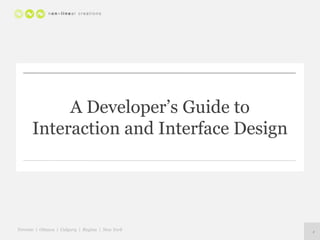
A Developer’s Guide to Interaction and Interface Design
- 1. A Developer’s Guide to Interaction and Interface Design Toronto | Ottawa | Calgary | Regina | New York 1
- 2. Today’s Agenda 1. Introduction 2. Section 1 Who’s Your Audience? Visual Design General Design Guidelines Layout 3. Exercise 1 4. Section 2 Forms and Input Rich Experiences 5. Exercise 2 6. Section 3 Constraints Getting Things Right 7. Conclusion 2
- 3. Introduction 3
- 4. Platforms I've Designed 4 For While at Hummingbird/OpenText I designed for Web 1.0 and Web 2.0 clients, for a cross-section of mobile platforms and Windows XP and 7 - with a focus on Office 2003 and 2007. I did a brief stint of command line interface design.
- 5. An Attempt at Platform- 5 Independent Design Today I'm going to try to provide theories and patterns that should work across platforms - mobile, desktop, web. When there's special consideration for specific platforms I'll mention them.
- 6. Love your passion. 6 Know your business. It's my hope that you're a developer who loves developing. You recognize the value of having a good experience built into the software you produce, but think consideration for usability is a necessary evil to getting the software accepted by the business.
- 7. 7 Approach for Today I'm going to cover three sets of principles. Between each set we'll do an exercise that employs some of the principles that I just covered. You shouldn't worry about learning it all, you just need to learn enough to do the exercises. My goal is to overwhelm you.
- 8. Generalists are better than 8 Specialists. In the world of User Experience, people fall into one of three large buckets. Today we're going to look at functions that all these roles would perform. • Conceptual Designers • Interaction Designers • Usability Testers
- 9. 9 Take my word for it. Most of you are going to disagree with some portion of the principles I'll cover tonight. That's great - I don't have a problem with people disagreeing with me - but I would like to cover the material that I've prepared and this means we have to move quickly. My goal is to spend our time together exposing you to new ideas rather than discussing things you already know.
- 10. Questions if Interest 10 Permits We have a lot of material to cover today. A LOT. I'm going to assume that all of you have been in classes where you've been the smartest kid and you've been bored to death by the questions of others. Tonight you're invited to ask questions as often as you'd like, but we'll vote as a group on whether we want to spend the time on listening to the answer. If not, record your question on a sticky note and we'll answer them at the end of the course.
- 11. 11 The Clap When I clap like this: Clap --- Clap. ______ Clap, Clap, Clap. You clap like this: Clap, Clap, Clap, Clap. ______ Clap --- Clap.
- 12. Find a Partner - 2 mins Now, find a partner whose last name starts with the same letter as your own. Each team should have one package of markers and sticky notes.
- 13. Section 1 - Understanding the Problem In this section, we'll be reviewing some of the more conceptual things that are needed to understand the problem domain.
- 15. 15 Manage your Ego No one cares what you want. The egotistical designer will envision the perfect product for themselves and get it implemented, only to find that the target audience has COMPLETELY different needs. Consider the difference between yourself and a nurse working a hospital ward.
- 16. 16 Manage IT's ego IT may say they know what the business wants. They'll come to meetings to "represent the business". Their input is valuable, but functional areas who are representing other areas are going to skew the information they're giving to you based on their own perception, goals and politics. Sometimes it's on purpose, but generally it's going to be unintentional, which makes it even harder to manage
- 17. Manage your Owners, 17 Sponsors, Users and Stakeholders Who are these people? • Owners will make decisions and will be paying for the product. • Sponsors have an interest in what you're doing and can derail your project. • Users are the lucky ones who get to use your awesome product. • Stakeholders need to be kept in the loop as the project progresses because the product will impact them or their staff at some point.
- 18. Know your Users' 18 Characteristics Age, education, motivation level, how long they've been in the position, types of things they know, speed at which they work, pressure they're under, amount of time they have to perform a task, and goals are all things that will inform and impact your design.
- 19. 19 Use Personas "Why do I need to know that Fiona has a cat?" Sometimes UX professionals go a little far putting details into their personas. The goal of a persona is to capture an understanding of who the user is so that good design decisions can be made for that person. Fiona's cat may have nothing to do with the software she's using, but consider the impact to the design of a tablet app whose user is petting her cat with one hand.
- 20. Provide Benefits. 20 Forget Features. Your users don't care that your product has single sign-on. They don't know what that means. But, they really like that they don't have to reenter their credentials as they navigate around the applications on their workstation.
- 21. Be Process Orientated, 21 Not Product Driven In your work, are you trying to create a great product? Or are you trying to develop the best process for developing great products? The first may result in a great product, but the second will help you make great products throughout your career.
- 22. Learn to Facilitate People 22 to Achieve your Goals You need to get to know your users. You need to talk to them. You might think they're stupid: "how can they not understand the client-server relationship?" But they know WAY more about what you need to know: what's involved in their work.
- 23. Quick Exercise - 2 mins Two roles: one partner is the facilitator, one is the participant. As facilitator, your job is to be perceived as intensely interested in the participant. Some questions to get you going: • How did you get here today? • What was the best part of your day today? • What did you eat for dinner?
- 24. Quick Exercise - 2 mins Participants share with the facilitator: • How did that feel? • Do you feel like sharing more information? • Do you feel closer to the facilitator?
- 25. Don't trust what a user says. 25 Watch what they do. One of the scariest things about UX design is the fact that users don't know what they know. And they'll misrepresent what they do. Consensus from the user base is not what you need. What you need is to understand what they do in their jobs. There's many approaches to getting this info, but first you must not trust what they say.
- 26. 26 Consider the User's Context Where and when are your users going to be using the product? Are they in their car? In a quiet or noisy space? Will they be working for hours inside your product, or are they switching between applications? Or do they only visit your site/app once a week? A month? Is their screen tiny or large? Do they have a good internet connection? How much power do they have to run their device? Is storage a concern?
- 27. Visual Design
- 28. "A brand is not what you say it is. 28 It's what they say it is." - The Brand Gap
- 29. Take Advantage of 29 Rebranding Efforts For a long time I thought rebranding efforts were about changing the visual design of a product or site. In fact, it's actually an organization-wide effort to change the way their customers feel about their services or product. It just rolls down to development as an update to the look and feel. During this period, take the opportunity to ask the marketing team for help understanding what the personality of the product should be.
- 30. Value the Aesthetic 30 Usability Effect The Aesthetic-Usability Effect causes users to perceive prettier designs to be easier to use than less pretty designs. (Note: Prettier = more aesthetically pleasing) This means that if you can make your designs more appealing, people will find them easier to use.
- 31. Make Friends with a 31 Visual Designer Its not your job to know what is "aesthetically pleasing" . And, in fact, it's a full time job trying to keep up with it. Not only will a visual designer help you out with suggesting when to use more color, they'll also be able to point out things in your existing design that aren't as aesthetically pleasing as they could be.
- 33. 33 Some Important Concepts You might be aware of the following core concepts already, but I think they're critical to understanding the domain of interaction design so I'm going to repeat them.
- 34. The Quality of the Design 34 Communicates its State If your design looks like crap people will think it's not done. If it looks perfect, they'll think it's done. Consider carefully when it's appropriate to use different qualities of designs.
- 35. 35 Location Must be Visible Users should always know where they are. Always. Provide a visual cue in a consistent place that allows users to answer the question "Where am I?"
- 36. System Status Must be 36 Visible Users should know what's going on. If the computer is working, the user should be able to see that. If the computer is broken, the user should be able to see that, too.
- 37. 37 Provide an Escape Hatch Expect your users to experience moments of anxiety and frustration. Plan for an escape hatch. On the desktop, the "ESC" button is the traditional escape hatch, while the logo is normally the place users will expect to go when they're lost. I suspect the home screen is the last resort of a confused user on a mobile device. Supporting them in their "Get me outta here" or "I'm LOST!" moments will earn you and your software some loyalty.
- 38. Invest in the 20% of the 38 features that are used 80% of the time. The 80/20 rule states that 20% of the features in a product are used 80% of the time. You MUST know which features are most important in order to know where invest your time.
- 39. 39 Delete your Features A useful exercise to perform at any stage of a design is to remove three features and see if the goal of the design is still fulfilled. Then repeat. The fewer features you can implement while still maintaining the value you're trying to achieve, the cheaper the product to build and maintain and the more streamlined the experience will be.
- 40. 40 Comparable is not Better Just because your competition is doing it, doesn't mean that you should. Cramming your product with all of your competitors features is a really expensive, time consuming way to be just about as good as them. It's good to know what the competition is doing, but it's better to be able to offer the same benefits in a better, simpler way.
- 41. Movement is NOT your 41 friend The peripheral areas of our vision are hard coded to cause us to respond to motion by looking at it. It's a response that evolved to help us survive when we lived in the woods and needed to hunt and be warned of something approaching. Movement outside of the area where the user is focusing can, at a minimum, be annoying and, at a maximum, can create stress. Don't use movement. Not even on transitions to get attention. They waste time and they're annoying.
- 42. Use Metaphors to 42 Facilitate Understanding What does the icon of the back of an envelope represent? An email. In reality, email has nothing to do with envelopes, but the association helps users abstract out the complexities of the email construct. When trying to communicate complex ideas, use a metaphor to help users understand. Other examples of metaphors include the desktop representing the home screen of a O/S, a page of paper representing a word processor and a file folder to represent a container.
- 43. Know How Responsive 43 You Have To Be • Users won't notice if they have to wait less than a second. • They'll notice but not mind if they have to wait 1-2 seconds. • They walk away after 10 seconds.
- 44. 44 Consistency is Critical New users will come to your software with a mental model that determines what they will expect your system to do. Its your job to create something that facilitates the evolution of that mental model so that they can learn how to get the most out of your product. Using core elements consistently will allow them to be comfortable with the newer elements.
- 45. 45 If it Sucks, Toss It. The more senior a designer is, the more likely they are to be willing to discard a design. They understand they're not artists: their creations must work. It's not enough for them to be beautiful . Many different constraints exist that eliminate potential designs and when you're faced with some new information you MUST be willing to toss everything you've done.
- 46. Exercise Put something on the table in front of you. Stand up. Grab it as fast as you can.
- 47. It's faster to hit if it's big 47 and close. No kidding. Really. This is called Fitt's Law and it's really important to consider size and relative distance when you want to make something easy for user to do.
- 48. People move quickly, 48 overshoot and then refine. When moving a mouse to an area of a screen, a user will basically fling their mouse towards the target and then make minute corrections to actually acquire the target.
- 49. The edges of the screen 49 allow for infinite reach Users don't have to correct if the thing they're after is at the top right, top left, bottom right or bottom left corners. You can use any amount of movement and arrive in the same place. They're sweet spots.
- 50. Layout
- 51. Use Grids to Plan your 51 Layout Every page should have a grid. No elements should cross the boundaries of the lines of the grid. Using this mechanism will ensure that the content of your interfaces is easy to consume.
- 52. 52 Think Modularly Spend time and energy on designing an interaction - a menu, a content element, a special control - once and reuse it often. Designing and implementing visual or interactive modules will not only allow you to cheaply create awesome interfaces, you'll also provide a more consistent experience.
- 53. 53 Design Asymmetrically In Western languages, people read from upper left to bottom right. Design your dialogs and pages so that the most important content, controls and activities occur in this area.
- 54. 54 Use Whitespace Leaving whitespace helps users understand what to focus on.
- 55. Centered Text is 55 Amateurish Center aligning your text will give you away as an amateur to any professional. If you don't believe me, take a look at any professional product or mainstream advertisement.
- 56. 56 Use Visual Landmarks Visual landmarks provide a sense of stability. If you want your application to have a shallow learning curve or if you know users will not be immersed in it, it's critical to provide visual landmarks so they don't get lost.
- 57. 57 Repeat Common Elements Repeating elements help users know where they are, and give them a sense of familiarity. These elements provide information about where the user is. Common elements in websites are headers, footers and status indicators.
- 58. Follow the Layout Pattern 58 for your Platform There are some basic patterns for the layout of any application, be they web or desktop. Although it may feel like it's stifling your creativity, these patterns helps user know how to get around. Pay attention in particular to where confirmation buttons appear. • For example, in a Windows dialog the "OK" button appears at the bottom left, to the left of Cancel. On a Mac the confirmation button is generally more specifically named and appears to the right of Cancel.
- 59. On the Web, 59 the Logo goes Home The logo should appear in the upper left of all your pages. It should be hyperlinked to the homepage.
- 60. Simplify to Keep Users on 60 Task Anytime you need a user to complete a task, you want to make their next step as evident and simple as possible to increase the likelihood they'll complete it. This means that many elements that are common on most pages should be removed, including navigation.
- 61. If they can't see it, they 61 won't click on it In print design there's a concept called "Below the Fold". That's the section of the newspaper or publication that can't be seen. The concept has been reused on the web to indicate the area of the page that you can't see. Be aware of what's in this area. It's less likely to be clicked.
- 62. Use Visual Hierarchies to 62 Communicate Relationships Bigger Fonts are Parents. To smaller fonts. Indents and new lines can be used to indicate parent child relationships.
- 63. Use the appropriate 63 Navigation Mode for your Content Horizontal navigation, like tabs or horizontal links across the top of the page, are good when you've got 3-6 pages of content. For more content, use a vertical list on the left hand side of the page.
- 64. Mobile Exercise Take out your phone and look at it.
- 65. Mobile: 65 Design for Portrait Orientation Optimize for portrait orientation if you're designing for mobile platforms. But plan to use landscape view if you want your user to do lots of typing.
- 66. Choose a Set of Mobile 66 Platforms If you're developing for mobile, choose 2-3 platforms. They'll most likely be Windows 7, iOS and Android, although certain industries use other devices like RIM's BlackBerry.
- 67. Exercise #1
- 68. Section 2 Collecting Information In this section, we'll take at look at some tactical things you can do to improve the experience you offer users when their input.
- 69. Forms and Input
- 70. 70 One Form, One Goal Each form you're constructing should have a clearly stated goal. If you find that the information you're collecting is too large for one form or has multiple goals, try to divide the content up more granularly.
- 71. Understand the Path to the 71 Goal Before constructing a form, it's a best practice to envision what the most correct set of data is that that form could collect. Then try to design the simplest method a user could take to completing it. Your job is to clear the path to the goal so that it's easiest for the user to take the action you want them to.
- 72. Content should be the 72 focus Save the fancy graphics and transitions for the stage where you're engaging the user. When they're filling out a complex form: you've already got them. Now, you need to help them achieve the goal as quickly as possible and during this process content is king.
- 73. Use Contrast to Initiate 73 Action Using color or different sizes of things draws the user's attention to the element you want them to read or take an action on. This increases the likelihood they'll see it and guides them as to the next step that you want them to take.
- 74. People don't always use 74 their mouse Lots of users will use their keyboard to fill out a form, rather than a mouse. As such, the form must be optimized to support keyboard input. In a form, tab order goes from left to right, top to bottom. If you're working in a browser, let the browser determine the tab order. Don't fight it. The goal should be to let everyone do everything, not always in the same order.
- 75. 75 Tab Order: Anti-pattern In some cases it's tempting to move the user from one field to the next. Consider the case where the phone number input is represented by three boxes. It's tempting to move the user to the second field after they've entered the first three numbers. Don't do this. It's not standard practice to move the cursor for the user and they won't expect it. Most likely they’ll end up in the third box because they'll have pressed the tab key after the last number.
- 76. Properly Aligned Forms 76 are Beautiful The easiest way to make your form look beautiful is to sort out the alignment. Using a grid, ensure that all elements are aligned to the left side of the grid. Controls should be full width of the column that they're in.
- 77. 77 Left Align Labels, Controls All labels should be left aligned in one column with the control left aligned in a second. One exception is the checkbox, whose label appears to the right of the checkbox. Another exception exists for the left alignment of labels: if you're certain that your fields are familiar to the user you can right align the labels. But, this only works if the user can guess what the fields are without the labels.
- 78. 78 Labels: Anti-pattern Try not to put labels inside controls. The problem is that the user can't see what's expected of them. In the case where there's not enough room for a label, you could consider using this approach. But if you do, it is essential that when the field is empty and the focus is shifted away that the label reappears.
- 79. Controls for Picking 79 Things The following types of controls should be used to help the user choose from things: • Checkbox - Choose to use a radio button with Yes/No options where two options exist. If space does not permit, use a checkbox with a label that is written in the affirmative. • Radio button - 2 to 5 choices • Dropdown – 6 to 10 choices • List box - 11 to 25 choices • Picklist with built in search - 26 and more
- 80. 80 Validate Fields on Entry Where possible, as the user exits the field, show an inline error message and visual state change to indicate when the information they've entered is incorrectly formatted. If the form must be submitted before an error can be detected, then include a message at the top of the screen that summarizes the errors that were found and highlight the fields in error.
- 81. Validate Password Fields 81 as the User Types Users will find it helpful if you communicate the security requirements for their passwords and provide some guidance on how well their password meets these requirements.
- 82. 82 Allow Expected Errors Help users complete fields by thinking of a few ways that a field could be completed incorrectly and then build logic that supports these expected errors without throwing an error.
- 83. 83 Co-locate Related Controls The proximity principle says that things that are next to each other are perceived to belong together. This means that if you place two controls next to each other they will naturally be associated with one another and help the user fill out the form.
- 84. 84 Lists have standard layouts • Columns whose headers trigger a sort action. By default, they are sorted by the most important or relevant column. • Buttons at the top like a toolbar • Some sort of visual indication that separates the rows • Pagination at the bottom with a Back, Next, First Page and Last Page button.
- 85. 85 Pagination: it's for you! Pagination is not for the user. It does not help them. It's used for performance reasons. Ask yourself if the back end supports pagination on tables of data before using pagination. If it doesn't, consider the experience of loading the entire list of results.
- 86. 86 Tabs vs. Wizards Use tabs for small changes to pre-entered information. Use wizards to guide the user through a complicated set of steps or a process where that requires a lot of data-entry or where you want to tailor the experience.
- 87. 87 Four buttons on a wizard Four buttons should appear on a wizard. Use your platform conventions, but if you don't have any, the placement of these buttons should be as follows: • Back - at bottom left of screen. Is not visible on the first step. • Next - at bottom right of screen. Has a special visual style to draw attention to it. • Finish - replaces the "Next" button on the last step. If it's possible for the user to submit their work half-way through the wizard, this button can appear between Next and Cancel. • Cancel - to right of Next
- 88. 88 Saving Wizard States If your wizard is long or it's likely that the user will need to look somewhere else for information to complete it, support auto-save so that their work is not lost and they can start where they left off.
- 89. Rich Experiences
- 90. 90 Rich Web Designs With the introduction of AJAX, richer, more desktop-like interactions can be built on the web. In this section, we'll cover some of those rich design patterns.
- 91. Put actions where the user 91 wants to use them Use a small visual indicator to tell the user that there's something more available for the element on the screen. Sometimes its enough to have a hover effect on a label l that communicates that it can be edited inline. Other times, you can use a small triangle to indicate the availability of more actions or a menu.
- 92. Web: 92 Support Inline Editing It's tempting to force the user to switch into an edit mode to edit some data they entered. A better, richer experience can be offered by allowing the user to simply click on text in place and edit it. Don't use this in cases where the controls are more complicated than single or multi-line text boxes.
- 93. Know the Drag and Drop 93 Events The following are states to consider when designing a drag and drop interaction: • On Hover - should invite the user to drag the object • Clicked and Hold - should communicate to the user that the object is now in a moveable state • Moving - Communicates that the object is being moved. Has two substates: "You can drop me here" and "You can't." • Dropped - should communicate that the object has been dropped on a target that's acceptable and that it has moved.
- 94. 94 Modals are for Disasters! If something has gone wrong and the user must take an action, use a modal. If you're letting them know something - particularly if you want to confirm that their action succeeded - use a message inlaid in the page or dialog. Always use a modal to confirm actions that destroy some of the user's work in such a way that it cannot be undone.
- 95. 95 Progress Indicator • Two types exist: Asynchronous and Synchronous • Use the mouse to indicate when a wait of less than 2 seconds is expected. Otherwise use the following types of dialogs, as well: • On the web, use a in-page modal dialog to indicate the progress of the action • On the desktop, use a pop-up modal to indicate the progress of the action • When showing an estimated time of completion, use a Fibonacci-ish sequence to provide estimated time of completion - 90 mins, 60 mins, 30 mins, 20 mins, 10 mins etc..
- 96. 96 Progressive Disclosure Users need you to make a decision about how much they need to know about something. Where you have a large set of settings, try grouping them and abstracting them out into bigger buckets of settings. Allow the user to take an action to edit the more granular settings if they wish.
- 97. 97 Auto-Save! You can build loyalty in your user base by supporting frequent intermediate saves of their work. Implement this approach whenever it makes sense.
- 98. Exercise #2
- 99. Section 3 Understanding the Boundaries In this section, we'll look at how to find the boundaries of your solution and verify that you're inside them.
- 100. Constraints
- 101. "Give me constraints and 101 you set me free” - Bill Buxton The solution lies within the boundaries of the constraints. Once you can identify the elements that bound your solution, you're better able to understand what a valid solution looks like. Welcome constraints. Their role is to help you understand what the right solution looks like.
- 102. Which screen sizes are you 102 designing for? It used to be that the standard answer for this was 800 x 600 pixel. These days are gone. Now we're designing for iPads, HTC phones and super duper giant monitors. For your design to work for your audience, you have to know what type of device is most common and then invent a way to provide an upgraded experience for better devices and downgraded experience for less capable devices.
- 103. Accessibility and 103 Universal Design Accessibility is a property of software that allows people with disabilities to use it. Sometimes additional equipment, like screen readers, are used to facilitate the use of the software. Universal Design is a more inclusive approach whose goal is to ensure that anyone can easily use the software effectively, regardless of ability.
- 104. Use W3C, Section 508 and 104 Common Look and Feel where appropriate • W3C - The World Wide Web Consortium (W3C) is an international community that develops protocols and guidelines that ensure long-term growth for the Web. • Section 508 - A section of the US Rehabilitation Act that contains a set of requirements that ensure technologies work for people with disabilities. • Common Look and Feel - the standard that the Government of Canada uses to ensure that a high level of Web accessibility is applied uniformly across its Web sites.
- 105. Check your design in 105 greyscale There should be a strong contrast between the text on the screen and the background color. You can check this by printing your interface in black and white. As well, one of every ten men is red/green colorblind. Other portions of the population have other colorblind attributes. You must consider this to ensure that the contrast between the background and the text is not only relying on color to communicate.
- 106. Ensure that color is 106 redundant Meaning should be communicated using more than just color. Use different symbols to accommodate those who may not see color.
- 107. 107 Design to Support Zoom The population is aging and so are their eyes. Although 8pt font allows you to put lots of text on the screen, it's useless if your audience can't see it. Understand how your chosen platform handles the resizing of content on the screen - whether it's zoom in a web browser, change of DPI in the O/S, or by pinching and expanding on a mobile - and ensure your design works at different sizes.
- 108. Internationalize more than 108 your strings Traditionally, internationalization is thought of as ensuring that the strings in a user interface can be translated, while localization is where a product's internationalized strings are presented in a specific language. Not only does the language of the text matter, but different cultures read text in different directions and pages in different order than left to right, top to bottom. For example, letters in Arabic appear right to left while traditionally, Chinese, Japanese, and Korean are written vertically in columns going from top to bottom and ordered from right to left.
- 109. Consider Different 109 Learning Styles There are three ways that people learn. Considering the different approaches will ensure that your software isn't prevented from reaching people who learn in a different way. • Visual - learn by reading and seeing • Audio - learn by hearing • Haptic - lean by doing
- 110. Choose the Right Level of 110 Language Some people read at a Grade 4 level, while others read at a Grade 12 level. In this case, design the content for the lowest common denominator. Here's an example of the different words that different levels of people can read: • to — see — cat — milk — red — tree — big — book — was — city • vehemence — regicidal — evanescence — heinous — omniscience — conduit
- 111. DON'T USE ALL 111 CAPITALS UNLESS YOU'RE SHOUTING Sentence case is for labels and other things that we want to be easy and quick to read. Title Case is for Page Titles and Buttons and Other Things We Want People to Take Time to Read and Think About.
- 112. Getting Things Right
- 113. 113 Share as often as possible. The more frequently that you can share your work, the lower the chances are that you're heading down the wrong path. The problem that you'll run into is that every time you share your work, someone is going to find something you have to change. Every time.
- 114. Decide Now. 114 Refactor Later. Many questions will come up during development and sometimes the people with the answers won't be available. In these cases you're going to have to accept a bit of uncertainty. I've found that it's better to make an assumption and act accordingly than to wait for an answer.
- 115. 115 Testing and Verification Usability testing is about seeing if the interactions that have been created match the user's expectations. Ease of use problems quickly become evident when a facilitator watches a user try to perform a task.
- 116. "Elaborate usability tests 116 are a waste of resources." - Jakob Nielsen
- 117. 117 Usability Test Rapidly 1. Get a participant and a prototype. The prototype could be on paper, in a program or actual working software. 2. Act interested in the participant's feedback. 3. Ask them to perform a task. 4. Listen to them, watch them and nod. Do NOT justify an implementation decision. Imply that everything they are saying is correct. 5. Modify your prototype where possible and where it makes sense. Repeat.
- 118. 5 participants will find 118 80% of the problems You need 15 users to understand the usability issues with a piece of software. But rather than wasting your time finding the same issues over and over, run the test with 5 participants on one prototype, incorporate their feedback and then repeat the test twice more. You get the 15 recommended participants and avoid finding the same problems over and over.
- 119. Statistics don't impact 119 your product Academic, formal usability testing methods require a great many participants and time and capture some measurements can be taken. These measurements - time on task, number of errors - can be used to evaluate the progress made on a product from one release to another. In the real world, it costs a lot of money to run a usability study that results in tidy statistics and, at the end of the day, the results are only available after a product has launched, leaving no time for it to be improved.
- 120. Exercise #3
- 121. Conclusion 121
- 122. 122 5 Love Languages In his book "The 5 Love Languages" Gary Chapman lists the following five ways of showing love: Words of Affirmation, Quality Time, Receiving Gifts, Acts of Service and Physical Touch. If you enjoyed this presentation, post a comment to my blog or twitter.
- 123. Today's Content was 123 Inspired By: Books include The Brand Gap, 101 Things I Learned in Architecture School, 101 Things I Learned in Business School, Rocket Surgery Made Easy and Don't Make Me Think, Designing Web Interfaces and Universal Principles of Design. Slideshare content includes: Mobile Interface Design by Jonathan Stark and The Principles of Good User Interface Design by David Van Camp. Nods to Jared Spool, Jakob Nielsen and Alan Cooper. Roel Vertegaal at Queen's University got me started when I was in school. Thanks to Dmitry Nekrasovski for his twitter feed, Bill Lucas for his devotion to implementing the right model and Pierre Spenard for the help understanding the complex world of visual design.
- 124. 124 We’re Hiring If you are or know a SharePoint developer or a Project Manager, we’d love to talk to you about a job with NLC.
- 125. 125 Thanks! You can reach me (for fun) at amanda.holtstrom@gmail.com and (for work) at aholtstrom@nonlinear.ca. I'm also on Twitter (@Holtstrom) and have a blog that I'm neglecting (holtstrom.blogspot.com).