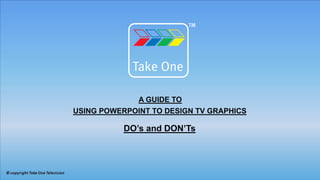
Powerpoint For Television
- 1. A GUIDE TO USING POWERPOINT TO DESIGN TV GRAPHICS DO’s and DON’Ts
- 2. USING POWERPOINT FOR TELEVISION – DO’s and DON’Ts FORMAT The aspect ratio of the frame must be set at 16:9 i.e. use 1024 x 576 pixels for Standard Definition (the format used for this slide) or set 1920 x 1080 pixels for High Definition SD = 361.24 mm x 203.20 mm HD = 677.33 mm x 381.00 mm
- 3. USING POWERPOINT FOR TELEVISION – DO’s and DON’Ts FORMAT TEXT MUST NEVER EXCEED THE PERIMETER OF THESE INNER LINES • The more text you include the longer the slide has to stay on the screen so better to divide complex text up in to several ‘build-up’ frames. • Read the slide aloud in a slow clear manner, and time how long it takes you to read out the slide. • Longer than 15 seconds is generally too long for the slide to displayed on the screen. As a general rule try not to use more than 6 words of text per line with 6 lines per slide CAPTION SAFE ACTION SAFE
- 4. USING POWERPOINT FOR TELEVISION – DO’s and DON’Ts FONT USE CLEAR SANS SERIF FONTS e.g. Arial, Helvetica, Folio, Verdana DON’T USE SERIF FONTS e.g. Times, Palatino, Book Antiqua, Bookman, Century, Script • Choose 1 or 2 fonts and stick to them throughout your presentation • Go for clarity and don’t confuse the message by using fussy fonts Don’t use special fonts that are unlikely to be common to all computers as this may be substituted for a different font and will alter all the text formatting.
- 5. USING POWERPOINT FOR TELEVISION – DO’s and DON’Ts FONT USE AN APPROPRIATE POINT SIZE (e.g. 32pt) • Don’t use a point size smaller than 28pt as the television system will have difficulty in resolving the text, resulting in a blurred, unreadable image. • Avoid using very thin lines, no less than 3 pixels for horizontal lines this rule also applies to using thin or delicate text such as serifs. Always use upper and lower case as this makes the text easier to read
- 6. USING POWERPOINT FOR TELEVISION – DO’s and DON’Ts USING COLOUR Don’t use any colours that exceed a brightness level of over 235 (Normally WHITE is 255 on a computer, for video the level must never exceed 235) Don’t use any colours that are lower than a level of 16 (Normally BLACK is 0 on a computer, for video the level must never drop below 16) To check this within PowerPoint, click on font colour in the PowerPoint menu, choose MORE COLOURS and CUSTOM COLOURS choose COLOUR MODEL and display RGB levels now check that the red, green and blue levels do not exceed 235 or drop below 16, if they do then they must be changed to comply with legal video limits.
- 7. USING POWERPOINT FOR TELEVISION – DO’s and DON’Ts USING COLOUR • Don’t use any colours that ‘vibrate’ or appear too similar or are very saturated. (see next frame) • Use light letters on a dark background or dark letters on a light background. • Generally, light text on dark backgrounds with a good contrast ratio work best for television. • Avoid using RED wherever possible as this colour tends to bleed over other colours and will look blurred. Subtle, harmonious colours work better than strident colours as these are easier on the eye and therefore clearer to read.
- 8. USING POWERPOINT FOR TELEVISION – DO’s and DON’Ts USING COLOUR BAD RED RED GREEN BLUE ORANGE BLUE BETTER YELLOW BLUE RED YELLOW ORANGE YELLOW BEST WHITE WHITE BLACK WHITE BLACK BLACK Use colours sparingly and once you have chosen a colour scheme stick to it so as to provide a continuity in your design.
- 9. USING POWERPOINT FOR TELEVISION – DO’s and DON’Ts Complementary Colours that are opposite each other on the colour wheel are considered to be complementary (eg: red and green). Complementary colours are generally bad when used for both text and backgrounds. Analogous Analogous colour schemes use colours that are next to each other on the colour wheel. They usually match well and create serene and comfortable designs. Make sure you have enough contrast when choosing an analogous colour scheme.
- 10. USING POWERPOINT FOR TELEVISION – DO’s and DON’Ts BACKGROUNDS KEEP BACKGROUNDS CLEAN AND SIMPLE • Make sure your background doesn't interfere with the message. • Delicate or ornate text or foreground elements need very simple or plain backgrounds. • Complex backgrounds need very bold and simple foreground elements. • Your background and foreground elements need to work together in harmony. • Use as few colours as possible. • Find a good colour (hue) and try using variations of its brightness, and saturation. Remember that the colour or design of your background will impact on your choice of text colour Avoid using white as a background as the TV system does not react well to large areas of white. If black is used it must conform to a black level of no less than 16.
- 11. This is a typical example of the body type of text which would be used on a TV graphic using the smallest point size of 28pt LOWER THIRD CAPTION (36pt) Designation or Company Name (28pt) © copyright Take One Television
- 12. TEMPLATE FOR 16:9 TELEVISION CAPTIONS TITLE 44pt BODY TEXT 32pt SUB-TEXT 28 pt