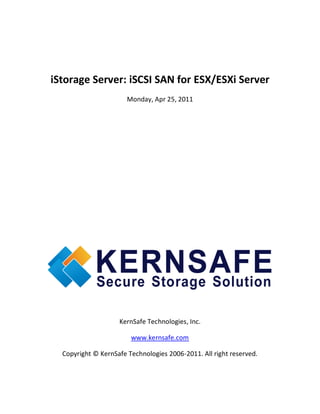
iStorage Server: iSCSI SAN for ESX/ESXi Server
- 1. iStorage Server: iSCSI SAN for ESX/ESXi Server Monday, Apr 25, 2011 KernSafe Technologies, Inc. www.kernsafe.com Copyright © KernSafe Technologies 2006-2011. All right reserved.
- 2. Table of Contents Overview ................................................................................................................................................ 3 Install ESX Server .................................................................................................................................... 4 Configuring on iStorage Server ............................................................................................................... 4 Choose the Authentication Mechanism .............................................................................................. 4 Create Target ...................................................................................................................................... 7 Configure VMware ESX Server .............................................................................................................. 12 Install VMware Infrastructure Client 4.0 ........................................................................................... 12 Log on to ESX Server ......................................................................................................................... 14 Configure ESX Server’s networking ................................................................................................... 15 Configure iSCSI Storage ..................................................................................................................... 22 Configure Storage device .................................................................................................................. 31 Contact ...................................................................................................... Error! Bookmark not defined.
- 3. Overview iStorage Server is a network based storage virtualization software powered by KernSafe Technologies, Inc. Being a powerful, full-featured and software-only iSCSI Target SAN solution, that can quickly convert existing Windows computer into IP SAN. Storage media of iSCSI Target can include existing storage devices such as the entire hard disks or partitions, CD-RWs, tapes and USB storage devices, as well as disk image file or CD image files including ISO9660(,iso), .bin, .mdf, .cdi, .b5i, .nrg, .ccd, .sub, .img, .raw and other image file formats. Furthermore, iStorage Server also supports a lot of features such as: VHD (Virtual Hard Disk) target, snapshots, STPI, RAID-1 and failover, these features are very important and poplar in storage industry world and make iStorage Server is suitable for any size of business. VMware ESX and VMware ESXi are “bare-metal” hypervisors, meaning they install directly on top of the physical server and partition it into multiple virtual machines that can run simultaneously, sharing the physical resources of the underlying server. Each virtual machine represents a complete system, with processors, memory, networking, storage and BIOS, and can run an unmodified operating system and applications. The functionality and performance of VMware ESX and ESXi are the same; the difference between the two hypervisors resides in their architecture and operational management. VMware ESXi is the latest hypervisor architecture from VMware. It has an ultra thin footprint with no reliance on a general- purpose OS, setting a new bar for security and reliability. The small footprint and hardware-like reliability of VMware ESXi enable it to also be available preinstalled on industry standard x86 servers. This article demonstrates how iStorage Server works under VMware ESX Server. Such powerful combination will expand the application scope of your virtual server, thereby enabling WINDOWS server to expand the storage of your virtualized server. It also allows you to directly use the storage devices of the existing Windows server for VMware ESX Server. With IP SAN solution provided by iStorage Server, you may set up operating system, install application and server software, as well as store data required by your virtual machines. Your ESX Server storage can be expanded in the following 3-most-commonly- used ways: Use Virtual Image File Disk Device to create a file-based virtual storage device for VMware ESX Server, this allows quick data migration and backup.
- 4. Directly use the physical disk or partition of Windows server. This enables you to make good use of resource. No additional configurations, just add the storage media to iSCSI Targets. Use CD/DVD/RW bridge device or Virtual CD/DVD to map physical CD/DVD drives or CD/DVD image files (iso, .bin, .mdf, .cdi, .b5i, .nrg, .ccd, .sub, .img, .raw) on your Windows server to CD/DVD devices on VMware ESX Server virtual machine. After iStorage Server 2.0, it supports server side mirroring, synchronous replication and failover which allows user to create a high-availability iSCSI SAN for VMware ESX / ESXi Server. Install ESX Server You need a server running ESX Server. ESX Server must first be installed on to a suitable machine that will be used to create the virtual environment. For learning how to obtain or install VMware ESX Server, please contact the VMware supplier. Configuring on iStorage Server Choose the Authentication Mechanism Decide which authentication mechanisms you would want to use: Anonymous, CHAP, IP address or Mixed authentication. 1) Anonymous: All initiators will get full access permission without any authorization required. 2) CHAP (Challenge-handshake authentication protocol) All initiators need to specify a CHAP user and secret to connect to the target. iStorage Server has a built-in user called “Guest”, which is used for initiators without CHAP secret specified. 3) IP Filters All initiators will be authorized by the incoming IP address defined by IP Filter roles. 4) Mixed Security policy is determined by both CHAP and IP Filters. Open iStorage Server Management Console.
- 5. Create User Right click Users Tree Node on the left tree view. Press Add button in the tool bar. The Create/Edit User dialog is shown.
- 6. Type user name and password as you like, but we recommend that the password should be 12-16 characters. We take the user name ESXUser and password 111111111111 as an example. Press the OK button to complete creating user. Create group After creating user, we need a group to hold this user. Right click the Groups tree node in the left tree view. Press the Add button on the toolbar, the Create/Edit Group Dialog is shown. Take a group name as you like, we take ESXGroup as an example. Press the Add button and then select the user which we just created. Press the OK button to continue.
- 7. Create Target Launch the iStorage Server management consolle, press the Create button on the toolbar, the Create Device Wizard is shown. Select device type Choose Hard Disk. Press the Next button to continue. Select a medium type.
- 8. Choose Image File in iSCSI Medium Type window. Then press Next button to continue. Select an Image type.
- 9. Choose Standard Image File. Press the Next button to continue. Specify image file path and size.
- 10. Choose Create a new image file to create a new image file or choose Use existing image file if you have one. Specify image file full name path. Specify the device size. If you check Use sparse file on NTFS file system, the size of disk image file only depends on its content used, it can save your hard disk space. Press the Next button to continue. Set authorization mode.
- 11. Choose CHAP Authorization. Press the Next button to continue. Finish creating iSCSI Target.
- 12. Type a target name in the Target Name field, or use the default. Press the Finish button to continue. Configure VMware ESX Server Install VMware Infrastructure Client 4.0 Run VMware Infrastructure Client installation, the following interface is shown.
- 13. Press the Next button to continue. Install VMware Infrastructure Client.
- 14. After coping files is completed, press the Finish button to complete VMware Infrastructure Client installation. Log on to ESX Server Run VMware Infrastructure Client, VMware Infrastructure Client Log on dialog is shown.
- 15. Type IP address / Name with which running ESX Server. Type user name and password. Press the Login button to continue. Configure ESX Server’s networking Open VMware Infrastructure Client.
- 16. Click Networking link in the Hardware group, the built-in Virtual Switch is shown.
- 17. For using iSCSI, we need create a new Network, click Add Networking link, an Add Network Wizard is shown.
- 18. On the first page of this wizard, select VmKernel which allows your virtual machines can use the iSCSI. Press the Next button to continue. Select which virtual switch will handle the network traffic.
- 19. Select User vSwitch0 option. Press the Next button to continue. Type the identification of the network adapters.
- 20. Give the name of the new network. Press the Next button to continue. IP Settings
- 21. Input IP Address and Subnet mask, we take 192.168.0.102 and 255.255.255.0 as an example. Press the Next button to continue. Complete add networking
- 22. Check if the parameters are correct and press the Back button if any changes are required. Press the Finish button to complete creating add networking. Configure iSCSI Storage Click Storage Adapters link in the Hardware group. Click Properties link. The iSCSI Initiator (vmmhba34) Properties Dialog is shown.
- 23. Now we need to disable ACK. Having ACK enabled can sometimes result in slow read performance that can interfere with High Availability between servers. To read more about it, please visit: http://kb.vmware.com/selfservice/microsites/search.do?language=en_US&cmd=displayKC&externalId= 1002598 To disable ACK, please click on Advanced... button. Then please scroll down and uncheck Delayed Ack.
- 24. Press OK button to continue.
- 25. In the General page, press the Configure… button. The General Properties dialog is shown. Select Enabled check box in the Status group. Press the OK button to continue.
- 26. Add iSCSI Target discovery.
- 27. In Dynamic Discovery page, press the Add button, the Add Send Targets Server dialog is shown. Input iSCSI Server address and port with which is running the iStorage Server. Press the OK button to proceed. Specify CHAP authentication information.
- 28. If you choose CHAP user authorization mode in target of iStorage Server, this step cannot be skipped. Press the CHAP button, the CHAP Credentials dialog is shown.
- 29. Type CHAP user name and secret in the CHAP (target authenticates host) group. As described previously in this article, we have created a user named ESXUser so we will specify it in this dialog. Or if you do not choose CHAP authentication, you should select Do not use CHAP. Press the OK button in this dialog. Press the Close button in the iSCSI Initiator (vmmhba34) Properties dialog to finish iSCSI Target configuration. A prompt dialog is shown.
- 30. Press the Yes button to continue. Please wait for a while, you will find an iSCSI device appears in the following interface: Now, the iSCSI configuration is completed.
- 31. Configure Storage device Click Storage link in the Hardware group. Click Add Storage link, the Add Storage Wizard is shown. Select Disk/LUN
- 32. Select KernSafe iSCSI Disk device with the Identifier of iqn.2006-03.com.kernsafe…. Press the Next button to continue. Partition and format the entire device.
- 33. Just use the default. Press the Next button to continue. Type the data store name.
- 34. Type iStorage Server in the Enter a datastore name. Press the Next button to continue. Format entire device
- 35. Leave the default recommend settings. Press the Next button to continue. Complete data store creating
- 36. OK, now, the storage is going to be created, press the Finish button to finish the wizard. Press the Yes button in the following prompt dialog, so that the ESX Server formats the storage. After this, you can see the storage device in the following interface.
- 37. Now, we have the storage to store virtual machines, so next we will install virtual machine on it. Manage and Install virtual machine
- 38. In the Virtual Machine tab page of VMware Infrastructure Client, right click on the black page, and then select New Virtual Machine…, the New Virtual Machine Wizard is shown. Select the appropriate configuration.
- 39. Select Typical option. Press the Next button to continue. Type the virtual machine name.
- 40. Type in the virtual machine name, we take windows xp as an example. Press the Next button to continue. Choose a data store for storing files of the virtual machine.
- 41. Specify a data store to store the virtual machine, select iStorage Server. Press the Next button to continue. Choose the guest operation system.
- 42. Select operation system, we select Microsoft Windows XP Professional (64-bit) as an example. Press the Next button to continue. Specify the size of virtual disk that will be used by the guest machine.
- 43. Press the Next button to continue. Check if the parameters are correct and press the Back button if any changes are required.
- 44. Right click on the Windows XP, select Edit Settings… on the pop-up menu, the Virtual Machine Properties widow is shown. In this window, we click CD/DVD Drive1 (edited) link in the Hardware group and then select Host Device we will install OS form client computer.
- 45. Choose the Connect at power on checkbox. Press the OK button to continue. Press the Finish button to complete creating of virtual machine. Insert windows XP installation CD, and then power on the virtual machine just created, you will see the windows XP imitation interface:
- 46. Formats the partition C:
- 47. Copy files
- 49. Likewise, you may install Windows Server 2003, Vista, Windows Server 2008 and Windows 7 or even any version of Linux as you wish.
- 50. Contact Support: support@kernsafe.com Sales: sales@kernsafe.com Marketing: marketing@kernsafe.com Home Page: http://www.kernsafe.com Product Page: http://www.kernsafe.com/product/istorage-server.aspx Licenses http://www.kernsafe.com/product/istorage-server/license-compares.aspx Forum: http://www.kernsafe.com/forum KernSafe Technologies, Inc. www.kernsafe.com Copyright © KernSafe Technologies 2006-2011. All right reserved.
