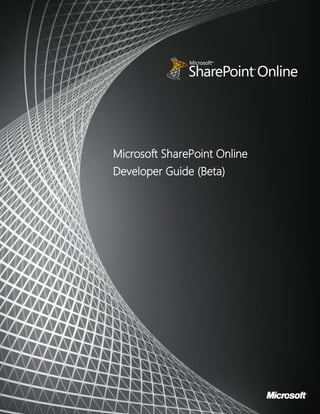Contenu connexe
Similaire à Spo dev guide
Similaire à Spo dev guide (20)
Spo dev guide
- 1. © 2011 Microsoft. All rights reserved.
www.microsoft.com/sharepoint 1
Microsoft SharePoint Online
Developer Guide (Beta)
- 2. © 2011 Microsoft. All rights reserved.
www.microsoft.com/sharepoint 2
This document is provided "as-is". Information and views expressed in this document, including
URL and other Internet Web site references, may change without notice. You bear the risk of
using it.
Some examples depicted herein are provided for illustration only and are fictitious. No real
association or connection is intended or should be inferred.
This document does not provide you with any legal rights to any intellectual property in any
Microsoft product. You may copy and use this document for your internal, reference purposes.
© 2011 Microsoft. All rights reserved.
- 3. © 2011 Microsoft. All rights reserved.
www.microsoft.com/sharepoint 3
Contents
Welcome to the Microsoft SharePoint Online Developer Guide....................................................6
What is SharePoint Online?.........................................................................................................................6
Advantages of SharePoint Online ............................................................................................................7
Advantages for Information Workers................................................................................................7
Advantages for Developers....................................................................................................................7
Advantages for IT Professionals...........................................................................................................7
Summary of What’s New for Developers..............................................................................................8
Capabilities and Patterns of SharePoint Online...............................................................................11
Customization Capabilities and Patterns .......................................................................................11
Customization Limitations....................................................................................................................12
Common Types of Development for SharePoint Online .............................................................12
Ad-Hoc Customization and Prototypes..........................................................................................12
Single Web Part Solution ......................................................................................................................12
Collaborative Business Solutions.......................................................................................................13
Customizations to SharePoint Workloads.....................................................................................13
Developer Tools..............................................................................................................................................14
Customizing SharePoint Online Sites Through the Browser ..........................................................16
Typical Patterns for Browser-based Customizations and Development...............................16
Lists and Libraries ..........................................................................................................................................16
Content Types .................................................................................................................................................17
Site Pages ..........................................................................................................................................................17
Site Templates.................................................................................................................................................18
Subsites ..............................................................................................................................................................18
Site Properties .................................................................................................................................................18
Layouts ...............................................................................................................................................................19
Content Editor Web Part ............................................................................................................................19
- 4. © 2011 Microsoft. All rights reserved.
www.microsoft.com/sharepoint 4
jQuery and the Content Editor Web Part............................................................................................19
Customizing SharePoint Online Sites by Using SharePoint Designer 2010 ............................20
Using SharePoint Designer as a Development Tool ......................................................................20
Theming and Branding................................................................................................................................21
Customizing Master Pages........................................................................................................................22
Customizing Page Layouts ........................................................................................................................23
Working with Custom Cascading Style Sheets.................................................................................23
Creating SharePoint Workflows ..............................................................................................................24
SharePoint Events and Custom Actions .........................................................................................25
Using Web Parts for Views and Forms in SharePoint Designer 2010 ....................................25
Building, Testing and Deploying Sandboxed Solutions in SharePoint Online by Using
Visual Studio 2010 .............................................................................................................................................27
Typical Patterns for Developing Sandboxed Solutions by Using Visual Studio 2010.....27
Overview of Sandboxed Solutions.........................................................................................................27
Sandboxed Solutions and Visual Studio 2010..................................................................................28
Creating Development and Test Environments ..........................................................................28
Creating Site Collections in SharePoint Online to Validate Deployment........................28
Visual Studio 2010 SharePoint Power Tools.................................................................................29
Build Process...............................................................................................................................................29
Debugging Sandboxed Solutions by Using Visual Studio 2010 .........................................29
Outputting Debug Information in SharePoint Online..............................................................30
Restrictions for Sandboxed Solutions...................................................................................................30
Allowed and Disallowed Artifacts......................................................................................................30
Allowed and Disallowed Operations................................................................................................32
Exception Handling Characteristics of Sandboxed Solutions ...............................................32
Using Remote APIs in SharePoint Online Solutions ...........................................................................32
- 5. © 2011 Microsoft. All rights reserved.
www.microsoft.com/sharepoint 5
Typical Patterns for Developing SharePoint Online Solutions That Use the Remote APIs
................................................................................................................................................................................33
Working with Client-Based APIs for SharePoint 2010...................................................................33
Client Object Model Architecture......................................................................................................34
Client Object Model Processes...........................................................................................................34
Developing .NET Framework Clients for the SharePoint Client Object Model ..................34
Synchronicity ..............................................................................................................................................35
Developing Silverlight Clients for the SharePoint Client Object Model................................35
Synchronicity ..............................................................................................................................................36
Developing JavaScript Clients for the SharePoint Client Object Model ...............................36
Synchronicity ..............................................................................................................................................36
Ribbon Controls and Menu Items.....................................................................................................36
Creating Menu Items ..............................................................................................................................36
Creating Ribbon Controls .....................................................................................................................37
Accessing SharePoint Objects from Custom Actions ...............................................................37
Creating Client-Side Dialog Boxes....................................................................................................37
Client Authentication in Solutions That Use Remote APIs..........................................................38
Authentication in the ECMAScript Implementation of the Client Object Model.........39
Authentication in the Silverlight Implementation of the Client Object Model.............39
Authentication in the .NET Implementation of the Client Object Model........................39
SharePoint Online Web Services.............................................................................................................40
Available SharePoint Online Web Services ...................................................................................40
Conclusion.............................................................................................................................................................42
Appendix A – Setting Up Your Local Environment for SharePoint Online Solution
Development........................................................................................................................................................44
- 6. © 2011 Microsoft. All rights reserved.
www.microsoft.com/sharepoint 6
Welcome to the Microsoft SharePoint Online Developer
Guide
The Microsoft SharePoint Online Developer Guide is designed to help you gain
knowledge and understanding of SharePoint Online within Microsoft Office 365 as you
build and extend your online sites to meet your business needs.
SharePoint Online provides a solid business collaboration platform on which developers
can build solutions rapidly by using familiar development tools. In addition to in-
browser customizations, SharePoint Online supports development with Microsoft
SharePoint Designer 2010, Microsoft Visual Studio 2010, and Microsoft Visual Studio
Team Foundation Server 2010. SharePoint Online enables you to modify sites directly
and deploy code as sandboxed solutions that are run in a protected environment to
safeguard the environment from poorly performing or malicious code.
SharePoint Online is a major step forward for business collaboration deployment
options. At its core, SharePoint has a rich set of features accessible to developers of all
skill levels. SharePoint Online takes this same developer toolset and ecosystem and
moves it into the cloud within Office 365.
This guide walks you through some of the rich features in SharePoint Online that are
available to developers and designers. It provides an overview of the feature set and
extensibility points for SharePoint Online, and an understanding of how to create
solutions for this new environment. This guide begins by describing the types of
solutions you can build, and then addresses the developer tools for SharePoint 2010, the
new platform features, and the solution deployment architecture.
What is SharePoint Online?
SharePoint Online is a cloud-based service, hosted by Microsoft, for businesses of all
sizes. Instead of installing and deploying Microsoft SharePoint Server 2010 on premises,
any business can now simply subscribe to SharePoint Online to provide their employees
with an enterprise-grade solution for creating sites to share documents and information
with colleagues and customers.
Moving your SharePoint infrastructure to the cloud does not change your ability to
customize your environment so that it meets your business needs. Information workers,
- 7. © 2011 Microsoft. All rights reserved.
www.microsoft.com/sharepoint 7
designers, and developers can modify the SharePoint Online environment by using
many of the same tools and techniques that you would use for an on-premises
deployment.
Advantages of SharePoint Online
SharePoint Online provides advantages to various people in your organization, including
information workers, developers, and IT professionals.
Advantages for Information Workers
SharePoint Online offers a comprehensive set of functionalities spread across the
different workloads, such as sites, social collaboration, search, content management,
composites, and business insight. With SharePoint Online, your users can be productive
very quickly.
More information about SharePoint workloads:
SharePoint Workloads and Capabilities
Advantages for Developers
SharePoint Online opens a new arena for developers to create solutions for customers
who use the Microsoft Office 365 service instead of maintaining on-premises servers, or
for clients who are looking to take advantage of hybrid deployments where some data is
stored behind the firewall and other data is off-loaded in the cloud.
Sandboxed solutions, Microsoft Silverlight support, and the new client object model
enable powerful custom solutions to be installed in SharePoint Online.
Advantages for IT Professionals
SharePoint Online simplifies IT management by removing the need to deploy, configure,
monitor, update, or upgrade a collaboration solution on your premises. You can use the
Microsoft Online Services Administration Center to create new sites, install solutions,
and provide access to specific users.
SharePoint Online uses redundant and geographically dispersed data centers. Each data
center houses a reliable and redundant infrastructure to support SharePoint Online.
By allowing Microsoft to assume much of the operational burden that comes from
managing the infrastructure that is associated with on-premises software, businesses
can focus their resources on what is important—running their businesses. Small-sized
- 8. © 2011 Microsoft. All rights reserved.
www.microsoft.com/sharepoint 8
businesses and medium-sized businesses can now take advantage of the same
enterprise-grade technologies that are available to larger-sized companies, without
having to shoulder the operational and hardware infrastructure necessary to host
SharePoint on-premises.
Summary of What’s New for Developers
SharePoint Online includes many new capabilities and features for developers. The
following tables summarize what’s new for developer productivity and for rich platform
services in SharePoint Online.
Developer Productivity
SharePoint Designer 2010 SharePoint Designer 2010 enables you to rapidly create
SharePoint solutions in response to business needs by
leveraging the building blocks that are available in SharePoint in
an easy-to-use environment. For example, in SharePoint
Designer, you can modify and brand the user interface, build
workflows, define custom actions, and manipulate SharePoint
lists and libraries.
SharePoint development
tools in Microsoft Visual
Studio 2010
Visual Studio 2010 provides support for SharePoint
development that you can use to build applications for your
SharePoint Online environment. Support includes SharePoint
project templates to help get your development started. Use
Visual Studio 2010 to create SharePoint solution package (.wsp)
files that enable you to deploy your solutions to your SharePoint
Online environment.
Windows 7 and Windows
Vista Operating System
Support
SharePoint 2010 can be installed on Windows 7 64-bit and
Windows Vista 64-bit operating systems for development
purposes. This provides you with an opportunity to develop and
test solutions for SharePoint Online without requiring that you
deploy a server infrastructure on your development computer.
More information about developer productivity:
Setting Up the Development Environment for SharePoint 2010 on Windows Vista, Windows 7, and
Windows Server 2008
SharePoint Designer 2010
- 9. © 2011 Microsoft. All rights reserved.
www.microsoft.com/sharepoint 9
Rich Platform Services
Sandboxed solutions A sandboxed solution is deployed at the site collection level by
using the SharePoint solution gallery, and it cannot access data
outside of the site collection in which it was deployed. In
addition, a sandboxed solution cannot invoke certain security-
related functionality, such as running with elevated privileges.
All of these restrictions are put in place to ensure that malicious
or poorly performing code cannot adversely affect the
SharePoint Online environment. As a result, site collection
administrators can feel confident about uploading and
activating a sandboxed solution.
SharePoint Online supports the deployment of sandboxed
solutions that restricts the operations that your code can
perform, and also provides a monitoring environment to verify
that code does not adversely impact other sites.
Note: Developing a sandboxed solution is the only way you
can upload and run custom code in SharePoint Online.
SharePoint Server ribbon The SharePoint Server ribbon provides a consistent user
interface for working with SharePoint objects. The ribbon
includes tabs and controls that appear at the top of the
browser interface, providing a consistent location to perform
tasks for users of your SharePoint site.
SharePoint dialog boxes SharePoint provides a dialog box platform that enables modal
dialog boxes to be included in custom solutions that fit in with
the style of a SharePoint page. By using dialog boxes, users are
encouraged to focus on the information that is presented to
them, and then interact with and close the dialog box before
continuing to work with the site. Dialog boxes enable the
creation of responsive user interfaces so that users can
complete data entry boxes from the pop-up dialog box on the
existing page, instead of having to navigate to a new page to
complete the data entry task. In many cases, they improve
performance by reducing the number of page requests and
round trips to the server.
Silverlight Web Part SharePoint 2010 provides a Silverlight Web Part that you can
use to easily add a Silverlight application to a page in your site.
You can upload a Silverlight application to a library in your
SharePoint site and then configure the Silverlight Web Part to
load your Silverlight application.
- 10. © 2011 Microsoft. All rights reserved.
www.microsoft.com/sharepoint 10
List lookups and
relationships
SharePoint 2010 enables you to create relationships between
lists in your SharePoint site collection. For example, you can
specify that the column for a list can take values that exist only
in another list elsewhere on the site. Using a defined lookup,
you can use join statements in Collaborative Application
Markup Language (CAML) or LINQ to SharePoint to query
across lists.
LINQ to SharePoint SharePoint 2010 includes the LINQ to SharePoint provider,
which translates LINQ statements to CAML queries. LINQ is a
standard query language and, when applied to SharePoint, it
enables developers to query SharePoint lists without requiring
them to learn the CAML syntax that is used internally by
SharePoint.
Event enhancements SharePoint 2010 provides new events that you can use when
developing applications for your SharePoint site. Events enable
you to intercept an action and run code either pre-event or
post-event, as part of a sandboxed solution.
Workflow enhancements In SharePoint 2010, you can associate workflows with the site
and with a particular list. This enables you to create workflows
that affect multiple lists or start workflows that do not affect
lists.
Workflows also support new events that enable complex
business processes to be chained together in a modular,
manageable way.
Note: You can develop code for workflow events only in
sandboxed solutions.
Client object model The client object model is a client-side set of technologies that
exposes SharePoint 2010 server-side objects and data on client
computers. By using the client object model, you can develop
applications that run on the client computer through familiar
development concepts, such as objects, properties, events, and
methods.
REST APIs SharePoint 2010 provides access to server data through the
Representational State Transfer (REST) API. By using REST, lists
and list items are represented as HTTP resources that can be
addressed by remote URLs.
- 11. © 2011 Microsoft. All rights reserved.
www.microsoft.com/sharepoint 11
More information about rich platform services:
Developing, Deploying, and Monitoring Sandboxed Solutions in SharePoint 2010
List Relationships in SharePoint 2010
New Events in SharePoint Foundation 2010
Capabilities and Patterns of SharePoint Online
SharePoint Online provides many of the features you expect from SharePoint 2010, such
as document sharing, collaboration, and workflows. In addition, you can use SharePoint
Designer 2010 to design and modify your site’s appearance and core collaboration
functionality. You can also use Visual Studio 2010 to develop powerful custom solutions
for the SharePoint Online environment.
Customization Capabilities and Patterns
You can use the customization capabilities of SharePoint Online to build business
solutions that match your specific requirements. The following table lists some of the
types of customization options available to you, and describes the patterns and tools
you can use to implement those types of customizations.
Customization Capabilities and Patterns
Create and deploy no-
code workflows
Use SharePoint Designer to create and deploy no-code
workflows.
Customize content types Use SharePoint Designer to customize content types.
Brand master pages Use SharePoint Designer to brand master pages.
Create page layouts Use SharePoint Designer to create page layouts.
Create and deploy site
templates
Use SharePoint Designer to create and deploy site templates.
Consolidate, filter, roll up,
and render data
Use the Data View Web Part to create mashups, filtered views,
rollups, and general renderings of SharePoint data or data
consumed from web services or RSS feeds.
Create browser-based
forms
Use Microsoft InfoPath 2010 to design browser-based forms
for lists and workflows.
Access and manipulate
data from HTTP requests
Use the SharePoint web services to access and manipulate data
from HTTP requests without writing code for that manipulation.
Create and deploy custom
code-based solutions
Use Visual Studio 2010 to create code-based sandboxed
solutions that can be deployed to SharePoint Online
environments.
- 12. © 2011 Microsoft. All rights reserved.
www.microsoft.com/sharepoint 12
Customization Limitations
Although SharePoint Online supports many of the customization options that are
available to a SharePoint 2010 on-premises deployment, some customizations are not
supported. For example:
You cannot deploy pluggable authentication providers, site definitions, or other
features and solutions that require deployment and configuration on the server at
the farm level.
You cannot modify built-in SharePoint files, web.config settings, or security policies.
You cannot make configuration changes that affect the web server settings or the
Microsoft .NET Framework.
You cannot make changes or add capabilities that require a custom database, or that
require changes to an existing database.
You cannot make changes to the underlying Windows Server and Microsoft SQL
Server platform layers.
Common Types of Development for SharePoint Online
SharePoint Online provides support for the development of your business applications.
Most development projects for SharePoint can be categorized into one of four major
project types. These types, and their key features, are described below.
Ad-Hoc Customization and Prototypes
Changes and customizations (such as branding, creating and manipulating lists, and
setting site properties) are often performed on live SharePoint Online sites by using the
web browser or SharePoint Designer 2010. Additionally, saving a modified site as a
template by using these same tools is a common development task. This template is
often used as the starting point for further development in Visual Studio.
Single Web Part Solution
Single Web Part solutions can range from a simple Web Part that renders data from a
SharePoint list in a specific way, to a complex solution that displays data from several
sources and wraps additional functionality around that data. You can build Web Parts by
using Visual Studio 2010.
- 13. © 2011 Microsoft. All rights reserved.
www.microsoft.com/sharepoint 13
Collaborative Business Solutions
Collaborative business solutions are designed to facilitate and encourage users to work
together toward a common goal. These types of solutions typically include multiple
SharePoint features, such as lists, forms, workflows and event receivers that can be
combined to implement a collaborative solution. For example, you could build a
collaborative solution that manages the recruitment process for an organization by
combining standard SharePoint features.
You can build collaborative solutions by using the browser, SharePoint Designer 2010,
or Visual Studio 2010. The approach that you use depends on the complexity of the
solution that you are building.
Customizations to SharePoint Workloads
SharePoint offers six workloads that you can customize by using well-defined
extensibility points. The following table briefly describes the workloads.
SharePoint Workloads
Sites SharePoint Sites provide a single infrastructure for all your
business websites. You can share lists and documents with
colleagues and partners, or publish information to customers.
The Sites workload provides security features and management
that enables you to secure your content and ensure it is
targeted to the appropriate users. Sites also support mobile
devices and enable users to work with content offline.
Communities SharePoint Communities use SharePoint Online as a single
management platform to deliver various collaboration tools
(such as blogs, wikis and people search). Communities provide
your users with opportunities to share ideas, find colleagues,
and create social content. The Communities workload includes
tagging, rating, and the tag cloud, which can all encourage a
sense of community among your users.
Composites SharePoint Composites offer tools and components for you to
build your solution by selecting from existing features without
requiring you to write code. Make use of built-in features to
assemble powerful business solutions. Use the built-in
workflows to create approval and review workflows in
SharePoint Designer or in Microsoft Visio.
- 14. © 2011 Microsoft. All rights reserved.
www.microsoft.com/sharepoint 14
Content SharePoint Content workloads simplify content management
with features such as document types, retention policies, and
tight integration with Microsoft Office and SharePoint
enterprise search. Use features such as page layouts to add
variety to your SharePoint deployment, and meet compliance
needs with strict document retention capabilities.
Insights SharePoint Insights give users access to data stored in business
applications through dashboards and scorecards, so they can
make decisions based on that data. Using Excel Services, you
can easily provide access to Microsoft Excel workbooks stored
in SharePoint Online.
Search SharePoint Search workloads provide discoverability for
documents, list data, and people.
There are several general approaches to customizing or extending these core SharePoint
workloads. Customize the workloads by using the browser, SharePoint Designer 2010, or
Visual Studio 2010. The approach that you use will depend on the complexity of the
solution you are building.
More information about the SharePoint workloads:
SharePoint Sites
SharePoint Communities
SharePoint Composites
SharePoint Content
SharePoint Insights
SharePoint Search
Developer Tools
You can use various tools to build solutions targeted at SharePoint Online. Tools include
the browser, SharePoint Designer 2010, and Visual Studio 2010.
In addition, SharePoint provides a .wsp file packaging format for SharePoint solutions
that enables you to share solutions between tools such as SharePoint Designer 2010
and Visual Studio 2010. This common packaging format simplifies the transition
between the tools and enables collaboration among users with different skills. For
example, a solution designed in SharePoint Designer 2010 by a site designer can be
easily packaged and provided to a developer in the standard .wsp format as a starting
point for more development in Visual Studio 2010.
- 15. © 2011 Microsoft. All rights reserved.
www.microsoft.com/sharepoint 15
The following table summarizes the tools for building solutions for SharePoint Online
that are available to developers.
Note: Later sections in this developer guide describe how to use the tools in this table to create
solutions and customizations for SharePoint Online.
Developer Tools
Browser SharePoint 2010 provides options for you to customize the SharePoint site
by using functionality available through the SharePoint browser interface.
You can easily switch pages into edit mode and then add or remove Web
Parts, content, and images in the user interface. Using the browser, you can
also make other changes to your SharePoint site, such as adding or
configuring lists, content types, or workflows, and changing the
configuration of the site from the Site Settings page. You can also use the
browser to change the theme of the site. By selecting a theme, you can
change the appearance of all pages in your site from one place.
SharePoint
Designer
2010
SharePoint Designer 2010 is an important tool in the solution creation
lifecycle for SharePoint Online. You can create and configure sites by using
SharePoint Designer 2010 and you can package them into a SharePoint
solution (.wsp) file that can be exported for more modification by Visual
Studio 2010.
SharePoint Designer 2010 has been designed around the artifacts that you
create in SharePoint, such as lists and libraries, workflows, content types,
data sources, site level settings, master pages, and page layouts.
Visual Studio
2010
Visual Studio 2010 includes support for the most common types of projects
that you might want to build with SharePoint Online. You should note that
Visual Studio supports two forms of SharePoint 2010 solutions: farm and
sandboxed.
Farm solutions are registered in the global assembly cache and run under
full trust. Farm solutions are not supported by SharePoint Online.
Sandboxed solutions are deployed to the site collections solution gallery
and run in a restricted execution environment. Sandboxed solutions are
supported in SharePoint Online. By creating sandboxed solutions in Visual
Studio 2010, you can extend the capabilities of your SharePoint Online
solution.
A number of project templates for creating SharePoint items are provided
with Visual Studio, and these templates are available in either Microsoft
- 16. © 2011 Microsoft. All rights reserved.
www.microsoft.com/sharepoint 16
Developer Tools
Visual C# or Microsoft Visual Basic.
Customizing SharePoint Online Sites Through the
Browser
This section drills down into how to customize SharePoint Online sites by using a
browser.
Typical Patterns for Browser-based Customizations and Development
Using the browser to make customizations is appropriate when you are making ad-hoc
changes to your solution, or when you are creating objects that will be used as part of a
site template.
Lists and Libraries
You can create lists and libraries in your SharePoint Online site by using the browser.
When you create a SharePoint list, you can pick an existing list template or you can
create a custom list that starts with a basic template. After you create the list, you can
add or remove columns so that it meets the needs of your application. By using the
browser to create your lists and libraries, you can more rapidly respond to the ad-hoc
storage requirements of your organization.
You can also specify lookup columns to display data from existing lists in your new list.
For example, you can create a list of office locations and use links to that list from other
lists that you create in your solution.
As with lists, when you create a new library for your SharePoint site, you can specify an
existing template on which to base the new library. For example, you can create a basic
document storage library, or you can create a library to store pictures, slides, forms and
other content.
Lists and libraries automatically generate their own user interfaces, such as Web Parts,
forms, and dialog boxes for working with the files and list data. However, if your
requirements include the creation of custom interface components or workflows for
specific lists or libraries, it may be more appropriate to create the lists and libraries in a
package and deploy them with the other components from Visual Studio 2010.
- 17. © 2011 Microsoft. All rights reserved.
www.microsoft.com/sharepoint 17
Packaging and deploying lists and libraries with other components is discussed later in
this Developer Guide.
More information about creating lists and libraries by using the browser:
Create Lists with Custom Content Types in SharePoint 2010
Create Linked Lists in SharePoint 2010
Content Types
A content type is a reusable collection of columns, workflows, behaviors and other
settings for a category of items or documents in your SharePoint Online site. For
example, you can create a content type that represents an expense request and include
the information that must be captured and a workflow that must be followed when an
individual creates a new expense item.
You can create new content types by using the browser by accessing the Site Settings
page from the Site Actions menu, and then selecting Site content types in the
Galleries section. You can modify the new content type by adding columns to it and by
specifying other properties that define how information that is associated with this
content type will be managed.
The creation of a new content type is often associated with other activities, such as
adding corresponding workflows, lists, or libraries that use the content type you have
defined. Each of these tasks can also be performed by using the browser. However,
more complex requirements are often defined and deployed together as a SharePoint
Feature. To define a SharePoint Feature, you should use Visual Studio 2010.
More information about creating content types by using the browser:
Introduction to Content Types
Creating Content Types
Site Pages
The browser provides an easy-to-use interface for creating new pages in your site. By
using the ribbon or the Site Actions menu, you can switch to edit mode and use the in-
place editing features of SharePoint Online to customize pages so that they meet your
requirements.
The ribbon provides a rich editing interface and the option to change your page layout
and add new content, such as text, images, and Web Parts. You can also create pages by
- 18. © 2011 Microsoft. All rights reserved.
www.microsoft.com/sharepoint 18
using the browser and export those pages as part of solution packages for inclusion in
projects that require additional development.
More information about creating site pages by using the browser:
Web Authoring in SharePoint 2010
Site Templates
Site templates provide a starting point for you to create a site with a preconfigured
structure, features, and content. You can use the browser to easily create a new site from
a template, and you can create a new template in the browser by saving an existing site
as a template from the Site Settings page. When you save your current site as a
template, you can specify the file name, template name, and description, and you can
choose to include the current site content in the template file. Newly created templates
are located in the solution gallery and appear on the new site dialog box when you
choose to create a new site.
You can export site templates that you create by clicking the corresponding .wsp file in
the solution gallery. You can then modify them further by using Visual Studio 2010.
More information about creating site templates by using the browser:
A preview of the SharePoint Server 2010 site templates
Save a SharePoint site as a template
SharePoint 2010 and web templates
Subsites
You can use the browser to create subsites in your site collection by clicking New Site
on the Site Actions menu. You can select site templates from the list of site templates
that appears. You can specify the name and address for the subsite and choose to use
the same permissions that are set for the parent site, or you can define unique
permissions for the subsite.
Site Properties
The browser provides an easy way to modify the properties of your site, and you can
change settings and view those changes immediately. To modify the site's properties, on
the Site Settings page, select the options you want to change from the corresponding
category. For example, you can change the basic properties of the site, such as the title,
- 19. © 2011 Microsoft. All rights reserved.
www.microsoft.com/sharepoint 19
description and icon, and you can also configure the menu settings and add your own
menu items to the SharePoint interface.
Layouts
SharePoint provides a flexible layout system for pages that you create on your site. For
example, you can specify that the page content is split into several columns with
optional headers, footers, and sidebars to get a page layout that is suitable for your
application. You can use the browser to pick a layout for a page by selecting edit mode
and then choosing a text layout from a list of options.
Using the browser is appropriate if the layout you require is supported by the built-in
layouts. If that is not the case, you may have to use SharePoint Designer to create the
page layout that you want.
Content Editor Web Part
The Content Editor Web Part is a simple Web Part that enables you to add markup
directly to a SharePoint page. Despite its simplicity, the Content Editor Web Part is very
powerful and can contain HTML, ECMAScript (JavaScript, JScript), and CSS. For example,
you can add a Content Editor Web Part to your page and then add CSS markup to style
other elements on the same page.
Adding the Content Editor Web Part to your page enables you to control the content of
the page, and provides you with the ability to add HTML content and CSS styling from
the browser. This is an appropriate approach for changes to specific pages on your site.
More information about using the Content Editor Web Part:
About the Content Editor Web Part
Content Editor Web Part
Make your SharePoint pages pop with the Content Editor Web Part
jQuery and the Content Editor Web Part
jQuery is a fast and concise JavaScript library that you can use in your SharePoint Online
deployment. jQuery enables you to find and manipulate HTML elements with minimal
JavaScript code. jQuery code is executed in the browser.
jQuery makes JavaScript code easier and quicker to write. The library provides helper
functions that dramatically increase your productivity. The resulting code is easier to
- 20. © 2011 Microsoft. All rights reserved.
www.microsoft.com/sharepoint 20
read and more robust because the high level of abstraction hides many of the checks
and error handling procedures. The library supplies a powerful interface for selecting
DOM elements that goes far beyond the simple search for elements that match a given
ID. For example, you can easily select:
All elements that share a given CSS class.
Those that have certain attributes.
Those that appear in a given position in the document.
Those have a relationship to other elements.
More importantly, you can add filter conditions and you can chain all of these query
features together to meet your specific requirements. To integrate jQuery into
SharePoint Online, you can upload the API into a document library, and then add a
Content Editor Web Part that references and uses that API in your SharePoint Online
sites.
More information about using jQuery and the Content Editor Web Part:
jQuery Web Site
Explore Rich Client Scripting With jQuery, Part 1
Explore Rich Client Scripting With jQuery, Part 2
Using jQuery with SharePoint 2010
Adding JavaScript Tabs to SharePoint
Two examples of using SharePoint & jQuery
Customizing SharePoint Online Sites by Using
SharePoint Designer 2010
This section examines in detail using SharePoint Designer 2010 to customize SharePoint
Online sites.
Using SharePoint Designer as a Development Tool
Using the browser to make customizations is appropriate when you are making ad-hoc
changes to your solution or when you are creating objects that will be used as part of a
site template.
SharePoint Designer 2010 is an ideal choice for rapid development of SharePoint
applications for advanced users, site designers, and developers. By using SharePoint
- 21. © 2011 Microsoft. All rights reserved.
www.microsoft.com/sharepoint 21
Designer 2010, you can construct no-code solutions from the building blocks available
in SharePoint 2010. In addition, you can use SharePoint Designer to get a quick start on
your SharePoint development projects.
The ability to modify your SharePoint Online site by using SharePoint Designer 2010
should be restricted to particular users, and SharePoint Online provides the site
collection administrator with the option to enable or disable various SharePoint
Designer features. These settings are configured from the SharePoint Designer Settings
page that is available from the Site Settings page. The following figure shows the
available options.
More information about getting started with SharePoint Designer:
Customizing SharePoint Online Using SharePoint Designer 2010
Theming and Branding
SharePoint Designer 2010 makes it easy to change the theme and branding of your
SharePoint site. By using SharePoint Designer 2010 to modify your site, you can
incorporate changes that are not available to you through the Site Settings page in the
SharePoint browser interface. By using SharePoint Designer 2010, you can add a
company logo, select a color scheme, and modify the headers and footers for your
- 22. © 2011 Microsoft. All rights reserved.
www.microsoft.com/sharepoint 22
SharePoint Online site collection. This branding is then inherited by the site collection's
subsites.
Note: When you select Change site theme in SharePoint Designer 2010 you are directed to the Site
Theme page on the SharePoint site, where you can change the theme by using the browser.
Customizing Master Pages
Master pages are a Microsoft ASP.NET feature that is used in SharePoint 2010 to specify
a consistent design of the site. This consistent design is inherited by content pages that
use the master pages. Master pages make development of your site much easier
because when you create a new content page based on a master page, you do not have
to repeat the markup that you defined in the master page. When a content page is
rendered, the content page is merged with the master page to provide the output that
is presented to users.
A master page is an ASP.NET file that has the extension .master and that has a
predefined layout of HTML elements and controls. The master page has a specific
directive that identifies the page as a master page and it also includes the basic HTML
structure for your pages. For example, you can include a logo and menu structure on
your master page, and a footer that you want to appear on all of the pages in your site.
The master page uses content placeholders to specify the location in which to display
content on the page, and an identifier that is used to reference the location when a
content page is loaded.
In addition to providing a layout and other elements that you can share across multiple
pages in a SharePoint Online site, master pages can also contain CSS and ECMAScript
(JavaScript, JScript) references that define the overall look, feel, and functionality of your
site. If required, you can use a different master page for various sites in your site
hierarchy to distinguish the areas of your portal.
You can edit a master page from your SharePoint site by using SharePoint Designer
2010 to open and edit the page. You can also create new master pages by using
SharePoint Designer, but a master page that you create using this approach will not
have all of the content placeholders that SharePoint 2010 requires to function correctly.
However, you can add the required placeholders to your page manually, or you can
copy the contents of an existing starter master page to help get you begin.
- 23. © 2011 Microsoft. All rights reserved.
www.microsoft.com/sharepoint 23
More information about working with master pages in SharePoint Designer:
ASP.NET Master Pages
Working with SharePoint 2010 Master Pages
Real World Branding with SharePoint 2010 Publishing Sites
Starter Master Page
Starter Master Pages for SP2010
Customizing Page Layouts
Page layouts are an important feature in SharePoint publishing sites that define how a
page should look, and the content that should be present on the page (such as lists and
libraries). You can edit page layouts in SharePoint Designer 2010 by selecting the page
that you want to edit from the page layouts object collection in the SharePoint Designer
navigation folder.
After you open a page layout for editing in SharePoint Designer 2010, you can edit it
just as you would edit any other page that is attached to a master page. When you add
custom content to a page layout, the content appears on all the publishing pages that
are based on that page layout.
For example, you can use any of the following elements in page layouts:
Tables. Create tables to align content.
Pictures. Click and drag images from the Images folder to a section of the page.
Links. Insert hyperlinks or bookmarks.
Data views and forms. Insert a Data View Web Part or a form.
Controls. Insert HTML controls, ASP.NET controls, SharePoint controls, or Data Source
controls.
Web Parts. Insert a Web Part and give visitors to the page the option to add or remove Web
Parts (such as views of document libraries and lists).
Symbols. Insert symbols that are not available from your keyboard.
More information about working with page layouts in SharePoint Designer:
Page Layouts Model
Page Layouts and Master Pages
Working with Custom Cascading Style Sheets
SharePoint Designer provides an ideal interface for you to work with the cascading style
sheets in your site. When you edit the style sheet on the master page, your changes are
- 24. © 2011 Microsoft. All rights reserved.
www.microsoft.com/sharepoint 24
applied to all of the child pages that use the master page. Before editing the cascading
style sheets in your site, you should consider making a copy of the master page.
When you are using SharePoint Online, you will not have access to the underlying folder
location to upload or modify the cascading style sheets that are provided with
SharePoint 2010. Therefore, you should make your changes to a new style sheet and
upload that new style sheet to a library on the server. You can then reference the new
style sheet from the master page.
More information about working with cascading style sheets in SharePoint Designer:
Working with the SharePoint Theming Engine
Creating SharePoint Workflows
You can design workflows for your SharePoint deployment by using the graphical
modeling interface, or workflow designer, that is available in SharePoint Designer 2010.
The Workflow Designer enables you to specify a set of steps, conditions, and actions
that fit together into a workflow without requiring you to write code. Workflows can also
be designed in Visio 2010 and imported into SharePoint Designer 2010.
The Workflow Designer in SharePoint Designer 2010 is used to create workflows on the
currently opened SharePoint site. You can create three types of workflows by using
SharePoint Designer:
List workflows. Using this mechanism, you attach the workflow directly to a list or library on
the site. Use the List workflow when you are making a workflow that is specific to a list or
library and does not have to be deployed for use on a different list or library.
Reusable workflows. This type of workflow is created with reusability in mind. Create a
reusable workflow when you intend to attach it to a content type and use that content type
in a list or library.
Site workflow. Site workflows are not attached to a list or library. They work on the site
itself. Use this workflow if you do not want to restrict the automated process to a list or
library on the site. For example, you can use the site workflow to take a survey of the site
members or to execute a process on a Document Set.
You do not need to create all workflows from scratch. The built-in workflow templates
(Approval, Collect Feedback, and Collect Signatures) that can be used in the browser
can also be extended by using the Workflow Designer. These workflows are categorized
- 25. © 2011 Microsoft. All rights reserved.
www.microsoft.com/sharepoint 25
as Globally Reusable Workflows and are visible and available to every site in the site
collection.
SharePoint Events and Custom Actions
In addition to creating workflows with SharePoint Designer 2010, you can also develop
and deploy powerful workflow artifacts, such as custom workflow actions and server-
side workflow event handlers. You do this by including them in Visual Studio-based
sandboxed solutions. For more information about developing sandboxed solutions, see
Building, Testing and Deploying Sandboxed Solutions in SharePoint Online by Using
Visual Studio 2010 later in this Developer Guide.
More information about creating and editing workflows in SharePoint Designer:
SharePoint Designer Workflow Overview
Workflow Development in SharePoint Designer
Workflow Development for SharePoint Foundation
Workflow Development Tools Comparison
SharePoint Designer’s New Workflow Editor: Introduction
SharePoint Designer’s New Workflow Editor: Keyboard Shortcuts
Overview of Human Workflow in SharePoint 2010
Using Web Parts for Views and Forms in SharePoint Designer 2010
In SharePoint Designer 2010, you can create list views and data views and list forms and
data forms. You create such views and forms to help site visitors interact with the data
on the site, and in the case of a custom solution, to manage how data is presented and
modified. Every view and form you create in SharePoint Designer 2010 is stored in a
Web Part. The Web Part contains the code needed to render the view or form on the
page and enable users to change the appearance of the data or manipulate data in the
list. Depending on which view or form you choose and the type of data source you are
using, a different Web Part is added to the ASPX page. Some of the Web Parts are
editable in SharePoint Designer 2010, some in the browser, and some require related
SharePoint tools such as InfoPath 2010.
The following table briefly describes the various Web Parts that are used for the views
and forms you create in SharePoint Designer 2010.
Data View Web Parts
- 26. © 2011 Microsoft. All rights reserved.
www.microsoft.com/sharepoint 26
Data View Web Parts
XSLT List
View Web
Part
The standard and often default view associated with lists and libraries. This
Web Part is also used when you create a view on a page where the data
source is a list or library. This Web Part has full ribbon support in SharePoint,
so the view can be customized in the browser or in SharePoint Designer.
Data Form
Web Part
Used by default when you create a data view to a data source other than a
list and library. You can use the Data Form Web Part for lists and libraries
when the Data Source Details pane is used, and it can be used as a view or a
form to any data source, including lists, libraries, and web services.
Data View
Web Part
Used in the previous releases of SharePoint, and is used only in certain
upgrade scenarios in SharePoint 2010. It is unlikely that you will use this
Web Part in your SharePoint Online solutions.
List Form
Web Part
The default list form used for SharePoint lists and libraries. This Web Part
provides a well-formatted, easy-to-use form for users. To customize the
form, however, you must replace it with a Data Form Web Part or upsize the
forms to InfoPath.
List View
Web Part
Used for highly specialized views, like the Calendar view, Gantt view, and
Datasheet view. The Web Part is well-formatted and provides powerful views
of the list or library. To customize the views shown in the Web Part, you can
use the SharePoint Designer code view.
InfoPath
Form Web
Part
Used to host InfoPath-based list forms. The Web Part is created when you
customize list forms in InfoPath 2010. It is highly customizable and renders
powerful forms generated by InfoPath 2010 form templates. This Web Part
cannot be customized directly in SharePoint Designer, but the integration
between SharePoint Designer and InfoPath 2010 enables you to launch the
InfoPath 2010 editor from the SharePoint Designer 2010 environment.
- 27. © 2011 Microsoft. All rights reserved.
www.microsoft.com/sharepoint 27
More information about creating and managing data views and forms:
XSLT List View Web Part
Data Form Web Part
Data View Web Part
List Form Web Part
List View Web Part
InfoPath Form Web Part
Building, Testing and Deploying Sandboxed Solutions in
SharePoint Online by Using Visual Studio 2010
Sandboxed solutions are a new feature of SharePoint 2010. Sandboxed solutions
provide many benefits for information workers, site administrators, farm administrators,
and the SharePoint Online environment.
Typical Patterns for Developing Sandboxed Solutions by Using Visual
Studio 2010
As a developer, you can use Visual Studio 2010 to create sandboxed solutions. You will
typically create sandboxed solutions when you need to:
Deploy a solution that contains functionality (such as server-side code) that cannot be
achieved by using SharePoint Designer 2010 or the browser.
Create a reusable deployment package that will be installed in multiple SharePoint Online
sites.
Create an ISV solution for your customers who use SharePoint Online.
Overview of Sandboxed Solutions
Sandboxed solutions are those solutions that are uploaded by administrators to the
solution gallery in a SharePoint site collection. In a SharePoint Online environment, it is
essential that sandboxed solutions do not have undesirable effects on other site
collections, and that they can be monitored and managed easily. The benefits of
sandboxed solutions include:
Rapid configuration. Site collection administrators can deploy and manage sandboxed
solutions, so that farm administrators do not need to assess, deploy, and manage all the
functionality required by information workers.
- 28. © 2011 Microsoft. All rights reserved.
www.microsoft.com/sharepoint 28
Flexibility. Sandboxed solutions are run in a separate process that can be restricted by
quotas, and their effect on the farm can be monitored.
Stability. Sandboxed solutions can be added to SharePoint sites without the risk of affecting
processes outside the sandbox.
Sandboxed Solutions and Visual Studio 2010
When you create a new SharePoint project by using Visual Studio 2010, the SharePoint
Customization wizard prompts you to choose a Farm Solution or a Sandboxed
Solution. If you choose Farm Solution, and need to change the type to a sandboxed
solution after you have created it, you can set the Sandboxed property to true.
Creating Development and Test Environments
Currently, you cannot deploy solutions directly from Visual Studio to SharePoint Online.
Furthermore, you cannot currently attach the Visual Studio 2010 debugger to solutions
that are deployed in SharePoint Online. Therefore, you must set up a local development
and test environment before you start to create sandboxed solutions for SharePoint
Online.
Your goal in creating development and test environments should be to mirror the
SharePoint Online environment as closely as possible. For example, you should include
SharePoint Foundation 2010 in your local environment, and you should ensure the user
code services are running so you can deploy and test sandboxed solutions.
For more information about setting up your development and test environments, refer
to Appendix A – Setting Up Your Local Environment for SharePoint Online Solution
Development later in this Developer Guide.
Creating Site Collections in SharePoint Online to Validate Deployment
In addition to setting up your local environment to mirror the SharePoint Online
environment as closely as possible, you can also create site collections in SharePoint
Online that mirror your production site collections but that are not used by your
information workers. This approach enables you to perform final tests and verifications
for your solutions before you deploy them to the production site collections. This
approach also enables you to output debug information from your solutions in a real
SharePoint Online environment, as described in Outputting Debug Information in
SharePoint Online later in this Developer Guide.
- 29. © 2011 Microsoft. All rights reserved.
www.microsoft.com/sharepoint 29
Visual Studio 2010 SharePoint Power Tools
The Visual Studio 2010 SharePoint Power Tools include many features that make your
development process easier and enable you to concentrate on fulfilling your business
requirements. Additionally, the Visual Studio 2010 SharePoint Power Tools are sandbox-
aware, and provide you with compile-time checking to ensure you use namespaces and
classes that are supported only in sandboxed solutions. Furthermore, the Visual Studio
2010 SharePoint Power Tools enable you to deploy artifacts in sandboxed solutions that
would otherwise be disallowed. For example, you can create and package sandboxed
versions of Visual Web Parts by using the Visual Studio 2010 SharePoint Power Tools,
which otherwise would be disallowed. For more information, see Restrictions for
Sandboxed Solutions.
You can download the Visual Studio 2010 SharePoint Power Tools from MSDN.
Build Process
If you do use restricted namespaces and object types, the build process will still succeed.
This is because compilation is performed by Visual Studio against the full object model,
regardless of whether the solution is sandboxed. However, when you attempt to deploy
a sandboxed solution to SharePoint Online by uploading it and activating it in the
solution gallery, SharePoint Online validates the contents of the solution package (.wsp
file) and does not deploy it if it contains prohibited artifacts.
When you have tested and debugged your sandboxed solutions, you can use Visual
Studio to package them into .wsp files, just as you do for farm solutions. The key
difference, however, is that site collection administrators can then simply upload the
solution package to the solution gallery and then activate it, instead of requiring farm
administrators to deploy the solution.
Debugging Sandboxed Solutions by Using Visual Studio 2010
As previously discussed, you cannot attach the Visual Studio debugger to SharePoint
Online server-side processes. So you must debug your solutions in your local
development and test environments.
When you press F5 (or use the equivalent menu or toolbar commands) in a sandboxed
solution, Visual Studio deploys the solution to the solution gallery in your local
SharePoint site collection, and automatically attaches to the SPUCWorkerProcess.exe
- 30. © 2011 Microsoft. All rights reserved.
www.microsoft.com/sharepoint 30
process. This means that breakpoints, watches, stepping through code, and other
debugging features will work for your solution. If you want to debug a solution that is
already deployed in your local development or test environment, you can either retract
and then redeploy the solution as described previously, or you can attach the debugger
to the SPUCWorkerProcess.exe process manually.
When you have debugged your solutions in your local development or test
environment, you should further test that they run as expected in SharePoint Online by
uploading and activating them in your test site collections.
Outputting Debug Information in SharePoint Online
You can further validate the operations being performed in the actual SharePoint Online
environment by conditionally creating list items in SharePoint lists, based on any
information that you want to interrogate at run time. In effect, you can use SharePoint
lists as a custom application log that can help you analyze the operations, exceptions,
and performance of your solutions.
If you take this approach, you should consider the implications of creating a large
number of list items on your SharePoint Online storage quotas. For example, a good
pattern is to conditionally create list items for your data only in the DEBUG configuration
of your solution, and to deploy the DEBUG build only to your test site collections. Then,
when you are satisfied that your solution is functioning correctly, you can deploy the
RELEASE configuration to your production site collections, and you will not use storage
quotas needlessly in that environment.
Restrictions for Sandboxed Solutions
To ensure stability for the rest of the farm, some artifacts and operations are not allowed
in sandboxed solutions.
Allowed and Disallowed Artifacts
Not all types of Visual Studio projects for SharePoint can be configured as sandboxed
solutions, regardless of the code operations that they perform. In general, project types
that affect only one site and that do not deploy files to the SharePoint file system are
allowed.
Examples of allowed project types include:
- 31. © 2011 Microsoft. All rights reserved.
www.microsoft.com/sharepoint 31
Empty projects (to which you add only allowed project item types, such as Web Parts)
List Definition projects
Event Receiver projects
Content Type projects
Examples of prohibited project types include:
Site Definition projects
Business Data Connectivity service (BDC) model projects
In addition, not all project item types can be deployed as part of sandboxed solutions.
As with the project types, artifacts that affect only one site and that do not deploy files
to the SharePoint file system are allowed, whereas those that affect more than one site
or that deploy files to the SharePoint file system, are not allowed. Examples of project
item types that can be deployed as part of a sandbox solution include:
Web Parts
List definitions
Event receivers
Content types
Visual Web Parts (only the sandboxed versions that you can create with the Visual Studio
2010 SharePoint Power Tools)
Examples of prohibited project item types include:
Visual Web Parts (non-sandboxed versions that you create without using the Visual Studio
2010 SharePoint Power Tools )
Application pages
BDC models
Additionally, access to SharePoint data in a sandboxed solution is restricted to the site
collection in which the solution is activated and running. As an example, it is prohibited
to instantiate an SPSite object with a remote SharePoint URL as its constructor. As
another example, it is prohibited to use the Create method of the HTTPWebRequest
class to create a connection to other external websites.
Access to non-SharePoint databases is also prohibited in sandboxed solutions. You
cannot include BDC models in your sandboxed solutions, and you cannot create SQL
connections.
- 32. © 2011 Microsoft. All rights reserved.
www.microsoft.com/sharepoint 32
Allowed and Disallowed Operations
Most objects and operations that affect only the site in which a sandboxed solution is
running are generally allowed. For example, your code in a sandboxed solution can
access lists, respond to events, create libraries, and render data in Web Parts. However,
certain operations at the site level, such as performing these tasks with elevated
privileges, are prohibited.
Objects that have a larger scope than the current site cannot be used in sandboxed
solutions. For example, you cannot work with SPFarm objects or SPService objects in
your sandboxed solutions. For a full list of allowed objects and operations, see
Microsoft.SharePoint.dll APIs Available from Sandboxed Solutions.
Exception Handling Characteristics of Sandboxed Solutions
If you attempt to perform a prohibited operation in a sandboxed solution, exceptions
are raised by the SPUCWorkerProcess.exe process. Some of these exceptions can be
caught and handled by your code, whereas others are handled by the sandboxed
environment before your exception-handling code is invoked.
More information about creating and deploying sandboxed solutions:
Sandboxed Solutions
Sandboxed Solutions Architecture
Installing, Uninstalling, and Upgrading Sandboxed Solutions
Best Practices for Developing Sandboxed Solutions
Visual Studio 2010 SharePoint Power Tools
What Can Be Implemented in a Sandboxed Solution?
Restrictions on Sandboxed Solutions
Code Sample: Sandboxed Solution Employee Browser
Using Remote APIs in SharePoint Online Solutions
With the SharePoint 2010 client object model, you can connect to and manipulate
SharePoint objects and data from applications that run remotely from SharePoint
servers.
With previous versions of SharePoint, remote applications that did not run on
SharePoint could still consume SharePoint objects and data by using the web services
provided by earlier versions of the product. However, those web services were not
- 33. © 2011 Microsoft. All rights reserved.
www.microsoft.com/sharepoint 33
always easy to use, especially when used from some types of applications (such as
Silverlight and JavaScript clients), and they did not offer the same power and flexibility
provided by the server-side object model.
Now, however, SharePoint 2010 provides a client object model that is as easy to use as
the server-side object model is, and it supports many more operations and features than
do the traditional web services. You can, of course, still use the web services if they meet
your business and technical requirements.
In this section, you will learn about the SharePoint 2010 client object model, and you will
also learn about the support for the traditional web services in SharePoint Online
solutions.
Typical Patterns for Developing SharePoint Online Solutions That Use the
Remote APIs
In brief, you can build any of the following types of applications that use the SharePoint
2010 client object model to access, retrieve, and manipulate SharePoint objects and
data:
Windows-based applications (including Windows Presentation Foundation solutions)
Console applications
ASP.NET applications
Silverlight applications that are hosted in SharePoint Online websites
Silverlight applications that are hosted in non-SharePoint websites
Silverlight out-of-browser applications
JavaScript clients (such as ribbon controls and client-side dialog boxes)
Working with Client-Based APIs for SharePoint 2010
Before you start working with the SharePoint 2010 client object model, you should be
aware of the overall architecture and processes for creating remote applications for
SharePoint objects and data. You should also be aware of some differences between
implementing remote applications for Microsoft .NET Framework applications, Microsoft
Silverlight applications, and clients that use JavaScript for communicating with the
SharePoint 2010 client object model.
- 34. © 2011 Microsoft. All rights reserved.
www.microsoft.com/sharepoint 34
Client Object Model Architecture
The SharePoint 2010 client object model is a client-side set of technologies that exposes
site-level data and objects on client computers. The server-side data platform exposes
farm settings, sites and webs, native list data, and external list data to server-side
applications. The SharePoint 2010 client object model provides a way to access a subset
of this functionality, such as sites and webs, and native list data on client computers.
Client Object Model Processes
The SharePoint 2010 client object model presents you with familiar concepts, such as
objects, properties, events, type enumerations, and methods that you can use to
develop SharePoint solutions. For example, the SharePoint 2010 client object model
provides Web objects, Site objects, and List objects, and you can work with these
objects in a very similar way to how you develop solutions by using the server-side
object model.
However, when you create and manipulate objects, set properties, and call methods of
the SharePoint 2010 client object model, those commands are batched on the client and
are not executed immediately on the server. Instead, they are batched and formatted as
XML description of the operations to perform. Then, when you call the ExecuteQuery
method or ExecuteQueryAsync method, the commands are sent as an XML packet to
the client.svc service on a SharePoint web server.
The client.svc service interprets the XML packet and performs the sequence of
commands that it contains. The service then sends back results (or errors) to the calling
application in JavaScript Object Notation (JSON) format, where they are presented to
your solution again as SharePoint objects and properties.
Developing .NET Framework Clients for the SharePoint Client Object
Model
If you want to develop .NET Framework applications that use the SharePoint 2010 client
object model, you must reference the following DLLs in your project:
Microsoft.SharePoint.Client.dll
Microsoft.SharePoint.Client.Runtime.dll
These DLLs are located in the following path C:Program FilesCommon
FilesMicrosoft SharedWeb Server Extensions14ISAPI.
- 35. © 2011 Microsoft. All rights reserved.
www.microsoft.com/sharepoint 35
With these DLLs, you can develop remote applications that use the SharePoint 2010
client object model if you are developing them on a SharePoint development server. If
you are developing on a non-SharePoint server, you can copy the DLLs locally and
reference them on your development computer.
When you distribute your solution to users, you must ensure that the DLLs are included
with your application. The easiest way to do this is to create a setup project by using
Visual Studio 2010.
Synchronicity
When you develop .NET Framework applications, you can choose between synchronous
and asynchronous execution of your commands. That is, you can call either the
ExecuteQuery method or ExecuteQueryAsync method, depending on the
requirements of your solution.
More information about developing .NET Framework clients for the SharePoint client object model:
What's New: Client Object Model
Using the SharePoint Foundation 2010 Managed Client Object Model
Managed Client Object Model
Client Object Model Resource Center | SharePoint 2010
Developing Silverlight Clients for the SharePoint Client Object Model
If you want to develop Silverlight applications that use the SharePoint 2010 client object
model, you must reference the following DLLs in your Silverlight project:
Microsoft.SharePoint.Client.Silverlight.dll
Microsoft.SharePoint.Client.Runtime.Silverlight.dll
These DLLs are located in the path C:Program FilesCommon FilesMicrosoft
SharedWeb Server Extensions14TEMPLATELAYOUTSClientBin.
These DLLs are built specifically for Silverlight applications—you cannot use the DLLs in
the ISAPI folder in Silverlight projects.
When you build your Silverlight solution, the DLLs are automatically included in the
solution's XAP file, so you do not need to distribute them separately.
- 36. © 2011 Microsoft. All rights reserved.
www.microsoft.com/sharepoint 36
Synchronicity
When you develop Silverlight applications, you can choose between synchronous and
asynchronous execution of your commands. That is, you can call either the
ExecuteQuery method or ExecuteQueryAsync method, depending on the
requirements of your solution. However, if you are executing commands on the main UI
thread, synchronous calls are not allowed—you must use the asynchronous pattern.
More information about developing Silverlight clients for the SharePoint client object model:
Silverlight Client Object Model
Module 8: Creating Silverlight User Interfaces for SharePoint 2010 Solutions
Integrating Custom Silverlight 4 Applications with SharePoint Server 2010
Developing JavaScript Clients for the SharePoint Client Object Model
SharePoint Online provides new user interface elements that information workers can
use to perform their tasks efficiently. For example, information workers can use the
context-sensitive Server ribbon to access operations when they need to, and they can
use the new dialog boxes provided by the client-side dialog box platform to interact
effectively with SharePoint data and objects.
As a developer, you can create ribbon controls for the Server ribbon and you can create
dialog boxes for the client-side dialog box platform so that information workers can
interact with your solutions easily.
Synchronicity
You can use the JavaScript implementation of the SharePoint 2010 client object model
in ribbon and dialog box development. The JavaScript implementation of the SharePoint
2010 client object model uses asynchronous execution for responsive user interfaces.
Ribbon Controls and Menu Items
SharePoint menu items and ribbon controls are implemented as objects known as
custom actions. Custom actions are defined as elements in XML files, and you can create
them by using Visual Studio 2010.
Creating Menu Items
Menu items are custom actions incorporated into the built-in SharePoint 2010 user
interface. As examples, the Site Actions menu is composed from several built-in,
context-sensitive actions that appear as menu item links; and the Site Settings page
- 37. © 2011 Microsoft. All rights reserved.
www.microsoft.com/sharepoint 37
includes links that are defined by built-in actions. You can build your own custom
actions by creating XML definitions in element files in Visual Studio projects. And you
can specify where they appear, such as on the Site Settings menu or on a specific
administration page.
Creating Ribbon Controls
Ribbon controls are also actions that appear on the SharePoint 2010 Server ribbon. Like
menus, the ribbon is context-sensitive and shows appropriate actions to users when
users need them. For example, when a user browses to a document library, the ribbon
controls for adding new folders and documents are shown. SharePoint 2010 includes
many ribbon controls, and groups them together into related actions. For example, the
New Document, New Folder, and Upload Document ribbon controls are grouped
together on the ribbon.
You can build your own context-sensitive ribbon controls, and you can specify a context
in which to show them and a group in which to display them. Like menu items, ribbon
controls are custom actions defined in XML element files. As with custom menu items,
you develop ribbon controls by creating a new element based on the SharePoint 2010
Empty Element project item template, and you add elements to describe the
appearance and behavior of the ribbon control.
Accessing SharePoint Objects from Custom Actions
Ribbon code and custom action code run in the user's browser. This means that,
normally, this code does not have direct access to the server-side object model.
However, custom actions can interact with SharePoint by using the JavaScript
implementation of the SharePoint 2010 client object model.
Furthermore, common scenarios for ribbon and menu items include showing client-side
dialog boxes that enable users to interact with SharePoint data. Typically, it is the dialog
boxes that contain SharePoint 2010 client object model code for interacting with
SharePoint, so the custom actions are often just a way of starting the interaction, and
may not need to include SharePoint 2010 client object model code.
Creating Client-Side Dialog Boxes
SharePoint Online provides a new client-side dialog box platform that enables
information workers to work with SharePoint objects and data efficiently. You can create
- 38. © 2011 Microsoft. All rights reserved.
www.microsoft.com/sharepoint 38
your own dialog boxes that enable information workers to interact with your solutions
by using Visual Studio 2010.
Many operations in SharePoint 2010 sites are now performed by built-in client-side
dialog boxes. For example, the New and Edit forms for list data are rendered as modal
client-side dialog boxes with an HTML interface.
Client dialog boxes run in the user's browser, so the operations a user performs are
responsive. Also, these operations do not place heavy loads on the SharePoint web
servers.
Client dialog boxes typically contain HTML markup, input controls, and JavaScript
functions, and they interact with SharePoint through the JavaScript implementation of
the client object model. This ASP.NET AJAX-based communication does not require
page postbacks for every action that a user performs on data. Instead, commands are
batched, and sent to the server for processing through XmlHttp operations. The client
dialog box platform, therefore, provides responsive, efficient, Web 2.0–style dialog
boxes that information workers use to interact with SharePoint data.
More information about developing ECMAScript (JavaScript, JScript) clients for the SharePoint Client
Object Model:
ECMAScript Class Library
Differences Between Managed and ECMAScript Object Models
Custom Action
Custom Action Definition Schema
Declarative Customization of the Server Ribbon
Default Custom Action Locations and IDs
Default Server Ribbon Customization Locations
How to: Modify the User Interface Using Custom Actions
Walkthrough: Replacing a Button on the Server Ribbon
Client Authentication in Solutions That Use Remote APIs
When you are deploying server-side code as part of a sandboxed solution (such as in a
Web Part or event receiver), you do not normally have to consider how users are
authenticated by SharePoint Online. Users will already have logged on to your site
collection by using their Windows Live IDs, and your server-side code automatically runs
in the context of the logged-on user. However, if your solution uses the client object
- 39. © 2011 Microsoft. All rights reserved.
www.microsoft.com/sharepoint 39
model, then you may need to consider how authentication works in SharePoint Online,
and how to interact with the authentication provider in your code.
Note: SharePoint Online supports only the Windows Live ID authentication provider.
Given that there are three different implementations of the client object model, and
given that they can be used in various scenarios, you must understand when you might
need to interact with the authentication provider in your code. The following scenarios
outline these details.
Authentication in the ECMAScript Implementation of the Client Object Model
In this scenario, the client object model is executed by ECMAScript (JavaScript, JScript)
that is embedded in the SharePoint page. Therefore, because the browser has already
been authenticated, any code that you write to use the ECMAScript implementation of
the client object model automatically uses the authentication cookie that is managed by
the user’s browser. Therefore, you normally do not need to consider how users are
authenticated by SharePoint Online for the operations performed through the
ECMAScript implementation of the client object model.
Authentication in the Silverlight Implementation of the Client Object Model
In this scenario, as long as the Silverlight XAP file is served from the SharePoint Online
domain (for example, www.contoso.com) or site, the client object model will use the
same authentication cookies from the browser session. Therefore, you normally do not
have to consider how users are authenticated by SharePoint Online for the operations
performed through the Silverlight implementation of the client object model.
Authentication in the .NET Implementation of the Client Object Model
In this scenario, your .NET code does not automatically get authenticated. Therefore,
you need to provide a mechanism for the user to log in to SharePoint Online so that you
can then use the authentication cookie with your ClientContext object.
First, be aware that the user must log on interactively, so you have to include a
WebBrowser control in your .NET Framework application (such as in a Windows Forms
or WPF user interface), and have the user employ that control to log on to SharePoint
Online. When they are authenticated, the WebBrowser control will have received the
authentication cookie supplied by SharePoint Online. However, these cookies are
- 40. © 2011 Microsoft. All rights reserved.
www.microsoft.com/sharepoint 40
marked as HTTPOnly, and therefore cannot be accessed directly by your .NET
Framework code. Instead, it is necessary to make a call to the WININET.DLL. The .NET
Framework can call COM-based DLL methods through P/Invoke, and the method you
need to call is InternetGetCookieEx. This can return regular cookies and those with the
HTTPOnly flag.
When you have retrieved the cookie, you can take the same approach as in Silverlight
applications for adding it to the ClientContext object’s request.
SharePoint Online Web Services
SharePoint Online web services are a subset of the SharePoint Foundation web services
APIs. These APIs provide methods that enable you to access SharePoint Online data
from Windows applications, custom applications, and other instances of SharePoint.
In SharePoint Online applications, you must use the Data Form Web Part to connect to
any web service.
Note: Whenever possible, we recommend that you use the new client-side object model to work
remotely with SharePoint Foundation data, instead of using the legacy ASP.NET web services.
Available SharePoint Online Web Services
The following table lists each of the web services that are available in SharePoint Online,
its path, and a description for the web service.
Web
service
Path from site Description
Alerts /_vti_bin/alerts.asmx Provides methods for working with alerts for list
items in a SharePoint Online site.
Copy /_vti_bin/Copy.asmx Provides methods for:
Copying items between locations in the
SharePoint environment.
Adding files to a distribution list.
Copying files from one distribution list to
another.
Downloading files from a distribution list.
- 41. © 2011 Microsoft. All rights reserved.
www.microsoft.com/sharepoint 41
Document
Workspace
/_vti_bin/DWS.asmx Provides methods for managing Document
Workspace sites and the data they contain.
Note: The FindDwsDoc method of the Document
Workspace service is not available in SharePoint
Online.
Imaging /_vti_bin/Imaging.asmx Provides methods that enable you to create and
manage picture libraries.
Lists /_vti_bin/Lists.asmx Provides methods for working with lists and list data
Note: The AddDiscussionBoardItem method of Lists
web service is not available in SharePoint Online.
Meetings /_vti_bin/Meetings.asm
x
Provides methods that enable you to create and
manage Meeting Workspace sites.
People /_vti_bin/People.asmx Provides methods for working with security groups.
Permissions /_vti_bin/Permissions.as
mx
Provides methods for working with the permissions
for a site or list.
Site Data /_vti_bin/SiteData.asmx Provides methods that return metadata or list data
from sites or lists.
Sites /_vti_bin/sites.asmx Provides methods for returning information about
the site templates for a site collection.
Search /_vti_bin/spsearch.asmx Provides methods for remotely performing searches
within a SharePoint Online deployment.
Users and
Groups
/_vti_bin/UserGroup.as
mx
Provides methods for working with users, site
groups, and cross-site groups.
Versions /_vti_bin/versions.asmx Provides methods for working with file versions.
Views /_vti_bin/Views.asmx Provides methods for working with views of lists.
- 42. © 2011 Microsoft. All rights reserved.
www.microsoft.com/sharepoint 42
Web Parts
Pages
/_vti_bin/webpartpages
.asmx
Provides methods for working with Web Parts.
Note: The following methods of a Web Parts pages
web service are not available on SharePoint Online:
AssociateWorkflowMarkup
ExecuteProxyUpdates
GetAssemblyMetaData
GetDataFromDataSourceControl
GetFormCapabilityFromDataSourceControl
RemoveWorkflowAssociation
ValidateWorkflowMarkupAndCreateSupportObje
cts
Webs /_vti_bin/Webs.asmx Provides methods for working with sites and
subsites.
Note: The CustomizeCss method of a Webs web
service is not available in SharePoint Online.
Publishing
Service
/_vti_bin/PublishingSer
vice.asmx
Provides methods to work remotely with the
publishing service.
Note: The following methods of the publishing
service are not available on SharePoint Online:
ExportObjects
GetObjectStatusCollection
GetObjectStatusCollectionWithExclusions
ImportObjects
More information about Web Services in SharePoint Online:
SharePoint 2010 Web Services
Conclusion
SharePoint Online provides a business collaboration platform on which you can build
solutions to meet your business requirements. Depending on the functionality and
degree of customizations you require, this Developer Guide shows how you can use a
- 43. © 2011 Microsoft. All rights reserved.
www.microsoft.com/sharepoint 43
variety of approaches. These approaches range from making browser-based
customizations, to modifying and extending your site collections by using SharePoint
Designer 2010, to deploying custom sandboxed solutions that you create by using
Visual Studio 2010.
- 44. © 2011 Microsoft. All rights reserved.
www.microsoft.com/sharepoint 44
Appendix A – Setting Up Your Local Environment for
SharePoint Online Solution Development
If you are developing sandboxed solutions that will be deployed to SharePoint Online,
you will need to set up your local environment so that you can develop, test, and debug
your solution before it is uploaded to the solution gallery in your SharePoint Online site
collection.
You cannot deploy solutions directly from Visual Studio to SharePoint Online, and you
cannot attach the Visual Studio 2010 debugger to solutions that are deployed in
SharePoint Online, so you must attempt to mirror the SharePoint Online environment as
closely as possible in your local environment.
If you are new to SharePoint development the easiest way to get set up with all the tools
and products you need is to use the SharePoint 2010 Easy Setup Script. The SharePoint
2010 Easy Setup Script is a new set of prepackaged tools that help developers get
started with SharePoint 2010 development quickly by automating the provisioning of a
developer workstation using Windows 7, SharePoint, and associated tools:
SharePoint 2010 Easy Setup Script
If your development computer is Windows Server 2008, you can install a SharePoint
Foundation 2010 server by using the following guide:
Deploy a single server with a built-in database (SharePoint Foundation 2010)
However, SharePoint Foundation 2010 is also supported for developers on 64-bit
versions of Windows Vista and Windows 7. If you want to use Windows Vista or
Windows 7 for your development of SharePoint Online solutions, you can install
SharePoint on your development computer by using the following guide:
Setting Up the Development Environment for SharePoint 2010 on Windows Vista,
Windows 7, and Windows Server 2008
After you have installed SharePoint Foundation on your development computer, you
must ensure that the Sandboxed Code Service is running, as follows:
- 45. © 2011 Microsoft. All rights reserved.
www.microsoft.com/sharepoint 45
1. On the Start menu, click All Programs, click Microsoft SharePoint 2010 Products, and
then click SharePoint 2010 Central Administration.
2. In the System Settings section, click Manage services on server.
3. In the list, next to the Microsoft SharePoint Foundation Sandboxed Code Service item,
verify that the service is started, or click Start to start the service.
After you have completed these steps, you can develop, test, and debug sandboxed
solutions easily in your local environment. Then, when your solutions are stable, you can
package them into .wsp files and upload and activate them in the solution gallery in
your SharePoint Online site collections.
However, it is recommended that before you deploy your solutions to a production site
collection in SharePoint Online you should perform final verification of their usability in
a site collection in SharePoint Online that mirrors your production site collections, but
which is not used by your information workers. This approach will enable you to perform
final tests and verifications for your solutions before you deploy them to the production
site collections.