FROM LOCAL TO LIVE: EXPORTING WORDPRESS FROM MAMP
•
4 j'aime•23,394 vues
This 14-step tutorial explains how to export a WordPress site developed locally using MAMP and import it to a live server. The key steps are: (1) exporting the database as a .sql file from the local phpMyAdmin, (2) replacing local URLs with live URLs in the .sql file, and (3) importing the .sql file into the live site's database via phpMyAdmin. Backing up the live database is also recommended before importing to avoid overwriting existing data. Following these steps migrates the full local WordPress site, including posts, plugins and themes, to the live server.
Signaler
Partager
Signaler
Partager
Télécharger pour lire hors ligne
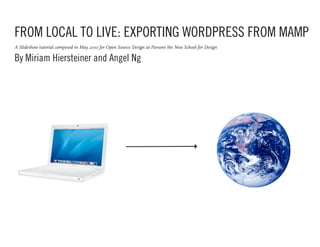
Recommandé
Recommandé
Contenu connexe
Tendances
Tendances (20)
IS YOUR WIDGET FAST? FIVE BEST PRACTICES TO FASTER EMBEDDABLE CONTENT

IS YOUR WIDGET FAST? FIVE BEST PRACTICES TO FASTER EMBEDDABLE CONTENT
Real Talk About Website Performance : 5 Must-Haves

Real Talk About Website Performance : 5 Must-Haves
How to install a wordpress theme in local computer

How to install a wordpress theme in local computer
WP Weekend #2 - Corcel, aneb WordPress přes Laravel

WP Weekend #2 - Corcel, aneb WordPress přes Laravel
En vedette
Percorso di formazione sull'utilizzo nei nuovi media e il significato educativo connesso per docenti delle scuole secondarie di primo e secondo gradoMedia tools e significati simbolici 11 aprile 2014 Orient@ti

Media tools e significati simbolici 11 aprile 2014 Orient@tiUniversità degli Studi di Milano-Bicocca
En vedette (20)
Musica, illustrazione e social media: una storia da raccontare

Musica, illustrazione e social media: una storia da raccontare
Media tools e significati simbolici 11 aprile 2014 Orient@ti

Media tools e significati simbolici 11 aprile 2014 Orient@ti
Lezione WordPress Università degli Studi di Milano: Installazione e Gestione

Lezione WordPress Università degli Studi di Milano: Installazione e Gestione
2 regole del corso tecniche di modellazione digitale – computer 3d

2 regole del corso tecniche di modellazione digitale – computer 3d
5 tecniche di modellazione digitale – computer 3d stampa

5 tecniche di modellazione digitale – computer 3d stampa
Similaire à FROM LOCAL TO LIVE: EXPORTING WORDPRESS FROM MAMP
Similaire à FROM LOCAL TO LIVE: EXPORTING WORDPRESS FROM MAMP (20)
Quick start website manually installing word press pdf

Quick start website manually installing word press pdf
Installation of OpenBiblio on Windows XP using EasyPHP

Installation of OpenBiblio on Windows XP using EasyPHP
Dernier
Enterprise Knowledge’s Urmi Majumder, Principal Data Architecture Consultant, and Fernando Aguilar Islas, Senior Data Science Consultant, presented "Driving Behavioral Change for Information Management through Data-Driven Green Strategy" on March 27, 2024 at Enterprise Data World (EDW) in Orlando, Florida.
In this presentation, Urmi and Fernando discussed a case study describing how the information management division in a large supply chain organization drove user behavior change through awareness of the carbon footprint of their duplicated and near-duplicated content, identified via advanced data analytics. Check out their presentation to gain valuable perspectives on utilizing data-driven strategies to influence positive behavioral shifts and support sustainability initiatives within your organization.
In this session, participants gained answers to the following questions:
- What is a Green Information Management (IM) Strategy, and why should you have one?
- How can Artificial Intelligence (AI) and Machine Learning (ML) support your Green IM Strategy through content deduplication?
- How can an organization use insights into their data to influence employee behavior for IM?
- How can you reap additional benefits from content reduction that go beyond Green IM?
Driving Behavioral Change for Information Management through Data-Driven Gree...

Driving Behavioral Change for Information Management through Data-Driven Gree...Enterprise Knowledge
Dernier (20)
Understanding Discord NSFW Servers A Guide for Responsible Users.pdf

Understanding Discord NSFW Servers A Guide for Responsible Users.pdf
AWS Community Day CPH - Three problems of Terraform

AWS Community Day CPH - Three problems of Terraform
Bajaj Allianz Life Insurance Company - Insurer Innovation Award 2024

Bajaj Allianz Life Insurance Company - Insurer Innovation Award 2024
Advantages of Hiring UIUX Design Service Providers for Your Business

Advantages of Hiring UIUX Design Service Providers for Your Business
TrustArc Webinar - Unlock the Power of AI-Driven Data Discovery

TrustArc Webinar - Unlock the Power of AI-Driven Data Discovery
What Are The Drone Anti-jamming Systems Technology?

What Are The Drone Anti-jamming Systems Technology?
Driving Behavioral Change for Information Management through Data-Driven Gree...

Driving Behavioral Change for Information Management through Data-Driven Gree...
Powerful Google developer tools for immediate impact! (2023-24 C)

Powerful Google developer tools for immediate impact! (2023-24 C)
Strategies for Landing an Oracle DBA Job as a Fresher

Strategies for Landing an Oracle DBA Job as a Fresher
Workshop - Best of Both Worlds_ Combine KG and Vector search for enhanced R...

Workshop - Best of Both Worlds_ Combine KG and Vector search for enhanced R...
Strategies for Unlocking Knowledge Management in Microsoft 365 in the Copilot...

Strategies for Unlocking Knowledge Management in Microsoft 365 in the Copilot...
Apidays New York 2024 - The value of a flexible API Management solution for O...

Apidays New York 2024 - The value of a flexible API Management solution for O...
The 7 Things I Know About Cyber Security After 25 Years | April 2024

The 7 Things I Know About Cyber Security After 25 Years | April 2024
Exploring the Future Potential of AI-Enabled Smartphone Processors

Exploring the Future Potential of AI-Enabled Smartphone Processors
Apidays New York 2024 - Scaling API-first by Ian Reasor and Radu Cotescu, Adobe

Apidays New York 2024 - Scaling API-first by Ian Reasor and Radu Cotescu, Adobe
Mastering MySQL Database Architecture: Deep Dive into MySQL Shell and MySQL R...

Mastering MySQL Database Architecture: Deep Dive into MySQL Shell and MySQL R...
Apidays Singapore 2024 - Building Digital Trust in a Digital Economy by Veron...

Apidays Singapore 2024 - Building Digital Trust in a Digital Economy by Veron...
FROM LOCAL TO LIVE: EXPORTING WORDPRESS FROM MAMP
- 1. FROM LOCAL TO LIVE: EXPORTING WORDPRESS FROM MAMP A Slideshow tutorial composed in May 2010 for Open Source Design at Parsons the New School for Design By Miriam Hiersteiner and Angel Ng
- 2. Step 1: Start Local Start by opening MAMP on your local computer. Once the program opens and loads, you will see this dashboard box. Click on “Open start page”.
- 3. Step 2 You will be taken to your MAMP webpage. Click on “phpMyAdmin”.
- 4. Step 3 This is your phpMyAdmin page. On the lefthand side of the page, you will see a small list. Find the name of your database. Mine is called “Wordpress”.
- 5. Step 4 You want to click on “Export”. What you are doing when you export is saving all of your wordpress settings into a .SQL document. Later in this tutorial, the .SQL document you export will be uploaded to your live site and all of your posts, plugins etc will transfer from local to live. This is an important time saving step.
- 6. Step 5 This is the page you will be taken to after clicking “Export”. Here you are faced with a number of choices for the settings of your .SQL export. Almost all of the settings are already in place. Check your settings against the settings below and make sure they match. You can name your document anything and save it anywhere on your computer.
- 7. Step 6: IMPORTANT! Find the .SQL document you saved in Step 5 and open that file in your preferred text editor. Using the “Find and Replace” function (ctrl+f) to replace every occurance of your local server with your live server. My local server is called “http://localhost:8888/wordpress/”. Your local url is what is in the address field when you look at your local site in a web browser. Your live server is the address of your live site. (For instance, my live site is www. miriamhiersteiner.com.) Once you have replaced all of the references to your local URL, SAVE THE DOCUMENT. This step is very important because it will tell your server to look to your live url instead of your local url.
- 8. Step 7: LET’S GET LIVE! If you have not done so already, install wordpress on your live server. Using your preferred FTP access program (I use Cyberduck), locate the “wp-config.php” file. Download this file to your computer. The config file determines the configuration of your live wordpress site. The danger is that, later in this tutorial, we will be replacing the wordpress files that exist on your server with the wordpress files from your local development. Your local files have a different configuration (wp_config). In order for your live site to work, you need the wp_config to remain the same (the file that exists on your server when you install wordpress). In this step, you are removing the CORRECT wp_config file so that you can upload it later and overwrite the local wp_config file. This will make more sense later.
- 9. Step 8: LET’S GET LIVE! Okay, take a deep breath. Using your FTP software, upload the local “wp-content” folder onto the live server. You will be overwriting the wp-content folder that is already on the server. This is importing your new childtheme onto the live site. After you have done this, re-load the wp_config file you downloaded in Step 7.
- 10. Step 9: Now you need to access the phpMyAdmin page for your live site. I use Dreamhost, so I go to dreamhost.com, sign in, and go to “Goodies” in the left navigation menu, then click on “MySql Database”. There, I will see a link for php- MyAdmin. The phpMyAdmin page for my live site looks almost identical to my local MAMP phpMyAdmin page. In the left navigation menu, I see the database for my live site, “miriamhiersteiner_com(11)”. I click on this link. (An issue that I encountered on this step was an inability to access my phpMyAdmin page through dreamhost. If you are having trouble with this, please see this post http://a.parsons.edu/~zeravivm/s10/osd/miriam/05/01/dreamhostnightmare-host/) For general hosting problems, please contact your specific hosting company.
- 11. Step 10: IMPORTANT This is what your database will look like. For safety reasons, you should always back-up your database at this step just in case something happens (you drop the wrong database, for instance). To back-up, you want to create another .SQL file for your live site the way that you did during Step 4 for your local site. Follow the same directions for step 4 and save your live .SQL file on your computer but be sure to GIVE THE LIVE .SQL A DIFFERENT NAME FROM YOUR LOCAL .SQL FILE.
- 12. Step 10: IMPORTANT This is what your database will look like. For safety reasons, you should always back-up your database at this step just in case something happens (you drop the wrong database, for instance). To back-up, you want to create another .SQL file for your live site the way that you did during Step 4 for your local site. Follow the same directions for step 4 and save your live .SQL file on your computer but be sure to GIVE THE LIVE .SQL A DIFFERENT NAME FROM YOUR LOCAL .SQL FILE.
- 13. Step 11 Click on “Check All” to select all of the files on the database. Then go to the dropdown menu that says “With se- lected” and chose “Drop”. You will be taken to a confirmation page. Confirm the drop and go back to your database. It should be empty now.
- 14. Step 13 Now is the time to import the .SQL file you created in step 4 from your local site. Click on import and select the file from your computer. Now your database should be full again, but this time it is full with the files from your local wordpress site.
- 15. Step 14: LIVE AT LAST Visit your live URL. Amazing, right? You should be live now. If you are not, please post your problem as a com- ment to this post. Let’s fix it!