Report
Share
Download to read offline
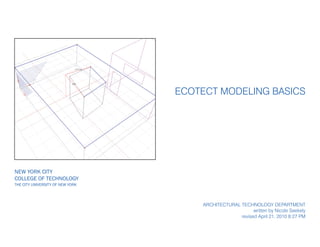
Recommended
"Sustainable development is development that meets the needs of the present without compromising the ability of future generations to meet their own needs.
SUSTAINABLE: Ecological and economical way of living to make human kind healthy and happy
�ARCHITECTURE :The art and science of making buildings.
Includes technology as well as aesthetics
�Sustainable Architecture and Sustainable Cities

Sustainable Architecture and Sustainable CitiesDirector-Navnirman Bahu-Uddeshiya Mahila Sanstha,Suvarna Lele Architects.
Recommended
"Sustainable development is development that meets the needs of the present without compromising the ability of future generations to meet their own needs.
SUSTAINABLE: Ecological and economical way of living to make human kind healthy and happy
�ARCHITECTURE :The art and science of making buildings.
Includes technology as well as aesthetics
�Sustainable Architecture and Sustainable Cities

Sustainable Architecture and Sustainable CitiesDirector-Navnirman Bahu-Uddeshiya Mahila Sanstha,Suvarna Lele Architects.
As the flagship project for the next downtown Boston neighborhood slated for growth, Atlantic Wharf will be the city of Boston’s first LEED Gold mixed-use development. CBT Architects presents a case study on this new one million square foot project that includes approximately 65 residential units, ground-level retail and public spaces, six stories of below-grade parking, and 31 floors of office space that will bring urban activity directly to the Fort Point Channel water’s edge.
The new sustainable development is at the base of a series of restored and renovated historic structures that preserve the texture and streetscape of this site, integrated with a modern highrise glass tower. By preserving the south and east façades of the historic warehouses, using a very energy-efficient curtainwall, and employing green roof technologies, Atlantic Wharf will be the a centerpiece of Boston's green development.Case Study: Sustainable Mixed-Use Development in Historic Urban Areas

Case Study: Sustainable Mixed-Use Development in Historic Urban AreasSustainable Performance Institute
More Related Content
What's hot
As the flagship project for the next downtown Boston neighborhood slated for growth, Atlantic Wharf will be the city of Boston’s first LEED Gold mixed-use development. CBT Architects presents a case study on this new one million square foot project that includes approximately 65 residential units, ground-level retail and public spaces, six stories of below-grade parking, and 31 floors of office space that will bring urban activity directly to the Fort Point Channel water’s edge.
The new sustainable development is at the base of a series of restored and renovated historic structures that preserve the texture and streetscape of this site, integrated with a modern highrise glass tower. By preserving the south and east façades of the historic warehouses, using a very energy-efficient curtainwall, and employing green roof technologies, Atlantic Wharf will be the a centerpiece of Boston's green development.Case Study: Sustainable Mixed-Use Development in Historic Urban Areas

Case Study: Sustainable Mixed-Use Development in Historic Urban AreasSustainable Performance Institute
What's hot (20)
Low cost building materials and construction techniques

Low cost building materials and construction techniques
Case Study: Sustainable Mixed-Use Development in Historic Urban Areas

Case Study: Sustainable Mixed-Use Development in Historic Urban Areas
Viewers also liked
Viewers also liked (20)
Il progetto UNmodeling: Charles Correa - Carlo Zanchetta

Il progetto UNmodeling: Charles Correa - Carlo Zanchetta
Thermal comfort inside residential building with varying window

Thermal comfort inside residential building with varying window
Thermal performance of rural architecture in jharkhand case study of typical ...

Thermal performance of rural architecture in jharkhand case study of typical ...
Similar to Ecotect Modeling Basics
Similar to Ecotect Modeling Basics (20)
Fluid Mechanics Project Assignment (Total 15) Due Dates .docx

Fluid Mechanics Project Assignment (Total 15) Due Dates .docx
Introductory manual for the open source meshing code SALOME

Introductory manual for the open source meshing code SALOME
More from NYCCTfab
More from NYCCTfab (20)
Recently uploaded
Recently uploaded (20)
Handwritten Text Recognition for manuscripts and early printed texts

Handwritten Text Recognition for manuscripts and early printed texts
TrustArc Webinar - Unlock the Power of AI-Driven Data Discovery

TrustArc Webinar - Unlock the Power of AI-Driven Data Discovery
Boost Fertility New Invention Ups Success Rates.pdf

Boost Fertility New Invention Ups Success Rates.pdf
Strategize a Smooth Tenant-to-tenant Migration and Copilot Takeoff

Strategize a Smooth Tenant-to-tenant Migration and Copilot Takeoff
Tata AIG General Insurance Company - Insurer Innovation Award 2024

Tata AIG General Insurance Company - Insurer Innovation Award 2024
Connector Corner: Accelerate revenue generation using UiPath API-centric busi...

Connector Corner: Accelerate revenue generation using UiPath API-centric busi...
What Are The Drone Anti-jamming Systems Technology?

What Are The Drone Anti-jamming Systems Technology?
Tech Trends Report 2024 Future Today Institute.pdf

Tech Trends Report 2024 Future Today Institute.pdf
Apidays New York 2024 - The value of a flexible API Management solution for O...

Apidays New York 2024 - The value of a flexible API Management solution for O...
Strategies for Unlocking Knowledge Management in Microsoft 365 in the Copilot...

Strategies for Unlocking Knowledge Management in Microsoft 365 in the Copilot...
AWS Community Day CPH - Three problems of Terraform

AWS Community Day CPH - Three problems of Terraform
HTML Injection Attacks: Impact and Mitigation Strategies

HTML Injection Attacks: Impact and Mitigation Strategies
Axa Assurance Maroc - Insurer Innovation Award 2024

Axa Assurance Maroc - Insurer Innovation Award 2024
[2024]Digital Global Overview Report 2024 Meltwater.pdf![[2024]Digital Global Overview Report 2024 Meltwater.pdf](data:image/gif;base64,R0lGODlhAQABAIAAAAAAAP///yH5BAEAAAAALAAAAAABAAEAAAIBRAA7)
![[2024]Digital Global Overview Report 2024 Meltwater.pdf](data:image/gif;base64,R0lGODlhAQABAIAAAAAAAP///yH5BAEAAAAALAAAAAABAAEAAAIBRAA7)
[2024]Digital Global Overview Report 2024 Meltwater.pdf
Powerful Google developer tools for immediate impact! (2023-24 C)

Powerful Google developer tools for immediate impact! (2023-24 C)
2024: Domino Containers - The Next Step. News from the Domino Container commu...

2024: Domino Containers - The Next Step. News from the Domino Container commu...
Apidays New York 2024 - Scaling API-first by Ian Reasor and Radu Cotescu, Adobe

Apidays New York 2024 - Scaling API-first by Ian Reasor and Radu Cotescu, Adobe
Ecotect Modeling Basics
- 1. New York City College of Technology The City University of New York Ecotect Modeling Basics Architectural technology department written by Nicole Seekely revised April 21, 2010 8:27 PM
- 2. Notes: page 2 of 17 Ecotect Modeling Basics Why Model in Ecotect? While you can import models for lighting analysis and get fairly accurate results, you can- not import for thermal analysis. Ecotect needs to understand which zones are where, and this is more easily done within Ecotect. Knowing how to model in Eco- tect also makes it better to make on-the-fly revisions to your model without becoming frustrated. Open Ecotect, and make sure you are in the 3D Editor tab.
- 3. Notes: page 3 of 17 Ecotect Modeling Basics Rotate Pan Select + Shift Zoom Shortcuts Right Mouse Rotate Ctrl + Right Mouse Pan Shift + Right Mouse Zoom F2 Repeat Last F3 or Double Click Nodes On/Off F4 Isolate Selected Zone F5 Plan F6 Side F7 Front F8 Axonometric X,Y,or Z Nudge Object in Direction Shift + X,Y, or Z Nudge Object in Negative Direction Insert Insert Child Object (Door, Window, Void) Ctrl Hold to Move Cursor in Z direction instead of X,Y N Snaps On/Off A,C,G,I,L,M,O,P Snap Option (Align, Centre, Grid, Intersections, Lines, Midpoints, Orthogonal, Points) Ctrl + F Fit Grid to Model Spacebar Toggle among selected objects
- 4. Notes: page 4 of 17 Ecotect Modeling Basics Preferences The default units for Ecotect are metric. If you’re work- ing in US units, you’ll need to change this. Go to File - User Preferences Localisation tab - Change General from SI Decimal to US Standard. Change your model Dimensions to Feet & Inches. Cursor Snap tab - Change you snap distance to an even, easy number such as 3”
- 5. Notes: page 5 of 17 Ecotect Modeling Basics Select Transform (Move, Rotate, Scale, Mirror, Extrude, Set Origin) Measure Point Line Plane Partition Zone Pitched Roof Light Speaker Camera Appliance Child Object (Void, Window, Panel, Door) Add Node Subtract Node Pan Rotate Zoom Perspective
- 6. page 6 of 17 Ecotect Modeling Basics Move Scale Extrude Transform Trim Offset Join Fix Links Unlink Ungroup Void Door Rotate Mirror Origin Cut Plane Extend Intersect Break Link Group Window Panel
- 7. page 7 of 17 Ecotect Modeling Basics Setting up the Model You can set your grid size by clicking on the Model Settings menu button. In this menu you can select the size of each square and the extents. Set your snaps to what is rec- ommended here. To the right of the snap option is where you can set the snap distance and angle.
- 8. page 8 of 17 Ecotect Modeling Basics Editing a Zone All zones are initially modeled at the same height. You can adjust this by going to File - User Preferences - Modeling tab. Change the Default Zone Height to your desired height. You can also interactively change the height of a zone within the model space. Click on the floor of the zone. (If a wall is selected instead of a floor when you click on an edge, hit the Spacebar to get Ecotect to scroll through the selections). In the Selection Information tab to the right, you can adjust the height in the Z-axis of the Extrusion Vector submenu.
- 9. page 9 of 17 Ecotect Modeling Basics Adding a Child Object Draw another zone that is ad- jacent to the first one by using the snaps. Here the height was adjusted for the second zone to make it higher. Select the adjacent face of the second zone. Hit the Insert key. Add a window. It automati- cally positions it in the center of the face. You can adjust the placement here or afterwards. With the window still selected,
- 10. page 10 of 17 Ecotect Modeling Basics Adding a Child Object With the window still selected, click the Move tool to move the window upwards into the ap- propriate spot. By hitting F3, you can move the Nodes to adjust the size of the window. Do the same to insert a door.
- 11. page 11 of 17 Ecotect Modeling Basics Moving an Object A useful shortcut is using the X,Y, and Z keys to move ob- jects. By hitting one of those letters, you can move the ob- ject in the corresponding di- rection by how much you have set in the Snap options. To move in the opposite direc- tion, hold down the Shift key + the X,Y, or Z key.
- 12. page 12 of 17 Ecotect Modeling Basics Moving in the Z Direction If you want to model some- thing that’s not planar in the XY plane, you can adjust the height interactively. Once you’ve found where you want the point to be in the XY plane, hold the CTRL key down while moving the mouse up or down. This will then keep that point at the same XY coordi- nate while moving it in the Z direction. You’ll see the verti- cal, red, dashed line lengthen or shorten.
- 13. page 13 of 17 Ecotect Modeling Basics Copying/Morphing To create a series of corner window slits, draw a line at the corner. Then copy it by select- ing the Move tool and making sure the Apply to Copy box is checked. To make it a smaller size, just move the nodes us- ing F3.
- 14. page 14 of 17 Ecotect Modeling Basics Copying/Morphing Then, with both objects se- lected, go to Edit - Morph Be- tween. Type in the number of objects you’d like in between. Ecotect will then generate a series of lines that morph between the larger and smaller one. This will generage construc- tion lines with which you can trace windows.
- 15. page 15 of 17 Ecotect Modeling Basics Copying/Morphing Click the Insert Window but- ton. Now trace the windows on each side of the walls. Then click on one set of win- dows and the adjoining wall and link them by clicking the Link button. Be sure to assign a window material in the Material assign- ments tab.
- 16. page 16 of 17 Ecotect Modeling Basics Copying/Morphing Click on the Visualize tab to make sure your windows are inserted properly.
- 17. page 17 of 17 Ecotect Modeling Basics Voids If you want to insert a court- yard or opening in your zone, be sure to insert a Void so Ecotect understands what is happening. Here, another zone has been inserted inside the first zone. The roof of the third zone was deleted. With the roof of the first zone selected, click on the Insert Void button. Then outline the roof of the courtyard. This will tell Ecotect that there is open space here.
