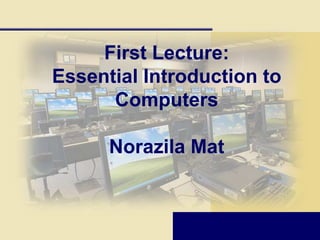
First lecture
- 1. First Lecture: Essential Introduction to Computers Norazila Mat
- 2. A World of Computers What is computer literacy (digital literacy)? Current knowledge and understanding of computers and their uses Computers are everywhere
- 3. What Is a Computer? An electronic device, operating under the control of instructions stored in its own memory,
- 4. What Does a Computer Do? Four basic operations compromise the information processing cycle 1. Accept data (input) 2. Process the data according to specified rules (process) 3. Produce results (output) 4. Store the results for future use (storage) 5. Communication
- 5. Data Vs Information Data: Collection of unprocessed items Processes data into Information: Conveys meaning and is useful to people
- 6. What are the Components of a Computer? The six primary components of a computer Processor are: Control Control Arithmetic Arithmetic Unit Unit Logic Unit (ALU) Logic Unit (ALU) 1) input devices Instructions 2) the processor (control unit Data and arithmetic/logic unit), Information 3) memory, Input Output Devices Data Memory Information Devices 4) output devices, 5) storage devices Instructions Data 6) communications devices Information The processor, memory, and storage devices are housed in a box-like case Storage called the system unit - CPU Devices
- 7. INPUT: What Is Input and Input Device? What is input? Data or instructions entered into memory of computer Data = Unprocessed text, numbers, images, audio, and video Instructions = Programs, Commands, User responses Input device is any hardware component that allows users to enter data and instructions
- 8. INPUT: Types of input device? (1) Keyboards Audio videos device Pointing device Voice recognition Mouse MIDI (musical instrument digital interface) – Trackball Digital camera – Touchpad Digital video (DV) camera – Pointing stick Web cam Light pen Touch screen Digital pen Game controllers
- 9. INPUT: Types of input device? (2) Data collection Scanners device Reading Devices (POS) terminal Bar code reader Automated teller Optical reader machine (ATM) Optical character recognition (OCR) reads characters in OCR Biometric Input font Optical mark recognition (OMR) Fingerprint reader reads hand-drawn pencil marks, such as small circles Voice verification Magnetic stripe card system reader Signature Magnetic-ink verification system character recognition Iris recognition (MICR) reader system
- 10. The System Unit What is the system unit? Case that contains electronic components of the computer used to process data Sometimes called the chassis
- 11. The System Unit What are common components inside the system unit? Processor Memory Adapter cards Sound card Video card Drive bays Power supply p. 185 Fig. 4-2
- 12. Processor What is the central processing unit (CPU)? Interprets and carries out basic instructions that operate a computer Control unit directs and coordinates operations in computer Arithmetic logic unit (ALU) performs arithmetic, comparison, and logical operations Also called the processor
- 13. Memory What is memory? How is memory measured? Electronic components that store By number of bytes available for instructions, data, and results storage Consists of one or more chips on Term Abbreviation Approximate Size motherboard or Kilobyte KB or K 1 thousand bytes other circuit board Megabyte MB 1 million bytes Each byte stored Gigabyte GB 1 billion bytes in unique location Terabyte TB 1 trillion bytes called an address
- 14. OUTPUT: What is Output? What is output? Data that has been processed into a useful form Output device is any hardware component that can convey information to one or more people
- 15. OUTPUT: Display Devices Output device that visually Printer conveys text, graphics, and Impact printer –dot matrix video information printer Information on display device Nonimpact printers sometimes called soft copy print head Ink-jet printer Monitor houses display device photo printer that is packaged as separate laser printer peripheral LCD (liquid crystal display) thermal printer monitor Plotter Plasma monitor print cartridge CRT (cathode-ray tube) monitor firing chamber ink dot bubble resistor ink nozzle
- 16. OUTPUT: Audio output device Computer component that produces music, speech, or other sounds Speakers and headsets are common devices
- 17. OUTPUT: Other Output Devices facsimile (fax) machine multifunction peripheral data projector interactive whiteboard
- 18. Storage What is storage? Holds data, instructions, and information for future use Storage medium is physical material used for storage Also called secondary storage
- 19. Storage What is capacity? Number of bytes (characters) a storage medium can hold Kilobyte (KB) 1 thousand Megabyte (MB) 1 million Gigabyte (GB) 1 billion Terabyte (TB) 1 trillion Petabyte (PB) 1 quadrillion Exabyte (EB) 1 quintillion Zettabyte (ZB) 1 sextillion Yottabyte (YB) 1 septillion
- 20. Storage How does volatility compare? Storage medium is nonvolatile—contents retained when power is off Memory is volatile—holds data and instructions temporarily ON OFF Screen Display Display Display Volatile appears disappears Memory Data and Data and (most RAM) instructions instructions (chips on motherboard) available to erased Nonvolatile user Storage Medium Contents Contents (hard disks, CDs, DVDs, available to retained USB flash drives, etc.) user
- 21. Storage device: Hard- Disc High-capacity storage, most are housed inside the system unit Consists of several inflexible, circular platters that magnetically store data, instructions and information electronically External hard disk—freestanding hard disk that connects to system unit Removable hard disk—hard disk that you insert and remove from hard disk drive track sector Magnetic disc use magnetic particles to store items on a disk’s surface. read/wri Magnetic Tape head is a magnetically coated ribbon of plastic housed in a tape cartridge platter sides cylinder
- 22. Other Storage device: Floppy disc Is an inexpensive portable storage medium Optical Disc is a portable storage medium that consists of a flat, round, portable disc made of metal, plastic, and lacquer that is written and read by a laser CD-ROM (Compact disc read-only memory) CD-RWs (Compact disc-rewritable) erasable disc you can write on multiple times CD-R (compact disc-recordable) disc you can write on once DVD-ROM (digital versatile disc-ROM or digital video disc-ROM) Online storage microfilm and microfiche
- 23. Miniature Mobile Storage Media What is miniature mobile storage media? Storage for small mobile devices •flash memory cards •USB Flash Drive •smart card
- 24. Computer Software What is software? Consists of a series of instructions that Also called a tells the computer program what to do and how to do it Two types of software: system software and application software
- 25. Computer Software What is system software? Programs that control or maintain the operations of the computer and its devices Operating System (OS) is a set of programs that coordinates all activities among computer hardware Utility Programs allow the user to devices perform maintenance-type tasks usually related to managing a computer, its devices or its programs
- 26. Operating Systems What are the functions of an operating system?
- 27. Operating Systems Operating system Microsoft Windows Vista Microsoft Windows XP Apple Mac OS X Linux Booting Process of starting or restarting a computer Spooling Sending print jobs to buffer instead of directly to printer Graphical user interface (GUI) – User interacts with menus and visual images such as buttons and other graphical objects Program management features of operating systems Multitasking, multiprocessing, multiuser and fault-tolerant
- 28. Operating System Utility Programs What is a utility program? System software that performs maintenance-type tasks Also called utility
- 29. Application Software What is application software? Programs designed to make users more productive and/or assist them with personal tasks
- 30. Application Software How is software distributed? Packaged software, mass-produced Custom software, performs functions specific to a business or industry Web-based software, hosted by a Web site Open source software, provided for use, modification, and redistribution Shareware, copyrighted software that is distributed free for trial period Freeware, copyrighted software provided at no cost Public-domain software, freeware with no copyright restrictions
- 31. Communications Devices is a hardware component that enables a computer to send and receive data, instructions, and information to and from one or more computers Transmission media Network through wire or wireless – Telephone lines, cables, cellular radio networks & satellites Used to share Resources Hardware devices Software programs Saves Data time Information and money
- 32. Networks and the Internet A network is a collection of computers and devices connected together, often wirelessly, via communications devices and transmission media Local area network (LAN) Wide area network(WAN)
- 33. Networks and the Internet The world’s largest network is the Internet, which is a worldwide collection of networks that connects millions of businesses, government agencies, educational institutions, and individuals Internet service provider (ISP) Online service provider (OSP) Wireless Internet service provider (WISP)
- 34. Networks and the Internet • The World Wide Web contains billions of documents called Web pages Web page Web site Web browser Uniform Resource Locator (URL) Hypertext transfer protocol
- 35. Networks and the Internet Why do users access the Internet? 1. Communications 2. Research and Information 3. Shopping 4. Banking and Investing 5. Classes 6. Entertainment 7. Download Music 8. Share Information
- 36. Networks and the Internet • When you conduct business activities online, you are participating in electronic commerce, also known as e-commerce – Business to consumer (B2C) – Consumer to consumer (C2C) – Business to business (B2B)
- 37. Advantages and Disadvantages of Using Computers What are the advantages of using computers? Speed Reliability Consistency Storage Communications Next
- 38. Advantages and Disadvantages of Using Computers What are the disadvantages of using computers? Violation of Public Safety Privacy Impact on Impact on Health Risks Labor Force Environment
- 39. Categories of Computers What are the categories of computers? Personal Computers (desktop) Mobile Computers and Mobile Devices Game Consoles Servers Mainframes Supercomputers Embedded Computers
- 40. Servers What types of servers are there? A server controls access to network resources and provides centralized storage Mainframe Very powerful, expensive computer that supports thousands of connected users Supercomputer The fastest, most powerful, most expensive computer. Used for applications requiring complex mathematical calculations
- 41. Elements of an Information System What are information system elements? Hardware Software Data People Procedures
- 42. Examples of Computer Usage What software is available for a home user? Personal finance management Web access Communications Entertainment
- 43. Examples of Computer Usage What software is available for a small office/home office (SOHO) user? Productivity software Specialty software Web usage E-mail
- 44. Examples of Computer Usage What is available for a mobile user? Hardware Notebook computers Tablet PCs Internet-enabled PDAs Smart phones Software Word processing Spreadsheet Presentation graphics software
- 45. Examples of Computer Usage What are the needs of a power user? Speed and large amounts of storage Types of power users Engineers Scientists Architects Desktop publishers Graphic artists
- 46. Examples of Computer Usage What are the needs of the large business user? Payroll Inventory E-commerce Desktop publishing
- 47. Computer Applications in Society What are some examples of computer applications in society? Education Finance Government Health Care Science Publishing Travel Manufacturing
