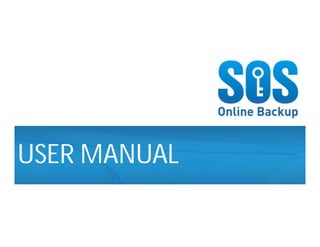
User Manual: SOS Online Backup
- 1. SOS Online Backup USER MANUAL
- 2. HOW TO INSTALL THE SOFTWARE 1. Download the software from the website: http://www.sosonlinebackup.com/download_the_software.htm 2. Click ‘Run’ to install when promoted, or alternatively, download the software onto the local drive then double click on the downloaded installer. 3. Once installed, SOS Online Backup icon will show up on the desktop.
- 3. INSTALLATION ISSUES - The most common reason software does not work after install is that Windows user does not have admin rights (i.e. not an administrator). - Installer may also be corrupted during install, hence the installation fails.
- 4. AUTO UPDATE UTILITY Every time SOS Online Backup is launched, the Auto Update Utility will check for any updates for the software.
- 5. LOGIN - Type in the username and password and click ‘OK’ - Login ID should be at least 2 characters long, and with at least 6 characters for the password.
- 6. START PAGE (WIZARD VIEW) - There are four options to choose from: Backup Online, Restore Online, Backup Locally, and Restore Locally
- 7. ONLINE BACKUP - Click on the ‘Online Backup’ Button and it will bring you to this page (Step 1) - Select the files you wish to backup - Then click ‘NEXT’
- 8. ONLINE BACKUP - User may set up a scheduled backup by filling in time and frequency. - Some customers may choose to launch scheduled backup without logging into the Windows. Please make sure they fill in the right Windows username and password at the last step, when prompted.
- 9. ONLINE BACKUP Email reports are email that would be sent to the nominated email address after a successful backup. By checking the box and fill in the email address, user will receive a backup summary report.
- 10. ONLINE BACKUP Here, user will be able to review all the files / folders you have chosen to backup. User can also choose the action after you have click ‘FINISH’, for example to close the SOS Online Backup software immediately.
- 11. ONLINE BACKUP - A small icon will shows up when a backup is running - By clicking on the icon, user can see the backup upload agent, and be able to see the details of the backup (by checking the ‘Show details for this backup session’ box.
- 12. ONLINE BACKUP - File selection (for the backup) can also be done by right-clicking the file and choose ‘Protect with SOS Online Backup’, and choose the username user wish this file to be uploaded to
- 13. ONLINE BACKUP: ISSUES TO BE AWARE OF - SOS Online Backup does not allow 2 or more backups to be run concurrently. - It is important that the firewall settings allow SOS Online Backup to access the internet. For a success backup, permissions are needed for: • Program FilesSOS Online BackupSStorage.exe • Program FilesSOS Online Backupsosuploadagent.exe
- 14. ONLINE BACKUP: ISSUES TO BE AWARE OF - Backup requires adequate system resources such as memory and space on the hard disk. - In order to make sure backup are running smoothly, there should be space available in the root drive and the drive SOS Online Backup is installed. The space required depends on the size of the backup set. - Time required for the backup depends on the size of the backup size and the actual internet upload speed. - Usually the first backup will requires more time, subsequent backup sessions would be faster.
- 15. ONLINE BACKUP: LIVE PROTECT - Live protect allows files to be backed up immediately after changes made are being saved. This will provide the maximum protection to the files - To live protect a file, user will need to right click on the file they wish to live protect in SOS Online Backup software, and choose ‘Enable LiveProtect’. Files with live protect are shown in green.
- 16. ONLINE BACKUP: LIVE PROTECT - To cancel a live protect, user will be required to right click on the file in the SOS Online Backup software, and choose ‘Disable LiveProtect’
- 17. ONLINE BACKUP: LIVE PROTECT - It is worth mentioning that Live protect requires adequate System resources. - The first backup of the file will be required to be done manually. Hence, customer is suggested to do a manual backup of all the files they wish to be live protected before they enable the live protect function. - Live protect is only available for online backup.
- 18. RESTORE ONLINE - Restore online will allow users to restore files from the backup server. To so, user should click on ‘Restore Online’. - In Step 1, it may take sometime for the server to refresh data. But once it is done, user can choose the restore by choosing the date the files they wish to get are backed up. These dates are in bold. - Click ‘NEXT’.
- 19. RESTORE ONLINE - User can choose computers / files / folders that they wish to restore by checking the box next to it. They can also choose the version they wish to restore.
- 20. RESTORE ONLINE - This last step will allows user to choose where they wish the files to be restored, and if user wishes to include the original path of the files / folders in the backup. Once user click ‘FINISH’ the restore will start.
- 21. RESTORE ONLINE
- 22. BACKUP LOCALLY There are two options for a user to create a local backup: • Full Backup • Incremental Backup Select one of the Options and Click Next
- 23. BACKUP LOCALLY Next Screen Displays the window for the user to select what to backup
- 24. BACKUP LOCALLY Enter a descriptive name for the backup set and select location to store files and select Next to proceed
- 25. BACKUP LOCALLY Enter backup schedule details as prompted on the screen and click Next to proceed
- 26. BACKUP LOCALLY Final Screen allows user to finalize and save backup settings. •To Run backup right away, leave the “Run backup now” option checked. •Advanced options available to tweak the backup •Click Finish to complete backup setup.
- 27. BACKUP LOCALLY When your backup starts there is a Blue SOS Icon on your task bar, to see backup window right click the icon and select Show running backup or simply double click the icon and the backup window is displayed as shown:
- 28. MANAGING LOCAL BACKUP SCHEDULES 1. Click Backup Locally from the Wizard View 2. Select Manage Schedules and click Next 3. A list of all Local Backups will be displayed User can Run now, Add schedule, Edit (Backup set or schedule) OR Delete
- 29. MANAGING LOCAL BACKUP SCHEDULES (contd.) 4. Select one of the backup sets and Click Edit button 5. Pick “Selected Schedule” option to Edit the backup schedule OR 6. Pick “Selected Backup Set” option to Edit the files/data selected to backup 7. Click Finish -OR- save to complete process.
- 30. CLASSIC VIEW 1. Click the Advanced Button in the top right corner of the Wizard view 2. Select “Classic View” 3. The classic view loads with a list of all Computers that have been backed up to users account in the “Storage View” tab.
- 31. CLASSIC VIEW – Storage View Tab The Storage View Shows Details of all computers and their respective directory structures.
- 32. CLASSIC VIEW – Overview of Storage View Options The following are some of the options available in the Storage view tab Search For Files that have been backed up Run Backup Now Restore Backup Data Refresh Data from Server Delete data from Server Upgrade Account
- 33. CLASSIC VIEW – Restore Data 1. Select the file and the file Version to restore 2. Right click on the File and select Recover Selected
- 34. CLASSIC VIEW – Restore Data (Contd.) Select Location to Recover data to and click OK Recovery Dialog Box pops up and show progress On Completion Recovery Dialog Shows an update
- 35. CLASSIC VIEW - Backup Mode Tab There are 3 Tabs in the Backup up mode tab, namely: 1.Drag & Drop Files and Folders 2.Explore Computer 3.Search For Files The Backup Mode Tab is used to Select Files for backup and for scheduling an Auto backup
- 36. CLASSIC VIEW – Options Tab The options Tab has a list of advanced features for controlling data backup. These include Caching Options, Change Password, Email Reports, Network Configuration and so on. SOS Caching Options include: 1. Retransfer Entire File 2. Use Binary Compression 3. Use SOS Intellicache
- 37. CLASSIC VIEW – Options Tab (contd.) Change Password Option
- 38. CLASSIC VIEW – Options Tab (contd.) Setup Email Reports Delivery address
- 39. CLASSIC VIEW – Options Tab (contd.) File Type Filters Option allows the user to 1. Specify file types to backup 2. Exclude file types from the backups 3. Specify custom file types not included by default
- 40. SIGN UP • User can sign up new accounts on the website. • All accounts have a 7 to 30 days trail period. • User can also choose to sign up a trail account first. These accounts last for 14 days. OLD USERNAMES CANNOT BE RE-USED
- 41. My Account – Accessing SOS Account Online A User can access his SOS Online Account via a web browser by following these steps: 1.Open a web browser and go to http://www.sosonlinebackup.com/ 2.Click “Customer Login” from the top right corner of the SOS Website; this takes the user to the Log in page 3.Enter login credentials and sign in 4. After successfully login into the account a welcome page with account summary is displayed.
- 42. My Account – Overview Features available in the SOS Online account include the following: 1. Online Recovery 2. Share Files 3. Billing – View Payments 4. Account Details • Change Password • Cancel Account • Change Credit Card • Upgrade Account Please note that data backup can only be done via the SOS Client and not via the web browser.
- 43. My Account – Online Recovery/Share Files 1. Select Online Recovery option and click Recover 2. A list of all Computer names that have files backed up to the account are displayed 3. Select a computer to restore data from and navigate to the directory to restore data from. 4. Click “Share/Recover” link
- 44. My Account – Online Recovery/Share Files (contd.) 5. Click on the File name link to recover the file to your computer 6. Follow the prompts to specify where to save the recovered file. 7. To Share a file follow all of the above steps except Step 6, Click the “Share” link under the Action column. 8. This takes the user to the “Share file or Folder” screen; fill in the details of the individual you wish to share the file with
- 45. My Account – Online Recovery/Share Files (contd.) 9. Click preview to preview email that will be sent 10. Click Share to complete process and share the file.
- 46. My Account – Managing Shared Data 1. Select Manage Shares Menu and click “View Shares”; a list of all shared data will be displayed. 2. You can stop sharing by clicking unshare from the Action menu and that file will no longer be accessible except via the SOS client or My account.
- 47. My Account – Change Password To change account password, follow these steps 1. Select “My Account” menu and click Change Password 2. The change password screen is displayed, fill in the required details and click change to complete the process.
- 48. My Account – Cancel Account To Cancel an SOS Account, follow these steps 1.Select the “My Account” menu and click “Cancel Account” 2.This takes the user to the cancel account screen, fill in the required details and click Submit to cancel account
- 49. My Account – Upgrade Account Types of SOS Accounts 1.SOS Home Edition Account – Maximum Account Size is 15GB 2.SOS Business Edition Account – No limit to account size Please note the following: 1.Besides the account size limitations and pricing, there is no other difference between account types. 2.Users cannot switch between account types i.e. A home edition account cannot be converted to a Business edition account type and vice versa. 3.An Account upgrade involves change in account size.
- 50. My Account – Account Upgrade (contd.) To upgrade an account: 1.Select “My Account” from the menu and select “Upgrade Account”; this takes the user to the available upgrade options for his account. 2. Fill in the required details and submit to complete the upgrade.
