Excel Cell Format for Professional SpreadSheets
•
13 j'aime•2,515 vues
The Excel Format Cell tool is an essential tool for every Excel spreadsheet user. In this presentation, we show why you need to know how to use it and how to format a spreadsheet for professional presentation and ease of navigation.
Signaler
Partager
Signaler
Partager
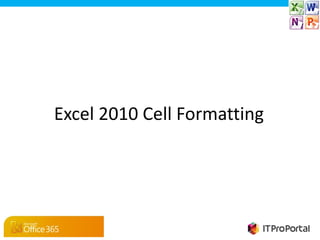
Recommandé
Recommandé
Contenu connexe
Tendances
Tendances (20)
Similaire à Excel Cell Format for Professional SpreadSheets
Similaire à Excel Cell Format for Professional SpreadSheets (20)
Libre Office Writer Lesson 4: Working with tables and templates

Libre Office Writer Lesson 4: Working with tables and templates
Plus de Office365UK (8)
Dernier
VVVIP Call Girls In Greater Kailash ➡️ Delhi ➡️ 9999965857 🚀 No Advance 24HRS Live
Booking Contact Details :-
WhatsApp Chat :- [+91-9999965857 ]
The Best Call Girls Delhi At Your Service
Russian Call Girls Delhi Doing anything intimate with can be a wonderful way to unwind from life's stresses, while having some fun. These girls specialize in providing sexual pleasure that will satisfy your fetishes; from tease and seduce their clients to keeping it all confidential - these services are also available both install and outcall, making them great additions for parties or business events alike. Their expert sex skills include deep penetration, oral sex, cum eating and cum eating - always respecting your wishes as part of the experience
(07-May-2024(PSS)VVVIP Call Girls In Greater Kailash ➡️ Delhi ➡️ 9999965857 🚀 No Advance 24HRS...

VVVIP Call Girls In Greater Kailash ➡️ Delhi ➡️ 9999965857 🚀 No Advance 24HRS...Call Girls In Delhi Whatsup 9873940964 Enjoy Unlimited Pleasure
Dernier (20)
Falcon's Invoice Discounting: Your Path to Prosperity

Falcon's Invoice Discounting: Your Path to Prosperity
FULL ENJOY Call Girls In Majnu Ka Tilla, Delhi Contact Us 8377877756

FULL ENJOY Call Girls In Majnu Ka Tilla, Delhi Contact Us 8377877756
The Path to Product Excellence: Avoiding Common Pitfalls and Enhancing Commun...

The Path to Product Excellence: Avoiding Common Pitfalls and Enhancing Commun...
Mysore Call Girls 8617370543 WhatsApp Number 24x7 Best Services

Mysore Call Girls 8617370543 WhatsApp Number 24x7 Best Services
Call Girls Ludhiana Just Call 98765-12871 Top Class Call Girl Service Available

Call Girls Ludhiana Just Call 98765-12871 Top Class Call Girl Service Available
B.COM Unit – 4 ( CORPORATE SOCIAL RESPONSIBILITY ( CSR ).pptx

B.COM Unit – 4 ( CORPORATE SOCIAL RESPONSIBILITY ( CSR ).pptx
BAGALUR CALL GIRL IN 98274*61493 ❤CALL GIRLS IN ESCORT SERVICE❤CALL GIRL

BAGALUR CALL GIRL IN 98274*61493 ❤CALL GIRLS IN ESCORT SERVICE❤CALL GIRL
Call Girls In Noida 959961⊹3876 Independent Escort Service Noida

Call Girls In Noida 959961⊹3876 Independent Escort Service Noida
How to Get Started in Social Media for Art League City

How to Get Started in Social Media for Art League City
Quick Doctor In Kuwait +2773`7758`557 Kuwait Doha Qatar Dubai Abu Dhabi Sharj...

Quick Doctor In Kuwait +2773`7758`557 Kuwait Doha Qatar Dubai Abu Dhabi Sharj...
VVVIP Call Girls In Greater Kailash ➡️ Delhi ➡️ 9999965857 🚀 No Advance 24HRS...

VVVIP Call Girls In Greater Kailash ➡️ Delhi ➡️ 9999965857 🚀 No Advance 24HRS...
RSA Conference Exhibitor List 2024 - Exhibitors Data

RSA Conference Exhibitor List 2024 - Exhibitors Data
MONA 98765-12871 CALL GIRLS IN LUDHIANA LUDHIANA CALL GIRL

MONA 98765-12871 CALL GIRLS IN LUDHIANA LUDHIANA CALL GIRL
Call Girls Kengeri Satellite Town Just Call 👗 7737669865 👗 Top Class Call Gir...

Call Girls Kengeri Satellite Town Just Call 👗 7737669865 👗 Top Class Call Gir...
Insurers' journeys to build a mastery in the IoT usage

Insurers' journeys to build a mastery in the IoT usage
Excel Cell Format for Professional SpreadSheets
- 1. Excel 2010 Cell Formatting
- 2. Introduction In this slideshow, we will use the Format Cells dialog box to make spreadsheets look more professional and easier to navigate. -2-
- 3. Why Format Cells Many spreadsheets seem unprofessional because: •They don’t show the difference between numbers, dates, and currencies •They are difficult to navigate •They are not professional to look at Good cell formatting can cure all the above. -3-
- 4. Example SpreadSheet • Cell format rules apply to spreadsheets of all size. • In our sample spreadsheet, there is no formatting at all – No alignment formatting – No currency symbol – No distinction between items and totals – No separation lines between headings, items and totals -4-
- 5. Cell Format Goals In this presentation, we will show you how to use the Excel cell format tool to •Align cells •Format for currency •Create borders -5-
- 6. Using the Cell Format Tool To use the cell format tool •First select the cells to work on •Right click to show the right click menu •Select the Format Cells tool -6-
- 7. How to Select Cells To select the cells you wish to format •Click and drag the mouse across the cells that require formatting. -7-
- 8. Activating the Format Cell Tool To active the Format Cell Tool •Right click on the selected cells – The right click menu will appear •Select the Format Cells option •The Format Cell tool will appear -8-
- 9. The Format Cell Tool
- 10. Format Cell Tabs The Format Cell tool dialog box contains several Tabs •Number Tab – enables you to format cells for dates, decimal points, currencies and many more •Alignment Tab – enables you to format the cells to allow text to word wrap within or merge cells to spread text across a set of cells which is excellent for titles •Font Tab – enables you to add a bit of colour and change the fonts used •Border Tab – enables you to separate different sections of your spreadsheet by use of different types of lines – an absolute must! •Fill Tab – enables you to colour code your cells •Protection Tab – enables you to lock tabs from changes for example if using collaboration in Office 365
- 11. Alignment Tab Text Control • The Alignment Tab can be the trickiest to work with, so we will have more slides dedicated to it. • To use the Alignment Tab, you first need to know what you want to do with the text in your spreadsheet – The Text Control section can help you decide
- 12. Alignment Tab Text Presentation • Once you have selected the required Text Control option, think about how the text is to appear within a cell. • The Horizontal option is for text display across a cell. • The Vertical option is for text display up and down a cell. • Orientation (top right) allows text to display at an angle.
- 13. Alignment Tab in Use • Used Text Control to merge selected cells A1 – G1 • Used Horizontal to centre title across merged cells • Used Text Control to wrap text in selected cells A3-G3 • Used Vertical to align all text to the top of the cell
- 14. Format Cell Tabs in Use Now that you’ve seen the Alignment Tab in use, we will briefly show you the options for the other most commonly used Format Cell tabs:- •The Number Tab •The Fill and Font Tabs •The Table Border Tab
- 15. The Number Tab • Select the Number tab. • A list of number types such as Currency, Date, and Percentage will appear. • When you select one of these, more detailed options will be displayed. • When you select Currency, numbers can be displayed with the £ or other currency symbol. -15-
- 16. The Fill & Font Tabs • The Fill tab can be used to fill in cells with solid or transparent colour. • Font changes the type or size of font and lets you apply Bold, Italic, Underline and other textual formats. -16-
- 17. Table Border Tab • Selecting the Border tab brings up a picture representing the cells you're working with. • Click the picture to add or remove a border from the edges of your selected cells,. • Colour, border thickness, line style and the areas to be outlined can all be changed. -17-
- 18. The Result
- 19. Format Cell Tips Before using the Format Cell tool •Know what you want to format and the look that you wish to create •Create a copy of the file you wish to format (in case you get something very wrong) •Experiment with the various options •Select all cells that require formatting •Many of the Format Cell tool options are available as command buttons in the Home Tab ribbon – The command buttons may be quicker to use, rather than having to right click and then select the appropriate tab.
- 20. Wrap Up In this presentation, we’ve looked at how you can use the Format Cell tool:- • To create professional looking spreadsheets • To create easier to navigate spreadsheets
Notes de l'éditeur
- © Lanix 2005
