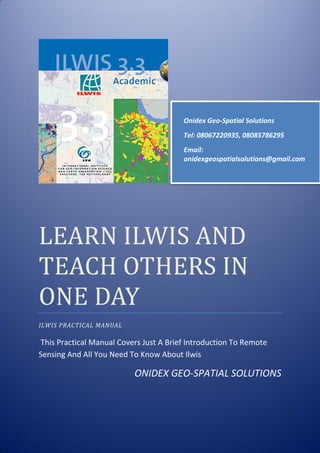
LEARN ILWIS AND TEACH OTHERS IN ONE DAY
- 1. LEARN ILWIS AND TEACH OTHERS IN ONE DAY ILWIS PRACTICAL MANUAL This Practical Manual Covers Just A Brief Introduction To Remote Sensing And All You Need To Know About Ilwis ONIDEX GEO-SPATIAL SOLUTIONS Onidex Geo-Spatial Solutions Tel: 08067220935, 08085786295 Email: onidexgeospatialsolutions@gmail.com
- 2. Onidex Geo-Spatial Solutions [LEARN ILWIS AND TEACH OTHERS IN ONE DAY] O n i d e x G e o - S p a t i a l S o l u t i o n s Page 1 What is Remote Sensing? So, what exactly is remote sensing? For the purposes of this tutorial, we will use the following definition: "Remote sensing is the science (and to some extent, art) of acquiring information about the Earth's surface without actually being in contact with it. This is done by sensing and recording reflected or emitted energy and processing, analyzing, and applying that information." In much of remote sensing, the process involves an interaction between incident radiation and the targets of interest. This is exemplified by the use of imaging systems where the following seven elements are involved. Note, however that remote sensing also involves the sensing of emitted energy and the use of non-imaging sensors. 1. Energy Source or Illumination (A) – the first requirement for remote sensing is to have an energy source which illuminates or provides electromagnetic energy to the target of interest. 2. Radiation and the Atmosphere (B) – as the energy travels from its source to the target, it will come in contact with and interact with the atmosphere it passes through. This interaction may take place a second time as the energy travels from the target to the sensor. 3. Interaction with the Target (C) - once the energy makes its way to the target through the atmosphere, it interacts with the target depending on the properties of both the target and the ecording of Energy by the Sensor (D) - after the energy has been scattered by, or emitted from the target, we require a sensor (remote - not in contact with the target) to collect and record the electromagnetic radiation. 5. Transmission, Reception, and Processing (E) - the energy recorded by the sensor has to be transmitted, often in electronic form, to a receiving and processing station where the data are processed into an image (hardcopy and/or digital). 6. Interpretation and Analysis (F) - the processed image is interpreted, visually and/or digitally or electronically, to extract information about the target which was illuminated. 7. Application (G) - the final element of the remote sensing process is achieved when we apply the information we have been able to extract from the imagery about the target in order to better understand it, reveal some new information, or assist in solving a particular problem. These seven elements comprise the remote sensing process from beginning to end. We will be covering all of these in sequential order throughout the five chapters of this tutorial, building upon the information learned as we go. Enjoy the journey!
- 3. Onidex Geo-Spatial Solutions [LEARN ILWIS AND TEACH OTHERS IN ONE DAY] O n i d e x G e o - S p a t i a l S o l u t i o n s Page 2 PRACTICAL CLASS ILWIS 3.3 Install ILWIS 3.3 After a proper installation, (lunch ILWIS 3.3) interface of the below comes up; Create a working folder (in your C-Drive)
- 4. Onidex Geo-Spatial Solutions [LEARN ILWIS AND TEACH OTHERS IN ONE DAY] O n i d e x G e o - S p a t i a l S o l u t i o n s Page 3 TO IMPORT FILE(s) Import Via Geogateway Goto file>Import>Via GeoGateway Comes up this interface Click on this folder 3 times until(Recyclebin folder comes up)
- 5. Onidex Geo-Spatial Solutions [LEARN ILWIS AND TEACH OTHERS IN ONE DAY] O n i d e x G e o - S p a t i a l S o l u t i o n s Page 4 Then Goto Vietnam(scroll down to locate your Vietnam file) Click on import format Choose Tagged image file format to see all (.TIF) file. Click on nn1.tif (i.e band_1), give-output filename (e.g band_1)
- 6. Onidex Geo-Spatial Solutions [LEARN ILWIS AND TEACH OTHERS IN ONE DAY] O n i d e x G e o - S p a t i a l S o l u t i o n s Page 5 Choose a working folder(e.g Vietnam) and click on ok. Give the Output filename as (e.g band_1) Choose an Output folder
- 7. Onidex Geo-Spatial Solutions [LEARN ILWIS AND TEACH OTHERS IN ONE DAY] O n i d e x G e o - S p a t i a l S o l u t i o n s Page 6 Click on Show Convert to ILWIS data format and then click ok The result displays as the below Repeat same steps for other bands
- 8. Onidex Geo-Spatial Solutions [LEARN ILWIS AND TEACH OTHERS IN ONE DAY] O n i d e x G e o - S p a t i a l S o l u t i o n s Page 7 COLOUR COMPOSITE Goto Operation>Image Processing>colour composite Choose your band combination by clicking on the dropdown arrow (e.g. band_5, band_4 & band_3) Type your Output Raster Map (e.g band_543) Then click on show.
- 9. Onidex Geo-Spatial Solutions [LEARN ILWIS AND TEACH OTHERS IN ONE DAY] O n i d e x G e o - S p a t i a l S o l u t i o n s Page 8 Then comes up this interface, on this particular interface always remember to click on create pyramid and then click ok The result displays as; Can you see how beautiful the result is? Different band combinations are used depending on what your interests are. We have band combinations that will show much of the vegetation in an area, or settlements or river, lithology and so on. The next topic is to let you know how to cut out you area of interest from the entire Image (map) which we refers to as submap.
- 10. Onidex Geo-Spatial Solutions [LEARN ILWIS AND TEACH OTHERS IN ONE DAY] O n i d e x G e o - S p a t i a l S o l u t i o n s Page 9 To create submap Creating submap is simply narrowing down to your own area of interest. Let’s go through an example for a better understanding. Choose your band from navigation Goto File>Create>Submap Zoom to the require area of interest covering the entire area you want to work on.
- 11. Onidex Geo-Spatial Solutions [LEARN ILWIS AND TEACH OTHERS IN ONE DAY] O n i d e x G e o - S p a t i a l S o l u t i o n s Page 10 Get the top right values by placing your mouse at this corner e.g (957, 4838) Top right values The values appears here opposite diagonal values The values are achieved by computing in this form, subtracting them from one another to get the actual values to use for the submap. Get the top left values e.g. (957, 4838) And the opposite diagonal values e.g. (745,1030) After getting these values, click on Corners on the Submap interface and you can insert the figure as follow; First Line=975, First Column=4838, Last Line=745 and Last Column=1030 Always remember to give it an output name; Now click on File>Create>Submap Fill the obtain values in each boxes e.g. (957, 4838) and (745,1030)
- 12. Onidex Geo-Spatial Solutions [LEARN ILWIS AND TEACH OTHERS IN ONE DAY] O n i d e x G e o - S p a t i a l S o l u t i o n s Page 11 IMAGE CLASSIFICATION. SUPERVISED CLASSIFICATION First get the choice image to work on. Goto Operation>Image processing>Colour Separation Choose (required image) under Raster map Repeat same steps for other two colours (i.e Green and Blue) Click on the dropdown arrow and select/choose the required image (e.g. sub-band_543) Select a colour (e.g. Red) Name the output raster map as(e.g. sep543_r) Then click on show
- 13. Onidex Geo-Spatial Solutions [LEARN ILWIS AND TEACH OTHERS IN ONE DAY] O n i d e x G e o - S p a t i a l S o l u t i o n s Page 12 Goto file>create>map list When done with that, comes up this interface; Here, you will do the following; Give a suitable map list name e.g Vet_list Now choose your different colour separated images (i.e sep432_r, sep432_g, sep432_b) Now click on the button with arrow to the right for each sep_files. Goto file>create>sample set Click on this arrow to add to add the required sep_file in the other of RGB(i.e red green and blue) In in case of any mistake, you are not yet lost just click on this arrow for the removal of any file.
- 14. Onidex Geo-Spatial Solutions [LEARN ILWIS AND TEACH OTHERS IN ONE DAY] O n i d e x G e o - S p a t i a l S o l u t i o n s Page 13 Now click on sample set On this interface, you will do the following; Give sample set name (e.g Vet_set) Now search for your vet_list by clicking on the dropdown arrow on map list. While done with that, comes up the interface below Here you will do the following; Look for plus(+)sign, click on it Now decide how many classes you want to have. Give name (e.g vegetation) code(vgt) and describe (green) Also click on (+)sing –add items again Then do for the following. Name Code Description Water body wtb blue Settlements stl brown Roads rd yellow Bare soil bs red Rocks rck black Here you can add as many features you are interested in mapping. When you are done click on exit on that interface. 1. Sample set name as (e.g. Vet_set) 3. Click on this small box with yellow triangle & give domain name as vet_list 2. MapList (choose the map list you created initially by clicking on the drop down arrow) Now click ok on this interface
- 15. Onidex Geo-Spatial Solutions [LEARN ILWIS AND TEACH OTHERS IN ONE DAY] O n i d e x G e o - S p a t i a l S o l u t i o n s Page 14 Now re-arrange the sep543_r, g, b in order of rgb format The image will appear and a box, on that box, always remember to click/check on create pyramid layer Comes up the interface below on which you will start your classification. In the above image, you will zoom in to see boxes of same colour and select them using your basic computer knowledge.
- 16. Onidex Geo-Spatial Solutions [LEARN ILWIS AND TEACH OTHERS IN ONE DAY] O n i d e x G e o - S p a t i a l S o l u t i o n s Page 15 An example is given below After picking boxes of same colour, right-click and goto Edit, a dialog box comes up which is shown below this image.
- 17. Onidex Geo-Spatial Solutions [LEARN ILWIS AND TEACH OTHERS IN ONE DAY] O n i d e x G e o - S p a t i a l S o l u t i o n s Page 16 Select what you intend representing the area selected with (e.g. vegetation=green etc.) The result appears as of the below, do the same for all other areas on the image.
- 18. Onidex Geo-Spatial Solutions [LEARN ILWIS AND TEACH OTHERS IN ONE DAY] O n i d e x G e o - S p a t i a l S o l u t i o n s Page 17 This is an example of the water body The real classification Goto Operation>Image processing>classify Click on the dropdown arrow to sample set which is the map you are working(I mean the map in which you have selected your boxes of same colour) Put output map as (name of your file) Click on show
- 19. Onidex Geo-Spatial Solutions [LEARN ILWIS AND TEACH OTHERS IN ONE DAY] O n i d e x G e o - S p a t i a l S o l u t i o n s Page 18 When you are done with that remember to check the box creat pyramid layer and click ok The result of your work comes up in this form, and you can do samething for other types of classification apart from box classifier. wish you goodluck. Now I’m going to teach you how to check your accuracy via confusion matrix. Goto Operation>Raster Operation>Cross Comes up the interface below 1st map as the map you are working on. 2nd Map as the map you have done the classification. Give name to your output table and also the outputmap
- 20. Onidex Geo-Spatial Solutions [LEARN ILWIS AND TEACH OTHERS IN ONE DAY] O n i d e x G e o - S p a t i a l S o l u t i o n s Page 19 When you click on show on the above interface, comes up the table below Goto View>Confusion Matrix Click on ok
- 21. Onidex Geo-Spatial Solutions [LEARN ILWIS AND TEACH OTHERS IN ONE DAY] O n i d e x G e o - S p a t i a l S o l u t i o n s Page 20 You will have your result display in this format below where you wil see the following; Average Accuracy, Average Reliablity and Overall Accuracy. Now you are done with supervised classification.
- 22. Onidex Geo-Spatial Solutions [LEARN ILWIS AND TEACH OTHERS IN ONE DAY] O n i d e x G e o - S p a t i a l S o l u t i o n s Page 21 UNSUPERVISED CLASSIFICATION This type of classification is also known as cluster Comes up the interface below, here you are going to select the sep files you saved during colour separation, which are ( sep_red, sep_green and sep_blue). Arrange them in RGB format. Also label or give a name to your Output Raster Map. Click on create pyramid layer and then click on ok
- 23. Onidex Geo-Spatial Solutions [LEARN ILWIS AND TEACH OTHERS IN ONE DAY] O n i d e x G e o - S p a t i a l S o l u t i o n s Page 22 The result displays as this interface below. For your confusion matrix here, because it’s unsupervised, the computer’s accuracy is 100% CREATING LAYOUT Finally we will learn how to present your result, which might be termed creating layout. we are going to use this map as an example. This is your result but you need to present it in an acceptatble way showing details of the map example of which includes (map scale, legend, map name or title etc.) For any map you want to creat its layout, first thing is to open the map as the map below
- 24. Onidex Geo-Spatial Solutions [LEARN ILWIS AND TEACH OTHERS IN ONE DAY] O n i d e x G e o - S p a t i a l S o l u t i o n s Page 23 Goto file>Create Layout Insert 1 2 3 4 5
- 25. Onidex Geo-Spatial Solutions [LEARN ILWIS AND TEACH OTHERS IN ONE DAY] O n i d e x G e o - S p a t i a l S o l u t i o n s Page 24 The summary of the above is explained as follows Open the image to create the layout for Click on file> create layout Type the map view name Type the title Click ok Set the scale of the map Click on insert Insert all map features Legend Scale Boarder North arrow Title… And after which you will Click on File> Export to bitmap 1. Type the file name 2. Resolution (150) 3. Click OK For water body Click on the river, choose normal pane hand, click on river Left-click and drag on water body then right click and choose Edit Then choose the water body as the class. NOTE: Always choose at least 25% of the different classes in the map. METHOD-1, MAXIMUM LIKELIHOOD Goto operation Goto image processing Click classify 1 2 3 54
- 26. Onidex Geo-Spatial Solutions [LEARN ILWIS AND TEACH OTHERS IN ONE DAY] O n i d e x G e o - S p a t i a l S o l u t i o n s Page 25 Read-up more about classification method. Click on dropdown arrow and choose the required sample set (e.g Vietniam_set) Choose favourite method (e.g maximum likelihood) Now write output Raster map (e.g Vet_maxhood) Click on show. METHOD 2, MINIMUM DISTANCE Goto operation Image processing Classify Now pick your sample set. Click on (choose) minimum distance Click on show. METHOD 3, BOX CLASSIFIER Repeat as for the method 1&2 To check your accuracy for box classifier 1. Goto operation 2. Goto raster operation 3. Click on cross TO CHECK CONFUSION MATRIX While still in box classifier Accuracy table Click on view Click on confusion matrix Also check for maximum likelihood accuracy.
- 27. Onidex Geo-Spatial Solutions [LEARN ILWIS AND TEACH OTHERS IN ONE DAY] O n i d e x G e o - S p a t i a l S o l u t i o n s Page 26 THANK YOU! WE BELIEVE YOU ENJOYED IT. YOU MAY FEED US BACK THROUGH OUR E-MAIL: onidexgeospatialsolutions@gmail.com