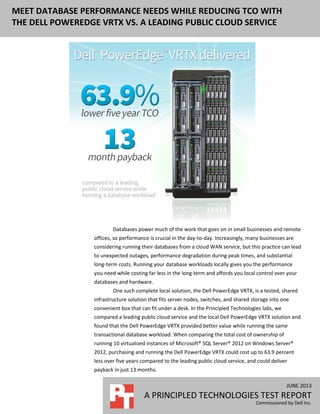
Meet database performance needs while reducing TCO with the Dell PowerEdge VRTX vs. a leading public cloud service
- 1. JUNE 2013 A PRINCIPLED TECHNOLOGIES TEST REPORT Commissioned by Dell Inc. MEET DATABASE PERFORMANCE NEEDS WHILE REDUCING TCO WITH THE DELL POWEREDGE VRTX VS. A LEADING PUBLIC CLOUD SERVICE Databases power much of the work that goes on in small businesses and remote offices, so performance is crucial in the day-to-day. Increasingly, many businesses are considering running their databases from a cloud WAN service, but this practice can lead to unexpected outages, performance degradation during peak times, and substantial long-term costs. Running your database workloads locally gives you the performance you need while costing far less in the long-term and affords you local control over your databases and hardware. One such complete local solution, the Dell PowerEdge VRTX, is a tested, shared infrastructure solution that fits server nodes, switches, and shared storage into one convenient box that can fit under a desk. In the Principled Technologies labs, we compared a leading public cloud service and the local Dell PowerEdge VRTX solution and found that the Dell PowerEdge VRTX provided better value while running the same transactional database workload. When comparing the total cost of ownership of running 10 virtualized instances of Microsoft® SQL Server® 2012 on Windows Server® 2012, purchasing and running the Dell PowerEdge VRTX could cost up to 63.9 percent less over five years compared to the leading public cloud service, and could deliver payback in just 13 months.
- 2. A Principled Technologies test report 2Meet database performance needs while reducing TCO with the Dell PowerEdge VRTX vs. a leading public cloud service FOR A QUICK RETURN ON YOUR INVESTMENT, GET YOUR HEAD OUT OF THE CLOUDS Running databases in the cloud may be cheaper in the short term compared to purchasing new hardware, but a WAN solution will quickly cost your organization more. Further, cloud outages are out of your control. By running database workloads locally in remote offices on the Dell PowerEdge VRTX, you can keep control of your important databases and bypass WAN connections in favor of a LAN. We used VMware® vSphere® 5 to create 10 virtual machines (VMs) on the Dell PowerEdge VRTX, and ran an instance of SQL Server 2012 in each. We configured an equivalent single instance on the leading public cloud service and compared the cost of running 10 instances of this against the 10 VMs running on the Dell PowerEdge VRTX. For detailed system information, see Appendix A. For complete details on how we tested, see Appendix B. Achieve the transactional database performance your business needs with VRTX We tested and found that the Dell PowerEdge VRTX with local databases comfortably supported 10 VMs running transactional database workloads, with each VM configured similarly and achieving the same baseline performance as a typical cloud- hosted database instance. To test this, we established the baseline performance for each virtual machine instance running a transactional workload as 1,000 orders per minute (OPM). This represented 250 simulated database users generating approximately four orders per minute on each of the VMs. We configured a single instance on a leading public cloud service with SQL Server 2012 and Windows Server 2012, and ran our test workload on it to ensure that it achieved the requisite OPM. We then determined the number of similarly configured VMs the Dell PowerEdge VRTX could support while running the same workload by scaling out the number of VMs up to the greatest number before they no longer achieved the requisite OPM, which we determined to be 10 VMs. Please note that the Dell PowerEdge VRTX we tested was representative of a typical two-server node configuration. You could expect to achieve even greater virtualization capacity and performance by adding server nodes and more or faster drives to the shared storage.
- 3. A Principled Technologies test report 3Meet database performance needs while reducing TCO with the Dell PowerEdge VRTX vs. a leading public cloud service LOWER TOTAL COST OF OWNERSHIP WITH DELL POWEREDGE VRTX Whether you run a small business with a single office or have many branch offices scattered across the globe, keeping costs as low as possible is crucial to success. While choosing to host databases in the cloud might seem convenient and cost- effective, we found that purchasing and running the Dell PowerEdge VRTX solution could deliver as much as a 63.9 percent lower five-year total cost of ownership (TCO) than using a leading public cloud service for 10 SQL Server 2012 instances (see Figure 1). Figure 1: The Dell PowerEdge VRTX delivered a 63.9 percent lower TCO than using a leading public cloud service to host databases. $97,232.70 $269,374.65 $0 $50,000 $100,000 $150,000 $200,000 $250,000 $300,000 Dell PowerEdge VRTX Leading public cloud service Dollars(US) Five-year cost savings of up to $172,141.95 for a Dell PowerEdge VRTX solution Year 5 costs Year 4 costs Year 3 costs Year 2 costs Year 1 costs VRTX acquisition cost Although the VRTX has an up-front acquisition cost, its monthly cost is significantly lower than that of the leading public cloud service. After five years, the Dell PowerEdge VRTX solution is $172,141.95 cheaper, saving 63.9 percent (see Figure 2). Dell PowerEdge VRTX Leading public cloud service Acquisition cost $46,090.00 Year 1 costs $10,228.54 $53,874.93 Year 2 costs $10,228.54 $53,874.93 Year 3 costs $10,228.54 $53,874.93 Year 4 costs $10,228.54 $53,874.93 Year 5 costs $10,228.54 $53,874.93 Total $97,232.70 $269,374.65 Figure 2: The Dell PowerEdge VRTX costs up to $172,141.95 less than the leading public cloud service after five years.
- 4. A Principled Technologies test report 4Meet database performance needs while reducing TCO with the Dell PowerEdge VRTX vs. a leading public cloud service With the Dell PowerEdge VRTX, we found that you could achieve payback, or a return on your investment (ROI), in as little as 13 months (see Figures 3 and 4). Figure 3: The Dell PowerEdge VRTX can deliver payback in as little as 13 months. $0 $50,000 $100,000 $150,000 $200,000 $250,000 $300,000 0 6 12 18 24 30 36 42 48 54 60 Dollars(US) Months Break even in 13 months with Dell PowerEdge VRTX solution (for 10 SQL Server instances) Dell PowerEdge VRTX Leading public cloud service Payback category Dell PowerEdge VRTX Leading public cloud service Difference One-time initial investment $46,090.00 $0.00 $46,090.00 Monthly cost $852.38 $4,489.58 $3,637.20 Payback period ($46,090.00/$3,637.20=12.67 months) Figure 4: The Dell PowerEdge VRTX can pay back your investment in 12.67 months, so by the 13th month the return of investment is completed. The Dell PowerEdge VRTX was able to deliver a lower TCO and quicker ROI compared to the leading public cloud service due to lower yearly operating costs. For complete details of our TCO analysis, see Appendix C.
- 5. A Principled Technologies test report 5Meet database performance needs while reducing TCO with the Dell PowerEdge VRTX vs. a leading public cloud service ALL-IN-ONE SHARED INFRASTRUCTURE The Dell PowerEdge VRTX solution with M-series compute nodes is an all-in-one solution designed to handle the performance needs of your small-to medium-business or remote office. Here, we provide information about each of the components we used as part of this solution. About the Dell PowerEdge VRTX The Dell PowerEdge VRTX is a compact, all-in-one solution in a 5U rack-able tower chassis. Designed to be quiet under normal operating conditions, the Dell PowerEdge VRTX can be stowed under a desk in a small office without disrupting conversations. Its four bays house M520 or M620 compute nodes, providing a space- saving alternative to having four separate tower or rack servers. In addition to space savings, the Dell PowerEdge VRTX provides administrators with a unified interface, the Chassis Management Controller, for performing routine systems management tasks. The Dell PowerEdge VRTX chassis supports up to 48 TB of shared internal storage that is presentable as virtual drives to single or multiple compute nodes, and provides optional pass-through and eight PCIe slots for additional device connectivity. The chassis integrated storage can be configured with 25 bays for 2.5-inch drives or with 12 bays for 3.5-inch drives. The Dell PowerEdge VRTX integrated switch contains multiple external network ports for easy expansion or integration into any computing environment. For more information about the Dell PowerEdge VRTX, visit www.dell.com/poweredge. About the Dell PowerEdge M620 server nodes The Dell PowerEdge M620 server node has features optimized for performance, density, and energy efficiency. Processors. The Dell PowerEdge M620 is powered by two Intel® Xeon® E5- 2600-series processors, which incorporate the very latest in processor technology from Intel. The powerful processors provide the performance you need for your essential mainstream tasks. The Intel Xeon E5-2600-series processor gives you up to eight cores per processor, or up to 16 cores per server. Memory. The Dell PowerEdge M620 holds up to 768GB DDR3 RAM (up to 1600 MHz) across 24 DIMM slots per compute node. Management. The Dell PowerEdge M620, like all late-model Dell servers, comes with the Dell Lifecycle Controller. This tool simplifies server management by providing a single interface for management functions and by storing critical system information in the system itself. There are no CDs or USB keys to keep track of for drivers or firmware. Dell PowerEdge VRTX with 12 3.5-inch drives Dell PowerEdge VRTX with 25 2.5-inch drives
- 6. A Principled Technologies test report 6Meet database performance needs while reducing TCO with the Dell PowerEdge VRTX vs. a leading public cloud service About VMware vSphere 5 vSphere 5 is the latest virtualization operating system from VMware. vSphere 5 virtualizes server, storage, and networking resources, achieving a consolidation ratio greater than 15:1. Features such as automated management and dynamic resource allocation improve efficiency. The services that vSphere 5 provides fall into two categories: infrastructure services and application services. The former handle the virtualization of resources and their allocation to application when most needed, while the latter provide service-level controls to applications running on vSphere 5. To learn more about VMware vSphere 5, visit http://www.vmware.com/products/vsphere/overview.html. WHAT WE TESTED To create our real-world ecommerce workload, we used the DVD Store Version 2.1 (DS2) benchmarking tool. DS2 models an online DVD store, where customers log in, search for movies, and make purchases. DS2 reports these actions in orders per minute (OPM) that the system could handle, to show what kind of performance you could expect for your customers. The DS2 workload also performs other actions, such as adding new customers, to exercise the wide range of database functions you would need to run your ecommerce environment. For more information about the DS2 tool, see http://www.delltechcenter.com/page/DVD+Store. IN CONCLUSION Cloud WAN services can seem convenient for small businesses and remote offices, but they remove local control and can be more expensive over time. In our tests, the all-in-one Dell PowerEdge VRTX provided the necessary transactional database performance while saving up to 63.9 percent in costs over five years. When you’re looking for a reliable solution to run workloads in remote offices, the Dell PowerEdge VRTX has the potential to cost less than running databases from the cloud.
- 7. A Principled Technologies test report 7Meet database performance needs while reducing TCO with the Dell PowerEdge VRTX vs. a leading public cloud service APPENDIX A – SYSTEM CONFIGURATION INFORMATION Figure 5 provides detailed configuration information for the test system. System Dell PowerEdge VRTX solution Enclosure Compute node enclosure Dell PowerEdge VRTX General dimensions of compute node enclosure Height (inches) 8 Width (inches) 19 Depth (inches) 29.5 U size in server rack (U) 5 Power supplies Total number 4 Vendor and model number Dell 80 Plus Platinum E1100E-S0 (P/N 0YT39Y) Wattage of each (W) 1,100 Cooling fans Total number 6 Vendor and model number Delta Electronics, Inc. Dimensions (h x w) of each 60mm x 60mm Volts 12 Chassis RAID controller Vendor and model number Dell SPERC8 Firmware version 23.8.2-0005 Cache size (GB) 1 Chassis shared hard drives Hard drive #1 Vendor and model number Seagate® ST300MM0006 Number of drives 5 Size (GB) 300 RPM 10,000 Hard drive #2 Vendor and model number Western Digital WD3000BKHG Number of drives 10 Size (GB) 300 RPM 10,000 Chassis USB ports Number 2 Type 2.0 Platform Number of server nodes 2 Vendor and model number Dell PowerEdge M620 Motherboard model number 0VHRN7A05 Motherboard chipset Intel C600 BIOS name and version Dell BIOS 1.7.0
- 8. A Principled Technologies test report 8Meet database performance needs while reducing TCO with the Dell PowerEdge VRTX vs. a leading public cloud service System Dell PowerEdge VRTX solution BIOS settings Default General Number of processor packages 2 Number of cores per processor 6 Number of hardware threads per core 2 System power management policy Performance CPU Vendor Intel Name Xeon E5-2620 Stepping C2 Socket type Socket 2011 LGA Core frequency (GHz) 2.00 L1 cache 32 KB (per core) L2 cache 256 KB (per core) L3 cache 15 MB (shared) Memory modules (per node) Total RAM in system (GB) 32 Vendor and model number Hynix Semiconductor HMT31GR7CFR4C-PB Type DDR3-12800 Speed (MHz) 1,600 Speed in the system currently running @ (MHz) 1,333 Timing/latency (tCL-tRCD-iRP-tRASmin) 11-11-11-35 Size (GB) 8 Number of RAM modules 4 Chip organization Double-sided RAID controller Vendor and model number Dell PERC H310 mini Firmware version 20.12.0-0004 Cache size (GB) 0 MB Hard drive Vendor and model number Dell Seagate® Constellation.2™ Number of drives 2 Size (GB) 250 RPM 7.2K Type SATA Network adapter Vendor and model number Broadcom® NetXtreme® II 10 Gb Ethernet BCM57810 Type Embedded Number of ports 2 USB ports (per node) Number 3 Type 2.0 Figure 5: Detailed configuration information for the Dell PowerEdge VRTX solution.
- 9. A Principled Technologies test report 9Meet database performance needs while reducing TCO with the Dell PowerEdge VRTX vs. a leading public cloud service APPENDIX B - HOW WE TESTED For comparison purposes, we selected a typical Windows Server 2012 and SQL Server 2012-based database instance from a leading public cloud service. This particular instance came configured with 1 vCPU, 3.75GB RAM, and the smallest available data volume with up to 1,000 IOPS of available storage performance. This would provide sufficient throughput to handle peaks in our transactional database workload. We then configured each VM on the Dell PowerEdge VRTX to match the leading public cloud service instance approximately. In both cases, we ran all available Windows Updates as of June 21, 2013, and patched SQL Server 2012 instances with Service Pack 1. We detail our Dell PowerEdge VRTX configuration steps below. Configuring the VRTX network 1. Open a Web browser, and enter the address listed for the CMC IP on the front LCD display. 2. Log in with the username root and the password calvin. 3. Expand I/O Module Overview. 4. Click Gigabit Ethernet. 5. Click the Properties tab. 6. Click the Launch I/O Module GUI button. 7. Log in with the username root and the password calvin. 8. Click Submit. 9. Expand SwitchingVLAN, and click VLAN Membership. 10. Under the VLAN Membership tab, click Add. a. Enter a VLAN ID number (1000). b. Enter a VLAN Name (vMotion). c. Click Apply. 11. Click SwitchingVLANPort Settings. 12. Under the Port Settings tab, click Edit. a. Select the Internal Port radio button. b. After the screen populates, use the pull-down menu to select gi1/2. c. In VLAN list, click 1, and click Remove. d. Enter 1000 in the VLAN list box, and click Add. e. Click Apply. f. Use the drop-down menu to select gi2/2. g. In the VLAN list, click 1, and click Remove. h. Enter 1000 in the VLAN list, and click Add. i. Click Apply. 13. Click the floppy drive icon in upper-right portion of the configuration pane to save all new settings to start-up configuration. 14. Click Log out. 15. Click OK. Configuring the VRTX shared storage 1. Open a Web browser, and enter the address listed for the CMC IP on the front LCD display. 2. Log in with the appropriate credentials.
- 10. A Principled Technologies test report 10Meet database performance needs while reducing TCO with the Dell PowerEdge VRTX vs. a leading public cloud service 3. Expand Storage. 4. Click Storage. 5. Click the Setup tab. a. Under Assignment Mode, select the radio button for Multiple Assignment, and click Apply. b. Click OK to confirm the message box indicating Operation Successful. 6. Configure virtual disks: a. Click StorageVirtual Disks. b. On the Virtual Disks tab, click Create. i. For Choose a virtual disk type, select RAID 10. ii. Select all available disks (14 drives for the RAID 10). iii. Accept the default size, and click Create Virtual Disk. iv. Click OK to confirm the message box indicating Operation Successful. c. On the Virtual Disks tab, click Manage. i. Select the Virtual Disks Action pull-down menu for Virtual Disk 0 and initialize the drives. ii. Click Apply. iii. Click OK to confirm the message box indicating Operation Successful once the initialization completes. iv. Select the Virtual Disks Action pull-down menu for Virtual Disk 0 and select Assign Dedicated Hot spare. Select the remaining physical disk. v. Click Apply. vi. Click OK to confirm the message box indicating Operation Successful. d. In this step, we will allow shared LUN access to both compute nodes. On the Virtual Disks tab, click Assign. i. Use the pull-down menu for Virtual Disk 0 and SLOT-01, and select Full Access. ii. Use the pull-down menu for Virtual Disk 0 and SLOT-02, and select Full Access. iii. Click Apply. iv. Click OK to confirm the message box indicating Operation Successful. Configuring VRTX server nodes Configuring VMware vSphere (ESXi) embedded on server nodes 1. Open a Web browser, and enter the address listed for the CMC IP on the front LCD display. 2. Log in with the appropriate credentials. 3. Expand Server Overview, and select Slot-01. 4. Click the Setup Tab. Perform the following steps in the iDRAC settings: a. Check the box for Enable LAN. b. Check the box for Enable IPv4. c. Check the box for DHCP. d. Check the box for IPMI Over LAN. e. Click Apply iDRAC Network Settings. f. To confirm changes to the iDRAC network settings, click OK. 5. Click the Power Tab. a. Select Power On Server.
- 11. A Principled Technologies test report 11Meet database performance needs while reducing TCO with the Dell PowerEdge VRTX vs. a leading public cloud service b. Click Apply. c. To confirm server control action, click OK. d. To confirm operation was successful, click OK. 6. Click the Properties tab. 7. Click Launch Remote Console. 8. On new browser page, click Continue to website (not recommended) if prompted. a. If a message appears indicating a pop-up was blocked, select Always allow pop-ups from this site. b. Close the browser tab for the iDRAC. c. Click Launch Remote Console. d. If a message appears indicating the Web page wants to run an add-on called “Virtual Console from Dell Inc.,” select Allow for all websites. 9. A new window appears showing the console for the server to configure. Select PowerReset System. 10. Change the boot disk order in System Setup. a. When prompted during POST, press F2 to enter System Setup. b. Click BIOS. c. Click Boot Settings. d. Click BIOS Boot Settings. e. Scroll down, and click Hard Disk Drive Sequence. i. Highlight the entry for SD card or USB drive, and move it to the top using the + key. ii. Click OK. f. Click Back twice. g. Click Finish. h. Click Yes. i. Click Finish. j. Click OK. The system will restart. 11. Complete configuration of ESXi host: a. Press F2 to configure. b. Enter the root account password, and press Enter. c. Select Configure Management Network, and press Enter. d. Select Network Adapters, and press Enter. i. Clear the checkbox for vmnic0. ii. Check the checkbox for vmnic1. iii. Press Enter. e. Press Esc. f. To restart networking, press Y. g. Select Troubleshooting Options. i. Select Enable ESXi shell, and press Enter. ii. Select Enable SSH, and press Enter. iii. Press Esc. h. To log out, press Esc. 12. Repeat above Server Setup steps for each additional server you wish to configure.
- 12. A Principled Technologies test report 12Meet database performance needs while reducing TCO with the Dell PowerEdge VRTX vs. a leading public cloud service Configuring VRTX vSphere environment 1. Configure Slot 1 host: a. Open a new vSphere client session b. Connect to the IP address for the server in Slot 1 c. Log into the root account d. Add shared storage. i. Click the Host configuration tab. ii. Click the Storage menu. iii. Click Add Storage… iv. Select Disk/LUN, and click Next. v. Select Local Dell Disk, and click Next. vi. Select VMFS-5, and click Next. vii. Review the disk layout, and click Next. viii. Enter an appropriate datastore name. For our testing, we selected VRTX-Shared-01. Click Next. ix. Accept maximum space available, and click Next. x. Click Finish to begin Formatting and addition to node. e. Configure vMotion network i. Click the Networking menu. ii. Click Add Networking… iii. Select VMkernel, and click Next. iv. Select the unused network adapter, and click Next. v. Assign the network label as vMotion, check the box for Use this port group for vMotion, and click Next. vi. Enter the appropriate IP address and subnet mask. For our testing, we used 192.168.0.50 for the IP address with a subnet mask of 255.255.255.0. Click Next. vii. Click Finish to create the network. 2. Configure Slot 2 host: a. Open a new vSphere client session. b. Connect to the IP address for the server in Slot 2. c. Log into the root account. d. Add shared storage: i. Click the Host Configuration tab. ii. Click the Storage menu. iii. The new storage should appear automatically. If no storage is listed, click Rescan All… iv. Click OK to rescan all adapters. The shared storage will appear automatically with the name VRTX-shared-01 already configured. e. Configure vMotion network: i. Click the Networking menu. ii. Click Add Networking… iii. Select VMkernel, and click Next. iv. Select the unused network adapter, and click Next.
- 13. A Principled Technologies test report 13Meet database performance needs while reducing TCO with the Dell PowerEdge VRTX vs. a leading public cloud service v. Assign the network label as vMotion, check the box for Use this port group for vMotion, and click Next vi. Enter the IP address and subnet mask. For our testing, we used 192.168.0.51 for the IP address and255.255.255.0 for the subnet mask. Click Next. vii. Click Finish to create the network. 3. Install and configure vCenter Server: a. Install the vCenter appliance to an external ESXi host server: i. In the vSphere client, select FileDeploy OVF Template. ii. Browse to the location of the vCenter Server Appliance .ovf file, and click Open. iii. In the OVF Template Details page, click Next. iv. In Name and Location, enter vCenter Server for the name, and click Next. v. Select the appropriate datastore, and click Next. vi. Select a disk format, and click Next. vii. Check the box for Power on after deployment, and click Finish. b. Configure the vCenter appliance: i. Right-click the new vCenter, and select Open Console. ii. Note the instructions and the address to use for configuration. iii. Open a Web browser to the address listed in the console. iv. Log in with root and the password vmware. v. Check the box for accept license agreement, and click Next. vi. Select the radio button for Configure with default settings, and click Next. vii. Click Start. Setup will complete and a new database will be configured automatically. viii. Click the Admin Tab. 1. Enter vmware in the current administrator password section. 2. Enter a new password into both password fields. 3. Click Change Password. c. Add both server nodes to the vCenter: i. Open a new vSphere client session, and connect to the IP address assigned to the vCenter Server Appliance during installation. ii. Log into the root account iii. Right-click the item at the top of the left hand pane in the client, and select New Datacenter. iv. Select an appropriate name for the Datacenter. For our testing, we selected VRTX-01. v. Right-click VRTX-01, and select Add Host. vi. Enter the IP address of the ESXi host in Slot 1. vii. Log into the root account. viii. Click Next. ix. Click Yes to verify the authenticity and complete the import. x. Click Next. xi. Select a license to assign, and click Next. xii. Do not check Enable Lockdown Mode, and click Next. xiii. Click Next. xiv. Click Finish.
- 14. A Principled Technologies test report 14Meet database performance needs while reducing TCO with the Dell PowerEdge VRTX vs. a leading public cloud service xv. Repeat steps 1 through 10 for the ESXi host in Slot 2. 4. Set up a high availability cluster: a. Right-click the VRTX-01 Datacenter. b. Select New Cluster. c. Name the cluster. For our testing, we used VRTX-01-C1. d. Check the box for Turn On vSphere HA, and click Next. e. Accept all vSphere HA defaults, and click Next. f. Accept Virtual Machine Options defaults, and click Next. g. Accept VM Monitoring defaults, and click Next. h. Accept VMware EVC defaults, and click Next. i. Accept VM Swapfile Location defaults, and click Next. j. Click Finish to create the cluster. k. Click and drag each ESXi host into the cluster to populate it. Configuring VM networking 1. Using the vSphere client from another machine, connect to the ESXi server. 2. Add the necessary vSwitch for the network that DVD Store traffic will use: a. Click the host, click the Configuration tab, and click Networking. b. Click Add Networking. c. Choose Virtual Machine, and click Next. d. Choose create a vSphere standard switch. e. Choose the NIC associated with VM traffic. f. Assign the network label and assign IP settings. g. Click Finish. Configuring the external volumes 1. In the vSphere client, select the host. 2. Click the Configuration tab. 3. Click Storage, and click Add Storage… 4. Choose Disk/LUN. 5. Select the disk, and click Next. 6. Accept the default of VMFS-5 for the file system. 7. Review the disk layout, and click Next. 8. Enter the datastore name, and click Next. 9. Accept the default of using maximum capacity, and click Next. 10. Click Finish. Creating the first VM 1. In the vSphere client, connect to the ESXi host. 2. Click the Virtual Machines tab. 3. Right-click, and choose New Virtual Machine. 4. Choose Custom, and click Next. 5. Assign a name to the virtual machine, and click Next. 6. Select the first assigned OS Datastore on the external storage, and click Next.
- 15. A Principled Technologies test report 15Meet database performance needs while reducing TCO with the Dell PowerEdge VRTX vs. a leading public cloud service 7. Choose Virtual Machine Version 8, and click Next. 8. Choose Windows, and choose Microsoft Windows Server 2008 R2 (64-bit), and click Next. 9. Choose 1 virtual socket, and 1 virtual processors per core, and click Next. 10. Choose 4GB RAM, and click Next. 11. Click 1 for the number of NICs, select vmxnet3, and click Next. 12. Leave the default virtual storage controller, and click Next. 13. Choose to create a new virtual disk, and click Next. 14. Make the OS virtual disk size 40 GB, and choose thick-provisioned lazy zeroed. 15. Keep the default virtual device node (0:0), and click Next. 16. Click Finish. 17. Right-click the VM, and choose Edit Settings. 18. On the Hardware tab, click Add… 19. Click Hard Disk, and click Next. 20. Choose to create a new virtual disk, and click Next. 21. Make the data/logs virtual disk 30GB, and choose thick-provisioned lazy zeroed. 22. Select Store with Virtual Machine, and click Next. 23. Select Physical compatibility mode, and click Next. 24. Choose SCSI(1:1) for the device node, and click Next. 25. Click SCSI Controller 1, and choose Change Type. 26. Choose VMware Paravirtual, and click OK. 27. Click Finish, and click OK. 28. Start the VM. 29. Attach the Windows Server 2012 ISO image to the VM and install Windows Server 2012 on your VM. Configuring the VMs See the above sections regarding the initial creation of the virtual machines. We provide steps below for installing the operating system, Microsoft SQL Server 2012, and configuring the VMs. Installing the VM operating system on the first VM 1. Connect to the ISO image of the installation DVD for Windows Server 2012 Enterprise from the VM console. If the ISO image is not stored on the host, start the VM first and then connect to the ISO image. 2. Start the VM. 3. At the Language Selection Screen, click Next. 4. Click Install Now. 5. Select Windows Server 2012 Enterprise (Full Installation), and click Next. 6. Click the I accept the license terms check box, and click Next. 7. Click Custom. 8. Click Next. 9. At the User’s password must be changed before logging on warning screen, click OK. 10. Enter the desired password for the administrator in both fields, and click the arrow to continue. 11. At the Your password has been changed screen, click OK. 12. Install the latest VMware tools package on the VM. Restart as necessary.
- 16. A Principled Technologies test report 16Meet database performance needs while reducing TCO with the Dell PowerEdge VRTX vs. a leading public cloud service 13. Connect the machine to the Internet, and install all available Windows updates. Restart as necessary. 14. Enable remote desktop access. 15. Change the hostname and reboot when prompted. 16. Create a shared folder to store test script files. Set permissions as needed. 17. Set up networking: a. Click StartControl Panel, right-click Network Connections, and choose Open. b. Right-click the VM traffic NIC, and choose Properties. c. Select TCP/IP (v4), and choose Properties. d. Set the IP address, subnet, gateway, and DNS server for the virtual NIC, which will handle outgoing server traffic. Click OK, and click Close. 18. In the VM, configure the VM storage: a. Click the Server Manager icon in the taskbar. b. In the left pane, expand Storage, and click Disk Management. c. Right-click the first volume, and choose Initialize Disk. d. In the right pane, right-click the volume, and choose New Simple VoIume… e. At the welcome window, click Next. f. At the Specify Volume Size window, leave the default selection, and click Next. g. At the Assign Drive Letter or Path window, choose a drive letter, and click Next. h. At the Format Partition window, choose NTFS and 64K allocation unit size, and click Next. i. At the Completing the New Simple Volume Wizard window, click Finish. 19. Copy the pre-created DVD Store backup file to the backup virtual disk inside the first VM. Installing SQL Server 2012 on the first VM 1. Open the vSphere console for the VM or connect to the VM with RDP. 2. Log into the virtual machine. 3. Connect to the ISO image of the installation DVD for SQL Server 2012 Enterprise from the VM console or the menu in the vSphere Client. 4. Click Run SETUP.EXE. If Autoplay does not begin the installation, navigate to the SQL Server 2012 DVD, and double-click. 5. If the installer prompts you with a .NET installation prompt, click Yes to enable the .NET Framework Core role. 6. In the left pane, click Installation. 7. Click New SQL Server stand-alone installation or add features to an existing installation. 8. At the Setup Support Rules screen, wait for the rule check to complete. If there are no failures or relevant warnings, click OK. 9. Select the Specify a free edition and select Evaluation from the drop-down menu. Click Next. 10. Click the checkbox to accept the license terms, and click Next. 11. If no failures are displayed after the setup support files are installed, click Next. 12. At the Setup Role screen, choose SQL Server Feature Installation. 13. At the Feature Selection screen, select Database Engine Services, Full-Text and Semantic Extractions for Search, Client Tools Connectivity, Client Tools Backwards Compatibility, Management Tools – Basic, and Management Tools – Complete. Click Next. 14. At the Installation Rules screen, click Next once the check completes. 15. At the Instance configuration screen, choose a named instance, specify an instance name, and click Next.
- 17. A Principled Technologies test report 17Meet database performance needs while reducing TCO with the Dell PowerEdge VRTX vs. a leading public cloud service 16. At the Disk Space Requirements screen, click Next. 17. At the Server Configuration screen, choose system accounts, such as NT ServiceMSSQLSERVER, for SQL Server services. Click Next. 18. At the next error-checking screen, click Next. 19. At the Database Engine Configuration screen, select Mixed Mode. 20. Enter and confirm a password for the system administrator account. 21. Click Add Current user. This may take several seconds. 22. Click Next. 23. At the Error-and usage-reporting screen, click Next. 24. At the Installation Configuration Rules screen, check that there are no failures or relevant warnings, and click Next. 25. At the Ready to Install screen, click Install. 26. After installation completes, click Close. 27. Create a SQL Server login for the ds2user (see the Configuring the database (DVD Store) section for the specific script to use). 28. Copy the pre-created DVD Store backup to the specified backup VM volume. Configuring additional VMs on VMware vSphere 5 1. Right-click the first VM, and choose Clone. 2. Name the new VM. 3. Choose the cluster, and select the host. 4. For the storage screen, choose the OS LUN. 5. Choose to customize using the customization wizard. Save the clone details as a new customization specification. 6. Continue cloning each VM, modifying the customization specification as necessary for IP addressing and so on. 7. Ensure in each VM that the necessary virtual disks are all online, the hostname is renamed, and the IP addressing was properly assigned by the customization wizard. 8. Modify the SQL Server hostname of each VM using the instructions provided by Microsoft (http://msdn.microsoft.com/en-us/library/ms143799.aspx). 9. To configure automatic start for your specified number of VMs, click the Host configuration tab in the vSphere client, and click Virtual Machine Startup/Shutdown. Configuring the database (DVD Store) Data generation overview We generated the data using the Install.pl script included with DVD Store version 2.1 (DS2), providing the parameters for our 4GB database size and the database platform on which we ran: Microsoft SQL Server. We ran the Install.pl script on a utility system running Linux. The database schema was also generated by the Install.pl script. After processing the data generation, we transferred the data files and schema creation files to a Windows- based system running SQL Server 2012. We built the 4GB database in SQL Server 2012, and then performed a full backup, storing the backup file on the C: drive for quick access. We used that backup file to restore on both servers between test runs. We performed this procedure once, and used the same backup file for all VMware vSphere 5 virtual machines. The only modification we made to the schema creation scripts were the specified file sizes for our database. We explicitly set the file sizes higher than necessary to ensure that no file-growth activity would affect the outputs of the
- 18. A Principled Technologies test report 18Meet database performance needs while reducing TCO with the Dell PowerEdge VRTX vs. a leading public cloud service test. Besides this file size modification, the database schema was created and loaded according to the DVD Store documentation. Specifically, we followed the steps below: 1. We generated the data and created the database and file structure using database creation scripts in the DS2 download. We made size modifications specific to our 4GB database and the appropriate changes to drive letters. 2. We transferred the files from our Linux data generation system to a Windows system running SQL Server. 3. We created database tables, stored procedures, and objects using the provided DVD Store scripts. 4. We set the database recovery model to bulk-logged to prevent excess logging. 5. We loaded the data we generated into the database. For data loading, we used the import wizard in SQL Server Management Studio. Where necessary, we retained options from the original scripts, such as Enable IdentityInsert. 6. We created indices, full-text catalogs, primary keys, and foreign keys using the database-creation scripts. 7. We updated statistics on each table according to database-creation scripts, which sample 18 percent of the table data. 8. On the SQL Server instance, we created a ds2user SQL Server login using the following Transact SQL (TSQL) script: USE [master] GO CREATE LOGIN [ds2user] WITH PASSWORD=N’’, DEFAULT_DATABASE=[master], DEFAULT_LANGUAGE=[us_english], CHECK_EXPIRATION=OFF, CHECK_POLICY=OFF GO 9. We set the database recovery model back to full. 10. We created the necessary full text index using SQL Server Management Studio. 11. We created a database user, and mapped this user to the SQL Server login. 12. We then performed a full backup of the database. This backup allowed us to restore the databases to a pristine state relatively quickly between tests. Editing the workload script – ds2xdriver.cs module A new feature of DVD Store version 2.1 is the ability to target multiple targets from one source client. We used this functionality, and in order to record the orders per minute output from each specific database target, we modified the ds2xdriver to output this information to log files on each client system. To do this, we used the StreamWriter method to create a new text file on the client system, and the WriteLine and Flush methods to write the relevant outputs to the files during the tests. After making these changes, we recompiled the ds2xdriver.cs and ds2sqlserverfns.cs module in Windows by following the instructions in the DVD Store documentation. Because the DS2 instructions were for compiling from the command line, we used the following steps on a system with Visual Studio installed: 1. Open a command prompt. 2. Use the cd command to change to the directory containing our sources. 3. Execute the following command: csc /out:ds2sqlserverdriver.exe ds2xdriver.cs ds2sqlserverfns.cs /d:USE_WIN32_TIMER /d:GEN_PERF_CTRS
- 19. A Principled Technologies test report 19Meet database performance needs while reducing TCO with the Dell PowerEdge VRTX vs. a leading public cloud service DVD Store test settings We used the following DVD Store parameters for testing the virtual machines in this study: ds2sqlserverdriver.exe --target=<target_IP> --ramp_rate=10 --run_time=20 -- n_threads=12 --db_size=4GB --detailed_view=Y --warmup_time=1 –think_time=0.5 Running the DVD Store tests We created a series of batch files, SQL scripts, and shell scripts to automate the complete test cycle. DVD Store outputs an orders-per-minute metric, which is a running average calculated through the test. In this report, we report the last OPM reported by each client/target pair. Each complete test cycle consisted of the general steps listed below. For each scenario, we ran three test cycles, and chose the median outcome. 1. Clean up prior outputs from the host system and all client driver systems. 2. Drop all databases from all target VMs. 3. Restore all databases on all target VMs. 4. Shut down all VMs. 5. Reboot the host system. 6. Wait for a ping response from the server under test (the hypervisor system), and all VMs. 7. Start the DVD Store driver on all respective VMs
- 20. A Principled Technologies test report 20Meet database performance needs while reducing TCO with the Dell PowerEdge VRTX vs. a leading public cloud service APPENDIX C – TCO CALCULATIONS In this section, we analyze the costs of the Dell PowerEdge VRTX and the leading public cloud service over five years, detailing the assumptions and formulas we used in our calculations. We focus our analysis on hardware and software costs, hardware and software support, energy costs, and management costs. We did not consider space needs for the VRTX, because its small form factor allows it to be stowed under a desk or in a closet easily. In an analysis specific to your enterprise, you might also want to consider additional areas of savings and benefit such as having direct access to the hardware components. Figure 6 breaks down the costs we used for our analysis. Dell PowerEdge VRTX Leading public cloud service Acquisition costs Hardware cost $22,710.00 N/A Software cost $23,380.00 N/A Total acquisition costs $46,090.00 N/A Annual operational costs OS software support – Software Assurance for Microsoft Windows Server 2012 Datacenter Edition $2,045.00 N/A DB Software support – Software Assurance for Microsoft SQL Server 2012 Standard $2,694.00 N/A VMware vSphere 5 Standard Basic support $1,092.00 N/A Hardware support $1,300.00 N/A Energy costs $937.54 N/A Hardware management $600.00 N/A VMware management $1,200.00 N/A Reservation cost per year N/A $5,133.33 Cost per year (10 instances) N/A $48,741.60 Total annual costs $10,228.54 $53,874.93 Average cost per month $852.38 $4,489.58 Figure 6: Monthly cost savings for using 10 SQL Server 2012 instances with the Dell PowerEdge VRTX shared infrastructure solution as compared to a leading public cloud service. Key assumptions We calculate costs for 10 SQL instances on each solution – 10 VMs on the VRTX and 10 reserved SQL Server 2012 instances on the cloud solution. Each instance uses one virtual core. We use current dollars for all calculations. We use undiscounted costs for hardware and software. We annualize multi-year costs for software support for the VRTX solution and three-year costs for the instance reservations for the cloud solution.
- 21. A Principled Technologies test report 21Meet database performance needs while reducing TCO with the Dell PowerEdge VRTX vs. a leading public cloud service We assume all tasks are carried out by a system administrator earning the equivalent of $50 an hour in salary and benefits, based on the average national salary for this job of $103,649.1 We include staff costs for the VRTX solution that the on-premise hardware and VMware VSphere 5 virtualization solution would require. We assume an existing VMware vCenter server that is not included in this cost analysis. We consider only the costs that are platform specific. We thus omit staff costs for tasks that would be common to the two solutions and would require same or similar effort and cost on the two solutions – costs of setting up and maintaining the SQL Server databases, updating the operating system versions, and updating the SQL server versions as updates become available over the five-year TCO timeframe. We include only server licensing in this model and omit client access license costs and other client licensing. For the Dell PowerEdge VRTX solution, we include software license costs with acquisition costs and software support costs with annual costs. For the cloud solution, we include the costs to reserve instances as part of the annual costs. We include one- third of the cost of the three-year instance reservation in annual costs for each year. We do not include data center costs such as space or build costs for the Dell PowerEdge VRTX solution because we assume this solution with its quiet fans and small footprint will be installed within the SMB or branch office, not in a centralized Enterprise data center. We include costs to power and cool the Dell PowerEdge VRTX solution. We estimate cooling costs as the same as power costs. Cloud solution costs We used the cloud provider’s online cost estimation tool to estimate costs for the cloud instance we used in our testing. We estimated costs for an instance defined as follows: A medium-sized Standard SQL Server 2012 Standard Edition Instance for which we estimate 60 percent average utilization per month 500 GB of storage in a volume with 1,000 provisioned IOPS The tool reported a one-time instance reservation cost and a monthly cost for the instance. We divided the one- time three-year instance reservation cost of $1,540 that by three years to estimate an annual instance reservation cost for one instance of $513.33. For TCO calculations, we assume 10 SQL Server cloud instances to match the 10 instances that we tested on the Dell PowerEdge VRTX solution. To get estimates, we multiplied costs for the single cloud instance by 10 arriving at an annual instance reservation cost for 10 instances of $5,133.33 and a total annual cost of $48,741.60 (for monthly charges). Dell PowerEdge VRTX solution costs Acquisition costs Acquisition costs include purchase costs for the Dell PowerEdge VRTX hardware that we tested; license costs for the Microsoft Windows Server 2012, Microsoft SQL Server 2012, and VMware vSphere 5 software versions that we tested with; and IT costs to setup the system. Figure 7 details the acquisition costs we included in this study. 1 Source: http://swz.salary.com/SalaryWizard/Systems-Administrator-Salary- Details.aspx?hdcbxbonuse=off&isshowpiechart=true&isshowjobchart=false&isshowsalarydetailcharts=false&isshownextsteps=false &isshowcompanyfct=false&isshowaboutyou=false
- 22. A Principled Technologies test report 22Meet database performance needs while reducing TCO with the Dell PowerEdge VRTX vs. a leading public cloud service Dell VRTX Unit Cost per unit Quantity description Quantity Total cost Hardware Dell PowerEdge VRTX platform Platform $22,710.00 Number VRTX platforms 1 $22,710.00 Software Windows Server 2012 Datacenter Edition (processor licenses) 2 processors $4,810.00 Number dual- processor servers 2 $9,620.00 Microsoft SQL Server 2012 Standard 1 server license per VM $898.00 Number VMS 10 $8,980.00 VMware vSphere 5 Standard 1 per processor $995.00 Number processors 4 $3,980.00 Setup Cost per hour $50.00 Number hours 16 $800.00 Total acquisition costs $46,090.00 Figure 7: Acquisition costs for the Dell PowerEdge VRTX. Hardware costs See Appendix A for system information for the Dell PowerEdge VRTX hardware we tested. Dell supplied the hardware price. Software costs We used the Microsoft License Advisor2 and selected Corporate Open No Level pricing for a Microsoft Windows Server 2012 Datacenter Edition licensed for each processor and a Microsoft SQL Server 2012 Standard Edition license for each VM. We used prices on the VMware site for VMWare vSphere Standard licensed per processor.3 Setup costs We estimated 16 hours of staff time to unbox and setup the Dell PowerEdge VRTX hardware and to install the software on it. We do not include time to update the software to the latest edition or to migrate files and databases to it. Those are tasks that you would also need to do on either the cloud or Dell PowerEdge VRTX solutions. We omit those non platform-specific tasks from this analysis. Annual costs Annual costs include mission critical support for the Dell PowerEdge VRTX platform, Microsoft Software Assurance for the Microsoft Software and VMware Support and Subscription costs for the VMware software, staff time to maintain the hardware and support the VMs, and energy costs for powering and cooling the platform. Figure 8 details the annual costs of the Dell PowerEdge VRTX. 2 http://mla.microsoft.com/default.aspx 3 http://www.vmware.com/products/datacenter-virtualization/vsphere/pricing.html
- 23. A Principled Technologies test report 23Meet database performance needs while reducing TCO with the Dell PowerEdge VRTX vs. a leading public cloud service Annual costs Unit Cost per unit Quantity description Quantity Total cost Hardware and software support Hardware support Chassis $1,300.00 Number chassis 1 $1,300.00 Windows Server 2012 Datacenter Edition Software Assurance 2 processors $1,202.50 Number dual- processor servers 2 $2,405.00 Microsoft SQL Server 2012 Standard Software Assurance 1 server license per VM $224.50 Number VMS 12 $2,694.00 VMware vSphere 5 Standard Basic Support and Subscription 1 per processor $273.00 Number processors 4 $1,092.00 Energy for power and cooling Chassis $937.54 Number chassis 1 $937.54 Hardware management Cost per hour $50.00 Number hours per year 12 $600.00 VMware management Cost per hour $50.00 Number hours per year 24 $1,200.00 Total annual costs $10,228.54 Average cost per month of the annual costs $852.38 Figure 8: Annual costs for the Dell PowerEdge VRTX. Software support We estimated Microsoft Software Assurance costs at 25 percent per year for the Microsoft server software. We used VMware prices for one-year Basic support for the VMware software.4 Hardware support We assume that the organization purchases annually Dell’s Mission Critical 4-hour 24/7 support for the VRTX at $1,300/year (see Figure 9). Dell supplied annual cost for mission-critical support for the Dell PowerEdge VRTX solution that we tested. There are no hardware support costs for the leading public cloud service. Annual cost Total after 5 years Dell PowerEdge VRTX solution: Mission Critical 24/7 support with 4-hour response time $1,300.00 $6,500.00 Figure 9: Hardware support costs for the Dell PowerEdge VRTX solution. Power Figure 10 shows the calculations for the annual energy cost estimates. The leading public cloud service does not explicitly charge for power, so we considered estimates of only the VRTX’s power requirements and costs. The cost per kWh is taken from the average dollars per kilowatt-hour for the commercial sector in March 2013 as reported by the US Energy Information Administration.5 The annual kWh was calculated using 8,766 as the average number of hours in a year, so we are assuming constantly powered-on hardware. 4 http://www.vmware.com/products/datacenter-virtualization/vsphere/pricing.html 5 http://www.eia.gov/electricity/monthly/epm_table_grapher.cfm?t=epmt_5_06_a
- 24. A Principled Technologies test report 24Meet database performance needs while reducing TCO with the Dell PowerEdge VRTX vs. a leading public cloud service Dell PowerEdge VRTX Cost per kWh $0.0999 Typical watts (W) 535.3 Annual kWh 4692.44 Multiplier for cooling 2 Total kWh for power and cooling 9384.88 Annual energy cost for power and cooling $937.54 Figure 10: Energy cost estimates for the PowerEdge VRTX solution. Systems management With mission-critical Dell support for the Dell PowerEdge VRTX solution, our hypothetical SMB should be able to keep in-house costs for hardware maintenance low. We include costs for one hour a month hardware management and two hours a month VMware management for the Dell PowerEdge VRTX solution. Assuming 40 hours per week and 52 weeks per year, we found that the hourly cost for these tasks would be approximately $50. This leads to an annual cost of $600 per year for hardware maintenance and $1,2000 per year for VMware vSphere maintenance, or $1,800 total per year on systems management.
- 25. A Principled Technologies test report 25Meet database performance needs while reducing TCO with the Dell PowerEdge VRTX vs. a leading public cloud service ABOUT PRINCIPLED TECHNOLOGIES Principled Technologies, Inc. 1007 Slater Road, Suite 300 Durham, NC, 27703 www.principledtechnologies.com We provide industry-leading technology assessment and fact-based marketing services. We bring to every assignment extensive experience with and expertise in all aspects of technology testing and analysis, from researching new technologies, to developing new methodologies, to testing with existing and new tools. When the assessment is complete, we know how to present the results to a broad range of target audiences. We provide our clients with the materials they need, from market-focused data to use in their own collateral to custom sales aids, such as test reports, performance assessments, and white papers. Every document reflects the results of our trusted independent analysis. We provide customized services that focus on our clients’ individual requirements. Whether the technology involves hardware, software, Web sites, or services, we offer the experience, expertise, and tools to help our clients assess how it will fare against its competition, its performance, its market readiness, and its quality and reliability. Our founders, Mark L. Van Name and Bill Catchings, have worked together in technology assessment for over 20 years. As journalists, they published over a thousand articles on a wide array of technology subjects. They created and led the Ziff-Davis Benchmark Operation, which developed such industry-standard benchmarks as Ziff Davis Media’s Winstone and WebBench. They founded and led eTesting Labs, and after the acquisition of that company by Lionbridge Technologies were the head and CTO of VeriTest. Principled Technologies is a registered trademark of Principled Technologies, Inc. All other product names are the trademarks of their respective owners. Disclaimer of Warranties; Limitation of Liability: PRINCIPLED TECHNOLOGIES, INC. HAS MADE REASONABLE EFFORTS TO ENSURE THE ACCURACY AND VALIDITY OF ITS TESTING, HOWEVER, PRINCIPLED TECHNOLOGIES, INC. SPECIFICALLY DISCLAIMS ANY WARRANTY, EXPRESSED OR IMPLIED, RELATING TO THE TEST RESULTS AND ANALYSIS, THEIR ACCURACY, COMPLETENESS OR QUALITY, INCLUDING ANY IMPLIED WARRANTY OF FITNESS FOR ANY PARTICULAR PURPOSE. ALL PERSONS OR ENTITIES RELYING ON THE RESULTS OF ANY TESTING DO SO AT THEIR OWN RISK, AND AGREE THAT PRINCIPLED TECHNOLOGIES, INC., ITS EMPLOYEES AND ITS SUBCONTRACTORS SHALL HAVE NO LIABILITY WHATSOEVER FROM ANY CLAIM OF LOSS OR DAMAGE ON ACCOUNT OF ANY ALLEGED ERROR OR DEFECT IN ANY TESTING PROCEDURE OR RESULT. IN NO EVENT SHALL PRINCIPLED TECHNOLOGIES, INC. BE LIABLE FOR INDIRECT, SPECIAL, INCIDENTAL, OR CONSEQUENTIAL DAMAGES IN CONNECTION WITH ITS TESTING, EVEN IF ADVISED OF THE POSSIBILITY OF SUCH DAMAGES. IN NO EVENT SHALL PRINCIPLED TECHNOLOGIES, INC.’S LIABILITY, INCLUDING FOR DIRECT DAMAGES, EXCEED THE AMOUNTS PAID IN CONNECTION WITH PRINCIPLED TECHNOLOGIES, INC.’S TESTING. CUSTOMER’S SOLE AND EXCLUSIVE REMEDIES ARE AS SET FORTH HEREIN.
