Web 2.0 Tool: Sharing via Slideshare by Mohamed Amin Embi
•Télécharger en tant que PPTX, PDF•
3 j'aime•1,858 vues
Sharing using SlideShare by Prof. Dr. Mohamed Amin Embi
Signaler
Partager
Signaler
Partager
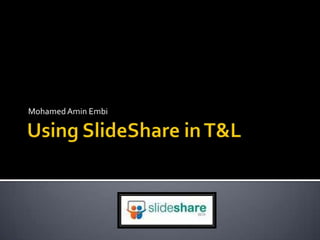
Recommandé
Recommandé
Contenu connexe
Tendances
Tendances (7)
2014 @OLCToday #ALN14 Conference: Technology Test Kitchen Cook Book

2014 @OLCToday #ALN14 Conference: Technology Test Kitchen Cook Book
Similaire à Web 2.0 Tool: Sharing via Slideshare by Mohamed Amin Embi
Similaire à Web 2.0 Tool: Sharing via Slideshare by Mohamed Amin Embi (20)
Plus de Mohamed Amin Embi
Plus de Mohamed Amin Embi (20)
Creating the Digital Lesson Plan: Integrating Web 2.0 & Social Media

Creating the Digital Lesson Plan: Integrating Web 2.0 & Social Media
Open Educational Resources in Malaysian Higher Learning Institutions

Open Educational Resources in Malaysian Higher Learning Institutions
Scenario Study Report: Interactive Learning Module

Scenario Study Report: Interactive Learning Module
Dernier
Mehran University Newsletter is a Quarterly Publication from Public Relations OfficeMehran University Newsletter Vol-X, Issue-I, 2024

Mehran University Newsletter Vol-X, Issue-I, 2024Mehran University of Engineering & Technology, Jamshoro
https://app.box.com/s/7hlvjxjalkrik7fb082xx3jk7xd7liz3TỔNG ÔN TẬP THI VÀO LỚP 10 MÔN TIẾNG ANH NĂM HỌC 2023 - 2024 CÓ ĐÁP ÁN (NGỮ Â...

TỔNG ÔN TẬP THI VÀO LỚP 10 MÔN TIẾNG ANH NĂM HỌC 2023 - 2024 CÓ ĐÁP ÁN (NGỮ Â...Nguyen Thanh Tu Collection
Dernier (20)
Micro-Scholarship, What it is, How can it help me.pdf

Micro-Scholarship, What it is, How can it help me.pdf
TỔNG ÔN TẬP THI VÀO LỚP 10 MÔN TIẾNG ANH NĂM HỌC 2023 - 2024 CÓ ĐÁP ÁN (NGỮ Â...

TỔNG ÔN TẬP THI VÀO LỚP 10 MÔN TIẾNG ANH NĂM HỌC 2023 - 2024 CÓ ĐÁP ÁN (NGỮ Â...
Beyond_Borders_Understanding_Anime_and_Manga_Fandom_A_Comprehensive_Audience_...

Beyond_Borders_Understanding_Anime_and_Manga_Fandom_A_Comprehensive_Audience_...
Exploring_the_Narrative_Style_of_Amitav_Ghoshs_Gun_Island.pptx

Exploring_the_Narrative_Style_of_Amitav_Ghoshs_Gun_Island.pptx
Python Notes for mca i year students osmania university.docx

Python Notes for mca i year students osmania university.docx
Interdisciplinary_Insights_Data_Collection_Methods.pptx

Interdisciplinary_Insights_Data_Collection_Methods.pptx
HMCS Max Bernays Pre-Deployment Brief (May 2024).pptx

HMCS Max Bernays Pre-Deployment Brief (May 2024).pptx
UGC NET Paper 1 Mathematical Reasoning & Aptitude.pdf

UGC NET Paper 1 Mathematical Reasoning & Aptitude.pdf
Unit 3 Emotional Intelligence and Spiritual Intelligence.pdf

Unit 3 Emotional Intelligence and Spiritual Intelligence.pdf
Web 2.0 Tool: Sharing via Slideshare by Mohamed Amin Embi
- 1. Using SlideShare in T&L Mohamed AminEmbi
- 2. What is SlideShare? SlideShare is the world's largest community for sharing presentations. Besides presentations, SlideShare also supports documents, PDFs, videos & webinars.
- 3. Why use SlideShare? SlideShare was recently voted amongst the World's Top 10 tools for education & elearning. SlideShare features a vibrant professional & educational community that regularly comments, favorites & downloads content. SlideShare content spreads virally through blogs & social networks such as LinkedIn, Facebook & Twitter.
- 4. Why use SlideShare? Teachers & organizations can upload documents to SlideShare to share ideas, conduct research, connect with others, & generate leads for their work. Teachers/learners can view presentations & documents on topics that interest them, download them & reuse or remix for their own work.
- 5. Components in SlideShare Upload presentations publicly or privately. Download presentations on any topic & reuse or remix. Embed on blogs, websites, institution intranets.
- 6. Components in SlideShare Share on Twitter, Facebook, LinkedIn. Leadshare: generate business leads with your presentations, documents, pdfs, videos
- 7. Components in SlideShare Slidecast: sync mp3 audio with slides to create a webinar. Embed YouTube videos inside SlideShare presentations.
- 8. GET STARTED WITH SLIDESHARE
- 9. STEP 1
- 11. STEP 2 Sign in/Sign up
- 12. If you already have Slideshare account, you can start login. You also can login using Facebook account. Insert your username or email and password. Click ‘LOGIN’ Insert your details here Click ‘SIGN up’
- 13. STEP 3 Search slide presentation
- 14. 1 Click ‘Search’ Insert the keyword of the slide you want to search 2 Select the slide you like to open. 3
- 15. 4 This is the example of the presentation view and tools.
- 16. STEP 4 Upload presentation
- 17. 1 At the bottom of the Slidashare page, click ‘UPLOAD’ 2 3 If you have “Slideshare Pro” account, you can ‘Upload privately’. Click ‘Upload publicly’ (all can view your file).
- 18. 4 Select the presentation from your file. If you want to upload more than one files use Ctrl key. (you also can upload documents and PDF) 5 Now your presentation is in the Slideshare and everyone can view it.
- 19. STEP 5 Adding Youtube video to Slideshare presentation
- 20. 1 To start edit your presentation, click ‘My Uploads’ 2 Choose the presentation you want to add the video and click ‘Edit’
- 21. 3 Go to ‘Insert YouTube videos’ tab.
- 22. 4 At ‘YouTube’ web, find the video you want to insert in your presentation then, copy the URL. 7 To add another video, you can click here. 5 Paste the ‘YouTube video URL’ here. Select the position to insert your video in the presentation. 8 Next, click ‘Insert & Publish’ and you are done. 6
- 23. 9 If you want to remove the video you’ve inserted, tick at remove box and click ‘Remove Selected’
- 24. STEP 6 Posting a comment
- 25. 1 To start comment, at the presentation slide view, go to the bottom of the page. 2 Write your comment here. 3 Then, click ‘Post Comment’
- 26. THE END
