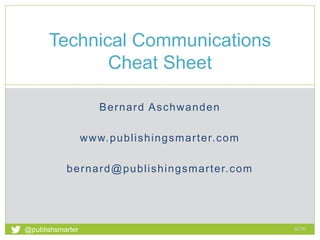
Tips for Excel, PowerPoint, Word, and FrameMaker Users of All Skill Levels
- 1. Tips for Excel, PowerPoint, Word, and FrameMaker Users of All Skill Levels Bernard Aschwanden www.publishingsmarter.com for a print version, please email bernard@publishingsmarter.com Technical Communications Cheat Sheet 14:52 1 @publishsmarter
- 2. Rule 1: Know your audience 14:52@publishsmarter 2 In this session Learn tips for use with Excel PowerPoint Word FrameMaker Even power users can learn a few tips Count your “aha” moments. Most people learn at least 4 cool tips! Who here self-identifies as: Excel novice user Excel expert user PPT novice user PPT expert user Word novice user Word expert user FrameMaker novice user FrameMaker expert user
- 3. Housekeeping and note taking 14:52@publishsmarter 3 Not all slides or topics are equally weighted Use some, discard others Slides speed varies (reference) Questions? Ask along the way! I’d love to claim errors/typos is on purpose… they isn’t, ain’t, and weren’t never; however, I’ll fix ‘em as I can…
- 4. About your speaker 14:52@publishsmarter 4 Publishing Smarter: President Content strategist, publishing technologies expert, author, and geek- enough Certified Technical Trainer DITA Content management Topic-based writing Society for Technical Communications Vice President STC Associate Fellow
- 5. Services 14:52@publishsmarter 5 We help clients: Create great content Manage content as an asset Deliver content the right way Socialize the message Listen to the consumer Improve experiences by helping Create great content Manage content as an asset Deliver content the right way … By helping clients:
- 6. Standard disclaimer 14:52@publishsmarter 6 In the interest of brevity I will make some blanket statements to keep it simple It’s not all 100% “the truth”, but I’ll stay close Purists may complain And they are wrong! (except when they are right)
- 7. Making the numbers make sense 14:52@publishsmarter Excel 7
- 8. Getting started with spreadsheets, numbers, and simple math @publishsmarter 14:52 8 Basic calculations
- 9. The interface 14:52@publishsmarter 9 Sheets contain Rows Columns Cells Cells contain Content Calculations Formulas Format
- 10. Size and format 14:52 Size by hovering between column or row headings Click and drag the double headed arrow left or right Double click to “autofit” Right click for more options Use the menus if required
- 11. Getting started with spreadsheets, numbers, and simple math Not the ideal workflow @publishsmarter 14:52 11 Basic calculation
- 12. Add simple math if needed 14:52@publishsmarter 12 Start with an equal sign =10+10 NOT just 10+10 =(2+3)*4 =2+3*4 Order of operations
- 13. Update your spreadsheet 14:52@publishsmarter 13 Initially, type all these numbers
- 14. Add basic math 14:52@publishsmarter 14 If edit time is ½ of draft time, use =10/2, =15/2, etc.
- 15. Moving beyond 1+1=2 and 2+2=4 into complex calculations Much better workflow @publishsmarter 14:52 15 Formulas
- 16. Simple math isn’t enough 14:52@publishsmarter 16 Ranges of numbers Calculations =SUM =MAX =MIN =AVERAGE
- 17. Calculate based on cells (such as D4) 14:52@publishsmarter 17 Edit is ½ draft time so use =Cell/2 or =Cell*.5
- 18. Once the numbers exist, make the content look good as formatted grids, charts, and graphs @publishsmarter 14:52 18 Format content
- 19. Set titles in place 14:52@publishsmarter 19 Highlight more than one cell, click Merge & Center Apply to A1:B1, and also to C1:G1
- 20. Format cells 14:52@publishsmarter 20 Additional format options (border/shade)
- 21. Rename sheets 14:52@publishsmarter 21 Double click Sheet1, rename it Estimates
- 22. Select content for a chart 14:52@publishsmarter 22 Select the range to chart (A1:B6)
- 23. Insert a basic chart 14:52@publishsmarter 23 Select Insert > Charts or use simple defaults
- 24. Appearance of defaults 14:52@publishsmarter 24 Based on your choices
- 25. Can be further configured 14:52@publishsmarter 25 Buyers Installation Configuration User Buyers, 25 Installation , 50 Configurati on, 75 User, 125 Materials Info Pgs Buyers Installation Configuration User Buyers, 25 Installation, 50 Configurati on, 75 User, 125 Page Count Buyers Installation Configuration User 0 20 40 60 80 100 120 140 Buyers Installation Configuration User Page count
- 26. Samples of more involved content that may be required (one day) @publishsmarter 14:52 26 Complex spreadsheets
- 27. Duplicate sheets 14:52@publishsmarter 27 Right click Estimates and make a copy Delete sheets if not needed Rearrange by drag/drop Consider the following sheets Estimates Actuals Differences
- 28. Calculate complex info 14:52@publishsmarter 28 Initial estimates are created Values are estimates, based on last project(s)
- 29. Track actuals as well as possible 14:52@publishsmarter 29 May not know true numbers, but gather data Populate with as much accuracy as possible
- 30. Calculate differences 14:52@publishsmarter 30 =Estimates!B3-Actuals!B3 gives us a value in B3 Use conditional formats to ID change, show as charts
- 31. A few more things that Excel can do to help build reports @publishsmarter 14:52 31 Additional function
- 32. Combine information into reports 14:52@publishsmarter 32 Using formulas you can make report building easier
- 33. Build sentences using CONCATENATE 14:52@publishsmarter 33 Join several text strings into one text string =CONCATENATE(“Some text string: ", CellLocation) Could be =CONCATENATE(“Total cost: $", B10) Reads as: Total cost: $5000 Could be =CONCATENATE(“Start date: ", B10) Reads as: Start date: May 19, 2014 =CONCATENATE("Our ", Role!B2, " is ", Role!A2, ".")
- 34. Complex combinations can be used 14:52@publishsmarter 34 =CONCATENATE("Our expected delivery date was ", TEXT('Metrics Main Estimates'!S46,"mmm dd, yyyy"), " and the actual delivery date was ", TEXT('Metrics Actual'!S46,"mmm dd, yyyy"), ", a difference of ", Differences!S46, " days.")
- 35. And the result is... 14:52@publishsmarter 35
- 36. Presenting information in compelling ways 14:52@publishsmarter PowerPoint 36
- 37. Getting started with slides Create, add, edit, present @publishsmarter 14:52 37 Basic slideshows
- 38. The interface 14:52@publishsmarter 38 Slideshows contain Slides Notes Slides contain Titles Content Lists Tables Figures Artwork
- 39. Outline view 14:52@publishsmarter 39 Use this to create your highest level slides quickly Don’t worry about format yet, create quick high level slide content only Additional fleshing out, reorg, can be done later
- 40. An initial outline may be flat 14:52@publishsmarter 40 Quick high-level overview of what is to follow
- 41. Further development of outlines 14:52@publishsmarter 41 Rework content to new slides (auto add/remove) Tab or Shift+Tab to promote/demote content
- 42. Add notes 14:52@publishsmarter 42 Slides can have notes; add comments for yourself, the presenter, or even the audience
- 43. Add images, charts, tables, and more 14:52@publishsmarter 43 Use the Insert menu to add additional components If screen shots are needed (in any docs) Display the screen required and configure it Press Alt+PrtScr to copy it to the clipboard Edit if required, or just paste as needed For graphics, use the Drawing Tools > options For charts use Chart Tools > options
- 44. Using predefined formats to drive the appearance of the slides @publishsmarter 14:52 44 Templates
- 45. Different views 14:52@publishsmarter 45 Many views exist, each for different functions If needed, switch Slide/Outline, or more under View
- 46. Each slide is based on a master 14:52@publishsmarter 46 The master can be changed as needed Select Home and click the Layout button
- 47. Change the entire slide design 14:52@publishsmarter 47 Default designs are under Design > Themes
- 48. Within themes, apply styles 14:52@publishsmarter 48 Colors Fonts Effects
- 49. Making it look like your own materials; branded and professional @publishsmarter 14:52 49 Style customization
- 50. Customize master slides 14:52@publishsmarter 50 To start, View > Slide Master Many options to configure Slides are often based on slide #1 Review Slide Master toolbar for options Add new slides as needed, give logical names When done View > Close Master View
- 51. Run slideshows 14:52@publishsmarter 51 Add these features only AFTER building content Use Animations to configure how slides (or content) advance Keep animations clean and simple Select Slide Show tab for options (including launch) Consider using Rehearse Timings to manage duration PS: While in a slideshow, press F1 to view shortcuts
- 52. Tips and tricks to get started (do NOT assume File > New is right) 14:52@publishsmarter FM/Word: Create a template 52
- 53. Create a template in Word 14:52@publishsmarter 53 Don’t use an existing file as a starting point Avoid File > New and clicking just anything 1. Select File (or the Office button) > New 2. Click My Templates 3. Select Blank Document 4. Click Template 5. Click OK. 2 3 4
- 54. Find templates in Word 14:52@publishsmarter 54 User templates are usually in C:, but then... UsersusernameAppDataRoamingMicrosoftTemplates UsersusernameDocumentsCustom Office Templates (2013)
- 55. Create a template in FrameMaker 14:52@publishsmarter 55 Any file can be a template After you set up everything use File > Save As and save to the template folder.
- 56. Find templates in FrameMaker 14:52@publishsmarter 56 All templates are usually in C:, but then... Program FilesAdobeAdobeFrameMaker12Templates Want to configure “File > New > Document > Explore”? AdobeAdobeFrameMaker12fminitmaker Open either tmpltbrw (unstruct) or tmpltbrw_s (struct) Explore Body Pages for markers (in Create and Show Sample) View Master Pages for configuration View Reference Page for layout instructions
- 57. Considerations when making pages carry specific format and layout controls @publishsmarter 14:52 57 Page layout
- 58. Do this early 14:52@publishsmarter 58 Page layout should be one of the first things you do Drives columns Drive tables Drives image size Sketch a whiteboard/paper page for each layout Cover TOC, Index Chapter first Rotated pages Left/right
- 59. When laying out Word pages 14:52@publishsmarter 59 Remember that Word is not a desktop publishing tool Work within the limits Keep the layout clean and simple Explore the Page Layout tab fully
- 60. FrameMaker master page tips 14:52@publishsmarter 60 If using rotated pages, duplicate an existing, rotate it, then counter rotate/resize the primary text frame Ensures header/footer still looks “right” when printed/PDF Use variables to drive header/footer content Use xrefs to drive header/footer if needed (caution when importing to all files in a book though…) For watermark content, create a new text frame, then use a variable and a custom paragraph format
- 61. FrameMaker reference page tips 14:52@publishsmarter 61 Automated page layout based on para or elements Add content to frames for above/below (Para Designer, Advanced) Set up generated pages for TOC/IX etc
- 62. Okay, enough text only slides 14:52@publishsmarter 62 Let us now move on to slides that are better Less text More images Guided environment
- 63. Re-organize them, sort them, hide them, or just delete them @publishsmarter 14:52 63 FM/Word: Configure styles/tags
- 64. What you see in Word 14:52@publishsmarter 64
- 65. Style sets, colors, and fonts 14:52@publishsmarter 65 1 2 3 4 5
- 66. Recommend styles in order 14:52@publishsmarter 66 1 3 2
- 67. Restrict the list in Word 14:52@publishsmarter 67 1 2 3 4
- 68. What you see in FrameMaker 14:52@publishsmarter 68
- 69. Set up what’s next in Word 14:52@publishsmarter 69 1
- 70. Keep together, breaks, hyphenation 14:52@publishsmarter 70 2 1 3
- 71. FrameMaker, next, breaks, keep together 14:52@publishsmarter 71 1
- 73. Best practices to consider (not all will apply in all cases) @publishsmarter 14:52 73 FM/Word: Naming styles or tags
- 74. Remember how tools organize these 14:52@publishsmarter 74 FrameMaker categorizes into Para/Chara, as well as Table tags Word mixes Para/Chara in one, Table in another (which doesn’t just name them, but shows each)
- 75. Plan naming 14:52@publishsmarter 75 ID the best mechanism early on Use built in names (for Word) Build your own (Word or FrameMaker) Decide how to name if “build your own” H1_Heading1, H2_Heading2, H3_Heading3, BT_BodyText Heading1, Heading2, Heading3, Body, Footnote, Note, Tip H1, H2, H3, P, FN, N, T Decide on grouping Body, Bullet, CellBody, CellBullet, CellTip, Tip Body, BodyCell, Bullet, BulletCell, Tip, TipCell And, again, remove unneeded
- 76. What they should (and should not) be used for, and how to configure a few important components @publishsmarter 14:52 76 FM/Word: Working with tables
- 77. Where not to use them 14:52@publishsmarter 77 When designing page layout People do this in Word ALL THE TIME It is a bad idea For procedures If/Then or Step/Action (or at least drop a lot of borders) as this leads people to build complex multiple step nested sub procedures (brutal to follow) Makes a procedure more work than it has to be This is still design, just with a new name Tables for layout are bad No content reflow No online adaptation More work for any change
- 78. Add a proper table caption in Word 14:52@publishsmarter 78 1 2 3 4
- 79. Table tip for FrameMaker 14:52@publishsmarter 79 Configure your table “perfectly”, then click in it Open the Table Designer Click Update All to take a snapshot of the table with all the current settings This includes column widths, column/row count, paragraph tags in the cells Insert the table and note that properties are retained
- 80. The right way to add images @publishsmarter 14:52 80 FM/Word: Working with images
- 81. Manage images in a folder 14:52@publishsmarter 81 Keep your images together in a folder (or folders) Import them by linking to the source file Update the source, update your docs
- 82. Insert images by reference in Word 14:52@publishsmarter 82 1 3 2
- 83. Image tip for FrameMaker 14:52@publishsmarter 83 Import by reference Put them in a unique paragraph tag (for larger images) Use Esc, m, p to shrink wrap Use a set of paragraph tags to set up combinations ImageCaption ImageFrame Captions come first (next slide please…)
- 84. Yes. It matters if it is above and below for reasons beyond just the styleguide. @publishsmarter 14:52 84 FM/Word: Caption placement
- 85. Place captions above image/table 14:52@publishsmarter 85 Good Evil
- 86. If linking ABOVE, then you show all content 14:52@publishsmarter 86
- 87. If linking BELOW, content is cut off 14:52@publishsmarter 87
- 88. Building a table of contents or other lists, as well as indexes (indices) @publishsmarter 14:52 88 FM/Word: Generated content
- 89. Beyond the table of contents in Word 14:52@publishsmarter 89 1 2 3 4
- 90. Creating summaries of paragraph types 14:52@publishsmarter 90 4 2 1 3 5
- 91. Generated lists in FrameMaker 14:52@publishsmarter 91 42 1 3
- 92. Once generated list is built (first time) 14:52@publishsmarter 92 Configure reference page code (i.e. drop pg #s) Rebuild Format as needed Make it a part of a template (if there is value)
- 95. Add details about the file to make locating content easier in the future @publishsmarter 14:52 95 FM/Word: Use metadata
- 96. Metadata in Word 14:52@publishsmarter 96 For any given document or template check metadata (how depends on the version of MS Office) You can pre-populate this in your own templates but it is in all output so warn writers
- 97. Basic Word level metadata 14:52@publishsmarter 97 1 2 3
- 98. Advanced Word level metadata 14:52@publishsmarter 98
- 99. This metadata is available in PDF 14:52@publishsmarter 99 File > Properties > Description Tools that search PDFs or libraries of PDFs can also scan metadata
- 100. Metadata in FrameMaker 14:52@publishsmarter 100 For any given document (or configure a template) File > File Info You can pre-populate this in your own templates but it is in all output built
- 101. This metadata is available in PDF 14:52@publishsmarter 101 File > Properties > Description Tools that search PDFs or libraries of PDFs can also scan metadata
- 102. Summing up the discussion, and options to continue it. @publishsmarter 14:52 102 Conclusion and contact
- 103. About this session 14:52@publishsmarter 103 In this session Learn tips for use with Excel PowerPoint Word FrameMaker Even power users can learn a few tips Count your “aha” moments. Most people learn at least 4 cool tips!
- 104. Final request 14:52@publishsmarter 104 Please suggest these slides to others If there are any problems with them, please let me know Remember my disclaimer at the beginning Not all slides are equal: Use some, discard others In the interest of brevity I make some blanket statements It’s not all 100% “the truth”, but I’ll stay close Purists may complain And they are wrong! (except when they are right)
- 105. Follow up contact information 14:52@publishsmarter 105 905 833 8448 (Eastern Time) bernard@publishingsmarter.com www.linkedin.com/in/bernardaschwanden @publishsmarter www.publishingsmarter.com
