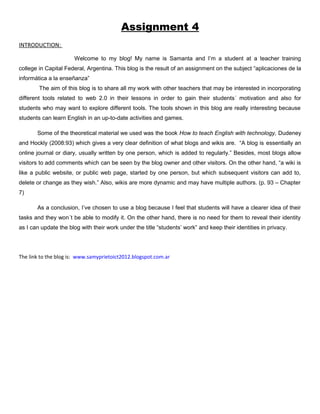
Assignment 4
- 1. Assignment 4 INTRODUCTION: Welcome to my blog! My name is Samanta and I’m a student at a teacher training college in Capital Federal, Argentina. This blog is the result of an assignment on the subject “aplicaciones de la informática a la enseñanza” The aim of this blog is to share all my work with other teachers that may be interested in incorporating different tools related to web 2.0 in their lessons in order to gain their students´ motivation and also for students who may want to explore different tools. The tools shown in this blog are really interesting because students can learn English in an up-to-date activities and games. Some of the theoretical material we used was the book How to teach English with technology, Dudeney and Hockly (2008:93) which gives a very clear definition of what blogs and wikis are. “A blog is essentially an online journal or diary, usually written by one person, which is added to regularly.” Besides, most blogs allow visitors to add comments which can be seen by the blog owner and other visitors. On the other hand, “a wiki is like a public website, or public web page, started by one person, but which subsequent visitors can add to, delete or change as they wish.” Also, wikis are more dynamic and may have multiple authors. (p. 93 – Chapter 7) As a conclusion, I’ve chosen to use a blog because I feel that students will have a clearer idea of their tasks and they won´t be able to modify it. On the other hand, there is no need for them to reveal their identity as I can update the blog with their work under the title “students’ work” and keep their identities in privacy. The link to the blog is: www.samyprietoict2012.blogspot.com.ar
- 2. COMICS LAB: This tool is used to create a comic strip using Garfield’s characters. It´s full of colours and images and you can also include the text you want. 1- To get started follow this link to access the site.http://www.professorgarfield.org/pgf_comics_lab.html 2- You will need to enter your name but not to create an account.(DON´T FORGET YOUR USER NAME BECAUSE YOU WON´T BE ABLE TO SEE YOUR COMIC LATER).To do that click on LOG IN. 3- After that click on comic creator and you´ll see the comic strip empty. 4- Click on the first panel and to start choosing the characters and different things you will need to create your comic strip. Click here to get started. 5- You can choose the characters, props, backgrounds and balloons by clicking on the arrows and when you decide what to use you just click on the item and follow the instructions there.
- 3. 6- When you finish creating your comic remember to save it.
- 4. ACTIVITY N° 1 Level: Elementary. Age: 10-12 years old. Communicative goal: Creating a comic strip using everyday language. Language focus: Greetings, personal questions and answers. Grammar focus: Present simple (affirmative, interrogative and negative.) Task: You will have to create a short comic strip showing a conversation between Garfield and Oddi talking about a typical day at school. Include at least one question with “what time…?” an affirmative sentence and a negative one. Remember to include at least one bubble (text) in each panel. Procedure: Use this tool to help you and have fun. http://www.professorgarfield.org/pgf_comics_lab.html If you need some help you can access this link and follow each step. http://samyprietoict2012.blogspot.com.ar/2012/10/how-to-use-comics-lab.html Good luck!! EVALUATION CARD: Layout Excellent Very good Good Needs improvement Creativity Excellent Very good Good Needs improvement Use of grammar Excellent Very good Good Needs improvement Use of vocabulary Excellent Very good Good Needs improvement
- 5. GO ANIMATE: Using this tool you will be able to create a video, its characters and dialogue. It´s really easy to use. 1- To get started follow this link to the site. www.goanimate.com 2- Then you will have to create an account b completing your e-mail account, a nickname you want and creating a password. Then clock on “registrate” 3- As this site is in Spanish it will be easy to use. Then click on “crea un video” 4- There you can choose between a short or a long video. 5- To create a short video click on the left side of the page and choose what kind of video you want to create (una odisea del espacio, eTarjetas con video or anime)
- 6. 6- If you want to create an anime video, for example, just click on it and you´ll see the step by step. There you will have to clock on “siguiente” 7- Then you will choose the scenery, the characters and finally the dialogue. Remember that you can preview you video anytime you want. 8- When you finish creating the video, click on “guardar” and then you will be able to see it whenever you want.
- 7. ACTIVITY N° 2 Level: Pre intermediate Age: 15-16 years old. Communicative goal: Create a short video including a dialogue between at least two characters. Language focus: future plans, future time expressions. Grammar focus: Going to future (be + going to+ infinitive) and everyday language. Task: You will have to create a short video showing a conversation between two friends talking about their plans for next weekend. Remember that each character should speak at least three times and to include at least one question and one negative sentence. Procedure: Use this tool to help you. www.goanimate.com If you need some help you can access this link and follow each step. http://samyprietoict2012.blogspot.com.ar/2012/10/how-to-use-go-animate.html Good luck!!
- 8. EVALUATION CARD: Layout Excellent Very good Good Needs improvement Creativity Excellent Very good Good Needs improvement Use of grammar Excellent Very good Good Needs improvement Use of vocabulary Excellent Very good Good Needs improvement GLOGSTER: This site will help you creating a kind of poster mixing photos, videos and text. It´s really funny and you will develop your creativity a lot. 1. Follow this link to get to the home page of the site. http://edu.glogster.com/ 2. As you´re students, click on “I´m a student” to create your own account. Then you will be able to create your glog. 3. After that you will have to complete the form and then click on “sign up”. Remember to agree to the terms of use. Otherwise you won´t be able to create the account.
- 9. 4. Then, click on “create a new glog” on the top of the page. 5. After that you will have to choose a template for you glog. Be careful because some of them are used only for the paid members. You will have to choose the ones that are available for the free accounts. 6. Then you will have you empty glog. To fill it in you will have to upload as many photos, videos or text as you want. 7. For example, to upload a photo you will have to click on the place where you want it and click on the word “image” there you will have to choose one image from your computer directory by clicking on the word “upload”. When you are ready click on your image and if you want to add a frame to it, choose it by clicking on “add frame” And then click on “use it”.
- 10. 8. If you don´t want to use something in the glog just click on it and then select the image of a paper bin to erase it. 9. As you create your glog you can preview it anytime you want. When you´re ready click on “save”. Then name it the way you want and click on “save” again. After that you can choose the level and the subject your glog is about. When you finish click on “finish saving”
- 11. ACTIVITY N° 3 Level: Elementary Age: 12 - 13 years old. Communicative goal: Create a “Glog” a poster describing what they do in your free time. Language focus: Free time activities. Grammar focus: Present simple used for routines and (like+ ing verbs) Task: You will have to create a poster showing your classmates what you like doing in your free time and what you usually do. Include at least one picture related to one activity and some text; write sentences using “I like … ing…” Remember that you can change the layout as you want. Procedure: Use this tool to help you. http://edu.glogster.com/ If you need some help you can access this link and follow each step. http://samyprietoict2012.blogspot.com.ar/2012/11/how-to-use-glogster.html Good luck!! EVALUATION CARD: Layout Excellent Very good Good Needs improvement Creativity Excellent Very good Good Needs improvement Use of grammar Excellent Very good Good Needs improvement Use of vocabulary Excellent Very good Good Needs improvement
- 12. IMGUR: Imgur provides you the tools to create or modify an image or photograph from your computer. 1. To create your photo you will need to create an account, just click on “register”. You will only have to write your e-mail address, create a password and copy a code. It´s really easy. Get started following this link. http://imgur.com 2. Now you are ready to upload an image. To do it click on the word “computer” under the title “upload images.” 3. Then select an image from your computer and click on “abrir”. After that click on “start upload”. 4. Now click on “view image info” and select “edit images”. Then select you image and click on “edit” 5. After that you will be able to choose the size of the photo, and you can also add different objects or modify the image by clicking on “advanced”
- 13. 6. When you finish creating just click on “save”.
- 14. ACTIVITY N° 4 Level: Elementary Age: 9-10 years old. Communicative goal: Create a funny picture from an ordinary one you have in your computer. Language focus: Simple sentences Grammar focus: Simple sentences using to be Task: To get started using this new technology let´s create a funny picture. Take a picture from your computer directory and modify it as you wish; changing its colours, adding effects or stickers. Include a sentence describing it or provide it a proper title. Procedure: Use this tool to help you. http://imgur.com If you need some help you can access this link and follow each step. http://samyprietoict2012.blogspot.com.ar/2012/11/how-to-use-imgur.html Good luck!! EVALUATION CARD: Layout Excellent Very good Good Needs improvement Creativity Excellent Very good Good Needs improvement Use of grammar Excellent Very good Good Needs improvement Use of vocabulary Excellent Very good Good Needs improvement