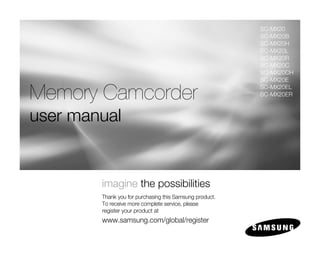
Samsung Camcorder SC-MX20 User Manual
- 1. SC-MX20 SC-MX20B SC-MX20H SC-MX20L SC-MX20R SC-MX20C SC-MX20CH SC-MX20E Memory Camcorder SC-MX20EL SC-MX20ER user manual imagine the possibilities Thank you for purchasing this Samsung product. To receive more complete service, please register your product at www.samsung.com/global/register
- 2. key features of your memory camcorder High-resolution Colour Widescreen LCD (2.7” WIDE TFT LCD) Samsung memory camcorder adopts 2.7-inch Widescreen LCD of 112k pixels which allows bright and clear monitoring. In addition, reinforced LCD Enhancer adjusting color and brightness to the screen lighting conditions allows better monitoring under the strong sunlight. H.264 (MPEG4 part 10/Advanced Video Coding) Encoding The latest video compression technology, H.264 uses a high compression rate to sharply increase the recordable time with the same size storage. Simple & Easy User Interface Designed to provide optimized and easy use with ergonomic design including customizable button layout for recording/playback functions and frequently used functions. And, improved Graphics User Interface offers new and fresh look as well as easy operation. High-capacity embedded Flash Memory (Built-in memory supported model only) The camcorder has built-in high capacity flash memory that allows you to record directly. User-friendly Functions User-friendly EASY Q optimizes your memory camcorder to the recording conditions automatically, which provides beginners with the best performance. Twice the memory options (SC-MX20C/MX20CH/MX20E/MX20EL/MX20ER only) The memory camcorder’s external memory slot accepts both high capacity SDHC and MMCplus. Play and transfer videos, quickly and easily using the memory type of your choice. In addition to this slot the memory camcorder has the built-in flash memory. High-resolution LCD Display through DNIe Engine Samsung memory camcorder has features of 3DNR (3-dimensional noise reduction), high-sensitivity color expression (intelligent color expression), High performance Anti-Shake (Hyper DIS), and automatic face detection (Face Detection) etc. Capture Visions farther than the eye can see (34x Optical/1200x Digital Zoom) Samsung's powerful optical zoom lenses bring the world closer without losing image quality. In addition, Digital Zoom Interpolation provides clearer extreme digital zooming, with less distortion than previous types of digital zooms. Various Recording Features The memory camcorder supports Anti-Shake (HDIS), Digital Effect and a wide range of other functions that you can select according to the scene you are recording. ➥pages 52~67 English_ii
- 3. Easy Upload to YouTube You can upload recorded movie to YouTube using the CyberLink MediaShow4. ➥page 92 Enjoying Various Playback Features Unlike tape operation, playback is simple and easy in this memory camcorder since rewinding and fast forwarding is less time consuming. Various functions are available for enjoying many different types of playback. ➥pages 68~73 Play back on your PC USB 2.0 enables the smooth transfer of movies to your computer. With the bundled software you can easily transfer and play back your own movies on your PC. ➥page 91 Swivel handle for free style shooting (max 180 degree rotate) No need to stand up and crouch to shoot your videos. This memory camcorder from Samsung has a new swivel handgrip. You can adjust the swivel handle’s angle up to 180° to suit the recording situation.You can now shoot videos freely from high angles to low angles while standing. Flexible 4:3 & 16:9 recording and viewing By offering a choice of recording in two different aspect ratios - 4:3 and 16:9, SAMSUNG ensures the entire image is captured for playback on everything from older TVs to your newest, wide-format TV screen. English_iii
- 4. safety warnings What the icons and signs in this user manual mean : Means that death or serious personal injury is a risk. WARNING Means that there is a potential risk for personal injury or material damage. CAUTION To reduce the risk of fire, explosion, electric shock, or personal injury when using your camcorder, CAUTION follow these basic safety precautions: Means hints or referential pages that may be helpful when operating the camcorder. These warning signs are here to prevent injury to you and others. Please follow them explicitly. After reading this section, keep it in a safe place for future reference. important safety instructions CAUTION This symbol indicates that dangerous voltage consisting a risk of RISK OF ELECTRIC SHOCK electric shock is present within this unit. DO NOT OPEN CAUTION: TO REDUCE THE RISK OF ELECTRIC SHOCK, DO NOT REMOVE COVER (OR BACK). NO USER-SERVICEABLE PARTS INSID This symbol indicates that there are important operating and EREFER SERVICING TO QUALIFIED SERVICE PERSONNEL. maintenance instructions in the literature accompanying this unit. Warning To Reduce The Risk Of Fire Or Electric Shock, Do Not Expose This Apparatus To Rain Or Moisture.” Caution Apparatus shall not be exposed to dripping or splashing and no objects filled with liquids, such as vases, shall be placed on the apparatus. To disconnect the apparatus from the mains, the plug must be pulled out from the mains socket, therefore the mains plug shall be readily operable. English_iv
- 5. important safety instructions 1. Read these instructions. 12. Use only with the cart, stand, tripod, bracket, or table specified 2. Keep these instructions. by the manufacturer, or sold with 3. Heed all warnings. the apparatus. When a cart is used, use caution when moving 4. Follow all instructions. the cart/apparatus combination to avoid injury from tip-over. 5. Do not use this apparatus near water. 13. Unplug this apparatus during lightning storms or 6. Clean only with dry cloth. when unused for long periods of time. 7. Do not block any ventilation openings. Install in 14. Refer all servicing to qualified service personnel. accordance with the manufacturer’s instructions. Servicing is required when the apparatus has been damaged in any way, such as power-supply cord or 8. Do not install near any heat sources such as plug is damaged, liquid has been spilled or objects radiators, heat registers, stoves, or other apparatus have fallen into the apparatus, the apparatus has (including amplifiers) that produce heat. been exposed to rain or moisture, does not operate 9. Do not defeat the safety purpose of the polarized normally, or has been dropped. or grounding-type plug. A polarized plug has two 15. Apparatus shall not be exposed to dripping or blades with one wider than the other. A grounding splashing and no objects filled with liquids, such as type plug has two blades and a third grounding vases, shall be placed on the apparatus. prong. The wide blade or the third prong are 16. VENTILATION: provided for your safety. If the provided plug does Slots and openings in the cabinet are provided not fit into your outlet, consult an electrician for for ventilation to ensure reliable operation of the replacement of the obsolete outlet. CAMCORDER and to protect it from overheating. 10. Protect the power cord from being walked on These openings must not be blocked or covered. or pinched particularly at plugs, convenience Never place your CAMCORDER on a bed, sofa, receptacles, and the point where they exit from the rug, or other similar surface: on or near a radiator apparatus. or heat register. This CAMCORDER should not be placed in a built-in installation such as a bookcase 11. Only use attachment/accessories specified by the or rack unless proper ventilation is provided or the manufacturer. manufacturer’s instructions have been adhered to. English_v
- 6. 17. POWER SOURCES: 70-1984, provides information with respect to proper The CAMCORDER should be operated only from grounding of the mast and supporting structure, the type of power source indicated on the label. grounding of the lead-in wire and supporting structure, If you are not sure of the type of power supply at grounding of the mast and supporting structure, your home, consult your appliance dealer or local grounding of the lead-in wire to an antenna discharge power company. A CAMCORDER is intended to unit, size of grounding to conductors, location of be operated from battery power, or other sources, antenna-discharge unit, connection to grounding refer to the operating instructions. electrodes and requirements for the grounding 18. GROUNDING OR POLARIZATION: electrode. This CAMCORDER may be equipped with either See figure below. a polarized 2-wire AC line plug (a plug having one blade wider than the other) or a 3-wire grounding ANTENNA type plug, a plug having a third (grounding) pin. If LEAD IN WIRE you are unable to insert the plug fully into the outlet, GROUND CLAMP try reversing the plug. If the plug still fails to fit, ANTENNA contact your electrician to replace your outlet. Do DISCHARGE UNIT (NEC SECTION 810-20) not defeat the safety purpose of the polarized plug. ELECTRIC SERVICE EQUIPMENT GROUNDING CONDUCTORS (NEC SECTION 810-21) 19. POWER-CORD PROTECTION: GROUND CLAMPS Power-supply cords should be routed so that they POWER SERVICE GROUNDING ELECTRODE SYSTEM are not likely to be walked on or pinched by items (NEC ART 250, PART H) placed upon or against them, paying particular NEC NATIONAL ELECTRICAL CODE attention to cords or plugs, convenient receptacles, 21. LIGHTNING: and the point where they exit from the unit. For added protection of this CAMCORDER during 20. OUTDOOR ANTENNA GROUNDING: a lightning storm or when it is left unattended CAMCORDER, be sure the antenna or cable and unused for long periods of time, unplug it system is grounded to provide some protection from the wall outlet and disconnect the antenna against voltage surges and built-up static charges, or cable system. This will prevent damage to the Section 810 of the National Electrical Code, ANSI/ CAMCORDER due to lightning and powerline NFPA No. surges. English_vi
- 7. important safety instructions 22. POWER LINES: a. When the power-supply cord or plug is damaged. An outside antenna system should not be located b. If any liquid has been spilled onto, or objects have in the vicinity of overhead power lines or other fallen into the CAMCORDER. electric light or power circuits where it can fall into c. If the CAMCORDER has been exposed to rain or such power lines or circuits. When installing an water. outside antenna system, extreme care should be d. If the CAMCORDER does not operate normally taken to keep from touching such power lines or by following the operating instructions, adjust circuits as contact with them might be fatal. only those controls that are covered by the 23. OVERLOADING: operating instructions. Improper adjustment of Do not overload wall outlets and extension cords other controls may result in damage and will often as this can result in a risk of fire or electric shock. require extensive work by a qualified technician to restore the CAMCORDER to its normal operation. 24. OBJECTS AND LIQUIDS: e. If the CAMCORDER has been dropped or the Never push objects of any kind into this cabinet has been damaged. CAMCORDER through openings as they may f. When the CAMCORDER exhibits a distinct touch dangerous voltage points or short out change in performance, this indicates a need for a part that could result in a fire or electric service. shock. Never spill liquids of any kind onto the CAMCORDER. Should spillage occur, unplug unit 27. REPLACEMENT PARTS: and have it checked by a technician before use. When replacement parts are required, be sure the service technician has used replacement 25. SERVICING: parts specified by the manufacturer and having Do not attempt to service this CAMCORDER the same characteristics as the original part. yourself. Opening or removing covers may expose Unauthorized substitutions may result in fire, you to dangerous voltage or other hazards. Refer electric shock or other hazards. all servicing to qualified service personnel. 28. SAFETY CHECK: 26. DAMAGE REQUIRING SERVICE: Upon completion of any service or repairs to Unplug this CAMCORDER from the wall outlet this CAMCORDER, ask the service technician and refer servicing to qualified service personnel to perform safety checks to determine that the under the following conditions: CAMCORDER is in safe operating order. English_vii
- 8. 29. To prevent damage which may result in fire or shock NOTE: This equipment has been tested and found to comply hazard, do not expose this appliance to rain or moisture. with the limits for a Class B digital device, pursuant to part 15 30. If this power supply is used at 240V ac, a suitable plug of the FCC Rules. adaptor should be used. These limits are designed to provide reasonable protection 31. This product is covered by one or more of the following U.S. against harmful interference in a residential installation. This patents: equipment generates, uses and can radiate radio frequency 5,060,220 5,457,669 5,561,649 5,705,762 5,987,417 energy and, if not installed and used in accordance with 6,043,912 6,222,983 6,272,096 6,377,524 6,377,531 the instructions, may cause harmful interference to radio 6,385,587 6,389,570 6,408,408 6,466,532 6,473,736 communications. However, there is no guarantee that 6,477,501 6,480,829 6,556,520 6,556,521 6,556,522 interference will not occur in a particular installation. If this equipment does cause harmful interference to radio or 6,578,163 6,594,208 6,631,110 6,658,588 6,674,697 television reception, which can be determined by turning the 6,674,957 6,687,455 6,697,307 6,707,985 6,721,243 equipment off and on, the user is encouraged to try to correct 6,721,493 6,728,474 6,741,535 6,744,713 6,744,972 the interference by one or more of the following measures: 6,765,853 6,765,853 6,771,890 6,771,891 6,775,465 - Reorient or relocate the receiving antenna. 6,778,755 6,788,629 6,788,630 6,795,637 6,810,201 - Increase the separation between the equipment and 6,862,256 6,868,054 6,894,963 6,937,552 receiver. USER INSTALLER CAUTION: - Connect the equipment into an outlet on a circuit different Your authority to operate this FCC certified equipment could from that to which the receiver is connected. be voided if you make changes or modifications not expressly - Consult the dealer or an experienced radio/TV technician for approved by this party responsible for compliance to part 15 help and for additional suggestions. The user may find the FCC rules. following booklet prepared by the Federal Communications NOTE: Commission helpful: “How to Identify and Resolve Radio-TV Hg LAMP(S) INSIDE THIS PRODUCT CONTAIN MERCURY Interference Problems.” This Booklet is available from the AND MUST BE RECYCLED OR DISPOSED OF U.S. Government Printing Office, Washington, D.C. 20402, ACCORDING TO LOCAL, STATE OR FEDERAL Stock No. 004-000-00345-4. LAWS. For details see lamprecycle.org, eiae.org, or call FCC Warning 1-800-Samsung (7267864) The user is cautioned that changes or modifications not CALIFORNIA USA ONLY expressly approved by the manufacturer could void the user’s This Perchlorate warning applies only to primary CR authority to operate the equipment. This device complies with Part 15 of FCC Rules. (Manganese Dioxide) Lithium coin cells in the product Operation is subject to the following two conditions; sold or distributed ONLY in California USA (1) This device may not cause harmful interference, and “ Perchlorate Material - special handling may apply, (2) This device must accept any interference received, See www.dtsc.ca.gov/hazardouswaste/perchlorate.” including interference that may cause undesired operation. English_viii
- 9. precautions Warning! • This camcorder should always be connected to an AC outlet with a protective grounding connection. • Batteries shall not be exposed to excessive heat such as sunshine, fire or the like. Caution Danger of explosion if battery is incorrectly replaced. Replace only with the same or equivalent type. If this power supply is used at 240V ac, a suitable plug adaptor should be used. BEFORE USING THIS CAMCORDER • This memory camcorder is designed exclusively for high-capacity built-in flash memory and external memory card. • This memory camcorder records video in H.264/AVC (MPEG4 part 10/Advanced Video Coding) format compliant with Standard resolution (SD-VIDEO) format. • Please be noted that this memory camcorder is not compatible with other digital video formats. • Before recording important video, make a trial recording. - Play back your trial recording to make sure the video and audio have been recorded properly. • The recorded contents cannot be compensated for: - Samsung cannot compensate for any damages caused when recording is not made normally or recorded contents cannot be played back because of a defect in the memory camcorder or card. Also, Samsung cannot be responsible for your recorded video and audio. - Recorded contents may be lost due to a mistake when handling this memory camcorder or memory card, etc. Samsung shall not be responsible for the compensation for damages due to the loss of recorded contents. English_ix
- 10. • Make a backup of important recorded data - Protect your important recorded data by copying the files to a PC. It is recommended to copy it from your PC to other recording media for storage. Refer to the software installation and USB connection guide. • Copyright: Please be noted that this memory camcorder is intended for an individual consumer’s use only. - Data recorded on the card in this memory camcorder using other digital/analog media or devices is protected by the copyright act and cannot be used without permission of the owner of copyright, except for personal enjoyment. Even if you record an event such as a show, performance or exhibition for personal enjoyment, it is strongly recommended that you obtain the permission beforehand. precautions on use IMPORTANT NOTE • Handle the liquid crystal display (LCD) with care: - The LCD is a very delicate display device: Do not press its surface with excessive force, hit it or prick it with a sharp object. - If you push the LCD surface, unevenness in display may occur. If unevenness does not disappear, turn the camcorder off, wait for a few moments, and then turn it on again. - Do not place the camcorder with the open LCD screen down. - Close the LCD monitor when not using the camcorder. • Liquid crystal display: - The LCD screen is a product of high precision technology. Out of the total pixels (approx. 112,000 pixels of an LCD monitor ), 0.01% or less pixels may be out (black dots) or may remain lit as colored dots (red, blue, and green). This shows the limitations of the current technology, and does not indicate a fault that will interfere with recording. - The LCD screen will be slightly dimmer than usual when the camcorder is at low temperature, as in cold areas, or right after the power is turned on. Normal brightness will be restored when the temperature inside the camcorder rises. Note that the foregoing phenomena have no effect on the image in a storage media, so there is no cause for concern. • Hold the memory camcorder correctly: - Do not hold the memory camcorder by the LCD monitor when lifting it: the LCD monitor could detach and the memory camcorder may fall. English_x
- 11. • Do not subject the memory camcorder to impact: - This memory camcorder is a precision machine. Take great care that you do not strike it against a hard object or let it fall. - Do not use the memory camcorder on a tripod in a place where it is subject to severe vibrations or impact. • No sand or dust! - Fine sand or dust entering the memory camcorder or AC power adaptor could cause malfunctions or defects. • No water or oil! - Water or oil entering the memory camcorder or AC power adaptor could cause electric shock, malfunctions or defects. • Heat on surface of product: - The surface of the memory camcorder will be slightly warm when using, but this does not indicate a fault. • Be careful of unusual ambient temperature: - Using the memory camcorder in a place where the temperature is over 140°F (40°C) or lower than 32°F (0°C) may result in abnormal recording/playback. - Do not leave the memory camcorder on a beach or in a closed vehicle where the temperature is very high for a long time: This could cause malfunctions. • Do not point directly at the sun: - If direct sunlight strikes the lens, the memory camcorder could malfunction or a fire could occur. - Do not leave the memory camcorder with the LCD screen exposed to direct sunlight: This could cause malfunction. • Do not use the memory camcorder near TV or radio: - This could cause noise to appear on the TV screen or in radio broadcasts. • Do not use the memory camcorder near strong radio waves or magnetism: - If the memory camcorder is used near strong radio waves or magnetism, such as near a radio wave tower or electric appliances, noise could enter video and audio that are being recorded. During playback of normally recorded video and audio, noise may also be present in picture and sound. At worst the memory camcorder could malfunction. • Do not expose the memory camcorder to soot or steam: - Thick soot or steam could damage the memory camcorder case or cause malfunctions. • Do not use the memory camcorder near corrosive gas: - If the memory camcorder is used in a place where there is dense exhaust gas generated by gasoline or diesel engines, or corrosive gas such as hydrogen sulfide, the external or internal terminals could corrode, disabling normal operation, or the battery connection terminals could corrode, so that power will not turn on. English_xi
- 12. precautions on use • Do not use the memory camcorder near ultrasonic humidifier: - Calcium and other chemicals dissolved in water could scatter in the air, and white particles could adhere to the optical head of the memory camcorder, which could cause it to operate abnormally. • Do not clean the memory camcorder body with benzene or thinner: - The coating of exterior could peel off or the case surface could deteriorate. - When using a chemical cleaning cloth, follow the instructions. • Keep the memory card out of reach of children to prevent swallowing. • To disconnect the apparatus from the mains, the plug must be pulled out from the mains socket, therefore the mains plug shall be readily operable. ABOUT THIS USER MANUAL • This User Manual covers models SC-MX20, SC-MX20B, SC-MX20H, SC-MX20L, SC-MX20R, SC-MX20C, SC-MX20CH, SC-MX20E, SC-MX20EL and SC-MX20ER. The SC-MX20C, SC-MX20CH, and SC-MX20E, SC-MX20EL, SC-MX20ER have a 8GB, and 16GB built-in flash memory respectively but also use memory cards. The SC-MX20, SC-MX20B, SC-MX20H, SC-MX20L, SC-MX20R does not have built-in flash memory and uses memory cards exclusively. Although some features of SC-MX20, SC-MX20B, SC-MX20H, SC-MX20L, SC-MX20R and SC-MX20C, SC-MX20CH, SC-MX20E, SC-MX20EL, SC-MX20ER are different, they are both operated in the same way. • Illustrations of SC-MX20C model are used in this user manual. • The displays in this user manual may not be exactly the same as those you see on the LCD screen. • Designs and specifications of storage media and other accessories are subject to change without any notice. NOTES REGARDING A TRADEMARK • All the trade names and registered trademarks mentioned in this manual or other documentation provided with your Samsung product are trademarks or registered trademarks of their respective holders. • Windows® is a registered trademark or trademark of Microsoft Corporation, registered in the United States and other countries. • Macintosh is a trademark of Apple Inc. • All the other product names mentioned here in may be the trademark or registered trademarks of their respective companies. • Furthermore, “TM” and “R” are not mentioned in each case in this manual. English_xii
- 13. contents INTRODUCTION TO 07 BASIC FEATURES GETTING TO KNOW YOUR 09 What's included with your memory camcorder MEMORY CAMCORDER 10 Front & left view 09 11 Side & bottom view PREPARATION 12 Using the accessories 12 14 Connecting a power source 22 Basic operation of your memory camcorder 23 LCD screen indicators 27 Turning the screen indicators on/off ( ) 28 Using the LCD enhancer 29 Adjusting the LCD screen 29 Using the MENU button 30 Using the Control buttons 32 Shortcut menu (OK Guide) 34 Initial setting : Time Zone, Date and Time & OSD Language ABOUT THE STORAGE MEDIA 37 Selecting the storage media 37 (SC-MX20C/MX20CH/MX20E/MX20EL/MX20ER only) 38 Inserting / ejecting the memory card 39 Selecting the suitable memory card 42 Recordable time and capacity English_03
- 14. RECORDING 44 Recording movie images 45 Recording with ease for beginners (EASY Q mode) 44 46 Zooming In and out PLAYBACK 47 Movie Images playback RECORDING OPTIONS 50 Changing the menu settings 50 52 Menu items 53 Using the recording menu items 53 iSCENE 54 White Balance 55 Exposure 56 Shutter 57 Focus 59 Anti-Shake (HDIS) 60 Digital Effect 61 16:9 Wide 61 Resolution 62 Wind Cut 62 Voice Mute 63 Back Light 64 Interval REC 66 C.Nite 66 Fader 67 Guideline 67 Digital Zoom English_04
- 15. contents PLAYBACK OPTIONS 68 Menu items 68 69 Setting the play option 70 Deleting movie images 71 Protecting movie images 72 Copying movie images (SC-MX20C/MX20CH/MX20E/MX20EL/MX20ER only) 73 File Information SETTINGS OPTIONS 74 Changing the menu settings in quot;Settingsquot; 74 75 Menu items 76 Using the settings menu items 76 Storage 76 Storage Info 77 Format 77 File No. 78 Time Zone 80 Date/Time Set 80 Date Format 80 Time Format 80 Date/Time 81 LCD Brightness 81 LCD Color 81 Beep Sound 82 Auto Power Off 82 TV Display 82 Default Set 83 Version 83 Menu Color 83 Transparency 83 Language 83 Demo English_05
- 16. CONNECTING TO A PC 84 Transfering a Recorded File through a USB Conection 84 CyberLink MediaShow4 84 86 Installing the CyberLink MediaShow4 88 Connecting the USB cable 89 Viewing the contents of storage media 91 Transferring files from the memory camcorder to your PC 92 Uploading movie images in the memory camcorder to YouTube CONNECTING TO OTHER 93 Connecting to a TV 94 Viewing on a TV screen DEVICES 95 Recording (dubbing) images on a VCR or DVD/HDD recorder MAINTENANCE & ADDITIONAL 96 Maintenance 97 Additional information INFORMATION 99 Using your memory camcorder abroad TROUBLESHOOTING 100 Troubleshooting SPECIFICATIONS 113 English_06
- 17. introduction to basic features ✪ This chapter introduces you to the basic features of your memory camcorder. See the reference pages for more information. Step1: Preparation • Connecting a power source ➥page 14 2 • Check out the storage media ➥page 37 • Setting the Date/Time and OSD Language ➥pages 34, 36 1 Step2: Recording • Recording the movie images ➥page 44 Step3: Playing back • Selecting an image to play back from the thumbnail index views using Control button. ➥page 47 • Viewing playback from your memory camcorder on your PC or TV ➥pages 88-91, 93-94 English_07
- 18. ✪ This chapter introduces you to the basic features of your memory camcorder. See the reference pages for more information. Step4: Connecting to a PC • You can playback and edit recorded movies by using the CyberLink MediaShow4 application provided with the product. Also, using the CyberLink MediaShow4 allows easy upload of recorded movies file to YouTube ( You Tube ). Broadcast Yourself TM Step5: Easy Upload to YouTube • You can upload recorded movie to YouTube using the CyberLink MediaShow4. ➥page 92 English_08
- 19. getting to know your memory camcorder WHAT'S INCLUDED WITH YOUR MEMORY CAMCORDER Your new memory camcorder comes with the following accessories. If any of these items is missing from your box, call Samsung’s Customer Care Center. ✪ The exact shape of each item may vary by model. Battery pack AC power adaptor Audio/Video Cable USB Cable (IA-BP85ST) (AA-E9 type) AD39-00155A AD39-00153A AD43-00180A AD44-00116B Software CD User manual CD Quick start guide Cradle* AD46-00192A AD46-00192B AD68-03076B AD97-16073A Pouch* Carrying Case* AD69-00932A AD69-00929A • The contents can vary depending on the sales region. • Parts and accessories are available at your local Samsung dealer and service center. • The memory card is not included. See page 39 for compatible memory cards for your memory camcorder. • You have to connect the AC power adaptor to the cradle when connecting external devices using the cradle. • Your camcorder includes user manual CD and quick start guide(printed). For more detailed instructions, refer to the user manual (PDF) on the provided CD. • *(Option) : This is an optional accessory. To buy this one, contact your nearest Samsung dealer. English_09
- 20. FRONT & LEFT VIEW CLOSE 13 OPEN 4 1 2 3 5 6 7 8 9 10 11 12 1 Lens open/close switch 8 LCD screen 2 Internal microphone 9 Built-in speaker 3 Lens 10 button 4 MENU button 11 EASY Q button 5 OK button 12 LCD ENHANCER ( ) button 6 Control button ( ) 13 Zoom lever (W/T) 7 Recording start/stop button Be careful not to cover the internal microphone and lens during recording. CAUTION English_10
- 21. getting to know your memory camcorder REAR & BOTTOM VIEW 1 10 11 12 2 9 3 4 5 8 7 6 15 14 13 1 MODE indicator 9 Recording start/stop button ( Record ( ) / Player ( )) 10 Grip belt Usable Memory Cards 2 MODE button 11 Swivel Hand-grip (16GB Max) 3 AV cable jack (AV) 12 Grip belt hook 4 USB jack ( ) 13 Cradle receptacle 5 DC IN jack (DC IN) (SC-MX20C/MX20CH/MX20E/MX20EL/ 6 Jack cover MX20ER only) SDHC MMCplus 7 Charging indicator (CHG) 14 Tripod receptacle 8 POWER switch 15 Memory card / Battery slot cover English_11
- 22. preparation This section provides information that you should know before using this memory camcorder; such as how to use the provided accessories, how to charge the battery, how to setup the operation mode and initialize setup. USING THE ACCESSORIES Attaching a Grip Belt • Insert your right hand from the bottom of memory camcorder up to the base of your thumb. • Put your hand in a position where you can easily operate the Recording start/stop button and the Zoom lever. • Adjust the length of grip belt so that the memory camcorder is stable when you press the Recording start/stop button with your thumb. 1. Detach the belt. 1 2 3 2. Adjust the length of grip belt. 3. Attach the belt. Angle Adjustment This memory camcorder has a new swivel handgrip. Its handle turns along with the shooting angle. You can now shoot videos freely from high angles to low angles while standing. • Rotate the swivel hand-grip to the most convenient angle. • You can rotate it downward upto 180 degrees. Please be noticed that using excessive force to CAUTION insert your hand while the hand strap is adjusted too tight may damage the hand strap hook of the memory camcorder. Please be careful not to turn the swivel handle backward as it may cause damage. English_12
- 23. Using the Cradle When recharging and connecting to external devices, use the cradle for better stability. Cradle Receptacle 1. Put the memory camcorder onto the cradle, while making sure all terminals are well connected. 2. Connect the power supply or other external devices (such as TV, PC, etc.) to the cradle at your necessity. DC IN jack USB jack AV jack • If you connect your memory camcorder to the provided cradle using more than one type of output cable, the order of output signal is as follows: USB cable AV cable. • Do not connect the connection cables to the memory camcorder and cradle at the same time, it may cause conflict and may not work properly. If this occurs, remove all the connected cables and try the connection again. English_13
- 24. preparation CONNECTING A POWER SOURCE • There are two types of power source that can be connected to your memory camcorder. • Do not use provided power supply units with other equipment. - The battery pack: used for outdoor recording. - The AC power adaptor : used for indoor recording and playing back. ➥page 21 Battery Pack installation / ejection Insert It is recommended you purchase one or more additional battery packs to allow continuous use of your memory camcorder. Inserting the battery pack 1. Slide and open the battery slot cover as shown in the figure. 2. Insert the battery pack into the battery slot until it softly clicks. • Make sure that the SAMSUNG logo is facing up while the set is placed as CARD shown in the figure. 3. Slide and close the battery slot cover. Ejecting the battery pack 1. Slide and open the battery slot cover and push the battery lock. Eject • Gently push the battery lock in the direction as shown in the figure to eject the battery out. 2. Pull the ejected battery out in the direction as shown in the figure. CARD 3. Slide and close the battery slot cover. [BATT. RELEASE] Switch • Store the battery pack separated from the memory camcorder while not in use. CARD • It is recommended to prepare an additional battery pack for prolonged outdoor use. • Contact your nearest Samsung Electronics Service Centre for purchasing additional battery pack. English_14
- 25. Charging the Battery Pack • Be sure to charge the battery pack before you start using your memory camcorder. • Use IA-BP85ST battery pack only. • The battery pack may be charged a little at the time of purchase. 1. Slide the POWER switch downward to turn off the power. 2. Insert the battery pack to the memory 1 camcorder. ➥page 14 3. Open the DC IN/USB/AV jack cover. 5 4. Connect the AC power adaptor to the DC IN jack of your memory camcorder. 5. Connect the AC power adaptor to a 3 wall socket. CARD • The CHG (charging) indicator lights up in orange and showing that the battery pack is charging. 2 • The CHG (charging) indicator lights 4 up in green when the battery is fully charged. ➥page 16 6. When the battery pack is fully charged, disconnect the AC power adaptor from the memory camcorder. • Even with the power switched off, the battery pack will still discharge if it is left attached to the memory camcorder. It is recommended that you remove the battery pack from the memory camcorder. • Charging the battery pack in a low temperature circumstance may take longer time or fail to fully charge CAUTION (green indicator will not turn on). • Please make sure that there are no foreign substances in plug and socket when you connect AC power supply to the memory camcorder. • Fully charge the battery pack before using. • When using the AC power supply, place it close to the wall outlet. Found with malfunction while in use of memory camcorder, separate the AC power supply immediately from the wall outlet. • Do not use the AC power supply in a narrow and small place, such as between furnishings. • For recording indoors with available wall outlet, it is convenient to use the AC power supply instead of the battery pack. • It is recommended to charge the battery pack in a place with ambient temperature of 10°C ~ 30°C. • You can use the cradle for charging. ➥page 13 English_15
- 26. preparation Charging indicator Tips for battery identification ✪ The color of the LED indicates charging status. • If the battery has been fully charged, the charge indicator is green. • If you are charging the battery, the color of the charge indicator is orange. • If an error occurs while the battery pack in charging, the charging indicator blinks red. <Charging indicator> Power Charge Charging state On Off Charging Fully Charged Error (Mode Select) LED color Blue - Orange Green Red (Flicker) Auto Power Off Function To save battery power, you can set the quot;Auto Power Offquot; function which turns off the memory camcorder if there is no operation for 5 minutes. After 5 minutes To disable this option, change the setting of quot;Auto Power Offquot; to quot;Offquot;. ➥page 82 English_16
- 27. Battery Level Display The Battery Level Display shows the amount of battery power remaining in the battery pack. Battery Level State Message Indicator 15 Fully charged - 1/10000 20~40% used - 1.JAN.2008 12:00 C.N 1/25 40~60% used - 60~80% used - 80~99% used - Exhausted (flickers): The device will soon turn off. - Change the Battery Pack as soon as possible. (flickers): The device will be forced to turn off after - quot;Low batteryquot; 5 seconds. • Before using memory camcorder, charge the battery. • Above figures are based on fully charged battery pack at a normal temperature. Low ambient temperature may affect the use time. English_17
- 28. preparation Charging, recording and playback times with fully charged battery pack (with no zoom operation, etc.) • For your reference, the approximate time with fully charged battery pack: Battery type IA-BP85ST Charging time approx. 2 hr. 720 x 480 (60i) 640 x 480 Movie resolution TV Super Fine TV Fine TV Normal Web & Mobile Continuous Built-in approx. 180min. approx. 180min. approx. 180min. approx. 180min. recording time memory Playback time approx. 300min. approx. 300min. approx. 300min. approx. 300min. Media Mode Continuous SD/SDHC/ approx. 180min. approx. 180min. approx. 180min. approx. 180min. recording time MMCplus Playback time approx. 300min. approx. 300min. approx. 300min. approx. 300min. - The time is only for reference. Figures show above are measured under Samsung's test environment, and may differ from users and conditions. - We recommend using AC power adaptor when you are using the Interval REC Function. Continuous Recording (without zoom) The continuous recording time of memory camcorder in the table shows the available recording time when the memory camcorder is in the recording mode without using any other function after recording started. In actual recording, the battery pack may discharge 2-3 times faster than this reference since the record start/stop and zoom are being operated, and playback is performed. Assume that the recordable time with a fully charged battery pack is between 1/2 and 1/3 of the time in the table, and prepare additional charged battery pack(s) to allow the time you are planning to record on the memory camcorder. Note that the battery pack discharges faster in cold environment. The charging time will vary depending on the remaining battery level. English_18
- 29. About battery packs • The benefits of battery pack: Battery pack is small but has a large power capacity. It should be recharged in any environment that is between 32°F (0°C) and 104°F (40°C). However, when it is exposed to cold temperatures (below 32°F (0°C)), its usage time becomes reduced and it may cease to function. If this happens, place the battery pack in your pocket or other warm, protected place for a short time, then reattach it to the memory camcorder. • The recording time shortens dramatically in a cold environment. The continuous recording times in the operating instructions are measured using a fully charged battery pack at 77 °F (25 °C). As the environmental temperature and conditions vary, the remaining battery time may differ from the approximate continuous recording times given in the instructions. On handling a battery pack • To preserve battery power, keep your memory camcorder turned off when you are not operating it. • To save battery power, you can set the quot;Auto Power Offquot; function which turns off the memory camcorder if there is no operation for 5 minutes. To disable this option, change the setting of quot;Auto Power Offquot; to quot;Offquot; ➥page 82 • Do not touch, or metallic objects to come into contact with the terminals. • Make sure that the battery pack fits firmly into place. Do not drop the battery pack. Dropping the battery pack may damage itself. • Be careful to keep the battery pack out of the reach of children. There is danger that a child might swallow it. • Frequent use of the LCD screen or using the fast forward or rewind buttons wears out the battery pack faster. • Remove the battery pack from the camcorder for safekeeping after using your memory camcorder. • Leaving the battery pack for extended period of time may discharge the battery pack completely. - A battery pack which is completely discharged may not turn on the recharging LED during the charging. As it is designed to protect the battery pack, if the recharging LED turn on normally within 5 minutes, use the battery pack without a worry. English_19
- 30. preparation Maintaining the battery pack • We recommend only using the original battery pack that is available from your Samsung retailer. When the battery reaches the end of its life, please contact your local dealer. The batteries have to be dealt with as chemical waste. • Clean the terminals to remove any foreign substances before inserting the battery. • Do not put the battery pack near any heat source (i.e. fire or a heater). • Do not disassemble, apply pressure to, or heat the battery pack. • Do not allow the + and - terminals of the battery pack to be short-circuited. It may cause leakage, heat generation, induce overheating or fire. • Do not expose the battery pack to water. The battery pack is not water resistant. • When fully discharged, a battery pack damages the internal cells. The battery pack may be prone to leakage when fully discharged. • Remove from charger or powered unit when not in use. Even when the power is switched off, the battery pack will still discharge if it is left attached to the memory camcorder. • When not using the memory camcorder for an extended period: It is recommended that you fully charge the battery pack once per 6 months, attach it to memory camcorder and use it up: then remove the battery pack and store it in a cool place again. About the battery life • Battery capacity decreases over time and through repeated use. If decreased usage time between charges becomes significant, it is probably time to replace it with a new one. • Each battery's life is governed by storage, operating and environmental conditions. Use only approved battery packs. Do not use batteries from other manufacturers. Otherwise, there is a danger of overheating, fire or explosion. Samsung is not responsible for problems occurring due to using unapproved batteries. English_20
- 31. Using a household power source Make the same connections as you do when charging the battery pack. The battery pack will not lose its charge in this case. Using memory camcorder with AC power adaptor It is recommended that you use the AC power adaptor to power the memory camcorder from a household AC outlet when you perform settings on it, play back, or use it indoors. - Make the same connections as you do when charging the battery pack. ➥page 15 • Be sure to use the specified AC power adaptor to power the memory camcorder. Using other AC power adaptors could cause electric shock or result in fire. • The AC power adaptor can be used around the world. An AC plug adaptor is required in some foreign countries. If you need one, purchase it from your distributor. • Before detaching the power source, make sure that the memory camcorder’s power is turned off. CAUTION Failure to do so can result in memory camcorder malfunction. • Use a nearby wall outlet when using the AC power adaptor. Disconnect the AC power adaptor from the wall outlet immediately if any malfunction occurs while using your memory camcorder. • Do not use the AC power adaptor in a narrow space, such as between a wall and furniture. English_21
- 32. preparation BASIC OPERATION OF YOUR MEMORY CAMCORDER This section explains the basic techniques of recording movies, and also basic settings on your memory camcorder. Set the appropriate operation mode according to your preference using POWER switch and MODE button. Turning memory camcorder on or off Mode indicator You can turn the power on or off by sliding the POWER switch down. • Slide the POWER switch repeatedly to toggle the power on or off. POWER switch MODE button Setting the operating modes • You can switch the operating mode in the following order each time you press the MODE button. - Movie Record mode ( ) ➔ Movie Play mode ( ) ➔ Movie Record mode ( ) • Each time the operational mode changes, the respective mode indicator lights up. - Movie Record mode ( ): To record movie images. - Movie Play mode ( ): To play movie image. • When the memory camcorder is turned on, the self-diagnosis function operates and a message may appear. In this case, refer to quot;Warning indicators and messagesquot; (on pages 100-102) and take corrective action. • Movie Record is set by default with the power on. English_22
- 33. LCD SCREEN INDICATORS Movie Record mode 1 Interval REC * 2 Operating status ( [STBY] (standby) or [ ] (recording)) 3 Voice Mute * 1 4 Time counter (movie recording time: remaining recordable time) 5 LCD Enhancer * 6 Storage media (Built-in memory (SC-MX20C/ MX20CH/MX20E/MX20EL/MX20ER only) or memory card) 7 Battery info. (Remaining battery level/time) 8 Movie image resolution 9 Anti-Shake (HDIS) 10 Wind Cut 11 Back Light 12 Fader * 13 C.Nite * 14 Zoom (Optical zoom / Digital zoom) 15 Date/Time • The above screen is an example for explanation: 16 Time Zone It is different from the actual display. 17 Digital Effect • The OSD indicators are based on memory capacity 18 Manual Shutter * of 2GB (SDHC memory card). 19 Manual Exposure * • Functions marked with * won’t be kept when the 20 Manual Focus * / Face Detection * memory camcorder is turned off and on again. 21 White Balance • For enhanced performance, the display indications 22 iSCENE / EASY Q * and the order are subject to change without prior notice. 23 Movie Record English_23
- 34. preparation Movie Record mode: Shortcut menu (OK Guide) 1 Voice Mute* (On/Off) 2 Focus* (Auto Focus/Face Detection/Manual Focus) 3 Shortcut menu (OK Guide) / Return 4 Shutter* (Auto Shutter / Manual Shutter) 5 Exposure* (Auto Exposure / Manual Exposure) Movie Record mode: Shortcut menu (Manual) 1 Manual Control Bar/ Value 2 Menu name 3 Shortcut menu (OK Guide) / Return 4 Value adjust (down) 5 Manual Exposure 6 Value adjust (up) MENU Exit Move Select • The illustration to the left shows the Manual Exposure screen. • Functions marked with * won’t be kept when the memory camcorder restarts. • Shortcut menu (OK guide) represents the most frequently accessed functions according to the selected mode. Pressing the OK button will display shortcut menu of frequently used on the LCD screen. English_24
- 35. Movie Play mode : Thumbnail View 1 Movie Play mode 2 Protect 3 Copy Selected (SC-MX20C/MX20CH/MX20E/ MX20EL/MX20ER only) 4 File Number 5 Storage media (Built-in memory (SC-MX20C/ MX20CH/MX20E/MX20EL/MX20ER only) or memory card) 6 Battery info. (Remaining battery level/time) 7 Fader MENU Exi 8 Scroll bar 9 Web & Mobile 10 Delete Selected 11 Button Guide Movie Play mode : Single View 1 Movie Play mode 2 Play Status ( Play ( ) / Pause ( ❙❙ )) STBY 3 Time code (Elapsed time / Recorded time) 1 4 Storage media (Built-in memory (SC-MX20C/ MX20CH/MX20E/MX20EL/MX20ER only) or memory card) 5 Battery info. (Remaining battery level/time) 6 Movie image resolution 7 Protect 8 LCD Enhancer 9 File Name 10 Date/Time 11 Play Option English_25
- 36. preparation STBY Movie Play mode : Shortcut menu (OK Guide) 1 Move to next file / FF (fast forward) ➥page 49 2 Volume Down 3 Play Status ( Play ( ) / Pause ( ❙❙ )) 4 Move to previous file / REW (rewind) ➥page 49 5 Volume Up Movie Play mode : Single (Volume) 1 Date/Time 2 Volume Bar • The illustration to the left shows the Manual Exposure screen. • Functions marked with * won’t be kept when the memory camcorder restarts. • Shortcut menu (OK guide) represents the most frequently accessed functions according to the selected mode. Pressing the OK button will display shortcut menu of frequently used on the LCD screen. English_26
- 37. TURNING THE SCREEN INDICATORS ON/OFF ( ) Switching the information display mode • You can switch the display mode of on-screen information: Press the button while the camcorder is on. The full and minimum display modes will alternate. • Full display mode: All types of information will appear. Minimum display mode: Only the operating status indicator will appear. If the memory camcorder has warning information, a warning message will appear. Checking the remaining battery and memory capacity Without turning the camcorder on,you can check the remaining battery time and memory capacity. • When the camcorder is turned off (battery is installed) press and release the button to display the remaining capacity of the battery. • When the camcorder is turned on (battery is installed) press and hold the E IN button for more than 2-3 seconds to display the remaining battery capacity. • The approximate recordable time in the selected storage and the battery information appear for about 10 seconds. • Selected storage media is indicated in green, and quot;No Cardquot; appears if there is no memory card is inserted. • Pressing the button or any other button in battery information screen will return to the previous screen. • Battery information is only available if the battery is inserted. While connected to AC adaptor without battery inserted, quot;No Batteryquot; message appears. • It also displays cautions and notices according to the state. • button does not operate in menu and quick menu screen. English_27
- 38. preparation USING THE LCD ENHANCER FUNCTION • Contrast is enhanced for a clear and bright image. This effect is also implemented outdoors in bright daylight. • You can also adjust the screen brightness in two-level increments, which provides a brighter screen than using just one-level increment for your recording. 1. Press the LCD ENHANCER ( ) button. • LCD adjust ( ) indicator appears and the LCD brightens. 2. You can switch the LCD enhancer function in the following order each time you press the LCD ENHANCER ( ) button. 1 Release LCD enhancer 1level ( ) LCD enhancer 2level ( ) Release 15 1/10000 • LCD enhancer 1level ( ): LCD enhancer is executed. ): You can make a brighter-screen than using just 1.JAN.2008 12:00 1/25 • LCD enhancer 2level ( C.N one-level adjustment. • LCD enhancer function does not affect the quality of the image being recorded. • When LCD enhancer works at the low illumination, some stripes may occur on the LCD screen. It is not a malfunction. • Using the LCD Enhancer function may cause color looks different on the display. English_28
- 39. ADjUSTING THE LCD SCREEN 1. Open up the LCD screen 90 degrees with your finger. 2. Rotate it to the best angle to record or play. • If you rotate the LCD screen 180 degrees to the lens side, you can close the LCD screen with it facing out. This is convenient during playback. • See page 81 to adjust brightness and color of the LCD screen. • Over-rotation may cause damage to the inside of the hinge that connects the LCD screen to the memory camcorder. Do not lift the memory camcorder when holding the LCD screen. WARNING USING THE MENU BUTTON 1. Set the desired mode by pressing the MODE button. 2. Press the MENU button. 3. Move the cursor by pressing the Control button ( / / / ) to select the desired menu item, and then press Control button OK to confirm. 4. Press the MENU button to finish. The MENU button does not operate in the EASY Q mode. English_29
- 40. preparation USING THE CONTROL BUTTONS Used for playback, pausing, fast forwarding, and rewinding. Also used as directional buttons (up, down, left, right) and to make a selection when selecting movie images or menus. 1. Press the Control button ( / ) to move left / right. 2. Press the Control button ( / ) to move up / down. • Confirm your selection by pressing the OK button. • Control button (OK / ( / )) does not operate in the EASY Q mode. • Using the OK button, you may directly access the shortcut menu. ➥page 32 English_30
- 41. Using the Control button Button Movie Record( )mode Movie Play( ) mode Menu selection - Access the shortcut menu - Shortcut menu (OK guide) is - Confirm selection displayed Confirms selection - Exit the shortcut menu - Playback / Pause OK Zoom (wide) lncreases the volume Moves the cursor up UP Zoom (tele) Decreases the volume Moves the cursor down DOWN - Search playback RPS (Reverse Playback Search) rate: Moves to the previous - x2→x4→x8→x16 menu - Previous Skip Playback LEFT - Search playback FPS (Forward Playback Search) rate: x2→x4→x8→x16 - Next Skip Playback - Moves to the next menu - Frame-by-frame playback - Slow motion playback RIGHT (Slow Motion Playback Rate: x1/2→x1/4→x1/8→x1/16) English_31
- 42. preparation SHORTCUT MENU (OK GUIDE) Shortcut menu (OK guide) represents the most frequently accessed functions according to the selected mode. ✪ For example: Setting the Exposure in Movie Record mode by the Shortcut menu (OK guide). OK 1. Press the OK button. • Shortcut menu (OK guide) is displayed. 2. Press the Control button ( ) will display the Auto Exposure shortcut menu screen, where you can press OK button to set up Auto Exposure. 1 3. Press the Control button ( ) once again will display the Manual Exposure shortcut menu screen with a manual control bar, where you can adjust the value press the Control button ( / ). 4. Press the OK button to confirm your selection. • Manual Exposure indicator ( ) will display on the screen. • Press the OK button to exit the shortcut menu. 1 • Shortcut menu (OK guide) cannot be used in EASY Q mode. • Pressing the Control button in each menu will toggle between quot;Autoquot; or quot;Manualquot;. 1 English_32
- 43. Shortcut function using the Control buttons Button Movie Record( ) mode Movie Play( ) mode - Access the shortcut menu - Confirm selection - Shortcut menu (OK guide) is displayed - Exit the shortcut menu - Playback / Pause OK Exposure - Auto lncreases the volume - Manual UP Focus - Auto Decreases the volume - Face Detection - Manual DOWN Shutter - Search playback - Auto RPS (Reverse Playback Search) rate: x2→x4→x8→x16 - Manual - Previous Skip Playback LEFT - Search playback Voice Mute FPS (Forward Playback Search) rate: x2→x4→x8→x16 - Next Skip Playback - Off - Frame-by-frame playback - On - Slow motion playback (Slow Motion Playback Rate: RIGHT x1/2→x1/4→x1/8→x1/16) English_33
- 44. preparation INITIAL SETTING : TIME ZONE, DATE AND TIME & OSD LANGUAGE • Initial setting is available in all operating modes. • To read the menus or messages in your desired language, set the OSD language. • To store the date and time during recording, set the time zone and date/time. Turning the power on and setting the date and time Set the date and time when using this memory camcorder for the first time. If you do not set date and time, the date and time (time zone) screen appears POWER every time you turn on your memory camcorder. 1. Slide POWER switch downward to turn on the camcorder. When you turn on your camcorder for the first time, the Time Zone screen appears based on Lisbon, London. • You can also set the Time Zone (quot;Homequot;) from the quot;Settingsquot; menu. ➥page 78 2. Select the your geographical area with Control button ( / ), then press OK button. • The Date/Time Set screen appears. 3. Set the month with Control button ( / ), then move it next with Control button ( / ). 4. Set day, year, hour and minute (AM/PM) in the same way, then move it next with Control button ( / ). 5. Set DST set ( ) with Control button ( / ). • Set the icon ( ) to on to move the time forward 1 hour. (DST set: daylight saving time) 6. Make sure that the clock is correctly set, then press OK button. • The clock starts. • You can set any year up to the year 2037. English_34 Set
- 45. • On charging the built-in rechargeable battery The built-in rechargeable battery is automatically charged while the camcorder is turned on. Use your camcorder after charging the built-in rechargeable battery. If the built-in rechargeable battery is not charged, settings will not be backed up and the date/time appears on the screen as quot;01/01/ 2008 12:00 AMquot; (when quot;Date/Timequot; display is set to quot;Onquot;). • After setting, the date and time are automatically recorded on a special data area of the storage media. Turning the date and time display on/off • To switch the date and time display on or off, access the menu and change the Date/Time mode. ➥page 80 Setting the clock to the local time zone while traveling • While traveling, you can easily set the clock to the local time by selecting the time zone on the camcorder. Select quot;Time Zonequot; on the menu, then set quot;Visitquot;. ➥page 78 English_35
- 46. preparation INITIAL SETTING : TIME ZONE, DATE AND TIME & OSD LANGUAGE Selecting the OSD language You can select the desired language to display the menu screen and the messages. 1. Set the quot;Settingsquot; mode. • The settings menu screen appears. • Refer to quot;How to set the settings modequot; to access the quot;Settingsquot; mode. ➥page 74 2. Press the Control button ( / ) to select quot;Languagequot;, and then press the OK button. 3. Press the Control button ( / ) to select the desired OSD language, and then press the OK button. • English / 한국어/ Français / Deutsch / Italiano / Español / Português / Nederlands / Svenska / Suomi / Norsk / Dansk / Polski / Čeština / Slovensky / Magyar / / / / / Türkçe / / / IsiZulu 4. Press the MENU button to exit the menu. • The OSD language is refreshed in the selected language. • Even if the battery pack or AC power are removed, the language setting will be preserved. • quot;Languagequot; options may be changed without prior notice. English_36
- 47. about the storage media SELECTING THE STORAGE MEDIA (SC-MX20C/MX20CH/MX20E/MX20EL/MX20ER only) • You can record on the built-in memory or a memory card, so you should select the desired storage media before starting recording or playback. • You can use SDHC and MMCplus cards on your memory camcorder. (Some cards are not compatible depending on the memory card manufacturer and memory card type.) • Before inserting or ejecting the memory card, turn the memory camcorder off. Selecting the storage media 1. Press the MENU button. • The menu list will appear. 2. Press the Control button ( / ) to select quot;Settingsquot;. 3. Press the Control button ( / ) to select quot;Storagequot;, then press the OK button. 4. Press the Control button ( / ) to select quot;Memoryquot; or quot;Cardquot;, then press the OK button. • quot;Memoryquot;: When using the built-in memory. • quot;Cardquot;: When using the memory card. 5. Press the MENU button to exit. Using the built-in memory (SC-MX20C/MX20CH/MX20E/MX20EL/MX20ER only) • Because this memory camcorder has an embedded memory, it is not necessary to buy extra storage media. So you can take or playback moving/recording conveniently. Using a memory card (not supplied) • This memory camcorder has multi card slot for access to SDHC (Secure Digital High Capacity) and MMCplus. • You can use SDHC and MMC plus card on your memory camcorder. - Some cards are not compatible depending on the memory card manufacturer and memory card type. English_37
- 48. • Never format the built-in memory or memory card using a PC. • If you insert a memory card when the memory camcorder is on, a pop-up message will prompt you automatically to select the storage type. • If there is no memory card inserted, only the built-in memory will be available. • Do not eject a memory card while it is being used in the camcorder. The memory card and its data may be damaged. • Do not remove the power (battery pack or AC power adaptor) when accessing storage media such as recording, playback, format, delete, etc. The storage media and its data may be damaged. INSERTING / EjECTING THE MEMORY CARD Inserting a memory card 1. Turn the memory camcorder off. 2. Slide the memory card slot cover to the right to open the cover. 3. Insert the memory card into the memory card slot in the direction of the arrow shown in the figure until it softly clicks. 4. Close the cover. Ejecting a memory card CARD 1. Turn the memory camcorder off. 2. Slide the memory card slot cover to the right to open the cover. 3. Slightly push the memory card inwards to pop it out. 4. Pull the memory card out of the memory card slot and close the cover. CARD CARD As shown in the figure, slide the memory card inwards with the label facing down. CAUTION If the memory card is inserted with the label facing up, the memory camcorder may not work, or the tip of the memory card can be damaged. English_38
- 49. about the storage media SELECTING A SUITABLE MEMORY CARD A memory card is a compact portable storage media. • You can use a SDHC memory card and MMC plus. (If needed, buy a memory card separately.) - You can also use a SD memory card, but recommended that you use a SDHC memory card and MMC plus with your memory camcorder. ( SD memory cards over 2GB are not compatible with this memory camcorder.) <MMCplus> Terminals • On this memory camcorder, you can use memory cards (SDHC or MMCplus) of the following capacity: 512MB ~ 16GB • Compatible recording media Protection - The following recording media have been guaranteed to work with this memory tab <SDHC memory card> camcorder. Others are not guaranteed to work, so buy such products with caution. SDHC or SD memory cards: By Panasonic, SanDisk, and TOSHIBA <Usable Memory Cards> MMC plus: By Transcend (512MB ~16GB) • If other media are used, they may fail to record data correctly, or they may lose data that has already been recorded. • For movie recording, use a memory card that support faster wirte speed (at least 2MB/sec). SDHC (Secure Digital High Capacity) Memory Card • SDHC memory card complies with new SD specification Ver.2.00. This latest specification was established by SD Card Association to realize data capacity over 2GB. • The SDHC memory card supports a mechanical write protection switch. Setting the switch prevents accidental erasure of files recorded on the SDHC memory card. To enable writing, move the switch up to the direction of terminals. To set write protection, move the switch down. • Due to change In File Allocation System and physical specifications, SDHC memory card can not be used with current SD enabled host devices. SDHC memory card can be used with only SDHC enables host devices which carry SDHC logo on devices its self or on its operation manual. English_39
- 50. MMCplus (Multi Media Card plus) • In the case of MMCplus, they have no protection tab so please use the protect function in the menu. Common cautions for memory card • Damaged data may not be recovered. It is recommended you make a back-up of important data separately on the hard disk of your PC. • Turning the power off or removing a memory card during operation such as formatting, deleting, recording, and playback may cause the data loss. • After you modify the name of a file or folder stored in the memory card using your PC, your camcorder may not recognize the modified file. Handling a memory card • It is recommended that you power off before inserting or removing the memory card to avoid data loss. • It is not guaranteed that you can use a memory card formatted by other devices. Be sure to format your memory card using this camcorder. • You have to format newly-purchased memory cards, memory cards with data that your camcorder cannot recognize or are saved by other devices. Note that formatting erases all data on the memory card. • If you cannot use a memory card that has been used with another device, format it with your memory camcorder. Note that formatting erases all information on the memory card. • A memory card has a certain life span. If you cannot record new data, you have to purchase a new memory card. • A memory card is a precision electronic media. Do not bend it, drop it, or cause a strong impact. • Do not use or store in a place that has high temperature and humidity or dusty environment. • Do not place foreign substances on the memory card terminals. Use a soft dry cloth to clean the terminals if required. • Do not paste anything other than exclusive label on label pasting portion. • Be careful to keep memory card out of the reach of children, who might swallow it. English_40
- 51. about the storage media The memory camcorder supports SDHC and MMCplus memory cards for data storage. • The data storage speed may differ, according to the manufacturer and production system. • The user using a lower write speed memory card for recording a movie may have difficulties storing the movie on the memory card. You can even lose your movie data during the recording. • In an attempt to preserve any bit of the recorded movie, the memory camcorder forcibly stores the movie on the memory card and displays a warning: quot;Low speed card. Please record a lower resolution.quot; To facilitate movie recording, you are recommended to use a memory card that supports faster write speed. • If you are unavoidably using a low speed memory card, resolution of the recording may be lower than the set value. ➥page 61 However, the higher the resolution, the more memory will be used. • You can have four resolution options to record a movie with the memory camcorder : quot;TV Super Finequot;, quot;TV Finequot;, quot;TV Normalquot;, quot;Web&Mobilequot; • For optimal performance of the memory camcorder, ensure that you purchase a fast speed memory card. Actual formatted capacity may be less as the internal firmware uses a portion of the memory. • Samsung is not responsible for data loss due to misuse. • We recommend using a memory card case to avoid losing data from moving and static electricity. • After a period of use, the memory card may get warm. This is normal and is not a malfunction. English_41
- 52. RECORDABLE TIME AND CAPACITY • The following shows the memory camcorder’s maximum recording time according to the resolution / memory capacity. • For recording movie images be noticed with the approximate maximum limits. Recordable time for movie images built-in memory Media (SC-MX20C/MX20CH/ Memory Card MX20E/MX20EL/ MX20ER only) Capacity 8GB 16GB 1GB 2GB 4GB 8GB 16GB approx. approx. approx. approx. approx. approx. approx. TV Super Fine ( ) 720x480(60i) 190min. 380min. 23min. 47min. 95min. 190min. 380min. approx. approx. approx. approx. approx. approx. approx. TV Fine ( ) 720x480(60i) 240min. 480min. 30min. 60min. 120min. 240min. 480min. approx. approx. approx. approx. approx. approx. approx. TV Normal ( ) 720x480(60i) 310min. 620min. 38min. 77min. 155min. 310min. 620min. approx. approx. approx. approx. approx. approx. approx. Web & Mobile ( ) 640x480 460min. 920min. 57min. 115min. 230min. 460min. 920min. 1GB= 1,000,000,000bytes : actual formatted capacity may be less as the internal firmware uses a portion of the memory. English_42
- 53. about the storage media • The previous figures are measured under Samsung’s standard recording test conditions and may differ depending on the test or use condition. • The memory camcorder provides four resolution options for movie recordings: - quot;TV Super Finequot;, quot;TV Finequot;, quot;TV Normalquot;, quot;Web&Mobilequot;. For a same scene, higher resolution setting will retain the better image with bigger data size in the order of quot;TV Super Finequot;, quot;TV Finequot;, quot;TV Normalquot;, quot;Web&Mobilequot;. • The compression rate increases while lowering the resolution ( in the order of quot;TV Super Finequot;, quot;TV Finequot;, quot;TV Normalquot;, quot;Web&Mobilequot;). The higher the compression rate is, the picture resolution is more deteriorated but the recording time will be increased. • The compression rate automatically adjusts to the recording image, and the recording time may vary accordingly. • You can use a SDHC or MMCplus memory card on your memory camcorder. Some cards may not compatible depending on the memory card manufacturer and memory card type. • Proper operation is not guaranteed for those memory cards that are not formatted by this memory camcorder. Perform the formatting directly on the memory camcorder for formatting. • To facilitate the movie recording, it is recommended to use a memory card that supports faster write speed. (Write speed: 2MB / sec or higher) If you use a low write-speed memory card, recording may stop with a message of quot;Low speed card. Please record a lower resolutionquot;. • It supports proper operation with up to 16GB of memory card for movie recording / playback. Memory cards of bigger than 16GB in capacity may not work properly. • The memory card that is used to store a movie can cause unwritable area, which may result in reduced recording time and free memory space. • The maximum size of a movie (H.264/AVC) file that can be recorded at one time is 1.8GB. • You can store up to 9999 movie images on one memory card using the memory camcorder. • The movie image files recorded by other equipment are not playable on this memory camcorder. • Built-in memory is used in the SC-MX20C/MX20CH/MX20E/MX20EL/MX20ER only. English_43
