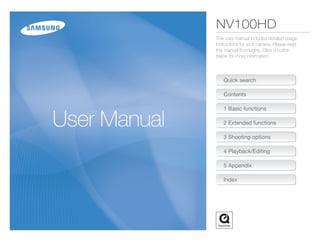
Samsung Camera NV100HD User Manual
- 1. NV100HD This user manual includes detailed usage instructions for your camera. Please read this manual thoroughly. Click a button below for more information. Quick search Contents 1 Basic functions 2 Extended functions 3 Shooting options 4 Playback/Editing 5 Appendix Index
- 2. Health and Safety Information Always comply with the following precautions and usage tips to avoid dangerous situations and ensure peak performance of your Safety Warnings camera: Do not use your camera near flammable or explosive Warning—situations that could cause injury to yourself or gases and liquids others Do not use your camera near fuels, combustibles, or flammable chemicals. Do not store or carry flammable liquids, gases, or Caution—situations that could cause damage to your explosive materials in the same compartment as the camera or its camera or other equipment accessories. Note—notes, usage tips, or additional information Keep your camera away from small children and pets Keep your camera and all accessories out of the reach of small children and animals. Small parts may cause choking or serious injury if swallowed. Moving parts and accessories may present physical dangers as well. Prevent damage to subjects’ eyesight Do not use the flash in close proximity (closer than 1 m/3 ft) to people or animals. Using the flash too close to your subject’s eyes can cause temporary or permanent damage. 1
- 3. Health and Safety Information Handle and dispose of batteries and chargers with care • Remove the batteries from your camera when storing it for an • Use only Samsung-approved batteries and chargers. extended period of time. Installed batteries may leak or corrode Incompatible batteries and chargers can cause serious injuries over time and cause serious damage to your camera. or damage to your camera. • Protect your camera from sand and dirt when using it on • Never dispose of batteries in a fire. Follow all local regulations beaches or in other similar areas. when disposing of used batteries. • Protect your camera and monitor from impact, rough handling, • Never place batteries or cameras on or in heating devices, and excessive vibration to avoid serious damage. such as microwave ovens, stoves, or radiators. Batteries may • Exercise caution when connecting cables or adapters and explode when overheated. installing batteries and memory cards. Forcing the connectors, improperly connecting cables, or improperly installing batteries and memory cards can damage ports, connectors, and accessories. Do not insert foreign objects into any of your camera’s compartments, slots, or access points. Damage due Safety Precautions to improper use may not be covered by your warranty. Handle and store your camera carefully and sensibly Protect batteries, chargers, and memory cards from • Do not allow your camera to get wet—liquids can cause serious damage damage. Do not handle your camera with wet hands. Water • Avoid exposing batteries or memory cards to very cold or very damage to your camera can void your manufacturer’s warranty. hot temperatures (below 0º C/32º F or above 40º C/104º F). • Do not expose the camera to direct sunlight or high Extreme temperatures can reduce the charging capacity of your temperatures for an extended period of time. Prolonged batteries and can cause memory cards to malfunction. exposure to sunlight or extreme temperatures can cause • Prevent batteries from making contact with metal objects, as permanent damage to your camera’s internal components. this can create a connection between the + and – terminals • Avoid using or storing your camera in dusty, dirty, humid, or of your battery and lead to temporary or permanent battery poorly-ventilated areas to prevent damage to moving parts and damage. internal components. • Prevent memory cards from making contact with liquids, dirt, or foreign substances. If dirty, wipe the memory card clean with a soft cloth before inserting in your camera. 2
- 4. Health and Safety Information • Turn off the camera when inserting or removing the memory card. Important Usage Information • Do not bend drop, or subject memory cards to heavy impact or pressure. Allow only qualified personnel to service your camera • Do not use memory cards that have been formatted by other Do not allow unqualified personnel to service the camera or cameras or by a computer. Reformat the memory card with attempt to service the camera yourself. Any damage that results your camera. from unqualified service is not covered by your warranty. • Never use a damaged charger, battery, or memory card. Ensure maximum battery and charger life Use only Samsung-approved accessories • Overcharging batteries may shorten battery life. After charging is Using incompatible accessories may damage your camera, finished, disconnect the cable from your camera. cause injury, or void your warranty. • Over time, unused batteries will discharge and must be recharged before use. Protect your camera’s lens • Disconnect chargers from power sources when not in use. • Do not expose the lens to direct sunlight, as this may discolour • Use batteries only for their intended purpose. the image sensor or cause it to malfunction. • Protect your lens from fingerprints and scratches. Clean your Exercise caution when using the camera in humid lens with a soft, clean, debris-free lens cloth. environments When transferring the camera from a cold environment to a warm and humid one, condensation can form on the delicate electronic circuitry and memory card. In this situation, wait for at least 1 hour until all moisture has evaporated before using the camera. Check that the camera is operating properly before use The manufacturer takes no responsibility for any loss of files or damage that may result from camera malfunction or improper use. 3
- 5. Organisation of the user manual ©2008 Samsung Techwin Corporation The specifications of the camera or contents of this 1 Basic functions ................................................. 10 Learn about your camera’s layout, icons, and basic manual may be changed without prior notice due to functions for shooting. upgrade of camera functions. 2 Extended functions ......................................... 19 Learn how to take a photo by selecting a mode and how to record a video or voice memo. Copyright information • Microsoft Windows and the Windows logo are registered trademarks of the Microsoft Corporation. • HDMI, the HDMI logo and the term quot;High Definition 3 Shooting options .............................................. 29 Learn about the options you can set in shooting mode. Multimedia Interfacequot; are trademarks or registered trademarks of HDMI Licensing LLC. • QuickTime® and QuickTime® logo are trademarks or registered trademarks of Apple Computer, Inc., used 4 Playback/Editing .............................................. 47 Learn how to play back photos, videos, or voice memos under license. and edit photos or videos. You will also learn how to connect your camera to your computer, photo printer, TV, or HDTV. 5 Appendix ............................................................ 67 Refer to settings, error messages, specifications, and maintenance tips. 4
- 6. Indications used in this manual Icons used in this manual Shooting mode Indication Icon Function AUTO 2 Additional information PROGRAM 1 Situations where you need to be careful MANUAL 8 Camera buttons; for example: [Shutter] (represents the DUAL IS 7 [ ] Shutter button) NIGHT 6 ( ) Page number for reference BEAUTY SHOT 5 The order of options or menus you must select to SCENE 4 perform a step; for example: Touch MOVIE 3 (represents , followed by ). * Annotation Shooting mode icons next to a title These icons indicate that a function is available in the corresponding modes. The 4 mode may not support Abbreviations used in this manual functions for all scenes. Abbreviation Definition e.g.) ACB Auto Contrast Balance Available in the AUTO, AEB Auto Exposure Bracket PROGRAM, NIGHT, AF Auto Focus BEAUTY SHOT, and some SCENE modes DIS Digital Image Stabilisation DPOF Digital Print Order Format EV Exposure Value OIS Optical Image Stabilisation WB White Balance 5
- 7. Expressions used in this manual Exposure (Brightness) The amount of light that enters your camera is called exposure. Pressing the shutter You can alter the exposure with shutter speed, aperture value, and ISO speed. By altering the exposure, your photos will be • Half-press [Shutter]: press and hold the shutter halfway down darker or lighter. • Press [Shutter]: press the shutter all the way down Normal exposure Overexposure (too bright) Half-press [Shutter] Press [Shutter] Subject, background, and composition • Subject: the main object of a scene, such as a person, animal, or still life • Background: the objects around the subject • Composition: the combination of a subject and background Composition Subject Background 6
- 8. Quick search Taking photos of people Adjusting the exposure (brightness) • Deleting all files in the • 4 mode > PORTRAIT, • Adjust exposure in the 8 mode 22 CHILDREN, SELF SHOT 20 memory card 50 • ISO speed (to adjust the sensitivity to light) • 5 mode 21 35 • Viewing files in a slide show • Red Eye, Red Eye Fix • EV (to adjust exposure) 40 52 (to prevent or correct red-eye) 33 • ACB (to compensate for subjects against • Viewing files on a TV or • Face Detection, Self Portrait, Smile Shot, bright backgrounds) 41 HDTV 59 Blink Detection 38 • Metering 42 • Connecting your camera to • AEB (to take three photos of the same a computer 61 Taking photos at night or in the dark scene with different exposures) 44 • Adjusting sound and • 6 mode 20 volume 69 • 4 mode > DAWN, FIREWORK 20 Applying a different effect • Flash options 33 • Photo Style (to apply a different tone) 45 • Adjusting the brightness of the display 69 • ISO speed (to adjust the sensitivity to light) • Effect (to apply a different colour filter) 45 35 • Adjust saturation, sharpness, or contrast • Changing the language 46 displayed on the screen Taking photos of an action 69 • Adjust shutter speed in the 8 mode 22 Reducing camera shake • Setting the date and time • Continuous, High Speed, M. Capture 44 • Optical Image Stabilisation (OIS) 18 69 • 7 mode 21 • Formatting the memory Taking photos of food, insects, or card 70 flowers • Troubleshooting 76 • 4 mode > CLOSE UP, FOOD 20 • Macro, Auto Macro (to take close-up photos) 36 • White balance (to change the colour tone) 42 7
- 9. Contents 1. Basic functions ................................................................. 10 3. Shooting options .............................................................. 29 Camera layout ............................................................. 11 Selecting a resolution and quality ................................. 30 Icons ............................................................................ 13 Selecting a resolution ..................................................... 30 Selecting a quality .......................................................... 31 Turning your camera on or off ...................................... 14 Using the timer and remote control .............................. 32 Using the touch screen ................................................ 15 Setting the display .......................................................... 16 Shooting in the dark ..................................................... 33 Preventing red-eye Red-eye .......................................... 33 Taking photos .............................................................. 17 Using the flash ............................................................... 33 Zooming ........................................................................ 17 Adjusting the ISO speed ISO speed .................................. 35 Reducing camera shake (OIS) OIS .......................... 18 Changing the camera’s focus ...................................... 36 Using macro Macro ................................................... 36 Using auto focus AF ............................................. 36 2. Extended functions .......................................................... 19 Using touch focus Touch AF ........................................... 37 Shooting modes .......................................................... 20 Adjusting the focus area AF area ................................... 37 2 Using the Auto mode ........................................... 20 Using face detection .................................................... 38 6 Using the Night mode ............................................... 20 Adjusting brightness and colour ................................... 40 4 Using the Scene mode ..................................... 20 Adjusting the exposure manually EV ....................... 40 7 Using the Dual IS mode ...................................... 21 Compensating for backlighting ACB ......................... 41 5 Using the Beauty Shot mode ..................................... 21 Changing the metering option Metering .......................... 42 1 Using the Program mode ............................................ 22 Selecting a light source (White balance) WB ............ 42 8 Using the Manual mode ............................................. 22 3 Recording a video .................................................... 24 Using burst modes ...................................................... 44 Tips for getting a clearer photo ........................................ 26 Improving your photos ................................................. 45 Recording voice memos .............................................. 28 Applying photo styles Photo style ...................................... 45 Recording a voice memo ................................................ 28 Applying colour Color effect ............................................... 45 Adding a voice memo to a photo ..................................... 28 Adjusting your photos ..................................................... 46 8
- 10. Contents 4. Playback/Editing ............................................................... 47 5. Appendix ............................................................................ 67 Playing back ................................................................ 48 Camera settings menu ................................................. 68 Starting Playback mode .................................................. 48 Accessing the settings menu .......................................... 68 Viewing photos .............................................................. 51 Sound setting ......................................................... 69 Playing a video ............................................................... 53 Display setting ......................................................... 69 Playing voice memos ...................................................... 54 Camera setting ........................................................ 70 Editing a photo ............................................................ 55 Connection setting .................................................... 71 Rotating a photo ............................................................ 55 Error messages ............................................................ 72 Resizing photos ............................................................. 55 Camera maintenance ................................................... 73 Editing colour ................................................................. 56 Cleaning your camera ..................................................... 73 Applying a special effect ................................................. 56 About memory cards ...................................................... 74 Correcting exposure problems ........................................ 57 About the battery ........................................................... 75 Creating a print order DPOF ....................................... 58 Before contacting a service centre ............................... 76 Viewing files on a TV or HDTV ...................................... 59 Camera specifications .................................................. 79 Transferring files to your computer ............................... 61 Index ............................................................................ 83 For Windows users ........................................................ 61 For Mac users ............................................................... 64 Printing photos with a photo printer PictBridge .............. 65 9
- 11. 1. Basic functions 1. Basic functions Learn about your camera’s layout, icons, and basic functions for shooting. Camera layout ............................................... 11 Icons ............................................................... 13 Turning your camera on or off .................... 14 Using the touch screen ............................... 15 Setting the display ......................................... 16 Taking photos ............................................... 17 Zooming ........................................................ 17 Reducing camera shake (OIS) ....................... 18
- 12. Camera layout POWER button Shutter button AF-assist light/Timer lamp Mode dial Flash unit See below When the flash is needed, the flash unit opens automatically when you Remote control press [Shutter] sensor (Press down gently to close). • While not in use, keep the flash unit closed to prevent damage. • Forcing open the flash unit may cause damage to your camera. Lens Microphone Icon Mode Description Icon Mode Description Take a photo quickly and easily with minimal Take a photo with options for shooting at 2 AUTO 6 NIGHT settings night Take a photo by setting options (except for BEAUTY Take a photo of a person with options to hide 1 PROGRAM 5 shutter speed and aperture value) SHOT facial imperfections 8 MANUAL Take a photo by setting options manually 4 SCENE Take a photo with options for a preset scene Take a photo with options suitable for 7 DUAL IS 3 MOVIE Record a video reducing camera shake Basic functions 11
- 13. Camera layout Speaker Touch screen Status lamp • Blinking: When saving a photo or video, recording a voice memo, being read by a computer or printer, or out of focus MENU button • Steady: When connecting to a computer or in focus Access the camera settings menu Zoom T/Expand button Playback button Zoom W/Thumbnail button Tripod mount Battery chamber cover Insert a memory card and battery USB and A / V port Basic functions 12
- 14. Icons The icons displayed will change according to the selected mode or options you set. A B. Touch icons Icon Description Icon Description B Selected photo style Select a frame rate Select a white balance Select a face detection option Adjust the exposure with ACB Select a focus area option A. Main display Select a display type Select a burst type Icon Description Return to the previous screen Select a metering option Selected shooting mode Select a scene : Fully charged Select photo quality : Partially charged Select an ISO speed Select a timer option : Charging needed Adjust the brightness of the face Internal memory Add a voice memo to a photo or Adjust the exposure manually record a voice memo Memory card inserted Available number of photos Adjust the shutter speed Set the Optical Image Available recording time Stabilisation option Adjust imperfections of the face Optical Image Stabilisation (OIS) Apply a colour effect Select an aperture value Current date and time Select an auto focus option Adjust sharpness Zoom ratio Voice memo Select a flash option Adjust contrast Auto focus frame Select a video resolution Adjust saturation Camera shake Option set 1 (of 3) Select a photo resolution Display another row of options Basic functions 13
- 15. Turning your camera on or off Press [POWER] to turn your camera on or off. In Playback mode Press [Playback] to view stored files. Press and hold [Playback] to mute camera sounds. Basic functions 14
- 16. Using the touch screen Learn basic actions to use the touch screen. The touch screen works best when touched with the soft part of your finger. Do not use any sharp objects to touch the screen. Doing so may damage the screen. Touching Dragging Touch an icon to open a menu or set an option. Drag your finger left or right to scroll horizontally. Drag your finger up or down to scroll vertically. Volume Medium The screen may not recognise your touches correctly when: Beep Sound Sound 1 - you touch multiple items at the same time Shutter Sound Sound 1 - you use the camera in high humidity environments or with a wet finger Start Sound Off - you use the camera with an LCD protection film or another LCD accessory AF Sound On Basic functions 15
- 17. Using the touch screen Setting the display Setting a start image Set a start image to be displayed when the camera is turned on. Selecting a display type Select a style of display for Shooting or Playback mode. 1 In Playback mode, press [MENU]. 2 Touch Start Image User Image. 3 Touch . Touch 4 Select a photo and touch . • If there are no images, you must first take a photo. Touch 5 Set a start image. Option Available mode Description Touch Shooting, Display the name of an option Full Playback when you touch an icon. Hide icons on the screen if you Shooting, perform no operations for 3 Hide Touch Playback seconds (touch the screen to display icons again). Display icons without the name of Basic Playback • Only one start image will be saved in the internal memory. an option. • If you select a new photo as a start image or reset your camera, the Display the name of an option current image will be deleted. Function Shooting and a brief description when you • A wide image or image in 3:2 ratio cannot be set as a start image. Description touch an icon. Basic functions 16
- 18. Taking photos 1 Rotate the mode dial to 2. Zooming You can shoot close-up photos by adjusting the zoom. Your camera has a 3.6X optical zoom and 5X digital zoom. By using both, you can zoom in up to 18 times. Press or press and hold [T] to zoom in on your subject. Press or press and hold [W] to zoom out. 2 Align your subject in the frame. Zoom ratio Zoom in Zoom out 3 Half-press [Shutter] to focus. • Green: In focus • Red: Out of focus 4 Press [Shutter] to take a photo. Basic functions 17
- 19. Taking photos Digital zoom Reducing camera shake (OIS) If the zoom indicator is in the digital range, your camera is using Reduce camera shake optically in Shooting mode. the digital zoom. The picture quality may deteriorate when you use the digital zoom. 1 In Shooting mode, touch . Optical range Zoom indicator (In some modes, touch twice.) 2 Set an option. • If you set the option to on, will appear on top of the Digital range screen. • The digital zoom is not available when using 7, 6, 5, 4 (in some scenes), and 3 modes and when used with High Speed, M. Capture, or Face Detection. • It may take longer to save a photo when using the digital zoom. • The focus area will be set to Center AF when using the digital zoom. Touch Touch • Optical Image Stabilisation (OIS) may not function properly when: - you move your camera to follow a moving subject - you use digital zoom - there is too much camera shake - the shutter speed is slow (e.g., when shooting in the 6 mode) - the battery is low - you take a close-up shot • If you use the OIS function with a tripod, your images may be blurred by the vibration of the OIS sensor. Deactivate the OIS function when you use a tripod. Basic functions 18
- 20. 2. Extended functions 2. Extended functions Learn how to take a photo by selecting a mode and how to record a video or voice memo. Shooting modes ........................................... 20 2 Using the Auto mode ......................... 20 6 Using the Night mode .............................. 20 4 Using the Scene mode .................... 20 7 Using the Dual IS mode .................... 21 5 Using the Beauty Shot mode ................... 21 1 Using the Program mode .......................... 22 8 Using the Manual mode ........................... 22 3 Recording a video ................................... 24 Tips for getting a clearer photo ...................... 26 Recording voice memos ............................. 28 Recording a voice memo .............................. 28 Adding a voice memo to a photo .................. 28
- 21. Shooting modes Take photos or record videos by selecting the best shooting mode for the conditions. 2 Using the Auto mode 4 Using the Scene mode Select 2 to take a photo quickly and easily with minimal Select 4 to take a photo with options for a preset scene. settings. 1 Rotate the mode dial to 4. 1 Rotate the mode dial to 2. 2 Touch . 2 Align your subject in the frame and half-press [Shutter] to focus. 3 Select a scene. 3 Press [Shutter] to take the photo. PORTRAIT This mode is appropriate for photographing people. Touch a scene 6 Using the Night mode Select 6 to take a photo with options for shooting at night. Touch Use a tripod to prevent your camera from shaking. 1 Rotate the mode dial to 6. 4 Align your subject in the frame and half-press [Shutter] to focus. 2 Align your subject in the frame and half-press [Shutter] to focus. 5 Press [Shutter] to take the photo. 3 Press [Shutter] to take the photo. Extended functions 20
- 22. Shooting modes 7 Using the Dual IS mode 5 Using the Beauty Shot mode Reduce camera shake and prevent blurred photos with Optical Select 5 to take a photo of a person with options to hide facial and Digital Image Stabilisation functions. imperfections. 1 Rotate the mode dial to 5. 2 Adjust the brightness of the face. Before correction After correction Touch 1 Rotate the mode dial to 7. Touch As the number increases, 2 Align your subject in the frame and half-press [Shutter] the face appears brighter. to focus. 3 Press [Shutter] to take the photo. 3 Adjust facial imperfections. • Do not move your camera while ‘Capturing!’ is displayed on the screen. • The digital zoom will not work in this mode. • The photo will be corrected optically only when taken with a light source that is brighter than fluorescent light. Touch • If your subject is moving rapidly, the photo may be blurry. Touch • Set the Optical Image Stabilisation option to reduce camera shake in different shooting modes. (p. 18) As the number increases, the face becomes clearer. Extended functions 21
- 23. Shooting modes 4 Align your subject in the frame and half-press [Shutter] 8 Using the Manual mode to focus. Set options (including shutter speed and aperture value) in the Manual mode. With these two options, you can adjust exposure 5 Press [Shutter] to take the photo. and represent the photo in different ways as well. Shutter speed Shutter speed is the length of time that a camera shutter remains 1 Using the Program mode open. When you use a slower shutter speed, light enters your Set various options (except for shutter speed and aperture value) camera for a longer time, which makes the photo brighter. You in the Program mode. will get a darker photo with a fast shutter speed. When using a slow shutter speed, moving subjects may appear 1 Rotate the mode dial to 1. blurry. When using a fast shutter speed, you can freeze a fast- 2 Set options. (For a list of options, refer to Chapter 3 moving subject. ‘Shooting options.’) Touch to set options Slow shutter speed Fast shutter speed 3 Align your subject in the frame and half-press [Shutter] to focus. 4 Press [Shutter] to take the photo. Extended functions 22
- 24. Shooting modes Aperture value 3 Select an aperture value. As the aperture value is increased, your camera lets less light in, which makes the photo darker. Alternatively, as the aperture value is reduced, your camera lets more light in, which makes the photo brighter. Touch Touch Big aperture value Small aperture value 4 Set other options as desired. (For options, refer to Chapter 3 ‘Shooting options.’) 1 Rotate the mode dial to 8. 5 Align your subject in the frame and half-press [Shutter] 2 Select a shutter speed. to focus. 6 Press [Shutter] to take the photo. As the shutter speed or aperture value changes, the exposure value ( ) will change accordingly. Touch Drag left or right Touch Extended functions 23
- 25. Shooting modes 3 Recording a video 3 Touch and select a sound option. Record videos of up to 20 minutes in length in high definition (1280 X 720 resolution). The recorded video is saved as an H.264 (MPEG4.AVC) file. • H.264 (MPEG4 part10/AVC) is a high-compression video format established by international standard organisations ISO/IEC and ITU-T. Touch • Some memory cards may not support high definition recording. In this case, set a lower resolution. (p. 30) Touch • When the Optical Image Stabilisation ( ) is activated, your video may be recorded with the OIS operation sound. Option Description • The zoom sound may be recorded if you use the zoom while recording a video. Off Record a video without sound. Zoom Record a video without sound while zooming. Mute 1 Rotate the mode dial to 3. On Record a video with sound. 2 Select a frame rate (the number of frames per second). Touch As the number of frames increases, action appears more natural, but the file size is increased. Touch When 60 FPS is selected, the video will be recorded at 320x240 resolution. Extended functions 24
- 26. Shooting modes 4 Set other options as desired. (For options, refer to Chapter 3 ‘Shooting options.’) 5 Press [Shutter]. 6 Press [Shutter] again to stop recording. To pause while recording a video The camera allows you to pause temporarily while recording a video. With this function, you can record your favourite scenes as a single video. Stop:Shutter Touch to pause while recording (Touch again to resume.) Extended functions 25
- 27. Shooting modes Tips for getting a clearer photo Reducing camera shake Holding your camera correctly • Set the Optical Image Stabilisation option to reduce camera shake optically. (p. 18) Make sure nothing is • Select the 7 mode to reduce camera blocking the lens. shake both optically and digitally. (p. 21) When is displayed Half-pressing the shutter button When shooting in the dark, avoid setting the flash option to Half-press [Shutter] and adjust the Slow Sync or Off. The aperture focal point. Focus and exposure remains open longer and it may will be adjusted automatically or the be harder to hold the camera still. flash will pop up if necessary. • Use a tripod or set the flash option to Fill in. (p. 33) • Set ISO speed options. (p. 35) Camera shake The aperture value and shutter speed are automatically set. Focus frame • Press [Shutter] to take the photo if displayed in green. • Change the frame and half-press [Shutter] again if displayed in red. Extended functions 26
- 28. Shooting modes Preventing your subject from being out of focus • It is hard to get your subject in focus when: - there is little contrast between the subject and background Use the focus lock (When your subject is wearing a colour of clothing that is similar to the background) Half-press [Shutter] to focus. When the subject is - the light source behind the subject is too bright in focus, you can reposition the frame to change the - your subject is shiny - your subject includes horizontal patterns, such as blinds composition. When you are ready, press [Shutter] - the subject is not positioned in the centre of the frame completely to take your photo. • When you take photos in low light • When subjects are moving fast Turn the flash on. Use the continuous, (p. 33) high speed or motion capture. (p. 44) Extended functions 27
- 29. Recording voice memos Record a voice memo that you can play back at any time or add a voice memo to a photo as a short reminder of shooting conditions. You will get the best sound quality when recording 40 cm away from the camera. Recording a voice memo Adding a voice memo to a photo 1 In Shooting mode (except 3), touch . 1 In Shooting mode (except 3), touch . 2 Touch . 2 Touch . 3 Press [Shutter] to record. 3 Align your subject in the frame and take a photo. • The available recording time will be displayed on top of the • You will begin recording a voice memo right after taking the screen. photo. • You can record voice memos of up to 10 hours in length. 4 Record a short voice memo (10 seconds maximum). 4 Press [Shutter] to stop. • Press [Shutter] to stop recording a voice memo. • Press [Shutter] again to record a new voice memo. 5 Touch to switch to Shooting mode. Extended functions 28
- 30. 3. Shooting options 3. Shooting options Learn about the options you can set in shooting mode. Selecting a resolution and quality .............. 30 Selecting a resolution .................................... 30 Selecting a quality ......................................... 31 Using the timer and remote control ........... 32 Shooting in the dark ..................................... 33 Preventing red-eye ........................................ 33 Using the flash .............................................. 33 Adjusting the ISO speed ................................ 35 Changing the camera’s focus .................... 36 Using macro .................................................. 36 Using auto focus ........................................... 36 Using touch focus ......................................... 37 Adjusting the focus area ................................ 37 Using face detection .................................... 38 Adjusting brightness and colour ............... 40 Adjusting the exposure manually ................... 40 Compensating for backlighting ...................... 41 Changing the metering option ....................... 42 Selecting a light source (White balance) ........ 42 Using burst modes ....................................... 44 Improving your photos ................................ 45 Applying photo styles .................................... 45 Applying colour ............................................. 45 Adjusting your photos ................................... 46
- 31. Selecting a resolution and quality Selecting a resolution 21876543 Option Description As you increase the resolution, your photo or video has more 2592x1944 Print on A4 paper. pixels in it, so it can be printed on larger paper or displayed on 1920x1080 Print on A5 paper or playback on an HDTV. a larger screen. When you use a high resolution, the file size will also increase. 1024x768 Attach to an email or post on a Web page. When taking a photo: When recording a video: 1 In Shooting mode, touch . 1 In the 3 mode, touch . 2 Select a resolution. 2 Select a resolution. • For HD quality, select 1280x720HQ or 1280x720. Option Description 4384x3288 Print on A1 paper. Option Description 4384x2920 Print on A1 paper in wide ratio (3:2). 1280x720 Playback high-quality files on an HDTV. 4384x2464 Print on A2 paper or playback on an HDTV. 1280x720 Playback on an HDTV. 3264x2448 Print on A3 paper. 640x480 Playback on a general TV. 320x240 Post on a Web page. Shooting Options 30
- 32. Selecting a resolution and quality Selecting a quality 2187654 Photos you take are compressed and saved in a JPG format. The higher quality you select, the better photos you will get, but the file size will also increase. 1 In Shooting mode, touch . (In some modes, touch .) 2 Select a photo quality. Option Description Super Fine Super fine quality Fine Fine quality Normal Normal quality Shooting Options 31
- 33. Using the timer and remote control 21876543 1 In Shooting mode, touch . 3 Press [Shutter] to start the timer. • The timer lamp blinks. The camera will automatically take a 2 Select a timer option. photo after the specified time. Timer lamp Option Description Off The timer is not active. • Touch the timer icon to cancel the timer. 10 Sec Take a photo in 10 seconds. • When Smile Shot or Blink Detection is set, the timer is not 2 Sec Take a photo in 2 seconds. available. Take a photo in 10 seconds and take another Double in 2 seconds. Take a photo in 2 seconds each time you press the shutter button on the remote control. Remote control Remote range Shooting Options 32
- 34. Shooting in the dark Preventing red-eye 21654 Using the flash 218654 If the flash fires when you take a photo of a person in the dark, Use the flash when taking photos in the dark. a red glow may appear in the eyes. To prevent this, select Red Eye or Red Eye Fix. 1 In Shooting mode, touch . 2 Select a flash option. Option Description • The flash will not fire. Off • Camera shake warning ( ) is displayed in the dark. The flash fires when the subject or background Auto is dark. • The flash fires when the subject or Red Eye* background is dark. • The camera reduces red-eye. • The flash always fires. Fill in • Light intensity is adjusted automatically. Shooting Options 33
- 35. Shooting in the dark Option Description How to use the flash • The flash fires and the shutter stays open Half-pressing [Shutter] will pop the flash up when it is needed. longer. Pressing [Shutter] will cause the flash to fire and will take a Slow • Select this in the evening or in the dark. photo. Sync • It is a good idea to use a tripod to prevent your photos from blurring. • The flash fires when the subject or Red Eye background is dark. • While not in use, keep the flash Fix* • The camera corrects red-eye through its unit closed to prevent damage. advanced software analysis. • Forcing open the flash unit may cause damage to your camera. The options may differ depending on the shooting mode. * There is an interval between two bursts of the flash. Do not move until the flash fires a second time. • Flash options are not available if you set burst options or select Self Portrait or Blink Detection. Press down gently to close. • Make sure that your subjects are within the recommended distance from the flash. (p. 79) • If there is reflected light or much dust in the air, tiny spots may appear on your photo. Shooting Options 34
- 36. Shooting in the dark Adjusting the ISO speed 18 ISO speed is the measure of a film’s sensitivity to light as defined by the International Organisation for Standardisation (ISO). The higher ISO speed you select, the more sensitive to light your camera becomes. With a higher ISO speed, you can get a better photo without using the flash. 1 In Shooting mode, touch . 2 Select an ISO speed option. • Select to use an appropriate ISO speed based on the brightness of the subject and lighting. • The higher ISO speed you select, the more image noise you may get. • When High Speed, M. Capture, AEB, Blink Detection, or ACB is set or 8 mode is selected, some ISO speed options are not available. • When you set the ISO speed to 3200, the resolution will be set to 3M. Shooting Options 35
- 37. Changing the camera’s focus Using macro 21873 Using auto focus 21873 Select Macro or Auto Macro to take close-up photos of To take sharp photos, select the appropriate focus according to subjects, such as flowers or insects. your distance from the subject. 1 In Shooting mode, touch . 2 Select a focus distance option. Option Description Normal Focus on a subject farther than 80cm. • Try to hold the camera very still to prevent blurry photos. (AF) • Turn the flash off if the distance to the subject is less than 40cm. Focus on a subject between 5 to 80cm Macro (between 50 and 80cm while using zoom). Auto Focus on a subject farther than 5 cm Macro (farther than 50 cm while using zoom). The options may differ depending on the shooting mode. Shooting Options 36
- 38. Changing the camera’s focus Using touch focus 187 Adjusting the focus area 218764 You can focus on a particular part of your scene. Touch where You can get clearer photos by selecting an appropriate focus you want to focus. Set the focus area to Touch AF. area according to your subject’s location in the scene. 1 In Shooting mode, touch . The frame will move to the 2 Select a focus area option. location that you touch on the screen. • When you do not touch any area on the screen, the frame will be in the centre of the screen. • When you set the face detection option, this feature will not be Option Description available. Focus on the centre (suitable when subjects Center AF are located in the centre). Focus on one or more of nine possible areas Multi AF (when the digital zoom is in use, the focus will change to Center AF). Focus on the point that you touch on the Touch AF screen. The options may differ depending on the shooting mode. Shooting Options 37
- 39. Using face detection 218754 If you use face detection options, your camera can automatically Option Description detect a human face. When you focus on a human face, the camera adjusts the exposure automatically. Take photos quickly Off Face detection is not active. and easily by using Blink Detection to detect closed eyes or Smile Your camera automatically detects human Shot to capture a smiling face. faces (up to ten human faces). 1 In Shooting mode, touch . 2 Select a face detection option. Face Detection The closest face appears in a white focus frame and the rest of the faces appear in gray focus frames. • The closer you are to the subject, the quicker your camera will detect faces. • If your camera fails to detect a face, it will focus in the centre. Shooting Options 38
- 40. Using face detection Option Description Option Description Take photos of yourself. The focus distance If your camera detects closed eyes, it will take will be set to close-up and your camera will three photos in succession. emit a beep. Blink Detection Self Portrait When 'Picture taken with eyes closed' message appears, take another photo. When your hear a quick beep, press The options may differ depending on the shooting mode. [Shutter]. • Face detection may not be effective when: To turn the beep on or off, select Self - the subject is far from the camera (The focus frame will appear Portrait in the sound settings. (p. 69) orange for Smile Shot and Blink Detection) - it is too bright or too dark The camera automatically releases the shutter - the subject is not facing the camera when it detects a smiling face. - the subject is wearing sunglasses or a mask • Face detection is not available when using a photo effect or photo style. • When you use the face detection option, the digital zoom will not work. Smile Shot • When Smile Shot or Blink Detection is set, the timer is not available. When your subject • When you use the face detection option, the focus area will be set smiles broadly, your to Center AF. camera can detect the smile more easily. Shooting Options 39
- 41. Adjusting brightness and colour Adjusting the exposure manually 173 3 Touch . Depending on the intensity of the ambient light, your photos • The adjusted exposure value will appear as shown below. may be too bright or dark. In these cases, you can adjust the exposure to get a better photo. Adjusted exposure value Darker (-) Neutral Brighter (+) 1 In Shooting mode, touch . • Once you adjust the exposure, the setting will remain the same. You may need to change the exposure value to avoid overexposure or 2 Drag left or right to adjust the exposure. underexposure. • If you cannot decide on an appropriate exposure, select AEB • +: brighter, -: darker (Auto Exposure Bracket). The camera takes photos with different exposures: normal, underexposed, overexposed. (p. 44) Shooting Options 40
- 42. Adjusting brightness and colour Compensating for backlighting 18 Option Description When the light source is behind your subject or there is high Off ACB is off. contrast between your subject and the background, your subject is likely to appear dark in the photo. In this case, set the Auto On ACB is on. Contrast Balance (ACB) option. • The ACB feature is always on in the 2 mode. • When the ACB feature is on, High Speed, M. Capture, AEB, or some ISO speed options are not available. Without ACB With ACB 1 In Shooting mode, touch . 2 Select an ACB option. Shooting Options 41
- 43. Adjusting brightness and colour Changing the metering option 1873 Option Description The metering mode refers to the way in which a camera • Your camera averages the meter reading of measures the quantity of light. The brightness and lighting of your the entire frame with emphasis placed on Center photos will vary depending on the metering mode you select. the centre. Weighted • Suitable for photos with subjects in the 1 In Shooting mode, touch . centre of the frame. (In the 3 mode, touch .) 2 Select a metering option. Selecting a light source (White balance) 1 8 7 3 The colour of your photo depends on the type and quality of the light source. If you want the colour of your photo to be realistic, select an appropriate lighting condition to calibrate the white balance, such as Auto WB, Daylight, Cloudy, or Tungsten. Option Description • Your camera divides the scene into several areas, and then measures the light intensity Multi (Auto WB) (Daylight) of each area. • Suitable for general photos. • Your camera measures only the light intensity of the very centre of the frame. Spot • If a subject is not in the centre of the scene, your photo may come out too bright or dark. • Suitable for a subject with backlighting. (Cloudy) (Tungsten) Shooting Options 42
- 44. Adjusting brightness and colour 1 In Shooting mode, touch . Icon Description Select when taking indoor photos under 2 Select a white balance option. Tungsten incandescent bulbs or halogen lamps. • Drag left or right to preview. Custom Set Use your pre-defined settings. You can set colour effect options to Normal or Negative when you select a white balance option (except for Auto WB). (p. 45) Defining your own white balance 1 From the white balance options, touch . Icon Description Use automatic settings depending on the 2 Aim the lens at a piece of white paper. Auto WB lighting conditions. Select when taking outdoor photos on a Daylight sunny day. Select when taking outdoor photos on a Cloudy cloudy day or in shadows. Select when shooting under a daylight Fluorescent_H fluorescent or three-way fluorescent light. Select when shooting under white White paper Fluorescent_L fluorescent light. 3 Press [Shutter]. • Touch or to cancel. Shooting Options 43
- 45. Using burst modes 184 It can be difficult to take photos of fast-moving subjects or Option Description capture natural facial expressions and gestures of your subjects • While [Shutter] is fully pressed down, in photos. In these cases, select one of the burst modes. the camera takes three photos every two second. High Speed • The shooting speed may slow depending on the shooting conditions and the number of photos taken. • While [Shutter] is fully pressed down, the camera takes 1 megabyte photos (15 photos per two second; maximum of 30 M. Capture 1 In Shooting mode, touch . photos). • The camera automatically shows you the 2 Select a burst option. photos just taken and then saves them. • Take three photos with different exposures: normal, underexposed, and overexposed. AEB • It is best to use a tripod because it takes some time to save photos taken with AEB. The options may differ depending on the shooting mode. • You cannot use the flash and timer unless you select Single. • When you select High Speed, M. Capture, or AEB, the ACB or some ISO speed options are not available. • When you select High Speed or M. Capture, the digital zoom Option Description is not available. Single Take a single photo. • When you select M. Capture, the resolution will be set to 1M. • While [Shutter] is fully pressed down, the camera takes photos continuously. Continuous • The maximum number of photos depends on the capacity of your memory card. Shooting Options 44
- 46. Improving your photos Applying photo styles 2187 Applying colour 1843 Apply different style to your photos, such as Soft, Vivid, or Forest. Apply different effects to your photos, such as B & W, Sepia, or Blue. Soft Vivid Forest B&W Sepia Blue 1 In Shooting mode, touch . 1 In Shooting mode, touch twice . 2 Select a photo style. (In some modes, touch .) • Drag left or right to preview. 2 Select a colour effect. • Drag up or down to preview. When you select a photo style, the white balance will be set to Auto WB. • Select Normal if you want to use face detection options, or any white balance settings. • If you select a photo style (except for Normal), this feature is not available. Shooting Options 45
