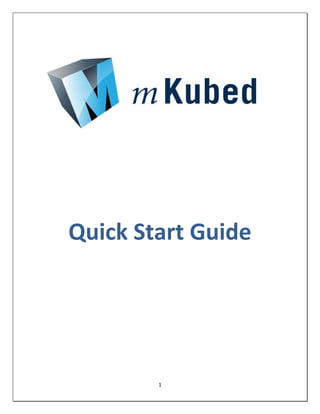
mKubed quick start guide
- 1. Quick Start Guide 1
- 2. Table of Contents 1. Create and Modify Categories 3 1.1. Create Category 1.2. Create Sub Category 1.3. Update Category Order 2. Create and Edit Pages 4 2.1. Create Page 2.2. Edit Page 2.3. Update Page Order 3. mKubed Users 5 3.1. Create System Users 3.2. User Type Descriptions 4. Text Editor 6 4.1. Hyperlinks 4.2. Images 4.3. Copy and Paste 5. FAQ 8 6. Advanced Techniques 9 2
- 3. mKubed Quick Start Guide Create & Modify Categories Create Category 1) Click the CMS tab 2) Click the “New Section” link near the top of the content 3) Add your new section information and press the “Create Category” button 4) This will create the new category at the bottom of your list. 5) The Category will only show up once there is an approved page in it directly or in a sub category. Create Sub Category 1) Click the CMS tab 2) Click the “New Section” link near the top of the content 3) Add your new section information making sure to select the “Parent Section” that you want the sub category to be displayed below 4) Press the “Create Category” button 5) This will create the new category at the bottom of your list. Underneath the main category you have chosen 6) The Category will only show up once there is an approved page in it directly or in a sub category. Update Category Order 1) Click the CMS tab 2) Click the “Update Section Order” link near the top of the content 3) Use the drop down lists on the right to order your categories. The Grey bars are your main categories and the white are sub categories associated with the grey bar directly above. Each one on their own numbering system. 4) Click the “Update Order” button 3
- 4. Create & Edit Pages Create Page 1) Click on the CMS Tab 2) Click the "New Page" Link at the top of the middle section 3) To show the page in the navigation on your site make sure that the "Display In Navigation" option is set to "Yes" if you do not want the page to be displayed then set it to "No" 4) Fill out the Required information fields 5) Submit and Approve your page Edit Page 1) Click on the CMS Tab 2) Choose the section your page is in from the menu on the left side of the screen 3) Click on the “Edit Page” icon under actions beside the page you want to edit (green icon with a pencil) 4) Make you changes 5) Submit and Approve your page Update Page Order 1) Click on the CMS Tab 2) Choose the section your page is in from the menu on the left side of the screen 3) Change the number in the drop down list on the far right hand side of the page to the order you want your pages to show in. * 4) Click the "Update Order" button at the bottom *You will need to make sure there is only 1 page per number, otherwise it will not change. 4
- 5. mKubed Users Create System Users 1) Click on the “Preferences” tab at the top 2) On the left click the “mKubed Users” option 3) Click the “Create New User” option 4) Fill out the User information and click on the Submit Button *NOTE* Contributors cannot approve pages to make them live on the website, they will need to notify an administrator that a page is waiting to be approved User Type Descriptions Supreme Administrator This is the main account for your company. When you signed up we provided this to someone within your organization so that they would have full control over the system. There can only be 1 of these accounts and it only differs from a regular administrator account in that you will have the ability to create new mKubed users. Administrators This account type can do everything on the system except create new system users. Contributors Contributor accounts are limited to creating new content in designated sections of the site and are not alowed to publish anything live. Instead of a "Approve/Unapprove" button they will be given the option to notify an administrator that there is content waiting to be approved. 5
- 6. Text Editor Hyperlinks Link to a Page 1) Edit the page you wish to add the hyperlink 2) Highlight the text or click on the image you want the user to click on to activate the link 3) Click on the "Page Links" icon 4) In the pop up window, select the section your page that you want to link to is in 5) Click on the Page that you want to link to 6) Submit and approve your page Link to a Document 1) Edit the page you wish to add the hyperlink 2) Highlight the text or click on the image you want the user to click on to activate the link 3) Click on the Hyperlink icon 4) In the pop up window, click on the folder icon in the top right 5) Select your document you wish to link to and press the "OK" button 6) Change the "Target" dropdown option to "blank" (this will open a new window for the document leaving your site open in the original) 7) Press the "Insert" button 8) Submit and approve your page Link to a Different Website 1) Edit the page you wish to add the hyperlink 2) Highlight the text or click on the image you want the user to click on to activate the link 3) Click on the Hyperlink icon 4) In the pop up window, type in or paste the URL of the website you want to link to 5) Change the "Target" dropdown option to "blank" (this will open a new window for the new website leaving your site open in the original) 6) Press the "Insert" button 7) Submit and approve your page 6
- 7. Images Insert 1) Edit the page you want to insert the image into 2) Place your cursor in the text editor where you want the image to show up 3) Click the "Image" icon 4) In the pop up window click on the folder in the top right 5) Select the folder that your image is in from the list in the top left 6) Click on the image you want 7) Click the "ok" button in the bootom right 8) Click the "insert" button in the bottom right 9) Submit and approve your changes Upload 1) Click the "Asset Manager" tab at the top of the page 2) Select the folder from the left that you want to upload your image to 3) Click the "Choose File" or "Browse" button (depends on your browser) that is below the preview window 4) Select the image from your computer and press "open" 5) Press the "Upload" button Copy & Paste Paste From Word 1) Copy the content you wish to paste into the page 2) Click on the page where you would like the new content to be placed 3) Click the “Paste” feature icon in the text editor 4) From the drop down list select “Paste from Word” 5) Paste your text into the pop up window using “Ctrl + V” 6) Press “ok” 7) Submit and save your changes 7
- 8. FAQ If you have any questions that are not covered in this guide please feel free to email us at updates@snaptech.com. IE9 issues (compatability view) You may find that not all features have been updated to work properly in Internet Explorer 9. If you come across something that is not working properly, try changing your browser into compatibility view by pressing the icon in the URL bar that looks like a broken page. It will turn blue when in compatability view. What can I change on my website with the CMS? Our content management system was created to make your life as easy as possible. Through a lot of feedback and questioning we found that people do not want to change the “template” of the website and find it intimidating when they can. So we have created the system to allow for text area modifications. This means that you have full control over everything that falls into the rectangular area of your site that holds the content. As well you have the ability to create new pages and navigation items. You do not have the ability to change the look/colour of the navigation though. How can I open a hyperlink in new window? Please see the hyperlinks info in the Text Editor section How do I remove the box when I add a hyperlink to my image? 1) Click on the image to get the 8 white bounding boxes around the image 2) Click on the "Styles & Formatting" icon (top row 3rd from the left) 3) From the list select the "Box Formatting" option 4) Choose the "No Border" option in the left hand box 5) Press the "ok" button at the bottom 8
- 9. Advanced Techniques CMS Include one section within multiple other pages 1) Create the “section” you wish to include by creating a new page and insert the information you want to be displayed on the other pages. 2) Submit and approve your page and make not of the “Page ID”. 3) Edit the page(s) you want the section to appear on. 4) In the location you want your information to be displayed insert the following custom tag [%]mKubedPage(******)[%] Where the ****** will be the “Page Id” you recorded earlier. 9