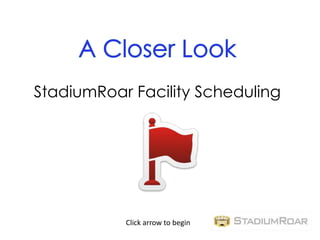
Free Facilities Scheduling Software - StadiumRoar - Learn More
- 1. StadiumRoar Facility Scheduling Click arrow to begin
- 2. Get started with facility scheduling today! 1) Sign up for StadiumRoar 2) Enter your facilities 3) Enter the programs that use your facilities 4) Create and share time-slot schedules
- 3. First, sign up for StadiumRoar…it’s free Enter your info, choose a password, and click GO TO MY PAGE!
- 4. Entering the Facilities area Click the FACILITIES link on your Dashboard to enter your personal Facilities Scheduler area
- 5. Your Facilities Scheduler page
- 6. Enter your locations Go into your LOCATIONS I MANAGE section Click the Add icon on the left of the page to add your locations Add fields, gyms, rooms, auditoriums, etc
- 7. Enter your programs Go into your PROGRAMS THAT USE MY LOCATIONS section Click the Add icon on the left of the page to add your programs Add teams, clubs, classes, bands, etc
- 8. Now it’s time to create schedules There are two easy ways to create schedules; use one or both #1 Assign dates and #2 Accept online times to programs at requests made to you locations yourself by program reps
- 9. Booking time slots yourself 1 2 3 4
- 10. Accepting online requests To accept online requests, you first need to make a StadiumRoar web page. People will visit this page to send you facility-usage requests. Getting a page is fast, free and requires no technical experience.
- 11. Getting your site On your Dashboard, enter your organization name and type, and your title, to get a web page.
- 12. Opening your site’s Facility Scheduling area Click the “Scheduling” link once on your site, then open your Facility Scheduling area
- 13. Allowing yourself to take requests To take online facility requests from your website, select the LOCATION REQUESTS tab at the top of the page, and select yourself as someone who can “receive requests”
- 14. Sending people to your site to make requests Your site will have its own public URL, which you can share with people in any way you’d like. Once people visit your URL, all they need to do is select the “View Facility Schedules” link on your Home page, and we’ll guide them through the request process. To make a request, people select the desired location, dates, times and the program they wish to use the time slot for.
- 15. Accepting and denying requests You’ll receive an email each time a request is made. You can “accept” or “deny” all requests in your Time- Slot Requests Sent to Me area. Once a request is accepted, the dates and times associated officially become booked.
- 16. Double book notices While you’re booking time slots, we’ll make sure you don’t accidentally double book any locations If you do, you’ll be given the option to re-book the time slots or over-ride the alert and book anyway
- 17. Viewing schedules As time slots become booked, they get added to your schedules. You can view schedules by location, or by program in the “Locations I Manage” and “Programs that Use My Locations” areas.
- 18. Sharing schedules There are two easy ways to share schedules; use one or both #1 Email time slots by clicking the “Email” link above any schedule #2 Have your schedules posted on your public web page
- 19. Emailing schedules Selecting the “Email” link above any schedule allows you to check off the time slots you’d like to share, and then have them emailed to anyone.
- 20. Posting schedules online Once in the Facility Scheduler area of your public web page (see slides 10- 11), open the Location Schedules section and select yourself as someone who wants to “display” schedules online
- 21. Sending people to your site to view schedules Your site will have its own public URL, which you can share with people in any way you’d like. Once people visit your URL, all they need to do is select the “View Facility Schedules” link on your Home page and they can browse all your schedules.
- 22. Invite others to the party • Get help managing your schedules • Invite others in your organization to be fellow page admins • They can post schedules and take online requests too
- 23. Enjoy being more successful! • Become free of the administrative burdens of scheduling without tapping into your budget • Focus on running great programs • Become a huge success in the eyes of your organization
- 24. GET STARTED! Want help getting started? Call us at 908 591 5448 or email us at communications@stadiumroar.com www.StadiumRoar.com
