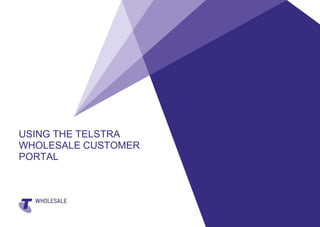
Using the Telstra Wholesale customer portal
- 1. USING THE TELSTRA WHOLESALE CUSTOMER PORTAL
- 2. Contents 1. Online system status 2. Change my notifications & alerts 3. Submitted forms status 4. My reports 5. Manage roles 6. Manage user roles 7. Announcements 8. Shared documents 9. Published documents & reports Telstra Wholesale
- 3. Online System Status 1. Outage traffic lights Online System Status shows the availability of an application: Green – Available 2. Planned and Unplanned Summary details of all planned and unplanned outages will be listed. Summary details of all planned and unplanned outages will be listed. To view further details on an outage, select the ‘View’ link in the table. To view further details on an outage, select the View’ link in the table. Yellow – Partial outage Red – Full outage To view a list of planned and unplanned outages, select the application name. 4. Other applications To view outage information for another online application, choose an application from the dropdown menu followed by the ‘Display’ button. 5 Telstra Wholesale 3. Outage details Remember Outage information is updated in the TWCP on a regular basis. You can choose to receive notifications when an outage is added to the TWCP by editing your profile. You can receive outage information via an RSS feed. Visit the Announcements tab on TWCP to subscribe.
- 4. Change my notifications & alerts 1. Update my profile To change your notification and alert preferences, select the ‘Update my profile’ link under the search tool in the top right hand corner of the TWCP. 2. Menu Select the ‘Change my notifications & alerts option from the left hand menu. 3. Update preferences You can choose to receive notifications for: • Network and system outages • Documents • Announcements • Webforms You can receive notifications via SMS, Email or the Portal. Remember You must have a valid email address and/or mobile phone number on your digital certificate in order to receive notifications. You are not automatically enrolled into notifications. When you first enter the TWCP you will need to go and update your preferences. You can edit your notifications and alerts at any time. If you do not have access to a particular function, you will not be able to select notification preferences for that function. Telstra Wholesale
- 5. Submitted forms status 1. Contact us 2. Submitted form status You can reach the Submitted forms status page via either the ‘Contact us’ portlet available on all landing pages, or via the link at the bottom of the right hand menu. 4. Details and comments You can view all of a webform’s details by selecting the ‘View’ link in the table. While reviewing the details you can also add further comments and attachments to the webform history. 5 Telstra Wholesale The Submitted forms status page will present you with a table listing all of the webforms you have submitted. The table contains high level information including reference numbers, status, dates and webform type. 3. Search You can filter webform results by using the search functionality. Webforms can be filtered on reference numbers, form type, date, status and name of submitter. Remember You can choose to receive notifications when your webform is updated. Go to the ‘Update my profile’ section of TWCP to enable webform notifications. You can download a list of your webforms via the Submitted forms status page. Lists can be downloaded in excel, PDF and CSV format. You can search webforms using one or more filters. You can save these searches using the ‘My reports’ functionality.
- 6. My reports 1. My reports You can access the ‘My reports’ page by selecting the ‘My reports’ link from the list of links at the bottom of the right hand menu on the home page. 2. Pre-defined reports A set of pre-defined reports are available for: • All New and In progress webforms • Cancelled and completed webforms from the past 90 days • All Planned and unplanned network outages 3. My favourite reports You can build your own reports for webforms which will save you from filtering results each time you need to find specific information. Saved reports will display in a table, which you can download, edit or remove at any time. To add a new saved report, select the ‘Create new webform report’ button. 4. Save reports To create a favourite report: • Fill out the search criteria as required • Choose ‘New report’ from the dropdown • Name your report • Hit the ‘Save report’ button to keep your newly created favourite report. 5 Telstra Wholesale Remember When creating a new favourite report, the name of the report must be unique. All saved reports (both pre-defined and favourites) will always be up to date with the most recent information. You can download your reports in either excel, PDF or CSV format.
- 7. Manage roles 1. User management The ‘Manage roles’ page can be found under the ‘User management’ tab. 4. Manage functions Select which functions you would like associated to that role by selecting the checkbox next to the function and moving it across to the ‘Access to functions’ table. 5 Telstra Wholesale 2. Manage roles This page displays all the current roles you have access to reviewing, editing and removing. From this page you can: • Create a new role • Manage users in a current role • Manage functions for a current role 5. Manage users Select which users you would like in that role by searching for a name, selecting the checkbox next to the persons name and moving them across to the ‘Users in role’ table. 3. Create a new role Create a new role by selecting the ‘Create new role’ button. Enter a unique role name and a description outlining the purpose of that role. Remember Only certain users have access to ‘Manage roles’ – specifically Primary certificate holders and Role administrators. Two default roles have been created for your use: All users - a blanket group where you can control functions for everyone Role administrator – access to create and edit groups.
- 8. Manage user roles 1. User management The ‘Manage roles’ page can be found under the ‘User management’ tab. 4. Manage roles for user You can view and edit the roles a user has on this page. To add or remove a role, check the box next to the role name in the appropriate table and move it across to the other table. 5 Telstra Wholesale 2. Manage user roles Users will be listed in the table in alphabetical order by name. This table also includes user phone numbers, email addresses and ECSID. To view and edit groups for a user, find the user’s name and select the ‘Manage roles’ link. Remember Manage user roles is another way to change users’ access to functionality. Rather than searching by group and managing that groups users, you can search for a user and manage what groups they are in. Only certain users have access to ‘Manage user roles’ – Primary certificate holders and Role administrators. 3. Search To find a specific user you can use the search box located above the table. You can search on a user’s first and/or last name.
- 9. Announcements 1. Announcements Announcements can be accessed via the Announcements tab or by selecting the ‘Announcements list’ link in the Announcements portlet on the home page of the TWCP. 4. Details By selecting the ‘View’ link next to an announcement, you can see the details of that announcement and access a link to the announcement itself. 5 Telstra Wholesale 2. List page The Announcements page gives you access to all announcements which have been distributed to you in the past seven years. The list provides you with dates, deployment numbers, title and announcement type. 3. Search You can search for a particular announcement by using the search functionality above the Announcement list. You can search on: • Key words, deployment number or title • Past year or date range • Announcement type and sub type Remember You will have access to any announcement distributed to you in the past seven years. Announcements are uploaded to the TWCP weekly. You can choose to receive notifications when an announcement is added to the TWCP by going to ‘Update my profile’. You can also receive announcement information via an RSS feed. Visit the Announcements tab on TWCP to subscribe.
- 10. Shared documents 1. Documents The Shared documents function can be found under the Documents tab. This functionality is a collaborative tool allowing you to input on documents with Telstra Wholesale staff. 4. Check out/in When a document is distributed to you, it will have the status of Checked out, Read only, or Available. If the document is available you can select ‘Check out’ to edit the document and then ‘Check in’ to provide it back to Telstra Wholesale. 5 Telstra Wholesale 2. Shared documents The Shared documents page will list all of the documents you have been distributed, as well as their action dates and status. 3. Search You can search for a particular document by using the search functionality above the Shared document list. You can search on: • Key words or title • Past year or date range • Document type Remember Stay up to date with the status of new and current documents by subscribing to receive notifications for Shared documents. If the status of a document is ‘Checked out’ this means that a Telstra Wholesale staff member is editing it and it is locked. If the status is ‘Read only’ it means that the document cannot be edited and is for viewing purposes only.
- 11. Published documents & reports 1. Documents The Published documents & reports functionality can be found under the Documents tab. Remember Stay up to date with the status of new and current documents by choosing to receive notifications for Shared documents. Telstra Wholesale 2. Published documents & reports This page lists all of the documents distributed to you by Telstra Wholesale. You can view seven years worth of documents in this section. 3. Search You can search for a particular document by using the search functionality above the Shared document list. You can search on: • Key words or title • Category and type • Past year or date range • Document type
