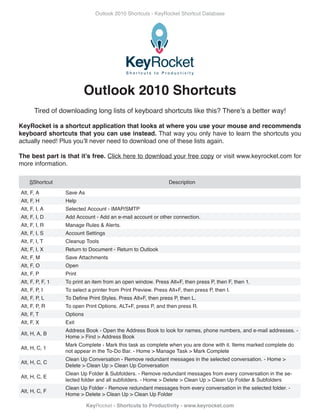
Outlook 2010 shortcuts
- 1. Outlook 2010 Shortcuts - KeyRocket Shortcut Database Outlook 2010 Shortcuts Tired of downloading long lists of keyboard shortcuts like this? There’s a better way! KeyRocket is a shortcut application that looks at where you use your mouse and recommends keyboard shortcuts that you can use instead. That way you only have to learn the shortcuts you actually need! Plus you’ll never need to download one of these lists again. The best part is that it’s free. Click here to download your free copy or visit www.keyrocket.com for more information. SShortcut Description Alt, F, A Save As Alt, F, H Help Alt, F, I, A Selected Account - IMAP/SMTP Alt, F, I, D Add Account - Add an e-mail account or other connection. Alt, F, I, R Manage Rules & Alerts. Alt, F, I, S Account Settings Alt, F, I, T Cleanup Tools Alt, F, I, X Return to Document - Return to Outlook Alt, F, M Save Attachments Alt, F, O Open Alt, F, P Print Alt, F, P, F, 1 To print an item from an open window. Press Alt+F, then press P, then F, then 1. Alt, F, P, I To select a printer from Print Preview. Press Alt+F, then press P, then I. Alt, F, P, L To Define Print Styles. Press Alt+F, then press P, then L. Alt, F, P, R To open Print Options. ALT+F, press P, and then press R. Alt, F, T Options Alt, F, X Exit Address Book - Open the Address Book to look for names, phone numbers, and e-mail addresses. - Alt, H, A, B Home > Find > Address Book Mark Complete - Mark this task as complete when you are done with it. Items marked complete do Alt, H, C, 1 not appear in the To-Do Bar. - Home > Manage Task > Mark Complete Clean Up Conversation - Remove redundant messages in the selected conversation. - Home > Alt, H, C, C Delete > Clean Up > Clean Up Conversation Clean Up Folder & Subfolders. - Remove redundant messages from every conversation in the se- Alt, H, C, E lected folder and all subfolders. - Home > Delete > Clean Up > Clean Up Folder & Subfolders Clean Up Folder - Remove redundant messages from every conversation in the selected folder. - Alt, H, C, F Home > Delete > Clean Up > Clean Up Folder KeyRocket - Shortcuts to Productivity - www.keyrocket.com
- 2. Outlook 2010 Shortcuts - KeyRocket Shortcut Database SShortcut Description Create New Calendar Group. - Create a new calendar group in the Navigation Pane. - Home > Man- Alt, H, C, G, C age Calendars > Calendar Groups > Create New Calendar Group Save as New Calendar Group. - Saves the currently displayed calendars as a new calendar group Alt, H, C, G, N in the Navigation Pane. - Home > Manage Calendars > Calendar Groups > Save as New Calendar Group Calendar Options - Change the settings for calendars, meetings, and time zones. - Home > Arrange Alt, H, C, O > Calendar Options Apply Current View to Other Contact Folders. - Apply current view settings to other folders. - Home Alt, H, C, V, A > Current View > Change View > Apply Current View to Other Contact Folders Manage Views - Create, modify and apply views to this folder. - Home > Current View > Change Alt, H, C, V, M View > Manage Views Save Current View As a New View. - Create a new view with the current view settings. - Home > Alt, H, C, V, S Current View > Change View > Save Current View As a New View Alt, H, D Delete - Delete this item - Home > Delete Alt, H, E E-mail Calendar - Forward the selected calendar to another person in e-mail. Alt, H, F, C Find a Contact - Find a contact in your address books. - Home > Find > Find a Contact Calendar Permissions - View and edit the sharing permissions for this folder. - Home > Share > Alt, H, F, P Calendar Permissions Alt, H, F, W Forward Contact - Forward this contact’s information to another person. Categorize - Categorize this item. Categories applied to a conversation will be applied to all current Alt, H, G and future items in the conversation. - Home > Tags > Categorize Alt, H, H High Importance - Set this item as high priority. - Home > Tags > High Importance Alt, H, I, A Appointment - Create a new appointment. - Home > New > New Items > Appointment Alt, H, I, C Contact - Create a new contact. - Home > New > New Items > Contact Alt, H, I, E Meeting - Meeting (Ctrl+Shift+Q) - Home > New > New Items > Meeting Alt, H, I, I, F Outlook Data File - New Outlook Data File. - Home > New > New Items > Outlook Data File Alt, H, I, I, G Contact Group - Contact Group (Ctrl+Shift+L) - Home > New > New Items > Contact Group Alt, H, I, I, J Journal Entry - New Journal Entry (Ctrl+Shift+J) - Home > New > New Items > Journal Entry Alt, H, I, I, N Note - New Note (Ctrl+Shift+N) - Home > New > New Items > Note Choose Form - Choose a form to design, such as a meeting request or task. - Home > New > New Alt, H, I, I, O Items > Choose Form Post in This Folder. - New Post in This Folder (Ctrl+Shift+S) - Home > New > New Items > Post in Alt, H, I, I, P This Folder Alt, H, I, I, X Internet Fax - New Internet Fax (Ctrl+Shift+X) - Home > New > New Items > Internet Fax E-mail Message - New E-mail Message (Ctrl+Shift+M) - Home > New > New Items > E-mail Mes- Alt, H, I, M sage Alt, H, I, T Text Message (SMS) - Create a new text message. Alt, H, I, U, H HTML - Home > New > New Items > HTML Alt, H, I, U, M More Stationery - Home > New > New Items > More Stationery Alt, H, I, U, P Plain Text - Home > New > New Items > Plain Text Alt, H, I, U, R Rich Text - Home > New > New Items > Rich Text Alt, H, J, B Block Sender - Home > Delete > Junk > Block Sender Never Block Sender’s Domain (@example.com) - Home > Delete > Junk > Never Block Sender’s Alt, H, J, D Domain (@example.com) Journal Entry - Log a new journal entry about this contact. - Home > Communicate > More > Journal Alt, H, J, J Entry Never Block this Group or Mailing List. - Home > Delete > Junk > Never Block this Group or Mailing Alt, H, J, M List KeyRocket - Shortcuts to Productivity - www.keyrocket.com
- 3. Outlook 2010 Shortcuts - KeyRocket Shortcut Database SShortcut Description Alt, H, J, N Not Junk - Mark this message so that it is not treated as junk. - Home > Delete > Junk > Not Junk Junk E-mail Options - Show the Junk E-mail dialog box to configure Junk E-mail settings. - Home > Alt, H, J, O Delete > Junk > Junk E-mail Options Alt, H, J, S Never Block Sender - Home > Delete > Junk > Never Block Sender Alt, H, J, T Assign Task - Assign a task to this contact. - Home > Communicate > More > Assign Task Alt, H, K Work Week - Flag this item as a task to start in two days and due at the end of the work week. Any Category - Filter your search results to show all items that have a category applied. - Home > Alt, H, L, C, A Find > Filter E-mail > Any Category No Categories - Filter your search results to show all items that do not have a category applied. - Alt, H, L, C, N Home > Find > Filter E-mail > No Categories Flagged - Filter your search results to only show items that are flagged. - Home > Find > Filter Alt, H, L, F E-mail > Flagged Has Attachments - Filter your search results to only show items that have attachments. - Home > Alt, H, L, H Find > Filter E-mail > Has Attachments Important - Filter your search results to only show mail messages that are marked with high impor- Alt, H, L, I tance. - Home > Find > Filter E-mail > Important Alt, H, L, M More Filters - Home > Find > Filter E-mail > More Filters Sent To: Me or CC: Me. - Filter your search results to show items where your name appears in the Alt, H, L, S To or Cc line of the mail message. - Home > Find > Filter E-mail > Sent To Me or CC Me Unread - Filter your search results to show mail messages that are marked as unread. - Home > Alt, H, L, U Find > Filter E-mail > Unread More - Use other response actions that can include forwarding this item as an attachment or text Alt, H, M, E message (SMS) or calling the sender of this item. - Home > Respond > More New Meeting - Create a new meeting request. A meeting request allows you to invite others to a Alt, H, M, R new meeting. Move - Move or copy the selected items to another folder. For e-mail messages, you can create a Alt, H, M, V rule to always move messages in the selected conversation to another folder. Alt, H, N Open numbering library Alt, H, N, 1 New Task - Create a new item. - Home > New > New Task Alt, H, N, 2 No Date - Flag this item as a task with no start or due date. - Home > Follow Up > No Date From Address Book - Add Calendar from Address Book. - Home > Manage Calendars > Open Cal- Alt, H, O, C, A endar > From Address Book Create New Blank Calendar. - Create a new blank calendar. - Home > Manage Calendars > Open Alt, H, O, C, B Calendar > Create New Blank Calendar From Internet - Add Calendar from the Internet. - Home > Manage Calendars > Open Calendar > Alt, H, O, C, I From Internet Open Shared Calendar - Open another person’s shared calendar. - Home > Manage Calendars > Alt, H, O, C, O Open Calendar > Open Shared Calendar From Room List - Add Calendar from Room List. - Home > Manage Calendars > Open Calendar > Alt, H, O, C, R From Room List Alt, H, O, D Today - Show today in the calendar. - Home > Go To > Today Alt, H, O, N OneNote - Send to OneNote Open Shared Contacts - Open another person’s shared contacts folder. - Home > Share > Open Alt, H, O, S Shared Contacts Publish Online - Share this calendar with other people by publishing it online. - Home > Share > Alt, H, P, O Publish Online Manage Quick Steps - Create, edit, delete, and rearrange quick steps. - Home > Quick Steps > Alt, H, Q, Q Manage Quick Steps KeyRocket - Shortcuts to Productivity - www.keyrocket.com
- 4. Outlook 2010 Shortcuts - KeyRocket Shortcut Database SShortcut Description Manage Quick Steps - Create, edit, delete, and rearrange quick steps. - Home > Quick Steps > Alt, H, Q, S, M Manage Quick Steps Alt, H, Q, S, N, C Custom - New Quick Step - Home > Quick Steps > Custom Alt, H, Q, S, N, F Forward To - Home > Quick Steps > Forward To Alt, H, Q, S, N, G Flag & Move - Home > Quick Steps > Flag & Move Alt, H, Q, S, N, M Move to Folder - Home > Quick Steps > Move to Folder Alt, H, Q, S, N, N New E-mail To - Home > Quick Steps > New E-mail To Alt, H, Q, S, N, T Categorize & Move - Home > Quick Steps > Categorize & Move Alt, H, Q, S, N, New Meeting - Home > Quick Steps > New Meeting W Reply All - Reply to the sender and all other recipients of this message. - Home > Respond > Reply Alt, H, R, A All Mail Merge - Create a form letter or e-mail to be sent to a set of contacts. Each contact will receive Alt, H, R, G an individual form letter or e-mail. - Home > Actions > Mail Merge Remove from List - Remove the follow up flag on this item. Once the flag is removed from this item, Alt, H, R, L it will no longer appear in the To-Do Bar, Daily Task List and Tasks. - Home > Manage Task > Re- move from List Alt, H, R, P Reply - Reply to the sender of this message. - Home > Respond > Reply Manage Rules & Alerts. - Manage rules and alerts. Rules make it possible to automatically take Alt, H, R, R, L action based on the contents of a message. - Home > Move > Rules > Manage Rules & Alerts Create Rule - Create a rule based on the sender or recipients of this message to always move mail Alt, H, R, R, U to a specified folder. - Home > Move > Rules > Create Rule Alt, H, S, C Share Calendar - Share your contacts with other people so that they can view them. Schedule View - Show the selected calendar in a horizontal layout. The schedule view is useful Alt, H, S, V when trying to see multiple calendars at once to schedule a meeting. - Home > Arrange > Schedule View Show High Detail - Show all appointments and events. - Home > Arrange > Month > Show High Alt, H, T, H Detail Meeting - Create a new meeting request addressed to this contact. - Home > Communicate > Meet- Alt, H, T, I ing Show Low Detail - Show only all day events in the month view. - Home > Arrange > Month > Show Alt, H, T, L Low Detail Show Medium Detail - Show all day events and free/busy information for each day in the month Alt, H, T, M view. - Home > Arrange > Month > Show Medium Detail Alt, H, U Open bullet library Private - Mark this item as private so that other people cannot see the details of it. - Home > Tags > Alt, H, V Private Unread/ Read - If this item is marked as unread mark it as read. If this item is marked as read mark Alt, H, W it as though you haven’t read it yet. Next 7 Days - Move current and future messages in the selected conversation to the Deleted Items Alt, H, X folder. Alt, J, S, A All Mail Items - Expand your search to include all mail folders. - Search > Scope > All Mail Items Alt, J, S, B Subject - Filter your search results based on the subject of the item. - Search > Refine > Subject Alt, J, S, C, F Current Folder - Only search within the current folder. - Search > Scope > Current Folder Alt, J, S, C, S Close Search - Close the current search. - Search > Close > Close Search Alt, J, S, F Flagged - Filter your search results to only show items that are flagged. - Search > Refine > Flagged Categorized - Filter your search results based on the category of the item. - Search > Refine > Cate- Alt, J, S, G gorized KeyRocket - Shortcuts to Productivity - www.keyrocket.com
- 5. Outlook 2010 Shortcuts - KeyRocket Shortcut Database SShortcut Description Has Attachments - Filter your search results to only show items that have attachments. - Search > Alt, J, S, H Refine > Has Attachments Important - Filter your search results to only show mail messages that are marked with high impor- Alt, J, S, I tance. - Search > Refine > Important More - Filter your search results based on more advanced criteria, such as the Cc line on mail mes- Alt, J, S, M, R sages or location on calendar items. - Search > Refine > More Alt, J, S, N Recent Searches - Reuse a recent search. - Search > Options > Recent Searches All Outlook Items - Expand your search to include all Outlook items. - Search > Scope > All Outlook Alt, J, S, O, L Items From - Filter your search results to only show mail messages sent from a specific person. - Search > Alt, J, S, O, M Refine > From Search Tools - Check the indexing status of your Outlook items, select which data files to search, or Alt, J, S, S, S access other advanced search options. - Search > Options > Search Tools Sent To - Filter your search results to show items where your name appears in the To line of the mail Alt, J, S, S, T message. - Search > Refine > Sent To All Subfolders - Expand your search to include all subfolders of the current folder. - Search > Scope Alt, J, S, S, U > All Subfolders To - Filter your search results to show mail messages that have been sent to a specific person. - Alt, J, S, T Search > Refine > To Unread - Filter your search results to show mail messages that are marked as unread. - Search > Alt, J, S, U Refine > Unread Alt, J, S, W This Week - Search for Mail by Received Date. - Search > Refine > This Week Alt, J, T, A, B Arrange By - Sort and group the items in this folder by a specific field. Mark Complete - Mark this task as complete when you are done with it. Items marked complete do Alt, J, T, C not appear in the To-Do Bar. - Task List > Manage Task > Mark Complete Alt, J, T, F, W Forward - Forward this item to someone else. - Task List > Respond > Forward Categorize - Categorize this item. Categories applied to a conversation will be applied to all current Alt, J, T, G and future items in the conversation. - Task List > Tags > Categorize Alt, J, T, H High Importance - Set this item as high priority. - Task List > Tags > High Importance This Week - Flag this item as a task to start in two days and due at the end of the work week. - Task Alt, J, T, K List > Follow Up > This Week Alt, J, T, L Low Importance - Set this item as low priority. - Task List > Tags > Low Importance More - Use other response actions that can include forwarding this item as an attachment or text Alt, J, T, M, E message (SMS) or calling the sender of this item. - Task List > Respond > More Alt, J, T, M, R Meeting - Create a meeting request from this e-mail. - Task List > Respond > Meeting Move - Move or copy the selected items to another folder. For e-mail messages, you can create a Alt, J, T, M, V rule to always move messages in the selected conversation to another folder. - Task List > Actions > Move Alt, J, T, N No Date - Flag this item as a task with no start or due date. - Task List > Follow Up > No Date Alt, J, T, O, N OneNote - Send to OneNote - Task List > Actions > OneNote Alt, J, T, O, P Open - Open the selected items. - Task List > Open Custom - Flag this item as a task with custom start and due date and a reminder. - Task List > Fol- Alt, J, T, Q low Up > Custom Reply All - Reply to the sender and all other recipients of this message. - Task List > Respond > Alt, J, T, R, A Reply All Remove from List - Remove the follow up flag on this item. Once the flag is removed from this item, Alt, J, T, R, L it will no longer appear in the To-Do Bar, Daily Task List and Tasks. - Task List > Manage Task > Remove from List Alt, J, T, R, P Reply - Reply to the sender of this message. - Task List > Respond > Reply KeyRocket - Shortcuts to Productivity - www.keyrocket.com
- 6. Outlook 2010 Shortcuts - KeyRocket Shortcut Database SShortcut Description Tomorrow - Flag this item as a task with a start and due date of tomorrow. - Task List > Follow Up > Alt, J, T, S Tomorrow Alt, J, T, T Today - Flag this item as a task with a start and due date of today. - Task List > Follow Up > Today Private - Mark this item as private so that other people cannot see the details of it. - Task List > Tags Alt, J, T, V > Private Alt, J, T, W Next Week - Flag this item as a task for next week. - Task List > Follow Up > Next Week AutoArchive Settings - Specify when items in this folder are archived, and where they are stored. - Alt, O, A Folder > Properties > AutoArchive Settings Alt, O, C, F Copy Folder - Copy this folder to a new location. - Folder > Actions > Copy Folder Clean Up Folder & Subfolders. - Remove redundant messages from every conversation in the se- Alt, O, C, U, E lected folder and all subfolders. - Folder > Clean Up > Clean Up Folder > Clean Up Folder & Sub- folders Clean Up Folder - Remove redundant messages from every conversation in the selected folder. - Alt, O, C, U, F Folder > Clean Up > Clean Up Folder > Clean Up Folder Alt, O, D, A Delete All - Delete all of the items in this folder. - Folder > Clean Up > Delete All Alt, O, D, F Delete Folder - Delete the selected folder. - Folder > Actions > Delete Folder Show in Favorites - Show this folder in the Favorites section at the top of the Navigation Pane. - Alt, O, F, A Folder > Favorites > Show in Favorites Folder Permissions - View and edit the sharing permissions for this folder. - Folder > Properties > Alt, O, F, P Folder Permissions Mark All as Read. - Mark all messages in this folder as read. - Folder > Clean Up > Mark All as Alt, O, M, A Read Alt, O, M, F Move Folder - Move the selected folder to a new location. - Folder > Actions > Move Folder Alt, O, N New Folder - Create a new folder in the Navigation Pane. - Folder > New > New Folder Alt, O, P Folder Properties - View the properties for this folder. - Folder > Properties > Folder Properties Recover Deleted Items - Recover items deleted from this folder. - Folder > Clean Up > Recover Alt, O, R, D Deleted Items Alt, O, R, N Rename Folder - Rename the selected folder. - Folder > Actions > Rename Folder Run Rules Now - Apply all rules to the items currently in your mailbox. - Folder > Clean Up > Run Alt, O, R, R Rules Now New Search Folder - Create a new search folder. A search folder displays messages based on Alt, O, S, F specified criteria. Some example search folders include all messages flagged for follow up and un- read mail. - Folder > New > New Search Folder Alt, S, A Send All - Send all unsent mail. - Send / Receive > Send & Receive > Send All Alt, S, C Cancel All - Cancel all pending send/receive requests. - Send / Receive > Download > Cancel All Update Folder - Send and receive items in this folder. - Send / Receive > Send & Receive > Update Alt, S, F Folder 1 “All Accounts” Group. - Send / Receive > Send & Receive > Send/Receive Groups > 1 “All Ac- Alt, S, G, 1 counts” Group Alt, S, G, 2 2 “[email protected]” Only - Send / Receive > Send & Receive > Send/Receive Groups Disable Scheduled Send/Receive - Send / Receive > Send & Receive > Send/Receive Groups > Alt, S, G, D Disable Scheduled Send/Receive Define Send/Receive Groups - Send / Receive > Send & Receive > Send/Receive Groups > Define Alt, S, G, S Send/Receive Groups Download Headers - Download all mail headers in this folder. A mail header contains some mes- Alt, S, H sage fields such as the e-mail address of the sender, subject and date. - Send / Receive > Server > Download Headers Alt, S, M Mark to Download - Mark to Download (Ctrl+Alt+M) - Send / Receive > Server > Mark to Download KeyRocket - Shortcuts to Productivity - www.keyrocket.com
- 7. Outlook 2010 Shortcuts - KeyRocket Shortcut Database SShortcut Description Show Progress - Show the current send/receive status. - Send / Receive > Download > Show Prog- Alt, S, P ress Process Marked Headers - Download the content of all marked headers. - Send / Receive > Server Alt, S, R > Process Marked Headers Send/Receive All Folders - Send and receive items such as mail messages, calendar appointments Alt, S, S and tasks in all folders. - Send / Receive > Send & Receive > Send/Receive All Folders Unmark to Download - Unmark messages so they are not downloaded. - Send / Receive > Server > Alt, S, U Unmark to Download Work Offline - Disconnect from the server. Work offline if you do not want to receive new mail. - Alt, S, W Send / Receive > Preferences > Work Offline Dial-Up Connection - Connect using a dial-up connection. - Send / Receive > Preferences > Dial-Up Alt, S, X Connection Alt, T Task Tools Alt, T, J, T Task List - Task Tools > Task List View Settings - Customize the current view using advanced view settings. Advanced view settings Alt, V, A, B, V include adding and removing fields, grouping, sorting, filtering, column formatting, and other set- tings. - View > Arrangement > Arrange By > View Settings Alt, V, A, B, W Show in Groups - Show items in groups. - View > Arrangement > Arrange By > Show in Groups Alt, V, A, C Add Columns - Choose which fields are shown in the view. - View > Arrangement > Add Columns Alt, V, B, A Appointments - Show appointments in the To-Do Bar. - View > Layout > To-Do Bar > Appointments Date Navigator - Show the Date Navigator in the To-Do Bar. - View > Layout > To-Do Bar > Date Alt, V, B, D Navigator Alt, V, B, M Minimized - Minimize the To-Do Bar. - View > Layout > To-Do Bar > Minimized Alt, V, B, N Options - Choose what is shown in the To-Do Bar, such as the number months and all day events. Alt, V, B, O Off - Hide the To-Do Bar. - View > Layout > To-Do Bar > Off Alt, V, B, T Task List - Show the task list in the To-Do Bar. - View > Layout > To-Do Bar > Task List Alt, V, C, A Close All Items - Close all additional windows. - View > Window > Close All Items Conversation Settings - Change the way conversations are displayed in the message list. - View > Alt, V, C, S Conversations > Conversation Settings Apply Current View to Other Mail Folders. - Apply current view settings to other folders. - View > Alt, V, C, V, A Current View > Change View > Apply Current View to Other Mail Folders Manage Views - Create, modify and apply views to this folder. - View > Current View > Change View Alt, V, C, V, M > Manage Views Save Current View As a New View. - Create a new view with the current view settings. - View > Cur- Alt, V, C, V, S rent View > Change View > Save Current View As a New View Alt, V, E, C Collapse This Group - View > Arrangement > Expand/Collapse > Collapse This Group Alt, V, E, E Expand This Group - View > Arrangement > Expand/Collapse > Expand This Group Collapse All Groups - Hide all items in all groups and show only group headers. - View > Arrange- Alt, V, E, G ment > Expand/Collapse > Collapse All Groups Alt, V, E, X Expand All Groups - Show all items - View > Arrangement > Expand/Collapse > Expand All Groups Show as Conversations - Show messages arranged by conversation. - View > Conversations > Alt, V, G, C Show as Conversations Alt, V, M Reminders Window - Show the reminders window. - View > Window > Reminders Window Alt, V, N, F Favorites - Favorite Folders - View > Layout > Navigation Pane > Favorites Alt, V, N, M Minimized - View > Layout > Navigation Pane > Minimized Alt, V, N, N Options - Navigation Pane Options Alt, V, N, O Off - Off (Alt+F1) - View > Layout > Navigation Pane > Off Alt, V, O, N Open in New Window. - Open this folder in a new window. - View > Window > Open in New Window KeyRocket - Shortcuts to Productivity - www.keyrocket.com
- 8. Outlook 2010 Shortcuts - KeyRocket Shortcut Database SShortcut Description Bottom - Show the Reading Pane on the bottom of the view. - View > Layout > Reading Pane > Alt, V, P, N, B Bottom Alt, V, P, N, N Options - Reading Pane Options - View > Layout > Reading Pane > Options Alt, V, P, N, O Off - Hide the Reading Pane. - View > Layout > Reading Pane > Off Right - Show the Reading Pane on the right side of the view. - View > Layout > Reading Pane > Alt, V, P, N, R Right Account Settings - Configure Outlook to connect to social networks Microsoft Outlook Social Con- Alt, V, P, P, A nector Press F1 for add-in help. - View > People Pane > Account Settings Minimized - Minimize the People Pane Microsoft Outlook Social Connector Press F1 for add-in help. Alt, V, P, P, M - View > People Pane > Minimized Normal - Show the People Pane Microsoft Outlook Social Connector Press F1 for add-in help. - Alt, V, P, P, N View > People Pane > Normal Off - Turn off the People Pane Microsoft Outlook Social Connector Press F1 for add-in help. - View Alt, V, P, P, O > People Pane > Off Reverse Sort - Reverse the sort order of the current view. For example, reverse the sort order of the Alt, V, R, S message list from newest to oldest. - View > Arrangement > Reverse Sort View Settings - Customize the current view using advanced view settings. Advanced view settings Alt, V, V include adding and removing fields, grouping, sorting, filtering, column formatting, and other set- tings. - View > Current View > View Settings Reset View - Reset all current view settings to the default settings for this folder. - View > Current Alt, V, X View > Reset View Alt, Y Search Tools Alt, Y, J, S Search - Search Tools > Search Alt+= Switch to Month view. Alt+0 Show 10 days in the calendar. Alt+1 Show 1 day in the calendar. Alt+2 Show 2 days in the calendar. Alt+3 Show 3 days in the calendar. Alt+4 Show 4 days in the calendar. Alt+5 Show 5 days in the calendar. Alt+6 Show 6 days in the calendar. Alt+7 Show 7 days in the calendar. Alt+8 Show 8 days in the calendar. Alt+9 Show 9 days in the calendar. Alt+A Open the Add list Alt+B Select text in Label box when the field that has a label assigned is selected. Alt+Backspace Undo Alt+C Accept a task request. Alt+D Decline a task request. Alt+Down-Arrow Go to the next week. Alt+E Place the cursor at beginning of Edit box. Alt+End Go to the end of the week. Alt+Enter Show the properties for the selected item. Alt+F Select the Fields box Alt+F11 Open Visual Basic Editor. Alt+F2 Show or hide the To-Do Bar. Alt+F8 Play macro KeyRocket - Shortcuts to Productivity - www.keyrocket.com
- 9. Outlook 2010 Shortcuts - KeyRocket Shortcut Database SShortcut Description Alt+G Select the Image Align drop-down list. Alt+Home Go to the start of the week. Alt+K Select color palette for background. ALT+K, then ENTER. Alt+L Select Layout drop-down list Alt+Left-Arrow Go back to previous view in main Outlook window. Alt+Minus Switch to Full Week view. Alt+O Display the Format menu Alt+Page-Down Go to the next month. Alt+Page-Up Go to the previous month. Alt+R Remove a selected field from the Fields box. Alt+Right-Arrow Go forward to next view in main Outlook window. Alt+S Send Alt+Shift+1 In a contact form, under Internet, display the E-mail 1information. Alt+Shift+2 In a contact form, under Internet, display the E-mail 2information. Alt+Shift+3 In a contact form, under Internet, display the E-mail 3information. Alt+- Shift+Down-Ar- Change an appointment’s end time with the cursor in the appointment. row Alt+Shift+Up-Ar- Change an appointment’s start time with the cursor in the appointment. row Alt+U Open Page Setup from Print Preview Alt+Up-Arrow Go to previous element. Ctrl+, Switch to previous message (with message open). Ctrl+, Alt+J Mark a message as not junk. Ctrl+, Shift+S Post to a folder. Ctrl+. Switch to next message (with message open). Ctrl+[ Decrease font size Ctrl+] Increase font size Ctrl+1 Switch to Mail Ctrl+2 Switch to Calendar Ctrl+3 Switch to Contacts Ctrl+4 Switch to Tasks Ctrl+5 Switch to Notes Ctrl+6 Switch to Folder List in Navigation Pane. Ctrl+7 Switch to Shortcuts Ctrl+A Select all items Ctrl+Alt+2 Switch to Work Week view. Ctrl+Alt+3 Switch to Full Week view. Ctrl+Alt+4 Switch to Month view. Expand the search to include All Mail Items, All Calendar Items, or All Contact Items, depending on Ctrl+Alt+A the view that you are in. Ctrl+Alt+F Forward as attachment Ctrl+Alt+K Expand search to include items from the current folder. Ctrl+Alt+M Mark for Download Ctrl+Alt+R Reply with meeting request. KeyRocket - Shortcuts to Productivity - www.keyrocket.com
- 10. Outlook 2010 Shortcuts - KeyRocket Shortcut Database SShortcut Description Ctrl+Alt+S Define Send/Receive groups Ctrl+Alt+U Clear Mark for Download. Ctrl+Alt+V Paste Special Ctrl+Alt+Z Expand search to include subfolders. Ctrl+B Make letters bold Ctrl+C Copy. Ctrl+D Delete an item Ctrl+Down-Arrow Go to the next or previous item without extending the selection. Ctrl+E In navigation pane: Go to the Search Box. In e-mail editor: Center text. Display (without selecting) the last item on the timeline (if items aren’t grouped) or the last item in Ctrl+End the group. Ctrl+Enter Send Ctrl+F Forward Ctrl+G Go to a date. Find and replace text, symbols, or some formatting commands. Works in the Reading Pane on an Ctrl+H open item. Display (without selecting) the first item on the timeline (if items aren’t grouped) or the first item in Ctrl+Home the group. Ctrl+I Make letters italic Ctrl+Insert Copy. CTRL+INSERT isn’t available in the Reading Pane. Ctrl+J Create a Journal entry for the selected contact. Ctrl+K In e-mail editor: Insert a hyperlink. In the fields To, CC and BCC: Check names. Ctrl+L Left align text Ctrl+Left-Arrow Go to the previous day. Ctrl+M In navigation pane: Check for new messages. In e-mail editor: Increase indent. Ctrl+N Create new element Ctrl+O Open selected item Ctrl+P Print Ctrl+Q Mark item as read. Ctrl+R In navigation pane: Reply to a message. In e-mail editor: Right align text. Ctrl+Right-Arrow Go to the next day. Ctrl+S Save (except in Tasks). Ctrl+Shift+, Go to previous appointment. Ctrl+Shift+. Go to next appointment. Ctrl+Shift+< Decrease font size Ctrl+Shift+> Increase font size Ctrl+Shift+A Create an appointment Ctrl+Shift+Alt+T Choose an Microsoft InfoPath form. Ctrl+Shift+Alt+U Create a task request. Ctrl+Shift+B Open the Address Book. Ctrl+Shift+C Create a contact Ctrl+Shift+D Dial a new call. Ctrl+- Shift+Down-Ar- Extend the selection to the next card, regardless of the starting point. row KeyRocket - Shortcuts to Productivity - www.keyrocket.com
- 11. Outlook 2010 Shortcuts - KeyRocket Shortcut Database SShortcut Description Ctrl+Shift+E Create a folder Ctrl+Shift+F Use Advanced Find Ctrl+Shift+G Flag for follow-up Ctrl+Shift+H Create a Microsoft Office document. Ctrl+Shift+I Switch to Inbox Ctrl+Shift+J Stretch a paragraph to fit between the margins. Ctrl+Shift+K Create a task Ctrl+Shift+L Create a Contact List. Ctrl+Shift+M Create a message Ctrl+Shift+N Create a note Ctrl+Shift+O Switch to Outbox Ctrl+Shift+P Show the Font dialog box. Ctrl+Shift+Q Create a meeting request. Ctrl+Shift+R Reply all to a message. Ctrl+Shift+S Apply styles Ctrl+Shift+T Decrease indent Move between the Navigation Pane, the main Outlook window, the Reading Pane, and the To-Do Ctrl+Shift+Tab Bar. Ctrl+Shift+U Create a task request. Ctrl+Shift+Up-Ar- Extend the selection to the previous card, regardless of the starting point. row Ctrl+Shift+V Move an item Ctrl+Shift+W Select the InfoBar and, if available, show the menu of commands. Ctrl+Shift+X Create a fax Ctrl+Shift+Y Copy an item Ctrl+Spacebar Clear formatting Ctrl+T Increase indent Ctrl+Tab Move between Calendar, TaskPad, and theFolder List. Ctrl+U In text editors: underline. In navigation pane: mark item as unread. Ctrl+Up-Arrow Go to the next or previous item without extending the selection. Ctrl+V Paste Ctrl+X Cut Ctrl+Y In navigation pane: Go to a different folder. In mail editor: Redo / Repeat last action. Ctrl+Z Undo F2 Enable editing in a field (except in Mail or Icon view). F3 Go to the Search box F4 Find or replace F5 Update a list of Contact List members. Move between the Outlook window, the smaller panes in theNavigation Pane, the Reading Pane, F6 and the sections in the To-Do Bar, and show the access keys in the Outlook ribbon. F7 Check spelling F9 Check for new messages. Send/Reveice all. F11 Enter a name in the Search Address Books box. F12 Save as (only in Mail). KeyRocket - Shortcuts to Productivity - www.keyrocket.com
- 12. Outlook 2010 Shortcuts - KeyRocket Shortcut Database SShortcut Description In the Card or Business Card view of contacts, go to the first contact that begins with a specific Shift+ letter. Shift+Delete Cut Shift+Down-Ar- Extend or reduce the selected items by one item. row Shift+End Extend the selection to the last card in the list. Shift+F12 Save (except in Tasks). Shift+F3 Switch case (with text selected). Shift+F4 Find next Shift+F9 Start a send/receive for the current folder, retrieving full items (header, item, and any attachments). Shift+Home Extend the selection to the first card in the list. Shift+Insert Paste Shift+Left-Arrow Select several adjacent items. Shift+Page- Extend the selection to the last card on the last page. Down Shift+Page-Up Extend the selection to the first card on the previous page. Shift+Right-Ar- Select several adjacent items. row Shift+Spacebar In the Reading Pane, page up through text. Shift+Tab Move to the previous field and,control. Shift+Up-Arrow Extend or reduce the selected items by one item. Tab Switch between the Navigation Pane, Tasks list, and To-Do Bar. Insert Flag the current message for follow-up KeyRocket - Shortcuts to Productivity - www.keyrocket.com