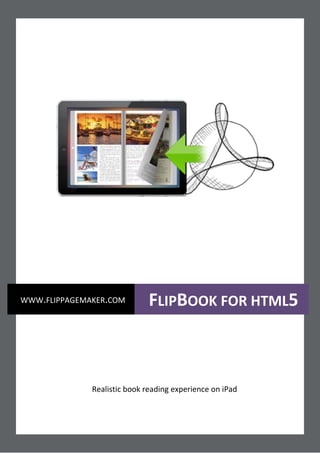
Flip book creator-for-html5-manual
- 1. WWW.FLIPPAGEMAKER.COM FLIPBOOK FOR HTML5 Realistic book reading experience on iPad
- 2. iPad friendly eMagazine Maker User Document About FlipBook Creator for HTML5 FlipBook Creator for HTML5 is a fast application for HTML5 PDF page turning. You can edit the flash flip book with built-in hundreds of easy & accurate options in time in comparison of the immediate pattern displayed in the preview window. The introduction of HTML5 technology means that your flipping publications are easily readable on almost any devices, ranging from iPhone, Android, to iPad, tablets, even e-readers. The built-in templates are free for all use for your personal or commercial projects. It is a full program provides comprehensive solutions for HTML5 flipping book cross-browsers-compatible and modern promotion and event marketing. Note: This product is distributed on a "Try before-you-buy" basis. All features described in this documentation are enabled. The registered version doesn't insert a watermark in your generated page-flipping eBooks.2012 by 1 - Copyright - FlipPageMaker.com
- 3. iPad friendly eMagazine Maker User Document Product features 1. Convert PDF to HTML5 based page-flipping eBooks to publish on iPad. 2. Import all pages or just a range of pages to convert. 3. Define quality and size for pages. 4. Provides many build-in templates. 5. Preview the output effect instantly. 6. Add book Logo, Logo URL, book Title and description (will be shown when share with others). 7. Show Share, Thumbnail and Zoom buttons on tool bar. 8. Set background color and image. 9. Define book margin. 10. Output to two different formats: HTML and Zip. o HTML allows you to upload to a website to be viewed on iPad (with title, keywords and other metadata defined). o Zip allows you to send your created iPad friendly ebook to others, for them to publish or view on iPad. Page Turning features When reading the eBook on your browsers, the book readers will be able to: 1. Drag the corner to flip a page. Copyright 2012 by FlipPageMaker.com -2-
- 4. iPad friendly eMagazine Maker User Document 2. Use button to control page, such as Previous, Next, First, Last etc. 3. Use thumbnail to navigate. 4. Click zoom in button to view details on pages. 5. Share ebook with others through Email, Facebook, Google+, MySpace, etc. Quick Start 1. Launch the application via the desktop shortcut ; 2. Click the "Import PDF" icon to enter into Import PDF interface; 3. Click icon to choose PDF file from your computer; 4. Click icon to enter into template setting interface; 5. Define parameters for eBooks, such as display settings, Tool Bar settings, and then click the "Apply Change" icon ; 6. Click "Convert to Flipping Book" icon to enter into Output interface; 7. Choose Output Type from HTML and ZIP, here take as example; 8. Click to set Output Folder as "C:flipbook", input File Name as "FlipBook"; 9. At last, click icon to output created page-flipping eBook. You can open the "flipbook" folder in "C:", there are FlipBook.html, help.html, mongoose.exe, "files", "javascript" and "style" folders in this output folder, open the "FlipBook.html" to view your created e book via Web Browser, such as Internet Explorer, Google Chrome, Firefox, etc. Copyright 2012 by FlipPageMaker.com -3-
- 5. iPad friendly eMagazine Maker User Document There are some main interfaces you will see while using FlipBook Creator for HTML5 as below shows: Import PDF, Template Settings and Output. Copyright 2012 by FlipPageMaker.com -4-
- 6. iPad friendly eMagazine Maker User Document I. Import PDF Interface 1. Source PDF File Click this icon to open the PDF file you want to convert; View content of added PDF file to clarify before converting. 2. The Page Ranges to Import Convert all pages to page-flipping eBook; Convert defined range page. 4. Page Quality There are five types of "Quality And Size": Copyright 2012 by FlipPageMaker.com -5-
- 7. iPad friendly eMagazine Maker User Document At last, click icon to enter into template setting interface. II. Template Settings Interface FlipBook Creator for HTML5 provides many build-in templates, the below instructions will show you details about the template design settings. The design setting interface contains 3 parts: Choose Template, Tool Bars Settings and The Display Settings. 1. Choose Template Copyright 2012 by FlipPageMaker.com -6-
- 8. iPad friendly eMagazine Maker User Document Click "Templates" icon to select templates from below interface: Click this icon is to save current settings as a TXT file for later uses; Click this icon is to import stored setting file at once. 2. Tool Bar Settings Copyright 2012 by FlipPageMaker.com -7-
- 9. iPad friendly eMagazine Maker User Document (1) Bar Config Customize book title and logo for showing on your flipbook, you can also set logo URL, when click on the logo, readers will jump to your webpage directly. You can also set description, which will be shown when share with others: (2) Buttons You can show different buttons on toolbar, like Share, Thumbnails and Zoom. i. Share Button Show "Share" button on toolbar, then readers can easy share your ebook via Email, Facebook, Google+, Twitter, Digg, and many other ways: ii. Thumbnail Show "Thumbnails" so readers can click and pick interested pages to view directly: Copyright 2012 by FlipPageMaker.com -8-
- 10. iPad friendly eMagazine Maker User Document iii. Zoom Show "Zoon In" button on toolbar for people to click and view more details on pages. 3. The Display Settings (1) Background Config i. Background Color: Define background for your flipbook with gradient color or pure color (the same color for "Gradient Color A" and "Gradient Color B"). Gradient Angle is the angle between two colors. Copyright 2012 by FlipPageMaker.com -9-
- 11. iPad friendly eMagazine Maker User Document ii. Background Image: Click the icon " " to choose background image from your computer, and there are 11 kinds of "Image Position" for you to choose: Scale to fit, Fill, Top Left, Top Center, Top Right, Middle Left, Middle Center, Middle Right, Bottom Left, Bottom Center and Bottom Right. (2) Page Background Color When load pages in very slow speed, the page will show the "Page Background Color". (3) Flip Shortcut Button Visible To show flip button on the side of pages, just set "Flip Shortcut Button Visible->Show": (4) Book Margins You can set Top/ Bottom/ Left/ Right Margin: Copyright 2012 by FlipPageMaker.com - 10 -
- 12. iPad friendly eMagazine Maker User Document At last, click icon to apply the settings. III. Output Interface 1. HTML This output type is for uploading created page-flipping ebook onto websites. You can define HTML Title and other properties by clicking "Advanced" button, set Keywords, Description or even Script in the below interface: Copyright 2012 by FlipPageMaker.com - 11 -
- 13. iPad friendly eMagazine Maker User Document 2. ZIP This output type is for compressing the created files into an integral ZIP package which can be sending out as attachment directly. You can also define HTML Advanced Settings by clicking "Advanced" icon. Your recipients just need to uncompress the ZIP file and then they can view the HTML flipbook instantly. At last click button to output flipbook. License Agreements All copyrights to FlipBook Creator for HTML5 (the Software) are exclusively owned by FlipPageMaker.com. For more information, visit our website at www.FlipPageMaker.com . Anyone may use this software but all the page-flipping eBooks generated will automatically have a demo watermark on the first page of them. To remove the limitation you must register. Once registered, the user is granted a non-exclusive license to use the Software on one computer (i.e. a single CPU) at a time. The registered Software may not be rented or leased, but may be permanently transferred, if the person receiving it agrees to terms of this license. The Software unregistered (trial) version may be freely distributed, provided the distribution package is not modified. No person or company may charge a fee for the distribution of the Software without written permission from the copyright holder. Copyright 2012 by FlipPageMaker.com - 12 -
- 14. iPad friendly eMagazine Maker User Document THE SOFTWARE IS DISTRIBUTED "AS IS". NO WARRANTY OF ANY KIND IS EXPRESSED OR IMPLIED. YOU USE AT YOUR OWN RISK. THE AUTHOR WILL NOT BE LIABLE FOR DATA LOSS, DAMAGES, LOSS OF PROFITS OR ANY OTHER KIND OF LOSS WHILE USING OR MISUSING THIS SOFTWARE. You may not use, copy, emulate, clone, rent, lease, sell, modify, decompile, disassemble, otherwise reverse engineer, or transfer the licensed Software, or any subset of the licensed Software, except as provided for in this agreement. Any such unauthorized use shall result in immediate and automatic termination of this license and may result in criminal and/or civil prosecution. All rights not expressly granted here are reserved by A-PDF Solution. Installing and using the Software signifies acceptance of these terms and conditions of the license. If you do not agree with the terms of this license you must remove the Software files from your storage devices and cease to use the product. How to Order Order Online (http://www.FlipPageMaker.com/flipbook-creator-for-html5/index.html) or Order Toll Free 1-877-353-7297 (When you order toll free just give the operator the product number of the product you would like). How to purchase online? 1. Select a license type above, and click [Buy Now] 2. Select the currency that you want to use. (You can also continue shopping) 3. Fill billing information and select a payment method. (Your information is safe with us) 4. Check the information you filled previously and click "Place Secure Order" Copyright 2012 by FlipPageMaker.com - 13 -
- 15. iPad friendly eMagazine Maker User Document Other Order Ways—With Phone/Mail/Fax/Check: If you are not comfortable ordering online witha credit card, you are welcome to choose an offline order option in the payment section of the order process. We accept mail, fax, wire, and PO (if applicable) ordering options in addition to ordering online. We also provide phone orders through our 24x7 order desk at 1-877-353-7297, or (952) 646-5331 for International Callers. Please note that all of the offline ordering options do have additional fees for processing. To place an order by mail, fax, wire, and PO (when applicable), use the online form and then choose one of these payment options found in the Payment Method section of the form. Once submitted online, the appropriate information will be provided to you in your web browser to send your payment to us offline. 100% unconditional 30 Day Money Back Guarantee Want to custom the program or have other questions about purchase? Contact us at support@FlipPageMaker.com . Support You can easily search or browse our frequently asked questions, and learn tutorials about products, and get your registration code back. If not get a satisfying solution, you can contact support team for help. 1. Frequently Asked Questions You can find answers to questions about technique issues here: http://www.FlipPageMaker.com/support/ 2. Get lost license code Click here to look up the order » (http://www.regnow.com/cs/orderStatus) You can pull up a copy of your order by entering your email address. After you find your order, you may view its status, view details of your order (including the license key), and obtain the invoice. 3. Contact Us Copyright 2012 by FlipPageMaker.com - 14 -
- 16. iPad friendly eMagazine Maker User Document If you have other questions or requirements, contact us directly through our support Email: support@FlipPageMaker.com, we will respond you ASAP. Copyright 2012 by FlipPageMaker.com - 15 -
- 17. iPad friendly eMagazine Maker User Document http://FlipPageMaker.com Copyright 2012 by FlipPageMaker.com - 16 -
