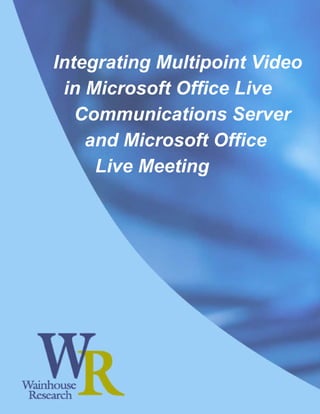
Integrating Multipoint Video in Microsoft UC
- 1. Integrating Multipoint Video in Microsoft Office Live Communications Server and Microsoft Office Live Meeting
- 2. Integrating Multipoint Video in Microsoft Office Live Communications Server and Microsoft Office Live Meeting April 2006
- 3. Integrating Multipoint Video in Microsoft Office Live Communications Server and Live Meeting About the Authors E. Brent Kelly is a Senior Analyst and Partner at Wainhouse Research. Brent was formerly VP of marketing at Sorenson Vision where he launched the company’s live streaming and IP videoconferencing products. He has authored reports and articles on Microsoft’s Presence-Enabled Real-Time Communications Strategy and on Live Communications Server as well as numerous other technical white papers and reports. He has also developed seminars on implementing IP-based Rich Media Conferencing. As an executive in a manufacturing firm, he developed and implemented a marketing and channel strategy that helped land national accounts at major retailers. Brent has significant high tech product management and development experience, working on the team that built the devices that Intel uses to test their microprocessors. He has also led teams developing real-time data acquisition and control systems and adaptive intelligent design systems for Schlumberger. He has worked for several other multinational companies including Conoco, and Monsanto. Mr. Kelly has a Ph.D. in engineering from Texas A&M and a B.S. in engineering from Brigham Young University. He can be reached at bkelly@wainhouse.com. Andrew W. Davis is Managing Partner at Wainhouse Research. He has more than ten years experience as a successful technology consultant and industry analyst. Prior to independent consulting, Andrew held senior marketing positions with several large and small high technology companies. He has published over 200 articles and columns on multimedia communications, image and signal processing, video conferencing, and corporate strategies in multiple trade journals. Mr. Davis holds B.S. and M.S. degrees in engineering from Cornell University and a Masters of Business Administration from Harvard University. He can be reached at andrewwd@wainhouse.com. COPYRIGHT NOTICE Copyright ©2006 by Wainhouse Research, LLC. All rights, including that of translation into other languages are specifically reserved. No part of this publication may be reproduced in any form, stored in a retrieval system, or transmitted by any method or means, electrical, mechanical, photographic, or otherwise, without the express written permission of Wainhouse Research, 112 Sumner Road, Brookline, MA 02445 (Tel 617-975-0297; Fax: 617-975-0298) www.wainhouse.com. NOTE: The material presented in this report is based on both primary and secondary market data coupled with our professional interpretation of the facts. We believe that the basic information and recommendations presented in this study provide a basis for sound business decisions, but no warranty as to completeness or accuracy is implied. All market estimates and forecasts are those of the authors, except as noted. We welcome your comments on this report; send them to bkelly@wainhouse.com. TRADEMARK NOTICE Material in this document references numerous other companies, their products, and services. All trademarks, trade names, services marks and logos referenced herein belong to their respective companies. Page 2 © 2005 Wainhouse Research, LLC
- 4. Integrating Multipoint Video in Microsoft Office Live Communications Server and Live Meeting Table of Contents MICROSOFT’S UNIFIED COMMUNICATIONS STRATEGY ............................................ 5 Microsoft’s Current Offering ............................................................................................ 6 Microsoft Office Live Communications Server 2005.................................................... 6 Microsoft Office Communicator 2005 .......................................................................... 6 Microsoft Office Live Meeting ...................................................................................... 7 Microsoft’s Future Video Offering.................................................................................... 7 APPROACHES FOR INTEGRATING MULTIPOINT VIDEO............................................. 8 Multipoint Video in Live Meeting...................................................................................... 8 Multipoint Video in Live Communications Server............................................................ 8 AREL COMMUNICATIONS & SOFTWARE .................................................................... 10 Company Description .................................................................................................... 10 Product Name:............................................................................................................... 10 Overview........................................................................................................................ 10 Technical Details ........................................................................................................... 11 Integration with Live Communications Server ........................................................... 11 Integration with Live Meeting ..................................................................................... 15 Key Arel Differentiators ................................................................................................. 16 Pricing............................................................................................................................ 16 Wainhouse Research Analysis & Opinion..................................................................... 17 POLYCOM ........................................................................................................................18 Company Description .................................................................................................... 18 Product Name:............................................................................................................... 18 Overview........................................................................................................................ 18 Technical Details ........................................................................................................... 19 Integration with Live Communications Server ........................................................... 19 Live Meeting Integration ............................................................................................ 25 Key Polycom Differentiators .......................................................................................... 25 Pricing............................................................................................................................ 25 Wainhouse Research Analysis & Opinion..................................................................... 26 RADVISION ......................................................................................................................27 Company Description .................................................................................................... 27 Product Name:............................................................................................................... 27 Overview........................................................................................................................ 27 Technical Details ........................................................................................................... 27 Integration with Live Communications Server ........................................................... 27 Integration with Live Meeting ..................................................................................... 31 Key RADVISION Differentiators ................................................................................ 33 Pricing ........................................................................................................................33 Wainhouse Research Analysis & Opinion ................................................................. 34 TANDBERG...................................................................................................................... 35 Company Description .................................................................................................... 35 Product Name:............................................................................................................... 35 Overview........................................................................................................................ 35 Technical Details ........................................................................................................... 36 Integration with Live Communications Server ........................................................... 36 Key TANDBERG Differentiators ................................................................................ 42 Pricing ........................................................................................................................43 Wainhouse Research Analysis & Opinion ................................................................. 43 ANALYSIS AND CONCLUSIONS ................................................................................... 45 APPENDIX 1: QUICK COMPARISON MATRIX .............................................................. 47 © 2006 Wainhouse Research, LLC Page 3
- 5. Integrating Multipoint Video in Microsoft Office Live Communications Server and Live Meeting List of Figures Figure 1: Microsoft's Unified Collaboration environment. ................................................... 5 Figure 2: Microsoft Office Communicator's interface showing point-to-point video............ 6 Figure 3: Live Meeting 2005 presenter interface and host controls.................................... 7 Figure 4: Office Communicator multipoint video conference controls enabled by SIP-CX.8 Figure 5: Arel Anyware Live Communication server integration architecture................... 11 Figure 6: Launching an Arel Anyware Instant Meeting from Communicator. ................... 12 Figure 7: Arel Anyware video opens up in a floating web browser window...................... 12 Figure 8: Meeting control in Arel Anyware. ....................................................................... 13 Figure 9: Distributed AVS servers conserve WAN bandwidth.......................................... 14 Figure 10: Arel Anyware integrated with Live Meeting. .................................................... 15 Figure 11: Polycom VSX endpoints register directly to Live Communications Server. .... 19 Figure 12: Starting a video call using Communicator’s native menu options. .................. 20 Figure 13: Connecting a Polycom speakerphone with Communicator............................. 21 Figure 14: A Polycom MGC bridge is required for multipoint video.................................. 21 Figure 15: Individual codes enable personal multipoint meeting capability on the MGC. 22 Figure 16: Selecting a device for use in a multiparty video call........................................ 22 Figure 17: Meeting controls in a personal multipoint video meeting................................. 23 Figure 18: Shared meeting rooms can appear in a user’s contact list.............................. 24 Figure 19: Scheduling participants for multipoint video meeting using Outlook. ............. 24 Figure 20: The process of setting up a multipoint video conference using CTM.............. 28 Figure 21: Integrating Click to Meet with Live Communications Server. .......................... 29 Figure 22: Communicator conference controls used with CTM video meetings. ............. 30 Figure 23: CTM integration with Outlook for scheduling................................................... 31 Figure 24: Click to Meet integration with Live Meeting. .................................................... 32 Figure 25: Video window layout options in Click to Meet for Live Meeting....................... 32 Figure 26: Click To Meet architecture. .............................................................................. 33 Figure 27: TANDBERG MXP endpoints can appear in a user's contact list..................... 37 Figure 28: Starting a TANDBERG video conference from the Communicator interface. . 38 Figure 29: Point-to-point H.323 and H.320 calls using TMS............................................. 39 Figure 30: Additional TANDBERG Video Conferencing functions in Communicator. ...... 39 Figure 31: Multipoint video conferencing using TMS and an MCU. ................................. 41 Figure 32: Selecting a device for use in a multiparty video call........................................ 41 Figure 33: TANDBERG's integration architecture for Live Communications Server. ....... 42 List of Tables Table 1: Solution quick comparison matrix. 49 Page 4 © 2006 Wainhouse Research, LLC
- 6. Integrating Multipoint Video in Microsoft Office Live Communications Server and Live Meeting Microsoft’s Unified Communications Strategy Microsoft’s Unified Communications business unit has developed an enterprise collaboration strategy designed to provide the business marketplace with a fully integrated portfolio of software and services enabling both real-time and asynchronous collaboration capabilities that allow people to work together more effectively. This strategy is based on providing presence-based enhancements to a variety of applications. These enhancements enable instant multi-modal communications, as well as contextual collaboration in common business workflow processes. Figure 1: Microsoft's Unified Collaboration environment. Fundamental to Microsoft’s strategy is the ability for people to see one another’s presence and status information and to engage in a communications experience that employs those communication modes that will best convey meaning and understanding. These modes include instant messaging, voice communications, web/data collaboration, and video communications. While each of these modes has its own uses and advantages, video communications offers by far the richest communications experience because people see the non-verbal body language cues that convey a significant portion of the meaning in any human communications experience. In this report, we describe Microsoft’s unified communications offering with particular emphasis on video communications. We begin with an overview of the capabilities Microsoft’s own products offer and then follow with an in depth review of the video © 2006 Wainhouse Research, LLC Page 5
- 7. Integrating Multipoint Video in Microsoft Office Live Communications Server and Live Meeting integration capabilities and offerings available from four Microsoft partners: Arel Communications and Software, Polycom, RADVISION, and TANDBERG. We conclude with our analysis of the solutions these partners offer, and list the capabilities side-by- side in the appendix. Microsoft’s Current Offering Microsoft’s current collaborative product offering is composed of two main offerings: • Microsoft Office Live Communications Server 2005 (a server product) and Microsoft Office Communicator 2005 (the preferred client for Live Communications Server), and • Microsoft Office Live Meeting 2005, a hosted service. Microsoft Office Live Communications Server 2005 Microsoft® Office Live Communications Server 2005 1 is at the heart of Microsoft’s unified communications solution for the enterprise. Live Communications Server provides a scalable, enterprise platform for presence awareness and instant messaging based on industry standards SIP (Session Initiation Protocol) and SIMPLE (SIP IM and Presence Leveraging Extensions). Live Communications Server also supports point-to-point voice and video over IP, peer-to-peer file transfer, application sharing, and white boarding through the Communicator client applications. Live Communications Server extends real- time presence and collaboration to other Microsoft applications including Outlook, Word, Excel, Visio, and SharePoint. Microsoft Office Communicator 2005 Microsoft Office Communicator 2005 is the preferred client for Live Communications Server. Communicator is a presence-enabled, unified communications client offering multimodal communication capabilities including instant messaging, point-to-point SIP- based voice and video, and data sharing. Although Live Communications Server and the Communicator client support video, they do not support multipoint video natively. Figure 2: Microsoft Office Communicator's interface showing point-to-point video. 1 For more information on Live Communications Server 2005 and Office Communicator 2005 see the Wainhouse Research report titled Microsoft's Presence-Enabled Real-Time Communications Strategy, pages 33 and 49 respectively. Page 6 © 2006 Wainhouse Research, LLC
- 8. Integrating Multipoint Video in Microsoft Office Live Communications Server and Live Meeting Microsoft Office Live Meeting Microsoft Office Live Meeting 2005 2 is Microsoft’s fully featured web conferencing platform provided as a hosted service. Since its acquisition of Placeware in 2003, Microsoft has made significant enhancements to Live Meeting to integrate it into the company’s portfolio of unified communications products. The current version of Live Meeting was released in March of 2005. Live Meeting 2005 natively supports streaming audio over an IP connection but it relies on partner solutions for real-time interactive audio or video. Figure 3: Live Meeting 2005 presenter interface and host controls. Microsoft’s Future Video Offering Microsoft is working on a new release of its unified communications products. When Microsoft makes this information public, we will update this section, describing the new video capabilities and we will re-release the report. 2 For more information on Microsoft Office Live Meeting 2005, please see the report titled Microsoft's Presence-Enabled Real-Time Communications Strategy, starting on page 65. © 2006 Wainhouse Research, LLC Page 7
- 9. Integrating Multipoint Video in Microsoft Office Live Communications Server and Live Meeting Approaches for Integrating Multipoint Video Integrating multipoint video with Live Meeting and Live Communications Server is accomplished using software components developed by Microsoft’s video partners. Live Meeting and Live Communications Server each have their own method for integrating these multipoint-video-enabling software components. Multipoint Video in Live Meeting Live Meeting 2005 offers browser-based communications functionality, and it supports the notion of browser plug-ins. Plug-ins are software modules that add specific features or services to a browser-based system. The idea is that the new component simply plugs in to the existing system. To add video to Live Meeting, two vendor companies, Arel and RADVISION, have implemented multipoint video plug-ins specifically for Live Meeting. Because the Live Meeting client is capable of embedding a web browser, the video plug-ins play within a web browser pane (called the Streaming Media Custom Panel or Custom Panel). There are no standard functions or capabilities using plug-ins: each company determines which set of video features and video meeting controls it will implement in its plug-in software Multipoint Video in Live Communications Server Live Communications Server 2005 and the Communicator 2005 client run SIP natively, and alone these products enable point-to-point audio and video. The SIP standard, however, has no capability for multipoint audio and video. Consequently, Microsoft and its partners have developed a SIP protocol extension known as Session Initiation Protocol – Conferencing Extensions (SIP-CX), which allows audio and video conferencing bridges to provide multipoint audio and video capabilities for Communicator and Live Communications Server. Using SIP-CX with Live Communications Server and Communicator is optional; as an alternative, vendors may implement multipoint video functionality using proprietary methods, if desired. Using SIP-CX offers two benefits to the user. The first is that SIP-CX enables the use of video conference controls as part of the Communicator interface. These controls provide users with a number of functions as shown below. Mute Hang Lock End Mute my Mute my me up conference conference microphone speakers Mute all conference Volume level indicators participants except me Figure 4: Office Communicator multipoint video conference controls enabled by SIP-CX. A second benefit of SIP-CX is that additional people can be added to a multipoint video meeting “on-the-fly” using the Invite Someone to Join the Conversation button on the Communicator interface. Page 8 © 2006 Wainhouse Research, LLC
- 10. Integrating Multipoint Video in Microsoft Office Live Communications Server and Live Meeting Adding multipoint video capability to Communicator and Live Communications Server, whether SIP-CX or a proprietary method is used, does not require any code changes to the Communicator software running on the client PCs nor to the Live Communications Server software running on a Microsoft Windows 2003 Server platform. Multipoint video capabilities from each video partner, along with that vendor’s additional menu items and actions in the Communicator interface, are turned on by setting registry key values. An important point for system administrators is that these registry keys can be pushed to each Communicator PC using an update technology from Microsoft so that the users themselves do not have to make modifications to their underlying software or 3 configuration . Furthermore, SIP-CX is a standard component already built into Communicator and Live Communications Server by Microsoft. All of the vendors covered in this report have developed software components for providing multipoint video to Communicator and Live Communications Server. Arel has chosen to implement its multipoint video without using the SIP-CX protocol while RADVISION, TANDBERG, and Polycom have used SIP-CX in their multipoint video implementations. Philosophically, whether one uses software components alone or software components with SIP-CX, the end result to the user is similar: both methods provide multipoint video capability. Each company would argue, however, that the way it has implemented its multipoint video functionality has certain advantages, which we elicit in our company implementation descriptions below. 3 The only exception is that SIP-CX does require users to configure their Communicator client by listing the numbers at which they can be reached. Users also decide whether they want the information to be made public. © 2006 Wainhouse Research, LLC Page 9
- 11. Integrating Multipoint Video in Microsoft Office Live Communications Server and Live Meeting Arel Communications & Software Address: 1200 Ashwood Parkway, Suite 550 Atlanta, GA 30338 USA Corporate Structure: Public 4 – NASDAQ: ARLC Website: www.arelcom.com Company Description Arel Communications and Software is a conferencing and collaboration solutions provider, focusing on enhancing communications, facilitating workgroup collaboration and driving productivity in the enterprise. With a comprehensive application suite for leveraging enterprise networks for rich-media communications, Arel replicates in-person meetings in the online environment by combining voice, video and data conferencing in one easy-to-use Web-based solution available from virtually anywhere. Product Name: Arel Anyware™ Overview Arel’s history with Microsoft’s unified communications products and services began in August 2005 when the company announced Arel Anyware, the first video and audio add- on solution for integration with the Live Meeting web conferencing service. Prior to that time, Arel’s business was focused on providing a stand-alone unified conferencing portal (audio-video-web-IM) to enterprises for use in meetings, events, distance education, and training. Arel’s collaboration systems have all been developed using Microsoft software and server technologies. The Arel Anyware plug-in is based on Arel’s audio-video server, which adds multipoint video and multipoint wideband audio to Live Meeting’s conferencing and collaboration service as well as to Communicator 2005 and Live Communications Server 2005. Arel’s technology is designed to adapt to low-bandwidth Internet connections while simultaneously retaining up to 16 video windows in a single session at any bandwidth threshold. Arel Anyware users can join (through Live Meeting) or initiate (through Communicator) a multi-point video and audio conferencing session from within a company’s existing corporate network (Intranet) and the Internet, traversing firewalls and proxies. Arel has also announced deals based on Live Meeting with service providers “meetyoo” conferencing of Germany and Netconnect Systems of Scandinavia as well as with end user Dassault Systems of France. In February 2006, Arel announced an extension to its Microsoft offering with a new release of the software optimized for one-to-many meetings. This “town hall” model of operation is in addition to the first release, which supports many-to-many meetings. The February release also added PSTN support for callers, enabling Anyware hosts to dial out to a bridge for multiple audio participants and to support recordings. 4 At the time of this writing, Arel is considering returning to privately owned status. Page 10 © 2006 Wainhouse Research, LLC
- 12. Integrating Multipoint Video in Microsoft Office Live Communications Server and Live Meeting Technical Details Arel Anyware is a video-enabled environment collaboration environment that operates standalone or integrated through plug-ins into Live Communications Server, Live Meeting, or any web page. The Arel plug-in is approximately 2 MB in size and provides all of the client features an endpoint needs to transmit voice, video, and data over an IP connection. Integration with Live Communications Server Arel Anyware is a client/server application that integrates with Live Communications Server through the Arel plug-in for the Communicator Client. In addition to the Communicator plug-in, Arel Anyware requires the Arel Audio/Video Server (AVS). Active Directory LCS Gateway Card PSTN Arel Anywhere Audio/Video Server Figure 5: Arel Anyware Live Communication server integration architecture. Before placing a video call using Arel Anyware, a user must first initiate an instant message conversation with one or more people. From the IM Conversation window, users launch the video meeting by simply clicking on the Actions menu and selecting the “Start Arel Anyware” option from the pull down menu. All of the people connected to the IM conversation are then sent a link inviting them to join an Arel Anyware instant meeting. By clicking on the link, users are brought into the video meeting. © 2006 Wainhouse Research, LLC Page 11
- 13. Integrating Multipoint Video in Microsoft Office Live Communications Server and Live Meeting Figure 6: Launching an Arel Anyware Instant Meeting from Communicator. Arel Anyware opens the video in a floating web browser window that is populated as the individuals join the meeting; the meeting defaults to 32 kbps video in a medium video window size. Video from up to 16 individual users can appear simultaneously. Initially the person who launched the meeting is designated the presenter, but the host can escalate other attendees to presenter status. Figure 7: Arel Anyware video opens up in a floating web browser window. Arel Anyware automatically adjusts the video bandwidth based on the quality of an individual user’s IP connection, and the product supports video down to 10 kbps. Different users may be connected to the same meeting at different speeds depending upon the quality of their connection. An Arel Anyware presenter has a number of controls for managing the audio and video ranging from changing the audio codec to modifying the video size, bandwidth, and frame rate. Video window sizes supported include QQCIF Page 12 © 2006 Wainhouse Research, LLC
- 14. Integrating Multipoint Video in Microsoft Office Live Communications Server and Live Meeting (88x72), QCIF (176x144), and CIF (352x288). The presenter can make changes that apply for everyone in the meeting, or she may change an individual participant’s settings. Additional control functions include the capability to eject an individual, disable video, and mute audio. Figure 8: Meeting control in Arel Anyware. Individual users also have controls including the ability to turn off their own video, mute their audio, and change the position of the video window to dock it on the right side of the window, at the bottom, or to display it in floating window. Wideband Audio Arel Anyware supports wideband audio by default using a 24 kbps audio codec that gives users both the low and the high frequencies (sub 100 Hz to over 7,000 Hz). Wideband audio is used to make listening to the audio in an Arel Anyware meeting more natural and enjoyable. Arel Anyware also supports several lower quality audio formats. The Audio/Video Server At the heart of an Arel Anyware meeting is the Audio/Video Server. The AVS is a software MCU running on Windows 2003 Server. Besides serving up multipoint audio and video, it provides a number of useful functions including • Gateway capability – In the AVS, a telephony hardware card provides connectivity to the PSTN. Up to 32 telephone attendees may join an Arel Anyware meeting. The AVS server supports H.323 and the ability to connect an H.323 endpoint to an Arel Anyware meeting will be available mid-2006 5 . 5 The AVS server can logically connect with H.323 systems right now, and the company is working on implementing the user interface to provide moderator controls for H.323 © 2006 Wainhouse Research, LLC Page 13
- 15. Integrating Multipoint Video in Microsoft Office Live Communications Server and Live Meeting • Adaptive video technology – Adaptive video technology is a proprietary error correcting capability available in the AVS that enhances video images for a given bandwidth. • Dynamic QoS controls bandwidth allocation - This capability lets the AVS server automatically adjust the video bandwidth and frame rate to achieve an optimum video image over each user’s connection. • Encrypted communication using SSL & 3DES – This encryption makes communications more secure. • Clustering and load balancing for scalability and redundancy – Clustering allows distributed AVS servers to be linked together to form a single logical unit, thus allowing more meetings to be held simultaneously. The servers themselves determine which AVS server would be best suited to host a particular meeting. Arel recommends that better performance will occur when everyone connects to the same AVS server and this is what clustering allows. When a clustered AVS server fails, meetings running on that server automatically failover to another AVS server and the meeting continues with no interruption. • Distributed mesh architecture for bandwidth savings – for those instances where bandwidth is at a premium and some latency is acceptable, a distributed mesh arrangement allows AVS servers to be distributed through the network, and users will be connected to the AVS server nearest to them. Distributed mesh assumes several AVS servers will be involved in a meeting with multiple users connected to each one or more servers. Across the WAN, only one connection is required to the other AVS servers, thus conserving WAN bandwidth. Figure 9: Distributed AVS servers conserve WAN bandwidth. Firewall/NAT Traversal Arel Anyware has a hierarchy of transport mechanisms available to it (UDP, TCP, and Arel Ultrastack) that allows the software to automatically select the best possible transport mechanism for connecting with users behind NATs and firewalls 6 . By using this video systems within Arel Anyware. The AVS server can connect to an H.320 system by dialing out to a third party MCU/gateway. 6 For more information on these transport mechanisms, see http://www.arelanyware.com/Anyware/AA_Network.htm. Page 14 © 2006 Wainhouse Research, LLC
- 16. Integrating Multipoint Video in Microsoft Office Live Communications Server and Live Meeting hierarchy of connection methods, Arel Anyware can traverse NATs and firewalls where other products that rely on Communicator’s native video capabilities will not. Video Works with Federated Contacts Because Arel Anyware is browser-based and because it can traverse NATs and firewalls, Live Communications Server users federated with individuals outside their organization can use Arel Anyware’s audio and video capabilities with these external contacts. Links sent through Communicator’s IM interface to external Live Communications Server clients and to federated clients from MSN, Yahoo!, and AOL all work to connect individuals to an Arel Anyware instant meeting. Integration with Live Meeting Arel Anyware integrates with Live Meeting in much the same way that it integrates with Live Communications Server – through a plug-in. The Arel Anyware video displays in a custom frame that Microsoft has implemented within Live Meeting for third-party product enhancements. Figure 10: Arel Anyware integrated with Live Meeting. Arel Anyware will start automatically if the custom panel was open when the user last used Live Meeting. If the custom panel was closed, users can launch Arel Anyware from within Live Meeting by clicking on the View->Panes->Show Custom Panel menu option. Although it is technically possible to install an AVS server on the premise for use with Live Meeting, Arel customers typically subscribe to Arel Anyware services with a conferencing service provider who sells Live Meeting services. The video window appears at the right or at the bottom of the Live Meeting interface. The same video controls are available to presenters that were discussed above for Live © 2006 Wainhouse Research, LLC Page 15
- 17. Integrating Multipoint Video in Microsoft Office Live Communications Server and Live Meeting Communications Server integration. One difference, however, is that if a user’s video window is made CIF-sized, that person’s video is displayed in a floating window. Key Arel Differentiators The Arel solution, while appearing graphically to be tightly integrated with Communicator and Live Meeting, actually is based on a custom panel operating as a separate UI control. This control requires a 2 MB download the first time the customer uses it. Arel considers this loose integration to be an advantage - the Anyware solution was designed from the beginning to provide audio and video functions, multimedia call control, and NAT-firewall traversal; these functions are passed on to all Communicator- and Live Meeting-based participants. Arel Anyware enables users to have a single meeting that combines participants joining via Live Meeting with those using Live Communications Server 2005.. This works for those inside-the-firewall as well as outside-the-firewall participants. Arel Anyware enables users to have a single meeting that combines participants joining via Live Meeting with those using the Live Communications Server 2005 server. This works for those inside-the-firewall as well as outside-the-firewall participants. Arel audio and video technologies were designed specifically to provide high quality at low bandwidths. The standard (small) video window can operate at 32 kbps, while the large video window typically requires only 96 kbps. 7 kHz wideband audio consumes 24 kbps. The solution embeds automatic detection of the CPU resources and adjusts codecs accordingly. In our limited experience with Arel Anyware, analysts at Wainhouse Research found the audio and video quality of the call together with the low latency to be superb. The Anyware presenter can change the video rates for anyone on the call, while presenters can choose which video streams they want to see and whether they transmit audio or video. Audio-video tuning can be done from inside the application. Up to 16 simultaneous video windows are supported. Administrators can set up standing meeting rooms for people or teams Pricing Arel Anyware is sold in two versions: 1. The SMB edition comes with a single premise-based Audio/Video server and no database capability 2. The Enterprise/ASP Edition can include multiple AVS servers and an SQL database that manages accounts. This version allows unique presenter links, generates usage reports, and supports clustering or meshed deployments. The Enterprise Edition is required for LCS integration. Arel Anyware has two licensing schemes: Arel Meeting Module and Arel Webinar Module. Arel Meeting Module is designed for small group meetings where up to 16 individuals can participate interactively by video. Arel Webinar Module is designed more for presenting to groups; the presenter can select up to three attendees at a time that can participate interactively while the majority of the audience, up to 300 participants 7 , watches and listens to the presentation. These products are licensed on either a named user or concurrent user basis and may be bought on a time basis (typically yearly licenses) or as a perpetual license with standard maintenance fees applicable. Either can be obtained directly from Arel or from a service provider. 7 In a multicast environment, up to 1,000 users may participate. Page 16 © 2006 Wainhouse Research, LLC
- 18. Integrating Multipoint Video in Microsoft Office Live Communications Server and Live Meeting Specific pricing is shown below: Meeting Module: $50 per month for each concurrent or named user. Perpetual licenses are negotiated. Volume discounting is available. Web Module: $150 per web meeting per month, plus $15 per concurrent or named attendee per month. Volume pricing is also available. Wainhouse Research Analysis & Opinion Arel Anyware takes advantage of technology Arel developed over the past few years and embedded in the company’s multimedia communications portal branded Spotlight. In essence, Anyware is a subset of Spotlight that uses Microsoft products to fill in the presence engine, instant messaging, and data collaboration functions. For enterprises basing an implementation on Live Communications Server or other on- site Microsoft servers, Arel offers advantages in NAT-firewall traversal and in high quality communications at low bandwidths, both of which combine to make off-net communications more acceptable. For those enterprises that do not already own a video MCU (from Polycom, RADVISION, or TANDBERG) and want to enable multipoint Communicator sessions, we suspect the Arel solution will cost much less than that of its competition. Arel’s requirement for a 2MB software download may present an IT hurdle in some situations. This is the flip side of an intentionally loose Communicator integration. We note that the Anyware connection to room video systems is not as strong as that of its other competitors, and this may be an issue for some sophisticated collaboration users who have extensive investments in deployed group videoconferencing systems. In addition, Arel is a small company when compared to the other vendors covered in this report, although the company has strong and dedicated financial backing. For service providers offering Live Meeting and wishing to add voice and video-over-IP to their capabilities, the Arel Anyware solution is a credible, low cost solution that can support both multiple clients on a single server (up to 400 users, limited typically by bandwidth) as well as a distributed server architecture. In addition, the NAT-firewall advantages of Arel Anyware may be key strengths of this product for service provider deployments. Conferencing service providers could purchase concurrent user licenses from Arel and then re-sell these licenses as either named user licenses or concurrent user licenses, depending on their own end user customer needs. © 2006 Wainhouse Research, LLC Page 17
- 19. Integrating Multipoint Video in Microsoft Office Live Communications Server and Live Meeting Polycom Address: 4750 Willow Road Pleasanton, Ca. 94588 USA Corporate Structure: Public – NASDAQ:PLCM Website: www.polycom.com Company Description Polycom is one of the top two companies in the videoconferencing and visual communications market, as well as the leading supplier of conference room speakerphones, professional telephones, and IP phones. The company is also the largest supplier of video bridges and other conferencing infrastructure hardware and software. The focus of the company today is delivering end-to-end rich media collaborative applications for voice, video, data and the web spanning from desktop and mobile personal systems to executive and large room videoconferencing systems. Product Name: One Click Collaboration – For Microsoft Polycom’s integration with Live Communications Server has a name, but there is nothing for a customer to buy. The integration is all done in standard software on the Polycom VSX endpoints and in Polycom’s MGC bridge. Overview Polycom has embarked on a multiphase co-development project with Microsoft. Phase I of the Polycom-Microsoft development program began with an announcement of a multiyear joint marketing and development agreement to deliver business quality, rich collaboration solutions across multiple communication devices, applications, and services based on SIP, with gateways for H.323 and PSTN. The initial offering combined the presence awareness and instant messaging capabilities of Microsoft Office Live Communications Server and Windows Messenger with Polycom’s 1) ViewStation EX and FX, VSX desktop and group video conference systems, 2) SoundPoint and SoundStation IP handsets and conference phones; 3) MGC voice and video bridges; and 4) WebOffice conference portal. The initial announcement also mentioned upcoming integration with Microsoft Office Live Meeting, a development that we believe has not yet occurred. With Web Office in the middle of the integration, users were required to have both the Polycom user interface and the Windows Messenger interface; in addition to the Web Office naming server that put the video endpoints on a different naming basis. The joint development program moved into Phase II in mid-2005. A major enhancement with Phase II was the ability for endpoints to connect directly to Live Communications Server and to be authenticated with Microsoft’s NTLM protocol. With these developments, Communicator users could add and see VSX endpoint presence on their Communicator contact list. In addition, Communicator and VSX users could initiate point- to-point calls. While point-to-point calls did not require an MGC bridge, the addition of the MGC device added multipoint video capabilities, gateways to H.323 and H.320 and PSTN, as well as Meet Me conferencing. In this Meet Me implementation, virtual Page 18 © 2006 Wainhouse Research, LLC
- 20. Integrating Multipoint Video in Microsoft Office Live Communications Server and Live Meeting conference rooms (shared meeting rooms) show up as icons on the Communicator contact list. Phase III of the program was announced in December 2005 with the addition of interactive conference controls for the MGC bridge and the ability to “invite” 3 or more meeting participants on an ad-hoc basis. In addition, Phase III introduced personal conference rooms for individuals to launch individualized Meet Me meetings. The personal conference rooms, which support both scheduled and ad-hoc meetings, are SIP-CX based and give the user the ability to associate a personal conference with his identity. With the Phase III implementation, the Polycom-Microsoft collaboration achieved one-click conferencing, something which the Polycom teams believes is essential to making video as familiar on the desktop as other collaboration applications. The key technology behind this is the common directory system or identity system that is part of the Active Directory/Live Communications Server world. The innovations stemming from Phase IV of the Polycom-Microsoft relationship are due to be announced in mid-2006. Technical Details Integration with Live Communications Server Polycom has gone to great lengths to integrate fully its complete line of video products with Live Communications Server and the Communicator client in such a way that none of the Microsoft software needs any special customization or plug-ins from Polycom. The key benefit from this approach is that Microsoft can change the underlying software and menu options, and it will have no effect on the Polycom integration and functionality; Polycom’s video products will still play seamlessly. Integrating the VSX- and PVX-based Endpoints The most basic integration Polycom offers is the ability for its VSX family of endpoints and its PVX software endpoint to register directly with Live Communications Server. These endpoints, configured in SIP mode and running in a SIP domain, are able to appear on an individual’s contact list; individual VSX/PVX endpoints can call – and be called by - Communicator clients. Active Directory VSX 3000 PVX VSX 8000 PVX LCS V500 VSX 5/6/7000 Figure 11: Polycom VSX endpoints register directly to Live Communications Server. © 2006 Wainhouse Research, LLC Page 19
- 21. Integrating Multipoint Video in Microsoft Office Live Communications Server and Live Meeting Video calls are launched using the standard Communicator interface, with no additional options or buttons added. For example, to launch a point-to-point call, one simply highlights another video enabled user and clicks on the Actions->More->Start a Video Conversation…. When this option is selected, the person being called receives an IM indicating that he is being invited to attend a video meeting, along with a link to begin video on his client endpoint. If a VSX or PVX endpoint is called, the video comes up automatically or the VSX can be set to provide popup windows stating that there is an incoming call. Figure 12: Starting a video call using Communicator’s native menu options. Polycom has also adapted its high quality conferencing phones to integrate directly with the PC to enable better audio through the Communicator client. The company’s SS2 and SS2W conferencing phones support a computer calling kit that provides a cable from the phone to the computer’s mic and speaker jacks; by using this cable, the phone provides Communicator with its audio inputs and outputs. Using this phone eliminates the need for the user to wear headphones; the Polycom device provides noise suppression and echo cancellation (it does not supply wide band audio because Communicator presently supports only narrow band audio). Page 20 © 2006 Wainhouse Research, LLC
- 22. Integrating Multipoint Video in Microsoft Office Live Communications Server and Live Meeting Figure 13: Connecting a Polycom speakerphone with Communicator. Enabling Multipoint and Multi-Protocol Video Polycom has developed two ways for people to join in a multi-point video meeting; both revolve around the Polycom MGC video bridge 8 . Active Directory VSX 3000 PVX VSX 8000 PVX LCS MGC Multipoint Bridge V500 VSX 5/6/7000 Figure 14: A Polycom MGC bridge is required for multipoint video. Polycom has developed the concept of personal meeting rooms and shared meeting rooms, both of which are created on the MGC. When a personal meeting room is established, an individual user is given a conference ID, a leader code, and a participant code. (This is by now a common practice for personalized dial-in and dial-out audio conferencing services.) The system administrator first establishes the individual meeting room on the MGC, and then the user’s unique ID and codes are entered into the options section within the Communicator interface. 8 Although some VSX series endpoints have embedded SIP, H.323, and H.320 video bridges, endpoint internal bridging capability is not enabled when the endpoint is configured as part of a Live Communications Server environment. © 2006 Wainhouse Research, LLC Page 21
- 23. Integrating Multipoint Video in Microsoft Office Live Communications Server and Live Meeting Figure 15: Individual codes enable personal multipoint meeting capability on the MGC. Setting up these meeting codes and the authorization on the MGC allows users to create ad hoc meetings with people in their contact lists. To use the personal meeting room, the host adds two or more individuals to an instant message thread using the Invite Someone to Join the Conversation button. The host then clicks on the Start a Conference button to start the multipoint video meeting. When the Start a Conference button is pressed, each person in the IM thread receives an invitation to the multipoint meeting. When the invitee accepts the invitation, Communicator asks which device he/she would like to use to connect to the meeting. Once this device is selected, Communicator uses the SIP-CX protocol to instruct the MGC bridge to allow dial in, or to dial out to the selected device. Devices can be the Communicator client (personal computer), a phone, or another video endpoint. Figure 16: Selecting a device for use in a multiparty video call. Page 22 © 2006 Wainhouse Research, LLC
- 24. Integrating Multipoint Video in Microsoft Office Live Communications Server and Live Meeting When using the personal meeting room for a multipoint video, the host is presented a number of controls to manage the meeting. Should users need to be added to the personal video meeting after the meeting has started, the host simply clicks the Invite Someone to Join the Conversation button, and the new participant automatically receives the invitation to join the video meeting. Figure 17: Meeting controls in a personal multipoint video meeting. Polycom has enabled a second way to launch ad hoc multipoint video meetings using the concept of a shared meeting room. Shared meeting rooms are configured by the system administrator on the MGC bridge. These shared meeting video meeting rooms then register with Live Communications Server and can appear on a person’s contact list or in the directory. To launch a shared meeting, each user simply clicks once on the same meeting room, and the Communicator client calls into the bridge, establishing the multipoint video call. When in a shared meeting, there is no host and no one individual controls the meeting parameters; however, each participant has his own controls so that through DTMF tones, the individual can change his own personal layout for the video (change to different continuous presence or voice-activated switching modes), mute others’ audio and video, etc. Although Communicator clients and SIP-configured VSX clients cannot call H.323 or H.320 systems directly, these systems can be connected to other protocols through either a shared conference or a personal meeting on the MGC bridge. In these instances, the H.323 or H.320 systems simply dial in to the bridge using the shared or personal multipoint meeting coordinates. © 2006 Wainhouse Research, LLC Page 23
- 25. Integrating Multipoint Video in Microsoft Office Live Communications Server and Live Meeting Figure 18: Shared meeting rooms can appear in a user’s contact list. Integration with Outlook and SharePoint Using Microsoft’s standard interface and collaboration capabilities, Polycom multipoint video participants can be scheduled using Microsoft Outlook. To do so, users select the Actions->Schedule a conference menu item, and the Outlook scheduler will appear. Figure 19: Scheduling participants for multipoint video meeting using Outlook. It is important to note that the meeting invitation, which is sent by email to the desired participants, contains all the information one would need to connect by clicking on the Page 24 © 2006 Wainhouse Research, LLC
- 26. Integrating Multipoint Video in Microsoft Office Live Communications Server and Live Meeting “Join Conference” link. This would join a Communicator client into the video meeting. In addition, dial-in instructions are given which contain a SIP URI, an H.323 E.164 number, and an H.320 or standard telephone number. Users may connect using any of these devices. Polycom’s video capabilities also integrate with SharePoint and other Microsoft Office applications using the pervasive integration capabilities that Microsoft has built into these products. These integration features are activated when an organization deploys Live Communications Server. When a user is identified in any of these application programs, right clicking on the individual’s name gives several options, one of which is to call using video. Live Meeting Integration At the present time, Polycom does not integrate video with Live Meeting 2005. Key Polycom Differentiators Polycom’s solution is for Live Communications Server only; the company does not have any audio-video enhancement products for Live Meeting Polycom has taken great efforts to NOT alter any of the Microsoft software (Live Communications Server or Communicator) or to cause customers to require plug-ins to standard Microsoft software. So, for example, the Communicator client is exactly the same as it would be without the Polycom enhancements – there is no Polycom button or Polycom tab that is added to the Communicator interface. Polycom believes this is a key advantage for them and for their customers since customers need keep up only with Microsoft software enhancements and revisions and the Polycom solution will come along naturally. Because the Polycom solution rides on top of the Microsoft architecture and requires no changes to the Microsoft Unified Communications products, the Polycom solution integrates with Outlook and SharePoint seamlessly. Polycom’s SoundStation 2 and SoundStation2W speakerphones can connect directly to the PC, replacing any microphone or headset and giving IP voice or PC-based voice a much richer sound and better echo cancellation. While this is not related directly to Communicator, it does give Polycom another tie into enterprise Communicator users. Polycom room systems must be configured in SIP mode to fit in with the Live Communications Server environment. While the SIP configuration is part of the standard software distribution option, the SIP configuration in the current VSX endpoints is exclusive – that is, the machine in SIP mode cannot answer an incoming call from an H.323 or H.320 system. Polycom believes most users will have an MGC device installed in the network (for dial-in access, not dial-out to H.320 and H.323 endpoints) to act as a gateway between SIP and non-SIP endpoints. While point-to-point calls between Communicator and VSX endpoints require no special infrastructure products or special software loads, Polycom’s enterprise strategy is based largely on the MGC product line. In a Live Communications Server/Communicator environment, the MGC adds multipoint, SIP-CX capability, gateway functionality, transcoding, and multiple screen layout options. Pricing Polycom requires a customer to license its One Click Collaboration – For Microsoft; however, it does not charge for this license. A single license supports as many users as a company would wish to deploy. Polycom believes that it will make money as organizations purchase additional endpoints and MGC units. © 2006 Wainhouse Research, LLC Page 25
- 27. Integrating Multipoint Video in Microsoft Office Live Communications Server and Live Meeting Wainhouse Research Analysis & Opinion Polycom is obviously quite serious about its Microsoft integration strategy, having formed a joint development program and invested in a multi-phased approach to product announcements. The company seems to be making a smart bet that the de-facto desktop client will be Communicator and that if anyone is going to expand desktop video to thousands of enterprise desktops, that company will be Microsoft; furthermore, wide- scale deployments will have to be done with standard Microsoft products, not software that has been modified for video. The long term payoff for Polycom, then, would be first, an increased sales level of MGC units and second, higher utilization of room conferencing systems (talking to all those desktops) and hence the ability to sell more room systems. Polycom appears to be executing squarely against that long-term vision. The Polycom-Microsoft architecture appears to be very clean and supportable in the future as deployment scale grows and as Microsoft evolves its entire Unified Communications product line. The MGC plugs in cleanly and as Polycom evolves the MGC devices, the enhanced benefits will flow naturally to all Communicator users. The MGC benefits include the ability to add multipoint, extend video across multiple networks, and include PSTN and mobile voice. If there is a fly (or flies) in the ointment here, it is that the MGC is relatively expensive and that the VSX endpoints, unlike endpoints from some Polycom competitors, today cannot run SIP, H.323, and H.320 protocols simultaneously. As next-generation users move towards all-SIP implementations or insist that their room systems be registered on contact lists for easy accessibility, this single-protocol limitation will be less important. Page 26 © 2006 Wainhouse Research, LLC
- 28. Integrating Multipoint Video in Microsoft Office Live Communications Server and Live Meeting RADVISION Address: 17-17 State Highway 208, Suite 300 Fair Lawn, NJ 07410 USA Corporate Structure: Public – NASDAQ:RVSN Website: www.radvision.com Company Description RADVISION is a global provider of high quality, scalable and easy-to-use products and technologies for videoconferencing, video telephony, and the development of converged voice, video and data over IP and 3G networks. Product Name: Click to Meet for Microsoft Office Overview RADVISION has a long history with Microsoft unified communications technologies. The company first announced a SIP-based, contact-list-compatible multipoint video solution based on RADVISION’s viaIP product for Microsoft Windows Messenger and Windows XP in October 2001. That same month, FVC demonstrated Click to Meet (using technology then recently acquired from CUseeMe Networks) connecting SIP-based Messenger XP and standards-based ISDN/IP videoconferencing endpoints. In June, 2004 RADVISION introduced IMFirst, a multipoint solution based on a hardware MCU connecting Live Communications Server 2003 and its Windows Messenger clients that enabled users to start with an IM text session and escalate to multipoint voice and video. In early 2005, RADVISION acquired the assets of FVC and in mid-year introduced Click to Meet (CTM) for Microsoft Office based on Live Communications Server 2005. CTM for Microsoft Office is the foundation for both 1) the company’s current Live Communications Server/Communicator product-oriented offering and 2) RADVISION’s enhancements to Live Meeting, a service-oriented offering introduced in December 2005, which was the first offering in the market to fully support Microsoft’s SIP-CX extensions for video calls. CTM for Microsoft Office is also likely to be the basis of future RADVISION solutions tied to Microsoft’s next generation unified communications solutions. Technical Details Integration with Live Communications Server Click to Meet requires three components for integrating with Live Communications Server: 1. The Click to Meet SIP-CX server, 2. A Click to Meet Middleware server, and 3. One or more conferencing servers (MCUs). © 2006 Wainhouse Research, LLC Page 27
- 29. Integrating Multipoint Video in Microsoft Office Live Communications Server and Live Meeting To use Click to Meet, the system administrator does a one-time import of user profiles directly from Active Directory, and users configure their Communicator clients with the appropriate personal Conference ID, Leader and Participant codes. Then, to establish a multipoint video call, a user first adds two or more parties to a Conversation Window by clicking on the Invite Someone to Join the Conversation button. After adding the names of the people who are to be in the conference, the user then clicks on the Start a Conference button. Each participant is sent an instant message inviting him or her to the video conference along with a link to join the conference. When the invited participant clicks on the link, a pop-up window appears displaying all of the user’s conferencing devices as listed in Active Directory. The user is able to choose from the list which device he or she would like to use to connect to the conference. Supported devices include Communicator (personal computer), a telephone, a mobile phone, an H.323 or H.320 video conferencing unit, or a 3G video device. If a particular device is not listed, such as a home telephone, a user may click on “Other Phone Number…” and the system will connect using that device. Figure 20: The process of setting up a multipoint video conference using CTM. Once the user selects the device he wishes to use to connect to the conference, Live Communications Server sends SIP-CX conference control messages to the SIP-CX server. SIP-CX conference control messages are actually formulated with XML and placed in a SIP wrapper. The SIP-CX server unwraps these XML conference control messages sent to it by Live Communications Server and passes them on to the Middleware server, which in turn issues commands to one or more conference servers to connect to each participant on the specified device. Enterprises can set up routing rules which will automatically connect conference participants to that conference server which can “best” serve them video (or audio if the person connects by phone), where “best” is defined by the enterprise. Page 28 © 2006 Wainhouse Research, LLC
- 30. Integrating Multipoint Video in Microsoft Office Live Communications Server and Live Meeting Figure 21: Integrating Click to Meet with Live Communications Server. The Middleware server is a sophisticated piece of software that has a number of different capabilities. It acts as the main control point for all conferences. It also imports personal profile data from Active Directory and uses this information for user authentication. This server furthermore supports a web portal that allows administrators to set parameters for individual users, such as bandwidth utilization limitations and setting limits on which video compression algorithms a user may employ. The Middleware server contains all of the logic for call setup and tear down, and it manages the distributed architecture of the system supporting multiple conference servers within a deployment. This allows an organization to put appropriately sized servers throughout their organization and assign users to those servers closest to them. During a call, the Middleware server will dynamically build the conference across multiple conference servers eliminating the need for everyone to connect to a central server. The conference servers are software MCUs with significant embedded intelligence,. When companies need transcoding or rate matching, RADVISION’s hardware MCUs can also be used and controlled from the Middleware server. RADVISION’s conference servers minimize the WAN bandwidth consumed in a multipoint call by using a technology called Intelligent Linking. With Intelligent Linking, conference servers can be cascaded without the negative side effects of latency and the creation of miniature video panes usually encountered when cascading traditional MCUs. Rather than sending pre-mixed images to other conferencing servers, Intelligent Linking allows each conference server to send and receive individual participant video streams and mix them locally on each conference server. Each conference server is aware of which video streams are actually being viewed by conference participants connected to that particular server. If no one happens to be viewing a particular participant’s video image, the stream is not served to the network, thus conserving bandwidth across the wide area connection. The Click to Meet SIP-CX server, the Middleware server, and a conference server can all be installed on a single server for installations requiring a small number of ports. In large installations, the conference servers are often deployed separately, and may be distributed across a network. Each conference server can support up to 250 video ports. © 2006 Wainhouse Research, LLC Page 29
- 31. Integrating Multipoint Video in Microsoft Office Live Communications Server and Live Meeting Click to Meet supports continuous presence video where up to four participants may be displayed simultaneously. Alternatively, the Click to Meet system can be defaulted to voice activated switching in order to display a single participant’s video. The mode for displaying video, continuous presence or voice activated switching, is determined by the user’s settings in the Middleware server. Once a video meeting in Communicator starts, the format cannot be changed; however, when not in a call, users may change their own default setting to either continuous presence or voice activated switching. Click to Meet can be optionally configured with RADVISION’s SCOPIA hardware MCU where up to 16 participants may be displayed at the same time in 26 different layout options. The SCOPIA hardware MCU also provides video transcoding and rate matching to the application. Mute Hang Lock End Mute my Mute my me up conference conference microphone speakers Mute all conference Volume level indicators participants except me Figure 22: Communicator conference controls used with CTM video meetings. The host has a number of controls native to Communicator for controlling the entire conference including mute, remove from conference, lock conference, end conference, etc. Controls for the individual participants are also available to mute their audio, pause or mute their own video, or to disconnect. In addition to providing the capability to launch an ad hoc video meeting, CTM can be integrated with Outlook. In the Outlook application, a Click to Meet tool bar appears with the normal options for scheduling a meeting; in addition, the application provides the ability to establish a video meeting. Invitees are sent emails with a link to join the meeting using video. Besides being able to schedule a meeting directly in Outlook, CTM provides an option to launch the Outlook scheduling window directly from the Communicator main window by clicking on the Actions menu item located at the top of the window. Natively, Communicator’s audio and video do not traverse firewalls. Since RADVISION’s Click to Meet video integration solution relies on native Communicator and Live Communications Server functionality, a session border controller is required should individuals wish to securely use video with others outside of the firewall. Page 30 © 2006 Wainhouse Research, LLC
- 32. Integrating Multipoint Video in Microsoft Office Live Communications Server and Live Meeting Figure 23: CTM integration with Outlook for scheduling. Integration with Live Meeting RADVISION’s Click to Meet integrates with Live Meeting, providing the capability for video-enabled web collaboration meetings. CTM integrates with Live Meeting through a Custom Pane. The same infrastructure used for CTM integration with Live Communications Server is used for CTM integration with Live Meeting with the exception of the SIP-CX server, which is not required. Click to Meet integrates video into Live Meeting using CTM’s own standards-based functionalities. Video in CTM for Live Meeting is streamed to and from each participant. Conference Servers are able to maintain bandwidth control using the Intelligent Linking capability as they do for Live Communications Server video meetings. © 2006 Wainhouse Research, LLC Page 31
- 33. Integrating Multipoint Video in Microsoft Office Live Communications Server and Live Meeting Figure 24: Click to Meet integration with Live Meeting. Users are able to control which video windows they see and how they are displayed. They can turn their own video on or off. Video windows can be detached if desired, floating over the screen. They also automatically adjust if the window size is changed. Video can also be displayed full screen. CTM for Live Meeting also gives the moderator the option to exercise full control over the video window layout all participants see, lock down the meeting, mute individual participants, and invite additional participants to join using either audio or video. The moderator can also set the video window layout to automatically increase or decrease the number of windows as participants join or leave the meeting. Figure 25: Video window layout options in Click to Meet for Live Meeting. When integrated with Live Meeting, Click to Meet is able to traverse firewalls and NATs using a method proprietary to RADVISION. Furthermore, because the Middleware Server is used, users can participate in the conference using SIP endpoints, H.323 endpoints, H.320 endpoints, Web cams, 3G video devices, and regular PSTN or mobile phones. Allstream and Telstra offer RADVISION’s Click to Meet integrated with Live Meeting as a service. Page 32 © 2006 Wainhouse Research, LLC
- 34. Integrating Multipoint Video in Microsoft Office Live Communications Server and Live Meeting Figure 26: Click To Meet architecture. Key RADVISION Differentiators Single infrastructure (Click to Meet) supports both Live Communications Server (an enterprise product deployment) and Live Meeting. The distributed architecture enabled by using multiple conference servers allows high scalability because conference initiation is handled through the middleware instead of directly by the MCU. RADVISION’s middleware adds significant value to the Microsoft-RADVISION solution. The middleware enables multipoint conference servers to be virtualized and distributed (with full conference control) in a transparent fashion using intelligent linking, enables users to mix hardware and software MCUs with a variety of enhanced operating modes, and supports least cost routing, bandwidth management, and the SIP-CX protocol. RADVISION is a Microsoft Gold Certified Partner, a distinction that requires significant investment on the part of the company. For Communicator-based users, the RADVISION solution requires no software download on the client side. Click to Meet preserves the familiar Communicator operating environment and adds multipoint to the basic point-to-point communications capabilities. The RADVISION enhancements to the Live Meeting service are browser-based with transparent downloads that provide the basic audio and video enhancements. The RADVISON solution can be integrated with Cisco CallManager. Integrated SIP-CX support enables full call control functionality from within Communicator. Click to Meet includes flexible video layout controls. RADVISION products can provide connectivity to ISDN, IP, 3G, and PSTN-based endpoints. Architecture can scale to hundreds or thousands of endpoints. Pricing Click to Meet for Microsoft Office is licensed on a per port (concurrent user) basis with solutions starting at approximately $1,000 per port. Ports licenses can be distributed among conference servers as needed. . There are no fees for individual client licenses. © 2006 Wainhouse Research, LLC Page 33
- 35. Integrating Multipoint Video in Microsoft Office Live Communications Server and Live Meeting In a typical enterprise deployment, RADVISION has found that each port can support 20 users bringing the cost to roughly $50 per user. Click to Meet pricing is in addition to Microsoft’s pricing for Live Communication Server and Communicator 2005. Wainhouse Research Analysis & Opinion The RADVISION solution appears to be architected from the ground up to support SIP and IP solutions running on the desktop environment rather than an add-on extension to provide desktop connectivity to room-based products. Moreover, while Click to Meet has its origins as a client-server product, RADVISION has gone to great lengths to position the new version as a server-infrastructure solution for the Communicator client. The efforts have been successful, with Click to Meet providing users with significant audio- video enhancements while remaining within the Communicator operating environment. RADVISION’s enhancements to the Live Meeting service are also significant, bringing audio and video over IP to users of the Microsoft web conferencing service. More significant, however, is that the infrastructure supporting the service is the same as that supporting Live Communications Server, which is deployed as a product. This gives RADVISION a powerful and smooth selling proposition, and it also positions the company to support what is likely to be part of Microsoft’s next-generation unified communications product strategy – an on-premise server that provides the functionality of the service and that gives customers the ability to seamlessly connect the two as needed. We note that RADVISION does have Telecom Italia as a large customer; as of last year, the company had over 2,500 desktops deployed and intends to deploy it to company wide 9 . 9 See http://www.imtc.org/events/Forum_2005/presentations/day_1/D1CZoli.pdf for the details on Telecom Italia’s deployment. Page 34 © 2006 Wainhouse Research, LLC
- 36. Integrating Multipoint Video in Microsoft Office Live Communications Server and Live Meeting TANDBERG Address: 1860 Michael Faraday Dr., Ste 250, Reston, Virginia 20190 USA Philip Pedersens vei 22 1366 Lysaker, Norway Corporate Structure: Public – Oslo TANDBERG:OL Website: www.tandberg.net Company Description TANDBERG is a leading global provider of video communication products and services. The company has dual headquarters in Virginia and Oslo, Norway. TANDBERG designs, develops and markets systems and software for video, voice and data communications. The company provides sales, support and service in more than 90 countries worldwide. Product Name: TANDBERG Communicator Integration Overview TANDBERG’s history with the Microsoft video really began in earnest in July 2005 when the company announced TANDBERG Communicator Integration (TCI), a solution that integrated TANDBERG endpoints with Communicator and Live Communications Server 2005. Prior to the July announcement, and before Microsoft had delivered the Live Communications Server 2005/Communicator 2005 solution, TANDBERG had introduced TANDBERG Instant Messenger (TIM), an instant messaging client that worked with Live Communications Server 2003 and MSN IM networks. With TIM, users could associate themselves with an endpoint and TIM made it easy to launch video calls and web conferences. TANDBERG’s MXP endpoints have also been compatible with Live Communications Server as SIP endpoints since January 2005 allowing them to register directly with Live Communications Server, and make and receive calls with other Live Communications Server clients such as Communicator. TANDBERG’s connectivity to Microsoft is based on the company’s own MXP architecture, which is the foundation for all of the company’s present videoconferencing endpoints. The MXP hardware and software supports H.320, H.323, Cisco’s SCCP protocol, as well as SIP, the foundation of Live Communications Server. TCI enables point-to-point calling with business quality video, essentially allowing TANDBERG and other group endpoint calls to be initiated via the Communicator client. The July 2005 announcement incorporated five key elements: Live Communications Server 2005, Communicator 2005, the TANDBERG Management Suite (TMS) version 10, the MXP video endpoint product line, and version F3 of the MXP software. With the combined solution, users of Live Communications Server and Communicator could launch TANDBERG video calls using the Communicator interface. TANDBERG’s solution is based on a very clean architecture: a software integration package sits between the user and TMS. Different integration packages are available for Outlook- Exchange, Lotus Notes and Sametime, as well as for Live Communications Server/Communicator. In addition, the company offers a “vanilla” API package for custom integration needs. TMS in turn provides the intelligent interface to gateways, © 2006 Wainhouse Research, LLC Page 35
- 37. Integrating Multipoint Video in Microsoft Office Live Communications Server and Live Meeting gatekeepers, one or more multipoint control units, as well as to web conferencing servers and services. TMS serves to hide the complexity of the call set up from the user; the user simply selects the endpoints to connect, and TMS figures out how to do it. Communicator in this case becomes a user interface, enabling the user to launch video calls to any video endpoint from an instant messaging session (IM) and from other Microsoft Office applications. To aid in navigation, the TANDBERG software adds an icon at the bottom of the Communicator window, enabling the user to switch easily between the Microsoft world and the TANDBERG enhancements, both of which co-exist on a single system. In January 2006 TANDBERG announced enhancements to its Microsoft story at the same time the company introduced TMS version 11 and software release F4 for the MXP platform. The January 2006 launch included improved support for using Communicator itself as the user’s audio/video endpoint of choice and support for SIP-CX. SIP-CX is the conferencing control extensions to SIP supported by Microsoft. This support includes a software SIP-CX gateway that can be installed anywhere on the network that grabs SIP- CX commands and passes them on to TMS and allows direct control of the TANDBERG MPS MCU from within Communicator. With SIP-CX support, the TANDBERG solution enables Communicator users to mute conference participants, add people to a conference, hang up the call, lock the conference, etc. Technical Details Integration with Live Communications Server TANDBERG has gone to great lengths to make its endpoints and infrastructure compatible with Live Communications Server. Users have at least three different ways to connect video with Live Communications Server 10 : 1. Point-to-Point SIP calls using TANDBERG MXP endpoints with no additional infrastructure; direct SIP calls using SIP endpoints or TANDBERG MPS. 2. Point-to-Point multi-protocol, any endpoint calls using TANDBERG Communicator Integration and TANDBERG Management System (TMS), and 3. Ad-Hoc Multipoint calls initiated from Communicator using TMS, SIP-CX, and MCUs. Point-to-Point Directly with TANDBERG MXP Endpoints TANDBERG MXP endpoints support both SIP and H.323 simultaneously 11 , and these endpoints can register directly with Live Communications Server as a Live Communications Server client. Consequently, users can add a TANDBERG MXP endpoint directly to their contact list in Communicator. Communicator clients with web cams can call the TANDBERG MXP endpoints directly to establish a point-to-point call and MXP endpoints can call Communicator clients using a SIP URI. No additional infrastructure is required to support Communicator SIP video to TANDBERG SIP video point-to-point calls. 10 A fourth way Communicator clients, Live Communications Server, and TANDBERG infrastructure can interoperate is that a Communicator client can call directly into TANDBERG’s MPS multipoint unit without TMS involved; this method requires some configuration of Live Communications Server and creation of a contact reachable via SIP URI pointing at a conference on the MPS MCU. The preferred, and easier, way is to use the TANDBERG Management System. 11 TANDBERG MXP endpoints can receive an H.323 call or a SIP call without any rebooting or settings changes in the endpoint required. Page 36 © 2006 Wainhouse Research, LLC
- 38. Integrating Multipoint Video in Microsoft Office Live Communications Server and Live Meeting Figure 27: TANDBERG MXP endpoints can appear in a user's contact list. Point-to-Point Using TANDBERG Communicator Integration and TMS TANDBERG Communicator Integration enables the Communicator client to use the TANDBERG Management System for call control. When TMS is added to a Live Communications Server implementation, the Communicator interface can be used to place point-to-point calls between existing H.323 or H.320 endpoints registered with TMS (that is H.323-to-H.323 or H.320-to-H.320) as well as the normal point-to-point SIP calls 12 . 12 Calls can be SIP, H.323, H.320, or any mix of those as long as the infrastructure can support the connection (i.e. for mixed protocol calls gateways or MCUs would be required; for H.320 calls, ISDN would be required). © 2006 Wainhouse Research, LLC Page 37
- 39. Integrating Multipoint Video in Microsoft Office Live Communications Server and Live Meeting Figure 28: Starting a TANDBERG video conference from the Communicator interface. The key to this point-to-point scenario using TANDBERG Communicator Integration is the association of endpoints to users and that TMS knows the capabilities of all the endpoints it manages, and which protocols each endpoint supports. Thus, a person can be using the Communicator client for presence and instant messaging while using an H.323 or H.320 unit for video. To initiate a video call to a buddy, the user clicks on the Actions menu item and then on the “Start TANDBERG Video Conference” option in the pull down menu, as illustrated above. Users will have previously specified which endpoint they would like to use for video through their TMS user profile, or they can change it on the fly on the TANDBERG Tab displayed within Communicator. When the TANDBERG Video Conference option is selected, Communicator sends a call command to TMS. By knowing the capabilities of the endpoints associated to the users in the call, TMS instructs one endpoint to place a call the other. TMS will connect the endpoints using the most effective protocol and network based on the endpoint’s locations and protocols supported by the devices 13 . If the devices cannot call each other directly, due to protocol/network differences, TMS will even include H.323-H.320 Gateways or MCUs as required to connect the endpoints. 13 TMS’s call routing is based on • device configuration • device status • device location (as defined in TMS) • administrative definitions/controls of the TMS routing logic TMS uses a weighting mechanism that defines a call type to be more ‘costly’ than another based on endpoint capabilities, status, location, and the administrator’s input in how they want calls and endpoints to behave. Based on this weighting, TMS will find the ‘best’ way to connect SIP, H.323, H.320endpoints, or any combination of them. Page 38 © 2006 Wainhouse Research, LLC
- 40. Integrating Multipoint Video in Microsoft Office Live Communications Server and Live Meeting This point-to-point calling mechanism using Communicator does not require an MCU; TMS uses third-party call control to instruct one endpoint to call the other, and any endpoint type supported by TMS can be used as a video system 14 . H.323-H.320 H.320 Gateway Video PSTN Systems Active Directory SIP or H.323 Video Systems LCS TANDBERG Management System Media Flow Between TANDBERG MXP to Communicator Client SIP or H.323 Video Systems Figure 29: Point-to-point H.323 and H.320 calls using TMS. TANDBERG has implemented a special tab that appears at the bottom of the Communicator client window that brings up a screen providing additional functionality. Video Endpoint Directory Capability Call Connection Information Direct Dial Input Protocol Specification Return to Communicator Contact List View TANDBERG Video Conference View Figure 30: Additional TANDBERG Video Conferencing functions in Communicator. This screen displays in the main Communicator window. Here, the find functionality searches the TMS directory to find video endpoints on the network. Users can easily click on a name, and launch TANDBERG Video Conferencing. Alternatively, users can put in 14 Video devices that are not directly supported by TMS can simply be added as ‘Rooms’ to the TMS system. Then, as long as one controllable device, like an endpoint or an MCU, is on the network, TMS will be able to connect the unsupported device to the call. © 2006 Wainhouse Research, LLC Page 39
- 41. Integrating Multipoint Video in Microsoft Office Live Communications Server and Live Meeting the dial number (an IP address, and H.320 endpoint number, or a SIP URI) and tell the system which protocol to use (H.320, H.323, or SIP), and initiate a call by clicking on the green Place a Call button. It is also in this screen where users may tell Communicator (and TMS) which video system is their primary system when a video call is placed. Users can go back to their normal contact list view by clicking on the Return to Communicator Contact List View button located at the bottom of the window. Because TMS supports ad-hoc monitoring, calls initiated using the Communicator client show up fully in TMS with full administrator controls, monitoring, and logging. Organizations do not give up any centralized control or monitoring functions when using TANDBERG Communicator Integration with TMS. Furthermore, call connection information can be displayed in the Communicator window. TCI integration with Live Communications Server and the Communicator client supports the TANDBERG web conferencing application See&Share. By clicking on this option, a web conferencing application is launched, and users are given the link and passcodes to enter the conference via instant message. Live Meeting or WebEx services can also be launched from this option should an organization prefer to use one of these other web conferencing tools. Multipoint Video Calls Using TMS, SIP-CX, and One or More MCUs TANDBERG has added support for SIP-CX into TMS to enable multipoint videoconferencing. TMS acts as a software gateway or middleware layer that translates SIP-CX functions from Live Communications Server and Communicator into messages that TMS can process. Because this SIP-CX functionality is embedded into TMS, TANDBERG allows organization to do ad-hoc bridging using a pool of MCUs, and SIP- CX ad hoc conferences can be mixed with traditional scheduled or other types of ad-hoc conferencing all on the same MCU. Page 40 © 2006 Wainhouse Research, LLC
- 42. Integrating Multipoint Video in Microsoft Office Live Communications Server and Live Meeting Figure 31: Multipoint video conferencing using TMS and an MCU. To initiate a multipoint conference, two or more users first engage in a chat session followed by one of them clicking on the Start a Conference button in the Communicator Conversation window. When this button is pushed, each participant receives a prompt asking which device (video or audio) should be used to contact him. Figure 32: Selecting a device for use in a multiparty video call. © 2006 Wainhouse Research, LLC Page 41
- 43. Integrating Multipoint Video in Microsoft Office Live Communications Server and Live Meeting Options can be any group video device, the Communicator client (computer), a desk phone, a mobile phone, etc. Once the participant selects which device he would like to use for the conference, the MCU dials out to that device and joins it into the conference. Communicator requires the list of devices be specified in advance, but it does not matter whether the person is using SIP video, H.323, H.320, 3G Video, or PSTN audio. To add additional parties to the videoconference on-the-fly, users simply click on the Invite Someone to Join the Conversation button. H.323-H.320 H.320 Gateway Video PSTN Systems Active Directory SIP or H.323 LCS Video Systems TANDBERG Management System Media Flow With SIP-CX One or More Between TANDBERG MXP Gateway Video MCUs to Communicator Client SIP or H.323 Video Systems Figure 33: TANDBERG's integration architecture for Live Communications Server. Key TANDBERG Differentiators TANDBERG’s strategy is based on the TMS management system, providing a well-tested, field-proven, feature rich environment for controlling a wide variety of infrastructure components. TMS sits at the center of the company’s Microsoft integration. The TANDBERG solution will work with zero-to-many MCU devices, providing a simple scalability story for the customer. MCUs do not have to be dedicated to SIP-CX calls. The TANDBERG solution is easy to integrate with most existing customer solutions, even when the endpoints and/or MCUs are not from TANDBERG, making desktop video a natural enhancement to any room video system deployment. The TANDBERG solution supports both scheduled and ad-hoc meetings as well as the TANDBERG scheduling system. The TMS infrastructure supports adding web conferencing as well as video conferencing to the Communicator solution. Users can launch a See&Share web conferencing server session, a Live Meeting or WebEx services session, or any other web conferencing platform from within the same user interface. The TANDBERG solution requires software to be added at the server side, not the client side. The TANDBERG solution can mix SIP-CX initiated conferences with traditional scheduled or other types of ad-hoc conferencing, all on the same MCU. However point-to-point calls cannot be escalated to multipoint seamlessly unless the point-to-point call was initiated using an MCU. TANDBERG offers video status information directly in the client software, a handy feature for those who want call statistics. Page 42 © 2006 Wainhouse Research, LLC