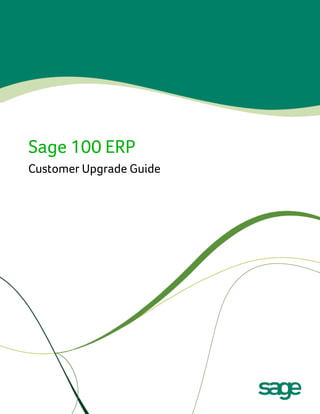
Sage 100 ERP 2014 Upgrade Guide
- 1. Sage 100 ERP Customer Upgrade Guide
- 2. This is a publication of Sage Software, Inc. Version 2014 Copyright © 2013 Sage Software, Inc. All rights reserved. Sage, the Sage logos, and the Sage product and service names mentioned herein are registered trademarks or trademarks of Sage Software, Inc., or its affiliated entities. All other trademarks are the property of their respective owners. Business Objects® and the Business Objects logo, BusinessObjects®, and Crystal Reports® are trademarks or registered trademarks of Business Objects Software Ltd. in the United Sates and in other countries. Business Objects is an SAP company. Microsoft® and Microsoft SQL Server® are either registered trademarks or trademarks of the Microsoft Corporation in the United States and/or in other countries. The names of all other products and services are property of their respective owners. Your use of this document and the Sage product(s) described herein is governed by the terms and conditions of the Sage End User License Agreement ("EULA") or other agreement that is provided with or included in the Sage product. Nothing in this document supplements, modifies or amends those terms and conditions. Except as expressly stated in those terms and conditions, the information in this document is provided by Sage "AS IS" and Sage disclaims all express, implied or statutory warranties of any kind, including but not limited to the warranties of merchantability, fitness for a particular purpose or of non-infringement. No implied license is granted to you under any Sage intellectual property or trade secret right. Sage reserves the right to revise, supplement or remove information in this document at any time without notice to you or others. Sage End User License: http://na.sage.com/sage-na/eula Rev 11
- 3. Contents Chapter 1 — Introduction 1 How to Use This Guide 1 Enhancements 1 Graphic Conventions 2 Text Conventions 2 Chapter 2 — What's New in Version 2014 3 Global Enhancements 3 Auto-Complete 3 Custom Reports 3 Default Column Name in Search Grid Window 3 Accounts Payable Enhancements 4 Invoice List Button in Invoice Data Entry 4 Repetitive Invoice List Button in Repetitive Invoice Entry 4 Accounts Receivable Enhancements 4 Repetitive Invoice List Button in Repetitive Invoice Entry 4 General Ledger Enhancements 4 Keep Financial Reports Window Open 4 Sage Intelligence Reporting 5 Installation 5 Access within Sage 100 ERP 5 Excel 2010 64-Bit Support 5 .NET Framework 4.0 5 User Interface and Usability Improvements 5 Sage CRM 6 Payroll 7 Chapter 3 — Workflow Changes in 2014 8 Global 8 User Logon Window 8 MAS Office Button 8 Accounts Payable 8 Form 1099 Filing 8 Library Master 8 Report Manager 8 System Configuration 8 User Maintenance 8 Payroll 9 Electronic Form Filing 9 W2 Puerto Rico Mapping E/D Codes 9 Retired Modules 9 Chapter 4 — Workflow Changes in 2013 10 Global Changes 10 64-Bit ODBC Driver 10 ALE Lookups in Data Entry Windows 10 Feedback Form in Help System 10 Sage 100 ERP 2014 Customer Upgrade Guide i
- 4. Contents ........................................................................................................................................................................................... Installation Changes 10 Native SData Provider 10 Report Changes 10 SAP® Crystal Reports® 11 Sage Advisor Update 11 Installing with Microsoft Windows Installer (MSI) 11 Verify Account Information 11 Accounts Payable Changes 12 Expanded Accounts Payable Invoice Number 12 Inactive Vendors 12 View Cleared Checks in Vendor Maintenance 14 Accounts Receivable Changes 14 Inactive Customers 14 Credit Card Processing 16 Bank Reconciliation Changes 18 Common Information Changes 18 Credit Card Processing Changes 19 PCCharge 19 Customer Relationship Management Changes 20 Automatic Installation of Module 20 Use of Sage 100 ERP License 20 Multiple-company Integration with Sage CRM 20 Quick Order Entry 21 Inventory Management Changes 22 Library Master Changes 22 Credit Card Processing 22 Paperless Office Changes 24 Sales Order Changes 24 Credit Card Processing 24 Visual Integrator Changes 25 Visual Process Flows 25 Retired Modules 25 Module PDFs 25 Chapter 5 — Workflow Changes in 4.50 26 Global Changes 26 Choose an Installation Option 26 Security Requirement 26 Participate in the Product Enhancement Program 26 Retain Report and Form Printer Information Setting 27 Manage Your System Window 27 Accounts Receivable Changes 27 Create National Accounts 27 Define Default Price Levels by Customer and Product Line 28 Purge Credit Card Data During Period-End Processing 28 Define Split Commissions by Customer 28 Sage 100 ERP 2014 Customer Upgrade Guide ii
- 5. Contents ........................................................................................................................................................................................... Recalculate Open Order Amounts 29 Bar Code Changes 29 Print Lot/Serial Distribution Information 29 Inventory Management Changes 29 Inactive Items 29 View Lot/Serial Distribution Information 30 Library Master Changes 30 Define Credit Card Security Options 30 Payroll Changes 31 Recalculate Deductions in Payroll Data Entry 31 Define Deduction Code Options 31 Recalculate All Option for Payroll Imports 32 Select Preconfigured Payroll Import Jobs 32 Define Minimum Hours for Benefit Accrual 32 Identify Business Type 32 Purchase Order Changes 33 Renamed Task 33 View Sales Orders from Purchase Order Entry 33 Set Up Additional Purchase Order/Auto Generate Options 33 Sales Order Changes 34 Set Up Additional Options for Job Cost 34 Calculate Sales Commissions by Line Item 35 Calculate Item Pricing by Total Quantity 35 Distribute Lot/Serial Items from Sales Order Entry 35 Generate Purchase Orders from Sales Orders 36 Assign Vendors to Miscellaneous/Special Items 36 Retired Modules 36 Chapter 6 — Workflow Changes in 4.40.0.X 37 Installation Changes 37 Changes in Version 4.40 37 Global Changes 37 Changes in Version 4.40 37 Library Master Changes 40 Changes in Version 4.40 40 Accounts Payable Changes 41 Changes in Product Update 4.40.0.2 41 Changes in Product Update 4.40.0.1 41 Change in Version 4.40 42 Accounts Receivable Changes 42 Change in Version 4.40 42 Bank Reconciliation Changes 42 Changes in Product Update 4.40.0.3 42 Change in Product Update 4.40.0.2 42 Bar Code Changes 43 Changes in Version 4.40 43 Bill of Materials Changes 43 Sage 100 ERP 2014 Customer Upgrade Guide iii
- 6. Contents ........................................................................................................................................................................................... Changes in Version 4.40 43 Business Insights Changes 45 Changes in Version 4.40 45 Common Information Changes 45 Change in Product Update 4.40.0.2 45 Changes in Version 4.40 46 Customizer Changes 47 Changes in Version 4.40 47 eBusiness Manager Changes 48 Changes in Version 4.40 48 General Ledger Changes 48 Changes in Version 4.40 48 Inventory Management Changes 48 Changes in Product Update 4.40.0.5 48 Changes in Version 4.40 49 Job Cost Changes 53 Changes in Version 4.40 53 Payroll Changes 54 Change in Product Update 4.40.0.5 54 Change in Version 4.40 54 Purchase Order Changes 54 Changes in Version 4.40 54 Return Merchandise Authorization Changes 59 Change in Version 4.40 59 Sales Order Changes 59 Changes in Product Update 4.40.0.1 59 Changes in Version 4.40 60 Visual Integrator Changes 61 Changes in Version 4.40 61 Work Order Changes 62 Changes in Version 4.40 62 Report Master Changes 63 Changes in Version 4.40 63 Retired Modules 63 Chapter 7 — Workflow Changes in 4.30 64 Installation Changes 64 Global Changes 64 Reports and Forms 64 Selection Grids 64 Library Master Changes 64 Role Maintenance 64 Accounts Receivable Changes 65 Customer Statements 65 Business Insights Changes 65 Business Insights Dashboard 65 Sage 100 ERP 2014 Customer Upgrade Guide iv
- 7. Contents ........................................................................................................................................................................................... Business Insights Reporter 65 Common Information Changes 65 Bank Code Maintenance 65 Payroll Changes 66 Direct Deposits 66 Visual Integrator Changes 66 Job Import 66 Report Master Changes 66 Chapter 8 — Workflow Changes in 4.20 67 Global Changes 67 Advanced Lookup Engine (ALE) 67 Desktop 67 Help System and Online Manuals 67 Inquiries 67 Printing 68 Printing to a Dot Matrix Printer 68 Report Master 68 Library Master Changes 68 Batch Faxing 68 Role Maintenance 69 Renamed Task 69 Reports 69 URL Maintenance 70 Accounts Payable Changes 70 Global Changes 70 Data Entry 71 Period End Processing 71 Reports and Forms 71 Renamed, Removed, or Moved Tasks 72 Accounts Receivable Changes 73 Memos 73 Business Insights Changes 73 Global Changes 73 Business Insights Explorer 73 Renamed Tasks 73 Common Information Changes 74 Renamed, Removed, or Moved Tasks 74 Customizer Changes 74 Global Changes 74 Electronic Reporting for W2 and 1099 (Magnetic Media Reporting) 75 Global Changes 75 Fixed Assets Changes 76 Global Changes 76 Payroll Changes 76 Taxes 76 Reports 77 Sage 100 ERP 2014 Customer Upgrade Guide v
- 8. Contents ........................................................................................................................................................................................... Visual Integrator Changes 77 Data Dictionary Listing 77 Import Job Maintenance 77 Retired Modules 77 Chapter 9 — Workflow Changes in 4.10 78 Accounts Receivable Changes 78 Global Changes 78 Period End Processing 78 Renamed, Removed, or Moved Tasks 79 Business Insights Changes 79 Renamed, Removed, or Moved Tasks 79 Common Information Changes 79 Miscellaneous Item Maintenance 79 Customizer Changes 80 Global Changes 80 eBusiness Manager Changes 82 Global Changes 82 Return Merchandise Authorization Changes 82 Renamed, Removed, or Moved Tasks 82 Sales Order Changes 83 Global Changes 83 Sales History 83 Sales History Reports 83 Period End Processing 84 Job Cost Integration 84 Visual Integrator Changes 85 Data Dictionaries 85 Data Dictionary Listing 85 Import Job Maintenance 85 Chapter 10 — Workflow Changes in 4.00 86 Installation Changes 86 Global Changes 86 Advanced Lookup Engine (ALE) 86 Desktop 86 Help System and Online Manuals 86 Upgrading Level 3.x Data 86 Module and Accounting Dates 87 Registering Your Modules 87 Security 87 Library Master Changes 87 Changed Tasks 87 Companies 88 Renamed, Removed, or Moved Tasks 88 Business Insights Changes 89 Business Insights Reporter 89 Sage 100 ERP 2014 Customer Upgrade Guide vi
- 9. Contents ........................................................................................................................................................................................... Customizer Changes 89 Global Changes 89 General Ledger Changes 89 Accounts 89 Allocations 90 Custom Financials 91 Standard Financials 91 Data Entry 91 Period End Processing 92 Reports 93 Renamed and Removed Tasks 93 Visual Integrator Changes 93 Data Dictionaries 93 Data Dictionary Listing 93 Import Job Maintenance 93 Export Jobs 94 Retired Modules 94 Appendix A — Checklists 95 Upgrade and Conversion Process 95 Upgrading from Version 2013 to Version 2014 96 Pre-Upgrade Checklist 96 Upgrade Checklist 97 Data Conversion Checklist 98 Upgrading from Version 4.50 to Version 2014 102 Pre-Upgrade Checklist 102 Upgrade Checklist 103 Data Conversion Checklist 104 Upgrading from Version 4.45 to Sage 100 Premium ERP version 2014 108 Pre-Upgrade Checklist 108 Upgrade Checklist 108 Data Conversion Checklist 109 Upgrading from Version 4.40 to Version 2014 113 Pre-Upgrade Checklist 113 Upgrade Checklist 114 Data Conversion Checklist 115 Upgrading from Version 4.30 to Version 2014 120 Pre-Upgrade Checklist 120 Upgrade Checklist 121 Data Conversion Checklist 123 Upgrading from Version 4.20 to Version 2014 128 Pre-Upgrade Checklist 128 Upgrade Checklist 129 Data Conversion Checklist 131 Upgrading from Version 4.10 to Version 2014 136 Pre-Upgrade Checklist 136 Upgrade Checklist 137 Sage 100 ERP 2014 Customer Upgrade Guide vii
- 10. Contents ........................................................................................................................................................................................... Data Conversion Checklist 139 Upgrading from Version 4.00 or 4.05 to Version 2014 143 Pre-Upgrade Checklist 143 Upgrade Checklist 144 Data Conversion Checklist 146 Sage 100 ERP 2014 Customer Upgrade Guide viii
- 11. Chapter 1 Introduction Chapter 1 Sage, the recognized leader in business management for small- and mid-size businesses, welcomes you to Sage 100 ERP 2014. How to Use This Guide This guide has been created to ease the process of upgrading your software. While the extensive new features included in this release have been designed to improve your workflow and business processes, this means that the way you use your system may change. Chapter 2 of this guide contains all the enhancements for this release. The remaining chapters specifically highlight the differences that you need to be aware of and the steps you need to take before you begin using the new system so you can take better advantage of the improvements. The appendix provides pre-installation and post-installation checklists to ease the upgrade process. Review the information in this guide before installing the software. For more information, refer to your Installation and System Administrator's Guide. The Installation and System Administrator's Guide can be found in the Documents folder of the Sage 100 ERP installation program, or by selecting a product from the Autorun screen, and then clicking Documentation on the product screen. The guide is in Adobe Acrobat (PDF) format and is named Sage100ERP_Install.pdf. Enhancements For a complete list of enhancements and changes to the software, after installing, refer to the What's New page and the Release Notices. For the What's New information, see What's New in Version 2014 on page 3. You can also access the What's New page by clicking What's New on the Desktop's Resources page. From the What's New page, click Release Notices to view the Release Notices. This guide contains the following information you need for a successful upgrade: Installation changes Global changes in the software Changes to the modules Pre-installation checklist Post-installation checklist Data conversion checklist Sage 100 ERP 2014 Customer Upgrade Guide 1
- 12. _____________________________________________________________________________________________ How to Use This Guide Graphic Conventions The following icons are used throughout this guide to indicate different types of information. The NOTE symbol is followed by additional information about a topic. The WARNING symbol is followed by information to help you avoid costly mistakes. Text Conventions The following table describes the text conventions used in this guide. Text Convention Explanation Menus Menus are shown in this format: Select menu > menu task name. Examples: Bold font Select File menu > Change Company. Select General Ledger Budget menu > Budget Maintenance. Indicates text entered at a field or text selected at a field. Examples: Italic font At the Value field, type a search value, such as 01, for the lookup. In the Filter window, to delete a filter, select <none> at a filter's Column field. Indicates references to other manuals. Example: Sage 100 ERP 2014 Customer Upgrade Guide For more information, refer to your Installation and System Administrator's Guide. 2
- 13. Chapter 2 What's New in Version 2014 Chapter 2 Global Enhancements Auto-Complete An auto-complete feature has been added for customer number, vendor number, and item code entry fields. You can now locate records by entering the customer name, vendor name, or item description in the respective field. As you type, a list of records matching your entry appears, and you can select a record from the list. For example, if you have vendors named United Airways, United Paper, and United Parcel Service, when you type united in the vendor number field, all three vendors will appear in a list, and you can select the one that you want. You can still select records by entering the customer number, vendor number, and item code. This feature is automatically enabled for all users. To disable the feature for all users, clear the Enable Auto-Complete check box in Library Master > System Configuration. You can also disable the feature for individual users in Library Master > User Maintenance. Custom Reports The following check boxes will now appear on custom report windows: Keep Window Open After Print Keep Window Open After Preview You can select these check boxes so that the windows do not automatically close after printing or previewing reports. Default Column Name in Search Grid Window To make searching easier when using the Search Grid window, the default value in the Column Name field is now the first column in the grid. For example, in Check, Deposit and Adjustment Entry, when you click the Find Row button to open the Search Grid window, Check No. is now the default value in the Column Name field. Sage 100 ERP 2014 Customer Upgrade Guide 3
- 14. _____________________________________________________________________________________________ Accounts Payable Enhancements Accounts Payable Enhancements Invoice List Button in Invoice Data Entry An Invoice List button has been added to the Invoice Data Entry window. You can now click that button to view a list of all invoices in the data entry table. Repetitive Invoice List Button in Repetitive Invoice Entry A Repetitive Invoice List button has been added to the Repetitive Invoice Entry window. You can now click that button to view a list of all invoices in the data entry table. Accounts Receivable Enhancements Repetitive Invoice List Button in Repetitive Invoice Entry You no longer have to select a customer before selecting a repetitive invoice in Repetitive Invoice Entry. You can now click the Repetitive Invoices button to view and select from a list of repetitive invoices. General Ledger Enhancements Keep Financial Reports Window Open A Keep Window Open check box has been added to the Financial Reports window. If you select that check box, the Financial Reports window will no longer automatically close after clicking Proceed and then closing the Print Financial Reports window. Two check boxes have been added to the Print Financial Reports window: Keep Window Open After Print Keep Window Open After Preview You can now select these check boxes so that the window does not automatically close after printing or previewing reports. Sage 100 ERP 2014 Customer Upgrade Guide 4
- 15. _____________________________________________________________________________________________ Sage Intelligence Reporting Sage Intelligence Reporting NOTE Excel 2007, 2010, or 2013 is required to use the version of Sage Intelligence Reporting included with Sage 100 ERP 2014. Installation The Sage Intelligence Reporting installation program is now part of the Sage 100 ERP Workstation Setup program. Sage Intelligence Reporting is automatically installed when you run Workstation Setup and select the Typical installation option. Access within Sage 100 ERP Sage Intelligence Reporting is now accessed from the Sage 100 ERP Module Menus toolbar and the Tasks tab. Excel 2010 and Excel 2013 64-Bit Support Sage Intelligence Reporting is now compatible with the 64-bit version of Excel 2010 and Excel 2013. .NET Framework 4.0 Sage Intelligence Reporting has been upgraded to .NET Framework 4.0, resulting in smoother integration with Excel and faster installation time if .NET Framework 4.0 is already installed. User Interface and Usability Improvements Numerous enhancements were made to Sage Intelligence Reporting to make the product more efficient and easy to use. These improvements include the following: User Interface Report Manager menu items have been reorganized to make commonly used features easier to find. The most commonly used items are grouped on the Home and Help tabs. Less frequently used items are grouped on the File and Tools tabs. Connector menu items have been reorganized; more commonly used items are now available on the File, Home, and Help tabs. Less commonly used features are now on the Tools tab. The locked report screen and the Unlock on Copy screen have been updated to display information in a more user-friendly manner. Report Designer The new Report Designer Add-in gives you better control over reporting layouts. You can now break reports into reusable pieces and reassemble them in different configurations to create new reports. You can now maximize the Report Designer window. Sage 100 ERP 2014 Customer Upgrade Guide 5
- 16. _____________________________________________________________________________________________ Sage CRM Rows and columns are now ordered alphabetically, and they are easier to rearrange. Also, larger fonts are now used, and the row and column placeholder bars within the selected row and column layout are now wider to accommodate longer field names. You can now insert column or row fields at a specific location within your layout instead of inserting it at the end of the column or row and then moving it. Text columns added to a layout are now automatically resized based on their content. You can now add and delete row reporting groups from within the Mapping Tool. Report Manager The columns that appear in Report Manager when a report is selected are now automatically resized so that all text with the columns is visible. When importing a report that includes a container with the same name as an existing container, you can now rename the container to avoid having two containers with the same name. The right-click menus have been simplified and more intuitive labels have been added. The options that have been removed are still available on the Report Manager Ribbon. Report Viewer The Report Viewer now remains open after running a report. A minimum window size has been set for the Report viewer so that all available reports are visible. Sage CRM Sage CRM customization has been enhanced to take advantage of the new features in Sage CRM 7.2. For more information, review the Sage CRM 7.2 Installation and Upgrade Guide. To access this guide, click the Documentation link on the Sage CRM 7.2 for Sage 100 ERP 2014 Autorun screen. Sage 100 ERP 2014 Customer Upgrade Guide 6
- 17. _____________________________________________________________________________________________ Payroll Payroll Employer Medical Assistance Contribution (MAC) fields have been added to P/R Tax Table Maintenance. The fields appear when Massachusetts is entered in the State field. You can enter a rate for the Employer MAC, but the accrual account, limit, and limit type fields display what you have entered for the unemployment tax and can only be viewed. The Employer MAC amount is included with the unemployment tax on the Employer’s Expense Summary, but it is separated into its own column on the Quarterly Tax Report. Sage 100 ERP 2014 Customer Upgrade Guide 7
- 18. Chapter 3 Workflow Changes in 2014 Chapter 3 This chapter describes the workflow changes incorporated into the product for the 2014 release that you should be aware of. Installation and global changes are listed first followed by module changes and retirements. Global MAS Office Button The MAS Office button has been removed from the Job Cost, Payroll, Material Requirements Planning, and Work Order modules. Accounts Payable Form 1099 Filing The Form 1099 eFiling and Reporting task, which is located on the Reports menu, is now the only option available for electronic filing of 1099 forms. The Electronic Reporting module has been retired. Library Master Report Manager The following fields have been removed from the New Report window that appears when creating a new report in Report Manager: Report Type Report Master Name By default, Crystal Report is the only available report type. System Configuration The Web Services tab has been renamed; it is now the Preferences tab. User Maintenance Two fields, Email and Job Title, have been added to the User Maintenance window. Sage 100 ERP 2014 Customer Upgrade Guide 8
- 19. _____________________________________________________________________________________________ Payroll Payroll Electronic Form Filing The Federal eFiling and Reporting and State eFiling and Reporting tasks, located on the Payroll Period End menu, are now the only options available for electronically filing payroll tax forms. The Electronic Reporting module has been retired. W2 Puerto Rico Mapping E/D Codes The W2 Puerto Rico Mapping E/D Codes task has been renamed W2 Puerto Rico Mapping Maintenance. Also, the task has been relocated to the Payroll Setup menu. The task was previously part of the Electronic Reporting module. Retired Modules The Electronic Reporting module has been retired. Sage 100 ERP 2014 Customer Upgrade Guide 9
- 20. Chapter 4 Workflow Changes in 2013 Chapter 4 This chapter describes the workflow changes incorporated into the product for the 2013 release that you should be aware of. Installation and global changes are listed first followed by module changes and retirements. Global Changes 64-Bit ODBC Driver A 64-bit ODBC driver, which allows third-party 64-bit applications to access Sage 100 ERP data, is now available. The installation program for the driver can be run from the Sage 100 ERP — Applications installation program. ALE Lookups in Data Entry Windows You can now select whether to display or hide inactive customers and vendors in some ALE lookups. These options can be selected in Company Maintenance. Feedback Form in Help System A feedback form has been added to all Help System topics. You can now indicate whether a topic is helpful and provide anonymous feedback that will be used to improve product documentation. Installation Changes When uninstalling Sage 100 ERP, your company data is no longer deleted. To remove the data, you must manually delete it from the MAS90 folder. Native SData Provider You can now use SData, an HTTP-based communication protocol, to communicate with the workstation, server, and web-based applications, as well as third-party applications and the World Wide Web. SData is enabled in System Configuration, and security is assigned by role for each user in Role Maintenance. Report Changes You can no longer e-mail report data when selecting the Export option in the Printer/Output field in report windows. For information on e-mailing a report using Paperless Office functionality, see E-mail, Fax, or Print a Report as a PDF in the Help system. Sage 100 ERP 2014 Customer Upgrade Guide 10
- 21. _____________________________________________________________________________________________ Global Changes SAP® Crystal Reports® SAP Crystal Reports 2011 is now included with Sage 100 ERP. Enhancements in version 2011 include a .NET runtime engine component, the ability to export directly to an Excel .xlsx file, Adobe Flash integration, built-in bar code support, and enhanced SAP Crystal Reports Designer features. Sage Advisor Update You can now keep your Sage products up to date with the latest releases and updates. Sage Advisor Update reviews the Sage products you have installed on your server and lists the online updates available for download. Sage Advisor Update is automatically installed and can be launched from your Program Files > Sage folder, and from the icon located in the system tray. For more information, see the Sage 100 ERP Installation and System Administrators Guide. Installing with Microsoft Windows Installer (MSI) Sage 100 ERP is now installed using Microsoft Windows Installer (MSI). MSI will provide a single installation per version on your system; multiple instances cannot be installed. Verify Account Information You no longer have to enter information in the Verify Account Information window when verifying information for the following tasks: 1099 eFiling and Reporting Federal eFiling and Reporting State eFiling and Reporting The required information will automatically be transmitted when you click OK. Sage 100 ERP 2014 Customer Upgrade Guide 11
- 22. _____________________________________________________________________________________________ Accounts Payable Changes Accounts Payable Changes Expanded Accounts Payable Invoice Number The invoice number field is now expanded to 20 characters, from 10 characters in previous releases. Reports and listings now display the full invoice number while retaining the portrait orientation. Journals, register, updates, inquiries, lookups, explorer views, and data entry programs will also display the full invoice number. The 20-character invoice number can be viewed in the Job Cost and General Ledger comments on reports. The full invoice number will be printed on the check stubs. Inactive Vendors In Vendor Maintenance, the Temporary check box has been replaced with a Vendor Status drop-down list that contains Active, Inactive, and Temporary statuses. The Inactive option allows you to prevent users from selecting inactive vendors in the following tasks: Check and Electronic Payment Maintenance A/P Invoice Data Entry Manual Check and Payment Entry A/P Repetitive Invoice Entry Salesperson Maintenance Item Maintenance Job Masterfile Maintenance (for cost codes only) Job Posting Entry (for direct costs only) Purchase Order Entry Receipt of Goods Entry Receipt of Invoice Entry Return of Goods Entry RMA Entry RMA Receipts Entry Sales Order Entry S/O Invoice Data Entry AP from AR Clearing Entry Work Order Transaction Entry (for outside processing charges only) A new field, Inactive Reason, has been added to the Additional tab in Vendor Maintenance. Use this field to add a reason code for an inactive vendor. Sage 100 ERP 2014 Customer Upgrade Guide 12
- 23. _____________________________________________________________________________________________ Accounts Payable Changes A new Inactive Status Exception List window allows you to view and print a list of reasons why the vendor status cannot be changed to Inactive. You can also drill down to the source document, if applicable. This window appears after clicking Details if a message dialog box warns you that the vendor status cannot be changed. A change to a vendor’s status will appear on the Vendor Audit Report if All or Changes is selected in the Vendor Changes to Track field on the History tab in Accounts Payable Options. A security event has been added to allow the selection of inactive vendors in Check and Electronic Payment Maintenance and to allow the selection of inactive vendors’ invoices in Invoice Payment Selection. You can now select to include or exclude inactive vendors from Vendor Listing, Vendor Listing with Balances, and Vendor Mailing Labels. A new column, Status, has been added to some ALE vendor lookups. This field allows you to group and filter inactive, temporary, and active vendors. A new task, Inactive Reason Code Maintenance, has been added to the Setup menu. This task allows you to create reason codes for inactive vendors. A pre-defined reason code, OUTOB (Out of Business), has been added and cannot be deleted. These reason codes are shared with the Accounts Receivable module for use with inactive customer records. The Inactive Reason Code Maintenance task is also available on the Accounts Receivable Setup menu and the Common Information Main menu. A new utility, Remove Inactive Vendors, has been added to the Utilities menu. This utility allows you to delete inactive vendors. In Vendor Maintenance, the Temporary Vendor check box has been replaced with a Vendor Status drop-down list and moved to the Additional tab. You can now select a status of Active, Inactive, or Temporary. Active has now replaced Permanent as a vendor status. Any permanent vendors are converted to active vendors during data conversion. Sage 100 ERP 2014 Customer Upgrade Guide 13
- 24. _____________________________________________________________________________________________ Accounts Receivable Changes View Cleared Checks in Vendor Maintenance Two new fields have been added in Vendor Maintenance that will allow you to view check status information on checks that have cleared the bank in Bank Reconciliation. The ability to view the cleared checks in Vendor Maintenance can be enabled on the Main tab in Accounts Payable Options if the Accounts Payable module is integrated with Bank Reconciliation. Viewing cleared checks in Vendor Maintenance applies only to checks processed in version 2013 or higher. You can now post ACH electronic payments in detail to the Bank Reconciliation module. This feature is enabled in Accounts Payable Options if Accounts Payable is integrated with Bank Reconciliation. Accounts Receivable Changes Inactive Customers In Customer Maintenance, the Temporary check box has been replaced with a Customer Status drop-down list that contains Active, Inactive, and Temporary statuses. The Inactive option allows you to prevent users from selecting inactive customers in the following tasks: AP from AR Clearing Entry Cash Receipts Entry Finance Charge Entry A/R Invoice Data Entry Repetitive Invoice Entry User ID Maintenance Job Billing Data Entry Job Estimate Maintenance Job Masterfile Maintenance (for open jobs only) Material Requirements Planning Maintain Projected Demands RMA Entry RMA Receipts Entry S/O Invoice Data Entry Sales Order Entry A new field, Inactive Reason, has been added to the Additional tab in Customer Maintenance that allows you to add a reason code for the inactive customer. A new Inactive Status Exception List window allows you to view and print a list of reasons why the customer status cannot be changed to Inactive. You can also drill down to the source document, if applicable. This window appears after clicking Details if a message dialog box warns you that the customer status cannot be changed. Sage 100 ERP 2014 Customer Upgrade Guide 14
- 25. _____________________________________________________________________________________________ Accounts Receivable Changes A change to a customer’s status will appear on the Customer Audit Report if All or Changes is selected in the Customer Changes to Track field on the History tab in Accounts Receivable Options. A security event as been added to allow the entry of an inactive customer when adding a line in Cash Receipts Entry. You can now select to include or exclude inactive customers from Statement Printing, Customer Listing, Customer Listing with Balances, and Customer Mailing Labels. A new column, Status, has been added to some ALE customer lookups. This field allows you to group and filter inactive, temporary, and active customers. A new task, Inactive Reason Code Maintenance, has been added to the Setup menu. This task allows you to create reason codes for inactive customers. Additionally, an OUTOB (Out of Business) pre-defined reason code has been added and cannot be deleted. These reason codes are shared with the Accounts Payable module for use with inactive vendor records. The Inactive Reason Code Maintenance task is also available on the Accounts Payable Setup menu and the Common Information Main menu. A new utility, Remove Inactive Customers, has been added to the Utilities menu. This utility allows you to delete inactive customers. In Customer Maintenance, the Temporary Customer check box has been replaced with a Customer Status drop-down list and moved to the Additional tab. You can now select a status of Active, Inactive, or Temporary. Active has now replaced Permanent as a customer status. Any permanent customers are converted to active customers during data conversion. Sage 100 ERP 2014 Customer Upgrade Guide 15
- 26. _____________________________________________________________________________________________ Accounts Receivable Changes Credit Card Processing You can now integrate with Sage Exchange to secure your customers’ credit card numbers in a Sage Exchange Vault account, which is a PCI-compliant location for storing sensitive credit card and banking information. For an overview of this enhancement, see Credit Card Processing Changes on page 19. Included in the numerous Accounts Receivable changes: You can now process credit card transactions in A/R Invoice Data Entry. In Repetitive Invoice Entry, you can store credit card transactions to be processed when the invoice is processed. You can swipe credit cards for payment acceptance. You can process credit card transactions in a batch. You can view credit card payment information in the Payment Information window for a selected invoice. Printed invoices now reflect credit card payments. Because credit card numbers are no longer stored in Sage 100 ERP, the following fields have been removed: The Purge Credit Card Data field in A/R Period End Processing The Days to Retain Credit Card History field in Accounts Receivable Options (previously used in conjunction with the purging of credit card data during period end processing) The following sections list additional changes separated by task. Payment Type Maintenance The Show Validation Code Verification and Show Address Verification check boxes have been combined and renamed Show Address and CVV Verification. The Merchant ID field has been renamed Merchant Account. The following fields have been added for entering Sage Exchange account information. Virtual Terminal ID Merchant Key The following fields have been removed; the settings are now defined in Sage Exchange. Sage 100 ERP 2014 Customer Upgrade Guide 16
- 27. _____________________________________________________________________________________________ Accounts Receivable Changes Validation Code Length Require Validation Code The following PCCharge related fields have been removed: Credit Card Processor Code Processor Type Customer Maintenance In Customer Maintenance, a Card ID field has been added to the Additional tab for entering a unique card ID number to identify credit card records. You can now add a credit card on the fly by typing a new card ID number in this field to launch Customer Credit Card Maintenance. The CC Number field has been removed. Credit card numbers are now entered in the Sage Exchange Vault window, accessed from Customer Credit Card Maintenance. The CC Pymt Type field has been renamed Payment Type. Customer Credit Card Maintenance The Add New Card button has been added to open the Sage Exchange Vault window for adding a credit card number and expiration date. The Edit Card button has been added to open the Sage Exchange Vault window for editing the expiration date of the current credit card record. The CC Pymt Type field has been renamed Payment Type. The Card Number field has been removed. A Card ID field has been added, which allows you to enter a card ID number to identify a credit card. The following view-only fields have been added; they display information for credit cards entered in the Sage Exchange Vault. Card Type Last Four Digits The Expiration Date is now a view-only field; it displays the expiration date for the credit card number entered in the Sage Exchange Vault window. The following fields have been added: Address (second line) Sage 100 ERP 2014 Customer Upgrade Guide 17
- 28. _____________________________________________________________________________________________ Bank Reconciliation Changes Country E-mail Address Reports The Print Formatted Credit Card check box has been removed from the following Accounts Receivable report windows. The last four digits of the credit card number will still appear on the reports. Customer Listing Customer Credit Card Listing Deposit Transaction Report Bank Reconciliation Changes A new field, Cleared Date, has been added to all data entry tasks in this module. You can enter a date when the check has cleared the bank if the date is different than the module default date. The cleared date can be viewed in registers and reports when reconciling the bank statement. The field is available for inclusion in Auto Check Reconciliation check settings. ACH electronic payments can now be listed in Reconcile Bank and Check, Deposit and Adjustment Entry based on the selection made in Accounts Payable Options. If the option is selected, ACH payments will be listed on the Checks tab. If the option is cleared, one posting will be listed on the Dep/Adjust tab. Common Information Changes A new task, Inactive Reason Code Maintenance, has been added to the Main menu. This task allows you to create reason codes for inactive customers and vendors. Additionally, an OUTOB (Out of Business) pre-defined reason code has been added and cannot be deleted. Sage 100 ERP 2014 Customer Upgrade Guide 18
- 29. _____________________________________________________________________________________________ Credit Card Processing Changes Credit Card Processing Changes Integrated credit card processing is now available exclusively through Sage Sage Payment Solutions via Sage Exchange. PCCharge is no longer integrated with Sage 100 ERP. With Sage Exchange, credit card numbers are stored in the Sage Exchange Vault. Credit card numbers are no longer stored in Sage 100 ERP; only the last 4 digits are stored. Therefore, credit card encryption is no longer required in Sage 100 ERP. If credit card numbers were stored in the prior version of your software, and you were not processing transactions using Sage Exchange, the credit card numbers will be transferred into a Sage Exchange Vault-only account, which cannot be used for processing transactions. The Vault-only account is automatically created during data conversion, and it can be converted to a processing account. To convert the account, contact your Sage Payment Solutions account executive or your Sage business partner. For information on Accounts Receivable changes related to this enhancement, see Credit Card Processing on page 16. For information on Library Master changes related to this enhancement, see Credit Card Processing on page 22. For information on Sales Order changes related to this enhancement, see Credit Card Processing on page 24. PCCharge The Sage Payment Solutions Gateway does not recognize outstanding pre-authorizations performed with other processors that previously used PCCharge Payment Server. Sales are processed through Sage Exchange as though no pre-authorization was performed. The available credit for your customers is reduced by the pending pre-authorization amount until the date of pre-authorization expiration. WARNING Verify that any existing PCCharge credit card transactions have been updated to the general ledger. If you have existing PCCharge credit card transactions, verify that all transactions entered in Accounts Receivable Cash Receipts Entry and Sales Order Invoice Data Entry have been updated to the general ledger. If you have existing PCCharge credit card transactions, print the Accounts Receivable Credit Card Settlement Report to balance the settlement batches for the PCCharge processor. PCCharge settlement data will no longer be included in the Credit Card Settlement Report. Sage 100 ERP 2014 Customer Upgrade Guide 19
- 30. _____________________________________________________________________________________________ Customer Relationship Management Changes Customer Relationship Management Changes Automatic Installation of Module The Customer Relationship Management module is now automatically installed with Library Master and no longer has to be activated. Previously, you were required to install the module separately and activate it in Company Maintenance. Use of Sage 100 ERP License Launching a Sage 100 ERP task from Sage CRM no longer uses a Sage 100 ERP license. Multiple-company Integration with Sage CRM You can now integrate multiple Sage 100 ERP companies with one instance of Sage CRM, or you can continue using multiple instances of Sage CRM. If you were previously using multiple instances of Sage CRM for integration with multiple Sage 100 ERP companies, see the Installing Sage CRM chapter in the Sage 100 ERP Installation and System Administrator’s Guide. The following changes related to that enhancement have been made in the Customer Relationship Management module. The CRM Options task as been replaced with two new tasks on the Customer Relationship Management Main menu: CRM Server Options and CRM Company Options. Use CRM Server Options to define settings for each instance of Sage CRM. Use CRM Company Options to define company-specific settings for each company linked to Sage CRM. CRM Activity Log data can now be sorted and filtered by the Sage 100 ERP company code and Sage CRM instance ID. When running the Purge CRM Activity Log utility, you can now purge data for a specified Sage 100 ERP company and Sage CRM instance ID or for all companies and instance IDs. When running the Purge CRM Order/Quote Tracking utility, you can now purge data for a specified Sage 100 ERP company code or for all companies. When generating the CRM Activity Log, you can now select data based on the Sage 100 ERP company code and Sage CRM instance ID. Sage 100 ERP 2014 Customer Upgrade Guide 20
- 31. _____________________________________________________________________________________________ Customer Relationship Management Changes A Sage 100 ERP Company Code field has been added to the following windows, which are accessed from Sage CRM. Create New Sage CRM Quote Create New Sage CRM Order Create Relationship Maintain Relationship Promote Company to Customer The CRM Country Maintenance task has been renamed CRM Country Cross Reference Maintenance. When creating a sales order or quote within Sage CRM, a Sage 100 ERP company must now be selected. Quick Order Entry In Sage 100 Advanced and Premium ERP, you can now install and use Quick Order Entry to enter and edit sales orders and quotes in Sage CRM. This task has the essential fields and functionality available in Sales Order Entry. Some fields and functionality have been omitted to streamline the data entry process. Orders and quotes can be printed to PDF and sent as e-mail attachments from Quick Order Entry. The location for storing the PDF files and the URL for viewing them are entered in the Reports Folder and Reports Portal fields in CRM Company Options. You can elect to use either Quick Order Entry or the standard Sales Order Entry window by selecting an option in the Default Form for Quotes/Orders field on the ERP Preferences tab in Sage CRM. You must have the appropriate security set up in Sage 100 ERP to access the new window. For information on installing Quick Order Entry, see the Installing Sage CRM chapter in the Sage 100 ERP Installation and System Administrator’s Guide. Sage 100 ERP 2014 Customer Upgrade Guide 21
- 32. _____________________________________________________________________________________________ Inventory Management Changes Inventory Management Changes In Item Maintenance, a Quantities grid has been added to the Main tab. The grid allows you to view the quantity detail information for the selected item and all warehouses. You can click the Quantity Recap button to view a recap for all warehouses or the selected warehouse. Additionally, the following fields have been moved to the Additional tab to accommodate the Quantities grid. Allow Back Orders Allow Trade Discounts Allocate Landed Cost Inactive Item Library Master Changes Web Reports Server The Web Reports Server Name field and the Web Reports Virtual Directory field have been removed from Company Maintenance. Web Reports Server is no longer supported. Credit Card Processing Several changes were made as part of the credit card enhancements. The following sections list these changes separated by task. Company Maintenance The following credit card related changes have been made in Company Maintenance: The Servers tab has been renamed to Credit Cards tab. The Enable Credit Card Payment Server field has been replaced with the Enable Credit Card Processing check box; selecting this check box enables credit card processing through Sage Exchange. The Enable Batch Authorizations check box has been replaced with the Default Transactions to Process in Batch check box. If this check box is selected, credit cards are batch processed by default in Accounts Receivable and Sales Order. Sage 100 ERP 2014 Customer Upgrade Guide 22
- 33. _____________________________________________________________________________________________ Library Master Changes The following PCCharge related fields have been removed: Use Default Server Settings IP Address Port Path Force Reconnect for Each Authorization Two new fields, Vault-Only ID and Vault-Only Key, will appear on the Credit Cards tab if a Vault-Only account is created to store credit card numbers. The ID and key will automatically be entered in these fields. The Credit Card Encryption button has been removed. User Maintenance The following check boxes have been removed from the Preferences tab: Display Formatted Credit Card Print Formatted Credit Card Role Maintenance A security event has been added to allow users to override the credit card information for Accounts Receivable and Sales Order credit memos. A module option has been added that allows users to add new credit card numbers and edit the expiration date for existing credit card numbers on file. The following security events have been removed: Allow Access to Credit Card Encryption in Company Maintenance Allow Deleting of Public Key Allow Purging of Credit Card Audit Log Credit Card Audit Log Credit Card Audit Log has been removed from the Library Master Reports menu. Administrative Tools The Change Credit Card Encryption Key Phrase button has been removed from the Administrative Tools window. Sage 100 ERP 2014 Customer Upgrade Guide 23
- 34. _____________________________________________________________________________________________ Paperless Office Changes Paperless Office Changes You can now use Simple Mail Transfer Protocol (SMTP) authentication to send e-mail messages. This includes Transport Layer Security (TLS) and Secure Sockets Layer (SSL) mail services to encrypt the communication between the client and server and protect sensitive company information. This option can be enabled in Company Maintenance. Sales Order Changes Credit Card Processing You can now integrate with Sage Exchange to secure your customers’ credit card numbers in a Sage Exchange Vault account, which is a PCI-compliant location for storing sensitive credit card and banking information. For an overview of this enhancement, see Credit Card Processing Changes on page 19. The following changes were made as part of the credit card processing enhancement: You can now swipe credit cards for payment acceptance. Credit cards transactions can now be processed in a batch. Printed sales orders and invoices now reflect credit card payments. The following sections describe additional changes separated by task. Sales Order Entry You can now obtain a pre-authorization for an amount that is greater or less than the order amount. The Payment Type field on the Totals tab has been renamed Deposit Payment Type to avoid confusion with the Payment Type field on the Credit Card tab. The Deposit check box, Credit Card Number field, and Credit Card Information button have been removed from the Totals tab. S/O Invoice Data Entry The Payment Type field on the Totals tab has been renamed Deposit Payment Type to avoid confusion with the Payment Type field on the Credit Card tab. The Deposit check box, Credit Card Number field, and Credit Card Information button have been removed from the Totals tab. Sage 100 ERP 2014 Customer Upgrade Guide 24
- 35. _____________________________________________________________________________________________ Visual Integrator Changes Visual Integrator Changes The option to export fully formatted credit card numbers has been removed from the Export Job window. Visual Process Flows Visual process flows are interactive workflow diagrams that show the steps to complete a task or process. Elements on the process flows are linked to Sage 100 ERP tasks; clicking an element starts the linked task. Other actions, such as showing or hiding objects on the process flow, can also be assigned to elements. Seven predefined process flows are available on the Visual Process Flows submenus. You can use these predefined process flows as templates to create your own customized process flows, which appear on the Custom Process Flows menu in the applicable modules. The Visual Process Flows Manager task, located on the Visual Process Flows Setup menu, allows you to create, copy, and delete custom process flows, modify their settings, and open them in the Visual Process Flow Designer. Internet Explorer version 8 or higher and Adobe Flash Player are required to use the process flows. Retired Modules The Business Alerts Professional module has been retired as of version 2013. Module PDFs The Module PDFs that contained the overview topics for Sage 100 ERP tasks are no longer accessed in the Help system; they are now accessed through the Resources page on the Desktop. Sage 100 ERP 2014 Customer Upgrade Guide 25
- 36. Chapter 5 Workflow Changes in 4.50 Chapter 5 This chapter describes the workflow changes incorporated in the product for the 4.50 release that you should be aware of. Installation and global changes are listed first followed by module changes and retirements. Global Changes Choose an Installation Option You now have the option to perform an in-place or parallel upgrade installation. If you select to perform a parallel upgrade, use the Parallel Migration wizard to move your data. An in-place installation can only be performed for version 4.40. The following products are now available on one DVD: Sage 100 Standard ERP Sage 100 Advanced ERP Sage 100 Premium ERP Sage CRM eBusiness Manager eBusiness Web Services Federal and State eFiling and Reporting SAP Crystal Reports® Designer Security Requirement You are now required to set up security for your Sage 100 ERP system. When installing the software, you are now required to create an Administrator password. Each user must have a user logon created in User Maintenance in order to access the system. Participate in the Product Enhancement Program You can now participate in the Product Enhancement Program (PEP). Through PEP, Sage collects information that will help Sage identify trends and usage patterns to improve the quality of the products and services we offer. Sage will not collect sensitive information such as financial information or information on individual transactions. When installing or upgrading to a new version of Sage 100 ERP, you will be automatically enrolled in PEP. You can opt out at any time using the Product Enhancement Program window accessed through the Administrative Tools window. Sage 100 ERP 2014 Customer Upgrade Guide 26
- 37. _____________________________________________________________________________________________ Accounts Receivable Changes Retain Report and Form Printer Information Setting You can now retain report and form printer information by workstation ID and form code. This new functionality enables multiple users to save the printer information specific to their workstation ID when selecting a form code or report setting. Previously, the printer used by the last user of a form code or report setting was saved for the next user. Manage Your System Window The Manage Your System Window no longer appears when starting your Sage 100 ERP system. The tasks that were available through this window, Company Maintenance, Role Maintenance, and User Maintenance, can be accessed from the Library Master Main menu or through the Administrative Tools window, which appears when you log on using the Administrator account. Accounts Receivable Changes Create National Accounts A new feature has been added that allows you to create national accounts. National accounts allow you to create relationships between a bill-to account and its sold-to customers. Various fields have been added to Accounts Receivable Options that enable the use of national accounts. Use the new Bill To Customer Maintenance task on the Accounts Receivable Setup menu to set up relationships between a national account and its sold-to customers. Any customer can be a national account or be a member of a national account. Use the new Bill To/Sold To Maintenance task accessed from the Customer Maintenance window to create tiers of bill-to and sold-to customers. You now have the option to print bill-to/sold-to information on various reports and forms. Additionally, bill-to/sold-to information can be printed in Statement Printing. Sage 100 ERP 2014 Customer Upgrade Guide 27
- 38. _____________________________________________________________________________________________ Accounts Receivable Changes Define Default Price Levels by Customer and Product Line A new feature has been added that allows you to define default price levels by customer and product line. Default price levels for the customer can be set up by product line only, a combination of product line and price code, or product line and ship-to code. Two fields have been added to Sales Order Options that enable the default price level by customer and product line feature based on price codes or ship-to codes. A new task, Price Level by Customer Maintenance, accessed from either the Accounts Receivable Setup menu, from Customer Maintenance, or from Product Line Maintenance, allows you to establish default price levels to use when entering sales orders and one-step sales order invoices. You can copy all or specific product line/price level records from a customer to one or multiple customers using the new task, Price Level by Customer Copy, on the Accounts Receivable Setup menu, or by using the Copy button in Price Level by Customer Maintenance. You can also copy from a customer with existing records to a single customer by selecting Price Level from the drop-down menu in Customer Maintenance to open Price Level by Customer Maintenance and clicking Copy From. A new report, Customer Pricing Report, has been added to the Accounts Receivable Reports menu that allows you to produce a list of customers’ special pricing and discounts, including customers that have been set up with product line/price level records. Purge Credit Card Data During Period-End Processing You can now define what credit card data is purged during Accounts Receivable period-end processing and year-end processing. A new field in the Period End Processing window allows you to purge either data for expired credit cards only, credit card history only, expired credit card data and credit card history, or you can choose to not purge any credit card information. Define Split Commissions by Customer You can now define default percentage values for distributing sales order and invoice commissions among salespersons on a per-customer basis. Clicking the new Split Comm button in Customer Maintenance opens the Customer Split Commission Maintenance window, which allows you to distribute commissions among a maximum of five salespersons. The default values defined in this window appear in the Split Commission Entry window accessed through Sales Order Entry and Sales Order Invoice Data Entry, but they can be changed. Sage 100 ERP 2014 Customer Upgrade Guide 28
- 39. _____________________________________________________________________________________________ Bar Code Changes The Split Comm button is available in Customer Maintenance if the Split Commissions Between Salespersons check box is selected in Sales Order Options. Recalculate Open Order Amounts The Recalculate Open Order Amounts utility has been added to the Accounts Receivable Utilities menu. This utility allows you to recalculate the open order amounts from the Customer file for all customers based on open orders in the Sales Order data entry tasks. Bar Code Changes Print Lot/Serial Distribution Information New fields in Sales Order Options allows you to enable lot/serial distribution for sales orders. When enabled, you now have the option to print the lot/serial number and distribution on sales orders and picking sheets. Inventory Management Changes Inactive Items In Item Maintenance, an Inactive Item check box has been added that allows you to prevent users from selecting inactive items in certain data entry tasks. The following data entry tasks check for inactive items as noted: In Sales Order Entry, Sales Order Invoice Data Entry, Purchase Order Entry, Receipt of Goods Entry, Receipt of Invoice Entry, and Material Requisition Issue Entry, an inactive item cannot be entered when adding a new line. In Return of Goods Entry and Inventory Management Transaction Entry, an inactive item cannot be entered when adding a new line without the appropriate security setup. In RMA Entry and RMA Receipts Entry, an inactive item cannot be selected as a replacement item. In Shipping Data Entry, an inactive item cannot be selected as an alternate item. Sage 100 ERP 2014 Customer Upgrade Guide 29
- 40. _____________________________________________________________________________________________ Library Master Changes An Inactive Item check box has also been added to the Product Line Maintenance window, which allows you to have the Inactive Item check box in Item Maintenance selected by default for new items added to a product line. You can also use the Apply Product Line Information window to apply the Inactive Item check box selection to existing items in Item Maintenance. You can now elect to include or exclude inactive items from most Inventory Management reports. View Lot/Serial Distribution Information In Item Maintenance/Item Inquiry, on the Cost Detail tab, you can now view the committed quantities to various data entry tasks as well as the quantity available if the Lot/Serial Distribution feature in Sales Order Options is enabled. Additionally, on the Orders tab, you can now view the order detail by lot/serial number when clicking the View/Lot Serial button. A new Lot/Serial Order Detail window has been added to the drop-down menu in Item Maintenance/Item Inquiry. This window displays the lot/serial distribution (including available quantities) for the selected item as well as the distribution already assigned to sales orders and the sales order items still waiting to be distributed. You now have the option to print lot and serial distributions from sales orders on the Stock Status Report, Open Sales Order Report, Open Orders by Item Report, Open Orders by Promise Date Report, and Open Orders by Job Report. Library Master Changes Define Credit Card Security Options The alternate directory feature is not available for Sage 100 Premium ERP. Two new security event roles have been added in Role Maintenance to allow you to designate which roles can change or delete the key used to encrypt credit card numbers. Industry standards recommend that you change this key at least annually to enhance security of the encrypted credit card numbers stored in your system. NOTE Two new preferences have been added in User Maintenance to allow you to designate users that can print or display fully formatted credit card numbers. Users without those preferences will see only the masked credit card number. The key used to encrypt the credit card information is now stored separately from your company data. By using the alternate directory feature, your key will be stored in a different physical location than your company data; thereby, increasing the security of the credit card information. Sage 100 ERP 2014 Customer Upgrade Guide 30
- 41. _____________________________________________________________________________________________ Payroll Changes A Credit Card Audit Log has been created. This log will show the following: All credit card transaction requests sent to the payment server Each time credit card numbers are encrypted or decrypted Each time a user's print or display credit card preferences is changed Each time a credit card key is changed or deleted Payroll Changes NOTE Payroll enhancements are not available for Sage 100 Premium ERP. Recalculate Deductions in Payroll Data Entry You now have multiple options for recalculating deductions that are based on earnings in Payroll Data Entry after changing, adding, or deleting data entry lines. Click the new Recalc Deductions button in Payroll Data Entry. Select Prompt at the new Recalc Deductions in Data Entry field in Payroll Options. When clicking Accept after changing, adding, or deleting a line in Payroll Data Entry, a message dialog box will appear asking if you want to recalculate deductions for the selected employee. Select Yes at the Recalc Deductions in Data Entry field in Payroll Options. Deductions will be automatically recalculated when clicking Accept after changing, adding, or deleting a line in Payroll Data Entry. You cannot manually overwrite a deduction if you select this option. Define Deduction Code Options Five new calculation methods are available in Deduction Code Maintenance; deductions can now be calculated as follows: A percentage of another deduction (for employer contributions) An amount multiplied by the total number of regular and overtime hours An amount multiplied by the total hours worked multiplied by the pay rate multiplier A percentage of the pay rate multiplied by the total hours worked An amount multiplied by the pay rate You can now set up a deduction that is calculated based on selected earnings types. Sage 100 ERP 2014 Customer Upgrade Guide 31
- 42. _____________________________________________________________________________________________ Payroll Changes Recalculate All Option for Payroll Imports A Recalc All button has been added to the message dialog box that appears when importing payroll data through Visual Integrator. Click the button to recalculate automatic deductions for all records in the Payroll Data Entry file regardless of whether they exist in the current import. If you click the button, any previously calculated automatic deduction amounts will be removed. Select Preconfigured Payroll Import Jobs Five preconfigured import jobs are now available to select when importing payroll data using the Visual Integrator module. PR_ADP is configured to import delimited files in the ADP Paydata format. PR_FORMAT_2 is configured to import ASCII files that use a fixed field format and include a job number. PR_KRONOS is configured to import ASCII files in the Kronos Connect and Time Bank format. PR_KRONOS_NO_DP is configured to import ASCII files in the Kronos Connect and Time Bank format. PR_TIMETRAK is configured to import ASCII files in the Timetrak version 8.0 format. To make the jobs available in Import Job Maintenance, use the Job Import task to import the PayrollDataEntryImports.exp file, which is available in the MAS90PR folder. For more information, see Import Preconfigured Payroll Import Jobs in the Help system. Define Minimum Hours for Benefit Accrual A new field, Min Hrs/Check, has been added to Benefit Schedule Maintenance. This field allows you to define a minimum number of hours that must be worked per check before benefits will accrue. Identify Business Type A new field, Kind of Employer, has been added to the Federal eFiling and Reporting and State eFiling and Reporting tasks in the Payroll module, and the W2 Electronic Reporting task in the Electronic Reporting module. This new field allows you to identify your company’s type of business. Sage 100 ERP 2014 Customer Upgrade Guide 32
- 43. _____________________________________________________________________________________________ Purchase Order Changes Purchase Order Changes Renamed Task The Auto Generate Orders Selection task on the Main menu has been renamed Auto Generate from Sales Orders. The task has been redesigned to facilitate the auto generation process. View Sales Orders from Purchase Order Entry In Purchase Order Entry, you can now click the new Sales Order button on the Lines tab to access and view the sales order for the purchase order without having to return to the Desktop to open Sales Order Entry. Set Up Additional Purchase Order/Auto Generate Options A new Generate tab has been added to Purchase Order Options. The tab features additional options for automatically generating purchase orders from sales orders. You now have the following options: Combine multiple sales orders for a vendor into one purchase order Use the sales order number as the purchase order number when automatically generating purchase orders from sales orders Increment the purchase order number at the beginning or end when using the sales order number as the purchase order number Select whether to base the purchase order header required date on the system date, purchase order date, sales order ship date, sales order order date, or to be prompted for a date prior to generating the purchase order Select whether to base the purchase order line required date on the system date, purchase order date, sales order promise date, or to be prompted for a date prior to generating the purchase order Print the Auto Generate from Sales Order Listing by customer number and print the Purchase Order Number Assignment Listing after generating the purchase orders Automatically open the Purchase Order Entry window after generating the orders or print the purchase orders after generating the orders Enable generating purchase orders from Sales Order Entry and elect to be prompted to generate purchase orders from Sales Order Entry for new sales orders Sage 100 ERP 2014 Customer Upgrade Guide 33
- 44. _____________________________________________________________________________________________ Sales Order Changes Elect to include the sales order ship-to address, ship via, FOB, confirm to, e-mail address, line item’s cost of goods sold (COGS) account, and alias item number for general alias item types on the purchase orders during generation. Sales Order Changes Set Up Additional Options for Job Cost A new Job Cost tab has been added to Sales Order Options. The tab features additional options for integrating the Job Cost module with Sales Order. You now have the following options: Update invoice costs to job estimates Post costs for drop-ship lines to the Job Cost module If the Purchase Order module is set up and integrated with Job Cost, you can post costs for drop-ship lines in Purchase Order Have the job status automatically set to complete when the Sales Journal is updated Elect to relieve job costs from the work in process account and post them to the cost of sales account Have the quantity entered in Sales Order Entry update the quantity on sales order and quantity on hand values used in the Inventory Management module Include the job number and description in the general ledger posting comment Define how exploded kit component items and costs are updated to the Job Transaction Detail file Define how the system handles a discrepancy between the currently selected customer number and the job number entered in Sales Order Entry and Invoice Data Entry Define which cost of goods sold account and sales revenue account are used for line items in Sales Order Entry and Invoice Data Entry Sage 100 ERP 2014 Customer Upgrade Guide 34
- 45. _____________________________________________________________________________________________ Sales Order Changes Also, the following fields have been relocated to the Job Cost tab: Post Invoice Costs to Job Cost Require Job Number Allow Jobs to be Created Automatically Require Cost Code Calculate Sales Commissions by Line Item A new task, Line Item Commission Maintenance, has been added to the Sales Order Setup menu. The task allows you to set up salesperson commission rates and amounts by combinations of salespersons, customers, inventory items, and effective dates. Calculate Item Pricing by Total Quantity New fields in Sales Order Options allow you to combine the ordered quantity for multiple sales order and invoice lines when calculating quantity pricing discounts. You can elect to use the total ordered quantity for all lines, or you can combine lines by product line or by the item categories defined in Inventory Management. You can define which unit of measure to use for totaling the quantity ordered, and you can specify whether you want the item pricing by quantity applied automatically, when prompted, or for new entries only. Additionally, an Item Price button has been added to Sales Order Entry and Invoice Data Entry, which you can click to apply item pricing by quantity to the current order or invoice. The rules that you set up for sales orders and Sales Order invoices will also be applied to eBusiness Manager shopping cart orders when they are accepted into Sales Order. Distribute Lot/Serial Items from Sales Order Entry Two new fields have been added to Sales Order Options that allow you to enable lot/serial distribution for sales orders and require that the sales order lines be fully distributed. You now have the option to distribute lot and serial numbers when creating sales orders, similar to S/O Invoice Data Entry, and print the lot and serial numbers on sales orders and picking sheets. This feature allows you to specify a lot and serial number and commit the item at the sales order level so they cannot be used by other tasks. The lot/serial distribution can then be pulled into Invoice Data Entry when the sales orders are invoiced. The new Lot/Serial Search button in Sales Order Entry allows you to find sales orders that are referencing specific lot/serial numbers. This feature allows you to easily select the lot/serial number and order for adjustments. Sage 100 ERP 2014 Customer Upgrade Guide 35
- 46. _____________________________________________________________________________________________ Retired Modules You can now elect to include or exclude lot and serial distribution from all Open Sales Order reports and the Inventory Stock Status Report. Additionally, you now have the option to print the lot/serial number and distribution on sales orders and picking sheets. Generate Purchase Orders from Sales Orders You can now click the new Purchase Order button on the Lines tab to access and view the purchase order for the sales order without having to return to the Desktop to open Purchase Order Entry. Additionally, you can now generate a purchase order by clicking the Generate PO button on the Totals tab. You can now use a security event in Role Maintenance to prevent users from overriding the bill-to customer number during order entry. Assign Vendors to Miscellaneous/Special Items You can now select a vendor number for miscellaneous and special items so that a purchase order can be automatically generated for these item types. For regular inventory items, this field defaults to the items primary vendor but can be changed. For previously entered sales orders, the Vendor Number field will be blank. You can now use a security module option in Role Maintenance to allow users to view the vendor number during order entry. Retired Modules The following modules have been retired as of version 4.50: StarShip (Freight and Parcel) FRx Reporting F9 Business Alerts Select Report Master Sage 100 ERP 2014 Customer Upgrade Guide 36
- 47. Chapter 6 Workflow Changes in 4.40.0.X Chapter 6 This chapter describes the workflow changes incorporated in the product for the 4.40 release and product updates 4.40.0.1 through 4.40.0.5 that you should be aware of. Installation and global changes are listed first followed by module retirements. Installation Changes Changes in Version 4.40 Upgrading If you are upgrading from any level prior to 3.71, you must first upgrade to Level 3.71, and then perform a parallel installation with version 4.40. If you have Level 3.x software and version 4.40 software installed on the same workstation, only install SAP Crystal Reports XI Release 2 for Sage 100 ERP version 4.40 because only this version can read SAP Crystal Reports in both level 3.x and version 4.x. Global Changes Changes in Version 4.40 Data File Multi-Segment NOTE Contact your development partner if you have segmented files prior to version 4.40. Sage does not support the conversion of those segmented files. Sage 100 ERP now supports segmented files. Data files that are reaching the 2 GB limit will now be segmented. Adding the segmented feature available in ProvideX will enhance the product’s ability to handle large data files. For example, the previous need to purge data from history files when the files reached the 2 GB limit has been eliminated. The following is an example of how a segmented file would look in a company’s data folder: • IM_ItemTransactionHistory.M4T • IM_ItemTransaction History.M4T.001 • IM_ItemTransactionHistory.M4T.002 Index and sort files for modules that have not been upgraded to the Business Framework will not be segmented. The Rebuild utilities are now enhanced to accommodate segmented files and a progress meter will appear when running the rebuild process. Sage 100 ERP 2014 Customer Upgrade Guide 37
- 48. _____________________________________________________________________________________________ Global Changes Activity Log The Activity Log provides a log of all data removed and the date used. Previously, the data removed and date used was not recorded for 4.x level. Advanced Lookup Engine (ALE) When you are customizing a lookup in any module other than Job Cost, Material Requirements Planning, Payroll, and Work Order, you can add fields from linked files to the lookup. Customizations to lookups in any module other than Job Cost, Material Requirements Planning, Payroll, and Work Order will not be converted to your version 4.40 software. You will need to re-create lookup customizations in the affected modules. This includes customizations created in the User Lookup Wizard and by clicking Custom in a lookup window. Batch Faxing The fax number must include the area code to process a fax. Previously, if the fax number was within the local area, the area code was not required. Character-Based Forms Forms for all modules other than Job Cost, Material Requirements Planning, Payroll, and Work Order are printed using SAP Crystal Reports. You can no longer print character-based or nongraphical forms for those modules. Customized Crystal Forms Customized Crystal forms in all modules other than Job Cost, Material Requirements Planning, Payroll, and Work Order will need to be re-created after upgrading to version 4.40. Run the Form Comparison report to compare your customized forms to a default form from the prior version. This report prints the form name, folder, .rpt name, form code, and any fields (including user-defined fields) that were added or removed from the standard forms shipped with version 4.x. Use this report as a reference to modify the default version 4.40 Crystal forms. This report (SYWFCU) is available on the product CD and on the Sage Online Web site at: www.sagesoftwareonline.com Data Dictionary Changes The Job Cost, Material Requirements Planning, and Work Order file layouts have been changed to accommodate the expanded item code and expanded customer number options. Sage 100 ERP 2014 Customer Upgrade Guide 38
- 49. _____________________________________________________________________________________________ Global Changes Data Entry To access the Record Count functionality in any module other than Job Cost, Material Requirements Planning, Payroll, and Work Order, right-click in a window and select System Info. The old method of pressing F8 is still available in all other modules. On the Lines tab of data entry windows in any module other than Job Cost, Material Requirements Planning, Payroll, and Work Order, at a field, press F2 or click the Lookup button to access the lookup window. After entering the field, the Lookup button no longer appears; however, you can still press F2 to access the lookup window. Desktop Task folders in your Level 3.x Launcher's My Tasks area will not be migrated to your version 4.40 Desktop. You will need to re-create your task folders. Buttons on your Level 3.x Launcher's Custom toolbar will not be migrated to your version 4.40 Desktop's Custom toolbar. You will need to re-create your buttons on the Custom toolbar. Expanded Customer Numbers Reports and forms have changed to accommodate the expanded customer number field. Expanded Item Codes Reports and forms have changed to accommodate the expanded item code field. Printing All reports and listings in modules other than Job Cost, Material Requirements Planning, Payroll, and Work Order now use SAP Crystal Reports. Because of this, those modules no longer use the settings established in Library Master Report Format Maintenance. For reports and listings in modules other than Job Cost, Material Requirements Planning, Payroll, and Work Order, the process for exporting or printing a report to a file has changed. In those modules, the Print to File option previously available in the Printer Setup window has been moved to the Export/E-mail option accessed from the Printer field and uses the SAP Crystal Reports engine. For more information on how to export or print reports to a file in these modules, see Export or Print to a File in the Help system. Sage 100 ERP 2014 Customer Upgrade Guide 39
- 50. _____________________________________________________________________________________________ Library Master Changes For reports and listings in modules other than Job Cost, Material Requirements Planning, Payroll, and Work Order the process for deferring the printing of a report has changed. In those modules, the Deferred option has been moved to the Deferred option accessed from the Printer field. This option was previously available in the Printer Setup window. For more information on how to defer the printing of a report in these modules, see Defer a Report in the Help system. Print jobs scheduled for deferred printing are now located in the following locations: Job Cost, Material Requirements Planning, Payroll, and Work Order deferred files are located at ..HomeTextout. All other module files are located at ..HomeDeferred. Reports and Forms WARNING Reports on the Custom Reports menus will not be migrated from your Level 3.x to version 4.40 software. In modules other than Job Cost, Material Requirements Planning, Payroll, and Work Order, report setting options now appear on the header area of the applicable report window. You can also define and save customized report settings. For more information, see Create a Report Setting in the Help system. The organization of reports on the Custom Reports menus will not be migrated from your Level 3.x software to version 4.40. Before upgrading, use the SUMNUA utility in your Level 3.x software to print copies of the existing Custom Reports menus' organization to facilitate adding your reports to the Custom Reports menus in your version 4.40 software. To access the SUMNUA utility in your Level 3.x software, select File menu > Run. In the Run Program window, type SUMNUA. Library Master Changes Changes in Version 4.40 Changed Tasks The Automatic Update process is now performed using Task Scheduler for modules other than Job Cost, Material Requirements Planning, Payroll, and Work Order. Role Maintenance Override passwords previously maintained in Bill of Materials, Inventory Management, and Purchase Order Options are now handled as security events in Role Maintenance. Sage 100 ERP 2014 Customer Upgrade Guide 40
- 51. _____________________________________________________________________________________________ Accounts Payable Changes Accounts Payable Changes Changes in Product Update 4.40.0.2 ACH Electronic Payment Processing In Accounts Payable Options, the following fields have been renamed: The Check Register in Detail check box has been renamed Check and Electronic Payment Register in Detail. The Check Comments Field has been renamed Check/Electronic Payment Comments. The Print G/L Distribution on Check Register check box has been renamed Print G/L Distribution on Check/Electronic Payment Registers. The Include Voided Checks and Include Wire Transfers fields have been removed from the Accounts Payable Check History Report window. They have been replaced with a Payment Types to Print section, which includes a Voided Checks check box and a Wire Transfers check box. The Include Wire Transfers field has been removed from the Payment History Report window. It has been replaced with a Payment Types to Print section, which includes a Wire Transfers check box. Renamed Tasks The Check Printing Menu has been renamed Check Printing and Electronic Payment to reflect the ability to pay vendors electronically. Check Maintenance has been renamed Check and Electronic Payment Maintenance. Check Printing has been renamed Check Printing and Electronic Payment. Check Register has been renamed Check and Electronic Payment Register. If you are processing electronic payments, you will be prompted to print the Check Register and then the Electronic Payment Register. Changes in Product Update 4.40.0.1 Renamed Tasks Manual Check Entry has been renamed Manual Check and Payment Entry to reflect the added ability to record and reverse wire transfers. Sage 100 ERP 2014 Customer Upgrade Guide 41
- 52. _____________________________________________________________________________________________ Accounts Receivable Changes The Manual Check Register task has been renamed Manual Check and Payment Register. Change in Version 4.40 Renamed Task The Detail Receipt History task in Vendor Maintenance has been renamed Vendor Receipt History. Accounts Receivable Changes Change in Version 4.40 Renamed Task The Detail Sales History task in Customer Maintenance has been renamed Customer Sales History. Bank Reconciliation Changes Changes in Product Update 4.40.0.3 Registers and Updates You can now use a security event in Role Maintenance to prevent users from updating the registers. Renamed Task The Bank Reconciliation Register task on the Main menu has been renamed to Bank Reconciliation Report. Change in Product Update 4.40.0.2 Enter Checks, Deposits, and Adjustments On-the-Fly In Reconcile Bank, you can now enter checks, deposits, and adjustments on the fly. Previously, you had to exit Reconcile Bank and enter additional checks, deposits, or adjustments in Check, Deposit and Adjustment Entry. Sage 100 ERP 2014 Customer Upgrade Guide 42
- 53. _____________________________________________________________________________________________ Bar Code Changes Bar Code Changes Changes in Version 4.40 Bar Code Options The Graphical Forms field has been removed as the Bar Code module now uses SAP Crystal Reports to print forms and reports. Unattended Bar Code Transaction Import ODB files are no longer imported using the Unattended Bar Code Transaction Import task. ODB files must now be imported using Import Bill of Materials Transactions, Import Inventory Transactions, Import Purchase Order Transactions, and Import Sales Order Transactions. Renamed Tasks The Period End Processing task has been renamed Purge Bar Code History. The Bar Code P/O Receiver Printing task has been renamed Purchase Order Printing. Bill of Materials Changes Changes in Version 4.40 Global Changes You must re-create all Visual Integrator jobs to import bill of materials data. You can now undo accidental data entry changes to a data entry screen. Previously, you could only save the changes or cancel the entry. You can now view all 30 characters of the item description. Previously, only the first 24 characters were displayed. Bill of Materials Options The option to Allow Entry of Negative Quantities no longer applies to Option Interaction Maintenance. If the Allow Kit Bills and/or the Allow Phantom Bills check boxes are cleared, a message dialog box will now appear in Bill of Materials Options. Previously, the message dialog box displayed in Bill of Materials Maintenance. Sage 100 ERP 2014 Customer Upgrade Guide 43
- 54. _____________________________________________________________________________________________ Bill of Materials Changes You can now enter a unique next automatic disassembly number. Previously, Production Entry and Disassembly Entry shared the same option. Data Entry In all data entry windows, the Item Inquiry window has been replaced with the Item Quantity Inquiry window. Inquiry Changes The Bill of Materials Inquiry and Bill of Materials Where-Used Inquiry windows have been re-designed with new fields and drill downs. The Options button in Bill of Materials Inquiry and Bill of Materials Where-Used Inquiry has been replaced with radio buttons for the different selections to inquire on. Additionally, a tree view now displays when the Indented view is selected. Printing Reports and listings now use SAP Crystal Reports. Because of this, the Bill of Materials module no longer uses the settings established in Library Master Report Format Maintenance. The process for exporting or printing a report to a file has changed. The Print to File option previously available in the Printer Setup window has been moved to the Export/E-mail option accessed from the Printer field and uses the SAP Crystal Reports engine. For more information on how to export or print reports to a file, see Export or Print to a File in the Help system. The process for deferring the printing of a report has changed. The Deferred option has been moved to the Deferred option accessed from the Printer field. This option was previously available in the Printer Setup window. For more information on how to defer the printing of a report, see Defer a Report in the Help system. The report and form windows now remain open when you receive the "Data is not selected for report printing" message dialog box, so you can resolve the issue without losing your settings. Print jobs scheduled for deferred printing are now located in the ..HomeDeferred folder. The font size on some reports was changed to allow the report to remain in portrait format. Reports and Forms Report setting options now appear on the header area of the applicable report window. You can also define and save customized report settings. For more information, see Create a Report Setting in the Help system. Sage 100 ERP 2014 Customer Upgrade Guide 44
- 55. _____________________________________________________________________________________________ Business Insights Changes Renamed, Removed, or Moved Tasks All the inquiry windows on the Main menu have been moved to the Inquiries menu. The Replace/Delete Component Entry task on the Change Control menu has been renamed Replace and Delete Component Entry. The Replace/Delete Component Register has been renamed Replace and Delete Component Register. The Miscellaneous Charge Maintenance task on the Setup menu has been renamed Miscellaneous Item Maintenance. This task is also available from the Common Information Main menu. Business Insights Changes Changes in Version 4.40 Business Insights Reporter After upgrading to version 4.40, you will need to re-create Business Insights Reporter reports used in Bill of Materials, Inventory Management, and Purchase Order. NOTE The Business Insights Reporter Definition Listing prints fields, sorts, and filters for the report you need to re-create. For custom reports previously created using version 4.30 or prior data from the Bill of Materials, Inventory Management, and Purchase Order modules, access Business Insights Reporter and select a report in the Business Insights Reporter Selection window. You are prompted to print the Business Insights Reporter Definition Listing and then delete the report. Repeat this process for each custom report previously created for the Bill of Materials, Inventory Management, and Purchase Order modules. Common Information Changes Change in Product Update 4.40.0.2 Bank Code Maintenance In Role Maintenance, a new module option for Common Information has been created that controls which users can change the current balance for each bank defined in Bank Code Maintenance. Previously, there was no security for this function so all users could change the current balance. Sage 100 ERP 2014 Customer Upgrade Guide 45
- 56. _____________________________________________________________________________________________ Common Information Changes Changes in Version 4.40 Miscellaneous Item Maintenance Miscellaneous Item Maintenance has been added to the Common Information Main menu. This task remains on the Bill of Materials Setup menu and Purchase Order Setup menu. Common Information Options The Number of Decimal Places fields, previously in the Inventory Management Options window on the Inventory Management Setup menu and in the Purchase Order Options window on the Purchase Order Setup menu, have been moved to the Common Information Options window on the Common Information Setup menu. The Years to Retain Item History field, previously in the Inventory Management Options window on the Inventory Management Setup menu, has been moved to the Common Information Options window on the Common Information Setup menu. Additionally, a minimum of two years is now required to retain history. NOTE These options do not apply in Accounts Receivable Invoice Data Entry and Repetitive Invoice Entry. If the Inventory Management module is not set up for a company, the Common Information period history will be accumulated based on the General Ledger fiscal year setup. If the Inventory Management module is set up, the history will be accumulated based on the selection made at the Base Inventory Periods On field in Inventory Management Options. Renamed, Removed, or Moved Tasks The Unit of Measure Conversion Maintenance task, previously on the Inventory Management Setup menu, has been moved to the Common Information Setup menu. The Purge Miscellaneous Item History has been renamed Purge Item History. Purge Obsolete Extended Descriptions, previously on the Library Master Utilities menu, has been moved to the Common Information Utilities menu. Memo Manager Maintenance, previously on the Library Master Setup menu, has been moved to the Common Information Main menu. This task remains on the Purchase Order Setup menu and Inventory Management Setup menu. Sage 100 ERP 2014 Customer Upgrade Guide 46
- 57. _____________________________________________________________________________________________ Customizer Changes Customizer Changes Changes in Version 4.40 Global Changes Customized libraries for the Bill of Materials, Inventory Management, and Purchase Order modules will not be migrated and must be re-created after the migration process. Data entry user-defined fields (UDFs) must be re-created in User-Defined Field and Table Maintenance after upgrading to version 4.40. After re-creating UDFs, you must map the UDFs to their respective history files. For more information, see Map User-Defined Fields (UDFs) in the Help system. For Purchase Order Receipt of Goods, Receipt of Invoice, and Return of Goods, the new Purchase Order Invoice UDF migrated or converted to 4.40 from 4.20 or 4.30 is no longer needed. For UDFs that existed in the Purchase Order Invoice UDF file, these records will need to be imported into an AP Invoice History Header UDF. The Purchase Order Invoice UDFs are not automatically merged into the AP Invoice History Header UDF upon upgrading to 4.40. When upgrading from a previous version of 4.x, the following list of UDFs are updated to specific tables: The Bill of Materials Header UDFs are now updated to the new BM Bill Header table. The Bill of Materials Lines UDFs are now updated to the new BM Bill Detail table. The Inventory Management Warehouse Detail UDFs are updated to the new IM Item Warehouse table. The Purchase Order Receipt History UDFs are now updated to the new PO Receipt History Header table. The Purchase Order Receipt/Return Lines UDFs are now updated to the new PO Receipt History Detail table. The Purchase Order UDFs are now updated to the new PO Purchase Order Header table. The Purchase Order Lines UDFS are now updated to the new PO Purchase Order Detail table. Sage 100 ERP 2014 Customer Upgrade Guide 47
