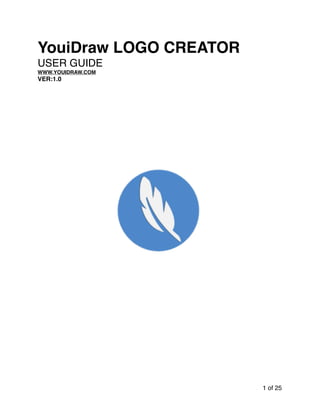
Youidraw Logo Creator User Guide - online Logo Maker
- 1. YouiDraw LOGO CREATOR ! USER GUIDE! WWW.YOUIDRAW.COM! VER:1.0 of1 25
- 2. TABLE OF CONTENTS! ! + Introduction to YouiDraw Logo Creator:! 4! - What is the YouiDraw Logo Creator: ! 4! - System Requirements:! 4! - The YouiDraw Logo Creator interface:! 5! • File Button: ! 5! • Top Function Area:! 6! • Shape and Template library:! 7! • Canvas Workspace: ! 8! • Elements List:! 8! • Properties! 8! • Style Library! 10! - Release Notes:! 11! - Open source components and licenses: ! 11! + Getting Started! 12! - Create a new Project:! 12! - Set up your Environment:! 13! - Add Shapes: ! 13! - Adjust, Align Elements and choose a Style:! 14! - Change Style or Copy Style from others: ! 15! • Shape Parameter: ! 15! • Fill (Solid Color, Gradient and Pattern):! 15! • Stroke ! 16! • Copy style from other one to another element! 17! - Understanding the elements list: ! 17! - Keyboard shortcuts: Windows & Mac & Chrome OS! 18! of2 25
- 3. + Create and Modify Content! 19! - Use Pen tool ! 19! - Add Text! 19! - Add Shapes! 20! - Use Point edit tool! 20! - Change Text to Path and Edit it.! 21! - Use Combination Function! 21! - Use Filter and Effects! 22! • Opacity: ! 22! • Drop Shadow and Inner Shadow: ! 22! • Outer Glow and Inner Glow: ! 22! • Reflection: ! 22! • Blur: ! 22! - Use Light Effects! 23! + Preview and Publish your work! 24! - Preview and publish with free account! 24! - Upgrade to Premium Account! 24! + FAQs! 25 of3 25
- 4. + Introduction to YouiDraw Logo Creator:! ! - What is the YouiDraw Logo Creator: ! ! Logo Creator is a web app for creating high quality vector graphics, headings, logos, icons, web site elements and buttons. Use the result with various other graphic and text editor and web design programs.! ! - System Requirements:! ! Minimum Recommended Operating system Windows XP / Mac OS X 10.6 / Linux / Chrome OS Windows 7&8 / Mac OS X 10.7 / Chrome OS Browser Chrome 33 / FireFox 26 / IE 9.0 Chrome 34+ Memory 1 GB RAM 2 GB RAM Screen resolution 1280*800 1280*800 / 1366*768 or larger Internet connection Required for initial use, updates, data sync, login and for help access. Required for initial use, updates, data sync, login and for help access. Language English English of4 25
- 5. - The YouiDraw Logo Creator interface:! 1. File Button 2. Top Function Area 3. Shape and Template library 4. Canvas Workspace! 5. Elements list 6. Shape, Color, Effects Properties 7. Style Library! !!! • File Button: ! Let you NEW, OPEN, SAVE a project, or export your project to SVG/PNG/JPG. ! !!! of5 25
- 6. ! • Top Function Area:! ! Undo and Redo the your work steps.! ! Add rectangle, rounded rectangle, ellipse, circle, convex, concave and gear shapes.! ! Pen tools let you add point to draw line and curve and create a special shape as you want.! ! Add a text on canvas workplace.! ! Switch elements to edit mode, then you can edit the point to change the shape and path.! ! Use combination tools to let multiple shapes change to one special shape, you can union, subtract, intersect, exclude, divide the shapes.! ! Show the grid to help you work easier and enable snap to grid function.! ! Fullscreen your canvas workspace and preview your design.! ! Export and download your work to SVG / PNG / JPG … ! ! Log in or Sign out with Google Drive or Dropbox account. ! ! Show/Hide tips and get more help on user guide. ! !! of6 25
- 7. • Shape and Template library:! ! Shape Library! Hundreds of shapes and basic icons you can use to create your work quickly.! ! ! ! Template Library! Many different kinds elements templates you can use to create your work quickly, it will improve your work and help you to get high efficiency.! ! of7 25
- 8. • Canvas Workspace: ! In the center of the YouiDraw Logo Creator interface is the workspace. This workspace shows your vector shapes, text, and other elements visually, just as they will be displayed as they will appear in a browser.! !! • Elements List:! At the bottom of YouiDraw Logo Creator interface is the elements list. This area you can select elements and drag to adjust they orders. ! ! ! • Properties! ! Basic properties:! Set shapes special parameter and basic style, such as fill color, gradient, pattern, ! and stroke size, style etc,. ! !! of8 25
- 9. Text properties:! Choose fonts, text size, set bold, italic, underline, strikethrough, etc,.! !! Transform, Arrange and order:! Set elements position, width, height, rotate, skew, arrange multiple elements, and change the order for selected elements.! !! Filter Effects:! Set opacity and set Drop Shadow, Inner Shadow, Outer Glow, Inner Glow, Reflection, Blur and Light filter effects.! ! of9 25
- 10. ! Project settings: ! Set the size of canvas, and set background fill color, gradient or pattern. ! !! • Style Library! You can find and open library at the right-bottom corner of YouiDraw Logo Creator interface. You have hundreds of different style to apply, include gradient, simple and artistic styles. of10 25
- 11. ! - Release Notes:! ! • Beta Version (5/1/2014)! ! - Open source components and licenses: ! ! ! • Thanks the Logo idea from Dribbble user 7120. ! ! • jQuery dropdown: Copyright 2013 Cory LaViska, LLC. Licensed under the MIT. ! ! • icomoon.io Free SVG Package Licensed under the GPL / CC BY 3.0! ! • Purchased Commercial License SVG from tooopen.com! ! • Pricing Table Copyright (c) 2013 Thibaut Courouble. Licensed under the MIT. ! ! of11 25
- 12. + Getting Started! ! - Create a new Project:! Once you’ve opened the web app in your browser, the web app will new a default blank project. But you also can creating new documents by click the logo button and selecting NEW from the menu. ! ps: If you want to save your work into your Google Drive or Dropbox, you need login first by click USER button at the right of the top function area. ! ! The NEW FILE dialog: You can choose a environment template to create your project or just set the Width and Height to create a blank project. ! ! Open an existing file (YouiDraw Logo Creator files only): You can choose a file from your local drive, or Google Drive and Dropbox when you login by these service account. of12 25
- 13. - Set up your Environment:! 1. The Grid button on the Top Function Area: ! ! Show grid on the background with spacing settings.! ! Enable “snap to grid” option to lets you position elements along the same horizontal or ! ! vertical lines. ! 2. Project Settings under Properties tab: ! ! Set documents canvas width and height by pixels, inches, cm or mm units.! ! Set background style by color, gradient or pattern.! ! ! ! ! - Add Shapes: ! ! 1. Add a shape by Pen tools: Click the pen tool in the top function area, and click on canvas to add point, drag to add a curve point, finally click the first point to complete the shape. ! ! ! ! ! ! 2. Add a shape by Shape create tools: Click rectangle, round-rectangle, ellipse, convex, concave, gear shape create button, and click and drag mouse on canvas to create a shape easily. ! ! ! ! 3. Add a shape from shape library: Open the shapes library and just click a shape to add it onto canvas, you can click another shape to change it. of13 25
- 14. - Adjust, Align Elements and choose a Style:! ! 1. Adjust elements by manipulator: Select an element, then you can find the manipulator point on the element, then you can click the point and drag mouse to rotate, resize or select and move the element. ! ! ! ! 2. You also can adjust or align multiple elements, change order by using Transform settings in Properties tab: ! ! Select an element, then switch to Transform settings under Properties tab, then you can change the position, width, height, skew and rotate just by an exact value. ! ! If you want to Align multiple selected shapes to left, center, right horizontal, or to top, middle, bottom vertical. Change the order of selected elements up and down.! ! ! ! ! 3. Choose a quick style from style library: ! Select an element and click the Library button at the right-bottom corner of interface, then you will find hundreds of styles you can choose, just click it and apply on the selected element, you will get a wonderful style quickly! ! ! of14 25
- 15. - Change Style or Copy Style from others: ! ! • Shape Parameter: ! ! When you add a shape by shape create tools, you can adjust the shape by shapes parameter, different shapes with different parameter settings. You can change “radius” for round rectangle, change “side” or “inner” for concave, gear or convex shapes. ! ! • Fill (Solid Color, Gradient and Pattern):! ! Solid Color: You can pick a solid color for an element by a standard color panel. The solid color support HSV, RGBA, and HEX color code.! ! ! ! Linear Gradient: Set linear gradient for an element by multiple colors. You can change the direction, distance of colors, and set spread method to pad, reflect or repeat. ! ! PS: Click the color line to add a color, double click on the color sign to edit the color, and click and drag the color sign to far from the line to remove a color. of15 25
- 16. ! Radial Gradient: Set radial gradient for an element by multiple colors. You can change the position for center point and focal point, change the value of radius, ellipse, angle and opacify and set spread method to pad, reflect or repeat.! ! ! ! ! Pattern: Choose a pattern from library or just choose a image from your local disk drive. ! ! • Stroke ! ! ! You can show stroke for an element and set color, size, and dash style for it, make a special stroke for your elements. of16 25
- 17. • Copy style from other one to another element! An easier way to copy style from one element to another, select an element and copy style from the context menu, then select another element and paste style from the context menu, finally you can got same style to an element quickly and easily. ! ! ! ! ! ! - Understanding the elements list: ! At the bottom of YouiDraw Logo Creator interface is the elements list. This area you can select elements and drag to adjust they orders. ! ! Sometimes, we may add too many elements in one project, if you can’t select or adjust it on canvas, you can select at here, and click the small adjust button to open the context menu. ! ! You also can use add and remove button to add an element or remove an element. of17 25
- 18. ! ! - Keyboard shortcuts: Windows & Mac & Chrome OS! ! “←”: Element to left for 1px! ! “Shift+←”: Element to left for 5px! ! “↑”: move Element to up for 1px! ! “Shift+↑”: move Element to up for 5px! ! “→”: Element to right for 1px! ! “Shift+→”: Element to right for 5px! ! “↓”: Element to down for 1px! ! “Shift+↓”: Element to down for 5px! ! “Delete”: Delete! ! MAC OS X! Shift+Command+Z: "Redo"! Command+Z: “Undo"! Command+C: "Copy"! Command+V: "Paste"! Command+X: "Cut"! ! Command+S: "Save" ! Command+O: "Open";! Command+N: "New";! Command+Esc: "Cancel Edit text or select toolbox select tool(toolbox)";! ! Windows / Chrome OS! Control+Z: "Undo"! Control+Y: "Redo"! Control+C: "Copy"! Control+V: "Paste"! Control+X: "Cut"! ! Control+S: "Save"! Control+O: "Open";! Control+N: "New";! Control+Esc: "Cancel Edit text or select toolbox select tool(toolbox)"; of18 25
- 19. ! + Create and Modify Content! ! - Use Pen tool ! Pen tools let you add point to draw line and curve and create a special shape as you want.! 1. Click the pen tool in the top function area. ! 2. Click on canvas to add point .! 3. Drag to add a curve point . ! 4. Add more point or click the first point to complete the shape. ! 5. Finally, just click on the canvas, then complete draw. ! !! - Add Text! Add a text on canvas workplace.! 1. Click text tool in the top function area. ! 2. Click mouse on the canvas, you will get a default text. ! 3. Choose a font from the font list in the text properties settings. ! 4. We can choose text size, set bold, italic, underline, strikethrough, and change text align, line space and letter space in text settings.! 5. Finally, we also can use basic style settings or just choose a style to get change.! ! of19 25
- 20. - Add Shapes! ! Add shapes by shape create tools quickly and easily. ! 1. Click one of the shape tools which you want to create.! 2. Click and hold mouse on the canvas and drag to create the shape. ! 3. Release mouse click, the shape will be created. ! ! 4. Use the shape parameter setting to change the shape. ! 5. Choose a style from style library. ! ! ! ! ! ! - Use Point edit tool! Because this is the vector graphic design, so you can edit elements by edit the path point.! 1. Double click on an element or click edit button on top of interface. ! 2. Click on the path to add a point. ! 3. Click on the point and drag to move it. ! 4. Double click on the point to switch the point to curve point. ! ! 5. Drag the curve adjust point to adjust two point together. And press Command(mac) or Control(windows) key and drag the point to adjust only one side curve. ! 6. By this way, you can create any special shape that you want. ! ! of20 25
- 21. ! ! - Change Text to Path and Edit it.! 1. Right click on a text, choose “Convert to Path” option in the context menu. ! ! ! 2. Double click on the text or click edit button on top function area, then edit it. ! ! ! ! - Use Combination Function! Combination function to let multiple shapes change to one special shape, you can union, subtract, intersect, exclude, divide the shapes.! Union: -> ! Subtract: -> ! Intersect: -> ! Exclude: -> ! Divide: -> ! ! ! eg. Create a Cloud Logo: ! 1. Add 3 shapes, 2 different circle and 1 round rectangle, place like this: ! 2. Select all the 3 shapes, and click union button: ! ! of21 25
- 22. ! - Use Filter and Effects! Logo Creator provide many filter and effects you can use for elements. ! ! • Opacity: ! Set transparent for elements.! ! • Drop Shadow and Inner Shadow: ! Set shadow color and use offset, angle, blur value to change the shadow style.! ! • Outer Glow and Inner Glow: ! Set glow color and use blur value to change the glow style. ! • Reflection: ! Enable reflection for an element, use depth and offset value to change the style.! • Blur: ! Make elements blur. ! of22 25
- 23. - Use Light Effects! ! Light effect is a special filter for SVG vector graphic. ! The software provide some settings let you set light effects easily. ! You can find the light settings at the last in filter effect tab, just click the rect button to open light settings panel. ! You can set 3 different light onto your elements to get more amazing artistic effect. ! ! ! Bevel 8 VS Bevel 2:! Different Light Color:! Light Scale 3 VS Light Scale 1:! Distant Light Azimuth: 0º & 180º VS 90º & 270º: ! Distant Light Elevation: 40 VS 20.! of23 25
- 24. ! + Preview and Publish your work! ! - Preview and publish with free account! Preview: Click preview button on the top function area, then you can preview your work on full screen.! ! Export: Click export button on the top function area, then you will open export settings dialog. You can export to SVG vector format or png, jpg format. Default size are your project size, but you can use scale option to change to any size you want. ! ! - Upgrade to Premium Account! ! If you login by free account, may you can’t export to SVG vector format, you need to upgrade to premium account to enable this function. ! 1. Visit our website homepage: http://www.youidraw.com/ ! ! 2. You can find a “MENU” button at the right-top corner, click the menu and choose “Premium” option.! ! 3. You can subscribe our monthly or yearly plan to get unlimited function.! of24 25