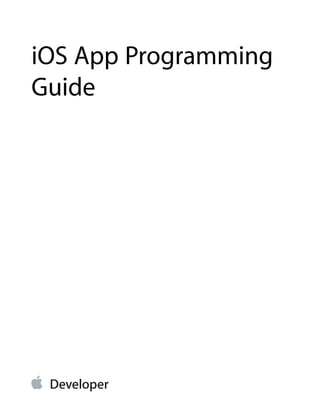Contenu connexe
Similaire à Apple iPhone App Programming Guide
Similaire à Apple iPhone App Programming Guide (20)
Apple iPhone App Programming Guide
- 2. Contents
About iOS App Programming 8
At a Glance 9
Translate Your Initial Idea into an Implementation Plan 9
UIKit Provides the Core of Your App 9
Apps Must Behave Differently in the Foreground and Background 9
iCloud Affects the Design of Your Data Model and UI Layers 10
Apps Require Some Specific Resources 10
Apps Should Restore Their Previous UI State at Launch Time 10
Many App Behaviors Can Be Customized 10
Apps Must Be Tuned for Performance 11
The iOS Environment Affects Many App Behaviors 11
How to Use This Document 11
Prerequisites 11
See Also 12
App Design Basics 13
Doing Your Initial Design 13
Learning the Fundamental iOS Design Patterns and Techniques 14
Translating Your Initial Design into an Action Plan 14
Starting the App Creation Process 15
Best Practices for Maintaining User Privacy 18
Core App Objects 21
The Core Objects of Your App 21
The Data Model 24
Defining a Custom Data Model 25
Defining a Structured Data Model Using Core Data 28
Defining a Document-Based Data Model 28
Integrating iCloud Support Into Your App 30
The User Interface 30
Building an Interface Using UIKit Views 31
Building an Interface Using Views and OpenGL ES 33
The App Bundle 34
2013-04-23 | © 2013 Apple Inc. All Rights Reserved.
2
- 3. App States and Multitasking 37
Managing App State Changes 38
The App Launch Cycle 40
Responding to Interruptions 47
Moving to the Background 49
Returning to the Foreground 53
App Termination 56
The Main Run Loop 57
Background Execution and Multitasking 59
Determining Whether Multitasking Is Available 59
Executing a Finite-Length Task in the Background 60
Scheduling the Delivery of Local Notifications 61
Implementing Long-Running Background Tasks 63
Being a Responsible Background App 68
Opting out of Background Execution 70
Concurrency and Secondary Threads 71
State Preservation and Restoration 72
The Preservation and Restoration Process 72
Flow of the Preservation Process 79
Flow of the Restoration Process 80
What Happens When You Exclude Groups of View Controllers? 83
Checklist for Implementing State Preservation and Restoration 86
Enabling State Preservation and Restoration in Your App 87
Preserving the State of Your View Controllers 87
Marking Your View Controllers for Preservation 88
Restoring Your View Controllers at Launch Time 88
Encoding and Decoding Your View Controller’s State 90
Preserving the State of Your Views 91
UIKit Views with Preservable State 92
Preserving the State of a Custom View 92
Implementing Preservation-Friendly Data Sources 93
Preserving Your App’s High-Level State 94
Mixing UIKit’s State Preservation with Your Own Custom Mechanisms 95
Tips for Saving and Restoring State Information 96
App-Related Resources 98
App Store Required Resources 98
The Information Property List File 98
Declaring the Required Device Capabilities 99
2013-04-23 | © 2013 Apple Inc. All Rights Reserved.
3
Contents
- 4. Declaring Your App’s Supported Document Types 102
App Icons 103
App Launch (Default) Images 105
Providing Launch Images for Different Orientations 106
Providing Device-Specific Launch Images 107
Providing Launch Images for Custom URL Schemes 108
The Settings Bundle 109
Localized Resource Files 110
Loading Resources Into Your App 111
Advanced App Tricks 113
Configuring Your App to Support iPhone 5 113
Creating a Universal App 113
Updating Your Info.plist Settings 114
Implementing Your View Controllers and Views 115
Updating Your Resource Files 116
Using Runtime Checks to Create Conditional Code Paths 116
Supporting Multiple Versions of iOS 117
Launching in Landscape Mode 118
Installing App-Specific Data Files at First Launch 119
Protecting Data Using On-Disk Encryption 119
Tips for Developing a VoIP App 121
Configuring Sockets for VoIP Usage 121
Installing a Keep-Alive Handler 123
Configuring Your App’s Audio Session 123
Using the Reachability Interfaces to Improve the User Experience 123
Communicating with Other Apps 124
Implementing Custom URL Schemes 125
Registering Custom URL Schemes 125
Handling URL Requests 126
Showing and Hiding the Keyboard 130
Turning Off Screen Locking 131
Performance Tuning 132
Make App Backups More Efficient 132
App Backup Best Practices 132
Files Saved During App Updates 133
Use Memory Efficiently 134
Observe Low-Memory Warnings 134
Reduce Your App’s Memory Footprint 135
2013-04-23 | © 2013 Apple Inc. All Rights Reserved.
4
Contents
- 5. Allocate Memory Wisely 136
Move Work off the Main Thread 136
Floating-Point Math Considerations 137
Reduce Power Consumption 137
Tune Your Code 139
Improve File Access Times 139
Tune Your Networking Code 140
Tips for Efficient Networking 140
Using Wi-Fi 141
The Airplane Mode Alert 141
The iOS Environment 142
Specialized System Behaviors 142
The Virtual Memory System 142
The Automatic Sleep Timer 142
Multitasking Support 143
Security 143
The App Sandbox 143
Keychain Data 145
Document Revision History 146
2013-04-23 | © 2013 Apple Inc. All Rights Reserved.
5
Contents
- 6. Figures, Tables, and Listings
App Design Basics 13
Table 1-1 Data protected by system authorization settings 19
Core App Objects 21
Figure 2-1 Key objects in an iOS app 22
Figure 2-2 Using documents to manage the content of files 29
Figure 2-3 Building your interface using view objects 32
Figure 2-4 Building your interface using OpenGL ES 33
Table 2-1 The role of objects in an iOS app 22
Table 2-2 Data classes in the Foundation framework 25
Table 2-3 A typical app bundle 34
Listing 2-1 Definition of a custom data object 27
App States and Multitasking 37
Figure 3-1 State changes in an iOS app 39
Figure 3-2 Launching an app into the foreground 41
Figure 3-3 Launching an app into the background 43
Figure 3-4 Handling alert-based interruptions 47
Figure 3-5 Moving from the foreground to the background 50
Figure 3-6 Transitioning from the background to the foreground 53
Figure 3-7 Processing events in the main run loop 57
Table 3-1 App states 38
Table 3-2 Notifications delivered to waking apps 54
Table 3-3 Common types of events for iOS apps 58
Listing 3-1 The main function of an iOS app 44
Listing 3-2 Checking for background support in earlier versions of iOS 60
Listing 3-3 Starting a background task at quit time 60
Listing 3-4 Scheduling an alarm notification 62
State Preservation and Restoration 72
Figure 4-1 A sample view controller hierarchy 74
Figure 4-2 Adding restoration identifies to view controllers 77
Figure 4-3 High-level flow interface preservation 79
Figure 4-4 High-level flow for restoring your user interface 81
2013-04-23 | © 2013 Apple Inc. All Rights Reserved.
6
- 7. Figure 4-5 Excluding view controllers from the automatic preservation process 84
Figure 4-6 Loading the default set of view controllers 85
Figure 4-7 UIKit handles the root view controller 95
Listing 4-1 Creating a new view controller during restoration 89
Listing 4-2 Encoding and decoding a view controller’s state. 91
Listing 4-3 Preserving the selection of a custom text view 93
App-Related Resources 98
Figure 5-1 Custom preferences displayed by the Settings app 109
Table 5-1 Dictionary keys for the UIRequiredDeviceCapabilities key 100
Table 5-2 Sizes for images in the CFBundleIcons key 103
Table 5-3 Typical launch image dimensions 105
Table 5-4 Launch image orientation modifiers 106
Advanced App Tricks 113
Figure 6-1 Defining a custom URL scheme in the Info.plist file 126
Figure 6-2 Launching an app to open a URL 127
Figure 6-3 Waking a background app to open a URL 128
Table 6-1 Configuring stream interfaces for VoIP usage 122
Table 6-2 Keys and values of the CFBundleURLTypes property 125
Listing 6-1 Handling a URL request based on a custom scheme 129
Performance Tuning 132
Table 7-1 Tips for reducing your app’s memory footprint 135
Table 7-2 Tips for allocating memory 136
The iOS Environment 142
Figure A-1 Sandbox directories in iOS 144
2013-04-23 | © 2013 Apple Inc. All Rights Reserved.
7
Figures, Tables, and Listings
- 8. This document is the starting point for creating iOS apps. It describes the fundamental architecture of iOS
apps, including how the code you write fits together with the code provided by iOS. This document also offers
practical guidance to help you make better choices during your design and planning phase and guides you
to the other documents in the iOS developer library that contain more detailed information about how to
address a specific task.
The contents of this document apply to all iOS apps running on all types of iOS devices, including iPad, iPhone,
and iPod touch.
2013-04-23 | © 2013 Apple Inc. All Rights Reserved.
8
About iOS App Programming
- 9. Note: Development of iOS apps requires an Intel-based Macintosh computer with the iOS SDK
installed. For information about how to get the iOS SDK, go to the iOS Dev Center.
At a Glance
The starting point for any new app is identifying the design choices you need to make and understanding how
those choices map to an appropriate implementation.
Translate Your Initial Idea into an Implementation Plan
Every great iOS app starts with a great idea, but translating that idea into actions requires some planning.
Every iOS app relies heavily on design patterns, and those design patterns influence much of the code you
need to write. So before you write any code, take the time to explore the possible techniques and technologies
available for writing that code. Doing so can save you a lot of time and frustration.
Relevant Chapter: “App Design Basics” (page 13)
UIKit Provides the Core of Your App
The core infrastructure of an iOS app is built from objects in the UIKit framework. The objects in this framework
provide all of the support for handling events, displaying content on the screen, and interacting with the rest
of the system. Understanding the role these objects play, and how you modify them to customize the default
app behavior, is therefore very important for writing apps quickly and correctly.
Relevant Chapter: “Core App Objects” (page 21)
Apps Must Behave Differently in the Foreground and Background
An iOS device runs multiple apps simultaneously but only one app—the foreground app—has the user’s
attention at any given time. The current foreground app is the only app allowed to present a user interface
and respond to touch events. Other apps remain in the background, usually asleep but sometimes running
additional code. Transitioning between the foreground and background states involves changing several
aspects of your app’s behavior.
About iOS App Programming
At a Glance
2013-04-23 | © 2013 Apple Inc. All Rights Reserved.
9
- 10. Relevant Chapter: “App States and Multitasking” (page 37)
iCloud Affects the Design of Your Data Model and UI Layers
iCloud allows you to share the user’s data among multiple instances of your app running on different iOS and
Mac OS X devices. Incorporating support for iCloud into your app involves changing many aspects of how you
manage your files. Because files in iCloud are accessible by more than just your app, all file operations must
be synchronized to prevent data corruption. And depending on your app and how it presents its data, iCloud
can also require changes to portions of your user interface.
Relevant Chapter: “Integrating iCloud Support Into Your App” (page 30)
Apps Require Some Specific Resources
There are some resources that must be present in all iOS apps. Most apps include images, sounds, and other
types of resources for presenting the app’s content but the App Store also requires some specific resources
be present. The reason is that iOS uses several specific resources when presenting your app to the user and
when coordinating interactions with other parts of the system. So these resources are there to improve the
overall user experience.
Relevant Chapter: “App-Related Resources” (page 98)
Apps Should Restore Their Previous UI State at Launch Time
At launch time, your app should restore its user interface to the state it was in when it was last used. During
normal use, the system controls when apps are terminated. Normally when this happens, the app displays its
default user interface when it is relaunched. With state restoration, UIKit helps your app restore your app’s
interface to its previous state, which promotes a consistent user experience.
Relevant Chapter: “State Preservation and Restoration” (page 72)
Many App Behaviors Can Be Customized
The core architecture of all apps may be the same, but there are still ways for you to tweak the high-level
design of your app. Some of these tweaks are how you add specific high-level features, such as data protection
and URL handling. Others affect the design of specific types of apps, such as VoIP apps.
About iOS App Programming
At a Glance
2013-04-23 | © 2013 Apple Inc. All Rights Reserved.
10
- 11. Relevant Chapter: “Advanced App Tricks” (page 113)
Apps Must Be Tuned for Performance
Great apps are always tuned for the best possible performance. For iOS apps, performance means more than
just writing fast code. It often means writing better code so that your user interface remains responsive to user
input, your app does not degrade battery life significantly, and your app does not impact other system resources.
Before you can tune your code, though, learn about the types of changes that are likely to provide the most
benefit.
Relevant Chapter: “Performance Tuning” (page 132)
The iOS Environment Affects Many App Behaviors
There are aspects of iOS itself that impact how you design and write applications. Because iOS is built for
mobile devices, it takes a more active role in providing security for apps. Other system behaviors also affect
everything from how memory is managed to how the system responds to hardware input. All of these system
behaviors affect the way you design your apps.
Relevant Appendix: “The iOS Environment” (page 142)
How to Use This Document
This document provides important information about the core objects of your app and how they work together.
This document does not address the creation of any specific type of iOS app. Instead, it provides a tour of the
architecture that is common to all iOS apps and highlights key places where you can modify that architecture
to meet your needs. Whenever possible, the document also offers tips and guidance about ways to implement
features related to the core app architecture.
Prerequisites
This document is the entry-point guide for designing an iOS app. This guide also covers many of the practical
aspects involved with implementing your app. However, this book assumes that you have already installed
the iOS SDK and configured your development environment. You must perform those steps before you can
start writing and building iOS apps.
About iOS App Programming
How to Use This Document
2013-04-23 | © 2013 Apple Inc. All Rights Reserved.
11
- 12. If you are new to iOS app development, read Start Developing iOS Apps Today. This document offers a
step-by-step introduction to the development process to help you get up to speed quickly. It also includes a
hands-on tutorial that walks you through the app-creation process from start to finish, showing you how to
create a simple app and get it running quickly.
See Also
For additional information related to app design, see the following documents:
● For guidance about how to design an iOS app, read iOS Human Interface Guidelines. This book provides
you with tips and guidance about how to create a great experience for users of your app. It also conveys
the basic design philosophy surrounding iOS apps.
● If you are not sure what is possible in an iOS app, read iOS Technology Overview. This book provides a
summary of iOS technologies and the situations where you might want to use them. This book is not
required reading but is a good reference during the brainstorming phase of your project.
About iOS App Programming
See Also
2013-04-23 | © 2013 Apple Inc. All Rights Reserved.
12
- 13. If you are new to developing iOS apps, you might be wondering where the app development process starts.
After devising your initial idea for an app, you need to turn that idea into an action plan for implementing your
app. From a design perspective, you need to make some high-level decisions about the best course of action
for implementing your ideas. You also need to set up your initial Xcode project in a way that makes it easy to
proceed with development.
If you are new to developing iOS apps altogether, spend some time familiarizing yourself with the basic
concepts. There are tutorials to help you jump right in if you want to start writing code, but iOS is a system
built from basic design patterns. Taking a little bit of time to learn those patterns will help you tremendously
later.
Doing Your Initial Design
There are many ways to design an app, and many of the best approaches do not involve writing any code. A
great app starts with a great idea that you then expand into a more full-featured product description. Early in
the design phase, it helps to understand just what you want your app to do. Write down the set of high-level
features that would be required to implement your idea. Prioritize those features based on what you think
your users will need. Do a little research into iOS itself so that you understand its capabilities and how you
might be able to use them to achieve your goals. And sketch out some rough interface designs on paper to
visualize how your app might look.
The goal of your initial design is to answer some very important questions about your app. The set of features
and the rough design of your interface help you think about what will be required later when you start writing
code. At some point, you need to translate the information displayed by your app into a set of data objects.
Similarly, the look of your app has an overwhelming influence on the choices you must make when implementing
your user interface code. Doing your initial design on paper (as opposed to on the computer) gives you the
freedom to come up with answers that are not limited by what is easy to do.
Of course, the most important thing you can do before starting your initial design is read iOS Human Interface
Guidelines. That book describes several strategies for doing your initial design. It also offers tips and guidance
about how to create apps that work well in iOS. You might also read iOS Technology Overview to understand
how the capabilities of iOS and how you might use those capabilities to achieve your design goals.
2013-04-23 | © 2013 Apple Inc. All Rights Reserved.
13
App Design Basics
- 14. Learning the Fundamental iOS Design Patterns and Techniques
No matter what type of app you are creating, there are a few fundamental design patterns and techniques
that you must know before you start writing code. In iOS, the system frameworks provide critical infrastructure
for your app and in most cases are the only way to access the underlying hardware. In turn, the frameworks
use many specific design patterns and assume that you are familiar with them. Understanding these design
patterns is therefore an important first step to understanding how the system can help you develop your app.
The most important design patterns you must know are:
● Model-View-Controller—This design pattern governs the overall structure of your app.
● Delegation—This design pattern facilitates the transfer information and data from one object to another.
● Target-action—This design pattern translates user interactions with buttons and controls into code that
your app can execute.
● Block objects—You use blocks to implement callbacks and asynchronous code.
● Sandboxing—All iOS apps are placed in sandboxes to protect the system and other apps. The structure of
the sandbox affects the placement of your app’s files and has implications for data backups and some
app-related features.
Accurate and efficient memory management is important for iOS apps. Because iOS apps typically have less
usable memory than a comparable desktop computer, apps need to be aggressive about deleting unneeded
objects and be lazy about creating objects in the first place. Apps use the compiler’s Automatic Reference
Counting (ARC) feature to manage memory efficiently. Although using ARC is not required, it is highly
recommended. The alternative is to manage memory yourself by explicitly retaining and releasing objects.
There are other design patterns that you might see used occasionally or use yourself in your own code. For a
complete overview of the design patterns and techniques you will use to create iOS apps, see Start Developing
iOS Apps Today.
Translating Your Initial Design into an Action Plan
iOS assumes that all apps are built using the Model-View-Controller design pattern. Therefore, the first step you
can take toward achieving this goal is to choose an approach for the data and view portions of your app.
● Choose a basic approach for your data model:
● Existing data model code—If you already have data model code written in a C-based language, you
can integrate that code directly into your iOS apps. Because iOS apps are written in Objective-C, they
work just fine with code written in other C-based languages. Of course, there is also benefit to writing
an Objective-C wrapper for any non Objective-C code.
App Design Basics
Learning the Fundamental iOS Design Patterns and Techniques
2013-04-23 | © 2013 Apple Inc. All Rights Reserved.
14
- 15. ● Custom objects data model—A custom object typically combines some simple data (strings, numbers,
dates, URLs, and so on) with the business logic needed to manage that data and ensure its consistency.
Custom objects can store a combination of scalar values and pointers to other objects. For example,
the Foundation framework defines classes for many simple data types and for storing collections of
other objects. These classes make it much easier to define your own custom objects.
● Structured data model—If your data is highly structured—that is, it lends itself to storage in a
database—use Core Data (or SQLite) to store the data. Core Data provides a simple object-oriented
model for managing your structured data. It also provides built-in support for some advanced features
like undo and iCloud. (SQLite files cannot be used in conjunction with iCloud.)
● Decide whether you need support for documents:
The job of a document is to manage your app’s in-memory data model objects and coordinate the storage
of that data in a corresponding file (or set of files) on disk. Documents normally connote files that the user
created but apps can use documents to manage non user facing files too. One big advantage of using
documents is that the UIDocument class makes interacting with iCloud and the local file system much
simpler. For apps that use Core Data to store their content, the UIManagedDocument class provides similar
support.
● Choosing an approach for your user interface:
● Building block approach—The easiest way to create your user interface is to assemble it using existing
view objects. Views represent visual elements such as tables, buttons, text fields, and so on. You use
many views as-is but you can also customize the appearance and behavior of standard views as needed
to meet your needs. You can also implement new visual elements using custom views and mix those
views freely with the standard views in your interface. The advantages of views are that they provide
a consistent user experience and they allow you to define complex interfaces quickly and with relatively
little code.
● OpenGL ES-based approach—If your app requires frequent screen updates or sophisticated rendering,
you probably need to draw that content directly using OpenGL ES. The main use of OpenGL ES is for
games and apps that rely heavily on sophisticated graphics, and therefore need the best performance
possible.
Starting the App Creation Process
After you formulate your action plan, it is time to start coding. If you are new to writing iOS apps, it is good to
take some time to explore the initial Xcode templates that are provided for development. These templates
greatly simplify the work you have to do and make it possible to have an app up and running in minutes. These
templates also allow you to customize your initial project to support your specific needs more precisely. To
that end, when creating your Xcode project, you should already have answers to the following questions in
mind:
App Design Basics
Starting the App Creation Process
2013-04-23 | © 2013 Apple Inc. All Rights Reserved.
15
- 16. ● What is the basic interface-style of your app? Different types of app require different sets of initial views
and view controllers. Knowing how you plan to organize your user interface lets you select an initial project
template that is most suited to your needs. You can always change your user interface later, but choosing
the most appropriate template first makes starting your project much easier.
● Do you want to create a Universal app or one targeted specifically for iPad or iPhone? Creating a
universal app requires specifying different sets of views and view controllers for iPad and iPhone and
dynamically selecting the appropriate set at runtime. Universal apps are preferred because they support
more iOS devices but do require you to factor your code better for each platform. For information about
how a universal app affects the code you write, see “Creating a Universal App” (page 113).
● Do you want your app to use storyboards? Storyboards simplify the design process by showing both
the views and view controllers of your user interface and the transitions between them. Storyboards are
supported in iOS 5 and later and are enabled by default for new projects. If your app must run on earlier
versions of iOS, though, you cannot use storyboards and should continue to use nib files.
● Do you want to use Core Data for your data model? Some types of apps lend themselves naturally to a
structured data model, which makes them ideal candidates for using Core Data. For more information
about Core Data and the advantages it offers, see Core Data Programming Guide.
From these questions, you can use Xcode to create your initial project files and start coding.
1. If you have not yet installed Xcode, do so and configure your iOS development team. For detailed
information about setting up your development teams and and preparing your Xcode environment, see
Developing for the App Store.
2. Create your initial Xcode project.
3. Before writing any code, build and run your new Xcode project. Target your app for iOS Simulator so that
you can see it run.
Every new Xcode project starts you with a fully functional (albeit featureless) app. The app itself should
run and display the default views found in the main storyboard or nib file, which are probably not very
interesting. The reason that the app runs at all, though, is because of the infrastructure provided to you
by UIKit. This infrastructure initializes the app, loads the initial interface file, and checks the app in with
the system so that it can start handling events. For more information about this infrastructure and the
capabilities it provides, see “The Core Objects of Your App” (page 21) and “The App Launch Cycle” (page
40).
4. Start writing your app’s primary code.
For new apps, you probably want to start creating the classes associated with your app’s data model first.
These classes usually have no dependencies on other parts of your app and should be something you can
work on initially. For information about ways to build your data model, see “The Data Model” (page 24).
App Design Basics
Starting the App Creation Process
2013-04-23 | © 2013 Apple Inc. All Rights Reserved.
16
- 17. You might also want to start playing around with designs for your user interface by adding views to your
main storyboard or nib file. From these views, you can also start identifying the places in your code where
you need to respond to interface-related changes. For an overview of user interfaces and where they fit
into your app’s code, see “The User Interface” (page 30).
If your app supports iCloud, you should incorporate support for iCloud into your classes at an early stage.
For information about adding iCloud support to your app, see “Integrating iCloud Support Into Your
App” (page 30).
5. Add support for app state changes.
In iOS, the state of an app determines what it is allowed to do and when. App states are managed by
high-level objects in your app but can affect many other objects as well. Therefore, you need to consider
how the current app state affects your data model and view code and update that code appropriately.
For information about app states and how apps run in the foreground and background, see “App States
and Multitasking” (page 37)
6. Create the resources needed to support your app.
Apps submitted to the App Store are expected to have specific resources such as icons and launch images
to make the overall user experience better. Well-factored apps also make heavy use of resource files to
keep their code separate from the data that code manipulates. This factoring makes it much easier to
localize your app, tweak its appearance, and perform other tasks without rewriting any code. For information
about the types of resources found in a typical iOS app and how they are used, see “The App Bundle” (page
34) and “App-Related Resources” (page 98).
7. As needed, implement any app-specific behaviors that are relevant for your app.
There are many ways to modify the way your app launches or interacts with the system. For information
about the most common types of app customizations, see “Advanced App Tricks” (page 113).
8. Add the advanced features that make your app unique.
iOS includes many other frameworks for managing multimedia, advanced rendering, game content, maps,
contacts, location tracking, and many other advanced features. For an overview of the frameworks and
features you can incorporate into your apps, see iOS Technology Overview.
9. Do some basic performance tuning for your app.
All iOS apps should be tuned for the best possible performance. Tuned apps run faster but also use system
resources, such as memory and battery life, more efficiently. For information about areas to focus on during
the tuning process, see “Performance Tuning” (page 132).
10. Iterate.
App development is an iterative process. As you add new features, you might need to revisit some or all
of the preceding steps to make adjustments to your existing code.
App Design Basics
Starting the App Creation Process
2013-04-23 | © 2013 Apple Inc. All Rights Reserved.
17
- 18. Best Practices for Maintaining User Privacy
Maintaining user privacy should be an important consideration when designing your app. Most iOS devices
contain user and device data that users might not want to expose to apps or external entities. If your app uses
user or device data in an unexpected way, the user might delete your app rather than trust it to use the data
in an appropriate way.
You should access user or device data only with the user’s informed consent obtained in accordance with
applicable law. In addition, you should take appropriate steps to protect user and device data and be transparent
about how you use it. Here are some best practices that you can take:
● Review guidelines from government or industry sources, including the following documents:
● The Federal Trade Commission’s report on mobile privacy: Mobile Privacy Disclosures: Building Trust
Through Transparency.
● The EU Data Protection Commissioners’ Opinion on data protection for Mobile Apps: http://ec.eu-
ropa.eu/justice/data-protection/article-29/documentation/opinion-recommenda-
tion/files/2013/wp202_en.pdf
● The California State Attorney General’s recommendations for mobile privacy: Privacy on the Go: Rec-
ommendations for the Mobile Ecosystem
These reports provide helpful recommendations for protecting user privacy. You should also review these
documents with your company’s legal counsel.
● Request access to user or device data that is protected by the iOS system authorization settings at the
time the data is needed. Consider supplying a usage description string in your app’s Info.plist file
explaining why your app needs that data. Data protected by iOS system authorization settings includes
location data, contacts, calendar events, reminders, photos, and media; see Table 1-1 (page 19). Provide
reasonable fallback behavior in situations where the user does not grant access to the requested data.
● Be transparent with users about how their data is going to be used. For example, you should specify a
URL for your privacy policy or statement with your iTunes Connect metadata when you submit your app,
and you might also want to summarize that policy in your app description.
For more information about providing your app’s privacy policy in iTunes Connect, see “Adding New Apps”
in iTunes Connect Developer Guide
● Give the user control over their user or device data. Provide settings so that the user can disable access
to certain types of sensitive information as needed.
● Request and use the minimum amount of user or device data needed to accomplish a given task. Do not
seek access to or collect data for non obvious reasons, for unnecessary reasons, or because you think it
might be useful later.
App Design Basics
Best Practices for Maintaining User Privacy
2013-04-23 | © 2013 Apple Inc. All Rights Reserved.
18
- 19. ● Take reasonable steps to protect the user and device data that you collect in your apps. When storing
such information locally, try to use the iOS data protection feature (described in “Protecting Data Using
On-Disk Encryption” (page 119)) to store it in an encrypted format. And try to use HTTPS when sending
user or device data over the network.
● If your app uses the ASIdentifierManager class, you must respect the value of its
advertisingTrackingEnabled property. And if that property is set to NO by the user, then use the
ASIdentifierManager class only for the following purposes: frequency capping, conversion events,
estimating the number of unique users, security and fraud detection, and debugging. Remember the
ASIdentifierManager class is to be used only for the purposes of serving advertising. Do not use it as
a general advertising cookie or for any other purposes.
● If you have not already done so, stop using the unique device identifier (UDID) provided by the
uniqueIdentifier property of the UIDevice class. That property was deprecated in iOS 5.0, and starting
May 1, 2013 the App Store will no longer accept new apps or app updates that use that identifier. Instead,
apps should use the identifierForVendor property of the UIDevice class or the
advertisingIdentifier property of the ASIdentifierManager class, as appropriate.
Table 1-1 lists the types of data authorizations supported by iOS and how you can determine if your app is
authorized to use that data. You should view this table as a starting point for your app’s own privacy behaviors
and not as a finite checklist. The contents of this table may evolve over time.
Table 1-1 Data protected by system authorization settings
System authorization supportData
The authorization status for location data is available from the
authorizationStatus class method of CLLocationManager. To inform the
user about how you intend to use this information, include the
NSLocationUsageDescription key in your Info.plist file.
Location
The authorization status for photo data is available from the
authorizationStatus method of ALAssetsLibrary. To inform the user about
how you intend to use this information, include the NSPhotoLibraryUsage-
Description key in your Info.plist file.
Photos
The authorization status for media assets is available from the
authorizationStatus method of ALAssetsLibrary.
Music, video,
and other media
assets
The authorization status for contact data is available from the
ABAddressBookGetAuthorizationStatus function. To inform the user about
how you intend to use this information, include the NSContactsUsage-
Description key in your Info.plist file.
Contacts
App Design Basics
Best Practices for Maintaining User Privacy
2013-04-23 | © 2013 Apple Inc. All Rights Reserved.
19
- 20. System authorization supportData
The authorization status for calendar data is available from the
authorizationStatusForEntityType: method of EKEventStore. To inform
the user about how you intend to use this information, include the
NSCalendarsUsageDescription key in your Info.plist file.
Calendar data
The authorization status for reminder data is available from the
authorizationStatusForEntityType: method of EKEventStore. To inform
the user about how you intend to use this information, include the
NSRemindersUsageDescription key in your Info.plist file.
Reminders
The authorization status for Bluetooth peripherals is available from the state
property of CBCentralManager. To inform the user about how you intend to use
Bluetooth, include the NSBluetoothPeripheralUsageDescription key in
your Info.plist file.
Bluetooth
peripherals
App Design Basics
Best Practices for Maintaining User Privacy
2013-04-23 | © 2013 Apple Inc. All Rights Reserved.
20
- 21. UIKit provides the infrastructure for all apps but it is your custom objects that define the specific behavior of
your app. Your app consists of a handful of specific UIKit objects that manage the event loop and the primary
interactions with iOS. Through a combination of subclassing, delegation, and other techniques, you modify the
default behaviors defined by UIKit to implement your app.
In addition to customizing the UIKit objects, you are also responsible for providing or defining other key sets
of objects. The largest set of objects is your app’s data objects, the definition of which is entirely your
responsibility. You must also provide a set of user interface objects, but fortunately UIKit provides numerous
classes to make defining your interface easy. In addition to code, you must also provide the resources and data
files you need to deliver a shippable app.
The Core Objects of Your App
From the time your app is launched by the user, to the time it exits, the UIKit framework manages much of
the app’s core behavior. At the heart of the app is the UIApplication object, which receives events from
the system and dispatches them to your custom code for handling. Other UIKit classes play a part in managing
your app’s behavior too, and all of these classes have similar ways of calling your custom code to handle the
details.
To understand how UIKit objects work with your custom code, it helps to understand a little about the objects
that make up an iOS app. Figure 2-1 shows the objects that are most commonly found in an iOS app, and Table
2-1 describes the roles of each object. As you can see from the diagram, iOS apps are organized around the
model-view-controller design pattern. This pattern separates the data objects in the model from the views used
2013-04-23 | © 2013 Apple Inc. All Rights Reserved.
21
Core App Objects
- 22. to present that data. This separation promotes code reuse by making it possible to swap out your views as
needed and is especially useful when creating universal apps—that is, apps that can run on both iPad and
iPhone.
Figure 2-1 Key objects in an iOS app
Table 2-1 The role of objects in an iOS app
DescriptionObject
You use the UIApplication object essentially as is—that is, without subclassing.
This controller object manages the app event loop and coordinates other high-level
app behaviors. Your own custom app-level logic resides in your app delegate
object, which works in tandem with this object.
UIApplication
object
Core App Objects
The Core Objects of Your App
2013-04-23 | © 2013 Apple Inc. All Rights Reserved.
22
- 23. DescriptionObject
The app delegate is a custom object created at app launch time, usually by the
UIApplicationMain function. The primary job of this object is to handle state
transitions within the app. For example, this object is responsible for launch-time
initialization and handling transitions to and from the background. For information
about how you use the app delegate to manage state transitions, see “Managing
App State Changes” (page 38).
In iOS 5 and later, you can use the app delegate to handle other app-related
events. The Xcode project templates declare the app delegate as a subclass of
UIResponder. If the UIApplication object does not handle an event, it
dispatches the event to your app delegate for processing. For more information
about the types of events you can handle, see UIResponder Class Reference.
App delegate
object
Data model objects store your app’s content and are specific to your app. For
example, a banking app might store a database containing financial transactions,
whereas a painting app might store an image object or even the sequence of
drawing commands that led to the creation of that image. (In the latter case, an
image object is still a data object because it is just a container for the image data.)
Apps can also use document objects (custom subclasses of UIDocument) to
manage some or all of their data model objects. Document objects are not required
but offer a convenient way to group data that belongs in a single file or file
package. For more information about documents, see “Defining a Document-Based
Data Model” (page 28).
Documents and
data model objects
View controller objects manage the presentation of your app’s content on screen.
A view controller manages a single view and its collection of subviews. When
presented, the view controller makes its views visible by installing them in the
app’s window.
The UIViewController class is the base class for all view controller objects. It
provides default functionality for loading views, presenting them, rotating them
in response to device rotations, and several other standard system behaviors. UIKit
and other frameworks define additional view controller classes to implement
standard system interfaces such as the image picker, tab bar interface, and
navigation interface.
For detailed information about how to use view controllers, see View Controller
Programming Guide for iOS.
View controller
objects
Core App Objects
The Core Objects of Your App
2013-04-23 | © 2013 Apple Inc. All Rights Reserved.
23
- 24. DescriptionObject
A UIWindow object coordinates the presentation of one or more views on a screen.
Most apps have only one window, which presents content on the main screen,
but apps may have an additional window for content displayed on an external
display.
To change the content of your app, you use a view controller to change the views
displayed in the corresponding window. You never replace the window itself.
In addition to hosting views, windows work with the UIApplication object to
deliver events to your views and view controllers.
UIWindow object
Views and controls provide the visual representation of your app’s content. A view
is an object that draws content in a designated rectangular area and responds to
events within that area. Controls are a specialized type of view responsible for
implementing familiar interface objects such as buttons, text fields, and toggle
switches.
The UIKit framework provides standard views for presenting many different types
of content. You can also define your own custom views by subclassing UIView (or
its descendants) directly.
In addition to incorporating views and controls, apps can also incorporate Core
Animation layers into their view and control hierarchies. Layer objects are actually
data objects that represent visual content. Views use layer objects intensively
behind the scenes to render their content. You can also add custom layer objects
to your interface to implement complex animations and other types of
sophisticated visual effects.
View, control, and
layer objects
What distinguishes one iOS app from another is the data it manages (and the corresponding business logic)
and how it presents that data to the user. Most interactions with UIKit objects do not define your app but help
you to refine its behavior. For example, the methods of your app delegate let you know when the app is
changing states so that your custom code can respond appropriately.
For information about the specific behaviors of a given class, see the corresponding class reference. For more
information about how events flow in your app and information about your app’s responsibilities at various
points during that flow, see “App States and Multitasking” (page 37).
The Data Model
Your app’s data model comprises your data structures and the business logic needed to keep that data in a
consistent state. You never want to design your data model in total isolation from your app’s user interface;
however, the implementation of your data model objects should be separate and not rely on the presence of
Core App Objects
The Data Model
2013-04-23 | © 2013 Apple Inc. All Rights Reserved.
24
- 25. specific views or view controllers. Keeping your data separate from your user interface makes it easier to
implement a universal app—one that can run on both iPad and iPhone—and also makes it easier to reuse
portions of your code later.
If you have not yet defined your data model, the iOS frameworks provide help for doing so. The following
sections highlight some of the technologies you can use when defining specific types of data models.
Defining a Custom Data Model
When defining a custom data model, create custom objects to represent any high-level constructs but take
advantage of the system-supplied objects for simpler data types. The Foundation framework provides many
objects (most of which are listed in Table 2-2) for managing strings, numbers, and other types of simple data
in an object-oriented way. Using these objects is preferable to defining new objects both because it saves time
and because many other system routines expect you to use the built-in objects anyway.
Table 2-2 Data classes in the Foundation framework
DescriptionClassesData
Strings in iOS are Unicode based. The string classes
provide support for creating and manipulating strings
in a variety of ways. The attributed string classes
support stylized text and are used only in conjunction
with Core Text.
NSString
(NSMutableString)
NSAttributedString
(NSMutableAttributed-
String)
Strings and
text
When you want to store numerical values in a
collection, use number objects. The NSNumber class
can represent integer, floating-point values, Booleans,
and char types. The NSIndexPath class stores a
sequence of numbers and is often used to specify
multi-layer selections in hierarchical lists.
NSNumber
NSDecimalNumber
NSIndexPath
Numbers
For times when you need to store raw streams of bytes,
use data objects. Data objects are also commonly used
to store objects in an archived form. The NSValue class
is typically extended (using categories) and used to
archive common data types such as points and
rectangles.
NSData (NSMutableData)
NSValue
Raw bytes
Use date objects to store timestamps, calendar dates,
and other time-related information.
NSDate
NSDateComponents
Dates and
times
Core App Objects
The Data Model
2013-04-23 | © 2013 Apple Inc. All Rights Reserved.
25
- 26. DescriptionClassesData
In addition to their traditional use for referring to
network resources, URLs in iOS are the preferred way
to store paths to files. The NSURL class even provides
support for getting and setting file-related attributes.
NSURLURLs
Use collections to group related objects together in a
single place. The Foundation framework provides
several different types of collection classes
NSArray
(NSMutableArray)
NSDictionary
(NSMutableDictionary)
NSIndexSet
(NSMutableIndexSet)
NSOrderedSet
(NSMutableOrderedSet)
NSSet (NSMutableSet)
Collections
In addition to data-related objects, there are some other data types that are commonly used by the iOS
frameworks to manage familiar types of data. You are encouraged to use these data types in your own custom
objects to represent similar types of data.
● NSInteger/NSUInteger—Abstractions for scalar signed and unsigned integers that define the integer
size based on the architecture.
● NSRange—A structure used to define a contiguous portion of a series. For example, you can use ranges
to define the selected characters in a string.
● NSTimeInterval—The number of seconds (whole and partial) in a given time interval.
● CGPoint—An x and y coordinate value that defines a location.
● CGSize—Coordinate values that define a set of horizontal and vertical extents.
● CGRect—Coordinate values that define a rectangular region.
Of course, when defining custom objects, you can always incorporate scalar values directly into your class
implementations. In fact, a custom data object can include a mixture of scalar and object types for its member
variables. Listing 2-1 shows a sample class definition for a collection of pictures. The class in this instance
contains an array of images and a list of the indexes into that array representing the selected items. The class
also contains a string for the collection’s title and a scalar Boolean variable indicating whether the collection
is currently editable.
Core App Objects
The Data Model
2013-04-23 | © 2013 Apple Inc. All Rights Reserved.
26
- 27. Listing 2-1 Definition of a custom data object
@interface PictureCollection : NSObject {
NSMutableOrderedSet* pictures;
NSMutableIndexSet* selection;
NSString* title;
BOOL editable;
}
@property (nonatomic, strong) NSString * title;
@property (nonatomic, readonly) NSOrderedSet* pictures;
// Method definitions...
@end
Note: When defining data objects, it is strongly recommended that you declare properties for any
member variables that you expose to clients of the object. Synthesizing these properties in your
implementation file automatically creates appropriate accessor methods with the attributes you
require. This ensures that object relationships are maintained appropriately and that references to
objects are removed at appropriate times.
Consider how undo operations on your custom objects might be handled. Supporting undo means being able
to reverse changes made to your objects cleanly. If your objects incorporate complex business logic, you need
to factor that logic in a way that can be undone easily. Here are some tips for implementing undo support in
your custom objects:
● Define the methods you need to make sure that changes to your object are symmetrical. For example, if
you define a method to add an item, make sure you have a method for removing an item in a similar way.
● Factor out your business logic from the code you use to change the values of member variables.
● For multistep actions, use the current NSUndoManager object to group the steps together.
For more information about how to implement undo support in your app, see Undo Architecture. For more
information about the classes of the Foundation framework, see Foundation Framework Reference.
Core App Objects
The Data Model
2013-04-23 | © 2013 Apple Inc. All Rights Reserved.
27
- 28. Defining a Structured Data Model Using Core Data
Core Data is a schema-driven object graph management and persistence framework. Fundamentally, Core
Data helps you to save model objects (in the sense of the model-view-controller design pattern) to a file and get
them back again. This is similar to archiving (see Archives and Serializations Programming Guide), but Core
Data offers much more than that.
● Core Data provides an infrastructure for managing all the changes to your model objects. This gives you
automatic support for undo and redo, and for maintaining reciprocal relationships between objects.
● It allows you to keep just a subset of your model objects in memory at any given time, which is very
important for iOS apps.
● It uses a schema to describe the model objects. You define the principal features of your model
classes—including the relationships between them—in a GUI-based editor. This provides a wealth of basic
functionality “for free,” including setting of default values and attribute value validation.
● It allows you to maintain disjoint sets of edits of your objects. This is useful if you want to, for example,
allow the user to make edits in one view that may be discarded without affecting data displayed in another
view.
● It has an infrastructure for data store versioning and migration. This lets you easily upgrade an old version
of the user’s file to the current version.
● It allows you to store your data in iCloud and access it from multiple devices.
For information about how to use Core Data, see Core Data Programming Guide.
Defining a Document-Based Data Model
A document-based data model is a convenient way to manage the files your app writes to disk. In this type of
data model, you use a document object to represent the contents of a single file (or file package) on disk. That
document object is responsible for reading and writing the contents of the file and working with your app’s
view controllers to present the document’s contents on screen. The traditional use for document objects is to
manage files containing user data. For example, an app that creates and manages text files would use a separate
document object to manage each text file. However, you can use document objects for private app data that
is also backed by a file.
Core App Objects
The Data Model
2013-04-23 | © 2013 Apple Inc. All Rights Reserved.
28
- 29. Figure 2-2 illustrates the typical relationships between documents, files, and the objects in your app’s data
model. With few exceptions, each document is self-contained and does not interact directly with other
documents. The document manages a single file (or file package) and creates the in-memory representation
of any data found in that file. Because the contents of each file are unique, the data structures associated with
each document are also unique.
Figure 2-2 Using documents to manage the content of files
You use the UIDocument class to implement document objects in your iOS app. This class provides the basic
infrastructure needed to handle the file management aspects of the document. Other benefits of UIDocument
include:
● It provides support for autosaving the document contents at appropriate times.
● It handles the required file coordination for documents stored in iCloud. It also provides hooks for resolving
version conflicts.
● It provides support for undoing actions.
You must subclass UIDocument in order to implement the specific behavior required by your app’s documents.
For detailed information about how to implement a document-based app using UIDocument, see
Document-Based App Programming Guide for iOS.
Core App Objects
The Data Model
2013-04-23 | © 2013 Apple Inc. All Rights Reserved.
29
- 30. Integrating iCloud Support Into Your App
No matter how you store your app’s data, iCloud is a convenient way to make that data available to all of the
user’s devices. Supporting iCloud in your app just means changing where you store your files. Instead of storing
them in your app’s sandbox directory, you store them in a designated portion of the user’s iCloud storage. In
both cases, your app just works with files and directories. However, with iCloud, you have to do a little extra
work because the data is now shared and accessible to multiple processes. Fortunately, when you use iOS
frameworks to manage your data, much of the hard work needed to support iCloud is done for you.
● Document based apps get iCloud support through the UIDocument class. This class handles almost all of
the complex interactions required to manage iCloud-based files.
● Core Data apps also get iCloud support through the Core Data framework. This framework automatically
updates the data stores on all of the user’s devices to account for new and changed data objects, leaving
each device with a complete and up-to-date set of data.
● If you implement a custom data model and manage files yourself, you can use file presenters and file
coordinators to ensure that the changes you make are done safely and in concert with the changes made
on the user’s other devices.
● For apps that want to share preferences or small quantities of infrequently changing data, you can use
the NSUbiquitousKeyValueStore object to do so. This object supports the sharing of simple data types
such as strings, numbers, and dates in limited quantities.
For more information about incorporating iCloud support into your apps, see iCloud Design Guide.
The User Interface
Every iOS app has at least one window and one view for presenting its content. The window provides the area
in which to display the content and is an instance of the UIWindow class. Views are responsible for managing
the drawing of your content (and handling touch events) and are instances of the UIView class. For interfaces
that you build using view objects, your app’s window naturally contains multiple view objects. For interfaces
built using OpenGL ES, you typically have a single view and use that view to render your content.
View controllers also play a very important role in your app’s user interface. A view controller is an instance of
the UIViewController class and is responsible for managing a single set of views and the interactions
between those views and other parts of your app. Because iOS apps have a limited amount of space in which
to display content, view controllers also provide the infrastructure needed to swap out the views from one
view controller and replace them with the views of another view controller. Thus, view controllers are how
you implement transitions from one type of content to another.
Core App Objects
The User Interface
2013-04-23 | © 2013 Apple Inc. All Rights Reserved.
30
- 31. You should always think of a view controller object as a self-contained unit. It handles the creation and
destruction of its own views, handles their presentation on the screen, and coordinates interactions between
the views and other objects in your app.
Building an Interface Using UIKit Views
Apps that use UIKit views for drawing are easy to create because you can assemble a basic interface quickly.
The UIKit framework provides many different types of views to help present and organize data. Controls—a
special type of view—provide a built-in mechanism for executing custom code whenever the user performs
appropriate actions. For example, clicking on a button causes the button’s associated action method to be called.
The advantage of interfaces based on UIKit views is that you can assemble them graphically using Interface
Builder—the visual interface editor built in to Xcode. Interface Builder provides a library of the standard views,
controls, and other objects that you need to build your interface. After dragging these objects from the library,
you drop them onto the work surface and arrange them in any way you want. You then use inspectors to
configure those objects before saving them in a storyboard or nib file. The process of assembling your interface
graphically is much faster than writing the equivalent code and allows you to see the results immediately,
without the need to build and run your app.
Core App Objects
The User Interface
2013-04-23 | © 2013 Apple Inc. All Rights Reserved.
31
- 32. Note: You can also incorporate custom views into your UIKit view hierarchies. A custom view is a
subclass of UIView in which you handle all of the drawing and event-handling tasks yourself. For
more information about creating custom views and incorporating them into your view hierarchies,
see View Programming Guide for iOS.
Figure 2-3 shows the basic structure of an app whose interface is constructed solely using view objects. In this
instance, the main view spans the visible area of the window (minus the status bar) and provides a simple
white background. The main view also contains three subviews: an image view, a text view, and a button.
Those subviews are what the app uses to present content to the user and respond to interactions. All of the
views in the hierarchy are managed by a single view controller object.
Figure 2-3 Building your interface using view objects
In a typical view-based app, you coordinate the onscreen views using your view controller objects. An app
always has one view controller that is responsible for presenting all of the content on the screen. That view
controller has a content view, which itself may contain other views. Some view controllers can also act as
containers for content provided by other view controllers. For example, a split view controller displays the
content from two view controllers side by side. Because view controllers play a vital role in view management,
understand how they work and the benefits they provide by reading View Controller Programming Guide for
iOS. For more information about views and the role they play in apps, see View Programming Guide for iOS.
Core App Objects
The User Interface
2013-04-23 | © 2013 Apple Inc. All Rights Reserved.
32
- 33. Building an Interface Using Views and OpenGL ES
Games and other apps that need high frame rates or sophisticated drawing capabilities can add views specifically
designed for OpenGL ES drawing to their view hierarchies. The simplest type of OpenGL ES app is one that has
a window object and a single view for OpenGL ES drawing and a view controller to manage the presentation
and rotation of that content. More sophisticated applications can use a mixture of both OpenGL ES views and
UIKit views to implement their interfaces.
Figure 2-4 shows the configuration of an app that uses a single OpenGL ES view to draw its interface. The
OpenGL ES view is backed by a different type of layer object (a CAEAGLLayer object) instead of the standard
CALayer object used by most views. The CAEAGLLayer object provides the drawing surface that OpenGL ES
can render into. To manage the drawing environment, the app also creates an EAGLContext object and stores
that object with the view to make it easy to retrieve.
Figure 2-4 Building your interface using OpenGL ES
For information on how to configure OpenGL ES for use in your app, see OpenGL ES Programming Guide for
iOS.
Core App Objects
The User Interface
2013-04-23 | © 2013 Apple Inc. All Rights Reserved.
33
- 34. The App Bundle
When you build your iOS app, Xcode packages it as a bundle. A bundle is a directory in the file system that
groups related resources together in one place. An iOS app bundle contains the app executable file and
supporting resource files such as app icons, image files, and localized content. Table 2-3 lists the contents of
a typical iOS app bundle, which for demonstration purposes is called MyApp. This example is for illustrative
purposes only. Some of the files listed in this table may not appear in your own app bundles.
Table 2-3 A typical app bundle
DescriptionExampleFile
The executable file contains your app’s compiled
code. The name of your app’s executable file is the
same as your app name minus the .app extension.
This file is required.
MyAppApp
executable
The Info.plist file contains configuration data
for the app. The system uses this data to determine
how to interact with the app.
This file is required and must be called
Info.plist. For more information, see Figure
6-1 (page 126).
Info.plistThe information
property list file
Your app icon is used to represent your app on the
device’s Home screen. Other icons are used by the
system in appropriate places. Icons with @2x in
their filename are intended for devices with Retina
displays.
An app icon is required. For information about
specifying icon image files, see “App Icons” (page
103).
Icon.png
Icon@2x.png
Icon-Small.png
Icon-Small@2x.png
App icons
The system uses this file as a temporary
background while your app is launching. It is
removed as soon as your app is ready to display
its user interface.
At least one launch image is required. For
information about specifying launch images, see
“App Launch (Default) Images” (page 105).
Default.png
Default-Portrait.png
Default-Landscape.png
Launchimages
Core App Objects
The App Bundle
2013-04-23 | © 2013 Apple Inc. All Rights Reserved.
34
- 35. DescriptionExampleFile
Storyboards contain the views and view controllers
that the app presents on screen. Views in a
storyboard are organized according to the view
controller that presents them. Storyboards also
identify the transitions (called segues) that take
the user from one set of views to another.
The name of the main storyboard file is set by
Xcode when you create your project. You can
change the name by assigning a different value to
the NSMainStoryboardFile key in the
Info.plist file.) Apps that use nib files instead
of storyboards can replace the
NSMainStoryboardFile key with the
NSMainNibFile key and use that key to specify
their main nib file.
The use of storyboards (or nib files) is optional but
recommended.
MainBoard.storyboardStoryboard
files (or nib
files)
If you are distributing your app ad hoc, include a
512 x 512 pixel version of your app icon. This icon
is normally provided by the App Store from the
materials you submit to iTunes Connect. However,
because apps distributed ad hoc do not go through
the App Store, your icon must be present in your
app bundle instead. iTunes uses this icon to
represent your app. (The file you specify should be
the same one you would have submitted to the
App Store, if you were distributing your app that
way.)
The filename of this icon must be iTunesArtwork
and must not include a filename extension. This
file is required for ad hoc distribution but is
optional otherwise.
iTunesArtworkAd hoc
distribution
icon
Core App Objects
The App Bundle
2013-04-23 | © 2013 Apple Inc. All Rights Reserved.
35
- 36. DescriptionExampleFile
If you want to expose custom app preferences
through the Settings app, you must include a
settings bundle. This bundle contains the property
list data and other resource files that define your
app preferences. The Settings app uses the
information in this bundle to assemble the
interface elements required by your app.
This bundle is optional. For more information about
preferences and specifying a settings bundle, see
Preferences and Settings Programming Guide.
Settings.bundleSettings
bundle
Nonlocalized resources include things like images,
sound files, movies, and custom data files that your
app uses. All of these files should be placed at the
top level of your app bundle.
sun.png
mydata.plist
Nonlocalized
resource files
Localized resources must be placed in
language-specific project directories, the names
for which consist of an ISO 639-1 language
abbreviation plus the .lproj suffix. (For example,
the en.lproj, fr.lproj, and es.lproj
directories contain resources localized for English,
French, and Spanish.)
An iOS app should be internationalized and have a
language.lproj directory for each language it
supports. In addition to providing localized versions
of your app’s custom resources, you can also
localize your app icon, launch images, and Settings
icon by placing files with the same name in your
language-specific project directories.
For more information, see “Localized Resource
Files” (page 110).
en.lproj
fr.lproj
es.lproj
Subdirectories
for localized
resources
For more information about the structure of an iOS app bundle, see BundleProgrammingGuide. For information
about how to load resource files from your bundle, see “Loading Resources Into Your App” (page 111).
Core App Objects
The App Bundle
2013-04-23 | © 2013 Apple Inc. All Rights Reserved.
36
- 37. For iOS apps, it is crucial to know whether your app is running in the foreground or the background. Because
system resources are more limited on iOS devices, an app must behave differently in the background than in
the foreground. The operating system also limits what your app can do in the background in order to improve
battery life and to improve the user’s experience with the foreground app. The operating system notifies your
app whenever it moves between the foreground and background. These notifications are your chance to
modify your app’s behavior.
While your app is active and in the foreground, the system sends touch events to it for processing. The UIKit
infrastructure does most of the hard work of delivering events to your custom objects. All you have to do is
override methods in the appropriate objects to process those events. For controls, UIKit simplifies things even
further by handling the touch events for you and calling your custom code only when something interesting
happens, such as when the value of a text field changes.
As you implement your app, follow these guidelines:
● (Required) Respond appropriately to the state transitions that occur. Not handling these transitions
properly can lead to data loss and a bad user experience. For a summary of how to respond to state
transitions, see “Managing App State Changes” (page 38).
● (Required) When moving to the background, make sure your app adjusts its behavior appropriately. For
guidelines about what to do when your app moves to the background, see “Being a Responsible Background
App” (page 68).
● (Recommended) Register for any notifications that report system changes your app needs. When an app
is suspended, the system queues key notifications and delivers them when the app resumes execution.
Apps should use these notifications to make a smooth transition back to execution. For more information,
see “Processing Queued Notifications at Wakeup Time” (page 53).
● (Optional) If your app needs to do actual work while in the background, ask the system for the appropriate
permissions to continue running. For more information about the types of background work you can do
and how to request permission to do that work, see “Background Execution and Multitasking” (page 59).
2013-04-23 | © 2013 Apple Inc. All Rights Reserved.
37
App States and Multitasking
- 38. Managing App State Changes
At any given moment, your app is in one of the states listed in Table 3-1. The system moves your app from
state to state in response to actions happening throughout the system. For example, when the user presses
the Home button, a phone call comes in, or any of several other interruptions occurs, the currently running
apps change state in response. Figure 3-1 (page 39) shows the paths that an app takes when moving from
state to state.
Table 3-1 App states
DescriptionState
The app has not been launched or was running but was terminated by the system.Not running
The app is running in the foreground but is currently not receiving events. (It may be
executing other code though.) An app usually stays in this state only briefly as it
transitions to a different state.
Inactive
The app is running in the foreground and is receiving events. This is the normal mode
for foreground apps.
Active
The app is in the background and executing code. Most apps enter this state briefly
on their way to being suspended. However, an app that requests extra execution time
may remain in this state for a period of time. In addition, an app being launched directly
into the background enters this state instead of the inactive state. For information
about how to execute code while in the background, see “Background Execution and
Multitasking” (page 59).
Background
App States and Multitasking
Managing App State Changes
2013-04-23 | © 2013 Apple Inc. All Rights Reserved.
38
- 39. DescriptionState
The app is in the background but is not executing code. The system moves apps to
this state automatically and does not notify them before doing so. While suspended,
an app remains in memory but does not execute any code.
When a low-memory condition occurs, the system may purge suspended apps without
notice to make more space for the foreground app.
Suspended
Figure 3-1 State changes in an iOS app
Note: Apps running in iOS 3.2 and earlier do not enter the background or suspended states. In
addition, some devices do not support multitasking or background execution at all, even when
running iOS 4 or later. Apps running on those devices also do not enter the background or suspended
states. Instead, apps are terminated upon leaving the foreground.
Most state transitions are accompanied by a corresponding call to the methods of your app delegate object.
These methods are your chance to respond to state changes in an appropriate way. These methods are listed
below, along with a summary of how you might use them.
● application:willFinishLaunchingWithOptions:—This method is your app’s first chance to
execute code at launch time.
App States and Multitasking
Managing App State Changes
2013-04-23 | © 2013 Apple Inc. All Rights Reserved.
39
- 40. ● application:didFinishLaunchingWithOptions:—This method allows you to perform any final
initialization before your app is displayed to the user.
● applicationDidBecomeActive:—Lets your app know that it is about to become the foreground app.
Use this method for any last minute preparation.
● applicationWillResignActive:—Lets you know that your app is transitioning away from being the
foreground app. Use this method to put your app into a quiescent state.
● applicationDidEnterBackground:—Lets you know that your app is now running in the background
and may be suspended at any time.
● applicationWillEnterForeground:—Lets you know that your app is moving out of the background
and back into the foreground, but that it is not yet active.
● applicationWillTerminate:—Lets you know that your app is being terminated. This method is not
called if your app is suspended.
The App Launch Cycle
When your app is launched, it moves from the not running state to the active or background state, transitioning
briefly through the inactive state. As part of the launch cycle, the system creates a process and main thread
for your app and calls your app’s main function on that main thread. The default main function that comes
with your Xcode project promptly hands control over to the UIKit framework, which does most of the work in
initializing your app and preparing it to run.
App States and Multitasking
Managing App State Changes
2013-04-23 | © 2013 Apple Inc. All Rights Reserved.
40
- 41. Figure 3-2 shows the sequence of events that occurs when an app is launched into the foreground, including
the app delegate methods that are called.
Figure 3-2 Launching an app into the foreground
Launch Time
Your Code
Running
App States and Multitasking
Managing App State Changes
2013-04-23 | © 2013 Apple Inc. All Rights Reserved.
41
- 42. If your app is launched into the background instead—usually to handle some type of background event—the
launch cycle changes slightly to the one shown in Figure 3-3. The main difference is that instead of your app
being made active, it enters the background state to handle the event and then is suspended shortly afterward.
When launching into the background, the system still loads your app’s user interface files but it does not display
the app’s window.
App States and Multitasking
Managing App State Changes
2013-04-23 | © 2013 Apple Inc. All Rights Reserved.
42
- 43. Figure 3-3 Launching an app into the background
App States and Multitasking
Managing App State Changes
2013-04-23 | © 2013 Apple Inc. All Rights Reserved.
43
- 44. To determine whether your app is launching into the foreground or background, check the applicationState
property of the shared UIApplication object in your application:willFinishLaunchingWithOptions:
or application:didFinishLaunchingWithOptions: delegate method. When the app is launched into
the foreground, this property contains the value UIApplicationStateInactive. When the app is launched
into the background, the property contains the value UIApplicationStateBackground instead. You can
use this difference to adjust the launch-time behavior of your delegate methods accordingly.
Note: When an app is launched so that it can open a URL, the sequence of startup events is slightly
different from those shown in Figure 3-2 and Figure 3-3. For information about the startup sequences
that occur when opening a URL, see “Handling URL Requests” (page 126).
About the main Function
Like any C-based app, the main entry point for an iOS app at launch time is the main function. In an iOS app,
the main function is used only minimally. Its main job is to hand control to the UIKit framework. Therefore,
any new project you create in Xcode comes with a default main function like the one shown in Listing 3-1.
With few exceptions, you should never change the implementation of this function.
Listing 3-1 The main function of an iOS app
#import <UIKit/UIKit.h>
int main(int argc, char *argv[])
{
@autoreleasepool {
return UIApplicationMain(argc, argv, nil, NSStringFromClass([MyAppDelegate
class]));
}
}
Note: An autorelease pool is used in memory management. It is a Cocoa mechanism used to defer
the release of objects created during a functional block of code. For more information about
autorelease pools, see Advanced Memory Management Programming Guide.
The UIApplicationMain function takes four parameters and uses them to initialize the app. You should
never have to change the default values passed into this function. Still, it is valuable to understand their purpose
and how they start the app.
App States and Multitasking
Managing App State Changes
2013-04-23 | © 2013 Apple Inc. All Rights Reserved.
44
- 45. ● The argc and argv parameters contain any launch-time arguments passed to the app from the system.
These arguments are parsed by the UIKit infrastructure and can otherwise be ignored.
● The third parameter identifies the name of the principal app class. This is the class responsible for running
the app. It is recommend that you specify nil for this parameter, which causes UIKit to use the
UIApplication class.
● The fourth parameter identifies the class of your custom app delegate. Your app delegate is responsible
for managing the high-level interactions between the system and your code. The Xcode template projects
set this parameter to an appropriate value automatically.
Another thing the UIApplicationMain function does is load the app’s main user interface file. The main
interface file contains the initial view-related objects you plan to display in your app’s user interface. For apps
that use “Using Storyboards”, this function loads the initial view controller from your storyboard and installs it
in the window provided by your app delegate. For apps that use nib files, the function loads the nib file contents
into memory but does not install them in your app’s window; you must install them in the
application:willFinishLaunchingWithOptions: method of your app delegate.
An app can have either a main storyboard file or a main nib file but it cannot have both. Storyboards are the
preferred way to specify your app’s user interface but are not supported on all versions of iOS. The name of
your app’s main storyboard file goes in the UIMainStoryboardFile key of your app’s Info.plist file. (For
nib-based apps, the name of your main nib file goes in the NSMainNibFile key instead.) Normally, Xcode
sets the value of the appropriate key when you create your project, but you can change it later if needed.
For more information about the Info.plist file and how you use it to configure your app, see “The Information
Property List File” (page 98).
What to Do at Launch Time
When your app is launched (either into the foreground or background), use your app delegate’s
application:willFinishLaunchingWithOptions: and
application:didFinishLaunchingWithOptions: methods to do the following:
● Check the contents of the launch options dictionary for information about why the app was launched,
and respond appropriately.
● Initialize the app’s critical data structures.
● Prepare your app’s window and views for display.
Apps that use OpenGL ES should not use this method to prepare their drawing environment. Instead, they
should defer any OpenGL ES drawing calls to the applicationDidBecomeActive: method.
App States and Multitasking
Managing App State Changes
2013-04-23 | © 2013 Apple Inc. All Rights Reserved.
45
- 46. If your app does not automatically load a main storyboard or nib file at launch time, you can use the
application:willFinishLaunchingWithOptions: method to prepare your app’s window for display.
For apps that support both portrait and landscape orientations, always set up the root view controller of your
main window in a portrait orientation. If the device is in a different orientation at launch time, the system tells
the root view controller to rotate your views to the correct orientation before displaying the window.
Your application:willFinishLaunchingWithOptions: and
application:didFinishLaunchingWithOptions: methods should always be as lightweight as possible
to reduce your app’s launch time. Apps are expected to launch and initialize themselves and start handling
events in less than 5 seconds. If an app does not finish its launch cycle in a timely manner, the system kills it
for being unresponsive. Thus, any tasks that might slow down your launch (such as accessing the network)
should be executed asynchronously on a secondary thread.
When launching into the foreground, the system also calls the applicationDidBecomeActive: method
to finish the transition to the foreground. Because this method is called both at launch time and when
transitioning from the background, use it to perform any tasks that are common to the two transitions.
When launching into the background, there should not be much for your app to do except get ready to handle
whatever event arrived.
App States and Multitasking
Managing App State Changes
2013-04-23 | © 2013 Apple Inc. All Rights Reserved.
46
- 47. Responding to Interruptions
When an alert-based interruption occurs, such as an incoming phone call, the app moves temporarily to the
inactive state so that the system can prompt the user about how to proceed. The app remains in this state
until the user dismiss the alert. At this point, the app either returns to the active state or moves to the
background state. Figure 3-4 shows the flow of events through your app when an alert-based interruption
occurs.
Figure 3-4 Handling alert-based interruptions
In iOS 5, notifications that display a banner do not deactivate your app in the way that alert-based notifications
do. Instead, the banner is laid along the top edge of your app window and your app continues receive touch
events as before. However, if the user pulls down the banner to reveal the notification center, your app moves
to the inactive state just as if an alert-based interruption had occurred. Your app remains in the inactive state
until the user dismisses the notification center or launches another app. At this point, your app moves to the
appropriate active or background state. The user can use the Settings app to configure which notifications
display a banner and which display an alert.
Pressing the Sleep/Wake button is another type of interruption that causes your app to be deactivated
temporarily. When the user presses this button, the system disables touch events, moves the app to the
background but sets the value of the app’s applicationState property to UIApplicationStateInactive
App States and Multitasking
Managing App State Changes
2013-04-23 | © 2013 Apple Inc. All Rights Reserved.
47
- 48. (as opposed to UIApplicationStateBackground), and finally locks the screen. A locked screen has additional
consequences for apps that use data protection to encrypt files. Those consequences are described in “What
to Do When an Interruption Occurs” (page 48).
What to Do When an Interruption Occurs
Alert-based interruptions result in a temporary loss of control by your app. Your app continues to run in the
foreground, but it does not receive touch events from the system. (It does continue to receive notifications
and other types of events, such as accelerometer events, though.) In response to this change, your app should
do the following in its applicationWillResignActive: method:
● Stop timers and other periodic tasks.
● Stop any running metadata queries.
● Do not initiate any new tasks.
● Pause movie playback (except when playing back over AirPlay).
● Enter into a pause state if your app is a game.
● Throttle back OpenGL ES frame rates.
● Suspend any dispatch queues or operation queues executing non-critical code. (You can continue processing
network requests and other time-sensitive background tasks while inactive.)
When your app is moved back to the active state, its applicationDidBecomeActive: method should
reverse any of the steps taken in the applicationWillResignActive: method. Thus, upon reactivation,
your app should restart timers, resume dispatch queues, and throttle up OpenGL ES frame rates again. However,
games should not resume automatically; they should remain paused until the user chooses to resume them.
When the user presses the Sleep/Wake button, apps with files protected by the NSFileProtectionComplete
protection option must close any references to those files. For devices configured with an appropriate password,
pressing the Sleep/Wake button locks the screen and forces the system to throw away the decryption keys for
files with complete protection enabled. While the screen is locked, any attempts to access the corresponding
files will fail. So if you have such files, you should close any references to them in your
applicationWillResignActive: method and open new references in your
applicationDidBecomeActive: method.
Adjusting Your User Interface During a Phone Call
When the user takes a call and then returns to your app while on the call, the height of the status bar grows
to reflect the fact that the user is on a call. Similarly, when the user ends the call, the status bar height shrinks
back to its regular size.
App States and Multitasking
Managing App State Changes
2013-04-23 | © 2013 Apple Inc. All Rights Reserved.
48
- 49. The best way to handle status bar height changes is to use view controllers to manage your views. When
installed in your interface, view controllers automatically adjust the height of their managed views when the
status bar frame size changes.
If your app does not use view controllers for some reason, you must respond to status bar frame changes
manually by registering for the UIApplicationDidChangeStatusBarFrameNotification notification.
Your handler for this notification should get the status bar height and use it to adjust the height of your app’s
views appropriately.
Moving to the Background
When the user presses the Home button, presses the Sleep/Wake button, or the system launches another app,
the foreground app transitions to the inactive state and then to the background state. These transitions result
in calls to the app delegate’s applicationWillResignActive: and applicationDidEnterBackground:
methods, as shown in Figure 3-5. After returning from the applicationDidEnterBackground: method,
App States and Multitasking
Managing App State Changes
2013-04-23 | © 2013 Apple Inc. All Rights Reserved.
49
- 50. most apps move to the suspended state shortly afterward. Apps that request specific background tasks (such
as playing music) or that request a little extra execution time from the system may continue to run for a while
longer.
Figure 3-5 Moving from the foreground to the background
App States and Multitasking
Managing App State Changes
2013-04-23 | © 2013 Apple Inc. All Rights Reserved.
50
- 51. Note: Apps are moved to the background only on devices that support multitasking and only if
those devices are running iOS 4.0 or later. In all other cases, the app is terminated (and thus purged
from memory) instead of moved to the background.
What to Do When Moving to the Background
Apps can use their applicationDidEnterBackground: method to prepare for moving to the background
state. When moving to the background, all apps should do the following:
● Prepare to have their picture taken. When the applicationDidEnterBackground: method returns,
the system takes a picture of your app’s user interface and uses the resulting image for transition animations.
If any views in your interface contain sensitive information, you should hide or modify those views before
the applicationDidEnterBackground: method returns.
● Save user data and app state information. All unsaved changes should be written to disk when entering
the background. This step is necessary because your app might be quietly killed while in the background
for any number of reasons. You can perform this operation from a background thread as needed.
● Free up as much memory as possible. For more information about what to do and why this is important,
see “Memory Usage for Background Apps” (page 52).
Your app delegate’s applicationDidEnterBackground: method has approximately 5 seconds to finish
any tasks and return. In practice, this method should return as quickly as possible. If the method does not
return before time runs out, your app is killed and purged from memory. If you still need more time to perform
tasks, call the beginBackgroundTaskWithExpirationHandler: method to request background execution
time and then start any long-running tasks in a secondary thread. Regardless of whether you start any
background tasks, the applicationDidEnterBackground: method must still exit within 5 seconds.
Note: The UIApplicationDidEnterBackgroundNotification notification is also sent to let
interested parts of your app know that it is entering the background. Objects in your app can use
the default notification center to register for this notification.
Depending on the features of your app, there are other things your app should do when moving to the
background. For example, any active Bonjour services should be suspended and the app should stop calling
OpenGL ES functions. For a list of things your app should do when moving to the background, see “Being a
Responsible Background App” (page 68).
App States and Multitasking
Managing App State Changes
2013-04-23 | © 2013 Apple Inc. All Rights Reserved.
51
- 52. Memory Usage for Background Apps
Every app should free up as much memory as is practical upon entering the background. The system tries to
keep as many apps in memory at the same time as it can, but when memory runs low it terminates suspended
apps to reclaim that memory. Apps that consume large amounts of memory while in the background are the
first apps to be terminated.
Practically speaking, your app should remove strong references to objects as soon as they are no longer needed.
Removing strong references gives the compiler the ability to release the objects right away so that the
corresponding memory can be reclaimed. However, if you want to cache some objects to improve performance,
you can wait until the app transitions to the background before removing references to them.
Some examples of objects that you should remove strong references to as soon as possible include:
● Image objects
● Large media or data files that you can load again from disk
● Any other objects that your app does not need and can recreate easily later
To help reduce your app’s memory footprint, the system automatically purges some data allocated on behalf
of your app when your app moves to the background.
● The system purges the backing store for all Core Animation layers. This effort does not remove your app’s
layer objects from memory, nor does it change the current layer properties. It simply prevents the contents
of those layers from appearing onscreen, which given that the app is in the background should not happen
anyway.
● It removes any system references to cached images. (If your app does not have a strong reference to the
images, they are subsequently removed from memory.)
● It removes strong references to some other system-managed data caches.
App States and Multitasking
Managing App State Changes
2013-04-23 | © 2013 Apple Inc. All Rights Reserved.
52
- 53. Returning to the Foreground
Returning to the foreground is your app’s chance to restart the tasks that it stopped when it moved to the
background. The steps that occur when moving to the foreground are shown in Figure 3-6. The
applicationWillEnterForeground: method should undo anything that was done in your
applicationDidEnterBackground: method, and the applicationDidBecomeActive: method should
continue to perform the same activation tasks that it would at launch time.
Figure 3-6 Transitioning from the background to the foreground
Note: The UIApplicationWillEnterForegroundNotification notification is also available
for tracking when your app reenters the foreground. Objects in your app can use the default
notification center to register for this notification.
Processing Queued Notifications at Wakeup Time
An app in the suspended state must be ready to handle any queued notifications when it returns to a foreground
or background execution state. A suspended app does not execute any code and therefore cannot process
notifications related to orientation changes, time changes, preferences changes, and many others that would
affect the app’s appearance or state. To make sure these changes are not lost, the system queues many relevant
notifications and delivers them to the app as soon as it starts executing code again (either in the foreground
App States and Multitasking
Managing App State Changes
2013-04-23 | © 2013 Apple Inc. All Rights Reserved.
53
- 54. or background). To prevent your app from becoming overloaded with notifications when it resumes, the system
coalesces events and delivers a single notification (of each relevant type) that reflects the net change since
your app was suspended.
Table 3-2 lists the notifications that can be coalesced and delivered to your app. Most of these notifications
are delivered directly to the registered observers. Some, like those related to device orientation changes, are
typically intercepted by a system framework and delivered to your app in another way.
Table 3-2 Notifications delivered to waking apps
NotificationsEvent
EAAccessoryDidConnectNotification
EAAccessoryDidDisconnectNotification
An accessory is connected or
disconnected.
UIDeviceOrientationDidChangeNotification
In addition to this notification, view controllers update
their interface orientations automatically.
The device orientation changes.
UIApplicationSignificantTime-
ChangeNotification
There is a significant time change.
UIDeviceBatteryLevelDidChangeNotification
UIDeviceBatteryStateDidChangeNotification
The battery level or battery state changes.
UIDeviceProximityStateDidChangeNotificationThe proximity state changes.
UIApplicationProtectedDataWill-
BecomeUnavailable
UIApplicationProtectedDataDidBecomeAvailable
The status of protected files changes.
UIScreenDidConnectNotification
UIScreenDidDisconnectNotification
An external display is connected or
disconnected.
UIScreenModeDidChangeNotificationThe screen mode of a display changes.
NSUserDefaultsDidChangeNotificationPreferences that your app exposes
through the Settings app changed.
NSCurrentLocaleDidChangeNotificationThe current language or locale settings
changed.
NSUbiquityIdentityDidChangeNotificationThe status of the user’s iCloud account
changed.
App States and Multitasking
Managing App State Changes
2013-04-23 | © 2013 Apple Inc. All Rights Reserved.
54
- 55. Queued notifications are delivered on your app’s main run loop and are typically delivered before any touch
events or other user input. Most apps should be able to handle these events quickly enough that they would
not cause any noticeable lag when resumed. However, if your app appears sluggish when it returns from the
background state, use Instruments to determine whether your notification handler code is causing the delay.
An app returning to the foreground also receives view-update notifications for any views that were marked
dirty since the last update. An app running in the background can still call the setNeedsDisplay or
setNeedsDisplayInRect: methods to request an update for its views. However, because the views are not
visible, the system coalesces the requests and updates the views only after the app returns to the foreground.
Handling iCloud Changes
If the status of iCloud changes for any reason, the system delivers a
NSUbiquityIdentityDidChangeNotification notification to your app. The state of iCloud changes when
the user logs into or out of an iCloud account or enables or disables the syncing of documents and data. This
notification is your app’s cue to update caches and any iCloud-related user interface elements to accommodate
the change. For example, when the user logs out of iCloud, you should remove references to all iCloud–based
files or data.
If your app has already prompted the user about whether to store files in iCloud, do not prompt again when
the status of iCloud changes. After prompting the user the first time, store the user’s choice in your app’s local
preferences. You might then want to expose that preference using a Settings bundle or as an option in your
app. But do not repeat the prompt again unless that preference is not currently in the user defaults database.
Handling Locale Changes Gracefully
If a user changes the current language while your app is suspended, you can use the
NSCurrentLocaleDidChangeNotification notification to force updates to any views containing
locale-sensitive information, such as dates, times, and numbers when your app returns to the foreground. Of
course, the best way to avoid language-related issues is to write your code in ways that make it easy to update
views. For example:
● Use the autoupdatingCurrentLocale class method when retrieving NSLocale objects. This method
returns a locale object that updates itself automatically in response to changes, so you never need to
recreate it. However, when the locale changes, you still need to refresh views that contain content derived
from the current locale.
● Re-create any cached date and number formatter objects whenever the current locale information changes.
For more information about internationalizing your code to handle locale changes, see Internationalization
Programming Topics.
App States and Multitasking
Managing App State Changes
2013-04-23 | © 2013 Apple Inc. All Rights Reserved.
55