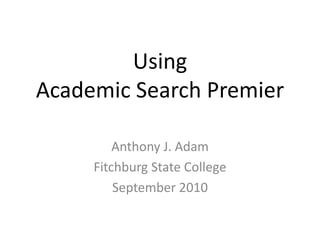
Fitchburg power point
- 1. Using Academic Search Premier Anthony J. Adam Fitchburg State College September 2010
- 3. Step 1: Choose your search type (basic or advanced)
- 5. Step 2: Limit your search
- 6. Step 3: Further limiting your search
- 7. Step 4: Finalize your search
- 8. Step 5: Collect your results (print, read, download)
- 9. For more information on how to do your search. . . .
- 10. Other useful resources Databases Expanded Academic ASAP General Reference Center Gold Issues and Controversies Newspaper Source (through EBSCOhost) Proquest Newspapers
- 11. Questions?
Notes de l'éditeur
- Before you do your search, you’ve got to know where to start. Go to the library’s homepage and look for “Find Articles.” Under that heading, click on “All Research Databases.” When the next screen appears, click on “Academic Search Premier” (it’s right near the top).
- You can choose between two different types of searches, basic and advanced. If you’re just starting out and need to see what’s available on your topic, I recommend you go with the basic search. When you first open Academic Search Premier, the screen will go right to the window where you can do a basic search.
- If you want to limit your search terms right from the start, you can use the advanced search. Just click on “advanced search” and you’ll see a screen that gives you two additional boxes for entering more search terms. You can also limit your terms to where you want those words to appear, like in the abstract or anywhere in the article. But for this assignment, you probably don’t want to get that complicated, so we’ll just focus on a basic search.
- On the bottom half of the opening screen, you’ll see a number of choices for limiting your search. One very useful choice is “full text,” which means that everything that comes up will be a complete article. On the right hand bottom side of the screen you’ll see that you can also ask for articles that have pictures, diagrams, graphs, and other visuals. You don’t have to select any of those, and if you do you might cut out some good articles.
- After you’ve limited your search on the previous screens, you’ll get a list of results. Since we didn’t limit ourselves to a type of periodical – scholarly or popular – on any earlier screen, we’re now getting a lot of articles that might be more complicated than you need. But at this point you can make a few more changes. Over on the left hand side you’ll see that you can choose “magazines,” which will cut out all the scholarly articles and give you those that you’d find in Time, Newsweek, and other magazines of that type. You can also use the “Subject Thesaurus” to give you an even better search, cutting out articles that only mention “global warming” rather than being primarily about that subject.
- After you’ve made all of your limitations and are satisfied with the results, you’ll see a screen like this one. Notice on the left hand side of the screen that we’ve asked for “fulltext” and “global warming” as a subject rather than just a keyword. We also limited just to “magazines.” The articles are now listed in reverse chronological order, with the most recent first. From here you can either look at the articles one at a time or add them to a “Folder” to print all at once.
- Here’s what one article summary from the previous screen looks like. You still aren’t seeing the whole article, but from this screen you can make some final decisions. See where it says “PDF Full Text” on the left hand side of the screen? If you click on that, the entire article will appear. You can also click on any of the “Images” on the right hand side of the screen and print them separately.
- That was the quick and dirty version of how to search in Academic Search Premier. For more details or just to review, click on “Visual Search” and watch a video of how you can do similar searches.