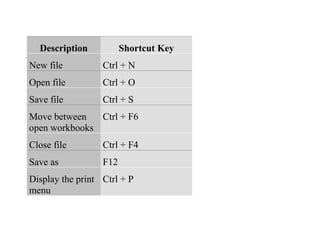
Shortcut keys
- 1. Description Shortcut Key New file Ctrl + N Open file Ctrl + O Save file Ctrl + S Move between Ctrl + F6 open workbooks Close file Ctrl + F4 Save as F12 Display the print Ctrl + P menu
- 2. Select whole spreadsheet Ctrl + A Select column Ctrl + Space Select row Shift + Space Undo last action Ctrl + Z Redo last action Ctrl + Y Start a formula Equals Sign (eg. SUM(A1+A2) Exit Excel 97 Alt + F4 Navigating
- 3. Description Shortcut Key Move to next cell Tab in row Move to previous Shift + Tab cell in row Up one screen Page Up Down one screen Page Down Move to next worksheet Ctrl + Page Down Move to previous Ctrl + Page Up worksheet
- 4. Go to first cell in Ctrl + Home data region Go to last cell in data region Ctrl + End Formatting Text In Worksheet Description Bold toggle for selection Shortcut Key Ctrl + B Italic toggle for Ctrl + I selection Underline Ctrl + U
- 5. toggle for selection Strikethrou Ctrl + 5 gh for selection Change the Ctrl + Shift + F font Change the Ctrl + Shift + P font size Ctrl + Shift + 7 Apply outline borders
- 6. Remove all Ctrl + Shift + Underline borders Wrap text Alt + Enter in same cell Formatting Cells Description Shortcut Key Format cells Ctrl + 1 Select font Ctrl + Shift + F Select point size Ctrl + Shift + P Format as Ctrl + Shift + 4
- 7. currency Format as general Ctrl + Shift + # (hash (to remove any sign) formatting) Format as percentage Ctrl + Shift + 5 Format as number Ctrl + Shift + 1 Editing/Deleting Text Description Shortcut Key Delete one Delete character to right
- 8. Delete one character to left Backspace Edit active cell F2 Cancel cell entry Escape Key Highlighting CellsAA Description Shortcut Key Select entire worksheet Ctrl + A Select entire row Shift + Spacebar
- 9. Ctrl + Spacebar Select entire column Manual select Hold Shift + with Left, Right, Up, Down Arrow Key Copying and Moving Text Description Shortcut Key Cut Ctrl + X Copy Ctrl + C Paste Ctrl + V
- 10. Inserting Text Automatically Description Shortcut Key Autosum a range Alt + Equals Sign of cells Insert the date Ctrl + ; (semi-colon) Insert the time Ctrl + Shift + ; (semicolon) Insert columns/rows Ctrl + Shift + + (plus sign) Insert a new worksheet Shift + F11
- 11. Misc Description Shortcut Key Find text Ctrl + F Replace text dialog Ctrl + H Create a chart automatically on new sheet F11 Edit a cell comment Shift + F2 Main Jaws Keystrokes In Excel
- 12. Description Shortcut Key Say Version of Excel Ctrl + Shift + V Move to Next Sheet Ctrl + Page Down Move to Prior Sheet Ctrl + Page Up Ctrl + G Go to a cell command Collapse Shift + Backspace
- 13. Selection To Active Cell Say Active Insert + C Cell Coordinates AutoSum Alt + Equals Formula Mode Equals Sign Insert Date In Current Cell Ctrl + ; (semicolon) Insert Time In Current Cell Ctrl + Shift + ; (semicolon)
- 14. Current Column First Cell From Top Alt + 1 Current Column Alt + 2 Second Cell From Top Current Column Third Cell From Top Alt + 3 Current Column Alt + 4 Fourth Cell From Top
- 15. Data Region Left Ctrl + Left Arrow Data Region Right Ctrl + Right Arrow Data Region Down Ctrl + Down Arrow Data Region Up Ctrl + Up Arrow Select Whole Data Region Ctrl + Shift + 8 Say Formula Ctrl + F2
- 16. Spell Check F7 Alt + Shift + g Report Gridline Status Read Row Insert + Delete Total Insert + Enter Read Column Total Alt + Shift + C Say Column Title Say Row Alt + Shift + R
- 17. Title Say Visible Range Alt + Shift + V Coordinates Cycle Through Tab Controls in Dialog Box Tab Backwards Shift + Tab List Cells With Comments Ctrl + Shift + ' (apostrophe) Row Second Cell Alt + Ctrl + 2 From Left
- 18. Row First Cell From Left Alt + Ctrl + 1 Row Third Cell From Left Alt + Ctrl + 3 Row Fourth Cell Alt + Ctrl + 4 From Left Describe Cell Border Alt + Shift + B Read Cell Comment Alt + Shift + ' (apostrophe) Auto Filter Ctrl + Shift + A
- 19. Read Cell Alt + Shift + H Hyperlink Close Office Assistant Ctrl + Insert + F4 Alt + Ctrl + Shift + 1 Set Monitor Cell One Alt + Ctrl + Shift + 2 Set Monitor Cell Two Set Alt + Ctrl + Shift + 3
- 20. Monitor Cell Three Set Monitor Cell Alt + Ctrl + Shift + 4 Four Set Monitor Cell Alt + Ctrl + Shift + 5 Five Set Monitor Cell Alt + Ctrl + Shift + 6 Six Set Monitor Cell Alt + Ctrl + Shift + 7 Seven Set Monitor Cell Alt + Ctrl + Shift + 8 Eight
- 21. Set Monitor Cell Alt + Ctrl + Shift + 9 Nine Set Monitor Cell Alt + Ctrl + Shift + 0 10 Read Monitor Cell Alt + Shift + 1 One Read Monitor Cell Alt + Shift + 2 Two Read Monitor Cell Alt + Shift + 3 Three Read Monitor Cell Alt + Shift + 4 Four
- 22. Read Monitor Cell Alt + Shift + 5 Five Read Monitor Cell Alt + Shift + 6 Six Read Monitor Cell Alt + Shift + 7 Seven Read Monitor Cell Alt + Shift + 8 Eight Read Monitor Cell Alt + Shift + 9 Nince Read Monitor Cell Alt + Shift + 0 Ten
- 23. List Visible Cells Ctrl + Shift + D With Data Lists Data In Current Column Ctrl + Shift + C List Data In Current Row Ctrl + Shift + R Select Hyperlink Ctrl + Shift + H Move To Worksheet Listbox Ctrl + Shift + S Move To Monitor Ctrl + Shift + M Cell
- 24. Select Worksheet Ctrl + Shift + O Objects List Cells At Page Ctrl + Shift + B Breaks 1.) Windows Hotkeys • • • • • • Shift + F10 right-clicks. Win + L (XP Only): Locks keyboard. Similar to Lock Workstation. Win + F or F3: Open Find dialog. (All Files) F3 may not work in some applications which use F3 for their own find dialogs. Win + Control + F: Open Find dialog. (Computers) Win + U: Open Utility Manager. Win + F1: Open Windows help.
- 25. • • • • • • • • • • • • • • • • • Win + Pause: Open System Properties dialog. Win + Tab: Cycle through taskbar buttons. Enter clicks, AppsKey or Shift + F10 rightclicks. Win + Shift + Tab: Cycle through taskbar buttons in reverse. Alt + Tab: Display CoolSwitch. More commonly known as the AltTab dialog. Alt + Shift + Tab: Display CoolSwitch; go in reverse. Alt + Escape: Send active window to the bottom of the z-order. Alt + Shift + Escape: Activate the window at the bottom of the z-order. Alt + F4: Close active window; or, if all windows are closed, open shutdown dialog. Shift while a CD is loading: Bypass AutoPlay. Shift while login: Bypass startup folder. Only those applications will be ignored which are in the startup folder, not those started from the registry (MicrosoftWindowsCurrentVersionRun) Ctrl + Alt + Delete or Ctrl + Alt + NumpadDel (Both NumLock states): Invoke the Task Manager or NT Security dialog. Ctrl + Shift + Escape (2000/XP ) or (Ctrl + Alt + NumpadDot) : Invoke the task manager. On earlier OSes, acts like Ctrl + Escape. Printscreen: Copy screenshot of current screen to clipboard. Alt + Printscreen: Copy screenshot of current active window to clipboard. Ctrl + Alt + Down Arrow: Invert screen. Untested on OSes other than XP. Ctrl + Alt + Up Arrow: Undo inversion. Win + B : Move focus to systray icons.
- 26. 2.) Generic • • • • • • • • • • • • • • • • • Ctrl + C or Ctrl + Insert: Copy. Ctrl + X or Shift + Delete: Cut. Ctrl + V or Shift + Insert: Paste/Move. Ctrl + N: New... File, Tab, Entry, etc. Ctrl + S: Save. Ctrl + O: Open... Ctrl + P: Print. Ctrl + Z: Undo. Ctrl + A: Select all. Ctrl + F: Find... Ctrl+W : to close the current window Ctrl + F4: Close tab or child window. F1: Open help. F11: Toggle full screen mode. Alt or F10: Activate menu bar. Alt + Space: Display system menu. Same as clicking the icon on the titlebar. Escape: Remove focus from current control/menu, or close dialog box.
- 27. 3.) Generic Navigation • • • • • • • • • • • • • • • • • Tab: Forward one item. Shift + Tab: Backward one item. Ctrl + Tab: Cycle through tabs/child windows. Ctrl + Shift + Tab: Cycle backwards through tabs/child windows. Enter: If a button's selected, click it, otherwise, click default button. Space: Toggle items such as radio buttons or checkboxes. Alt + (Letter): Activate item corresponding to (Letter). (Letter) is the underlined letter on the item's name. Ctrl + Left: Move cursor to the beginning of previous word. Ctrl + Right: Move cursor to the beginning of next word. Ctrl + Up: Move cursor to beginning of previous paragraph. This and all subsequent Up/Down hotkeys in this section have only been known to work in RichEdit controls. Ctrl + Down: Move cursor to beginning of next paragraph. Shift + Left: Highlight one character to the left. Shift + Right: Highlight one character to the right. Shift + Up: Highlight from current cursor position, to one line up. Shift + Down: Highlight from current cursor position, to one line down. Ctrl + Shift + Left: Highlight to beginning of previous word. Ctrl + Shift + Right: Highlight to beginning of next word.
- 28. • • • • Ctrl + Shift + Up: Highlight to beginning of previous paragraph. Ctrl + Shift + Down: Highlight to beginning of next paragraph. Home: Move cursor to top of a scrollable control. End: Move cursor to bottom of a scrollable control. 4.) Generic File Browser • • • • • • • • • • • • Arrow Keys: Navigate. Shift + Arrow Keys: Select multiple items. Ctrl + Arrow Keys: Change focus without changing selection. "Focus" is the object that will run on Enter. Space toggles selection of the focused item. (Letter): Select first found item that begins with (Letter). BackSpace: Go up one level to the parent directory. Alt + Left: Go back one folder. Alt + Right: Go forward one folder. Enter: Activate (Double-click) selected item(s). Alt + Enter: View properties for selected item. F2: Rename selected item(s). Ctrl + NumpadPlus: In a Details view, resizes all columns to fit the longest item in each one. Delete: Delete selected item(s).
- 29. • • • • • • • • • Shift + Delete: Delete selected item(s); bypass Recycle Bin. Ctrl while dragging item(s): Copy. Ctrl + Shift while dragging item(s): Create shortcut(s). In tree pane, if any: Left: Collapse the current selection if expanded, or select the parent folder. Right: Expand the current selection if collapsed, or select the first subfolder. NumpadAsterisk: Expand currently selected directory and all subdirectories. No undo. NumpadPlus: Expand currently selected directory. NumpadMinus: Collapse currently selected directory. 5.) Accessibility • • • • • • • Right Shift for eight seconds: Toggle FilterKeys on and off. FilterKeys must be enabled. Left Alt + Left Shift + PrintScreen: Toggle High Contrast on and off. High Contrast must be enabled. Left Alt + Left Shift + NumLock: Toggle MouseKeys on and off. MouseKeys must be enabled. NumLock for five seconds: Toggle ToggleKeys on and off. ToggleKeys must be enabled. Shift five times: Toggle StickyKeys on and off. StickyKeys must be enabled. 6.) Microsoft Natural Keyboard with IntelliType Software Installed Win + L: Log off Windows.
- 30. • • • • • • • • Win + P: Open Print Manager. Win + C: Open control panel. Win + V: Open clipboard. Win + K: Open keyboard properties. Win + I: Open mouse properties. Win + A: Open Accessibility properties. Win + Space: Displays the list of Microsoft IntelliType shortcut keys. Win + S: Toggle CapsLock on and off. 7.) Remote Desktop Connection Navigation • • • • • • • • Ctrl + Alt + End: Open the NT Security dialog. Alt + PageUp: Switch between programs. Alt + PageDown: Switch between programs in reverse. Alt + Insert: Cycle through the programs in most recently used order. Alt + Home: Display start menu. Ctrl + Alt + Break: Switch the client computer between a window and a full screen. Alt + Delete: Display the Windows menu. Ctrl + Alt + NumpadMinus: Place a snapshot of the entire client window area on the Terminal server clipboard and provide the same functionality as pressing Alt + PrintScreen on a local computer.
- 31. • Ctrl + Alt + NumpadPlus: Place a snapshot of the active window in the client on the Terminal server clipboard and provide the same functionality as pressing PrintScreen on a local computer. 8.) Mozilla Firefox Shortcuts • • • • • • • • • • • • • • • Ctrl + Tab or Ctrl + PageDown: Cycle through tabs. Ctrl + Shift + Tab or Ctrl + PageUp: Cycle through tabs in reverse. Ctrl + (1-9): Switch to tab corresponding to number. Ctrl + N: New window. Ctrl + T: New tab. Ctrl + L or Alt + D or F6: Switch focus to location bar. Ctrl + Enter: Open location in new tab. Shift + Enter: Open location in new window. Ctrl + K or Ctrl + E: Switch focus to search bar. Ctrl + O: Open a local file. Ctrl + W: Close tab, or window if there's only one tab open. Ctrl + Shift + W: Close window. Ctrl + S: Save page as a local file. Ctrl + P: Print page. Ctrl + F or F3: Open find toolbar.
- 32. • • • • • • • • • • • • • • • • • • • • • Ctrl + G or F3: Find next... Ctrl + Shift + G or Shift + F3: Find previous... Ctrl + B or Ctrl + I: Open Bookmarks sidebar. Ctrl + H: Open History sidebar. Escape: Stop loading page. Ctrl + R or F5: Reload current page. Ctrl + Shift + R or Ctrl + F5: Reload current page; bypass cache. Ctrl + U: View page source. Ctrl + D: Bookmark current page. Ctrl + NumpadPlus or Ctrl + Equals (+/=): Increase text size. Ctrl + NumpadMinus or Ctrl + Minus: Decrease text size. Ctrl + Numpad0 or Ctrl + 0: Set text size to default. Alt + Left or Backspace: Back. Alt + Right or Shift + Backspace: Forward. Alt + Home: Open home page. Ctrl + M: Open new message in integrated mail client. Ctrl + J: Open Downloads dialog. F6: Switch to next frame. You must have selected something on the page already, e.g. by use of Tab. Shift + F6: Switch to previous frame. Apostrophe ('): Find link as you type. Slash (/): Find text as you type.
- 33. 9.) GMail • • • • • • • • • • • • • • • • • • Note: Must have "keyboard shortcuts" on in settings. C: Compose new message. Shift + C: Open new window to compose new message. Slash (/): Switch focus to search box. K: Switch focus to the next most recent email. Enter or "O" opens focused email. J: Switch focus to the next oldest email. N: Switch focus to the next message in the "conversation." Enter or "O" expands/collapses messages. P: Switch focus to the previous message. U: Takes you back to the inbox and checks for new mail. Y: Various actions depending on current view: Has no effect in "Sent" and "All Mail" views. Inbox: Archive email or message. Starred: Unstar email or message. Spam: Unmark as spam and move back to "Inbox." Trash: Move back to "Inbox." Any label: Remove the label. X: "Check" an email. Various actions can be performed against all checked emails. S: "Star" an email. Identical to the more familiar term, "flagging."
- 34. R: Reply to the email. A: Reply to all recipients of the email. F: Forward an email. Shift + R: Reply to the email in a new window. Shift + A: Reply to all recipients of the email in a new window. Shift + F: Forward an email in a new window. Shift + 1 (!): Mark an email as spam and remove it from the inbox. G then I: Switch to "Inbox" view. G then S: Switch to "Starred" view. G then A: Switch to "All Mail" view. G then C: Switch to "Contacts" view. G then S: Switch to "Drafts" view. • • • • • • • • • • • • 10.) List of F1-F9 Key Commands for the Command Prompt F1 / right arrow: Repeats the letters of the last command line, one by one. F2: Displays a dialog asking user to "enter the char to copy up to" of the last command • • line • F3: Repeats the last command line
- 35. F4: Displays a dialog asking user to "enter the char to delete up to" of the last command • line • • • • • • • • • F5: Goes back one command line F6: Enters the traditional CTRL+Z (^z) F7: Displays a menu with the command line history F8: Cycles back through previous command lines (beginning with most recent) F9: Displays a dialog asking user to enter a command number, where 0 is for first command line entered. Alt+Enter: toggle fullScreen mode. up/down: scroll thru/repeat previous entries Esc: delete line Note: The buffer allows a maximum of 50 command lines. After this number is reached, the first line will be replaced in sequence. CUT ACROSS WITH THE KEYBOARD SHORTCUTS USING THE MOUSE IS EASY, BUT IF YOU REALLY WANT TO WORK ON YOUR PC LIKE A PRO, THESE KEYBOARD SHORTCUTS GET YOU THERE...... SR.NO. SHORT CUT USE KEYS FOR WINDOWS AND ITS PROGRAMS
- 36. 1. 2. 3. 4. F2 F3 ALT+F4 5. F10 6. CTRL+ ESC 7. ALT+ TAB Help Rename an item Open files Close window or quit program Activate the menu bar in a program open start menu, use the arrow keys to select an item, or TAB to select the taskbar Return to previous program, or hold down the ALT key while repeatedly pressing tab to cycle through open programs
- 37. 8. 9. 10. 11. 12. 13. 14. FOR INTERNET EXPLORER AND NETSCAPE 15. SHIFT+ DEL delete items permanently without sending to recycle bin CTRL+ A Highlight all the items in window CTRL+ C Copy CTRL+ X Cut CTRL+ V Paste CTRL+ Z Undo CTRL+ Y Redo Home 16. END 17. ESC 18. F11 Jumps to the beginning of the page Jumps to the end of the page Stops the current page from loading Toggles full screen view
- 38. 19. 21. ALT+ LEFT ARROW ALT+ RIGHT ARROW ALT+ Home 22. CTRL+ N 23. CTRL+ W 24. CTRL+ O 25. CTRL+ R 26. CTRL+ B 27. CTRL+ D 20. Goes back to the previous page Goes forward to the next page Goes to your Home page Opens a new browser window Closes the active window Opens the address book Reloads the current page Opens the Organized Favorites or Bookmarks windows Add the current page to your Favorites or
- 39. 28. CTRL+ H 29. CTRL+ F CONTROL OVER A TO Z One of the keys whose importance may have gone unnoticed by most of us is the Control key (Ctrl). The Control key in combination with the 26 alphabet keys can make a lot of our work easier than we think. The following pair of keys can come in handy when we want tasks faster than while using the mouse. Operations that can be performed on the text selected:30. CTRL+ A 31. CTRL+ B Bookmarks Opens the history folder Finds text on the current page Select all Bold
- 40. 32. 33. 34. 35. 36. 37. 38. CTRL+ C CTRL+ E CTRL+ I CTRL+ J CTRL+ L CTRL+ M CTRL+ Q 39. 40. 41. These keys combos can be used to do other operations:42. CTRL+ R CTRL+ T CTRL+ U 43. 44. CTRL+ F CTRL+ G 45. 46. 47. CTRL+ H CTRL+ K CTRL+ N CTRL+ D Copy Justify center Italics Justify full Justify Left Indent Remove paragraph Formatting Justify right Margin release Underline Opens Font Dialog Box Find Go to page, section, line, heading etc Find and replace Insert Hyperlink Open a new document
- 41. 48. CTRL+ O 49. 50 CTRL+ S CTRL+ W 51. 52. Besides the alphabet keys, a combination of other keys also helps:53. CTRL+ Y CTRL+ Z 54. 55. 56. 57. CTRL+ LEFT ARROW CTRL+ RIGHT ARROW CTRL+ DOWN ARROW CTRL+ UP ARROW CTRL+ Open an existing document Save Close an existing document Redo Undo Jumps one word left Jumps one word right Jumps one para down Jumps one para up Delete one word left
- 42. 58. 59. 60. 61. BACKSPAC E CTRL+ DELETE CTRL+ PAGE UP CTRL+ PAGE DOWN CTRL+ P Delete one word right To the beginning of the previous page to the beginning of the next page Print Dialog box