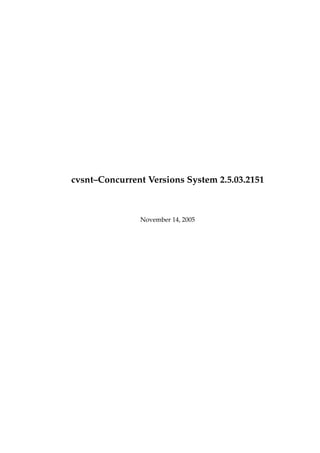
Cvs
- 1. cvsnt–Concurrent Versions System 2.5.03.2151 November 14, 2005
- 2. Abstract This info manual describes how to use and administer cvsnt version 2.5.03.2151.
- 4. Chapter 1 Overview This chapter is for people who have never used cvsnt, and perhaps have never used version control software before. If you are already familiar with cvsnt and are just trying to learn a particular feature or remember a certain command, you can probably skip everything here. 1.1 What is CVS? cvsnt is a version control system. Using it, you can record the history of your source files. For example, bugs sometimes creep in when software is modified, and you might not detect the bug until a long time after you make the modification. With cvsnt, you can easily retrieve old versions to see exactly which change caused the bug. This can sometimes be a big help. You could of course save every version of every file you have ever created. This would however waste an enormous amount of disk space. cvsnt stores all the versions of a file in a single file in a clever way that only stores the differences between versions. cvsnt also helps you if you are part of a group of people working on the same project. It is all too easy to overwrite each others’ changes unless you are extremely careful. Some editors, like gnu Emacs, try to make sure that the same file is never modified by two people at the same time. Unfortunately, if someone is using another editor, that safeguard will not work. cvsnt solves this problem by insulating the different developers from each other. Every developer works in his own directory, and cvsnt merges the work when each developer is done. cvsnt started out as a bunch of shell scripts written by Dick Grune, posted to the newsgroup comp.sources.unix in the volume 6 release of December, 1986. While no actual code from these shell scripts is present in the current version of cvsnt much of the cvsnt conflict resolution algorithms come from them. In April, 1989, Brian Berliner designed and coded cvs. Jeff Polk later helped Brian with the design of the cvs module and vendor branch support. In December, 1999 Tony Hoyle converted the unix based CVS to run under Windows NT. This later became cvsnt, which developed into a project of its own. CVSNT is now a major project with solid commercial backing, and an active support community. You can get cvsnt in a variety of ways, including free download from the internet. For more infor- mation on downloading cvsnt and other cvsnt topics, see: http://www.cvsnt.org/ There is a mailing list, known as cvsnt, devoted to cvsnt. To subscribe or unsubscribe see: http://www.cvsnt.org/mailman/listinfo/cvsnt news://news.cvsnt.org/support.cvsnt 1.2 What is CVS not? cvsnt can do a lot of things for you, but it does not try to be everything for everyone. 3
- 5. 1.2. WHAT IS CVS NOT? CHAPTER 1. OVERVIEW cvsnt is not a build system. Though the structure of your repository and modules file interact with your build system (e.g. Makefiles), they are essentially independent. cvsnt does not dictate how you build anything. It merely stores files for retrieval in a tree structure you devise. cvsnt does not dictate how to use disk space in the checked out working directories. If you write your Makefiles or scripts in every directory so they have to know the relative positions of every- thing else, you wind up requiring the entire repository to be checked out. If you modularize your work, and construct a build system that will share files (via links, mounts, VPATH in Makefiles, etc.), you can arrange your disk usage however you like. But you have to remember that any such system is a lot of work to construct and maintain. cvsnt does not address the issues involved. Of course, you should place the tools created to support such a build system (scripts, Makefiles, etc) under cvsnt. Figuring out what files need to be rebuilt when something changes is, again, something to be handled outside the scope of cvsnt. One traditional approach is to use make for building, and use some automated tool for generating the dependencies which make uses. See Chapter 15, “How your build system interacts with CVS”, for more information on doing builds in conjunction with cvsnt. cvsnt is not a substitute for management. Your managers and project leaders are expected to talk to you frequently enough to make certain you are aware of schedules, merge points, branch names and release dates. If they don’t, cvsnt can’t help. cvsnt is an instrument for making sources dance to your tune. But you are the piper and the composer. No instrument plays itself or writes its own music. cvsnt is not a substitute for developer communication. When faced with conflicts within a single file, most developers manage to resolve them without too much effort. But a more general definition of ”conflict” includes problems too difficult to solve without communication between developers. cvsnt cannot determine when simultaneous changes within a single file, or across a whole collec- tion of files, will logically conflict with one another. Its concept of a conflict is purely textual, arising when two changes to the same base file are near enough to spook the merge (i.e. diff3) command. cvsnt does not claim to help at all in figuring out non-textual or distributed conflicts in program logic. For example: Say you change the arguments to function X defined in file A. At the same time, someone edits file B, adding new calls to function X using the old arguments. You are outside the realm of cvsnt’s competence. Acquire the habit of reading specs and talking to your peers. cvsnt does not have change control (but it comes close) Change control refers to a number of things. First of all it can mean bug-tracking, that is being able to keep a database of reported bugs and the status of each one (is it fixed? in what release? has the bug submitter agreed that it is fixed?). For interfacing cvsnt to an external bug-tracking system, see the rcsinfo and verifymsg files (Ap- pendix B). Another aspect of change control is keeping track of the fact that changes to several files were in fact changed together as one logical change. If you check in several files in a single cvs commit operation, cvsnt marks that commit with a session identifier or commitid. cvsnt is also able to group a set of commits under a logical group by its group identifier, also known as the bugid. You can also selectively merge changes based on this identifier. Another aspect of change control, in some systems, is the ability to keep track of the status of each change. Some changes have been written by a developer, others have been reviewed by a second developer, and so on. Generally, the way to do this with cvsnt is to generate a diff (using cvs diff 4
- 6. CHAPTER 1. OVERVIEW 1.3. A SAMPLE SESSION or diff) and email it to someone who can then apply it using the patch utility. This is very flexible, but depends on mechanisms outside cvsnt to make sure nothing falls through the cracks. cvsnt is not an automated testing program It is possible to link into automated testing scripts using the postcommitand trigger functionality. This is outside the scope of this manual however. cvsnt does not have a builtin process model Some systems provide ways to ensure that changes or re- leases go through various steps, with various approvals as needed. Generally, one can accomplish this with cvsnt but it might be a little more work. In some cases you’ll want to use the commitinfo, loginfo, rcsinfo, or verifymsg files, to require that certain steps be performed before cvs will allow a checkin. Also consider whether features such as branches and tags can be used to perform tasks such as doing work in a development tree and then merging certain changes over to a stable tree only once they have been proven. 1.3 A sample session As a way of introducing cvsnt, we’ll go through a typical work-session using cvsnt. The first thing to understand is that cvsnt stores all files in a centralized repository (Chapter 2, “The Repository”); this section assumes that a repository is set up. Suppose you are working on a simple compiler. The source consists of a handful of C files and a Makefile. The compiler is called tc (Trivial Compiler), and the repository is set up so that there is a module called tc. 1.3.1 Getting the source The first thing you must do is to get your own working copy of the source for tc. For this, you use the checkout command: $ cvs checkout tc This will create a new directory called tc and populate it with the source files (the commands used may be slightly different on Windows machines, but the output is the same). $ cd tc $ ls CVS Makefile backend.c driver.c frontend.c parser.c The CVS directory is used internally by cvsnt (on Windows clients it is normally hidden). Normally, you should not modify or remove any of the files in it. You start your favorite editor, hack away at backend.c, and a couple of hours later you have added an optimization pass to the compiler. A note to rcs and sccs users: There is no need to lock the files that you want to edit. Chapter 11, “Multiple developers”, for an explanation. 1.3.2 Committing your changes When you have checked that the compiler is still compilable you decide to make a new version of backend.c. This will store your new backend.c in the repository and make it available to anyone else who is using that same repository. $ cvs commit backend.c 5
- 7. 1.3. A SAMPLE SESSION CHAPTER 1. OVERVIEW cvsnt starts an editor, to allow you to enter a log message. You type in ”Added an optimization pass.”, save the temporary file, and exit the editor. The environment variable $CVSEDITOR determines which editor is started. If $CVSEDITOR is not set, then if the environment variable $EDITOR is set, it will be used. If both $CVSEDITOR and $EDITOR are not set then there is a default which will vary with your operating system, for example vi for unix or notepad for Windows NT/95. When cvsnt starts the editor, it includes a list of files which are modified. For the cvsnt client, this list is based on comparing the modification time of the file against the modification time that the file had when it was last gotten or updated. Therefore, if a file’s modification time has changed but its contents have not, it will show up as modified. The simplest way to handle this is simply not to worry about it–if you proceed with the commit cvsnt will detect that the contents are not modified and treat it as an unmodified file. The next update will clue cvsnt in to the fact that the file is unmodified, and it will reset its stored timestamp so that the file will not show up in future editor sessions. If you want to avoid starting an editor you can specify the log message on the command line using the -m flag instead, like this: $ cvs commit -m "Added an optimization pass" backend.c 1.3.3 Cleaning up Before you turn to other tasks you decide to remove your working copy of tc. One acceptable way to do that is of course $ cd .. $ rm -r tc but a better way is to use the release command (Section A.32): $ cd .. $ cvs release -d tc M driver.c ? tc You have [1] altered files in this repository. Are you sure you want to release (and delete) directory ‘tc’: n ** ‘release’ aborted by user choice. The release command checks that all your modifications have been committed. If history logging is enabled it also makes a note in the history file. Section B.21. When you use the -d flag with release, it also removes your working copy. The -f tells cvsnt to also delete unknown files (such as object files). The release command always finishes by telling you how many modified files you have in your working copy of the sources, and then asks you for confirmation before deleting any files or making any note in the history file. You can decide to play it safe and answer n RET when release asks for confirmation. 1.3.4 Viewing differences You do not remember modifying driver.c, so you want to see what has happened to that file. $ cd tc $ cvs diff driver.c This command runs diff to compare the version of driver.c that you checked out with your working copy. When you see the output you remember that you added a command line option that enabled the optimization pass. You check it in, and release the module. 6
- 8. CHAPTER 1. OVERVIEW 1.3. A SAMPLE SESSION $ cvs commit -m "Added an optimization pass" driver.c Checking in driver.c; /usr/local/cvsroot/tc/driver.c,v <-- driver.c new revision: 1.2; previous revision: 1.1 done $ cd .. $ cvs release -d tc ? tc You have [0] altered files in this repository. Are you sure you want to release (and delete) directory ‘tc’: y 7
- 10. Chapter 2 The Repository The cvsnt repository stores a complete copy of all the files and directories which are under version control. Normally, you never access any of the files in the repository directly. Instead, you use cvsnt com- mands to get your own copy of the files into a working directory, and then work on that copy. When you’ve finished a set of changes, you check (or commit) them back into the repository. The repository then contains the changes which you have made, as well as recording exactly what you changed, when you changed it, and other such information. Note that the repository is not a subdirectory of the working directory, or vice versa; they should be in separate locations. cvsnt can access a repository by a variety of means. It might be on the local computer, or it might be on a computer across the room or across the world. To distinguish various ways to access a repository, the repository name can start with an access method. For example, the access method :local: means to access a repository directory, so the repository :local:/usr/local/cvsroot means that the repository is in /usr/local/cvsroot on the computer running cvsnt. For information on other access methods, see Section 2.9. If the access method is omitted, then if the repository does not contain @, then :local: is assumed. If it does contain @ then :ext: is assumed. For example, if you have a local repository in /usr/local/cvsroot, you can use /usr/local/cvsroot instead of :local:/usr/local/cvsroot. The repository is split in two parts. $CVSROOT/CVSROOT contains administrative files for cvsnt. The other directories contain the actual user-defined modules. 2.1 Telling CVS where your repository is There are several ways to tell cvsnt where to find the repository. You can name the repository on the command line explicitly, with the -d (for ”directory”) option: cvs -d /usr/local/cvsroot checkout yoyodyne/tc Or you can set the $CVSROOT environment variable to an absolute path to the root of the repository, /usr/local/cvsroot in this example. To set $CVSROOT, csh and tcsh users should have this line in their .cshrc or .tcshrc files: setenv CVSROOT /usr/local/cvsroot sh and bash users should instead have these lines in their .profile or .bashrc: CVSROOT=/usr/local/cvsroot export CVSROOT It is common for cvs frontends to set this up automatically. On most frontends there will be a dialog box which prompts you for the CVSROOT when it is first configured. 9
- 11. 2.2. HOW DATA IS STORED IN THE REPOSITORY CHAPTER 2. THE REPOSITORY A repository specified with -d will override the $CVSROOT environment variable. Once you’ve checked a working copy out from the repository, it will remember where its repository is (the informa- tion is recorded in the CVS/Root file in the working copy). The -d option and the CVS/Root file both override the $CVSROOT environment variable. If -d option differs from CVS/Root, the former is used. Of course, for proper operation they should be two ways of referring to the same repository. 2.2 How data is stored in the repository For most purposes it isn’t important how cvsnt stores information in the repository. In fact, the format has changed in the past, and is likely to change in the future. Since in almost all cases one accesses the repository via cvsnt commands, such changes need not be disruptive. However, in some cases it may be necessary to understand how cvsnt stores data in the repository, for example you might need to track down cvsnt locks (Section 11.5) or you might need to deal with the file permissions appropriate for the repository. 2.2.1 Where files are stored within the repository The overall structure of the repository is a directory tree corresponding to the directories in the working directory. For example, supposing the repository is in /usr/local/cvsroot here is a possible directory tree (showing only the directories): /usr | +--local | | | +--cvsroot | | | | | +--CVSROOT | (administrative files) | +--gnu | | | +--diff | | (source code to gnu diff) | | | +--rcs | | (source code to rcs) | | | +--cvsnt | (source code to cvsnt) | +--yoyodyne | +--tc | | | +--man | | | +--testing | +--(other Yoyodyne software) 10
- 12. CHAPTER 2. THE REPOSITORY 2.2. HOW DATA IS STORED IN THE REPOSITORY With the directories are history files for each file under version control. The name of the history file is the name of the corresponding file with ,v appended to the end. Here is what the repository for the yoyodyne/tc directory might look like: $CVSROOT | +--yoyodyne | | | +--tc | | | +--Makefile,v +--backend.c,v +--driver.c,v +--frontend.c,v +--parser.c,v +--man | | | +--tc.1,v | +--testing | +--testpgm.t,v +--test2.t,v The history files contain, among other things, enough information to recreate any revision of the file, a log of all commit messages and the user-name of the person who committed the revision. The history files are known as rcs files, because the first program to store files in that format was a version control system known as rcs. For a full description of the file format, see the man page [?], distributed with rcs, or the file doc/rcsfile in the cvsnt source distribution. This file format has become very common–many systems other than cvsnt or rcs can at least import history files in this format. The rcs files used in cvs and cvsnt differ in a few ways from the standard format. The biggest difference in cvs is magic branches; for more information see Section 6.5. Also in cvsnt the valid tag names are a subset of what rcs accepts; for cvsnt’s rules see Section 5.4. cvsnt also brings binary diffs and mergepoints to the table. Future versions of cvsnt may introduce still further changes, so it is unwise to try to read (or write to) the repository with rcs. cvsnt provides some rcs ’lookalike’ comands for accessing the repository files. 2.2.2 File permissions All ,v files are created read-only, and you should not change the permission of those files. The directories inside the repository should be writable by the persons that have permission to modify the files in each directory. On Unix, this normally means that you must create a group (see group(5)) consisting of the persons that are to edit the files in a project, and set up the repository so that it is that group that owns the directory. On Windows, you must allow write access to the files for each user or group that is accessing the repository. If impersonation is not enabled, then the repository is always accessed as SYSTEM. This means that you can only control access to files on a per-directory basis using the operating system (however see the chacl and lsacl commands for a way to do this withing cvsnt itself). Note that users must also have write access to check out files, because cvsnt needs to create lock files (Section 11.5). Also note that users must have write access to the CVSROOT/val-tags file. cvsnt uses it to keep track of what tags are valid tag names (it is sometimes updated when tags are used, as well as when they are created). Normally each rcs file will be owned by the user who last checked it in. This has little significance; what really matters is who owns the directories. See also Section 3.5. cvsnt tries to set up reasonable file permissions for new directories that are added inside the tree, but you must fix the permissions manually when a new directory should have different permissions than its parent directory. If you set the CVSUMASK environment variable that will control the file permissions which cvsnt uses in creating directories and/or files in the repository. CVSUMASK does 11
- 13. 2.2. HOW DATA IS STORED IN THE REPOSITORY CHAPTER 2. THE REPOSITORY not affect the file permissions in the working directory; such files have the permissions which are typical for newly created files, except that sometimes cvsnt creates them read-only (see the sections on watches, Section 11.6.1; -r, Section A.4; or CVSREAD, Appendix C). Note that using the client/server cvsnt (Section 2.9), there is no good way to set CVSUMASK; the setting on the client machine has no effect. If you are connecting with ssh, you can set CVSUMASK in .bashrc or .cshrc, as described in the documentation for your operating system. This behavior might change in future versions of cvsnt; do not rely on the setting of CVSUMASK on the client having no effect. Under Windows NT, because of the way directory permissions work on that platform, setting CV- SUMASK will have no effect. Using remote repositories, you will generally need stricter permissions on the cvsroot directory and directories above it in the tree; see Section 2.9.4.3. Some operating systems have features which allow a particular program to run with the ability to perform operations which the caller of the program could not. For example, the set user ID (setuid) or set group ID (setgid) features of unix or the installed image feature of VMS. cvsnt was not written to use such features and therefore attempting to install cvsnt in this fashion will provide protection against only accidental lapses; anyone who is trying to circumvent the measure will be able to do so, and depending on how you have set it up may gain access to more than just cvsnt. You may wish to instead consider pserver or sserver. They shares some of the same attributes, in terms of possibly providing a false sense of security or opening security holes wider than the ones you are trying to fix, so read the documentation on pserver security carefully if you are considering this option (Section 2.9.4.3). 2.2.3 The attic The attic was used in older versions of cvs to store files in the branches. Its use has been depreciated since cvsnt 2.0.15, and cvsnt no longer stores files in the Attic. It will, however, read files that have been stored in the Attic by previous versions of cvs. instead. It should not matter from a user point of view whether a file is in the attic; cvsnt keeps track of this and looks in the attic when it needs to. But in case you want to know, the rule was that the rcs file is stored in the attic if and only if the head revision on the trunk has state dead. A dead state means that file has been removed, or never added, for that revision. For example, if you add a file on a branch, it will have a trunk revision in dead state, and a branch revision in a non-dead state. 2.2.4 The CVS directory in the repository The CVS directory in each repository directory contains information such as file attributes (in a file called CVS/fileattr.xml. In the future additional files may be added to this directory, so implementations should silently ignore additional files. The format of the fileattr.xml file is a series of XML entries describing the edit state of each file, and any access permissions that are current. 2.2.5 CVS locks in the repository For an introduction to cvsnt locks focusing on user-visible behavior, see Section 11.5. The following sec- tion is aimed at people who are writing tools which want to access a cvsnt repository without interfering with other tools acessing the same repository. If you find yourself confused by concepts described here, like read lock, write lock, and deadlock, you might consult the literature on operating systems or databases. cvsnt now uses the LockServer to handle lock concurrency in a dynamic way (see Section 3.11. This following section refers to the obsolete filesysem lock method, which may still be in use on some sites. Any file in the repository with a name starting with #cvs.rfl. is a read lock. Any file in the repository with a name starting with #cvs.wfl is a write lock. Old versions of cvsnt (before cvsnt 1.5) also created files with names starting with #cvs.tfl, but they are not discussed here. The directory #cvs.lock serves as a master lock. That is, one must obtain this lock first before creating any of the other locks. To obtain a readlock, first create the #cvs.lock directory. This operation must be atomic (which should be true for creating a directory under most operating systems). If it fails because the directory already existed, wait for a while and try again. After obtaining the #cvs.lock lock, create a file whose name is #cvs.rfl. followed by information of your choice (for example, hostname and process identification number). Then remove the #cvs.lock directory to release the master lock. Then proceed with reading the repository. When you are done, remove the #cvs.rfl file to release the read lock. 12
- 14. CHAPTER 2. THE REPOSITORY 2.3. HOW DATA IS STORED IN THE WORKING DIRECTORY To obtain a writelock, first create the #cvs.lock directory, as with a readlock. Then check that there are no files whose names start with #cvs.rfl.. If there are, remove #cvs.lock, wait for a while, and try again. If there are no readers, then create a file whose name is #cvs.wfl followed by information of your choice (for example, hostname and process identification number). Hang on to the #cvs.lock lock. Proceed with writing the repository. When you are done, first remove the #cvs.wfl file and then the #cvs.lock directory. Note that unlike the #cvs.rfl file, the #cvs.wfl file is just informational; it has no effect on the locking operation beyond what is provided by holding on to the #cvs.lock lock itself. Note that each lock (writelock or readlock) only locks a single directory in the repository, including Attic and CVS but not including subdirectories which represent other directories under version control. To lock an entire tree, you need to lock each directory (note that if you fail to obtain any lock you need, you must release the whole tree before waiting and trying again, to avoid deadlocks). Note also that cvsnt expects writelocks to control access to individual foo,v files. rcs has a scheme where the ,foo, file serves as a lock, but cvsnt does not implement it and so taking out a cvsnt write- lock is recommended. See the comments at rcs internal lockfile in the cvsnt source code for further discussion/rationale. 2.2.6 How files are stored in the CVSROOT directory The $CVSROOT/CVSROOT directory contains the various administrative files. In some ways this directory is just like any other directory in the repository; it contains rcs files whose names end in ,v, and many of the cvsnt commands operate on it the same way. However, there are a few differences. For each administrative file, in addition to the rcs file, there is also a checked out copy of the file. For example, there is an rcs file loginfo,v and a file loginfo which contains the latest revision contained in loginfo,v. When you check in an administrative file, cvsnt should print cvs commit: Rebuilding administrative file database and update the checked out copy in $CVSROOT/CVSROOT. If it does not, there is something wrong (Appendix G). To add your own files to the files to be updated in this fashion, you can add them to the checkoutlist administrative file (Section B.20). By default, the modules file behaves as described above. If the modules file is very large, storing it as a flat text file may make looking up modules slow (I’m not sure whether this is as much of a concern now as when cvsnt first evolved this feature; I haven’t seen benchmarks). Therefore, by making appropriate edits to the cvsnt source code one can store the modules file in a database which implements the ndbm interface, such as Berkeley db or GDBM. If this option is in use, then the modules database will be stored in the files modules.db, modules.pag, and/or modules.dir. For information on the meaning of the various administrative files, see Appendix B. 2.3 How data is stored in the working directory While we are discussing cvsnt internals which may become visible from time to time, we might as well talk about what cvsnt puts in the CVS directories in the working directories. As with the repository, cvsnt handles this information and one can usually access it via cvsnt commands. But in some cases it may be useful to look at it, and other programs, such as the jCVS graphical user interface or the VC package for emacs, may need to look at it. Such programs should follow the recommendations in this section if they hope to be able to work with other programs which use those files, including future versions of the programs just mentioned and the command-line cvsnt client. The CVS directory contains several files. Programs which are reading this directory should silently ignore files which are in the directory but which are not documented here, to allow for future expansion. The files are stored according to the text file convention for the system in question. This means that working directories are not portable between systems with differing conventions for storing text files. This is intentional, on the theory that the files being managed by cvsnt probably will not be portable between such systems either. Root This file contains the current cvsnt root, as described in Section 2.1. 13
- 15. 2.3. HOW DATA IS STORED IN THE WORKING DIRECTORY CHAPTER 2. THE REPOSITORY Repository This file contains the directory within the repository which the current directory corre- sponds with. It can be either an absolute pathname or a relative pathname; cvsnt has had the ability to read either format since at least version 1.3 or so. The relative pathname is relative to the root, and is the more sensible approach, but the absolute pathname is quite common and imple- mentations should accept either. For example, after the command cvs -d :local:/usr/local/cvsroot checkout yoyodyne/tc Root will contain :local:/usr/local/cvsroot and Repository will contain either /usr/local/cvsroot/yoyodyne/tc or yoyodyne/tc If the particular working directory does not correspond to a directory in the repository, then Repository should contain CVSROOT/Emptydir. Entries This file lists the files and directories in the working directory. The first character of each line indicates what sort of line it is. If the character is unrecognized, programs reading the file should silently skip that line, to allow for future expansion. If the first character is /, then the format is: /name/revision/timestamp[+conflict]/options/tagdate where [ and ] are not part of the entry, but instead indicate that the + and conflict marker are optional. name is the name of the file within the directory. revision is the revision that the file in the working derives from, or 0 for an added file, or - followed by a revision for a removed file. timestamp is the timestamp of the file at the time that cvsnt created it; if the timestamp differs with the actual modification time of the file it means the file has been modified. It is stored in the format used by the ISO C asctime() function (for example, Sun Apr 7 01:29:26 1996). One may write a string which is not in that format, for example, Result of merge, to indicate that the file should always be considered to be modified. This is not a special case; to see whether a file is modified a program should take the timestamp of the file and simply do a string compare with timestamp. If there was a conflict, conflict can be set to the modification time of the file after the file has been written with conflict markers (Section 11.3). Thus if conflict is subsequently the same as the actual modification time of the file it means that the user has obviously not resolved the conflict. options contains sticky options (for example -kb for a binary file). tagdate contains T followed by a tag name, or D for a date, followed by a sticky tag or date. Note that if timestamp contains 14
- 16. CHAPTER 2. THE REPOSITORY 2.3. HOW DATA IS STORED IN THE WORKING DIRECTORY a pair of timestamps separated by a space, rather than a single timestamp, you are dealing with a version of cvsnt earlier than cvsnt 1.5 (not documented here). The timezone on the timestamp in CVS/Entries (local or universal) should be the same as the op- erating system stores for the timestamp of the file itself. For example, on Unix the file’s timestamp is in universal time (UT), so the timestamp in CVS/Entries should be too. On vms, the file’s times- tamp is in local time, so cvsnt on vms should use local time. This rule is so that files do not appear to be modified merely because the timezone changed (for example, to or from summer time). If the first character of a line in Entries is D, then it indicates a subdirectory. D on a line all by itself indicates that the program which wrote the Entries file does record subdirectories (therefore, if there is such a line and no other lines beginning with D, one knows there are no subdirectories). Otherwise, the line looks like: D/name/filler1/filler2/filler3/filler4 where name is the name of the subdirectory, and all the filler fields should be silently ignored, for future expansion. Programs which modify Entries files should preserve these fields. The lines in the Entries file can be in any order. Entries.Log This file does not record any information beyond that in Entries, but it does provide a way to update the information without having to rewrite the entire Entries file, including the ability to preserve the information even if the program writing Entries and Entries.Log abruptly aborts. Programs which are reading the Entries file should also check for Entries.Log. If the latter exists, they should read Entries and then apply the changes mentioned in Entries.Log. After applying the changes, the recommended practice is to rewrite Entries and then delete Entries.Log. The format of a line in Entries.Log is a single character command followed by a space followed by a line in the format specified for a line in Entries. The single character command is A to indicate that the entry is being added, R to indicate that the entry is being removed, or any other character to indicate that the entire line in Entries.Log should be silently ignored (for future expansion). If the second character of the line in Entries.Log is not a space, then it was written by an older version of cvsnt (not documented here). Programs which are writing rather than reading can safely ignore Entries.Log if they so choose. Entries.Backup This is a temporary file. Recommended usage is to write a new entries file to En- tries.Backup, and then to rename it (atomically, where possible) to Entries. Entries.Old This is the previous generation of the ’Entries’ file. If your program modifies the ’Entries’ file rename the existing file to ’Entries.Old’ so that frontends are able to find out what has changed. Entries.Static The only relevant thing about this file is whether it exists or not. If it exists, then it means that only part of a directory was gotten and cvsnt will not create additional files in that directory. To clear it, use the update command with the -d option, which will get the additional files and remove Entries.Static. Entries.Extra This holds extra information about the file that was not recorded by the original CVS client. If this file exists there is a line for each file in the Entries file. The lines can be in any order. The format of the lines is: /name/saved mergepoint/filler1/rcstime/edit revision/edit tag/edit bugid/ If there are any extra fields after rcstime these should be ignored. The second field is the saved tag from an update -j, which is recorded the next time the file is committed to store the mergepoint data. 15
- 17. 2.4. THE ADMINISTRATIVE FILES CHAPTER 2. THE REPOSITORY The third field is unused (and reserved) at present. The fourth field is the last checkin time of the file, expressed as a time t. Do not assume that this value will fit into a 32bit variable, as this will cause problems in 2038. The fifth, sixth and seventh fields define the revision, tag/branch and bug identifier of the last cvs edit that was invoked by the client. Entries.Extra.Old This is the previous generation of the ’Entries.Extra’ file. If your program modifies the ’Entries’ file rename the existing file to ’Entries.Extra.Old’ so that frontends are able to find out what has changed. Rename This file contains information about any renames that have not yet been committed to the repository. The file is stored as pairs of filenames within the directory, with a blank meaning ’removed’. Tag This file contains per-directory sticky tags or dates. The first character is T for a branch tag, N for a non-branch tag, or D for a date, or another character to mean the file should be silently ignored, for future expansion. This character is followed by the tag or date. Note that per-directory sticky tags or dates are used for things like applying to files which are newly added; they might not be the same as the sticky tags or dates on individual files. For general information on sticky tags and dates, see Section 5.11. CVSNT also stores the directory revision in this file, as a numeric tag. Notify This file stores notifications (for example, for edit or unedit) which have not yet been sent to the server. Its format is not yet documented here. Notify.tmp This file is to Notify as Entries.Backup is to Entries. That is, to write Notify, first write the new contents to Notify.tmp and then (atomically where possible), rename it to Notify. Base If watches are in use, then an edit command stores the original copy of the file in the Base directory. This allows the unedit command to operate even if it is unable to communicate with the server. Template This file contains the template specified by the rcsinfo file (Section B.15). It is only used by the client; the non-client/server cvsnt consults rcsinfo directly. 2.4 The administrative files The directory $CVSROOT/CVSROOT contains some administrative files. Appendix B, for a complete description. You can use cvsnt without any of these files, but some commands work better when at least the modules file is properly set up. The most important of these files is the modules file. It defines all modules in the repository. This is a sample modules file. CVSROOT CVSROOT modules CVSROOT modules cvs gnu/cvs rcs gnu/rcs diff gnu/diff tc yoyodyne/tc 16
- 18. CHAPTER 2. THE REPOSITORY 2.5. MULTIPLE REPOSITORIES The modules file is line oriented. In its simplest form each line contains the name of the module, whitespace, and the directory where the module resides. The directory is a path relative to $CVSROOT. The last four lines in the example above are examples of such lines. The line that defines the module called modules uses features that are not explained here. Sec- tion B.1, for a full explanation of all the available features. In many cases the modules2 file may be more suitable for defining modules. See Section B.2 for details. 2.4.1 Editing administrative files You edit the administrative files in the same way that you would edit any other module. Use cvs check- out CVSROOT to get a working copy, edit it, and commit your changes in the normal way. It is possible to commit an erroneous administrative file. You can often fix the error and check in a new revision, but sometimes a particularly bad error in the administrative file makes it impossible to commit new revisions. 2.5 Multiple repositories In some situations it is a good idea to have more than one repository, for instance if you have two development groups that work on separate projects without sharing any code. All you have to do to have several repositories is to specify the appropriate repository, using the CVSROOT environment variable, the -d option to cvsnt, or (once you have checked out a working directory) by simply allowing cvsnt to use the repository that was used to check out the working directory (Section 2.1). The big advantage of having multiple repositories is that they can reside on different servers. With CVS version 1.10, a single command cannot recurse into directories from different repositories. With development versions of cvsnt, you can check out code from multiple servers into your working direc- tory. cvsnt will recurse and handle all the details of making connections to as many server machines as necessary to perform the requested command. Here is an example of how to set up a working directory: cvs -d server1:/cvs co dir1 cd dir1 cvs -d server2:/root co sdir cvs update The cvs co commands set up the working directory, and then the cvs update command will contact server2, to update the dir1/sdir subdirectory, and server1, to update everything else. 2.6 Creating a repository To set up a cvsnt repository, first choose the machine and disk on which you want to store the revision history of the source files. CPU and memory requirements are modest, so most machines should be adequate. For details see Section 2.9.1. To estimate disk space requirements, if you are importing rcs files from another system, the size of those files is the approximate initial size of your repository, or if you are starting without any version history, a rule of thumb is to allow for the server approximately three times the size of the code to be un- der cvsnt for the repository (you will eventually outgrow this, but not for a while). On the machines on which the developers will be working, you’ll want disk space for approximately one working directory for each developer (either the entire tree or a portion of it, depending on what each developer uses). The repository should be accessible (directly or via a networked file system) from all machines which want to use cvsnt in server or local mode; the client machines need not have any access to it other than via the cvsnt protocol. It is not possible to use cvsnt to read from a repository which one only has read access to; cvsnt needs to be able to create lock files (Section 11.5). To create a repository, run the cvs init command. It will set up an empty repository in the cvsnt root specified in the usual way (Chapter 2, “The Repository”). For example, cvs -d /usr/local/cvsroot init 17
- 19. 2.7. BACKING UP A REPOSITORY CHAPTER 2. THE REPOSITORY cvs init is careful to never overwrite any existing files in the repository, so no harm is done if you run cvs init on an already set-up repository. cvs init will enable history logging; if you don’t want that, remove the history file after running cvs init. Section B.21. 2.7 Backing up a repository There is nothing particularly magical about the files in the repository; for the most part it is possible to back them up just like any other files. However, there are a few issues to consider. The first is that to be paranoid, one should either not use cvsnt during the backup, or have the backup program lock cvsnt while doing the backup. To not use cvsnt, you might forbid logins to machines which can access the repository, turn off your cvsnt server, or similar mechanisms. The details would depend on your operating system and how you have cvsnt set up. To lock cvsnt, you would create #cvs.rfl locks in each repository directory. See Section 11.5, for more on cvsnt locks. Having said all this, if you just back up without any of these precautions, the results are unlikely to be particularly dire. Restoring from backup, the repository might be in an inconsistent state, but this would not be particularly hard to fix manually. When you restore a repository from backup, assuming that changes in the repository were made after the time of the backup, working directories which were not affected by the failure may refer to revisions which no longer exist in the repository. Trying to run cvsnt in such directories will typically produce an error message. One way to get those changes back into the repository is as follows: • Get a new working directory. • Copy the files from the working directory from before the failure over to the new working direc- tory (do not copy the contents of the CVS directories, of course). • Working in the new working directory, use commands such as cvs update and cvs diff to figure out what has changed, and then when you are ready, commit the changes into the repository. 2.8 Moving a repository Just as backing up the files in the repository is pretty much like backing up any other files, if you need to move a repository from one place to another it is also pretty much like just moving any other collection of files. The main thing to consider is that working directories point to the repository. The simplest way to deal with a moved repository is to just get a fresh working directory after the move. Of course, you’ll want to make sure that the old working directory had been checked in before the move, or you figured out some other way to make sure that you don’t lose any changes. If you really do want to reuse the existing working directory, it should be possible with manual surgery on the CVS/Repository files. You can see Section 2.3, for information on the CVS/Repository and CVS/Root files, but unless you are sure you want to bother, it probably isn’t worth it. 2.9 Remote repositories Your working copy of the sources can be on a different machine than the repository. Using cvsnt in this manner is known as client/server operation. You run cvsnt on a machine which can mount your working directory, known as the client, and tell it to communicate to a machine which can mount the repository, known as the server. Generally, using a remote repository is just like using a local one, except that the format of the repository name is: :method[;keywords...]:[[user][:password]@]hostname[:[port]][:]/path/to/repository Specifying a password in the repository name is not recommended during checkout, since this will cause cvsnt to store a cleartext copy of the password in each created directory. cvs login first instead (Section 2.9.4.2). 18
- 20. CHAPTER 2. THE REPOSITORY 2.9. REMOTE REPOSITORIES With most protocols the username is optional. Your current login name will be used in this case. Also, a special username of ’.’ (dot) can be used, and means the same as not specifying a username. This can be used for frontends built for older cvs versions which required a username to be specified. The details of exactly what needs to be set up depend on how you are connecting to the server. If method is not specified, and the repository name contains :, then the default is ext or server, depending on your platform; both are described in Section 2.9.2. 2.9.1 Server requirements The quick answer to what sort of machine is suitable as a server is that requirements are modest–a server with 32M of memory or even less can handle a fairly large source tree with a fair amount of activity. The real answer, of course, is more complicated. Estimating the known areas of large memory con- sumption should be sufficient to estimate memory requirements. There are two such areas documented here; other memory consumption should be small by comparison (if you find that is not the case, let us know, as described in Appendix G, so we can update this documentation). The first area of big memory consumption is large checkouts, when using the cvsnt server. The server consists of two processes for each client that it is serving. Memory consumption on the child process should remain fairly small. Memory consumption on the parent process, particularly if the network connection to the client is slow, can be expected to grow to slightly more than the size of the sources in a single directory, or two megabytes, whichever is larger. Multiplying the size of each cvsnt server by the number of servers which you expect to have active at one time should give an idea of memory requirements for the server. For the most part, the memory consumed by the parent process probably can be swap space rather than physical memory. The second area of large memory consumption is diff, when checking in large files. This is required even for binary files. The rule of thumb is to allow about ten times the size of the largest file you will want to check in, although five times may be adequate. For example, if you want to check in a file which is 10 megabytes, you should have 100 megabytes of memory on the machine doing the checkin (the server machine for client/server, or the machine running cvsnt for non-client/server). This can be swap space rather than physical memory. Because the memory is only required briefly, there is no particular need to allow memory for more than one such checkin at a time. Resource consumption for the client is even more modest–any machine with enough capacity to run the operating system in question should have little trouble. For information on disk space requirements, see Section 2.6. 2.9.2 Connecting with ssh cvsnt uses the ssh protocol to perform these operations, so the remote user host needs to have a .rhosts file which grants access to the local user. For example, suppose you are the user mozart on the local machine toe.example.com, and the server machine is faun.example.org. On faun, put the following line into the file .rhosts in bach’s home direc- tory: toe.example.com mozart Then test that ssh is working with ssh -l bach faun.example.org ’echo $PATH’ There is no need to edit inetd.conf or start a cvsnt server process. On some versions of cvsnt :ssh: protocol is available. This is a builtin ssh client which integrates cvs authentication with ssh security. At its simplest, this is used like :pserver:, as in: cvs -d :ssh:user@machine.example.org:/usr/local/cvs login Password: ***** cvs -d :ssh:user@machine.example.org:/usr/local/cvs co myproject 19
- 21. 2.9. REMOTE REPOSITORIES CHAPTER 2. THE REPOSITORY However you can also register your private key with cvs, which it will use instead of a password: cvs -d :ssh;key=’c:user.ppk’:user@machine.example.org:/usr/local/cvs login Password: ******** (if your key has no passphrase, just press enter here) cvs -d :ssh:user@machine.example.org:/usr/local/cvs co myproject The keys should be in the putty private key format. You can use PuttyGen to convert an existing Openssh private key to this format. :ext: specifies an external ssh program. By default this is ssh but you may specify another program in the CVSROOT using the optional :ext:{program} command. You may alternatively set the CVS EXT en- vironment variable to invoke another program which can access the remote server (for example, remsh on HP-UX 9 because rsh is something different). It must be a program which can transmit data to and from the server without modifying it Continuing our example, supposing you want to access the module foo in the repository /usr/local/cvsroot/, on machine faun.example.org, you are ready to go: cvs -d :ext:bach@faun.example.org/usr/local/cvsroot checkout foo (The bach@ can be omitted if the username is the same on both the local and remote hosts.) 2.9.3 Using 3rd party clients via the extnt wrapper (Windows only at present) The extnt.exe program is a wrapper client which allows 3rd-party clients to use CVSNT protocols to access a CVSNT server. It uses the :ext: protocol on the client so should be compatible with all existing clients. The program takes a number of optional parameters, which may or may not be defined by the client. A standard cvs client will only usually pass the -l (username) option. -l username Username to use. -p protocol protocol to use. Default comes from the protocol= line in extnt.ini. If that is absent uses sspi. -d directory repository directory. Default comes from the directory= line in extnt.ini -P password Password to use. Default comes from the password= line in extnt.ini Unless all parameters are passed on the command line by the client, you need to setup extnt.ini with the correct details. This file is laid out as a standard windows .ini file, with the section name based on the hostname to connect to. [cvs.myserver.org] protocol=sspi directory=/cvs You can define multiple connections to the same host by using the hostname= entry, eg: [cvs-1] protocol=sspi directory=/cvs-repo-1 hostname=cvs.myserver.org [cvs-2] protocol=sspi directory=/cvs-repo-2 hostname=cvs.myserver.org Configuring the client to call extnt.exe as its :ext: application is client specific. 20
- 22. CHAPTER 2. THE REPOSITORY 2.9. REMOTE REPOSITORIES 2.9.4 Direct connection with password authentication The cvsnt client can also connect to the server using a password protocol. This is particularly useful if using ssh is not feasible (for example, the server is behind a firewall), and Kerberos also is not available. To use this method, it is necessary to make some adjustments on both the server and client sides. 2.9.4.1 Setting up the server for Authentication First of all, you probably want to tighten the permissions on the $CVSROOT and $CVSROOT/CVSROOT directories. See Section 2.9.4.3, for more details. On Windows NT, on the server side, you must run the cvsservice.exe program which calls the cvs.exe when required. Setup is done using the cvsnt control panel. the rest of this chapter is mostly Unix related. On Unix, on the server side, the file /etc/inetd.conf needs to be edited so inetd knows to run the command cvs authserver when it receives a connection on the right port. By default, the port number is for pserver is 2401 it would be different for pserver if your client were compiled with CVS AUTH PORT defined to something else, though. This can also be sepcified in the CVSROOT variable (Section 2.9) or overridden with the CVS CLIENT PORT environment variable (Appendix C), or, on NT, set in the cvsnt control panel. If your inetd allows raw port numbers in /etc/inetd.conf, then the following (all on a single line in inetd.conf) should be sufficient: 2401 stream tcp nowait root /usr/local/bin/cvs cvs -f --allow-root=/usr/cvsroot authserver You could also use the -T option to specify a temporary directory, or, on NT set this within the cvsnt control panel. The -allow-root option specifies the allowable cvsroot directory. Clients which attempt to use a different cvsroot directory will not be allowed to connect. If there is more than one cvsroot directory which you want to allow, repeat the option. (Unfortunately, many versions of inetd have very small limits on the number of arguments and/or the total length of the command. Unix based CVSNT servers usually use the /etc/cvsnt/PServer file to store root strings, which avoids this limitation). You can also specify repository aliases in the –allow-root command (see Section 2.9.7) by specifying the alias after the real root, separated by comma. If your inetd wants a symbolic service name instead of a raw port number, then put this in /etc/services: cvspserver 2401/tcp and put cvspserver instead of 2401 or 8003 in inetd.conf. Once the above is taken care of, restart your inetd, or do whatever is necessary to force it to reread its initialization files. If you are having trouble setting this up, see Section E.2. Because the client stores and transmits passwords in cleartext (almost–see Section 2.9.4.3, for details), a separate cvsnt password file is generally used, so people don’t compromise their regular passwords when they access the repository. This file is $CVSROOT/CVSROOT/passwd (Section 2.4). It uses a colon-separated format, similar to /etc/passwd on Unix systems, except that it has fewer fields: cvsnt username, optional password, and an optional system username for cvsnt to run as if authentication succeeds. Here is an example passwd file with five entries: anonymous: bach:ULtgRLXo7NRxs spwang:1sOp854gDF3DY melissa:tGX1fS8sun6rY:pubcvs qproj:XR4EZcEs0szik:pubcvs 21
- 23. 2.9. REMOTE REPOSITORIES CHAPTER 2. THE REPOSITORY (The passwords are encrypted according to the standard Unix crypt() function, so it is possible to paste in passwords directly from regular Unix /etc/passwd files.) The first line in the example will grant access to any cvsnt client attempting to authenticate as user anonymous, no matter what password they use, including an empty password. (This is typical for sites granting anonymous read-only access; for information on how to do the ”read-only” part, see Section 3.9.) The second and third lines will grant access to bach and spwang if they supply their respective plaintext passwords. The fourth line will grant access to melissa, if she supplies the correct password, but her cvsnt oper- ations will actually run on the server side under the system user pubcvs. Thus, there need not be any system user named melissa, but there must be one named pubcvs. The fifth line shows that system user identities can be shared: any client who successfully authen- ticates as qproj will actually run as pubcvs, just as melissa does. That way you could create a single, shared system user for each project in your repository, and give each developer their own line in the $CVSROOT/CVSROOT/passwd file. The cvsnt username on each line would be different, but the sys- tem username would be the same. The reason to have different cvsnt usernames is that cvsnt will log their actions under those names: when melissa commits a change to a project, the checkin is recorded in the project’s history under the name melissa, not pubcvs. And the reason to have them share a system username is so that you can arrange permissions in the relevant area of the repository such that only that account has write-permission there. If the system-user field is present, all password-authenticated cvsnt commands run as that user; if no system user is specified, cvsnt simply takes the cvsnt username as the system username and runs commands as that user. In either case, if there is no such user on the system, then the cvsnt operation will fail (regardless of whether the client supplied a valid password). The password and system-user fields can both be omitted (and if the system-user field is omitted, then also omit the colon that would have separated it from the encrypted password). For example, this would be a valid $CVSROOT/CVSROOT/passwd file: anonymous::pubcvs fish:rKa5jzULzmhOo:kfogel sussman:1sOp854gDF3DY When the password field is omitted or empty, then the client’s authentication attempt will succeed with any password, including the empty string. However, the colon after the cvsnt username is always necessary, even if the password is empty. cvsnt can also fall back to use system authentication. When authenticating a password, the server first checks for the user in the $CVSROOT/CVSROOT/passwd file. If it finds the user, it will use that entry for authentication as described above. But if it does not find the user, or if the cvsnt passwd file does not exist, then the server can try to authenticate the username and password using the operating system’s user-lookup routines (this ”fallback” behavior can be disabled by setting SystemAuth=no in the cvsnt config file, Section B.24). Be aware, however, that falling back to system authentication might be a security risk: cvsnt operations would then be authenticated with that user’s regular login password, and the p assword flies across the network in plaintext. See Section 2.9.4.3 for more on this. You can setup the passwd file by logging in to cvs using another method (local, sserver, gserver, ssh, sspi) and using the cvsnt passwd command to add new users. 2.9.4.2 Using the client with password authentication To run a cvsnt command on a remote repository via the password-authenticating server, one specifies the protocol, optional username, repository host, an optional port number, and path to the repository. For example: cvs -d :pserver:faun.example.org:/usr/local/cvsroot checkout someproj cvs -d :sserver:faun.example.org:/usr/local/cvsroot checkout someproj cvs -d :sspi:faun.example.org:/usr/local/cvsroot checkout someproj 22
- 24. CHAPTER 2. THE REPOSITORY 2.9. REMOTE REPOSITORIES With certain protcols, unless you’re connecting to a public-access repository (i.e., one where that username doesn’t require a password), you’ll need to supply a password or log in first. Logging in verifies your password with the repository and stores it in a file. It’s done with the login command, which will prompt you interactively for the password if you didn’t supply one as part of $CVSROOT: cvs -d :pserver:bach@faun.example.org:/usr/local/cvsroot login CVS password: or cvs -d :pserver:bach:p4ss30rd@faun.example.org:/usr/local/cvsroot login After you enter the password, cvsnt verifies it with the server. If the verification succeeds, then that combination of username, host, repository, and password is permanently recorded, so future trans- actions with that repository won’t require you to run cvs login. (If verification fails, cvsnt will exit complaining that the password was incorrect, and nothing will be recorded.) The records are stored, by default, in the file $HOME/.cvspass (Unix) or the Registry (NT). The format human-readable, and to a degree human-editable, but note that the passwords are not stored in cleartext–they are trivially encoded to protect them from ”innocent” compromise (i.e., inadvertent viewing by a system administrator or other non-malicious person). Once you have logged in, all cvsnt commands using that remote repository and username will au- thenticate with the stored password. So, for example cvs -d :pserver:bach@faun.example.org:/usr/local/cvsroot checkout foo should just work (unless the password changes on the server side, in which case you’ll have to re-run cvs login). Note that if the :pserver: were not present in the repository specification, cvsnt would assume it should use ssh to connect with the server instead (Section 2.9.2). Of course, once you have a working copy checked out and are running cvsnt commands from within it, there is no longer any need to specify the repository explicitly, because cvsnt can deduce the repository from the working copy’s CVS subdirectory. The password for a given remote repository can be removed from the password cache by using the cvs logout command. 2.9.4.3 Security considerations with password authentication With pserver and sserver, the passwords are stored on the client side in a trivial encoding of the clear- text and in the pserver case transmitted in the same encoding. The encoding is done only to prevent inadvertent password compromises (i.e., a system administrator accidentally looking at the file), and will not prevent even a naive attacker from gaining the password. With sserver, the client/server connection is encrypted using SSL, and the risk of the password being sniffed ’on the wire’ is very low. With sspi, if cvsnt login is used to gain access to a remote server, the passwords are stored on the client side in the same manner as pserver. However the passwords are never transmitted insecurely over the internet. With pserver and sserver, the separate cvsnt password file (Section 2.9.4.1) allows people to use a dif- ferent password for repository access than for login access. With other protocols the system passwords are used and the password field in the passwd file is ignored. Once a user has non-read-only access to the repository, she can execute programs on the server system through a variety of means. Thus, repository access implies fairly broad system access as well. It might be possible to modify cvsnt to prevent that, but no one has done so as of this writing. Note that because the $CVSROOT/CVSROOT directory contains passwd and other files which are used to check security, you must control the permissions on this directory as tightly as the permissions 23
- 25. 2.9. REMOTE REPOSITORIES CHAPTER 2. THE REPOSITORY on /etc. The same applies to the $CVSROOT directory itself and any directory above it in the tree. Anyone who has write access to such a directory will have the ability to become any user on the system. Note that these permissions are typically tighter than you would use if you are not using pserver. In summary, with a password server anyone who gets the password gets repository access (which may imply some measure of general system access as well). With pserver, the password is available to anyone who can sniff network packets or read a protected (i.e., user read-only) file. Other protocols do not have this problem. 2.9.5 Direct connection with GSSAPI GSSAPI is a generic interface to network security systems such as Kerberos 5. If you have a working GSSAPI library, you can have cvsnt connect via a direct tcp connection, authenticating with GSSAPI. To do this, cvsnt needs to be compiled with GSSAPI support; when configuring cvsnt it tries to detect whether GSSAPI libraries using kerberos version 5 are present. You can also use the -with-gssapi flag to configure. The connection is authenticated using GSSAPI, but the message stream is not authenticated by de- fault. You must use the -a global option to request stream authentication. The data transmitted is not encrypted by default. Encryption support must be compiled into both the client and the server; use the -enable-encrypt configure option to turn it on. You must then use the -x global option to request encryption. GSSAPI connections are handled on the server side by the same server which handles the password authentication server; see Section 2.9.4.1. If you are using a GSSAPI mechanism such as Kerberos which provides for strong authentication, you will probably want to disable the ability to authenticate via clear- text passwords. To do so, create an empty CVSROOT/passwd password file, and set SystemAuth=no in the config file (Section B.24). The GSSAPI server uses a principal name of cvs/hostname, where hostname is the canonical name of the server host. You will have to set this up as required by your GSSAPI mechanism. To connect using GSSAPI, use :gserver:. For example, cvs -d :gserver:faun.example.org:/usr/local/cvsroot checkout foo 2.9.6 Connecting with fork This access method allows you to connect to a repository on your local disk via the remote protocol. In other words it does pretty much the same thing as :local:, but various quirks, bugs and the like are those of the remote cvsnt rather than the local cvsnt. For day-to-day operations you might prefer either :local: or :fork:, depending on your preferences. Of course :fork: comes in particularly handy in testing or debugging cvsnt and the remote protocol. Specifically, we avoid all of the network-related setup/configuration, timeouts, and authentication in- herent in the other remote access methods but still create a connection which uses the remote protocol. To connect using the fork method, use :fork: and the pathname to your local repository. For example: cvs -d :fork:/usr/local/cvsroot checkout foo 2.9.7 Using repository aliases Repository aliases hide the real paths to the repositories on the server behind virtual names. The server information is hidden to clients which increases security and means the cvs root strings are independent of the server architecture. Aliases are normally specified in the /etc/cvsnt/PServer file on Unix, or in the Control Panel on NT. Especially on NT is is recommended that aliases are used to avoid exposing NT drive letters to the clients. 24
- 26. Chapter 3 Security A remote cvsnt repository can be set up to have its own security system outside of the standard security provided by the system. See also information about the chacl and chown commands, and the CVS- ROOT/admin file. 3.1 How to set up security First setup the server normally. Changing the base path as described in Section 2.9.7 can be very con- venient. The command should run as the user that owns the repository (not root). Use the RunAsUser setting for this. On Unix systems setting a the Chroot variable is recommended also. To lock down the access to the repository by default set the AclMode setting in the CVSROOT/config to ’normal’. This will stop anyone accessing the any file unless they are specifically granted access by an access control entry On a secure system it is recommended that pserver is not used, as it sends its passwords in a trivially decryptable form. On Windows systems use encrypted SSPI, and on Unix ssh is recommended. 3.2 How to add and delete users The cvs passwd command can be used to add or delete new users. Only an administrator can do this. Note that deleting a user does not remove them from any user permissions. 3.3 Setting permissions for files and directories CVSNT has its own access control mechanism that is aware of branches and other CVSNT features. There are currently 5 access that can be set, and 3 ways of matching the access entry. The access permissions are as follows: read User is able to read the file, or for a directory access files within that directory write User is able to commit a new revision to the file or directory create User is able to add new files to the directory. tag User is able to tag the file or files within the directory. control User is able to modify the access controls for the file or directory. This right is granted automat- ically to the file owner and to repository administrators. Each access entry has 3 attributes which define which situations it applies to. 25
- 27. 3.4. GROUPS OF USERS CAN BE ASSIGNED PERMISSIONS CHAPTER 3. SECURITY Username (-u) Defines that this access entry applies to a single user or group. Where this is specified it is the most significant attribute. Branch (-r) Defines that this access entry applies to a single branch or tag. Where this is specified it is the second most significant attribute. Merge (-j) Defines that this access entry applies when a merge is attempted from the specified branch. There are also 3 optional attributes that may be specified for each access entry. Message (-m) Define a custom message displayed to the user when an action fails due to this entry. Priority (-p) Normally CVSNT prioritises access entries using a ’best fit’ match, with ambguities solved as described above. In exceptional cases it may be necessary to override this behaviour. Specifying a priority over 100 is guaranteed to be higher than the caculated priorities, and will ensure that this ACL entry overrides all others. Inheritance (-n) Normally directory access control entries automatically inherit, which means setting an access control entry on the root of a module affects all directories below it, unless overriden by an entry further down the tree. This option supresses that behaviour. Access permissions are modified using the cvs chacl command. For example: cvs chacl -a read,write -u theuser dir1 dir2 dir3 will grant the user named theuser read and write access to the three specified directories. To view the current permissions the cvsnt lsacl command can be used. It will show the owner and all the users that have permissions in the given directories. If the user name is not specified, those permissions will be given to all users of the directory, if not overriden by other entries. This is an easy way to give everyone read access to a directory, for instance. For a user to have access to a directory, they must have at least read access to all the directories above it. If a user has a ’no access’ ACL on a parent directory they cannot be granted access to directories below it. The owner or a directory can be reassigned using the cvsnt chown command. 3.4 Groups of users can be assigned permissions Sometimes administrators find it easier to maintain permissions on groups of users instead of on indi- vidual users. That way, if a group of people have access to a directory, the group can be assigned rights to the directories and the administrator only needs to modify the members of the group to maintain the permissions. If SystemAuth is enabled CVSNT will automatically add all the system groups for the user to the list of available groups. If you don’t require other groups then editing the group file is unnecessary. The group file in the CVSROOT directory holds a list of groups. The file has two fields seperated by a colon, the first is the group name, the second is a list of group members, separated by white space, such as: group1: user1 user2 user3 group2: me you dognamedblue group3: peter paul mary To set up groups, edit the group file in the CVSROOT directory in the repository and set up the permissions for the groups. Repository administrators are automatically made a member of the group ’admin’. Don’t list this group in the group file. 26
- 28. CHAPTER 3. SECURITY 3.5. RUNNING CVSNT AS A NONPRIVILEGED USER 3.5 Running CVSNT as a nonprivileged user Under the traditional CVS execution model, the server runs as the user checking in the file. For some se- curity requirements this is inadequate, so CVSNT also provides a RunAsUser parameter (in the /etc/cvsnt/PServer or the in the registry under Windows). If this is set, the server always runs as the specified user, who should be a nonprivileged user who has read/write access only to the repository files. See also Sec- tion 3.6. 3.6 Running within a chroot jail On operating systems that support this operation, cvsnt provides the Chroot parameter (in the /etc/cvsnt/PServer file). After CVSNT has loaded it will perform the chroot just prior to dropping privileges and before any filesystem operations. The chroot jail must contain a /tmp directory for use by the server but does not need any binary or library directories. In the minimal (most secure) configuration it is impossible to run scripts of any kind. Adding binaries/libraries to allow script execution should be done with care. Never add setuid binaries to a chroot jail as it may allow an attacker an avenue to break out of it. 3.7 Setting and changing passwords Users can use the cvs passwd command with no parameters to modify their passwords. The adminis- trator can specify a user on the command line to change their password. 3.8 Repository administrators If SystemAuth = Yes the user is considered to be an administrator of they are listed in the CVSROOT/admin file or if they are in the ’Administrators’ group (NT) or ’cvsadmin’ group (Unix). If SystemAuth = No only the CVSROOT/admin file is checked. The CVSROOT/admin file contains a list of usernames who are designated repository administra- tors, one per line. This file should *not* be put under cvsnt control, as that would be a security risk. Repository administrators are automatically made members of the group ’admin’. 3.9 Read-only repository access It is possible to grant read-only repository access to people using the password-authenticated server (Section 2.9.4). (The other access methods do not have explicit support for read-only users because those methods all assume login access to the repository machine anyway, and therefore the user can do whatever local file permissions allow her to do.) A user who has read-only access can do only those cvsnt operations which do not modify the repos- itory, except for certain ”administrative” files (such as lock files and the history file). It may be desirable to use this feature in conjunction with user-aliasing (Section 2.9.4.1). Unlike with previous versions of cvsnt, read-only users should be able merely to read the repository, and not to execute programs on the server or otherwise gain unexpected levels of access. Or to be more accurate, the known holes have been plugged. Because this feature is new and has not received a comprehensive security audit, you should use whatever level of caution seems warranted given your attitude concerning security. There are two ways to specify read-only access for a user: by inclusion, and by exclusion. ”Inclusion” means listing that user specifically in the $CVSROOT/CVSROOT/readers file, which is simply a newline-separated list of users. Here is a sample readers file: melissa splotnik jrandom (Don’t forget the newline after the last user.) ”Exclusion” means explicitly listing everyone who has write access–if the file 27
- 29. 3.10. TEMPORARY DIRECTORIES FOR THE SERVER CHAPTER 3. SECURITY $CVSROOT/CVSROOT/writers exists, then only those users listed in it have write access, and everyone else has read-only access (of course, even the read-only users still need to be listed in the cvsnt passwd file). The writers file has the same format as the readers file. Note: if your cvsnt passwd file maps cvs users onto system users (Section 2.9.4.1), make sure you deny or grant read-only access using the cvsnt usernames, not the system usernames. That is, the readers and writers files contain cvs usernames, which may or may not be the same as system usernames. Here is a complete description of the server’s behavior in deciding whether to grant read-only or read-write access: If readers exists, and this user is listed in it, then she gets read-only access. Or if writers exists, and this user is NOT listed in it, then she also gets read-only access (this is true even if readers exists but she is not listed there). Otherwise, she gets full read-write access. Of course there is a conflict if the user is listed in both files. This is resolved in the more conservative way, it being better to protect the repository too much than too little: such a user gets read-only access. 3.10 Temporary directories for the server While running, the cvsnt server creates temporary directories. They are named cvs-servpid where pid is the process identification number of the server. They are located in the directory spec- ified by the TMPDIR environment variable (Appendix C), the -T global option (Section A.4), or failing that /tmp. In most cases the server will remove the temporary directory when it is done, whether it finishes normally or abnormally. However, there are a few cases in which the server does not or cannot remove the temporary directory, for example: • If the server aborts due to an internal server error, it may preserve the directory to aid in debugging • If the server is killed in a way that it has no way of cleaning up (most notably, kill -KILL on unix). • If the system shuts down without an orderly shutdown, which tells the server to clean up. In cases such as this, you will need to manually remove the cvs-servpid directories. As long as there is no server running with process identification number pid, it is safe to do so. 3.11 The CVSNT lockserver In all recent versions of CVSNT the lockserver is the primary means of handling file locking. There should normally only be one lockserver, which may be shared by multiple repositories. Once running it should require little or no maintenence. The lockserver provides file-level locking for the server, which allows much greater concurrency than previous versions of CVS. It also provides checkout atomicity which ensures that you always get a coherent view of the repository. The previous method of locking using directory locks on the filesystem is now depreciated and should not be used as it does not have these advantages. Setting up the lockserver under Windows is handled by the setup program and happens automati- cally. Under Unix you need to arrange to run the cvslockd on startup - this varies between versions. 28
- 30. Chapter 4 Starting a project with CVS Because renaming files and moving them between directories is somewhat inconvenient, the first thing you do when you start a new project should be to think through your file organization. It is not impos- sible to rename or move files, but it does increase the potential for confusion and cvsnt does have some quirks particularly in the area of renaming directories. Section 8.4. What to do next depends on the situation at hand. 4.1 Setting up the files The first step is to create the files inside the repository. This can be done in a couple of different ways. 4.1.1 Creating a directory tree from a number of files When you begin using cvsnt, you will probably already have several projects that can be put under cvsnt control. In these cases the easiest way is to use the import command. An example is probably the easiest way to explain how to use it. If the files you want to install in cvsnt reside in wdir, and you want them to appear in the repository as $CVSROOT/yoyodyne/rdir, you can do this: $ cd wdir $ cvs import -m "Imported sources" yoyodyne/rdir yoyo start Unless you supply a log message with the -m flag, cvsnt starts an editor and prompts for a message. The string yoyo is a vendor tag, and start is a release tag. They may fill no purpose in this context, but since cvsnt requires them they must be present. Chapter 14, “Tracking third-party sources”, for more information about them. You can now verify that it worked, and remove your original source directory. $ cd .. $ cvs checkout yoyodyne/rdir # Explanation below $ diff -r wdir yoyodyne/rdir $ rm -r wdir Erasing the original sources is a good idea, to make sure that you do not accidentally edit them in wdir, bypassing cvsnt. Of course, it would be wise to make sure that you have a backup of the sources before you remove them. The checkout command can either take a module name as argument (as it has done in all previous examples) or a path name relative to $CVSROOT, as it did in the example above. It is a good idea to check that the permissions cvsnt sets on the directories inside $CVSROOT are reasonable, and that they belong to the proper groups. Section 2.2.2. If some of the files you want to import are binary, you may want to use the wrappers features to specify which files are binary and which are not. Section B.3. 29
- 31. 4.2. DEFINING THE MODULE CHAPTER 4. STARTING A PROJECT WITH CVS 4.1.2 Creating Files From Other Version Control Systems If you have a project which you are maintaining with another version control system, such as rcs, you may wish to put the files from that project into cvsnt, and preserve the revision history of the files. From rcs If you have been using rcs, find the rcs files–usually a file named foo.c will have its rcs file in rcs/foo.c,v (but it could be other places; consult the rcs documentation for details). Then create the appropriate directories in cvsnt if they do not already exist. Then copy the files into the appropriate directories in the cvsnt repository (the name in the repository must be the name of the source file with ,v added; the files go directly in the appropriate directory of the repository, not in an rcs subdirectory). This is one of the few times when it is a good idea to access the cvsnt repository directly, rather than using cvsnt commands. Then you are ready to check out a new working directory. The rcs file should not be locked when you move it into cvsnt; if it is, cvsnt will have trouble letting you operate on it. From another version control system Many version control systems have the ability to export rcs files in the standard format. If yours does, export the rcs files and then follow the above instructions. Failing that, probably your best bet is to write a script that will check out the files one revision at a time using the command line interface to the other system, and then check the revisions into cvsnt. The sccs2rcs script mentioned below may be a useful example to follow. From SCCS There is a script in the contrib directory of the cvsnt source distribution called sccs2rcs which converts sccs files to rcs files. Note: you must run it on a machine which has both sccs and rcs installed, and like everything else in contrib it is unsupported (your mileage may vary). From PVCS There is a script in the contrib directory of the cvsnt source distribution called pvcs to rcs which converts pvcs archives to rcs files. You must run it on a machine which has both pvcs and rcs installed, and like everything else in contrib it is unsupported (your mileage may vary). See the comments in the script for details. 4.1.3 Creating a directory tree from scratch For a new project, the easiest thing to do is probably to create an empty directory structure, like this: $ mkdir tc $ mkdir tc/man $ mkdir tc/testing After that, you use the import command to create the corresponding (empty) directory structure inside the repository: $ cd tc $ cvs import -m "Created directory structure" yoyodyne/dir yoyo start Then, use add to add files (and new directories) as they appear. Check that the permissions cvsnt sets on the directories inside $CVSROOT are reasonable. 4.2 Defining the module The next step is to define the module in the modules file. This is not strictly necessary, but modules can be convenient in grouping together related files and directories. In simple cases these steps are sufficient to define a module. 30
- 32. CHAPTER 4. STARTING A PROJECT WITH CVS 4.2. DEFINING THE MODULE 1 Get a working copy of the modules file. $ cvs checkout CVSROOT/modules $ cd CVSROOT 2 Edit the file and insert a line that defines the module. Section 2.4, for an introduction. Section B.1, for a full description of the modules file. You can use the following line to define the module tc: tc yoyodyne/tc 3 Commit your changes to the modules file. $ cvs commit -m "Added the tc module." modules 4 Release the modules module. $ cd .. $ cvs release -d CVSROOT 31
- 34. Chapter 5 Revisions For many uses of cvsnt, one doesn’t need to worry too much about revision numbers; cvsnt assigns numbers such as 1.1, 1.2, and so on, and that is all one needs to know. However, some people prefer to have more knowledge and control concerning how cvsnt assigns revision numbers. If one wants to keep track of a set of revisions involving more than one file, such as which revisions went into a particular release, one uses a tag, which is a symbolic revision which can be assigned to a numeric revision in each file. 5.1 Revision numbers Each version of a file has a unique revision number. Revision numbers look like 1.1, 1.2, 1.3.2.2 or even 1.3.2.2.4.5. A revision number always has an even number of period-separated decimal integers. By default revision 1.1 is the first revision of a file. Each successive revision is given a new number by increasing the rightmost number by one. The following figure displays a few revisions, with newer revisions to the right. +-----+ +-----+ +-----+ +-----+ +-----+ ! 1.1 !----! 1.2 !----! 1.3 !----! 1.4 !----! 1.5 ! +-----+ +-----+ +-----+ +-----+ +-----+ It is also possible to end up with numbers containing more than one period, for example 1.3.2.2. Such revisions represent revisions on branches (Chapter 6, “Branching and merging”); such revision numbers are explained in detail in Section 6.4. 5.2 Versions, revisions and releases A file can have several versions, as described above. Likewise, a software product can have several versions. A software product is often given a version number such as 4.1.1. Versions in the first sense are called revisions in this document, and versions in the second sense are called releases. To avoid confusion, the word version is almost never used in this document. 5.3 Assigning revisions By default, cvsnt will assign numeric revisions by leaving the first number the same and incrementing the second number. For example, 1.1, 1.2, 1.3, etc. When adding a new file, the second number will always be one and the first number will equal the highest first number of any file in that directory. For example, the current directory contains files whose highest numbered revisions are 1.7, 3.1, and 4.12, then an added file will be given the numeric revision 4.1. There is no reason to care about the revision numbers–it is easier to treat them as internal numbers that cvsnt maintains, and tags provide a better way to distinguish between things like release 1 versus release 2 of your product (Section 5.4). 33
- 35. 5.4. TAGS-SYMBOLIC REVISIONS CHAPTER 5. REVISIONS 5.4 Tags-Symbolic revisions The revision numbers live a life of their own. They need not have anything at all to do with the release numbers of your software product. Depending on how you use cvsnt the revision numbers might change several times between two releases. As an example, some of the source files that make up rcs 5.6 have the following revision numbers: ci.c 5.21 co.c 5.9 ident.c 5.3 rcs.c 5.12 rcsbase.h 5.11 rcsdiff.c 5.10 rcsedit.c 5.11 rcsfcmp.c 5.9 rcsgen.c 5.10 rcslex.c 5.11 rcsmap.c 5.2 rcsutil.c 5.10 You can use the tag command to give a symbolic name to a certain revision of a file. You can use the -v flag to the status command to see all tags that a file has, and which revision numbers they represent. Tag names must start with an uppercase or lowercase letter and can contain uppercase and lowercase letters, digits, -, and . The two tag names BASE and HEAD are reserved for use by cvsnt. It is expected that future names which are special to cvsnt will be specially named, for example by starting with ., rather than being named analogously to BASE and HEAD, to avoid conflicts with actual tag names. You’ll want to choose some convention for naming tags, based on information such as the name of the program and the version number of the release. For example, one might take the name of the program, immediately followed by the version number with . changed to -, so that cvsnt 1.9 would be tagged with the name cvs1-9. If you choose a consistent convention, then you won’t constantly be guessing whether a tag is cvs-1-9 or cvs1 9 or what. You might even want to consider enforcing your convention in the taginfo file (Section 9.3). The following example shows how you can add a tag to a file. The commands must be issued inside your working directory. That is, you should issue the command in the directory where backend.c resides. $ cvs tag rel-0-4 backend.c T backend.c $ cvs status -v backend.c =================================================================== File: backend.c Status: Up-to-date Version: 1.4 Tue Dec 1 14:39:01 1992 rcs Version: 1.4 /u/cvsroot/yoyodyne/tc/backend.c,v Sticky Tag: (none) Sticky Date: (none) Sticky Options: (none) Existing Tags: rel-0-4 (revision: 1.4) For a complete summary of the syntax of cvs tag, including the various options, see Section A.38. There is seldom reason to tag a file in isolation. A more common use is to tag all the files that constitute a module with the same tag at strategic points in the development life-cycle, such as when a release is made. 34
- 36. CHAPTER 5. REVISIONS 5.5. SPECIFYING WHAT TO TAG FROM THE WORKING DIRECTORY $ cvs tag rel-1-0 . cvs tag: Tagging . T Makefile T backend.c T driver.c T frontend.c T parser.c (When you give cvsnt a directory as argument, it generally applies the operation to all the files in that directory, and (recursively), to any subdirectories that it may contain. Chapter 7, “Recursive behavior”.) The checkout command has a flag, -r, that lets you check out a certain revision of a module. This flag makes it easy to retrieve the sources that make up release 1.0 of the module tc at any time in the future: $ cvs checkout -r rel-1-0 tc This is useful, for instance, if someone claims that there is a bug in that release, but you cannot find the bug in the current working copy. You can also check out a module as it was at any given date. Section A.10.1. When specifying -r to any of these commands, you will need beware of sticky tags; see Section 5.11. When you tag more than one file with the same tag you can think about the tag as ”a curve drawn through a matrix of filename vs. revision number.” Say we have 5 files with the following revisions: file1 file2 file3 file4 file5 1.1 1.1 1.1 1.1 /--1.1* <-*- TAG 1.2*- 1.2 1.2 -1.2*- 1.3 - 1.3*- 1.3 / 1.3 1.4 1.4 / 1.4 -1.5*- 1.5 1.6 At some time in the past, the * versions were tagged. You can think of the tag as a handle attached to the curve drawn through the tagged revisions. When you pull on the handle, you get all the tagged revisions. Another way to look at it is that you ”sight” through a set of revisions that is ”flat” along the tagged revisions, like this: file1 file2 file3 file4 file5 1.1 1.2 1.1 1.3 _ 1.1 1.2 1.4 1.1 / 1.2*----1.3*----1.5*----1.2*----1.1 (--- <--- Look here 1.3 1.6 1.3 _ 1.4 1.4 1.5 5.5 Specifying what to tag from the working directory The example in the previous section demonstrates one of the most common ways to choose which re- visions to tag. Namely, running the cvs tag command without arguments causes cvsnt to select the 35
