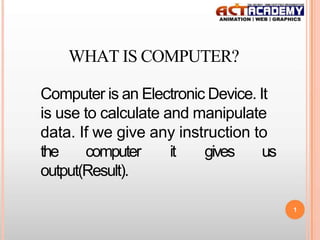
Computer fundamental
- 1. WHAT IS COMPUTER? Computer is an Electronic Device. It is use to calculate and manipulate data. If we give any instruction to the computer it gives us output(Result). 1
- 2. FULL FORM OF COMPUTER C O M P U T E R - Commonly Operating Machine Particularly Used For Technical Educational Research 2
- 3. FATHER OF COMPUTER Charles Babbage, British Mathematics professor regarded as the Father of Computers. He was born in England in 1792 as the son of a rich banker. He began to design a "difference engine" in 1821 It was very complicated machine for doing calculations automatically. He began design of another machine "the analytical machine", which could carry out many different types of calculations His machine was too ahead of the time of development. Lack of better technology Babbage could not complete their work and passed away in 1871 before he had completed his work. 3
- 4. GENERATION OF COMPUTER First Generation - 1940-1956: Vacuum Tubes Second Generation - 1956-1963: Transistors Third Generation - 1964-1971: Integrated Circuits Fourth Generation - 1971-Present: Microprocessors Fifth Generation - Present and Beyond: Artificial Intelligence 4
- 5. MICROPROCESSOR A November 15, 1971 advertisement in "Electronic News" introduced Intel's 4004 first Microprocessor. The "brain" of the computer, microprocessors drive technology. They are used in each type of computer from supercomputers to microcomputers. In addition, many electronic devices have central processing units (CPU) embedded. The CPU performs computer processing tasks by executing software instructions relative to the data it contains. For example, a cell phone or mobile device executes game instructions by way of the microprocessor. While playing chess, the microprocessor holds data about your last action and executes software instructions for the "computer's" next move. 5
- 7. Personal Computers Personal computers are desktop computers designed for an individual's use. They run programs designed to help individuals accomplish their work more productively. Servers Servers are not designed to be used directly. They make programs and data available for people hooked up to a computer network, a collection of computers connected together so that they can exchange data. 7
- 8. Minicomputers Minicomputers are multi-user systems that can handle the computing needs of a smaller corporation or organization. Many people use them simultaneously by means of remote terminals or personal computers. Mainframe Computers Mainframes are huge, multi-user systems designed to handle gigantic processing jobs in large corporations or government agencies. Supercomputers Supercomputers are ultra fast computers designed to process huge amounts of scientific data then display the underlying patterns that have been discovered 8
- 10. INPUT DEVICES Any machine that feeds data into a computer. That's called input devices. Key board, Mouse, track ball, mice , light pen Key board Mouse 10 Light pen Microphone Track ball
- 11. Output Devices An output device is any piece of computer hardware equipment used to communicate the results of data processing Monitor, Speaker, Printer , Projector, Disc etc. Disc Printer 11 Projector Monitor Speaker
- 12. TYPE OF MONITOR CRT Cathode Ray Tube LCD Liquid Crystal Display TFT Thin Film Transistor LED Light Emitting Diode 12
- 13. Cathode Ray Tube Best picture quality, Give off more radiation it's still negligible More affordable than LCD Monitor CRT monitor price in India is above Rs. 4000/- Liquid Crystal Display Smaller size/ Lighter weight Less eyestrain Lower power consumption Less heat generation Better image contrast Energy Saver LCD's more expensive than CRT 13
- 14. Thin Film Transistor Save lots of desk space Less risk of eye strain Colors are more varied Visual sharpness They are just like lcd's. Light Emitting Diode Lowest power consumption Thin form factor Light weight Sharp text rendering Good color fidelity Lowest radiation 14
- 15. Printer Printers produce a hard copy, The information is printed on paper and can be used when the device is off. It is also called a printout . Printer Non impact Impact Dot matrix Inkjet laser 15
- 16. Dot matrix Printer Uses metal pins to strike an inked ribbon to make dots on a piece of paper. Can see the dots that make up the letters or images. Lowest print quality of all of the printers, very low in cost per page to use. Rarely used today because of the poor print quality, but still used in business to print multi-part forms. Inkjet Printer Use drops of magnetic ink to produce dots on a page to produce text or images. The print quality is almost the same as a laser printer's. Problems with the ink and it is very expensive and water soluble that will run if the paper gets wet Highest cost per page of all the printers producing color documents, it has the highest quality For at a reasonable price. 16
- 17. Laser Printer How the laser printer produces an image Toner (very tiny particles of plastic) stick to A the drum where the dots where made laser or LEDs make dots on a light sensitive drum Paper is pressed against the drum and the toner is placed on the paper The paper is heated and the toner melts into the paper Produces the highest quality printout black and white printouts, very low cost per For page Printout is permanent Color laser printers are still fairly expensive ($3,000 to $10,000) 17
- 18. Type of mouse Mechanical mouse A hard rubber ball that rolls as the mouse is moved. Sensors inside the mouse body detect the movement and translate it into information that the computer interprets. Optical mouse Uses an LED sensor to detect tabletop movement and then sends off that information to the computer for merry munching. Cordless mouse A cordless mouse frees you from cord problems. It connects to your computer with a radio (rather than an infrared) signal. We can also say that wireless mouse 18
- 19. Keyboard The different types of keyboards available, The Keyboard are, QWERTY and AZERTY, DVORAK. The QWERTY keyboards are most commonly used nowadays and have the six alphabets (Q,W,E,R,T,Y) in the first row . The AZERTY keyboards are used in the French countries. The PS/2 and USB are the two wired connections that connect the keyboards. The PS/2 keyboards are very commonly used and they are called so because they use the PS/2 connection. They are one of the cheapest keyboards that are available in the market. The USB keyboards use a USB (Universal Serial Bus) to connect to the CPU. The PS/2 and USB keyboards are usually plug and play. 19
- 20. COMPUTER BINARY LANGUAGE Computer understands only binary language. It accepts data in 0,1. A binary code is a way of representing text or computer processor instructions by the use of the binary number system's two-binary digits 0 and 1. 1 Character 1 BYTE 1024 BYTES 1 KILOBYTE (KB) 1024 KILOBYTES 1 MEGABYTE (MB) 1024 MEGABYTES 1 GIGABYTE (GB) 1024 GIGABYTES 1 TERABYTE (TB) 20
- 21. Storage devices Storage Devices are the data storage devices that are used in the computers to store the data. DVD, CD, Pen drive, Floppy. DVD Floppy 21 Pen Drive CD Hard Disk
- 22. Hard Disk Drive(HDD) Hard disk drives were introduced in 1956 as data storage for an IBM The hard disk drive is largest, data storage device in a computer. The operating system, software titles and most other files are stored in the hard disk drive. The hard drive is referred to as the "C drive" due to the fact that Microsoft Windows designates the "C" drive. For example, some computers have multiple drive letters (i.e. C, D, E) representing areas across one or more hard drives. Compact Disk(CD) CD Stands for Compact Disk. It is Firstly Developed by Phillips and Sony company. The Storage capacity of CD is 700MB. 22
- 23. DIGITAL VERSALTILE DISK(DVD ) •A DVD is an optical disc storage media format, invented and developed by Philips, Sony, Toshiba, and Panasonic in 1995. • DVD originally stood for Digital Versatile Disk, or Digital Video Disk. The acronym was dropped after DVD proved to have more uses than just storing video content. PEN DRIVE(PD) The pen drive is a portable USB flash memory device It can be used to quickly transfer audio, video, and data files from the hard drive of one computer to another. With a construction that is small enough to fit into a pocket FLOPPY DISK DRIVE(FDD) A floppy disk is a disk storage medium composed of a disk of thin and flexible It is invented by IBM . Capacity of FDD is 1.44 MB 23
- 24. TYPES OF MEMORY Memory Primary RAM Secondary ROM Hard disk CD DVD Pen Drive 24
- 25. Random Access Memory RAM can be compared to a person's short-term memory . The data in RAM stays there only as long as your computer is running. When you turn the computer off, RAM loses its data. When you turn your computer on again, your operating system and other files are once again loaded into RAM It's much smaller than your hard disk. That is also called volatile memory. Read Only Memory One major type of memory that is used in PCs is called read-only memory, ROM is a type of memory that normally can only be read, as opposed to RAM which can be both read and written. There are two main reasons that read-only memory is used for certain functions within the PC That is also called non- volatile memory. 25
- 26. BOOTING In computing, booting is a process that starts operating systems when the user turns on a computer system. A boot sequence is the initial set of operations that the computer performs when power is switched on. WARM BOOTING One method of resetting a computer system that is already powered on commonly used to recover from errors that cannot be recovered, when a computer locks. A warm boot can be accomplished by pressing the CTRL - ALT - DEL keys COOL BOOTING Alternatively referred to as a hard boot a cold boot is a term used to describe the process of turning on the computer after it has been powered off. For example, when you first turn your computer on after being off 26 for the night that is referred to as cold booting the computer.
- 27. FUNCTIONAL BLOCK DIAGRAM CONTROL UNIT INPUT ARITHMATIC & LOGICAL UNIT OUTPUT 27 MEMORY
- 28. INTRODUCTION TO BILL GATES/MICROSOFT William (Bill) H. Gates is chairman of Microsoft Corporation, the worldwide leader in software, services and solutions. He was Born on Oct. 28, 1955. In his junior year, Gates left Harvard University to devote his energies to Microsoft Microsoft company, he had begun in 1975 with his childhood friend Paul Allen Paul Allen is the first programmer of Microsoft Corporation. In 1999, Gates wrote "Business @ the Speed of Thought", a book that shows how computer technology can solve business problems 28
- 29. IBM / MICROSOFT IBM has been present in India since 1992. IBM, acronym for International Business Machines, is a multinational computer technology and consulting corporation. Microsoft Corporation is American public multinational corporation headquartered in Redmond, Washington In 1980, IBM first approached Bill Gates of Microsoft, to discuss the state of home computers and what Microsoft products could do for IBM. IBM called Microsoft in July 1980 inquiring about programming languages for its upcoming PC line after failed negotiations with another company, IBM gave Microsoft a contract to develop the OS for the new line of PCs. 29
- 30. SOFTWARE Software is the general term for information that's recorded onto some kind of medium. For example, when you go to the video store and rent or buy a tape or DVD, what you're really getting is the software that's stored on that tape or disk. Your VCR or DVD player are hardware devices that are capable of reading the software from a tape or disk and projecting it onto your TV screen. Software is also called programs. 30
- 32. USER INTERFACE There are two kinds of User Interfaces Graphic User Interface (GUI) Presents information to the use in the form of pull-down menus and icons. It has pull-down menus the user clicks on to display the menu Icons Examples: Windows 98, Windows 2000, Mac OS Command user Interface (CUI) Presents information to the user in the form of text., Have to type in commands or select commands from a menu displayed as text on the screen. It is hard to use or learn, because the user must memorize and type in commands. Examples: MS-Dos (Microsoft Disk Operating System) Pro Dos (Professional Disk Operating System) 32
- 33. System Software Or Operating system System Software •Used by the computer to accomplish a task. It controls the internal function of the computer It controls other devices connected to the CPU •It directs all the activities and sets all the rules for how the hardware and software work together. MS DOS and Microsoft Windows are examples of system software or operating system software. 33
- 34. OPERATING SYSTEM The operating system is usually located on a disk. It Can be on either the hard disk drive, a floppy disk, or CD-ROM disk An operating system works with application software. Does basic tasks, like printing a document or saving a file The operating system starts (launches) the application software so that it can be used 34
- 35. INTRODUCTION Microsoft Windows Is An Operating System Introduced By Microsoft Corporation, United state of America. WINDOWS Windows is the area on the screen having the border on all four sides, to perform a specific task. 35
- 36. GRAPHICAL OPERATING SYSTEM MICROSOFT WINDOWS OS DESKTOP ICON START BUTTON QUICK LAUNCH 36 TASK BAR TIME INDICATOR
- 37. ICONS A SMALL GRAPHICAL PICTURE ON THE SCREEN IS CALLED ICON. TYPE OF ICON Folder Icon Program icon File Icon 37
- 38. COMMAND BASE OS MICROSOFT DISK OPERATION SYSTEM 38
- 39. APPLICATION SOFTWARE Application software programs work with the operating system software to help you use your computer to do specific types of work such as word processing to type a letter. Application Software Some common kinds of application software •Word Processor software •Database software •Spreadsheet software •Games • Web Page Browsers 39
- 40. EXECUTABLE(EXE) FILE A file in a format that the computer can directly execute. Unlike source files, executable files cannot be read by humans. To transform a source file into an executable file, you need to pass it through a compiler or assembler. Some examples of exe files Winword for Microsoft word . Mspaint for paint software Powerpnt for PowerPoint 40
- 41. EXTENSION A FILENAME EXTENSION IS A SUFFIX (SEPARATED FROM THE BASE FILE NAME BY A DOT) TO THE NAME OF A COMPUTER FILE APPLIED TO INDICATE THE ENCODING (FILE FORMAT) OF ITS CONTENTS OR USAGE. Extension Files .TXT Text file .RTF Rich Text file .BMP Bitmap Picture .JPG Joint Photography Experts Group .DOC Document Text File 2002, 2003 .DOCX Document Text file 2007 .XLSX Excel workbook 2007 .XLW Workbooks in workspace mode .MDB Data base(MS Access) .ZIP Compressed file 41 .RAR Compressed file .PSD Photoshop file
- 42. WHAT IS A VIRUS? A computer virus attaches itself to a program or file enabling it to spread from one computer to another, leaving infections as it travels. Like a human virus, a computer virus can range in severity: some may cause only mildly annoying effects while others can damage your hardware, software or files. Almost all viruses are attached to an executable file, which means the virus may exist on your computer but it actually cannot infect your computer unless you run or open the malicious program. It is important to note that a virus cannot be spread without a human action, (such as running an infected program) to keep it going. Because a virus is spread by human action people will unknowingly continue the spread of a computer virus by sharing infecting files or sending emails with viruses asattachments in the email. 42
- 43. CPU PARTS Motherboard - The motherboard is the main circuit board of a microcomputer. It is also known as the main board or system board. CPU - The CPU is the central electronic chip that determines the processing power of the computer. Memory - Memory is the part of the computer that temporarily stores applications, documents, and stem operating information. Bus - A bus is an electronic line that allows 1s and 0s to move from one place to another. Expansion Slots - Expansions slots appear on the motherboard. They are sockets into which adapters are connected. Ports and Connectors - A port is a connector located on the motherboard or on a separate adapter. Bays - A bay is a space inside the computer case where a hard drive, floppy drive or CD-ROM drive sits Power Supply - A power supply changes normal household electricity into electricity that a computer can use. 43 Sound Components - A sound card lets a computer play and record high quality sound.