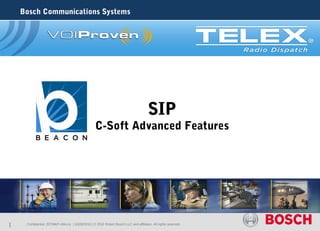
Bosch SIP Communications Features
- 1. Bosch Communications Systems SIP C-Soft Advanced Features 1 . Confidential |ST/MKP-AM-Lio | 10/29/2010 | © 2010 Robert Bosch LLC and affiliates. All rights reserved
- 2. Bosch Communications Systems Basic SIP – C-Soft Features Placing Calls Receiving Calls Crosspatching Outbound DTMF Per line call history Contact list Auto-answer incoming Stun and proxy server Auto adjustments Silence detection Network recording or Monitoring 2 ST/MKP-AM-Lio | 10/29/2010 | © 2010 Robert Bosch LLC and affiliates. All rights reserved.
- 3. Bosch Communications Systems SIP – C-Soft Advanced Features Call Hold - places the incoming call on hold and then allows it to be picked up or transferred. Call Waiting – Two parties are in a call, one of the participants receives an audible indicator when a call from a third party calls their number. Call Transfer (Blind) - Two parties are in a call and then one transfers the call to a third party without first contacting the third party Call Transfer with Consultation (two parties are in a call, then one calls a third party then transfers the call to the third party after announcing that there is a transfer. Call Forwarding features include (Unconditional, Busy, Conditional) Unconditional Call Forwarding routes all calls to the phone number to Voice mail or another number for any reason. Call Forwarding (Busy) sends a call to another phone number or voice mail in the event the line is busy. Call Forwarding (No Answer) sends the call to another phone number or voice mail in the event that there is no answer (after a pre-defined time). 3-Way Call Conferencing up to 3 calls can be connected via a conference bridge. Cross Patching Radio PTT users with SIP Calls Allows dispatchers to interface radios via SIP to be included in the interoperable conferences. Call Conference up to 5 Users Allows for multiple calls out to others, putting all on Hold then bridging the conference call. Do Not Disturb: Allows all calls to be routed to voice mail. Mic Mute – Allows the microphone to be muted during a call. All SIP Call sessions are recorded on the Network Recorder. C-soft to records via echo packets, so the user will have to configure echo packets in C-Soft Designer. 3 ST/MKP-AM-Lio | 10/29/2010 | © 2010 Robert Bosch LLC and affiliates. All rights reserved.
- 4. Bosch Communications Systems SIP – C-Soft Advanced Features SW Keys instead of Dongles: Users have the option to purchase SW Key, which would use the ADHB-4. The feature is called “ADHB-4 Licensing” because this feature will be used in the future to enable other products. NOTE: While plugged in, the ADHB-4 can act as a license key. Note that the license codes for the ADHB-4 must be acquired in order to enable this feature. The ADHB-4 can be licensed for the number of C- Soft lines and the number of SIP-Enhanced lines. Flash button added on the SIP window's keypad page. It functions the same as Hook Flash button on the main window. Backspace and Clear buttons added on the SIP window's keypad page. SIP Call control buttons and window will now display a green Forward icon while any type of Forwarding mode is active. 4 ST/MKP-AM-Lio | 10/29/2010 | © 2010 Robert Bosch LLC and affiliates. All rights reserved.
- 5. Bosch Communications Systems System Overview of the Advanced SIP Interface? The “SIP Calls” window is used to manage SIP Calls, an to view call history and missed calls. NOTE: If using only SIP Basic features, buttons for SIP Enhanced features on the Call, History and Missed pages are grayed-out. SIP Call Display ~ used to enter a phone number to call. It also provides status messages and icons to indicate the state of the associated SIP line. To enter a phone number to call, do the following: 1. Ensure the SIP Calls window is open. 2. Using the Keypad pane or the keyboard keypad, enter The phone number to call. The digits appear in the SIP display. 3. While the SIP display has focus, click Call. OR While the SIP display has focus, press Enter. 5 ST/MKP-AM-Lio | 10/29/2010 | © 2010 Robert Bosch LLC and affiliates. All rights reserved.
- 6. Bosch Communications Systems System Overview of the Advanced SIP Interface? Call/Answer Button ~ used to place or answer a call. (THIS IS disabled until a # is entered or an incoming call is received). If a contact is selected from the Contacts pane, or a phone number is entered in the SIP Call display, the Call button is enabled. If a call is being received on a line, a ring icon appears on the SIP Call display. The Call/Answer button becomes enabled and its label changes to Answer. If the SIP Calls window is not open, click the SIP Call button to access the Answer button. If a call is received while the line is engaged in another call, the Call button becomes enabled and its label changes to Answer. To ignore an incoming call, “Click Ignore” -- the caller information is added to the list on the Missed page. To answer a call, do the following: > Click Answer - The incoming call is connected. NOTE: If the line is already engaged in a call, the existing call is placed on hold and the Answer Button switches to the Switch Button To return to a caller on hold while on another call, do the following: Click Switch - The current caller is placed on hold and the other call is taken off hold. 6 ST/MKP-AM-Lio | 10/29/2010 | © 2010 Robert Bosch LLC and affiliates. All rights reserved.
- 7. Bosch Communications Systems System Overview of the Advanced SIP Interface? To answer and merge a waiting call with the current call: 1. While already engaged in a call, click Answer. Current call is placed on hold & the incoming call is answered. 2. Click 3-way Call. The on-hold call is taken off hold, and joined with the other call. The two (2) callers and console operator are connected in one (1) conversation. The 3-Way Call button label changes to Leave Call. To place an outgoing call, do the following: 1. Using the Keypad pane or keyboard, enter the phone number. The number appears in the SIP Calls display. 2. Click Call. OR Press Enter. The call is placed to the phone number entered in step 1. NOTE: To disconnect from the call at any time, click Hang Up. 7 ST/MKP-AM-Lio | 10/29/2010 | © 2010 Robert Bosch LLC and affiliates. All rights reserved.
- 8. Bosch Communications Systems System Overview of the Advanced SIP Interface? The Hold button places the current call on hold. During the hold, C-Soft does not send or receive audio. • If multiple parties are connected at one (1) time, the hold button places all calls on hold or takes all calls off hold. • If the console operator is talking to the consulting party during a consultant transfer or speaking to one (1) party during a call waiting event, clicking the Hold button places the active participant on hold. NOTE: • Hold options can be configured on the SIP server. • The SIP hold button stops both incoming and outgoing audio, whereas the console hold button only stops the outgoing audio. To place a call on hold, > While in a SIP call, click Hold. The call is placed on hold and the On Hold icon appears in the SIP Call display. To take a call off hold > Click the Hold button. The call is taken off hold. 8 ST/MKP-AM-Lio | 10/29/2010 | © 2010 Robert Bosch LLC and affiliates. All rights reserved.
- 9. Bosch Communications Systems System Overview of the Advanced SIP Interface? The Consultant Xfr/Blind Xfr button is used to blind transfer a call or transfer with consultation. • A blind transfer is a call transferred to a second party without announcing the call to the receiver. • A consultant transfer allows the console operator to announce the transferred call to the receiver. NOTE: The button label is changed (giving you the option between a consultant or Blind transfer)…. by right-clicking the button and selecting the function from the popup menu. NOTE: To abort the transfer function at any time, click Cancel. The incoming call remains connected. To make a consultant transfer, do the following: 1. From the Call page for the line, if the button label is Consultant Xfr, go to step 2. OR Right-click Blind Xfr. (refer to the slide after next) 9 ST/MKP-AM-Lio | 10/29/2010 | © 2010 Robert Bosch LLC and affiliates. All rights reserved.
- 10. Bosch Communications Systems System Overview of the Advanced SIP Interface? Used to join two (2) SIP phone calls already in progress into a line conference. A line already involved in a 3-way call can be included in the line conference. During a line conference, the SIP Calls window border changes to black. NOTE: Due to processing demands, a maximum of six (6) remote parties (plus the console) can be mixed together at one time. To place two (2) lines into a line conference, do the following: 1. Select the first SIP line to conference. The first line’s SIP Calls window appears. 2. Select the second SIP line to conference. The second line’s SIP Calls window appears. 3. In the first line’s call window, place a call. 4. In the second line’s call window, place a call. 5. In the first line’s call window, click the Line Conf button. 6. In the second line’s call window, click the Line Conf button. Both calls are now in communication with each other. 10 ST/MKP-AM-Lio | 10/29/2010 | © 2010 Robert Bosch LLC and affiliates. All rights reserved.
- 11. Bosch Communications Systems System Overview of the Advanced SIP Interface? Used to establish a call in which three (3) participants are engaged. NOTE: To abort the 3-way call function at any time, click Cancel. To establish a 3-way call: 1.While already engaged in a call, click 3-Way Call. Enter New Destination appears in the display. 2. Using the Keypad pane, keyboard, or Contacts list enter the new destination number. The number appears at the bottom of the display. 3. Click 3-Way Call. The current call is placed on hold and a call is placed to the new destination number. The Hang Up button changes to Hang Up 4. Click 3-Way Call again. The first call is taken off hold and joined in the current call. Both parties and the console operator are connected. The 3-Way Call button’s label changes to Leave Call. 11 ST/MKP-AM-Lio | 10/29/2010 | © 2010 Robert Bosch LLC and affiliates. All rights reserved.
- 12. Bosch Communications Systems System Overview of the Advanced SIP Interface? (3 Way Cont.) Cancel/Switch Button ~ used to cancel an operation or switch to another call. If the button is active and Cancel appears on it, it can be used to cancel a blind transfer, consultant transfer, 3-way call or restore a call to its previous state. If the button is active and Switch appears on it, it can be used to switch from the current call to a call-waiting call. To cancel a transfer or 3-way call operation before it is completed: Click the Cancel button to stop the operation. The operation is canceled, the current caller remains on the line, and the Cancel button is grayed-out. To switch to a waiting call while already in a call: Click the Switch button. The current call is placed on hold, the waiting call becomes active. NOTE: Click the Switch button to switch back to the other call. 12 ST/MKP-AM-Lio | 10/29/2010 | © 2010 Robert Bosch LLC and affiliates. All rights reserved.
- 13. Bosch Communications Systems System Overview of the Advanced SIP Interface? Expand Button used to maximize the SIP Calls window. When the Expand button is clicked, a Misc tab, Forward tab, and additional features appear on the Call, History, and Missed pages. The Collapse button used to minimize the SIP Calls window. Contacts Pane used to view the list of contacts within the SIP system. This list is managed using a popup menu. TIP: The Contacts pane appears on the Call page when the Expand button is clicked. 1. From the Contacts pane, select a contact. The contact’s number appears in the SIP call display. 2. Click Call. A call is placed to the selected contact. OR Double-click the contact. The default action (the bold item in the popup menu i.e. Call) is performed and the call is placed. OR Right-click the contact and select Call. A call is placed to the selected contact. 13 ST/MKP-AM-Lio | 10/29/2010 | © 2010 Robert Bosch LLC and affiliates. All rights reserved.
- 14. Bosch Communications Systems System Overview of the Advanced SIP Interface? To Access Key Pad, click the Green Arrow in the lower right corner of the SIP WINDOW. Click on Keypad. The Keypad pane is used to enter DTMF digits and access voicemail messages. TIP: The Keypad appears when the Keypad tab is clicked while in the maximized Call page. The Call page is maximized using the Expand button. NOTE: • These digits can also be entered using the keyboard. • While in a call, the keypad generates DTMF tones. When not in a call, the keypad inserts the digits in the SIP call display. 14 ST/MKP-AM-Lio | 10/29/2010 | © 2010 Robert Bosch LLC and affiliates. All rights reserved.
- 15. Bosch Communications Systems System Overview of the Advanced SIP Interface? History Page. When the History tab is clicked from the SIP Calls window, the History page appears. Description Column displays the call’s number and url or the alias. The Date and Time column displays the date and time the call occurred. History Legend displays the color format used for incoming and outgoing calls. Call Button used to place a call to the selected phone number. If no call is selected from the list, the Call button is grayed-out. TIP: The Call button appears on the History page when the Expand button is clicked. To call a contact in the History list: Select the phone number to place a call to. Click the Call button. OR Select Call from the entry’s popup menu. OR Double-click the entry. The call is placed and the SIP Calls window switches to the Call page. 15 ST/MKP-AM-Lio | 10/29/2010 | © 2010 Robert Bosch LLC and affiliates. All rights reserved.
- 16. Bosch Communications Systems System Overview of the Advanced SIP Interface? When the Missed tab is clicked from the SIP Calls window, the Missed page appears. Its used to view calls received, but not answered on the selected SIP line. The Description column displays the call’s number and url or the alias. The Date and Time column displays the date and time the call occurred. Missed Calls Legend - displays the color format used for unanswered, ignored, do not disturb, and forwarded calls. Call Button ~ used to place a call to a phone number selected from the list. This button is visible when the Expand button is clicked to maximize the window. To place a call from the missed call list: Select a call from the list. Click Return Call. OR Double-click an entry. OR Right- click an entry and select Call from the pop out menu. The call is placed to the selected phone number. Clear List Button ~ used to clear all calls from the list. This button is visible when the window is maximized. To clear all calls from the list Click Clear List. The list is cleared. 16 ST/MKP-AM-Lio | 10/29/2010 | © 2010 Robert Bosch LLC and affiliates. All rights reserved.
- 17. Bosch Communications Systems System Overview of the Advanced SIP Interface? FXS interface is the port that delivers battery current, ring voltage, and dial tone to the phones. Phones are plugged into FXS ports. The "wall jack" where the lines come from the telephone company enter the local premises is also an FXS port. FXO ports are connected to the (FXS) "wall jack" where the lines from the telephone company enter into the local premises. 17 ST/MKP-AM-Lio | 10/29/2010 | © 2010 Robert Bosch LLC and affiliates. All rights reserved.
- 18. Bosch Communications Systems System Overview of the Advanced SIP Interface? Markets for Advanced SIP Enterprise Markets Transportation Education Health Care Local Government/ Public Safety 18 ST/MKP-AM-Lio | 10/29/2010 | © 2010 Robert Bosch LLC and affiliates. All rights reserved.
- 19. Bosch Communications Systems System Overview of the Advanced SIP Interface? What to know when proposing SIP Understand what is expected of phone system Understand features required and footprint to be covered. Understand the current phone switch Get Make & Model of Switch Understand future plans of Prospect’s Communications 19 ST/MKP-AM-Lio | 10/29/2010 | © 2010 Robert Bosch LLC and affiliates. All rights reserved.
