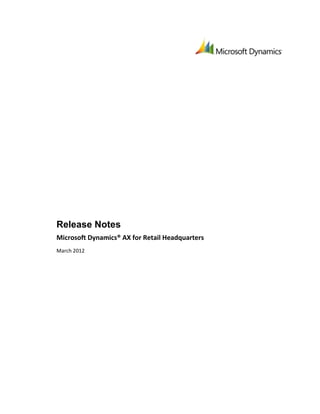
Update Dynamics AX Retail Release Notes
- 1. Release Notes Microsoft Dynamics® AX for Retail Headquarters March 2012
- 2. Microsoft Dynamics is a line of integrated, adaptable business management solutions that enables you and your people to make business decisions with greater confidence. Microsoft Dynamics works like and with familiar Microsoft software, automating and streamlining financial, customer relationship and supply chain processes in a way that helps you drive business success. U.S. and Canada Toll Free 1-888-477-7989 Worldwide +1-701-281-6500 www.microsoft.com/dynamics This document is provided "as-is". Information and views expressed in this document, including URL and other Internet Web site references, may change without notice. You bear the risk of using it. Some examples depicted herein are provided for illustration only and are fictitious. No real association or connection is intended or should be inferred. This document does not provide you with any legal rights to any intellectual property in any Microsoft product. You may copy and use this document for your internal, reference purposes. Copyright © 2012 Microsoft. All rights reserved. Microsoft, Microsoft Dynamics,Excel, SQL Server, andthe Microsoft Dynamics Logoare trademarks of the Microsoft group of companies. All other trademarks are property of their respective owners.
- 3. Table of contents Introduction ..................................................................................................................................... 1 Installation notes ............................................................................................................................. 2 Microsoft SQL Server .................................................................................................................... 2 Licensing ....................................................................................................................................... 3 Retail Headquarters...................................................................................................................... 3 Import demo data ........................................................................................................................ 5 Import data from other sources ................................................................................................... 5 Set up payment processing .......................................................................................................... 5 Known issues.................................................................................................................................... 6 Bar code setups ............................................................................................................................ 6 Company duplication.................................................................................................................... 6 Currencies ..................................................................................................................................... 6 Customers..................................................................................................................................... 6 Customizations ............................................................................................................................. 7 Dimensions ................................................................................................................................... 7 Discounts ...................................................................................................................................... 7 Distribution ................................................................................................................................... 7 Documentation ............................................................................................................................. 7 Enterprise Portal reports .............................................................................................................. 7 Financial dimensions .................................................................................................................... 7 Gift cards ...................................................................................................................................... 8 Income Account and Expense Account operations ...................................................................... 8 Item import................................................................................................................................... 8 Installation .................................................................................................................................... 9 Jobs ............................................................................................................................................... 9 Locale in functionality profile ....................................................................................................... 9 Loyalty .......................................................................................................................................... 9 Network Load Balancing ............................................................................................................... 9 Number sequences ..................................................................................................................... 10 Payment processing ................................................................................................................... 10 Performance ............................................................................................................................... 10 Receipt numbers......................................................................................................................... 12 Receipt printing .......................................................................................................................... 12 Replication and Retail Scheduler ................................................................................................ 13 Retail POS ................................................................................................................................... 13 Rounding..................................................................................................................................... 13 Sales orders ................................................................................................................................ 13 Storage dimensions .................................................................................................................... 13 Release Notes for Retail Headquarters Table of contentsi
- 4. Statement posting ...................................................................................................................... 14 Taxes ........................................................................................................................................... 14 Tender types ............................................................................................................................... 14 Trade agreements ...................................................................................................................... 14 Upgrade ...................................................................................................................................... 14 Release Notes for Retail Headquarters Table of contentsii
- 5. Introduction This document provides late-breaking or other information that supplements the Microsoft Dynamics® AX for Retail documentation. It contains notes and tips about installing Microsoft Dynamics® AX for Retail Headquarters and provides the list of known issues with Retail Headquarters, together with suggestions for working around known issues (where available). Release Notes for Retail Headquarters Introduction1
- 6. Installation notes This section provides some basic information about installing Retail Headquarters. For complete installation instructions, system requirements and prerequisites, and deployment checklists, see the following documents: Deployment and Installation Guide. This guide is installed with Retail Headquarters and is typically located in the C:Program FilesMicrosoft Dynamics AX50ClientBin folder, in the subfolder for the appropriate locale. Implementation Guide for PCI Compliance. This guide is installed with Microsoft Dynamics® AX for Retail POS and is typically located in the C:Program FilesMicrosoft Dynamics AX50Retail POS folder, in the subfolder for the appropriate locale. Important o Deployment is a complex process with many interdependent steps. Do not proceed with deployment without reading the documentation. o Install all prerequisites before installing one of the Microsoft Dynamics AX for Retail programs. o Microsoft Dynamics AX 2009 Roll-up 7 is a prerequisite for Retail Headquarters. Microsoft SQL Server The version of Microsoft® SQL Server® to deploy depends on the amount of data that your organization anticipates. For example, the database size limit for SQL Server 2008 Express is 4 GB and the size limit for SQL Server 2008 Express R2 is 10 GB. Organizations with large amounts of data should choose SQL Server 2008 Standard or Enterprise. SQL Server must be installed on the following computers in a Retail Headquarters deployment: The head-office database server. This is typically Microsoft® SQL Server 2005 or Microsoft® SQL Server® 2008 Standard or Enterprise, deployed as part of the Microsoft Dynamics AX 2009 deployment. For Retail Headquarters deployment, verify that the settings for this instance to ensure PCI compliance. The settings required for PCI compliance are described in the Deployment and Installation Guide. Computers where Retail Store Connect is installed and configured. These are typically instances of SQL Server 2008 Express Edition that are installed specifically for use with the Retail Store Connect message database. SQL Server 2008 Standard and Enterprise are also supported. On these computers, the instance of SQL Server must be enabled for remote connections, and special SQL logins must be created. Note that computers on which Retail Store Connect is installed (but not configured) as a prerequisite for Retail Headquarters do not need an instance of SQL Server Express. Release Notes for Retail Headquarters Installation notes2
- 7. Important If you intend to upgrade any instance of SQL Server 2005 to SQL Server 2008 for use in the Microsoft Dynamics AX for Retail deployment, complete the upgrade prior to installing Microsoft Dynamics AX for Retail. For an existing deployment of Microsoft Dynamics AX 2009 that uses SQL Server 2005, upgrade is not required. If you choose to upgrade, complete the upgrade prior to installing Retail Headquarters. Completing the upgrade includes not only upgrading the software but also updating the Microsoft Dynamics AX server configuration to point to the new instance of SQL Server 2008 and restarting the AOS service. Licensing A license is required to use Microsoft Dynamics AX for Retail. For more information, see the Deployment and Installation Guide. Important o If you have been using a different license file for Microsoft Dynamics AX 2009, such as a demo license file, do not import the license file for Microsoft Dynamics AX for Retail unless it includes all of the modules that have been used under the other license. Microsoft Dynamics AX will not work properly if the database contains tables and fields for modules that are not included in the license. o If you intend to use demo data with Microsoft Dynamics AX for Retail, you must have a demo license. For more information about using demo data, see "Import demo data" later in this section. Retail Headquarters Use the following tips to help avoid some common installation issues and to help make deployment of Retail Headquarters more efficient. Changes have been made to the seed data since the June 2010 release. To view details about these changes, follow these steps to display the upgrade script: o In AOT, expand Classes, expand ReleaseUpdateDB41_Retail, and then double-click upgradeSeedData(). TransAutomclient.dll is a prerequisite for Retail Scheduler and must be installed on the AOS computer and on each client computer where Retail Scheduler will be used to send jobs. To install this file, install Retail Store Connect. If you do not intend to use a particular instance of Retail Store Connect, you can install it without configuring it. Stop the AOS service before installing Retail Headquarters, and then restart the service. Release Notes for Retail Headquarters Installation notes3
- 8. Compiling Microsoft Dynamics AX after installing Retail Headquarters takes considerable time and might appear to stop responding. Be patient. The same is true for importing the demo data. Confirm that the application has compiled successfully by verifying that the Retail modules show up in the navigation pane. If not, try the following: o Reimport the Microsoft Dynamics AX license file. o Resynchronize the database. o Restart the AOS. o Restart Microsoft Dynamics AX. After importing demo data, you must enable store-specific replication by inserting the default table distribution. Click Retail Scheduler>Setup > Distribution > Table distribution > Functions > Insert default setup. For information about other required steps, see "Complete the Retail Headquarters installation" in the Deployment and Installation Guide. Release Notes for Retail Headquarters Installation notes4
- 9. Import demo data Sample data is included with this release so that you can explore the software. Instructions for importing this data are provided in the Deployment and Implementation Guide. Note that importing the demo data takes considerable time and might appear to stop responding. If you are importing the demo data (in a test environment only), confirm that the demo data has imported successfully by verifying that five stores exist in the database. Go to Retail Headquarters > Setup > Store > Stores. If five stores are not present, reimport the demo data. Only import demo data into a newly created company. Important If you use demo data, you must have a demo license. Import data from other sources If you are importing or otherwise using data from LS Retail or another payment application, you must ensure that no sensitive payment data is brought into Microsoft Dynamics AX for Retail databases. Failure to do this could result in noncompliance with the Payment Card Industry (PCI) Data Security Standard. Upgrade from LS Retail is not supported. Set up payment processing The EMV-Canada configuration option on the EFT Service tab of the POS Hardware profile form is not supported in this release, and selecting this option could lead to processing failures. Never use real credit card numbers in a test or preview environment. Be sure the service object matches the PIN pad that you are using on each register; version mismatches might cause performance issues. To obtain a Microsoft Dynamics Online account, visit http://www.dynamicsonline.com/onlinepaymentssellpages/sellpage.aspx. To manage your existing Dynamics Online account, visit https://payments.dynamicsonline.com/Home/Dashboard.aspx. For more information about setting up payment processing, see "At the head office: Set up payment processing and hardware devices" in the Implementation Guide for PCI Compliance. Also see "Tender types" in the Retail Headquarters User's Guide. Release Notes for Retail Headquarters Installation notes5
- 10. Known issues In every product cycle, the product team, Beta testers, and early adopters discover issues with the product that, for a variety of reasons, must be postponed to future releases. In addition, because this product is a recent acquisition for Microsoft, the product includes settings for features that are under consideration for future releases but not implemented in this release. The known issues for this release of Retail Headquarters are described in this section, together with any available suggestions for working around these issues. Some "not implemented" features are also described. (For more of these, refer to the Retail Headquarters User's Guide.) The categories of issues are presented in alphabetical order. Bar code setups For bar code setups of types other than UPC and EAN, bar code masks cannot be assigned. Bar codes of other types can still be created manually, but you will need to verify that they are in the proper format. Company duplication If you duplicate a company in Microsoft Dynamics AX, you must update the following profiles before you can use the new company: Update the company name in the Retail Transaction Service profile. See "Configure the Retail Transaction Service profile" in the Deployment and Installation Guide. Open each AOS profile and then save it again. This will renew the connection string with the new company name for all instances of Retail Store Connect.See "Set up an AOS profile" in the Deployment and Installation Guide. Currencies If you are using Retail POS, see "Tender types" later in this section andthe Release Notes for Retail POS. Customers The customer number sequence in Microsoft Dynamics AX 2009 must not be set to manual. If it is, a customer with a blank customer number can be created in Retail POS, leading to an Unable to save customer error message. The default customer setting is used only for statement posting. Release Notes for Retail Headquarters Known issues6
- 11. Customizations Partner or third-party customized .dll files must be signed. Dimensions Transactions recognize store dimensions, but not POS terminal dimensions. Discounts Only retail items can be added to discounts – standard items cannot. (See the Item type field on the Retail tab of the Items form.) Distribution Do not create assortments and store groups with the same name. Distribution errors will result. Items in a special group are only sent to stores if the special group is part of an assortment. For example, if you create a special group just as part of a discount, the items in the special group are not sent when you send the discount to the stores. Documentation Help files are not available in this release. Clicking theHelp button in any Microsoft Dynamics AX for Retail form or dialog box has no effect.For documentation, see the PDF documents included with this release. In the Headquarters User's Guide, in the "Functionality profiles" section, the description of the Staff card logon check box should be: "This feature is not implemented in this release and may not appear in future releases." In the Headquarters User's Guide, in the "Inquiries" section, note the following: The list of inquiries should not include "POS batches and Z reports" and "X reports." The section "View an X report" should be removed. This feature is not implemented in this release and may not appear in future releases. Enterprise Portal reports Permissions for individual user accounts must be set up in SQL Server Reporting Services. Otherwise, Enterprise Portal will not display reports. Financial dimensions Only store-level financial dimensions are honored in retail transactions. Release Notes for Retail Headquarters Known issues7
- 12. Gift cards Gift cards are turned on by default.However, since local laws vary, partners should make sure that gift cards work in accordance with local regulations.For example, some locales have additional sales tax requirements. Customization may be required, or you can use a configuration key to turn gift cards off. For information about configuration keys, see "Set configuration keys" inthe Deployment and Installation Guide. Income Account and Expense Account operations Tax is applied to the Income Account and Expense Account operations in Retail POS only when the Apply U.S. sales tax and use tax rules check box is not selected on the Sales tax tab of the General ledger parameters form (General Ledger > Setup > Parameters). When tax is applied (outside the United States), the tax setting for the ledger account that is associated with the operation is used. These behaviors are by design and are included in this document only because they are not documented elsewhere. The message lines in the Income/Expense account form (Retail Headquarters > Setup > Store > Stores > Setup > Income/Expense account) do not appear in the line items in Retail POS. Item import Before you import item combinations from a Microsoft® Office Excel® spreadsheet, you must link the dimension groups for the items to the item import hierarchies for the vendor. To do this, complete the following steps for each dimension group used by the vendor: 1. Click Retail Headquarters > Item/Order creation > Item import hierarchy setup. 2. Click New, and then select the vendor. 3. Type a name in one or more of the Hierarchy levelcolumns. If you use more than one column, you must start with Hierarchy level 1, and then fill inHierarchy level 2, and so on. Note that each dimension group must have a unique hierarchy scheme. 4. Right-click in the Retail group column, click Go to the Main Table Form, and then select the retail group that you want to associate with the dimension group for this entry. 5. On the Standard item tab, in the Dimension group box, select the dimension group for this hierarchy. 6. Return to the Item import hierarchy setup form, and then, in the Retail group column, select the appropriate retail group. Release Notes for Retail Headquarters Known issues8
- 13. 7. In the item import spreadsheet, in the Hierarchy level columns, type the name or names for the hierarchy levels that you used. Installation In a multi-store environment, if any of the Retail Store Connect computers are running Windows XP, POSReady, or Windows Server 2003, you must disable IPsec on all Retail Store Connect computers. For more information, see "Set up Retail Store Connect profiles" in the Deployment and Installation Guide. Jobs Old preactions must be deleted manually: 1. Click Retail scheduler > Scheduler job. 2. Press CTRL+N to create a new job. 3. In the name column,type C-1030. 4. On the Object setup tab, under Application object, in the Type box, make sure Class is selected. 5. In the Name box, select DRMDeleteLogs. 6. Click Functions, and then click Run Retail Scheduler job directly. For more information about jobs, preactions, and actions, see "Jobs" in the Retail Headquarters User's Guide. Locale in functionality profile If you change the country/region locale in a functionality profile (the ISO field on the General tabof the functionality profile) and send the change to the store, Retail Transaction Service might not work properly. Loyalty See the Release Notes for Retail POS. Network Load Balancing Network Load Balancing will stop if Retail Store Connect or Retail Transaction Service is stopped or not working properly on any of the NLB nodes. For additional information about NLB, see "Network Load Balancing" in the Deployment and Installation Guide. Release Notes for Retail Headquarters Known issues9
- 14. Number sequences The Terminal number and Staff number fields on the Number sequences tab of the Stores form are not implemented in this release and may be removed from future releases. Payment processing Default templates for credit card receipts have some formatting issues. To correct these, use the Form Layout Designer (Retail Headquarters > Setup > POS > Retail POS > Form layout > Designer). Performance Update method If you are using the Cost accounting module, changing the update method can increase performance: 1. Click Cost accounting>Setup>Parameters. 2. Click theGeneral tab. 3. In the Update methodfield, select Batch. Number sequences For the best performance,enable preallocation forthese numbersequences: Journal number and journal Lot ID Payment voucher, sales invoice, and sales order Statement voucher number System ID Journal number and journal 1. Click General ledger>Setup>Parameters. 2. Click theNumber sequences tab. 3. Select the Journal number row. 4. Right-click the value in the Number sequence code column, and then click Go to the Main Table Form. 5. In the main table form, click the General tab and clear the Continuous check box. Release Notes for Retail Headquarters Known issues10
- 15. 6. Click the Performance tab,select thePreallocation checkbox, and then in the Quantity of numbers box, type 10 or another number, based on your volume of data. 7. Repeat step 3 through 6 for the Journal row. Lot ID 1. Click Inventory management>Setup>Parameters. 2. Click theNumber sequences tab. 3. Select theLot IDrow. 4. Right-click the value in the Number sequence code column, and then clickGo to the Main Table Form. 5. In the main table form, click the General tab and clear the Continuous check box. 6. Click the Performance tab,select thePreallocation checkbox, and then in the Quantity of numbers box, type10. We recommend specifying a value equal to the number of items sold by statement. Payment voucher,salesinvoice, and sales order 1. ClickAccounts receivable>Setup>Parameters. 2. Click theNumber sequences tab. 3. Select the Payment voucher row. 4. Right-click the value in the Number sequence code column, and then click Go to the Main Table Form. 5. In the main table form, click the General tab and clear the Continuous check box. 6. Click the Performance tab,select thePreallocation checkbox,and then in the Quantity of numbers box, type 10 or another number, based on your volume of data. We recommend specifyinga value equal to the number of salesorders created by statement. 7. Repeat step 3 through 6for theSales invoiceandSales order rows. Statement voucher number Enable the preallocation of the statement voucher number sequence for each store that is included in statements. 1. Click Retail Headquarters>Setup>Store>Stores. 2. Clickthe Number sequences tab. Release Notes for Retail Headquarters Known issues11
- 16. 3. Right-click the value in the Statement voucher number box, and then click Go to the Main Table Form. 4. In the main table form, click the General tab and clear the Continuous check box. 5. Click the Performance tab,select thePreallocation checkbox, and then in the Quantity of numbers box, type 500 or another number, based on your volume of data. System ID 1. ClickBasic>Setup>Company information. 2. Click theNumber sequences tab. 3. Select the System ID row. 4. Right-click the value in the Number sequence code column, and then click Go to the Main Table Form. 5. In the main table form, click the General tab and clear the Continuous check box. 6. Click the Performance tab,select thePreallocation checkbox, and then in the Quantity of numbers box, type 10 or another number, based on your volume of data. Receipt numbers To avoid duplicate receipt numbers, you must complete both of the following tasks: Limit store IDs to 4 characters or ensure that the last four characters of each store ID are unique. For example, you cannot have two store IDs that end in "store." Limit terminal IDs to 4 characters or ensure that the last four characters of each terminal ID are unique within each store. For example, you cannot have two terminal IDs in one store that end in "register," such as Mainregister and 2ndregister, even though these IDs satisfy the requirement for all terminal IDs to be unique. In this example, you might choose RegisterMain and Register2 instead, or simply Main and 2nd. Receipt printing Credit and debit card receipts that contain logos do not print properly when using the HP USB Receipt Printer A799. To correct this, follow these steps: 1. Use this name for the logo file: RetailPOSLogo.bmp 2. Place the logo file in the Retail POS installation folder. Alternatively, you can remove the logo from the receipt's form layout in Retail Headquarters. Release Notes for Retail Headquarters Known issues12
- 17. Replication and Retail Scheduler The Initial replication counters form is not yet implemented and may be removed from future releases. Changes made on this form have no effect. For both seed data and demo data, pictures will not replicate properly unless you modify the transfer field list for the PosIsImages actions subjob by completing the following steps: a. Click Retail scheduler > Scheduler subjob b. Select the BDDP-PoIm subjob, click Setup, and then click Transfer field list. c. Delete the entry that has the RecId field going into the Picture field. d. Create a new entry that has the Picturefield going into the Picture field. Retail POS For information about known issues in Retail POS that may affect settings in Retail Headquarters, see the Release Notes for Retail POS. Rounding For tender types, rounding to two decimal-pointsis not accurate. For example, on the Amount tab of the Tender type form, if you specify a Rounding method of Down and a Round-off value of 0.25, an amount of 2.43 will round to 2.20, rather than 2.25. Sales orders If the Picking route status is set to Activated in the Accounts receivable parameters form in Microsoft Dynamics AX, a picking list must be created before a packing slip can be created. However, when a cashier retrieves a sales order in Retail POS, this setting is not taken into account and the cashier is offered the option of creating a packing slip, leading to an error. To avoid this issue, either set the parameter to Completed (picking list is not required) or inform cashiers that they must first create a picking list. If you use the Deliver Now feature when you create a sales order, you will need to manually create the associated picking list or packing slip, as required by your business practices. You must set a warehouse for each sales order. If the warehouse is not set and an error occurs when the sales order is paid in Retail POS, Retail POS will stop working properly. To recover, ring up an item, complete the transaction, and then void the transaction. Storage dimensions Storage dimensions are not supported in this release. Release Notes for Retail Headquarters Known issues13
- 18. Statement posting If a statementhas items that were included in a stock count, the statement will not post until the stock count has been posted. Taxes Also see "Customers" and "Income Account and Expense Account operations" earlier in this section. The sales tax group assigned to a store must be the same as the sales tax group assigned tothe store's default customer. Tender types For Cash tender types, the tender type ID must be numeric only. Alphanumeric IDs are not supported. The Minimum change and Above minimum change tender fields are not implemented and may be removed from future releases. If you are using Retail POS, you cannot have more than one store tender type set with the Pay Currencyoperation. Doing soleads to duplicate buttons for foreign currencies in theTender Declaration form in Retail POS and could prevent the completion of end-of-day operations at the register. Trade agreements Store trade agreements will only take effect if the All Customers option is selected on the Activate price discountform. Click Accounts receivable>Setup>Price/Discount>Activate price discount, select the All Customers check box on the Price tab, and then run the N-1040 or A- 1040 job. Upgrade For additional upgrade instructions, see the Deployment and Installation Guide. Disable batch jobs Before upgrading, disable all retail batch jobs. Delete preactions and actions Before and after upgrading, you must delete all records from DRMPreactionTable and DRMActionTable. Create and run an AOT job with the following X++ code: Release Notes for Retail Headquarters Known issues14
- 19. static void DeletePreactionAndActions(Args _args) { DRMPreactionTable preactions; DRMActionTable actions; ; delete_from preactions; delete_from actions; } Disable preactions Before upgrading, disable generating preactions: In Retail Scheduler, under Setup, click Parameters, and then on the General tab, clear the System in use check box. After upgrading, enable generating preactions. Delete records Before upgrading, delete all records that are not related to the POS schema in “DRMLocationDesignTable” and “DRMLocationDesignTableField”, typically all records whose “LocationId != ‘0001’”. If these 2 tables only contain ‘0001’ records, the join will be correct. Items with styles During upgrading, items with styles are incorrectly set to inactive status. After upgrading, use a SQL script to manually set the Active flag of the affected items to True. Release Notes for Retail Headquarters Known issues15
