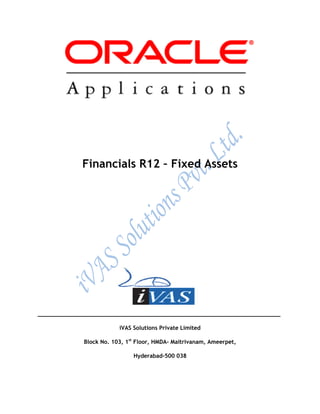
Oracle Fixed assets ivas
- 1. Financials R12 – Fixed Assets ________________________________________________________________________ iVAS Solutions Private Limited Block No. 103, 1st Floor, HMDA- Maitrivanam, Ameerpet, Hyderabad-500 038
- 2. 2 CONTENTS Oracle Assets I. Overview of Oracle Assets Management II. Creating Assets Responsibility III. Oracle Fixed Assets Setups 1. Define Calendar a. Fiscal Calendar b. Calendar c. Prorate Conventions 2. Define Book Control a. Corporate Book b. Tax Book 3. System control a. Category Flexfield b. Assigning Category Values c. Asset Key Flexfield d. Location Flexfield 4. Creating Asset categories IV. Asset Work bench 1. Asset Additions 2. Asset Quick Additions 3. Asset Assignments 4. Asset Source Lines 5. Asset Financial Inquiry 6. Asset Books 7. Asset Open 8. Asset Retirements 9. Asset Reinstate V. Mass Transactions a. Mass Additions b. Mass Transfer c. Mass Changes d. Mass Revaluations e. Mass Reclassifications f. Mass Retirements g. Mass Reinstate VI. Physical Inventory VII. Updating a Tax Book with Assets and Transactions
- 3. 3 XI. Month End Process 1. Depreciation Preview 2. Roll Back Depreciation 3. Run Depreciation Period Close 4. Create Accounting and Transfer to General Ledger I. Overview of Oracle Asset Management Oracle Assets automates asset management and simplifies accounting tasks. Using a unified source of asset data (with data from your Oracle applications as well as external feeder systems), Oracle Assets gives you visibility into your assets worldwide. Standard management tasks-such as asset transfers, disposals, reclassifications, financial adjustments, and tax legacy data conversion-can be streamlined with automated business flows. Standard accounting, operational, and registry reports are available to ease reconciliation and analysis. Enhance Value by combining with the Entire Oracle E-Business Suite Oracle Assets works seamlessly with other Oracle E-Business products to drive better decision- making, sustainable financial discipline, regulatory compliance, and optimized business processes at the lowest cost. Benefits: Lower the Cost of Asset Ownership The traditional way of managing assets-manual processing and disjointed systems—is slow, expensive, and error prone. With Oracle Assets, you can manage your assets in a single system that automates many standard transactions to reduce these costs and improve the accuracy of fixed-asset transactions. Securely Manage Assets Use reliable and timely information to properly manage your enterprise's fixed assets. Create standardized reports or perform ad-hoc inquiries for quick and easy access to asset details. Increase Efficiency with Self-Service Oracle iAssets provides real-time self-service asset transfer functionality to simplify and streamline the complex task of tracking inventory ownership and location. Armed with asset information, you can make better decisions about managing your current assets as well as planning for the future. Comply with Local and International Regulations Oracle Assets supports complex and diverse reporting requirements including multiple currency and worldwide financial and tax standards. Tailor your depreciation calculation or choose from a pre-defined method to meet regulatory requirements in any industry or location. Creating Assets Responsibility
- 4. 4 Responsibilities Window Use this window to define a responsibility. Each application user is assigned at least one responsibility. A responsibility determines whether the user accesses Oracle Applications or Oracle Mobile Applications; which applications functions a user can use; which reports and concurrent programs the user can run; and which data those reports and concurrent programs can access. Responsibilities cannot be deleted. To prevent a responsibility from being used, set the Effective Date's to field to a past date and restart Oracle Applications. Before defining your responsibility, do the following: Use the Data Groups window to list the ORACLE username your responsibility's concurrent programs reference on an application-by-application basis. Use the Request Groups window to define the Request Group you wish to make available with this responsibility. Use the Menus window to view the predefined Menu you can assign to this responsibility. Responsibilities Block An application name and a responsibility name uniquely identify a responsibility. Responsibility Name If you have multiple responsibilities, a pop-up window includes this name after you sign on. Application The owning application for the responsibility. This application name does not prevent the user of this responsibility from accessing other applications' forms and functions if you define the menu to access other applications. Responsibility Key This is the internal key for the responsibility that is used by loader programs, (concurrent programs that load messages, user profiles, user profile values, and other information into Oracle Applications tables). The responsibility key is unique per application.
- 5. 5 Effective Dates (From/To) Enter the start/end dates on which the responsibility becomes active/inactive. The default value for the start date is the current date. If you do not enter an end date, the responsibility is valid indefinitely. You cannot delete a responsibility, because its information helps to provide an audit trail. You can deactivate a responsibility at any time by setting the end date to the current date. If you wish to reactivate the responsibility later, either change the end date to a date after the current date, or clear the end date. Available From This is the navigator from which the responsibility will be available (Oracle Applications forms navigator, mobile navigator). A responsibility may be associated with only one Applications system. Data Group Note: Data groups are used for backward compatibility only. Oracle Application Framework does not support the data groups feature. Name/Application The data group defines the pairing of application and ORACLE username. Select the application whose ORACLE username forms connect to when you choose this responsibility. The ORACLE username determines the database tables and table privileges accessible by your responsibility. Transaction managers can only process requests from responsibilities assigned the same data group as the transaction manager. Menu The menu whose name you enter must already be defined with Oracle Applications. Request Group - Name/Application If you do not assign a request security group to this responsibility, a user with this responsibility cannot run requests, request sets, or concurrent programs from the Submit Requests window, except for request sets owned by the user. The user can access requests from a Submit Requests window you customize with a request group code through menu parameters.
- 6. 6 Menu Exclusions Block Note: Menu exclusions should be used for backward compatibility only. Define function and menu exclusion rules to restrict the application functionality accessible to a responsibility. Type Select either Function or Menu as the type of exclusion rule to apply against this responsibility. When you exclude a function from a responsibility, all occurrences of that function throughout the responsibility's menu structure are excluded. When you exclude a menu, all of its menu entries, that is, all the functions and menus of functions that it selects are excluded. Name Select the name of the function or menu you wish to exclude from this responsibility. The function or menu you specify must already be defined in Oracle Applications. HTML-Based Applications Security Oracle HTML-based applications use columns, rows and values in database tables to define what information users can access. Table columns represent attributes that can be assigned to a responsibility as Securing Attributes or Excluded Attributes. These attributes are defined in the Web Application Dictionary. Excluded Items Use the List of Values to select valid attributes. You can assign any number of Excluded Attributes to a responsibility. Securing Attributes Use the List of Values to select valid attributes. You can assign any number of securing attributes to the responsibility. II. Creating Assets Responsibility Create a super user to use as a logon name during setup and assign the super user the required setup responsibilities. 1. Switch to System Administrator Responsibility
- 7. 7 N: Switch Responsibility: - System Administrator
- 8. 8 2.N:-Security-> Responsibility-> Define
- 9. 9 3. Enter the mandatory data 4. Save your work and close 5. Query IVAS11 User id 6. Attach the Responsibility to the user id (IVAS11) N: Security > User > Define
- 10. 10 7.Query your User Name IVASSER and add Ivas_FixedAssets to your Responsibility
- 11. 11 8. Save your work and close 9. Define Profile Values The Site and Profiles with No Values check boxes on the Profile page are selected by default. Therefore, when a search is performed and a profile option is selected, the system lists the values defined only at site level. To see the values defined at all the levels, uncheck these checkboxes before performing a search and selecting a profile option. To define a value for a profile option at some level, then select that profile option and click Define Profile Values. This will navigate you to the Define Profile Values page where you can add the value for all the relevant levels by navigating through the sub-tabs in that page. Attach the GL Ledger Set and Operating Unit to the IVAS Purchasing N: - Profile-> System
- 12. 12
- 13. 13 10.Enter Profile as ‘%bus%gro%’ 11.Click on find 12. N: Profile > System
- 14. 14 13.Enter the Appilcation as Assets 14.Responsibility as IVAS_FixedAssets 15.Profile as ‘%gl%ledger%’ 16.Click on Find button 17.Enter ledger name as ‘ivas ledger’ at the Responsibility level in GL Ledger Name Profile Option
- 15. 15 18.Save and Close 19.N: - Profile-> System
- 16. 16
- 17. 17 20. Enter the Appilcation as Assets 21.Responsibility as IVAS_FixedAssets 22.Profile as ‘%mo%ope%’ 23.Click on Find button 24.Enter ledger name as ‘ivas operating unit’ at the Responsibility level in MO: Operating Unit Profile Option
- 18. 18 25.Save and Close III. Oracle Fixed Assets Setups Switch to IVAS_FixedAssets Responsibility N:- File > Switch Responsibility > Ivas_FixedAssets
- 19. 19 Click on OK button 1. Define Calendar a. Fiscal Calendar Specify the start and end dates of each fiscal year for a fiscal year name. Create fiscal years from the oldest date placed in service through at least one fiscal year beyond the current fiscal year. Depreciation will fail if the current fiscal year is the last fiscal year.
- 20. 20 You can set up multiple fiscal years in this window. You can assign different fiscal years to your different corporate books. The calendar for a tax book must use the same fiscal year name as the calendar for the associated tax book. N: Setup -> Asset System -> Fisacal Years
- 21. 21 To create a fiscal year: 1. Open the Asset Fiscal Years window. 2. Enter a Fiscal Year Name and Description. You can set up multiple fiscal years with different names. Suggestion: The name you enter appears in List of Values windows which allow no more than 30 spaces. You may want to limit your name to 30 characters. 3. Enter the start and end date of each fiscal year. 4. Enter the Fiscal Year you are defining. 5. Save your work. b. Calendar Periods You can set up as many calendars as you need. Each book you set up requires a depreciation calendar and a prorate calendar. The depreciation calendar determines the number of accounting periods in a fiscal year, and the prorate calendar determines the number of prorate periods in your fiscal year. You can use one calendar for multiple depreciation books, and as both the depreciation and prorate calendar for a book.
- 22. 22 Your corporate books can share the same calendar. A tax book can have a different calendar than its associated corporate book. The calendar for a tax book must use the same fiscal year name as the calendar for the associated tax book. The depreciation program uses the prorate calendar to determine the prorate period which is used to choose the depreciation rate. The depreciation program uses the depreciation calendar and divides depreciation flag to determine what fraction of the annual depreciation expense to take each period. For example, if you have a quarterly depreciation calendar, Oracle Assets calculates one-fourth of the annual depreciation each time you run depreciation. You must initially set up all calendar periods from the period corresponding to the oldest date placed in service to the current period. You must set up at least one period before the current period. At the end of each fiscal year, Oracle Assets automatically sets up the periods for the next fiscal year. Attention: If you use this depreciation calendar in a depreciation book from which you create journal entries for your general ledger, you must make the period names identical to the periods you have set up in your general ledger. You can define your calendar however you want. For example, to define a 4-4-5 calendar, set up your fiscal years, depreciation calendar, and prorate calendar with different start and end dates, and fill in the uneven periods. To divide annual depreciation proportionately according to the number of days in each period, enter By Days in the Divide Depreciation field in the Book Controls window. N: - Setup-> Asset System-> Calendars
- 23. 23
- 24. 24 To specify dates for calendar periods: 1. Open the Asset Calendars window. 2. Enter the name of your Calendar. Suggestion: The name you enter appears in List of Values windows which allow no more than 15 spaces. You may want to limit your name to 15 characters. 3. Choose Fiscal or Calendar to append either the fiscal or calendar year to get the accounting period name. If you do not want the fiscal or calendar year automatically appended, choose None. For example, if your fiscal year runs from June 1 to May 31, and the current date is July 15, 1995, you are in calendar 1995 and fiscal 1996. If you specify FISCAL, your period name is JUL-96. If you specify CALENDAR, your period name is JUL-95. 4. Enter the Fiscal Year Name you want to use for this calendar. 5. Enter the number of periods in the fiscal year for this calendar. Note: You cannot enter more than 365 periods per year. 6. Enter the Name of this period. If your periods include the year, such as JAN-1995 and you are using the hyphen (-) as the suffix delimiter, you must use either a two or four-digit year suffix. Oracle Assets
- 25. 25 automatically adds a four-digit year to the end of the period name if you do not enter a year. Otherwise, you can enter a two-digit year suffix. If you use this depreciation calendar in a depreciation book from which you create journal entries for your general ledger, you must make the period names identical to the periods you have set up in your general ledger. 7. Enter the start and end dates of this period. 8. Save your work. C. Prorate Conventions You can set up or review prorate and retirement conventions in the Prorate Conventions window. You must initially set up all your prorate conventions from the convention period corresponding to the oldest date placed in service through the end of the current fiscal year. At the end of each fiscal year, Oracle Assets automatically sets up your prorate conventions for the next fiscal year. N: - Setup-> Asset System-> Prorate Conventions
- 26. 26
- 27. 27 To specify dates for prorate conventions: 1. Open the Prorate Conventions window 2. Enter a Convention name and Description. 3. Enter the Fiscal Year Name for which you want to set up this convention. 4. Select the Depreciate When Placed in Service check box if you want to start taking depreciation in the accounting period that corresponds to the date placed in service, instead of the period that corresponds to the prorate date. This option determines over how many periods to spread the annual depreciation amount. For assets that use a calculated (straight-line) method, Oracle Assets ignores this option and always starts taking depreciation in the accounting period that corresponds to the prorate date. 5. Enter date ranges and corresponding prorate dates for assets where the date placed in service is between the From Date and the To Date. Note: Your convention must include every date in your fiscal year; otherwise, Oracle Assets cannot calculate depreciation properly.
- 28. 28 6. Save your work. 2. Define Book Control Defining Depreciation Books You can define corporate, tax, and budget depreciation books. You must set up your depreciation books before you can add assets to them. You can set up multiple corporate books that create journal entries for different ledger, or to the same ledger. In either case, you must both run depreciation and create journal entries for each depreciation book. For each corporate book, you can set up multiple tax and budget books that are associated with it. a. Defining Corporate Book N: - Setup -> Asset System -> Book Controls
- 29. 29 To define a depreciation book: 1. Open the Book Controls window. 2. Enter the name of the book you want to define. The book name cannot contain any special characters, and must not begin with a number. Suggestion: The name you enter appears in List of Values windows which allow no more than 15 spaces. You may want to limit your name to 15 characters. 3. Enter a brief, unique description of the book. 4. Choose a Corporate, Tax, or Budget book class. Entering Calendar Information for a Book 1. In the Book Controls window, choose the Calendar tabbed region. 2. Optionally enter a disable date for the depreciation book. Note: Once a book has been disabled, you cannot re-enable it. 3. Choose whether to Allow Purge for the book.
- 30. 30 4. Enter the ledger for which you want to create journal entries. Allow GL Posting if you want to create journal entries for this book. You cannot allow general ledger posting for your budget books. You can enter a different ledger for your tax book than the ledger of the associated corporate book. The different ledger must be a secondary ledger of the ledger assigned to the corporate book and the following conditions must be satisfied: o Oracle Subledger Accounting should be enabled and Use Primary Ledger Amounts should be set to No in the Accounting options of the secondary ledger setup. o Oracle Assets must be enabled for Oracle Subledger Accounting for the secondary ledger. 5. Enter the name of the Depreciation Calendar you want to use for this book. 6. Enter the name of the Prorate Calendar that you want to use for this book. Use the prorate calendar with the smallest period size or resolution you need for determining your depreciation rate. For example, you may want to use a monthly prorate calendar in a tax book that uses a quarterly depreciation calendar to allow finer control of the annual depreciation amount for some monthly prorate/method combinations. 7. Enter the current open period name for this book. Note: You must set up the depreciation calendar for at least one period before the current period. 8. Enter the method for dividing the annual depreciation amount over the periods in your fiscal year for this book. o Choose Evenly to divide depreciation evenly to each period o Choose By Days to divide it proportionally based on the number of days in each period 9. Choose whether to depreciate assets in this book that are retired in their first year of life. 10. Enter the date on which you last calculated depreciation for this book. Oracle Assets updates this date when you run depreciation.
- 31. 31 Entering Accounting Rules for a Book 1. In the Book Controls window, choose the Accounting tabbed region. 2. Choose the Create Intercompany Balancing Entries check box if you want Oracle Assets to create intercompany journal entries when you run the Create Journal Entries program. 3. Check the Allow Amortized Changes check box to allow amortized changes in this book. 4. Choose Allow Mass Changes to allow mass changes in this book. Note: Oracle Assets does not allow mass change to assets for which you have entered unplanned depreciation. 5. Enter the minimum time you must hold an asset for Oracle Assets to report it as a capital gain when you retire it. If you want Oracle Assets to report a capital gain for all assets when you retire them, enter zero for the threshold. If you hold the asset for less than the threshold, Oracle Assets reports it as ordinary income. 6. If you choose to Allow Revaluation, specify revaluation rules:
- 32. 32 Revalue Accumulated Depreciation If you do not revalue accumulated depreciation, Oracle Assets transfers the accumulated depreciation to the revaluation reserve account upon revaluation. Revalue YTD Depreciation Check this check box to revalue year-to-date depreciation. Retire Revaluation Reserve Check this check box to retire revaluation reserve. Amortize Revaluation Reserve Check this check box to allow revaluation reserve to be amortized in this book. Revalue Fully Reserved Assets Check this check box to revalue fully reserved assets. Maximum Revaluations Enter the maximum number of times an asset in this book can be revalued as fully reserved. If you leave this field blank, Oracle Assets does not limit the number of times you can revalue an asset as fully reserved. Life Extension Factor Enter the life extension factor for fully reserved assets in this book. Oracle Assets multiplies the life extension factor by the asset original life to determine the asset's new, extended life. Life Extension Ceiling The life extension ceiling limits the depreciation adjustment when revaluing fully reserved assets. 7. Choose Allow Group Depreciation to allow group assets to be added in this book. If you choose to allow group depreciation, specify these group depreciation rules: Allow CIP Depreciation in Group Assets Check this check box to allow depreciation of member CIP asset cost. Allow Intercompany Member Asset Assignments Check this check box to allow the group asset and its member assets to have a different balancing segment value. If the check box is not checked, the group asset and each of its member assets must have the same balancing segment value.
- 33. 33 Entering Natural Accounts for a Book 1. In the Book Controls window, choose the Natural Accounts tabbed region. 2. Enter Retirement Accounts. You can set up your gain and loss accounts so that Oracle Assets creates individual journal entries for each component of the gain/loss amount to separate accounts, or to a single account for the net gain or loss. 3. Enter Deferred Depreciation Reserve and Deferred Depreciation Expense accounts. 4. Enter the general ledger account that you want to use as an offset account for the entry against accumulated depreciation when you perform reserve adjustments. 5. Enter the Account Generator default segment values for this book's journal entries. By default, Oracle Assets creates journal entries without cost center level detail for all accounts except the depreciation expense account. Using the default assignments, it creates journal entries using the balancing segment from the expense account in the Assignments window and the account segment from the asset category or book, depending on the account type. Oracle Assets uses the other segments from the default segment values you enter for the book in this field. Save and Close
- 34. 34 b. Defining Tax Book N: - Setup-> Asset System-> Book Controls
- 35. 35
- 36. 36
- 37. 37
- 38. 38 Entering Tax Rules for a Book The Tax Rules tabbed region is only available for tax books. This tabbed region will not appear if you did not select Tax in the Class field in the Book Controls window. 1. In the Book Controls window, choose the Tax Rules tabbed region. Check Allow Reserve Adjustments if you want to allow changes to the accumulated depreciation in your tax book. You can Allow Cost/Expense Ceilings in a depreciation book; however, you cannot apply a cost ceiling and an expense ceiling to the same asset in a depreciation book. 2. Check Allow CIP Assets if you want to be able to automatically add CIP assets to your tax book when you add them to your corporate book. 3. If you choose to Allow Mass Copy into this tax book, choose whether to copy additions, adjustments, retirements, and/or salvage value. 4. In the Group Asset Additions field, choose Copy if you wish to allow mass copy of group assets into this tax book. The default value is Do Not Copy. Note: Mass Copy does not copy group reclassification transactions that are performed when changing member assets' group assignment. Mass Copy does not
- 39. 39 copy an type of group adjustment, including group reserve transfer, group retirement adjustments, and group unplanned depreciation. 5. In the Member Asset Assignments field, choose Copy if you wish to allow mass copy of the member asset group asset assignments into this tax book. The default value is Do Not Copy. 6. Save and Close 3. System control System Control is Used to specify company name, asset numbering scheme, and key flexfield structures. N:- Setup -> Asset System -> System Control
- 40. 40 To specify system controls: 1. Open the System Controls window. 2. Enter the enterprise name as you want it to appear on reports. 3. Enter the Oldest Date Placed In Service, which controls what dates are valid to place assets in service and on what date to begin your calendars. If you change this field, you do not affect the assets already in the system. However, you cannot place new assets in service before the new date. Note: You can only update the Oldest Date Placed in Service before you assign any calendars to depreciation books. 4. Enter the Starting Number at which you want Oracle Assets to begin automatically numbering your assets. Note that some asset numbers may be skipped. Suggestion: If you are converting from another system, enter a starting number greater than the number of assets you want to convert so converted assets keep the same number from the previous system. For example, if you are converting 75,000 assets, you may want to enter 100,000 as the Starting Number to reserve the numbers 1 to 100,000 for manual asset numbering. Note that adding the 75,000 assets will
- 41. 41 increment the automatic numbering sequence by 75,000 (automatically numbered assets will begin at 175,001). Note that asset numbers with a letter in them are not reserved for automatic asset numbering, since the automatic numbers are a numerical sequence. If you are using automatic numbering, then manual numbering must be less than the starting asset number that you have in the System Controls window. Oracle Assets does not support asset numbers that exceed 2,000,000,000. 5. Enter the Location, Category, and Asset Key Flexfield structures you want to use. 6. Save your work. Pre-Requisites for System control are Pre-Defined a. Define Category Flexfield b. Define Location Flexfield c. Define Asset Key Flexfield a. Category Flexfield Oracle Assets uses the category flexfield to group your assets by financial information. You design your category flexfield to record the information you want. Then you group your assets by category and provide default information that is usually the same for assets in that category. N: - Setup-> Financials-> Flexfields-> key-> Segments
- 42. 42 Category Structure Consider the way you group your assets. Determine which assets share depreciation information such as prorate convention and depreciation method. You also need to decide how many levels (segments) your category structure needs. Decide which is the top level (major category segment). You may want to set up your categories to match your chart of accounts. Each chart account defines a major category. You can define at least one subcategory segment to allow for distinctions within a major category.
- 43. 43 Suggestion: You can define up to seven segments for your asset category flexfield. Since Oracle Assets only displays a limited number of characters on its forms and reports, you may wish to use only two or three segments so they can be displayed. Also, since you must define depreciation rules for each category flexfield combination, more segments require more setup and maintenance effort. Value Sets Each segment of your category structure needs a value set. The terms you used to group your assets are the values you enter for these value sets. Major Category Qualifier You must define exactly one Major Category segment when setting up your category flexfield. Specify which segment is your major category segment by entering Yes for the Major Category qualifier in the Define Key Segments form. You can enter capital budgeting information for your major categories. Define Your Category Flexfield Create a Value Set For Each Segment Create a value set for each segment using the Value Set windows. If you want to set up a segment which is dependent on another segment, create an independent value set for the
- 44. 44 segment which the user enters first, and a dependent value set for the segment which depends on the value entered. Enable Each Segment For Your Asset Category Flexfield Define new asset category segments using the Define Key Segments form. For your major category segment, check Enabled for the Major Category qualifier. Remember, you must log into Oracle Assets again to add assets after you recompile your key flexfield. Because you must enter dependent values for each asset category and assign the category to at least one book, Oracle Assets does not allow dynamic insertion when you use the Category flexfield. Make sure the Allow Dynamic Inserts check box on the Key Flexfield Segments window is unchecked and the flexfield registration (Key Flexfields window) is not modified to alter the availability of dynamic insertion. Define Values For Each Segment Create a list of valid values for each segment using the Segment Values Window. Since Oracle Assets only displays a limited number of characters of the asset category flexfield on forms and reports, you may want to keep the values short. Suggestion: If you are setting up the descriptive flexfield on forms where you add assets to reference the asset category, you may want to enter all values in uppercase. Then, when you enter the concatenated category flexfield segments value for which the descriptive flexfield structure applies, you can just enter the segment values in all uppercase separated by your segment separator. Create Asset Categories Use the Asset Categories form to enter the asset category name using the segments you defined. Also enter the asset category default information. You must define your category for a book using the Asset Categories form before you can enter assets in that category and book. Flexfield Qualifiers Major Category You must have exactly one Major Category segment in your Category Flexfield. Oracle Assets uses the Major Category segment for capital budgeting.
- 45. 45
- 46. 46 b. Assign the Values for the Category Flexfield N: - Setup -> Financials -> Flexfields -> Key -> Values
- 47. 47 Click on Find
- 48. 48 Save and Close N:- Setup -> Financials -> Flexfields -> Key -> Values
- 49. 49
- 50. 50 Fill the required parameters and Click on Find Save and Close
- 51. 51 c. Asset Key Flexfield
- 52. 52 d. Location Flexfield
- 53. 53 Close the form d. Defining Assets Categories Category information is common for a group of assets. Oracle Assets defaults these depreciation rules when you add an asset, to help you add assets quickly. If the default does not apply, you can override many of the defaults for an individual asset in the Asset Details or Books windows. You set up default values for each category in each book. The default depreciation rules that you set up for a category also depend upon the date placed in service ranges you specify. N: - Setup-> Asset System-> Asset Categories
- 54. 54
- 55. 55 To set up an asset category: 1. Open the Asset Categories window. 2. Enter a Category name and Description to identify the asset category you want to set up. Suggestion: The concatenated name you enter appears in fields which display 20 spaces. You may want to limit your name to 20 characters.
- 56. 56 3. Check Enabled if you want to use this category. 4. Check Capitalize if you want to charge items in this category to an asset account when you pay for them and if you want to depreciate items in this category. 5. Check In Physical Inventory if you want assets in this category to be included in physical inventory comparisons. 6. Choose Lease, Leasehold Improvement, or Non-Lease from the Category Type poplist. You can only enter lease information in the Asset Details window if you assign the asset to a Lease category type. 7. Choose Owned or Leased from the Ownership poplist. 8. Enter the Property Type and Class to which the assets in this category usually belong. You set up your QuickCode values for Property Type in the QuickCodes window. If you have assets in the United States, enter 1245 for personal property and 1250 for real property.
- 57. 57 Entering General Ledger Accounts for the Category Suggestion: You may have to temporarily disable your cross-validation rules and allow dynamic insertion for the Account structure to be able to enter these accounts, since they may not be valid combinations. Attention: If you want to create journal entries using other segments in addition to the natural account from the combination you enter in the Asset Categories window, you must modify the default Account Generator values to fill in those segments from the category. To enter general ledger accounts for a category: 1. In the Asset Categories window, enter the Book for which you want to set up this asset category. 2. Enter the Asset Cost account for this category and book. Oracle Assets uses this account to reconcile asset costs to your general ledger. Oracle Assets creates journal entries for this account to reflect additions, retirements, cost changes, revaluations, transfers, reclassifications, and capitalizations. 3. Enter the Asset Clearing account for this category and book. For manual asset additions and cost adjustments, Oracle Assets uses this account to reconcile your payables system and Oracle Assets. For mass additions, it uses the complete Account combination that comes over with a mass addition line to reconcile the asset addition or cost adjustment with your payables system. 4. Enter the general ledger Depreciation Expense Segment to which you charge depreciation for assets in this category and book. This is the default value for the account segment of the depreciation expense account in the Assignment window. 5. If you have set up bonus rates, enter the Bonus Expense account. If you do not enter a value in this field, it defaults to the Depreciation Expense account. 6. Enter the Accumulated Depreciation account for this category and book. This account is the contra-account for the asset cost account for this category. 7. If you have set up bonus rates, enter the Bonus Reserve account. If you do not enter a value in this field, it defaults to the Accumulated Depreciation account. 8. Enter the Revaluation Reserve account for this category and book. This account is used for the change in net book value due to revaluation, if you revalue accumulated depreciation.
- 58. 58 Click on Default Rules
- 59. 59 Entering Default Depreciation Rules for a Category To enter default depreciation rules for a category: 1. In the Default Depreciation Rules window, enter the date Placed in Service range for which these category defaults are effective. When you add an asset, the depreciation rules default according to the date placed in service of the asset, the category, and the book. You can specify as many ranges of default depreciation rules as you wish. If you leave the end date blank, Oracle Assets uses that set of depreciation rules indefinitely. To add a new range of valid depreciation rules, terminate your current record by adding an end date, then choose Edit, New Record from the menu to add the new record. 2. Check Depreciate if you normally depreciate assets in this book and category. Note: Oracle Assets does not depreciate EXPENSED assets, regardless of the default value you enter in this field. 3. Enter the depreciation Method that you normally use for assets in this book and category:
- 60. 60 o If you enter a life-based method, you must enter the asset Life in Years and Months. The method you enter must have the same number of periods as the prorate calendar for this book. o If you enter a flat-rate method, you must enter default values for the Basic Rate and Adjusted Rate that you normally use to depreciate assets in this book and category. If you are defining this category for a tax book, you also can enter a Bonus Rule. o If you enter units of production method, you must enter the unit of measure (UOM) and production Capacity that you normally use to depreciate assets in this book and category. If you are defining this category a tax book, enter the UOM and capacity you entered for the corporate book. 4. Enter the bonus rule that you normally use for assets in this book and category. You can use bonus rules for corporate books and tax books, using all depreciation methods except UOM. 5. Enter the Prorate Convention and Retirement Convention that you normally assign to assets in this book and category. 6. If you chose Use Default Percent from the Salvage Value pop list in the Book Controls window for this book, you can enter a Default Salvage Value percentage for this category, book, and range of dates placed in service.. For example, if you want the salvage value to default to 10% of the cost, enter 10 in this field. When you perform transactions affecting asset cost, Oracle Assets uses this default percentage to calculate the salvage value according to the following formula: Salvage Value = Cost? Default Percentage 7. If you are defining this category for a tax book, optionally enter either a depreciation expense or cost ceiling. 8. Enter a Price Index if you want to run reports that use the revalued asset cost to calculate gains and losses. 9. Enter a default subcomponent life Rule you want to use to determine the default life of the subcomponent asset based on the life of the parent asset. Choose one of the following rules: None (Leave field blank): There is no connection between the life of the subcomponent asset and the parent asset life. Oracle Assets defaults the subcomponent asset life from the asset category. Same End Date (Without specifying a minimum life): The subcomponent asset becomes fully depreciated on the same day as the parent asset or at the end of the category default life, whichever is sooner. The default subcomponent asset life is based on the end of the parent asset life and the category default life. If the parent asset is fully reserved, Oracle Assets gives the subcomponent asset a default life of one month. Same End Date (Specifying a minimum life): The subcomponent asset becomes fully depreciated on the same day as the parent asset, unless the parent asset life is shorter
- 61. 61 than the minimum life you specify. The subcomponent asset's life is determined based on the end of the parent asset's life, the category default life, and the minimum life. If the parent asset's remaining life and the category default life are both less than the minimum life you enter, Oracle Assets uses the minimum life for the subcomponent asset. Otherwise, it uses the lesser of the parent asset's remaining life and the category default life. Same Life: The subcomponent asset uses the same life as the parent asset. It depreciates for the same total number of periods. If the subcomponent asset is acquired after the parent asset, it depreciates beyond the end date of the parent asset life. 10. If you choose Same End Date for the subcomponent life rule, you also can specify a minimum life for the subcomponent asset. If the parent asset's remaining life and the category default life are both less than the minimum life you enter, Oracle Assets uses the minimum life for the subcomponent asset. Otherwise, it uses the lesser of the parent asset's remaining life and the category default life. 11. Check Straight Line for Retirements if you are setting up an asset category with a 1250 property class in a tax book. Oracle Assets uses a straight-line depreciation method in determining the gain or loss resulting from the retirement of 1250 (real) property. If you check Straight Line For Retirements, enter the straight-line depreciation Method and Life you want to use for the Gain From Disposition of 1250 Property Report. This is the default method for your asset in the Retirements window and in the tax book if you use mass copy. 12. Check the Use Depreciation Limit check box if you want to depreciate an asset beyond its useful life. You can enter the default depreciation limit as a percentage or an amount. 13. Enter the minimum time you must hold an asset for Oracle Assets to report it as a capital gain when you retire it. If you want Oracle Assets to report a capital gain for all assets in this category when you retire them, enter zero.. 14. If you are defining this category for a tax book, indicate whether assets in this category are eligible for Investment Tax Credit (ITC), and whether assets in this category Use ITC Ceilings. 15. Check the Mass Property Eligible check box if you want to make assets added to this category eligible for mass property treatment. 16. In the Group Asset field, you can enter the group asset to which all assets added to this category will be assigned. If you enter a group asset number in this field, all capitalized and CIP assets using this category will be automatically assigned to the group asset entered. 17. Save your work.
- 62. 62 Similarly enter the General Ledger Accounts for Tax Book also N: - Setup-> Asset System-> Asset Categories
- 63. 63 Click on Default Rules
- 64. 64 Save and close Create another Asset Categories Major as IVAS_ASSET Minor as Truck
- 65. 65 N: - Setup -> Asset System -> Asset Categories
- 66. 66 Click on Default Rules
- 67. 67 Save and Close Similarly Major as IVAS_ASSET, Minor as Truck Assign to Tax Book
- 68. 68 N: - Setup -> Asset System -> Asset Categories
- 69. 69
- 70. 70 Save and close IV. Assets Workbench Use the Assets Workbench windows to add new assets to the system, and to perform transactions, such as retirements, adjustments, source line adjustments, and transfers. N:- Assets -> Asset Workbench
- 71. 71
- 72. 72 Asset Descriptive Details This section describes selected fields on the Asset Details window. Asset Number An asset number uniquely identifies each asset. When you add an asset, you can enter the asset number, or leave the field blank to use automatic asset numbering. If you enter an asset number, it must be unique and not in the range of numbers reserved for automatic asset numbering. You can enter any number that is less than the number in the Starting Asset Number field in the System Controls window, or you can enter any non-numeric value. Description Use list of values to choose a standard description you defined in the QuickCodes window, or enter your own. Tag Number If you enter a tag number, it must be unique. A tag number uniquely identifies each asset. For example, use the tag number to track asset barcodes, if you use them.
- 73. 73 Category Oracle Assets defaults depreciation rules based on the category, book, and date placed in service. All assets in a category share the same asset cost accounts and depreciation accounts for each depreciation book. Category Descriptive Flexfield Descriptive flexfields allow you to collect and store additional information about your assets. For each asset category, you can set up a descriptive flexfield to prompt you for additional information based on the asset category you enter. For example, you might want to track the license number for automobiles, but the square footage for buildings. When you specify a category for a new asset, you can enter your information in a descriptive flexfield. Asset Key The asset key allows you to group assets or identify groups of assets quickly. It does not have financial impact; rather it can be used to track a group of assets in a different way than the asset category. For example, use an asset key to group assets by project. Asset Type Valid asset types are: Capitalized: Assets included on the company balance sheet. Capitalized assets usually depreciate. Charged to an asset cost clearing account. CIP (Construction-In-Process): Unfinished assets being built, not yet in use and not yet depreciating. Once you capitalize a CIP asset, Oracle Assets begins depreciating it. Charged to a construction-in-process clearing account. Expensed: Items that do NOT depreciate; the entire cost is charged in a single period to an expense account. Oracle Assets tracks expensed items, but do not create journal entries for them. Oracle Assets does not depreciate expensed assets, even if the Depreciate check box in the Books and Mass Additions Prepare windows is checked for that asset. Group: A group asset is a collection of member assets. You can add member assets to a group asset, transfer assets out, or between groups assets. Group asset cost is the sum of all the associated member assets costs. A group may contain many individual assets that were placed into service in different years, but share one depreciation account maintained for the group. Group asset depreciation, known as group depreciation, is computed and stored at the group level. Units The number of units represents the number of components included as part of an asset. Use units to group together identical assets. For example, you might add an asset that is composed of ten separate but identical chairs. If you are adding an asset, accept the default value of one, or enter a different number of units.
- 74. 74 Parent Asset You can separately track and manage detachable asset components, while still automatically grouping them to their parent asset. For example, a monitor can be tracked as a subcomponent of its parent asset, a computer. You can specify a rule in the Asset Categories window by which Oracle Assets defaults the life for a subcomponent asset based on the category and the parent asset life. Enter the parent asset to which your asset belongs if you are adding a subcomponent asset. The parent asset must be in the same corporate book. If you are adding a leasehold improvement, enter the asset number of the leased asset. To properly default the subcomponent life, add the parent asset before the subcomponent. You must set up the depreciation method for the subcomponent asset life before you can use the method for that life. If your subcomponent asset uses a depreciation method of type Calculated, Oracle Assets sets up the depreciation method for you. If the depreciation method is not Calculated and if it is not already set up for the subcomponent life rule default, Oracle Assets uses the asset category default life. Oracle Assets does not automatically perform the same transaction on a subcomponent asset when you perform it on the parent asset. Use the Parent Asset Transactions Report to review the transactions that you have performed on parent assets during a period. Warranty Number You can set up and track manufacturer and supplier warranties online. Each warranty has a unique warranty number. Use the list of values or enter a previously defined warranty number to assign the asset to the coinciding warranty. Lease Number You can enter lease information only for an asset assigned to an asset category in which the Ownership field is set to Leased. You must define the lessor as a valid supplier in the Suppliers window, and define leases in the Lease Details window, before you can attach a lease to an asset you are adding in the Asset Details window. If you are entering a leasehold improvement and you completed the Parent Asset field in the Asset Details window, Oracle Assets displays the related lease information from the parent asset. You cannot provide separate lease information for the leasehold improvement. Ownership You can track Owned and Leased assets. Choosing the value Leased from the Ownership list does not automatically allow you to enter lease information. You can enter lease information only if you assign the asset to a leased asset category.
- 75. 75 If the lease has a Transfer of Ownership option, you can change the value of the Ownership field from Leased to Owned, even when the lease is attached to an asset. Changing the ownership of the lease does not affect the lease or any other financial attributes of the asset. In Use The In Use check box is for your reference only. It indicates whether the asset is in use. For example, a computer in storage still depreciates because it becomes obsolete over time whether or not it is in use. Use this check box to track that it is not in use. In Physical Inventory When you check the In Physical Inventory check box, it indicates that this asset will be included when you run the Physical Inventory comparison. When you set up categories, you define whether assets in a particular category should be included in physical inventory. You can use the In Physical Inventory check box in the Asset Details window to override the default. 1. Additions N: - Assets -> Asset Workbench
- 76. 76
- 77. 77 1. Click on Additions
- 78. 78 2. Enter the Required data like Description of Asset, Category of Asset, Asset Key and Units 3. Click on Continue Depreciation Rules (Books) This section describes selected fields on the Books window. Book An asset can belong to any number of depreciation books, but must belong to only one corporate depreciation book. You must assign a new asset to a corporate depreciation book before you can assign it to any tax books. You can only assign the asset to a book for which you defined the asset category. Oracle Assets defaults financial information from the asset category, book, and date placed in service. Each book can have independent accounts, an independent calendar, and independent depreciation rules. You can specify for which ledger a depreciation book creates journal entries. The asset can also have different financial information in each book. For example, you can make the asset cost in your tax book different from the cost in your financial reporting book. The depreciation books are independent, so you can run depreciation for each book on a different schedule. You can change financial and depreciation information for an asset in a book. You can choose whether to amortize or expense the adjustment. You can add an asset to a tax book using the Books window. To copy a group of assets to a tax book, use Mass Copy. Current Cost The current cost can be positive, zero, or negative. Oracle Assets defaults a cost of zero for construction-in-process (CIP) assets and you cannot change it. Oracle Assets automatically updates the cost to the sum of the invoice line costs after you add invoice lines to a CIP asset using the Mass Additions process. You can also change the cost of a CIP asset manually by entering non-invoiced items or transferring invoice lines between assets in the Source Lines window. If this is a capitalized leased asset, and you previously calculated the cost to capitalize for the lease in the Lease Payments window and you have not override the result of the capitalization test, Oracle Assets automatically enters the Cost to Capitalize amount in the Current Cost field, and you can change it.
- 79. 79 Original Cost Oracle Assets displays the original cost of the asset and updates it if you make a cost adjustment in the period you added the asset. After the first period, Oracle Assets does not update the original cost. Salvage Value The salvage value cannot exceed the asset cost, and you cannot enter a salvage value for credit (negative cost) assets. You can specify a salvage value as a percentage of an asset's acquisition cost or as an amount. The percentage salvage value will be defaulted from the category default rules if you have defaulted the salvage value percentage at the category level in the Asset Categories window. The salvage value is calculated by multiplying the acquisition cost by the default salvage value percentage. Then you can define a default percentage salvage value at the category level in the Asset Categories window. Oracle Assets calculates the salvage value by multiplying the acquisition cost by the default salvage value percentage for the category, book, and date placed in service. If you specify the salvage value as an amount, you simply enter the amount. You can perform salvage value adjustments if necessary. You also can override the default salvage value when adding an asset during the Detail Additions process. Recoverable Cost The recoverable cost is the portion of the current cost that can be depreciated. It is the current cost less the salvage value less the Investment Tax Credit basis reduction amount. If you specify a depreciation cost ceiling, and if the recoverable cost is greater than that ceiling, Oracle Assets uses the cost ceiling instead. Accumulated Depreciation You normally enter zero accumulated depreciation for new capitalized assets. If you are adding an asset that you have already depreciated, you can enter the accumulated depreciation as of the last depreciation run date for this book, or let Oracle Assets calculate it for you. If you enter a value other than zero, Oracle Assets uses that amount as the accumulated depreciation as of the last depreciation run date. If you have bonus reserve, the amount should be added to the accumulated depreciation and is no longer tracked as bonus reserve. If you enter too little accumulated depreciation, Oracle Assets adjusts depreciation to the correct amount for the current fiscal year. If you enter too much accumulated depreciation, the asset becomes fully reserved before the end of its life.
- 80. 80 If you enter zero accumulated depreciation, Oracle Assets calculates the accumulated depreciation and the bonus reserve, if any, based on the date placed in service. You can have a different accumulated depreciation for each depreciation book. Enter the amount of depreciation taken in the current fiscal year, if any, for the year-to-date depreciation. If the asset is placed in service in the current fiscal year, the accumulated depreciation amount and the year-to-date depreciation amount must be the same. For Oracle Assets to recognize an asset as fully reserved when you add it, enter an accumulated depreciation amount equal to the recoverable cost. You cannot change the accumulated depreciation after the period in which you added the asset. You can, however, change the depreciation taken for prior fiscal years in your tax books using the Tax Reserve Adjustments window. You cannot enter year-to-date or life-to-date depreciation when you add a units of production asset. Instead, enter the asset with zero accumulated depreciation, and enter the total life- to-date production as production for the current period to catch up depreciation. Limit Amount Limit the annual depreciation expense that Oracle Assets calculates for an asset. You can enter a depreciation limit based on an amount or a percentage of the asset cost. Ceiling Limit the recoverable cost used to calculate annual depreciation expense. You can enter a ceiling only for assets in tax depreciation books. You can enter a depreciation ceiling only for assets in books that allow depreciation ceilings. You enable depreciation ceilings for a book in the Book Controls window. Investment Tax Credit The Investment Tax Credit (ITC) check box displays whether you claimed an ITC on an asset. You cannot claim an Investment Tax Credit on an asset unless it is using a life-based depreciation method. Allow ITC for a tax book in the Book Controls window and the category in the Asset Categories window. Assign ITC to an asset in a tax book in the Investment Tax Credits window. Note: This field appears only when you are setting up a tax book. Net Book Value The net book value is defined as:
- 81. 81 Net Book Value = Current Cost - Total Reserve (Accumulated Depreciation + Bonus Reserve) Revaluation Reserve If you are adding an asset, enter the revaluation reserve, if any. You cannot update the revaluation reserve after the period you added the asset. After that, Oracle Assets updates the revaluation reserve when you perform revaluations. Revaluation Reserve = Existing Revaluation Reserve + Change in Net Book Value due to current revaluation Note: You can only enter revaluation amounts if you allow revaluation in the Book Controls window. Revaluation Ceiling If you try to revalue the asset cost above the ceiling, Oracle Assets uses the revaluation ceiling instead. Note: You can only enter revaluation amounts if you allow revaluation in the Book Controls window. Method The depreciation method you choose determines the way in which Oracle Assets spreads the cost of the asset over the time it is in use. You specify default depreciation rules for a category and book in the Asset Categories window. You can use predefined Calculated, Table, Units of Production, Flat-Rate, or Formula type methods, or define your own in the Methods window. Depending on the type of depreciation method you enter in the Books window, Oracle Assets provides additional fields so you can enter related depreciation information. For example, if you enter a Calculated or Table depreciation method, you must also enter a life for the asset. In contrast, for units of production depreciation method, you must enter a unit of measure and capacity. The table below illustrates information related to the depreciation types: Method Type Related Fields Calculated or Table Life in Years and Months Calculated or Table Bonus Rule
- 82. 82 Flat-Rate Basic Rate Flat-Rate Adjusted Rate Flat-Rate Bonus Rule Units of Production Unit of Measure Units of Production Capacity Units of Production Year-to-Date Production - display only Units of Production Life-to-Date Production - display only Formula-Based Life in Years and Months Formula-Based Bonus Rule Calculated and table methods must be set up with the same number of prorate periods per year as the prorate calendar for the book. The depreciation method must already be defined for the life you enter. You cannot choose a units of production depreciation method in a tax book if the asset does not use a units of production method in the associated corporate book. Date in Service If the current date is in the current open period, the default date placed in service is the calendar date you enter the asset. If the calendar date is before the current open period, the default date is the first day of the open period. If the calendar date is after the current open period, the default date is the last day of the open period. Accept this date, or enter a different date placed in service in the current accounting period or any prior period. You cannot enter a date placed in service before the oldest date placed in service you specified in the System Controls window. You can change the date placed in service at any time. If you change the date placed in service after depreciation has been processed for an asset, Oracle Assets treats it as a financial adjustment, and the accumulated depreciation is recalculated accordingly. The asset category, book, and date placed in service determine which default depreciation rules Oracle Assets uses. If the asset category you entered is set up for more than one date placed in service range for this book, the date placed in service determines which rules to use.
- 83. 83 If you enter a date placed in service in a prior period and zero accumulated depreciation, Oracle Assets automatically calculates catchup depreciation when you run depreciation, and expenses the catchup depreciation in the current period. The date placed in service for CIP assets is for your reference only. Oracle Assets automatically updates this field to the date you specify when you capitalize the asset using the Capitalize CIP Assets window. Prorate Convention and Prorate Date Oracle Assets uses the prorate convention to determine how much depreciation to take in the first and last years of asset life. Oracle Assets determines the prorate date from the date placed in service and the prorate convention. It uses this date to determine how much depreciation to take during the first and last years of asset life. Amortization Start Date When you choose to amortize an adjustment, Oracle Assets uses the Amortization Start Date to determine the amount of catchup depreciation to take in the current open period. The remaining depreciation is spread over the remaining life of the asset. The amortization start date defaults according to the rules described for the Date Placed in Service. You can change the default date to another date in the current period or a previous period. When adding assets with depreciation reserve, you can choose to amortize the net book value over the remaining life of the asset. Oracle Assets uses the Amortization Start Date to spread the remaining recoverable cost over the remaining useful life of the asset. This can only be performed in the period of addition.
- 84. 84 4. Enter the Financial Information 5. Click on Continue
- 85. 85 6. Enter the Unit Change, Expense Account and Location 7. Click on Done
- 86. 86 8. A Note showing the Asset number and Reference number then Click on OK and Close 2. Quick Additions N: - Assets -> Asset Workbench
- 87. 87
- 88. 88 Click on QuickAdditions
- 89. 89 Enter the Required data then Click on Done Click on OK and Close 3. Asset Assignments (Transfers) Assign assets to employees, general ledger depreciation expense accounts, and locations. You can share your assets among several assignment lines. You can automatically assign distributions to an asset by choosing a predefined Distribution Set. You can transfer an asset between employees, expense accounts, and locations. Changing the expense account has a financial impact, since Oracle Assets creates journal entries for depreciation expense to the general ledger using the account. Changing the location or employee information, however, has no financial impact because Oracle Assets uses them solely for property tax and responsibility reporting. When you run a transaction report or create journal entries for a tax book, Oracle Assets uses the current assignment information from the associated corporate book. The following are some of the fields that appear on the Assignments window: Transfer Date
- 90. 90 You can enter a date in the current or a prior accounting period. You cannot back-date transfers before the start of your current fiscal year, or before the date of the last transaction you performed on the asset. You also cannot enter a date that is after the last day of the current accounting period. When you back-date a transfer, the depreciation program automatically adjusts the accumulated depreciation and year-to-date depreciation amounts for the affected general ledger accounts. Distribution Set You can use the Distribution Set poplist to choose a predefined distribution set for an asset. A distribution set allows you to automatically assign a predefined set of one or more distributions to an asset. When you choose a distribution set, Oracle Assets automatically enters the distributions for you. Show Merged Distributions (Mass Additions only) The Show Merged Distributions check box appears in the Assignments window for a mass addition line only. You can only view the distribution for a merged parent or a merged child one at a time, unless you check the Show Merged Distributions check box. Total Units Oracle Assets displays the total of the number of units for the asset. Units to Assign Oracle Assets displays the number of units you must assign. For a two-sided transfer, the Units to Assign starts at zero. For one-sided transfers (additions, partial unit retirements, and unit adjustments) the Units to Assign starts at the number of units added, retired, or adjusted. The Units to Assign value automatically updates to reflect the assignment you enter or update. It must be equal to zero before you can save your work. Unit Change The Units field displays the number of units assigned to that assignment. You can transfer units between existing assignment lines or to a new assignment line. You can enter whole or fractional units. The number of units that you enter tells the depreciation program what fraction of depreciation expense to charge to that account. You can transfer units out of only one assignment line in a single transaction, but you can transfer units into as many lines as you want. To transfer units out of a assignment, enter a negative number. To transfer units into a assignment, on a new line, enter a positive number. Employee
- 91. 91 Assign assets to the owner or person responsible for that asset. You must enter a valid, current employee you created in the Enter Person window. Expense Account Assign assets to depreciation expense accounts. Oracle Assets charges depreciation expense to the asset using the expense account and runs Responsibility Reports using the cost center information. Location Enter the physical location of the asset. Oracle Assets uses location information for Property Tax reports. N: - Assets -> Asset Workbench
- 92. 92
- 93. 93 Click on Find
- 94. 94 Click on Assignments
- 95. 95 To Change the Asset Location : Enter the Unit Change in Negative value as ‘-1’ shown in below screen Now enter the Unit Change as ‘1’, Employee Name as ‘Ivas buyer,Mr.’, Expense Account and enter the changed Location then Click on Done
- 96. 96 Click on OK N: - Assets -> Asset Workbench
- 97. 97
- 98. 98 Enter the Asset Book as IVASCONTROLBOOK and Click on Find
- 99. 99 Close the Form Note that the Location of the Asset has been changed to the New location 4. Asset Source Lines N: - Assets-> Asset Workbench
- 100. 100
- 101. 101 Enter the Book name and Click on Find
- 102. 102 Choose any asset then Click on Source Lines
- 103. 103 Check the Source Line Invoice Number as 55 and PO Number as 9 5. Assets Financial Inquiry N: - Assets-> Asset Workbench
- 104. 104 Enter the Book name and click on Find
- 105. 105 Click on Financial Inquiry
- 106. 106 Check the Cost , Recoverable Cost , Depreciation and Cost History of Asset then Close the form 6.Asset Books (Revaluation) N:- Assets -> Asset Workbench To change financial information for a single asset: 1. Choose Asset > Asset Workbench from the Navigator window. 2. Find the asset for which you want to change financial information.
- 107. 107 Suggestion: For best performance, find by asset number or tag number since they are unique values. 3. Choose Books. 4. Choose the Book to which the asset belongs. 5. Choose whether to Amortize Adjustment or expense it in the current period. Note: When you adjust a group or member asset using a prior period amortization start date, Oracle Assets automatically submits the Process Group Adjustments concurrent program to calculate the prior period depreciation expense for the group asset. You must acknowledge the message containing the request number of the program submission. 6. Enter the new financial information for the asset. Note: You can change the depreciation method from units of production to a flat-rate or life-based method if the asset is not depreciating by units of production in any associated tax book. You can only change the depreciation method from life-based or flat-rate to units of production in the period you added the asset. 7. Save your work.
- 108. 108 Click on Find
- 109. 109 Click on Books
- 110. 110 Change the Current cost from 10,000 $ to 15,000 $ if required can change the Depreciation Method also then Click on Done 7.Asset Open N:- Assets -> Asset Workbench
- 111. 111 Enter the Book name and Click on Find
- 112. 112 Select the Asset and click on Open button
- 113. 113 To change the Category from ‘IVAS_ASSETS-BULLDOZER’ to ‘IVAS_ASSETS-TRUCK’ Click on Category and change the Minor Category as Truck then Click on OK
- 114. 114 Click on Done Click on OK button
- 115. 115 N:- Assets -> Asset Workbench
- 116. 116 Enter the Book name and Click on Find
- 117. 117 Note that the Asset number 108879 Category has been changed to IVAS_ASSETS-Truck. 6. Asset Retirement N:- Assets -> Asset Workbench
- 118. 118 To Fully retire an asset: 1. Choose Assets > Asset Workbench from the Navigator window. 2. Find the asset you want to retire. Suggestion: For best performance, query by asset number or tag number since they are unique values. 3. Choose Retirements. 4. Select the depreciation Book from which you want to retire the asset.
- 119. 119 5. Enter the date of the retirement. It must be in the current fiscal year, and cannot be before any other transaction on the asset. 6. To fully retire the asset, enter all the units or the entire cost. 7. If you are retiring an asset before it is fully reserved, enter the Retirement Convention. 8. Enter the Retirement Type. 9. If you are retiring an asset with a 1250 property class in a tax book: Select the Straight Line Method and life you want Oracle Assets to use for the Form 4797 - Gain from Disposition of 1250 Property Report. 10. If you are retiring a parent asset, choose Subcomponents to view the subcomponents asset(s) affected by the retirement transaction. You can separately retire these subcomponents if necessary. 11. Save your work. Oracle Assets assigns each retirement transaction a unique Reference Number that you can use to track the retirement. 12. Optionally calculate gains and losses to change the status of the retirement transaction from PENDING to PROCESSED.
- 120. 120 Click on Find
- 121. 121 Click on Retirements
- 122. 122 Enter the Cost Retired of Asset then Click on Done Click on OK and Close the form After the Asset Retirement, run Calculate Gains and Losses program Calculating Gains and Losses for Retirements Run the calculate gains and losses program to: o Calculate gains and losses resulting from retirements o Correct the accumulated depreciation for reinstated assets o Calculate Investment Tax Credit recapture for retired assets in a tax book, if necessary Suggestion: Although the depreciation program automatically processes retirements, you can run the Calculate Gains and Losses program several times during the period to reduce period end processing time. N: - Depreciation -> Calculate Gains and Losses
- 123. 123 To calculate gains and losses for retirements: Note: If you are using Multiple Reporting Currencies (MRC), you can run the Calculate Gains and Losses program only from your standard Fixed Assets responsibility. You cannot calculate gains and losses from an MRC reporting responsibility. Consequently, when you run depreciation from an MRC reporting responsibility, the Calculate Gains and Losses program does not run automatically, as it does when you run depreciation from your standard Fixed Assets responsibility. 1. Choose Depreciation > Calculate Gains and Losses from the Navigator window. 2. In the Parameters window, enter the Book for which you want to calculate gains and losses. 3. Choose Submit to submit a concurrent process to calculate gains and losses.
- 124. 124 4. Review the log file after the request completes.
- 125. 125
- 126. 126 Click on Refresh Data
- 127. 127
- 128. 128 Close the form 7. Asset Reinstate You cannot reinstate assets retired in the previous fiscal year. You can reinstate only the most recent partial retirement. You can reinstate both individual and mass retirement transactions. N: - Assets -> Asset Workbench
- 129. 129 To correct a retirement error: 1. Choose Assets > Asset Workbench from the Navigator window. 2. Find the asset you want to reinstate. Suggestion: For best performance, find by asset number or tag number since they are unique values. 3. Choose Retirements. 4. Query the retirement transaction you want to undo. 5. If the retirement has a status of PROCESSED, choose Reinstate. If it is PENDING, choose Undo Retirement.
- 130. 130 6. If the retirement has a status of PROCESSED, calculate gains and losses to reinstate the asset. If it is PENDING, Oracle Assets deletes the retirement transaction. Click on Find
- 131. 131 Click on Retirements
- 132. 132 Query the Book name as IVAS% and Press Ctrl+f11 Click on Reinstate
- 133. 133 Click on OK and close. After the Asset Reinstate, run Calculate Gains and Losses program N: - Depreciation -> Calculate Gains and Losses
- 134. 134
- 135. 135
- 136. 136 Click on Refresh Data
- 137. 137
- 138. 138 Close the form V. Mass Transactions 1. Mass Additions Switch Responsibility: - Ivas_purchasing
- 139. 139 Defining Items There are two ways you can define items from the Master Items window. You can use the Attribute Groups tab, or the Item Folder tab. The Attributes Group tab allows you to select individual attributes, and use the tool menu to apply templates and assign organizations The Item Folder tab enables you to create an item, apply a default template, and assign the item to an organization all in one window. Most of the item information is optional. You define only the information you need to maintain the item. If an application is not installed on your system, the tab is not enabled. For example if Oracle Order Management is not installed on your system, you cannot access the Order Management tab. N: - Items -> Master Items
- 140. 140
- 141. 141 Click on OK
- 142. 142
- 143. 143 Enter the Item name as ‘Sofa’ and Description as ‘Ivas_Asset’
- 144. 144 Click on Inventory Tab and enable the check box Inventory Item
- 145. 145 Click on Purchasing tab and enable the check box Purchased Save and Close Create Mass Additions from Invoice Distributions in Payables Mass Additions lets you add assets and cost adjustments directly into Oracle Assets from invoice information in Payables. The Create Mass Additions for Oracle Assets process sends valid invoice line distributions and associated discounts from Payables to an interface table in Oracle Assets. Then you review them in Oracle Assets and determine whether to create assets from the lines. Register your Accounts Account Type Must Be Asset You must register the clearing accounts you want to use as Asset accounts in the Segment Values window. The create mass additions process selects Payables invoice line distributions charged to clearing accounts with the type of Asset.
- 146. 146 Define Valid Clearing Accounts in Oracle Assets For each asset category in Oracle Assets for which you want to import invoice line distributions from Payables, define valid asset clearing and construction-in-process clearing accounts. These accounts must be of type Asset. The create mass additions process only imports lines charged to accounts that are already set up in your asset categories. Using Multiple Ledgers Payables must be tied to the same ledger as the corporate book for which you want to create mass additions in Oracle Assets. If you use the multiple organization feature and have multiple corporate books in Oracle Assets, ensure that you create mass additions for the correct Oracle Assets corporate book. You cannot create mass additions for tax books. Define Items with Asset Categories You can define a default asset category for an item in Purchasing or Inventory. Then when you purchase and pay for one of these items using Purchasing and Payables, the mass additions process defaults this asset category. This is the only time Oracle Assets defaults an asset category for a new mass addition line. If you want mass addition lines for an item to appear in Oracle Assets with an asset category, you must: Define a default asset category for an item in the Item window in Purchasing or Inventory Create a purchase order for that item Receive the item in either Purchasing or Inventory Enter an invoice in Payables and match it to the outstanding purchase order Approve the invoice Post the invoice to General Ledger After you run create mass additions, the mass addition line appears with the asset category you specified for the item. Enter Invoices in Payables When you enter a new invoice in Payables, if you want the invoice line to be imported to Oracle Assets, you must charge the distribution to a clearing account that is already assigned to an asset category. The line amount can be either positive or negative. Invoice Description Field Any additional information you enter in the Description field in the Invoices Summary window in Payables appears in the Description field in the Mass Additions window in Oracle Assets.
- 147. 147 Discount line distributions brought over to Oracle Assets automatically have a description of DISCOUNT. Units If you enter a purchase order in Purchasing with multiple units and match it completely to an invoice in Payables, the Create Mass Additions process uses the number of units specified by the original purchase order for the mass addition line. Mass addition lines created from invoices entered directly into Payables without matching to a purchase order default to one unit. You can update the number of units in the Mass Additions window. After you approve and post the invoice in Payables, run the Create Mass Additions for Oracle Assets process to send valid invoice line distributions to Oracle Assets. Handle Returns You can easily process and track returns using mass additions. For example, you receive an invoice, post it, and create an asset using mass additions. You then discover that the asset is defective and you must return it. First you reverse the invoice in Payables, charging the credit invoice line distribution to the same asset clearing account. Then you run mass additions to bring over the credit line. Add this line to the existing asset to bring the asset cost to zero. Now you can retire the asset. The asset does not affect your balance sheet, but its audit trail remains intact. Conditions For Asset Invoice Line Distributions To Be Imported For the mass additions create process to import an invoice line distribution to Oracle Assets, these specific conditions must be met: The line is charged to an account set up as an Asset account The account is set up for an existing asset category as either the asset clearing account or the CIP clearing account The Track As Asset check box is checked. (It is automatically checked if the account is an Asset account) The invoice is approved The invoice line distribution is posted to Oracle General Ledger from Payables The general ledger date on the invoice line distribution is on or before the date you specify for the create program If you use the multiple organization features, your Payables operating unit must be tied to the same ledger as the corporate book for which you want to create mass additions.
- 148. 148 Conditions For Expensed Invoice Line Distributions To Be Imported You can create expensed items from expensed invoice line distributions in Oracle Payables. Oracle Assets does not depreciate or create journal entries for expensed items. You cannot change an expensed item to a capitalized or CIP asset. The create mass additions process imports an expensed line only if: The invoice line distribution is charged to an Expense account Track as Asset is checked The invoice is approved The invoice line distribution is posted to Oracle General Ledger from Payables The general ledger date on the invoice line distribution is on or before the date you specify for the create program Your installation of Payables must be tied to the same ledger as the corporate book for which you want to create mass additions Running the Create Mass Additions For Oracle Assets Program in Payables You can run Create Mass Additions for Oracle Assets as many times as you like during a period. Each time it sends potential asset invoice line distributions and any associated discount lines to Oracle Assets. Payables ensure that it does not bring over the same line twice. Use the Post Accounting programs in Oracle Subledger Accounting to determine the line types that should be interfaced to Oracle Assets by the Mass Additions Create program. Please refer to the SLA user guide for more information on the Post Accounting programs. Attention: Verify that you are creating mass additions for the correct corporate book in Oracle Assets, because you cannot undo the process and resend them to a different book. Payables sends line amounts entered in foreign currencies to Oracle Assets in the converted ledger currency. Since Oracle Assets creates journal entries for the ledger currency amount, you must clear any foreign currency invoices manually in your general ledger. Review the Mass Additions Create Report to see both foreign and ledger currency amounts. N:- Purchase Orders -> Purchase Orders
- 149. 149
- 150. 150 Create a Purchase Order with the Asset Item then Save and Click on Approve
- 151. 151 Click on OK
- 152. 152 PO number ‘8’ has been Approved now close the form Switch Responsibility: - Ivas_Payables
- 153. 153 N:- Invoices -> Entry -> Invoices
- 154. 154
- 155. 155 Click on Match
- 156. 156 Click on Find
- 157. 157 Enable the check box and click on Match Click on Actions… 1
- 158. 158 Enable Validate and Force Approval check box and Click on OK
- 159. 159 Click on Actions… 1 Enable Create Accounting check box and enable Final Post Radio button and Click on OK
- 160. 160 N:- Menu -> Reports -> View Accounting
- 161. 161
- 162. 162 Click on All Distributions
- 163. 163 N: - Menu-> Folder-> Show Field..
- 164. 164 Select Track as Asset and Click on OK Check whether Track as Asset check box is enable if yes then Save and Close the Form
- 165. 165 N:- Other -> Requests -> Run
- 166. 166 Click on OK Run the Concurrent Program Mass Additions Create enter the Parameters and click on OK
- 167. 167 Submit the Request then Click on NO N:- Menu -> View -> Requests
- 168. 168 Click on Find
- 169. 169 Close the Form N:- Other -> Requests -> Run
- 170. 170
- 171. 171 Click on OK Run the Concurrent Program ‘Mass Additions Create Report then enter the Asset book as parameters and click on OK
- 172. 172 Submit the request then Click on NO N:- Manu -> View -> Requests
- 173. 173 Click on Find Click on View Output
- 174. 174 Invoice number ‘51 and 55’ are transfered to Asset module as Asset Close the form Switch Responsibility: - Ivas_FixedAssets N:- Mass Additions -> Prepare Mass Additions
- 175. 175 Overview of the Mass Additions Process The mass additions process lets you add new assets or cost adjustments from other systems to your system automatically without reentering the data. For example, you can add new assets from invoice lines brought over to Oracle Assets from Oracle Payables, or from CIP asset lines sent from Oracle Projects. The steps in the mass additions process are described below: Steps in the Mass Addition Process 1. Create - Enter invoices in Oracle Payables, or source information in any other feeder system. Run Create Mass Additions for Oracle Assets in Oracle Payables, the Interface Assets process in Oracle Projects, or use the interface to convert data from other systems. 2. Review - Review mass additions to become assets. Add mass addition lines to existing assets. Split, merge, or adjust mass additions. 3. Post - Post your mass additions to Oracle Assets. 4. Clean up - Delete unnecessary and posted mass additions. Purge deleted mass addition lines from Oracle Assets.
- 176. 176 Mass Addition Queues Each mass addition belongs to a queue that describes its status, and the queue name changes according to the transactions you perform on the mass addition. You can define your own mass additions hold queues in the QuickCodes window. The following table describes each Oracle Assets mass addition queue name: Queue Name Definition Set by NEW New mass addition line created but not yet reviewed Set by Oracle Assets after line is brought over from an external source ON HOLD, or user- defined hold queue Mass addition line updated or put on hold by you, or a new single unit line created by a SPLIT Set by you. Also set by Oracle Assets after any update to a NEW mass addition line SPLIT Mass addition line already split into multiple lines Set by Oracle Assets when splitting a multi-unit mass addition line MERGED Mass addition line already merged into another line Set by Oracle Assets when merging a line into another line COST ADJUSTMENT Mass addition line to be added to an existing asset; ready for posting Set by Oracle Assets after you have put line in the POST queue POST Mass addition line ready to become an asset Set by you POSTED Mass addition line already posted Set by Post Mass Additions to Oracle Assets DELETE Mass addition line to be deleted Set by you CAPITALIZE CIP asset you want to capitalize in the future Set by you
- 177. 177 Enter the Book name as IVASCONTROLBOOK then Click on Find Select the Invoice number then Click on Open
- 178. 178 Change the Status of Queue from New to Post
- 179. 179 Enter the Category of Asset, Expense Account and Location of Asset then Click on Done To check the Queue as POST N:- Mass Additions-> Prepare Mass Additions
- 180. 180 Click on Find Click on Open
- 181. 181 Change the Status of Queue as Post
- 182. 182 Click on Done Post Mass Additions Posting Mass Addition Lines to Oracle Assets When you post mass additions, Oracle Assets creates assets from your mass additions in the POST queue and adds mass additions in the COST ADJUSTMENT queue to existing assets. N:- Mass Additions -> Post Mass Additions
- 183. 183 To post mass addition lines to Oracle Assets: 1. Choose Mass Additions > Post Mass Additions from the Navigator. 2. In the Parameters window, specify the corporate book for which you want to post your mass additions. If you corporate book is not listed in the list of values, on of the errors shown in the following table may have occurred: Error Solution
- 184. 184 No mass additions lines in the post queue. Navigate to the Mass Additions window and change the queue to POST for the mass additions that are ready to be posted. The corporate book is not effective for these mass additions lines Check the effective date range of the corporate book in the Book Controls window. Depreciation has been run with errors. Fix the errors and resubmit Depreciation. When Depreciation has been run successfully, re-submit Post Mass Additions. Depreciation is currently running for the corporate book you specified. Wait until Depreciation completes successfully, then re-submit Post Mass Additions. 3. Choose Submit to submit a concurrent process to post your mass additions to Oracle Assets. When the program completes successfully, Oracle Assets automatically runs the Mass Additions Posting Report, which gives you an audit trail of the processed mass additions. 4. Review the log file and report after the request completes.
- 185. 185 Enter the parameters as IVASCONTROLBOOK then Click on Submit
- 186. 186 Click on OK N:- Menu -> View -> Requests
- 187. 187 Click on Find Click on View Output
- 188. 188 Asset Numbers 108880 and 108881 Assets are added to Asset Work bench N:- Assets -> Asset Workbench
- 189. 189
- 190. 190 Enter the Book name then Click on Find
- 191. 191 Check the Asset numbers 108880 and 108881 in the Asset Workbench then Click on Source Lines
- 192. 192 Check the Invoice number and Related PO number 2. Mass Transfers Use this form to transfer a group of assets between general ledger expense accounts, employees, and locations. N: - Mass Transactions-> Transfers To transfer a GROUP of assets between employees, expense accounts, and locations: 1. Choose Mass Transactions > Transfers from the Navigator window.
- 193. 193 2. Choose the corporate depreciation Book for the assets you want to transfer. 3. Optionally update the Transfer Date. You can change the transfer date to a a prior period date. You cannot change the date to a future period date. 4. Enter one or more selection criteria for the mass transfer in the Transfer From and Transfer To fields. 5. Choose Preview to run the Mass Transfers Preview report. Use this report to preview the expected effects of the Mass Transfer before you perform it. If necessary, update the definition and run the preview report again. 6. To perform the Mass Transfer, query the mass transfer and choose Run. Oracle Assets submits a concurrent process to perform the transfer. 7. Review the log file after the request completes. Enter the Book name and Category for which mass transfers is required Then enter the Transfer From Location and Transfer To then Click on Preview
- 194. 194 Note the Mass Transaction Number as 372 then click on OK N:- Menu -> View -> Requests
- 195. 195 Click on Find
- 196. 196 N:- Mass Transfers -> Transfers
- 197. 197
- 198. 198 Query the Mass Transaction Number as 372 then Click on Run Click on Ok
- 199. 199 N:- Menu -> View -> Requests Click on Find
- 200. 200
- 201. 201 Click on View Output c. Mass Changes Changing Asset Details You can change descriptive information for an asset at any time. Changing asset descriptive information other than category and units has no financial impact on the asset. N:- Mass Transactions -> Changes
- 202. 202 To change financial information for multiple assets 1. Choose Mass Transactions > Changes from the Navigator window. 2. Enter the Book to which the assets belong. 3. Select Amortize Adjustments if you wish to amortize your adjustments. If Amortize Adjustments is not selected, the adjustments will be expensed in the current period. When Amortize Adjustments is selected, enter the Amortization Start Date in the Change Date field. This allows you to select the date the amortization begins. The new date selected defaults to the current period date. Note: When you adjust a group or member asset using a prior period amortization start date, Oracle Assets automatically submits the Process Group Adjustments concurrent program to calculate the prior period depreciation expense for the group
- 203. 203 asset. You must acknowledge the message containing the request number of the program submission. 4. In the Change Date field, enter the date of the mass change. You can perform a prior period depreciation rule change by entering a prior period date in the Change Date field and checking the Amortize Adjustment check box. The date in the Change Date field defaults to the current period date. 5. Select the assets you wish to change. Specify the asset numbers, dates placed in service, and category for which the mass change applies. 6. Select the asset type of the assets you wish to change in the Asset Type field, you can select one of the following values: o Capitalized o Group The system will automatically include assets with an asset type of Capitalized or Group if you do not select an Asset Type. 7. Choose whether to Change Fully Reserved Assets. 8. You can use the Before and After fields as either information to change or as a selection criterion without changing the information. When you enter the same value for the Before and After fields, the mass change affects only assets that match that information. 9. Specify the new financial information for these assets in the After column. 10. Choose Preview to run the Mass Change Preview report. Use this report to preview what effects to expect from the Mass Change before you perform it. If necessary, update the definition and run the preview report again. The mass change status determines what action to perform next. The following table defines each mass change status and their next actions available. Status Definition Possible Action New Newly created mass change definition Preview Preview Preview report currently running None Previewed Preview report completed successfully Run Updated Mass change definition updated after previewing Preview Running Mass change currently running None
- 204. 204 Completed Mass Change completed successfully Review Copy Error Preview report or mass change completed in error Preview or Run, whichever failed 11. To perform the mass change, query the definition and choose Run. Oracle Assets submits a concurrent process to perform the change. If you wish to simultaneously run this program in more than one process to reduce processing time, Oracle Assets can be set up to run this program in parallel. 12. To review a completed mass change, query the definition and choose Review. Oracle Assets runs the Mass Change Review report. 13. Review the log file and report after the request completes.
- 205. 205 Enter the Book name as IVASCONTROLBOOK then enter changes Before and After as seen in the above screen and Click on Preview Note the Mass Transaction Number as 373 then click on OK button N:- Menu -> View -> Requests
- 206. 206 Click on Find
- 207. 207
- 208. 208 Click on View Output N:- Mass Transactions -> Changes
- 209. 209
- 210. 210 Query the Mass Transaction Number as 373 then Click on Run
- 211. 211 Click on OK button
- 212. 212 Click on OK N:- Menu -> View -> Requests
- 213. 213 Click on Find
- 214. 214
- 215. 215 Click on View Output N:- Mass Transactions -> Changes
- 216. 216
- 217. 217 Query the Mass Transaction Number as 373
- 218. 218 Click on Review then press on OK button N:- Menu -> View -> Requests
- 219. 219 Click on View Output
- 220. 220 e. Mass Reclassifications Reclassify assets to update information, correct data entry errors, or when consolidating categories. You cannot reclassify fully retired assets. Note: When you reclassify an asset in a period after the period you entered it, Oracle Assets creates journal entries to transfer the cost and accumulated depreciation to the asset cost and accumulated depreciation accounts of the new asset category. This occurs when you create journal entries for your general ledger. Oracle Assets also changes the depreciation expense account to the default depreciation expense account for the new category, but does not adjust for prior period expenses. N: - Mass Transactions-> Reclassifications
